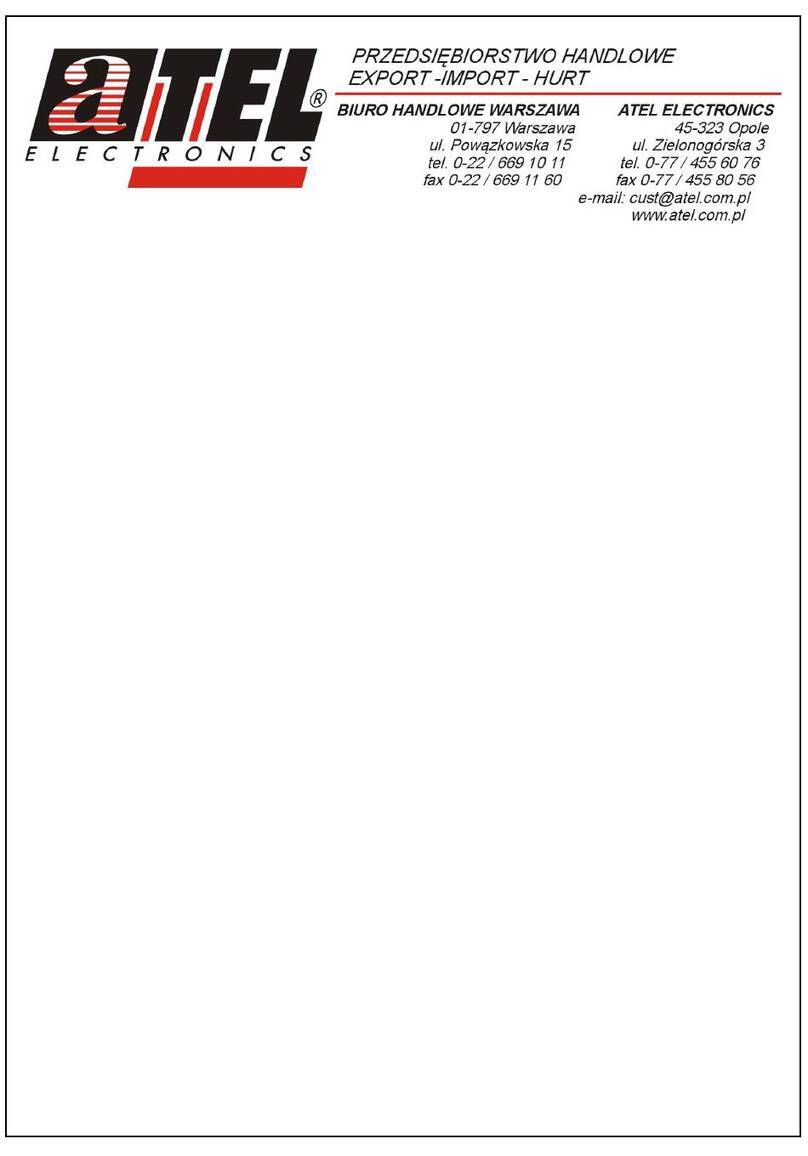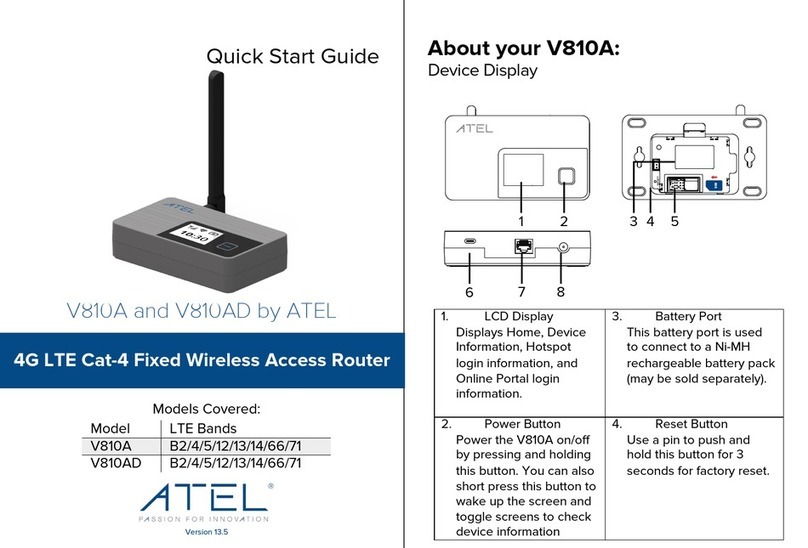Contents
Overview ..................................................................................................................................................... 4
System Requirements ............................................................................................................................... 4
Components ............................................................................................................................................... 4
Key ........................................................................................................................................................... 5
LED Indicator .......................................................................................................................................... 5
Battery Management ................................................................................................................................. 6
Accessing the Network ............................................................................................................................. 6
Using Your W01 Arch for the First Time .................................................................................................. 6
System Requirements ........................................................................................................................... 6
Installing the LTE Nano SIM Card ........................................................................................................ 6
Charging the Battery ............................................................................................................................. 7
Using Your W01 Arch after Setup is Complete ....................................................................................... 8
Mobile Hotspot to share connections ................................................................................................. 8
Wi-Fi and Mobile Hotspot (http://192.168.0.1) Security and Password ............................................. 8
Updating Your W01 Arch software ........................................................................................................... 8
Managing Your Mobile Hotspot ............................................................................................................... 9
Home ........................................................................................................................................................... 9
Connected Devices ................................................................................................................................. 10
Data Usage ............................................................................................................................................... 10
Messages .................................................................................................................................................. 11
Settings ..................................................................................................................................................... 11
Wi-Fi settings ........................................................................................................................................ 12
LAN Settings ......................................................................................................................................... 13
Device Settings .................................................................................................................................... 14
Device Preferences ......................................................................................................................... 14
Admin Password .............................................................................................................................. 14
Advanced ................................................................................................................................................. 15
Mobile Network .................................................................................................................................... 15
Mobile Settings ................................................................................................................................ 16