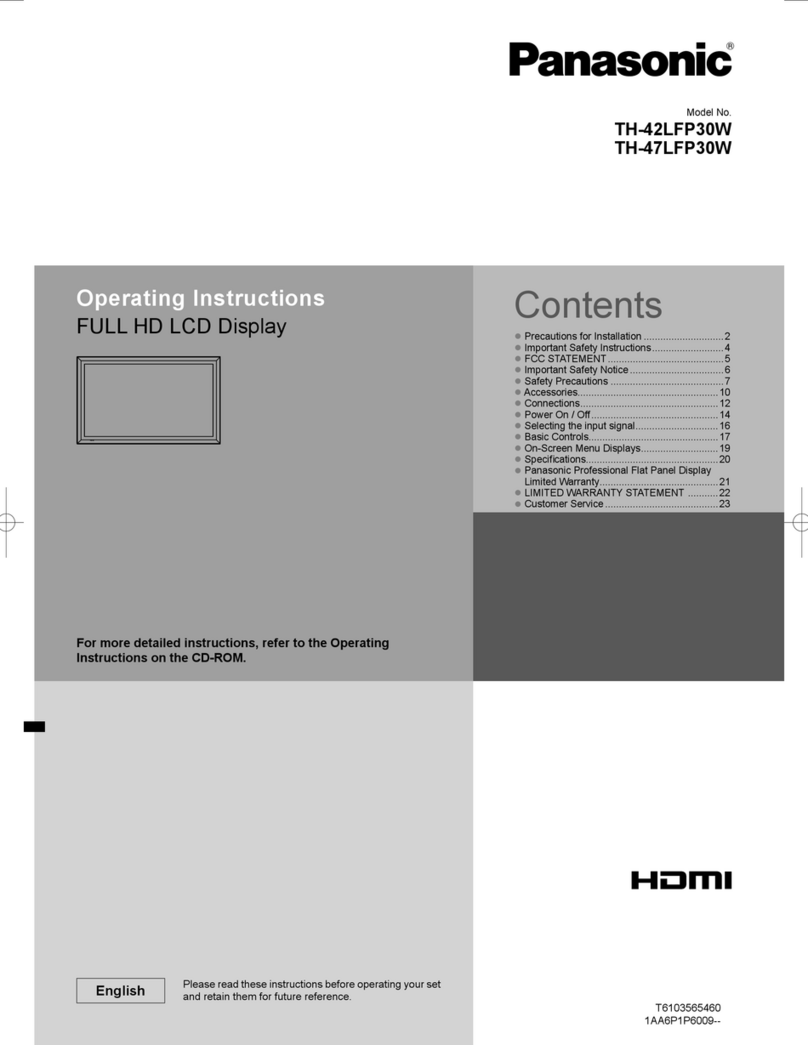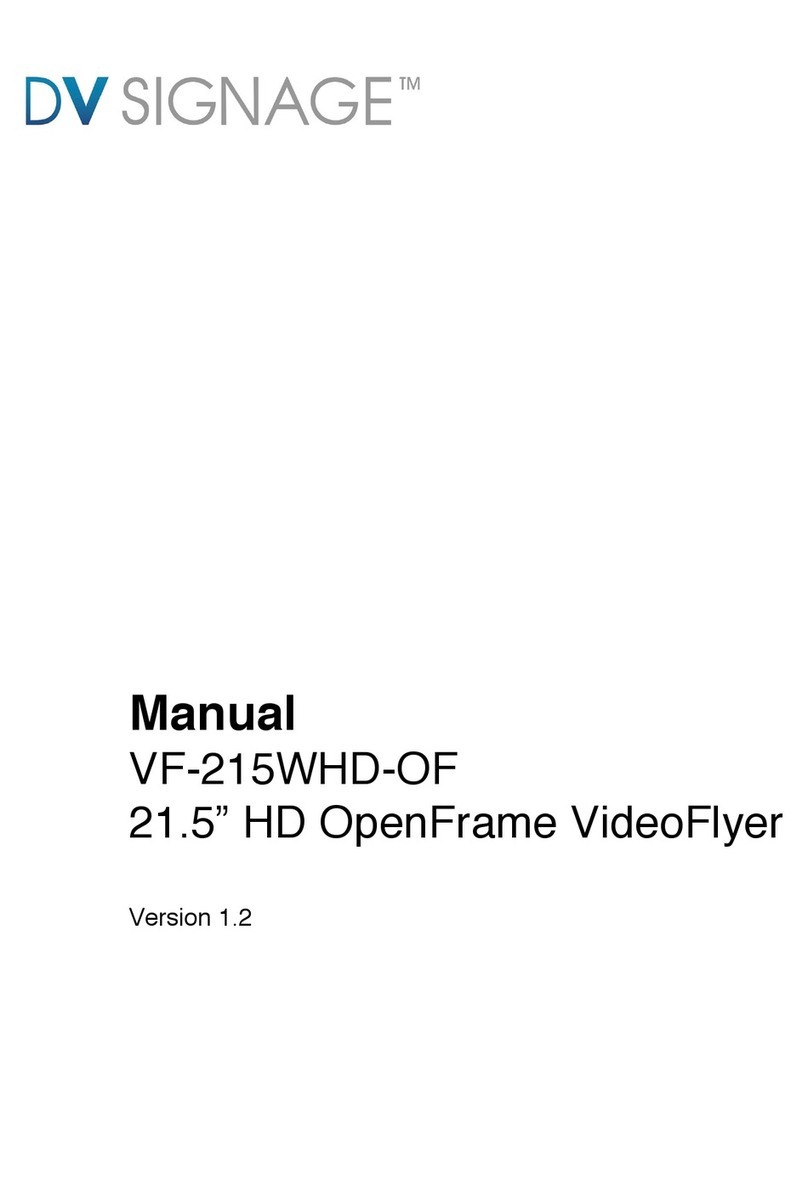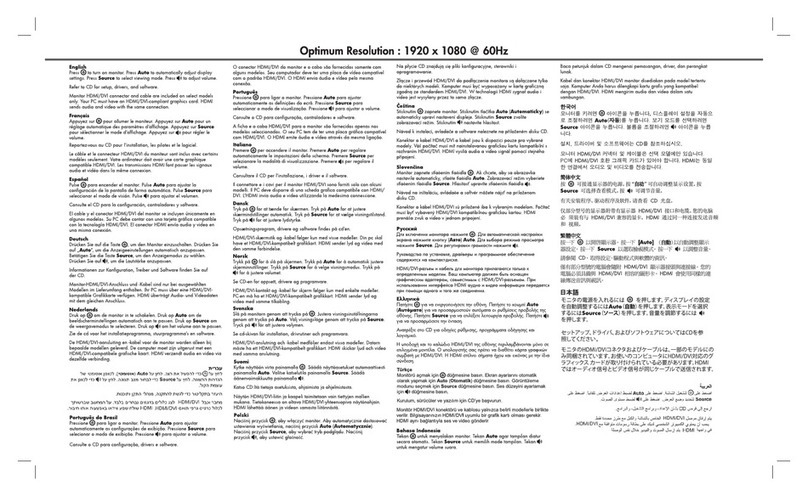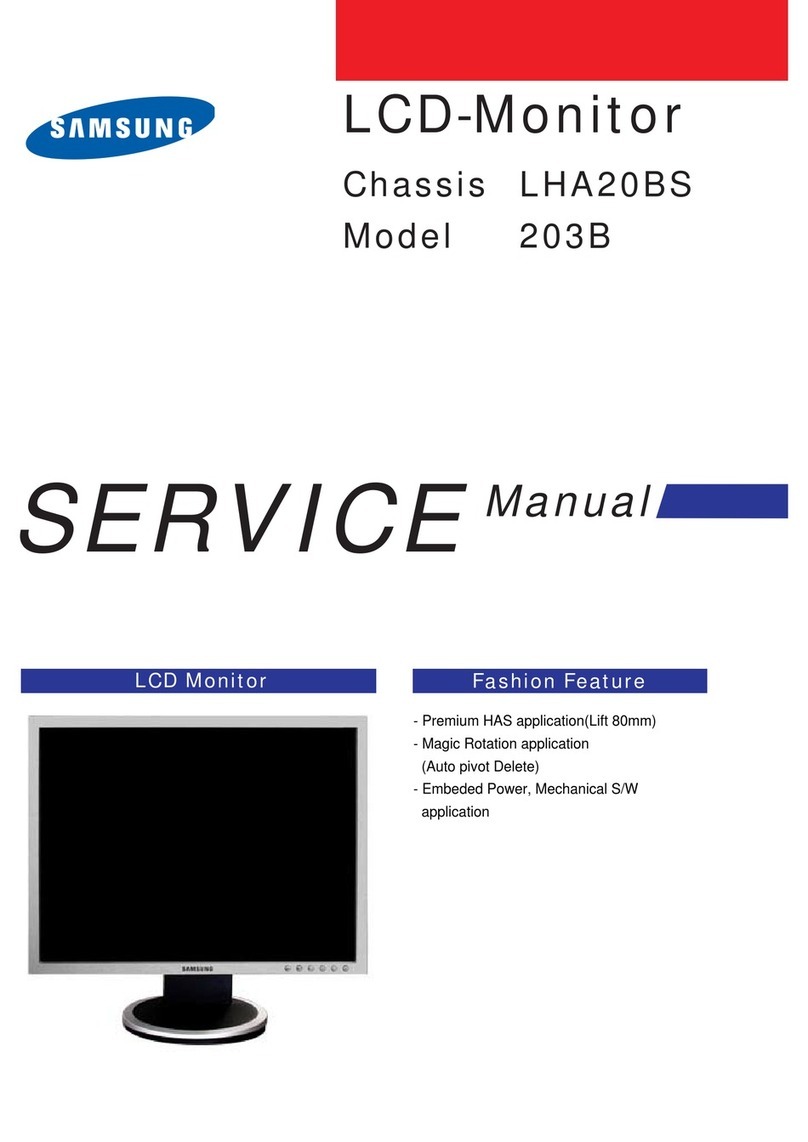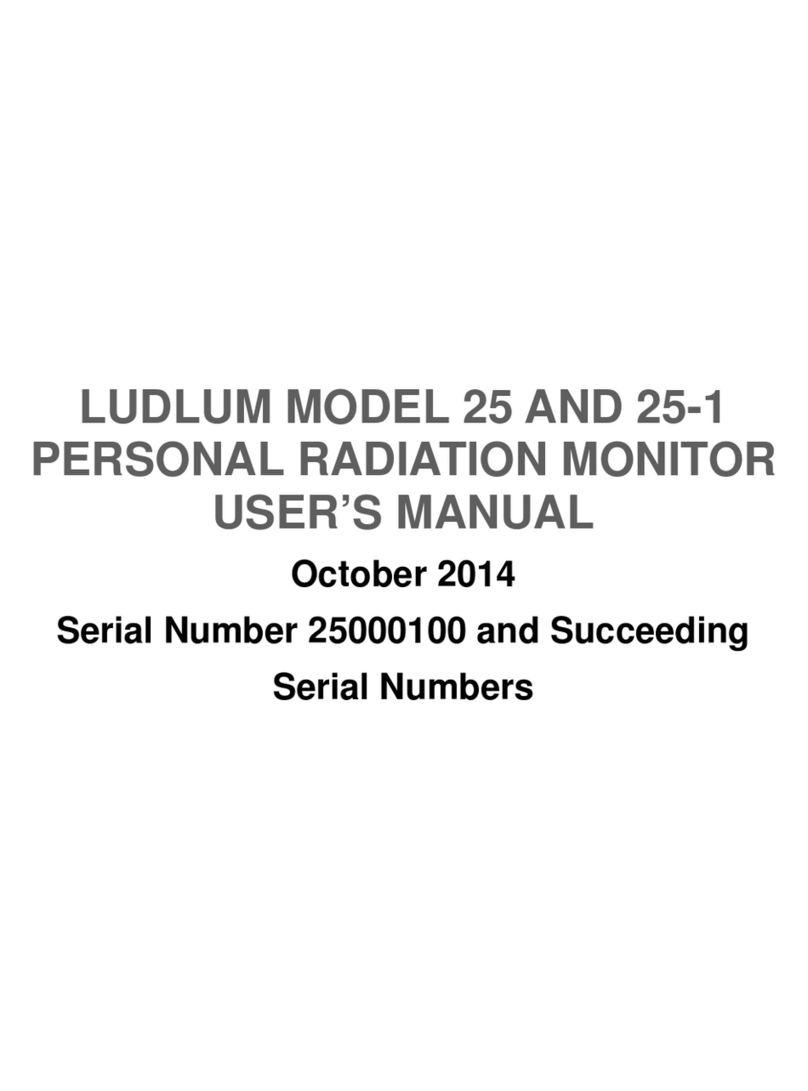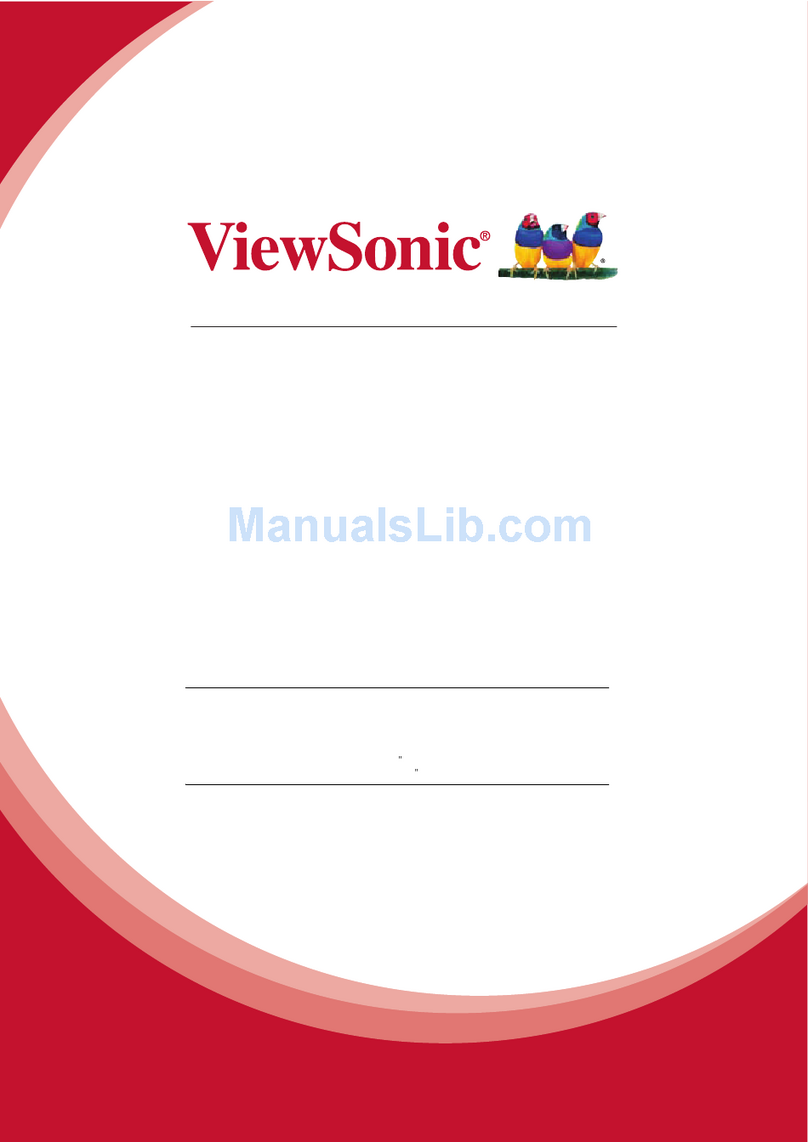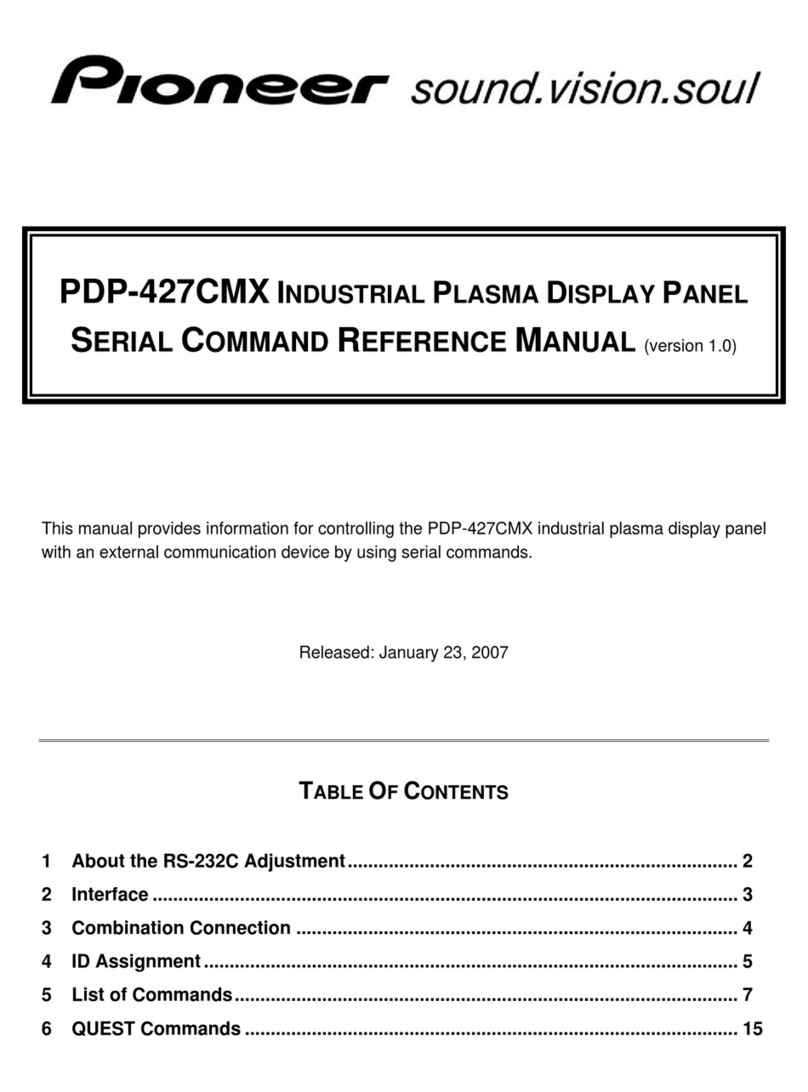Ativa AT220H User manual

20286_s1_100269_LCD_man_cvr.ai
07.10.09
140mm x 216 mm
Jean Co
Greg Smith
xx
MR
20286_LCD Monitor Jean Co
round 3
OUTPUT AT 100 % OF ACTUAL SIZE
FPO Dieline
FPO Callout
BLACK
Call for technical support 1-877-777-4357
Llame para asistencia técnica 1-877-777-4357
Appelez le soutien technique 1-877-777-4357
Before operating this unit, please read all instructions.
Lea atentamente las instrucciones antes de usar este producto.
Veuillez lire toutes les instructions avant d'utiliser ce produit.
Model
AT22OH
Modelo
AT22OH
Modèle no
AT22OH
22"Series Widescreen LCD Monitor User Manual
Manual del usuario del monitor LCD
de pantalla ancha de serie 22"
Manuel de l'utilisateur écran géant
LCD série 22"
216 mm
140 mm

English
Operation Instructions
Thank you for purchasing this high-resolution multi-scan color monitor.
Please read this guide thoroughly before installation.
FCC RADIO FREQUENCY INTERFERENCE STATEMENT
WARNING: (FOR FCC CERTIFIED MODELS)
This monitor has been tested and found compliant with the limits for a
Class B digital device, pursuant to part 15 of the FCC Rules. These limits
are designed to provide proper protection against harmful interference to a
residential installation. This monitor generates, uses, and can radiate radio
frequency energy. Harmful interference to radio communication may be
led as a result if it‘s not properly installed and used. However, there is no
guarantee that interference will not occur in a particular installation. If this
monitor does cause serious interference to radio or television reception,
resetting the monitor may determine it. Moreover, users are encouraged to
correct interference by doing one or more of the following:
Reorient or relocate the receiving antenna.
Move the monitor and the receiver further away from each other.
Connect the monitor into an outlet on a circuit different from that to
which the receiver is connected.
Consult your local dealer or an qualied technician .
FCC Warning:
To assure a continued FCC compliance, a user must use a grounded power
supply cord and the provided shielded video interface cable with bonded
ferrite cores. Also, any unauthorized changes or modications to this
monitor would void the user‘s authority to operate this device.
Note: If necessary, shielded interface cables and AC power cord must be
used to meet the emission level limits.

English
Contents
Safety Precautions ............................................................................. 1
First Setup .......................................................................................... 2
Quick Installation ................................................................................ 2
Front View of the Product...................................................................3
Rear View of the Product....................................................................3
Using On Screen Display (OSD) Functions........................................ 4
Supporting Timing Modes ..................................................................7
Technical Information..........................................................................8
Care and Maintenance ....................................................................... 9
Troubleshooting..................................................................................9
Warranty Information ........................................................................ 10

English
1
Safety Precautions
This monitor is manufactured and tested on a ground principle that a
user’s safety comes rst. However, improper use or installation may result
danger to the monitor as well as to the user. Carefully go over the following
WARNINGS before installation and keep this guide handy.
WARNINGS:
This monitor should be operated only at the correct power sources
indicated on the label on the rear end of the monitor. If you’re unsure of
the power supply in your residence, consult your local dealer or power
company.
The power cord plug must be connected to a properly wired and
grounded power outlet.
Do not try to repair the monitor yourself as it contains no user-
serviceable parts. The monitor should only be repaired by a qualied
technician.
Do not remove the monitor cabinet. There are high-voltage parts inside
that may cause electric shock to human bodies, even when the power
cord is disconnected .
Stop using the monitor if the cabinet is damaged. Have it checked by a
service technician.
Put your monitor only in a clean, dry environment. Unplug the monitor
immediately if it gets wet and consult your service technician.
Always unplug the monitor before cleaning it. Clean the cabinet with a
clean, dry cloth. Apply non-ammonia based cleaner onto the cloth, not
directly onto the glass screen.
Keep the monitor away from magnetic objects, motors, TV sets, and
transformer.
Do not place heavy objects on the cable or power cord.
For PLUG CABLE EQUIPMENT, the socket-outlet shall be installed
near the equipment and shall be easily accessible.
Due to safety concerns, if the VESAmounting kit is purchased separately,
please make sure the mounting kit is UL-Listed, and replaced only by
service personnel.

English
2
First Setup
Thank you for purchasing this high performance monitor!
This monitor comes with the following accessories :
Power Cable User Guide
D-Sub Cable (15 pin)
Quick Installation
Connect power cord1.
Connect the power cord to a properly grounded AC outlet, then to the monitor.
Connect video cable (D-Sub cable)2.
Make sure both monitor and computer are powered OFF. Connect the video
cable ( D-Sub cable) to the computer, then to the monitor.
Power-ON computer and monitor3.
Power-ON the computer, then Power-ON the monitor.
Windows users:4. Setting the Timing Mode (Resolution and Refresh Rate)
Example: 1920 x 1080 @ 60 Hz
Resolution Right-click on the Windows desktop > Properties > Settings >
“Desktop Area”. Set the resolution.
Refresh Rate (vertical frequency) See your graphic card’s user guide for
instructions.
Example:

English
3
Front View of the Product
OSD TURN ON/OFF CONFIRM SELECTION
SCROLL DOWN/DECREASE POWER ON/OFF
SCROLL UP/INCREASE LED INDICATER
Rear View of the Product
POWER INPUT VGA INPUT (D-SUB 15 PIN)
1 2 3 4 5 6
7
7
8
8
1
2
3
4
5
6

English
4
Using On Screen Display (OSD) Functions
Display main menu.
Exit from OSD menu.
Auto adjust the image when not in main menu.
Conrm the selection.
▼
Select the desired item when in OSD menu.
When not in OSD menu, it is shortcut to display the Contrast/
Brightness/DCR adjustment control screen.
▲
Select the desired item when in OSD menu.
When not in OSD menu, it is shortcut to display the Opticolor Mode
adjustment control screen.
▼+ ▲Recall both of Contrast and Brightness.
+ ▼Power Lock (when not in OSD menu)
+ ▲OSD Lock (when not in OSD menu)
Main Menu
1
1
1
2

English
5
Shortcuts Function
Auto Image Adjust : To auto adjust Horizontal Position, Vertical
Position, Phase (Fine Tune) and Clock (H. Size) of the screen.
Contrast : To adjust the foreground white level of screen image.
▲ : increase contrast, ▼: decrease contrast.
Brightness : To adjust the luminance of the video.
▲ : increase brightness, ▼ :decrease brightness.
DCR : To turn On or Off the DCR function.
Color Adjust : To select the color for improving brightness and color
saturation between 9300K, 6500K, 5400K, and User Color.
9300K : Adds blue to screen image for cooler white.
6500K : Adds red to screen image for warmer white and richer red.
5400K : Adds green to screen image for a darker color.
User Color : Individual adjustments for red (R), green (G), blue (B).
1. Press button 2 to select the desired color.
2. Press ▼or ▲button to adjust selected color.
Information : To display the information, regarding the current input
signal coming from the graphic card in your computer.
Note: See your graphic card user guide for more information about
changing the resolution and refresh rate.
Manual Image Adjust : To manually adjust the Horizontal Size, H./ V.
position, Fine Tune ,Sharpness, Video Mode Adjust and OptiColor Mode.
Horizontal Size : To adjust the width of the screen image.
▼ : decrease the width of screen image, ▲ :increase the width of
screen image.
H./V. Position : To adjust the horizontal and vertical position of the video.
H. Position : ▲ : move screen to the right, ▼:move screen to the left.
V. Position : ▲ : move screen up, ▼:move screen down.
Fine Tune : To adjust the delay time of data and clock.
Press ▼ or ▲ to adjust to your preference.

English
6
Sharpness : To adjust the clarity of a non-Full HD (1920x1080) signal
with ▼ or ▲ button.
Video Mode Adjust : To select the video mode from Full Screen, Over
Screen or Aspect Ratio.
Full Screen : To select full-screen size image.
Over Screen : To select over-screen size image.
Aspect Ratio : Restore the resolution (Non-16:9)for the full screen. So
that images can be displayed.
OptiColor Mode : Provides an optimum display environment depending
on the contents displayed. It contains 6 user-selectable presets.
User is for general windows environment and monitor default setting.
Game optimized for PC game environment.
Cinema optimized for movie and video environment.
Scenery optimized for displaying outdoor scenery images.
Text optimized for text editing and viewing in a word processing
environment.
ECO Mode Allows the user to turn the ECO On or Off. Contrast and
Brightness adjustment disabled when ECO is active.
Setup Menu : To set up Language Select, OSD Position, OSD Time Out
and OSD Background.
Language Select : To allow users to choose from available languages.
OSD Position : Press ▲ or ▼ button to select between horizontal and
vertical OSD Position adjustment.
H. Position : To horizontally adjust the OSD position.
▲ : move OSD to the right, ▼ :move OSD to the left.
V. Position : To vertically adjust the OSD position.
▲: move OSD up, ▼ :move OSD down.
OSD Time Out : To automatically turn off On Screen Display(OSD)after
a preset period of time.
OSD Background : Allows the user to turn the OSD background On or
Off.
Memory Recall : To recall factory settings for Video controls. Press
button 2 to select the Memory Recall menu option.
?

English
7
Supporting Timing Modes
Warning : Do not set the graphic card in your computer to exceed these maximum
refresh rates. Doing so may result in permanent damage to your monitor.
VGA 720 x 400 @ 70Hz
VGA 640 x 480 @ 60Hz
MAC 640 x 480 @ 67Hz
VESA 640 x 480 @ 75Hz
VESA 800 x 600 @ 56Hz
VESA 800 x 600 @ 60Hz
VESA 800 x 600 @ 72Hz
VESA 800 x 600@ 75Hz
MAC 832 x 624@ 75Hz
VESA 1024 x 768 @ 60Hz
VESA 1024 x 768 @ 70Hz
VESA 1024 x 768 @ 75Hz
VESA 1152 x 864 @ 75Hz
MAC 1152 x 870 @ 75Hz
VESA 1280 x720@60Hz
VESA 1280 x 960 @ 60Hz
VESA 1280 x 1024 @ 60Hz
VESA 1280 x 1024 @ 75Hz
VESA 1440 x 900 @ 60Hz
VESA 1440 x 900 @ 75Hz
VESA 1600 X 1200@ 60Hz
VESA 1680 x 1050 @ 60Hz
VESA 1920 x 1080 @ 60Hz

English
8
Technical Information
Technical Specication
LCD Panel 21.5” TFT
Power Management
Energy Star compliant VESA
DPMS compatible
< 1 W
Displayable Resolution Full HD 1920 x 1080 max. Vertical Frequency 60Hz
max.
Pixel Dimension 0.248 x 0.248 mm
LCD Display Color 16.7M
Tilt 0°~20°
Active Display Area 476.64mm x 268.11 mm
Temperature Operating: 0°C ~ +40°C
Storage: -20°C ~ + 60°C
Compliance cTUVus, CE, FCC-B, Energy Star,
Power Input Voltage AC100-240 V

English
9
Care and Maintenance
Care
Avoid exposing your monitor directly to sunlight or other heat source. Place your
monitor away from the sun to reduce glare.
Put your monitor in a well ventilated area.
Do not place any heavy items on top of your monitor.
Make certain your monitor is installed in a clean and moisture-free area.
Keep your monitor away from magnets, motors, transformers, speakers, and TV
sets.
Safety Tips
If smoke, abnormal noise, or odor appears to arise from your monitor, remove
the power cord immediately and call your service center.
Never remove the rear cover of your monitor cabinet. The display unit inside
contains high-voltage parts and may cause electric shock to human bodies.
Never try to repair your monitor yourself. Always call your service center or a
qualied technician to x it.
Troubleshooting
No power (Power indicator is not lit and there is no image)
Make sure A/C power cord is securely connected to the power adapter and the
power supply is rmly connected to the monitor.
Plug another electrical device into the power outlet to verify that the outlet is
supplying proper voltage.
Make sure all signal cables are installed.
Power indicator is green but there is no screen image
Make sure the video cable supplied with the monitor is tightly secured to the
video output port on back of the computer. If not, tightly secure it.
Adjust brightness.
Wrong or abnormal colors
If any colors (red, green, blue) are missing, check the video cable to make sure
it is securely connected. Loose or broken pins in the cable connector could
cause an improper connection.
Connect the monitor to another computer.
“No signal” message appears on the screen
Make sure the computer is turned on and that the monitor cable is properly
connected and/or has no bent pins.

English
10
Warranty Information
Swinton Avenue Trading, Inc.
Limited One Year Product Warranty
This limited warranty covers the original purchase of new product used for normal
commercial, personal or household use. SwintonAvenue Trading, Inc. (SAT) warrants
its products will be free from defects in materials and workmanship (normal wear and
tear excepted), for one (1) year from the date of purchase, except as provided below.
SAT, at its option, will replace with a comparable product, free of charge, any product
which fails under normal use as a result of such defect. This warranty does not apply
to damage caused by re, accident, negligence, misuse, improper cleaning or other
circumstances not directly attributable to manufacturing defects.
Proof of purchase is required in the form of a receipt (copy or original) to validate
warranty. If you do not have a copy of your store receipt and paid using a check or
a major credit card, a copy can be obtained from Ofce Depot’s receipt retrieval
department at 1-800-721-6592.
If SAT chooses to provide a refund for such product, it will be fullled in the form of
an Ofce Depot Merchandise card. Claims fullled in this manner take approximately
90 days to process.
SATPROVIDES THIS LIMITED WARRANTY IN LIEU OFALLOTHER WARRANTIES
EITHEREXPRESSOR IMPLIED. EXPRESSLYEXCLUDEDAREALLWARRANTIES
OF FITNESS FOR A PARTICULAR PURPOSE OR MERCHANTABILITY. SAT’S
SOLE OBLIGATION AND THE USER’S EXCLUSIVE REMEDY UNDER THIS
WARRANTY SHALL BE LIMITED TO THE REPAIR OR REPLACEMENT AT SAT’S
SOLE DISCRETION AND COST, OF PRODUCT OR COMPONENTS.
IN NO EVENT SHALL SAT, ITS AFFILIATES, SUBSIDIARIES OR PARENT
COMPANIES BE RESPONSIBLE FOR CONSEQUENTIAL, SPECIAL, OR
INCIDENTAL DAMAGES ARISING OUT OF A CLAIM OF DEFECTIVE PRODUCT
EVEN IF ODP HAS BEEN ADVISED OF THE POSSIBILITY OF SUCH DAMAGES.
SOME STATES OR PROVINCES DO NOT ALLOW THE EXCLUSION OF IMPLIED
WARRANTIES OR LIMITATIONS ON HOW LONGAN IMPLIED WARRANTY LASTS
OR THE EXCLUSION OR LIMITATION OF INCIDENTIAL OR CONSEQUENTIAL
DAMAGES SO THE ABOVE LIMITATIONS MAY NOT APPLY TO YOU. THIS
WARRANTY GIVES YOU SPECIFIC LEGAL RIGHTS, AND YOU MAY ALSO HAVE
OTHER RIGHTS WHICH MAY VARY BY STATE OR PROVINCE.
THIS WARRANTY APPLIES ONLY TO THE U.S. AND CANADA.
For service, please call 1-877-777-HELP (1-877-777-4357)

Français
Instructions d’Utilisation
Merci d’acheter ceci qu’un à haute résolution multi-balaye le contrôle de
couleur.
Veuillez lire attentivement ce guide avant l’installation.
COMMUNIQUE D’AVERTISSEMENT DE LA FCC CONCERNANT LES
INTERFERENCE DE FREQUENCE RADIO: (SEULEMENT POUR
MODELES CERTIFIE PAR LA FCC)
Ce moniteur a été testé et à été trouvé conforme aux limites pour un appareil
numérique de Classe B, suivant la partie 15 des règlements de la FCC. Ces
limites ont été développées pour offrir une protection satisfaisante contre
les interférences nuisibles dans une installation résidentielle. Ce moniteur
génère, utilise et peut radier de l’énergie de fréquence radio. Ceci peut causer
des interférences nuisibles à des communication radio si l’appareil n’est pas
convenablement installé et utilisé. Il n’y à néanmoins aucune garantie que
des interférences n’apparaîtront pas dans une installation particulière. Si ce
moniteur cause de sérieuses interférences à la réception de signaux radios
ou télévisées, une possibilité est de réinitialiser le moniteur. Les usagers sont
aussi encouragés à corriger les interférences en appliquant une ou plusieurs
des démarches suivantes:
Réorientez ou déplacez l’antenne de réception.
Placez le moniteur et le récepteur plus loin l’un de l’autre.
Connectez le moniteur à une prise différente de celle à laquelle le
récepteur est connecté.
Consultez votre revendeur local ou un technicien qualié.
Avertissement de la FCC:
Pour assurez une conformité continue au règlements de la FCC, l’utilisateur
doit utiliser un cordon d’alimentation mis à terre et le câble d’interface vidéo
protégé avec noyaux en ferrite, fourni avec l’appareil. Chaque modication
ou changement non-autorisé appliqué à ce moniteur peut faire perdre à
l’utilisateur sont droit d’opération de cet appareil.
Note: Si nécessaire, des câbles d’interface protégés et un cordon
d’alimentation alternante doivent être utilisé pour être conforme aux limites
d’émission.

Français
Français
Contenu
Précautions de Sécurité ..................................................................... 1
Première Installation...........................................................................2
Installation Rapide..............................................................................2
Vue avant du produit ......................................................................... 3
Produit vu de dos................................................................................3
Utiliser les fonctions d’afchage d’écran (OSD) ................................. 4
Support des modes minutage.............................................................8
Informations Technique ......................................................................9
Soins et Maintien..............................................................................10
En Cas de Problème ....................................................................... 10
L’information de garantie .................................................................. 11

Français
1
Précautions de Sécurité
Ce moniteur à été fabriqué et testé à partir du principe que la sécurité de
l’utilisateur est primordiale. Néanmoins, l’utilisation ou l’installation
incorrecte peut causer un danger à l’appareil aussi bien que à l’utilisateur.
Lisez attentivement les AVERTISSEMENTS suivants avant de commencer
l’installation et gardez ce guide à portée de main.
AVERTISSEMENTS:
Ce moniteur ne doit être utilisé que en connexion avec les sources
d’alimentation correctes, indiquées sur l’étiquette à l’arrière du
moniteur. Si vous n’êtes pas sur de l’alimentation dans votre résidence,
consultez votre revendeur locale ou la compagnie d’électricité.
La prise de cordon de secteur doit être reliée à une sortie correctement
de câble et au sol de puissance
N’essayez pas de réparer le moniteur vous même, car il ne contient
pas de composants réparables par l’utilisateur. Le moniteur ne peut
être réparé que par un technicien qualié.
N’enlevez pas la cache du moniteur. Il y à des composants sous haute
tension à l’intérieur qui peuvent causer des choques électriques, même
quand le cordon d’alimentation est déconnecté.
N’utilisez plus le moniteur si la caisse est endommagée. Appelez un
technicien d’entretien pour la contrôler.
Placez votre moniteur dans un endroit propre et sec. Si le moniteur se
mouille déconnectez le immédiatement et consultez votre technicien
d’entretien.
Déconnectez toujours votre moniteur avant de le nettoyer. Nettoyez
la caisse avec un chiffon sec et propre. Appliqué un nettoyant non-
ammonisé sur le chiffon, jamais directement sur l’écran.
Gardez le moniteur éloigné d’objets magnétiques, de moteurs, de sets
de télévision et de transformateurs.
Ne placez pas d’objets lourd sur le câble ou le cordon d’alimentation.
Pour des EQUIPMENTS à FICHE, la che de sortie doit être installé
près de l’arrière de l’équipement et à un endroit facilement accessible.
Pour des raisons de sécurité, si le kit de xation VESA est acheté
séparément, assurez-vous que le kit de xation est certié UL, et
remplaçable uniquement par un technicien qualié.

2
Français
Première Installation
Félicitations avec votre achat de ce moniteur de haute performance!
Ce moniteur est fourni avec les accessoires suivants:
Cordon d’Alimentation Guide de l’utilisateur
Câble D-Sub (15 broches)
Installation Rapide
1. Connectez le cordon d’alimentation
Connectez le cordon d’alimentation au dos du moniteur. Branchez le cordon
d’alimentation dans une prise de courant proche.
2. Connecter le câble analogique vidéo (Câble D-Sub)
Assurez-vous qu’à la fois le moniteur et l’ordinateur sont bien SOUS tension. Connectez
le câble vidéo de la sortie D-Sub sur l’ordinateur sur l’entrée D-Sub sur le moniteur.
3. Allumez l’ordinateur et le moniteur
Allumez l’ordinateur et ensuite allumez le moniteur.
4. Utilisateurs de Windows : Paramétrer le mode de synchronisation
(résolution et vitesse de rafraîchissement)
Exemple: 1920 x 1080 @ 60 Hz
Résolution Faites un clic droit de la souris sur le bureau de Windows >
Propriétés >Paramètres > “Espace du bureau”. Paramétrer la résolution
:Vitesse de rafraîchissement (fréquence verticale) Voir le guide utilisateur de
votre carte graphique pour les instructions.
Example:

Français
3
Vue avant du produit
ACTIVER/QUITTER OSD CONFIRMER LA SÉLECTION
DEFILER VERS LE BAS/
DIMINUER SOUS TENSION/ HORS TENSION
DEFILER VERS LE HAUT/
AUGMENTER INDICATEUR DEL
Produit vu de dos
ENTREE DU CA ENTREE VGA (D-SUB 15 BROCHES)
1
2
3
4
5
6
78
1 2 3 4 5 6
7 8

4
Français
Utiliser les fonctions d’affichage d’écran (OSD)
Afcher le menu principal.
Quitter le menu OSD.
Ajuster automatiquement l’image en dehors du menu OSD.
Conrmer la sélection.
▼
Sélectionnez l’élément désiré quand vous êtes dans le menu OSD.
Quand pas dans le menu d’OSD, il est raccourci écran de commande
pour montrer de contraste/Luminosité/DCR ajustement.
▲
Sélectionnez l’élément désiré quand vous êtes dans le menu OSD.
Quand pas dans le menu d’OSD, il est raccourci pour montrer
l’écran de commande d’ajustement de mode d’Opticolor.
▼ + ▲ Rétablir à la fois le Contraste et la Luminosité.
+ ▼ Verrouillage de l’alimentation (quand vous n’êtes pas dans le menu OSD)
+ ▲ Verrouillage de l’OSD (quand vous n’êtes pas dans le menu OSD)
Menu principal (Main Menu)
1
2
1
1

Français
5
Fonction de raccourcis
Réglage automatique (Auto Image Adjust) : Ajuste automatiquement la
position horizontale, la position verticale, la phase(accord n) et l’horloge
(taille H).
Contraste (Contrast) : Pour ajuster le niveau blanc du premier plan de
l’image de l’écran.
▲:augmenter le contraste, ▼: diminuer le contraste.
Luminosité (Brightness) : Pour régler la luminance de la vidéo.
▲: increase brightness, ▼:decrease brightness.
DCR : Permet à l’utilisateur d’activer ou de désactiver DCR.
Couleur réglage (Color Adjust) : Pour sélectionner la couleur pour
améliorer la luminosité et la saturation de la couleur entre 9300K, 6500K,
5400K, et Couleur utilisateur.
9300K : Ajoute du bleu à l’image de l’écran an d’obtenir un blanc plus froid.
6500K : Ajoute du rouge à l’image de l’écran pour obtenir un blanc plus
chaud et un rouge plus riche.
5400K : Ajoute du vert à l’image de l’écran pour obtenir une image plus sombre.
Couleur utilisateur (User Color) : Réglage individuel pour le rouge(R),
vert (V), bleu (B).
1. Appuyez sur le bouton 2 pour ajuster et sélectionner la couleur. suivante
à ajuster.
2. Appuyez sur le bouton ▼ou ▲ pour ajuster la couleur sélectionnée.
Informations (Information) : Afche les informations relatives au signal
d’entrée du courant de la carte graphique de votre ordinateur.
Remarque: Reportez-vous au guide de l’utilisateur de votre carte
graphique pour avoir des informations supplémentaires concernant les
modications de la résolution et le taux de rafraîchissement.
Réglage manuel de I’image (Manual Image Adjust) : Ajustez la Taille
horizontale, Position H./V., Réglage image, Finesse, Réglage du mode
Vidéo et Mode OptiColor.
Taille horizontale(Horizontal Size) : Ajuste la largeur de l’image de l’écran.
▼:diminue la largeur de l’image de l’écran, ▲:augmente la largeur de
l’image de l’écran.
Table of contents
Languages:
Other Ativa Monitor manuals