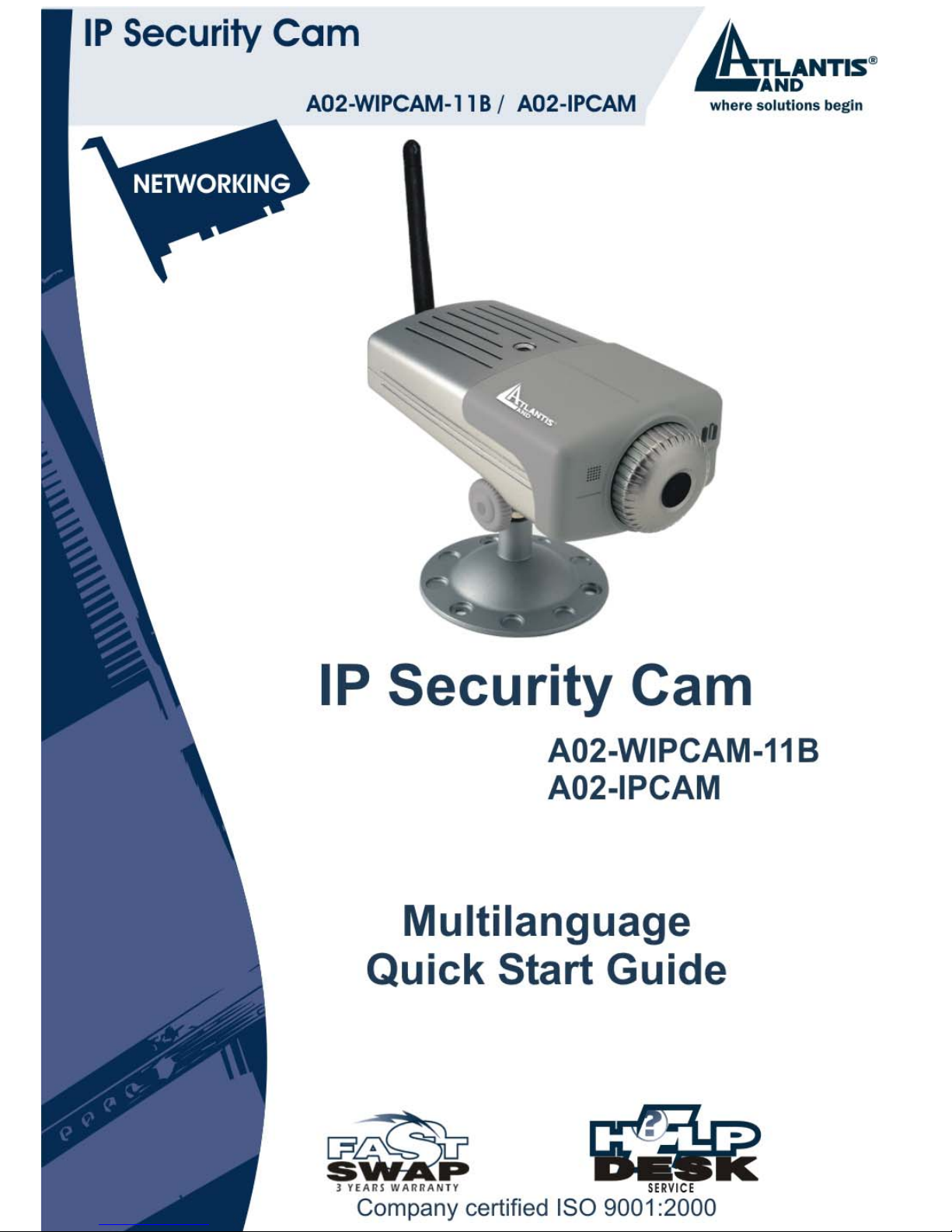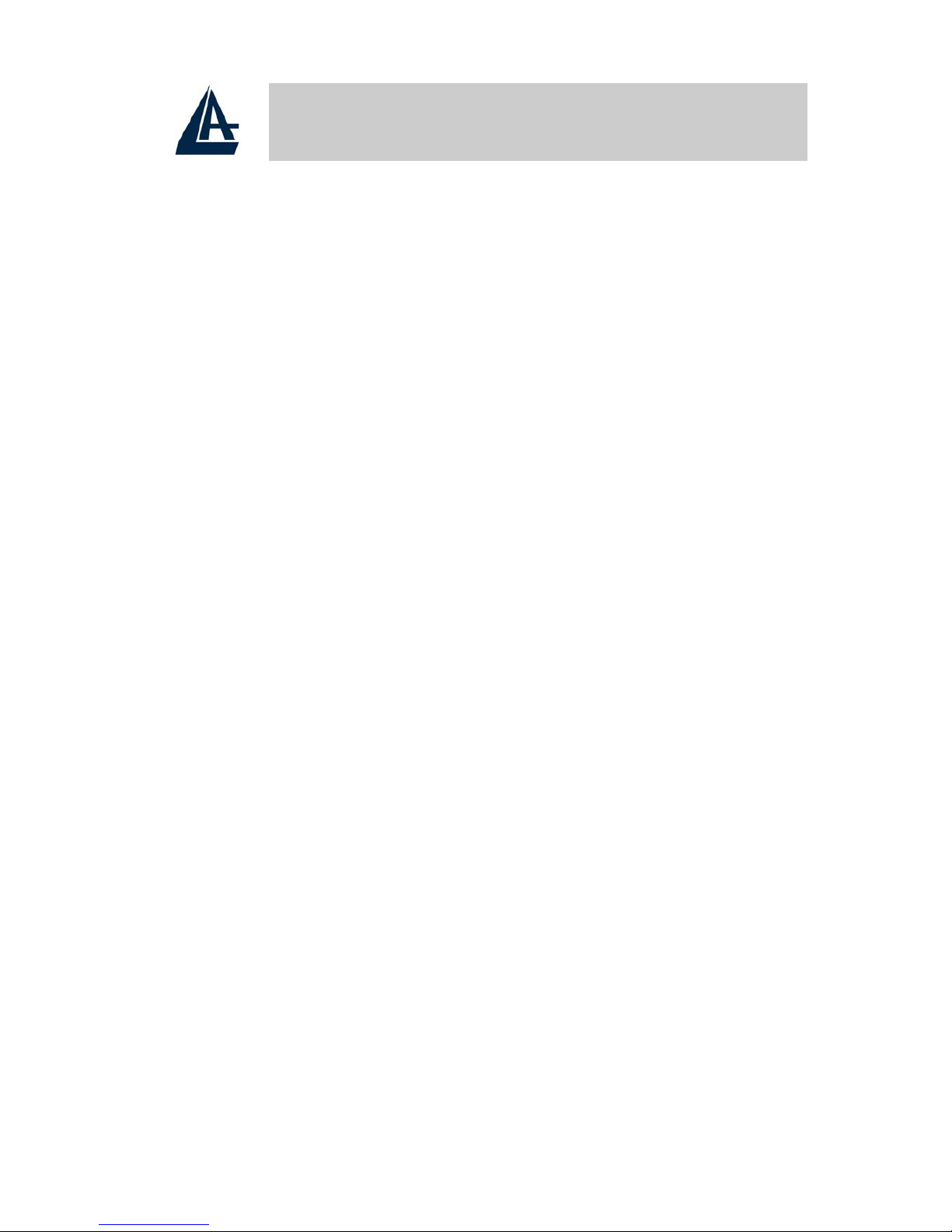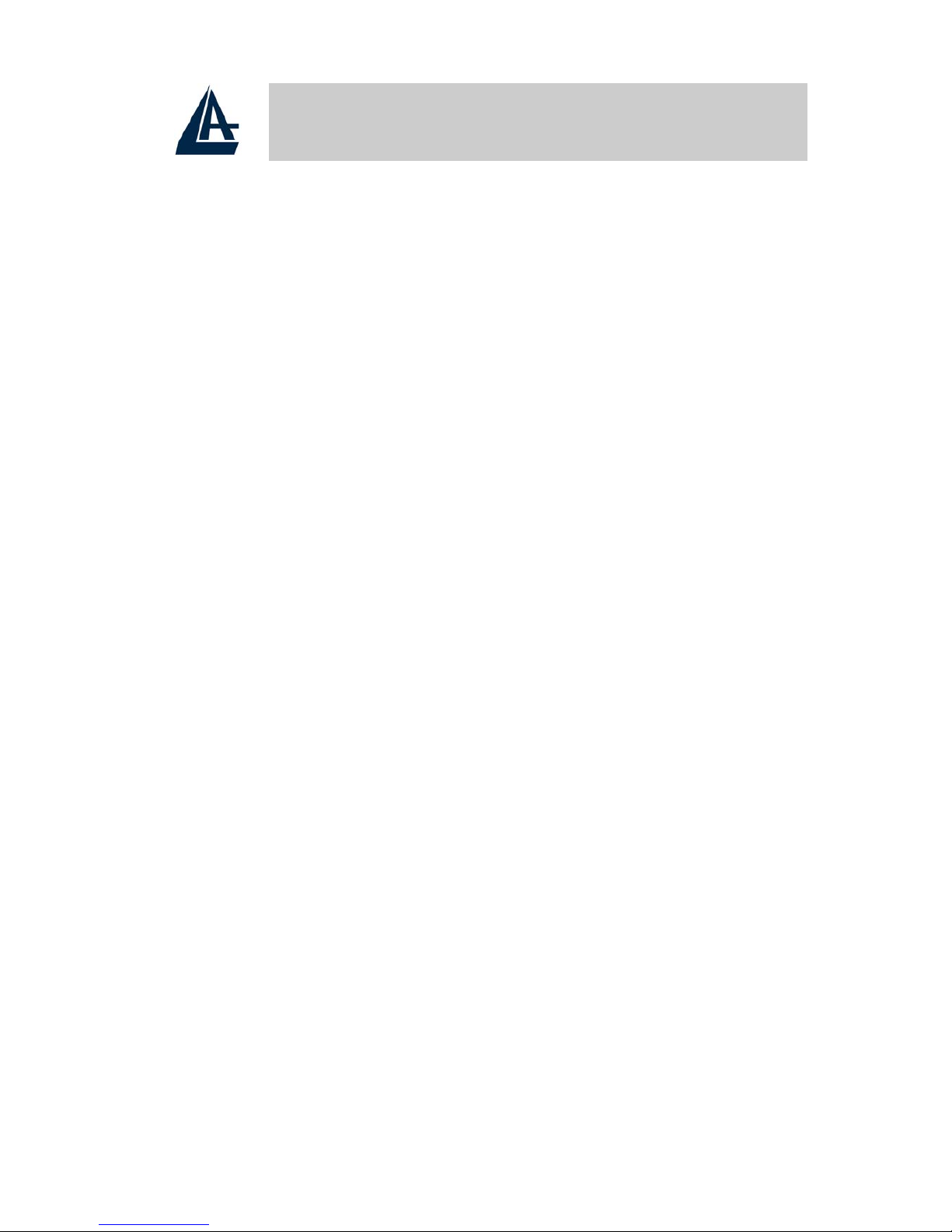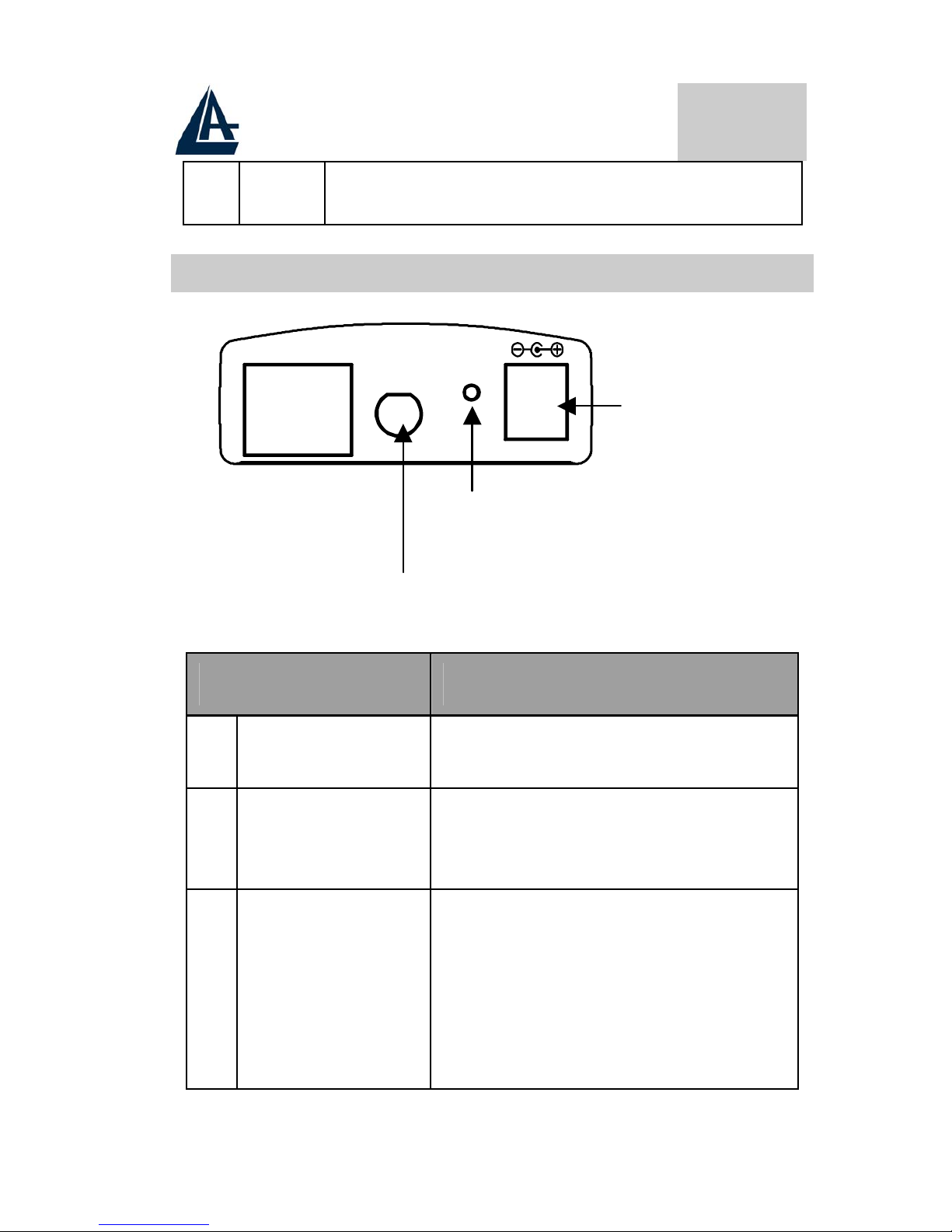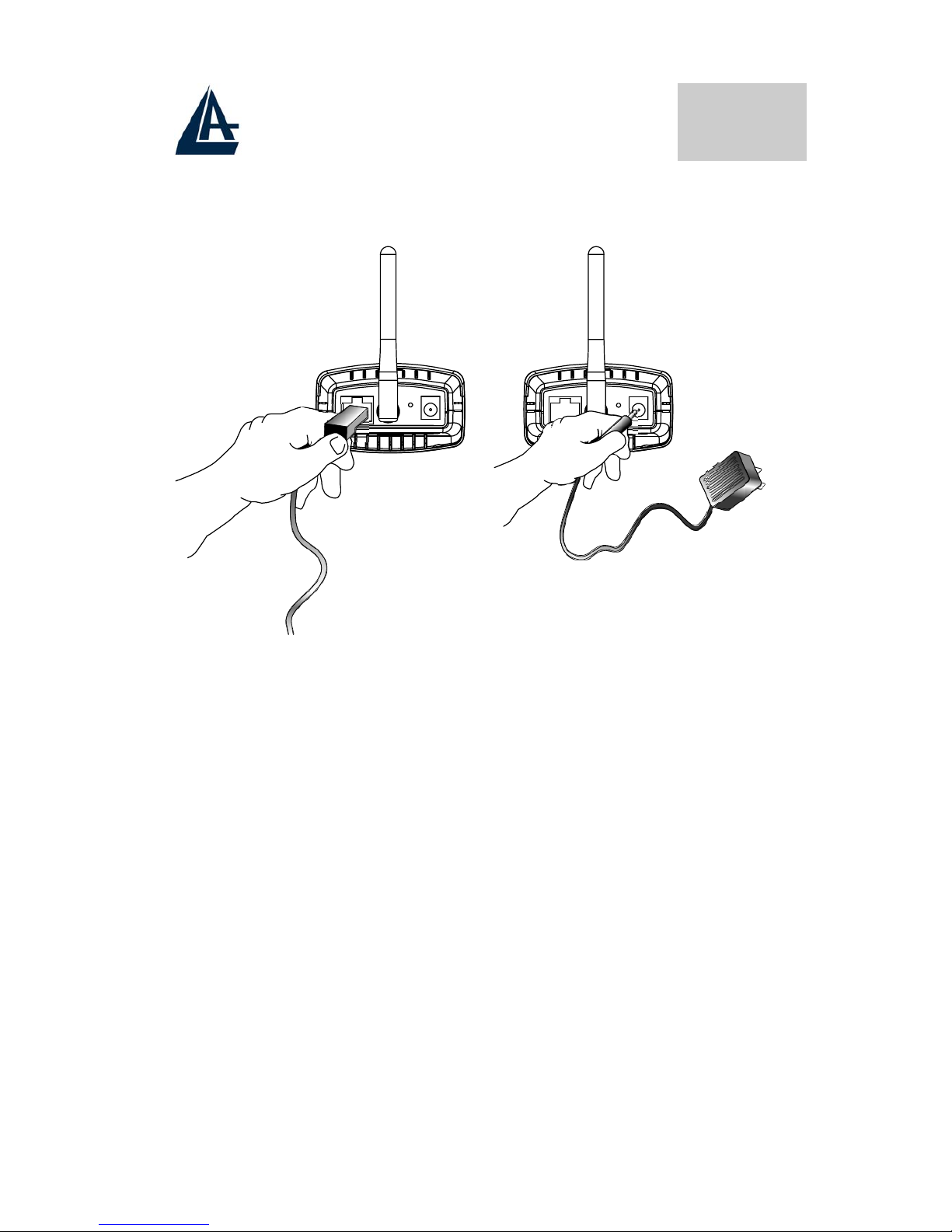MULTILANGUAGE QUICK START GUIDE
2
ITALIANO
1.1 Contenuto della confezione.....................................5
1.2 I LED frontali..........................................................5
1.3 Le porte posteriori...................................................6
1.4 Cablaggio ................................................................7
1.5 Settaggi di Default ..................................................9
1.6 Configurazione IP Security Cam ............................9
1.7 Java/ActiveX Mode...............................................10
1.8 System Administration..........................................12
ENGLISH
1.1 Package contents...................................................13
1.2 The Front Panel LEDs...........................................13
1.3 The Rear Ports.......................................................14
1.4 Cabling..................................................................15
1.5 Default Settings.....................................................16
1.6 Browser configuration...........................................16
1.7 Java/ActiveX Mode...............................................17
1.8 System Administration..........................................19
FRANCAIS
1.1 Contenu de la boîte ...............................................20
1.2 Face avant .............................................................20
1.3 Face arrière............................................................21
1.4 Câblage..................................................................22
1.5 Configuration initiale ............................................23
1.6 Configuration avec le Browser .............................24
1.7 Mode Java/ActiveX...............................................24
1.8 Administration Système........................................26