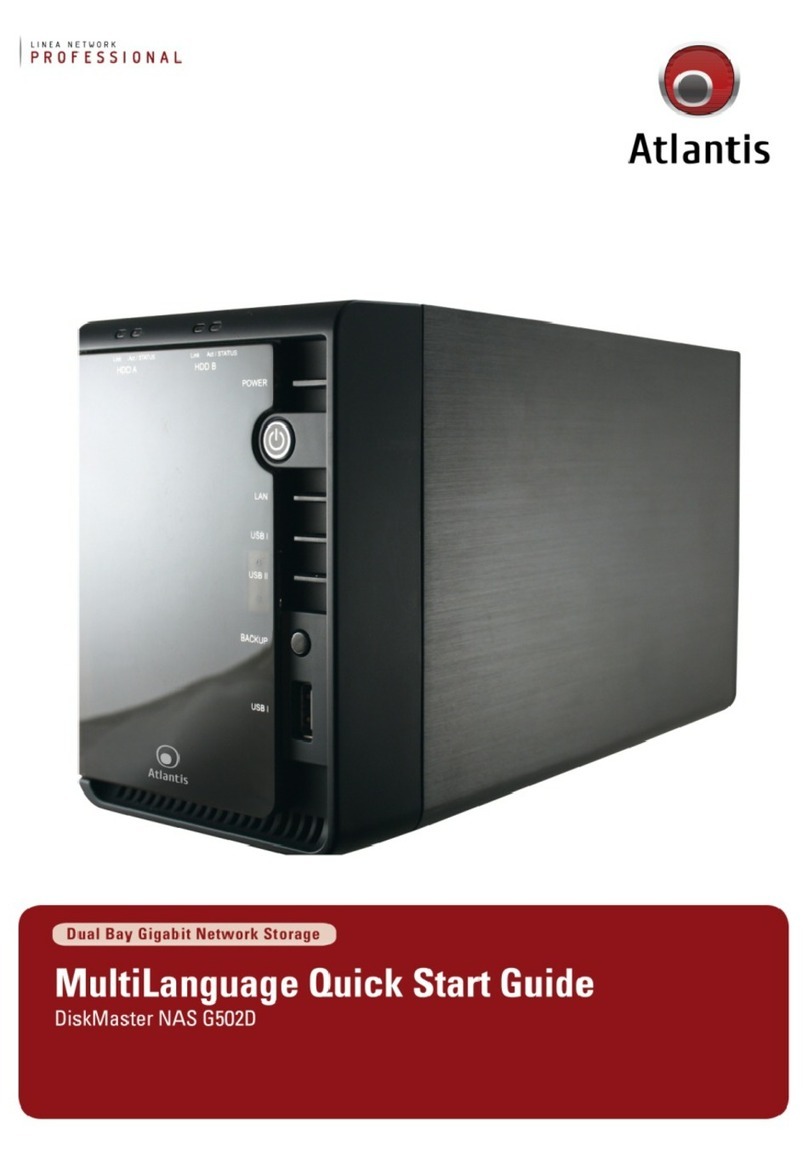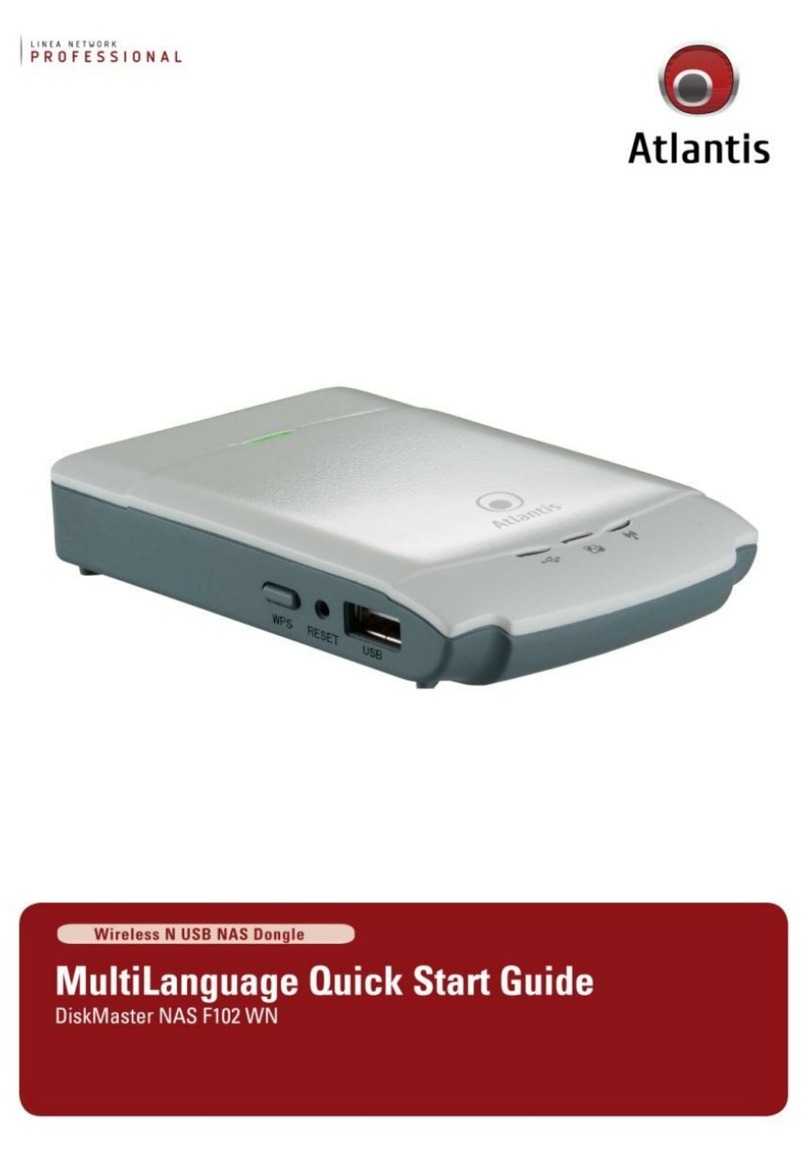9
Thank you for purchasing the DiskMaster storage solution. With speed, ease of use,
high capacity, and support for numerous applications, DiskMaster is the ideal
solution for all of your data storage needs.
1. 1. Product Overview
1.1 An Overview of the DiskMaster
Securely access all of your multimedia, music and data files on your local
LAN or through Internet
Thanks to its Gigabit port(1000Mb/s) and its capacity for two Hard Disks, the
DiskMaster provides high speed data throughput with the security that all your data
is safe (only RAID1).
Based on the IP protocol, the DiskMaster allows you to access all of your files from
anywhere (an FTP server is included),giving you complete control on space and
user or group access providing a very granular level of security. Furthermore, the
DiskMaster allows you to use your favorite operating system; Windows®, Mac or
Linux.
Ease of use, performance and security
The DiskMaster can be used in three modes: single volume, performance, or
security mode.
Finally, if your business or home needs full data security, DiskMaster not only
provides a full featured backup software, but also RAID1 functionality. This
way, even if you lose one of disks, you will have an image of your data on the
other.
If performance is what you need, you can configure the DiskMaster in RAID0
and stream your multimedia and graphic files for multiple users with up to
260Mb/s reading and 220Mb/s writing speeds for immediate access to your
data.
As a single volume, DiskMaster uses only 1 Hard Disk Drive.
The smart fan control of DiskMaster automatically adjusts fan speed (4 different
levels) according to the system temperature.
iTunes®, BitTorrentTM
Turn off your computer and use the DiskMaster as your server. DiskMaster
integrates a BitTorrentTM client so that you can now download any file you want
without the need to use your computer.
Then, enjoy the benefits of the built-in iTunes and UPNP AV media server to stream
music, video and other digital content to compatible media players ( Ipod, UPnP
Players, PC, XBOX 360 or Playstation 3).