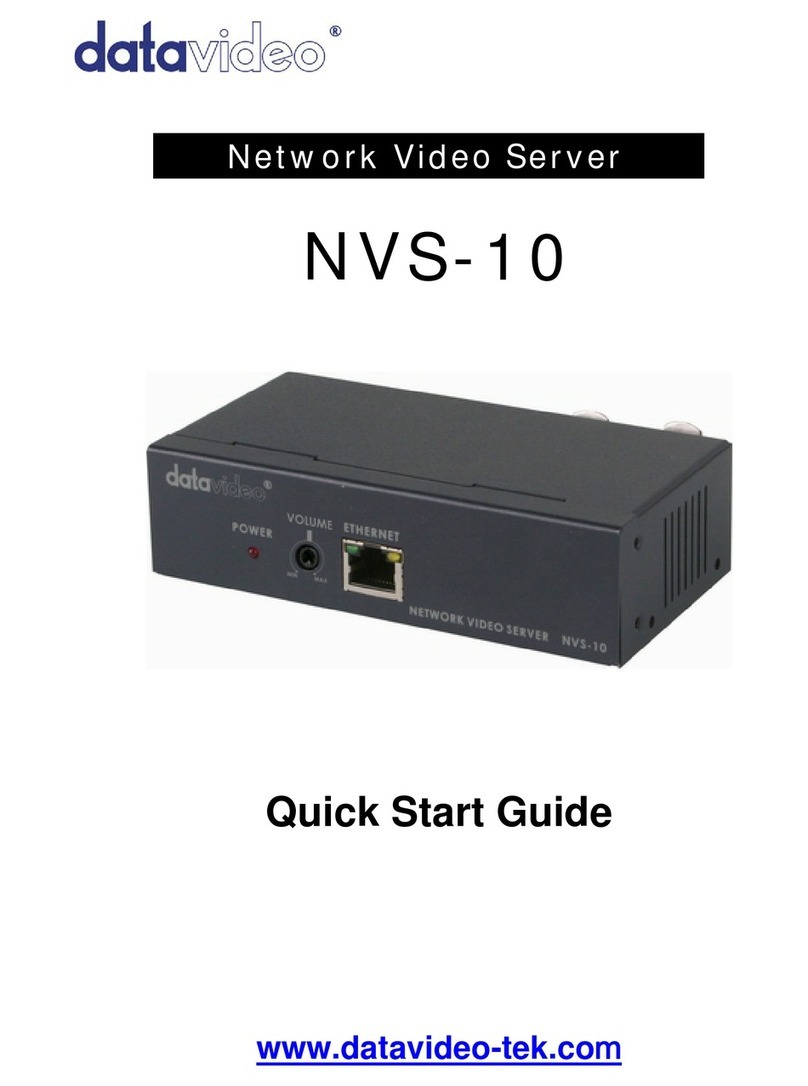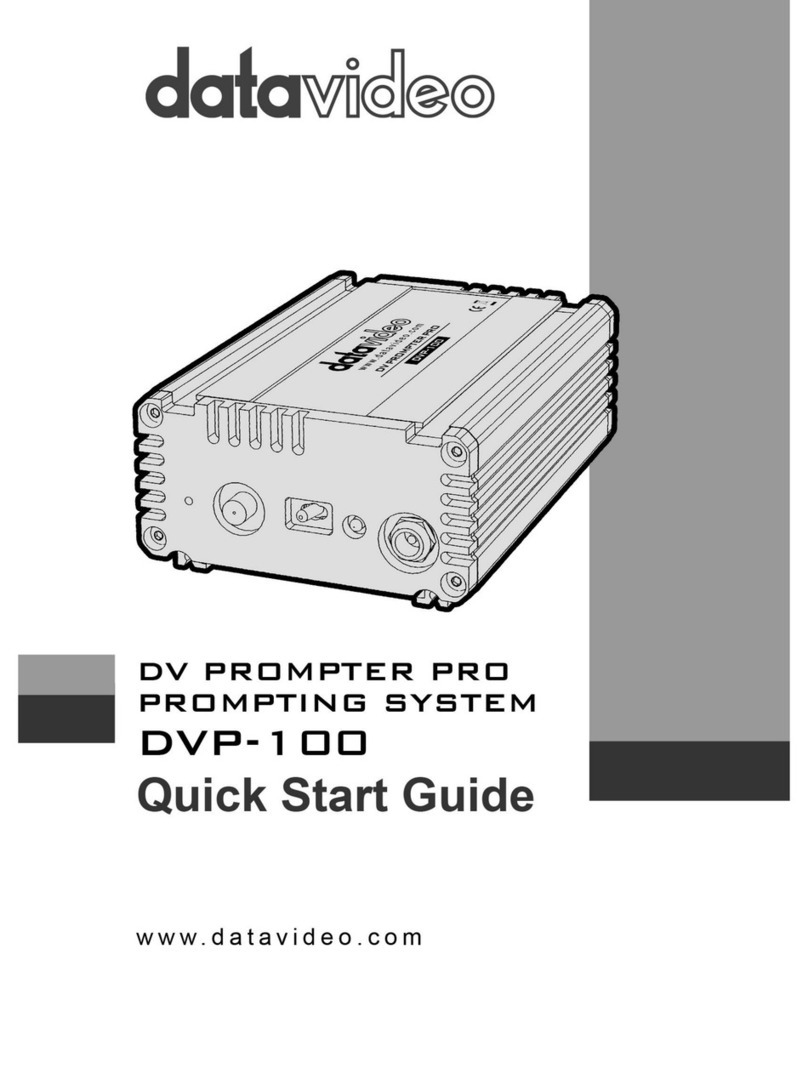1
Table of Contents
Warnings and Precautions .............................................................................................................................. 2
Warranty.......................................................................................................................................................... 3
Standard Warranty........................................................................................................................................... 3
Two Year Warranty.......................................................................................................................................... 3
Disposal........................................................................................................................................................... 3
Packing List ..................................................................................................................................................... 3
Introduction...................................................................................................................................................... 4
Features........................................................................................................................................................... 4
Minimum System requirements....................................................................................................................... 4
Connections and Controls............................................................................................................................... 5
Front Panel...................................................................................................................................................... 5
Rear Panel....................................................................................................................................................... 6
NVS-10 IP Finder software set up................................................................................................................... 7
Download ActiveX Control............................................................................................................................... 9
NETWORK VIDEO SERVER Setup.............................................................................................................. 12
HOME Setup.................................................................................................................................................. 12
Stream Setup................................................................................................................................................. 13
Networking Setup .......................................................................................................................................... 14
IP Setting ....................................................................................................................................................... 14
Point to Point Protocol over Ethernet (PPPoE) Setting................................................................................. 15
Dynamic DNS (DDNS) Setting...................................................................................................................... 16
System Setup ................................................................................................................................................ 17
System Setting............................................................................................................................................... 17
How to Upgrade NVS-10 Firmware............................................................................................................... 18
Setting Date and Time................................................................................................................................... 19
User Setup..................................................................................................................................................... 20
User Authorization......................................................................................................................................... 20
Add / Modify User.......................................................................................................................................... 20
Delete User.................................................................................................................................................... 21
Select Language............................................................................................................................................ 21
Understanding Network IP Addresses........................................................................................................... 22
Useful TCP IP tools ....................................................................................................................................... 22
IPCONFIG ..................................................................................................................................................... 22
PING.............................................................................................................................................................. 22
Example NVS-10 Set Ups............................................................................................................................. 23
Service & Support.......................................................................................................................................... 24