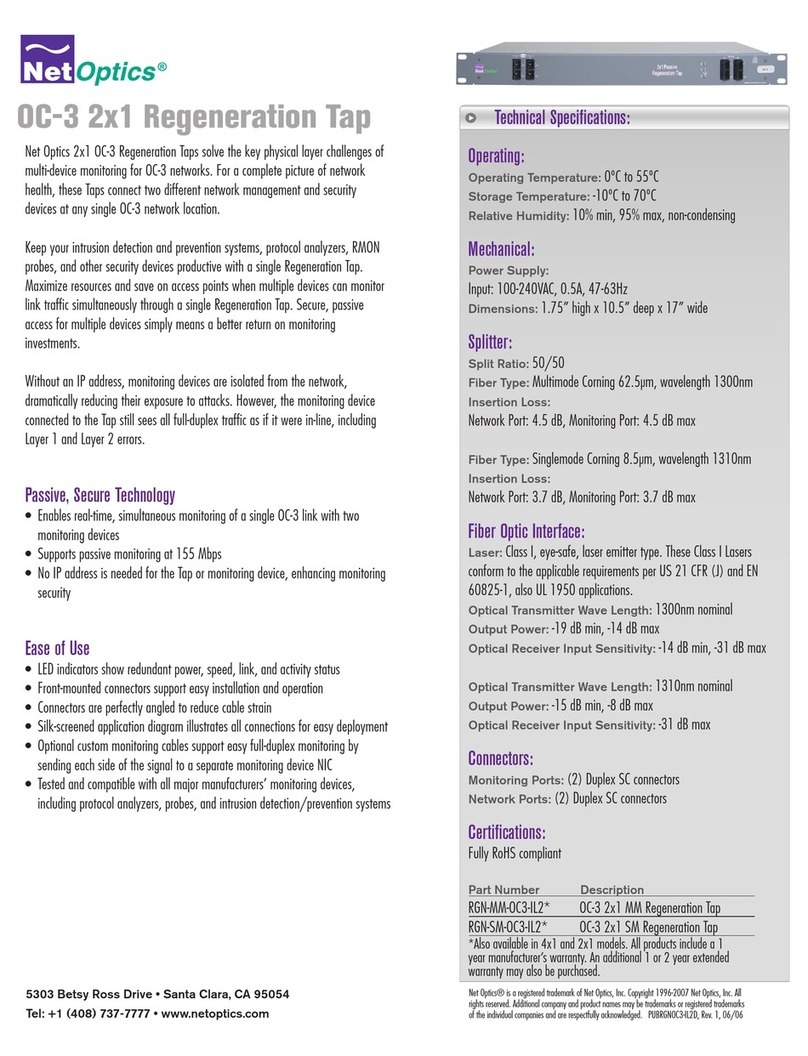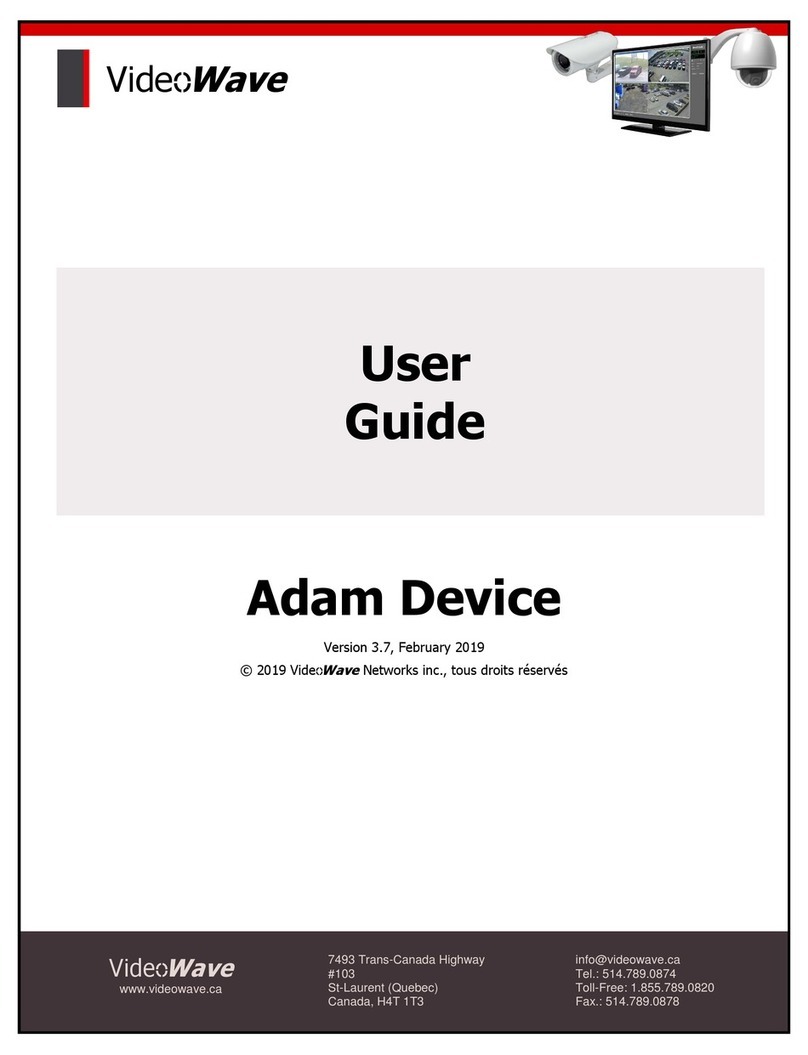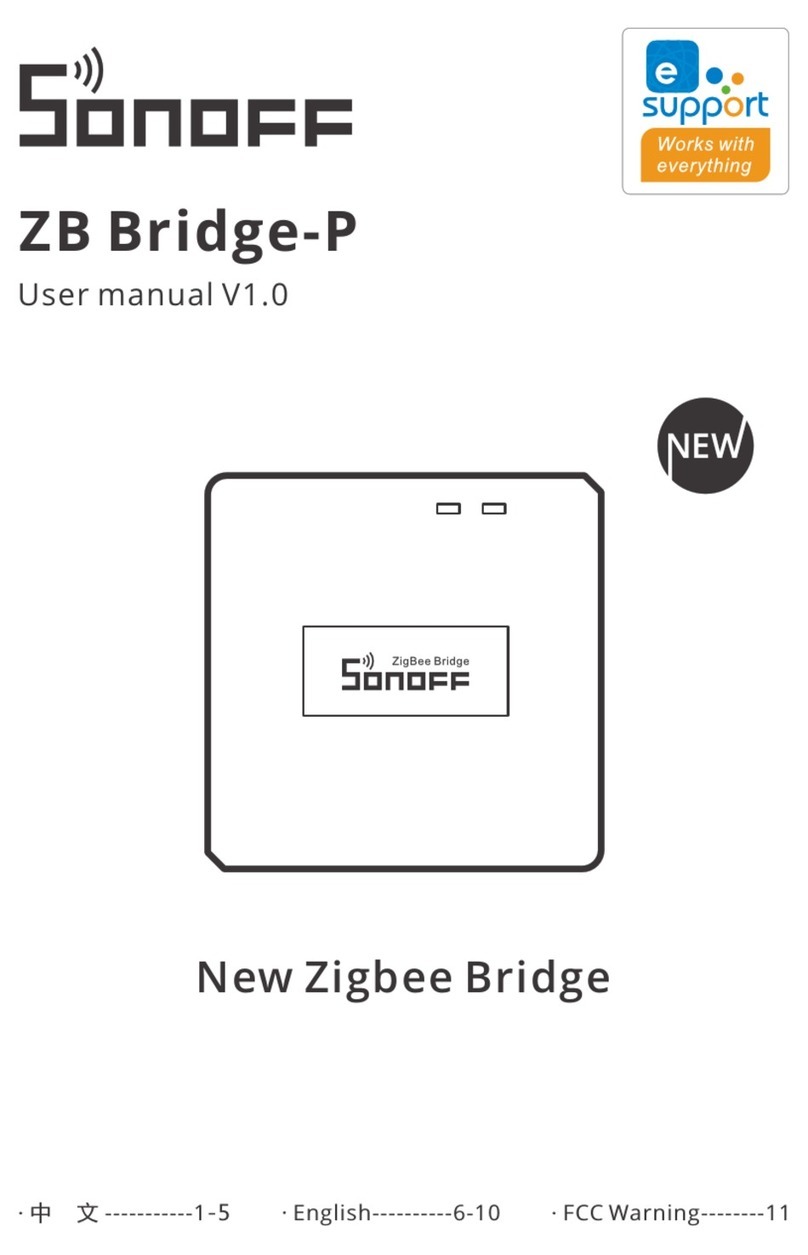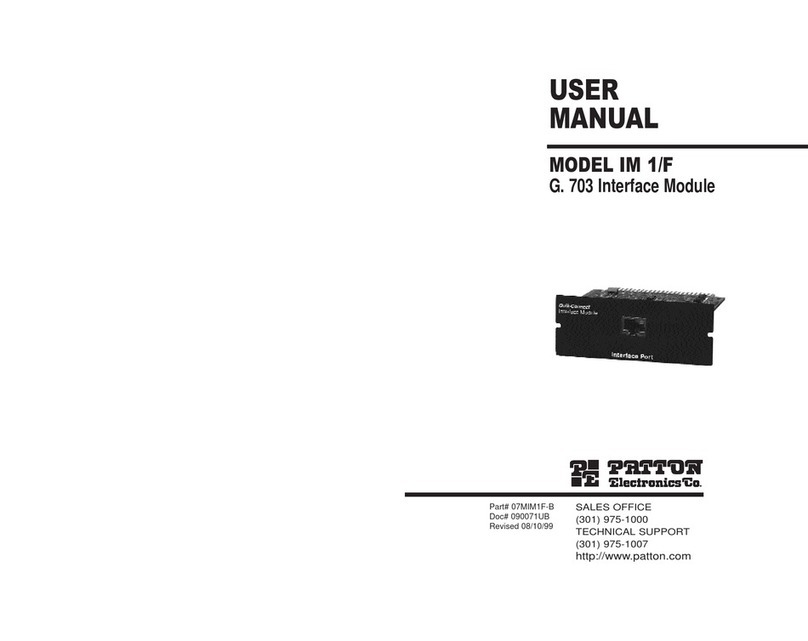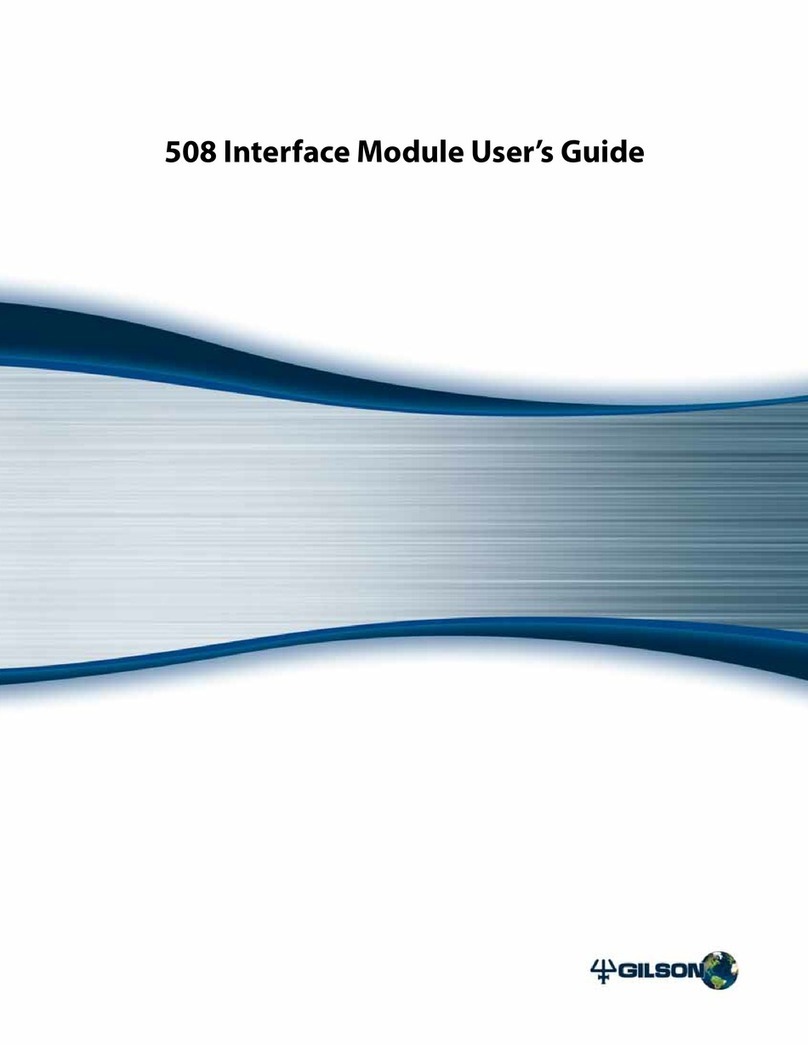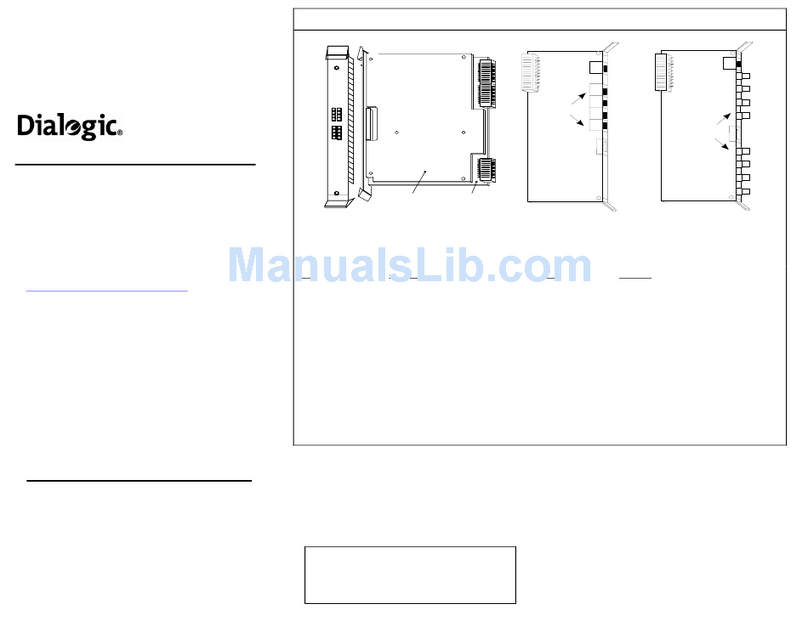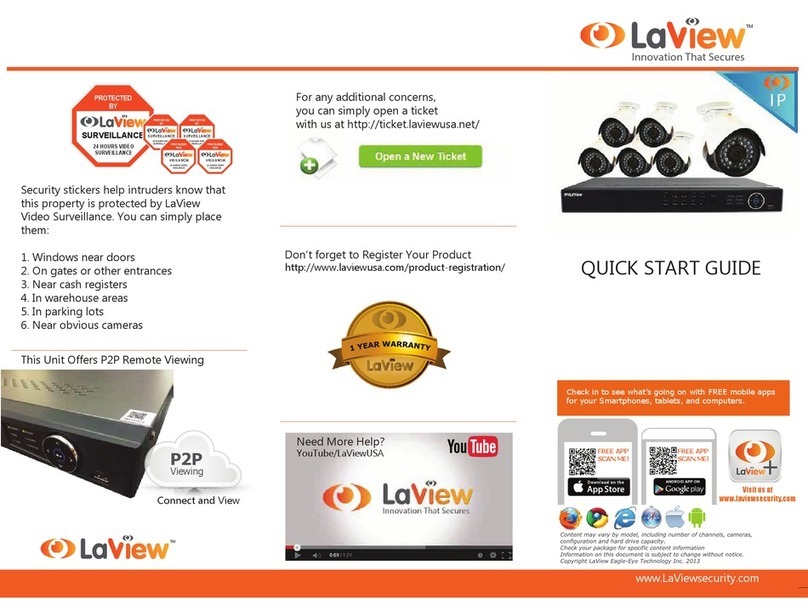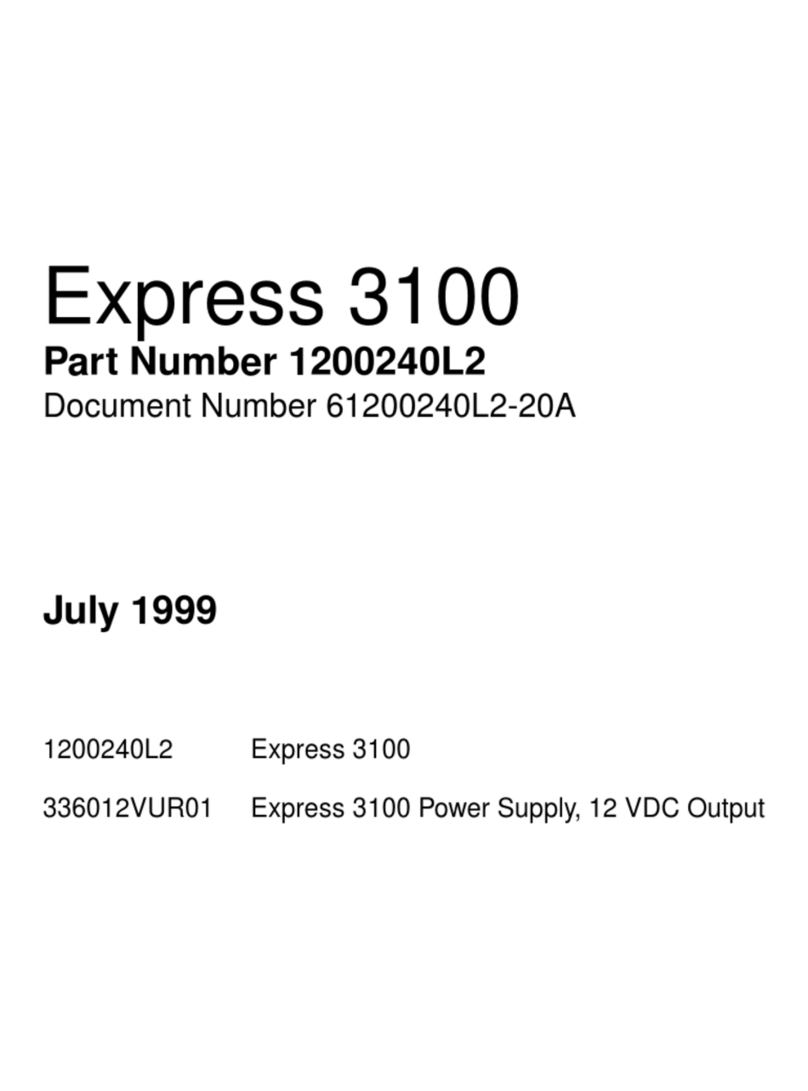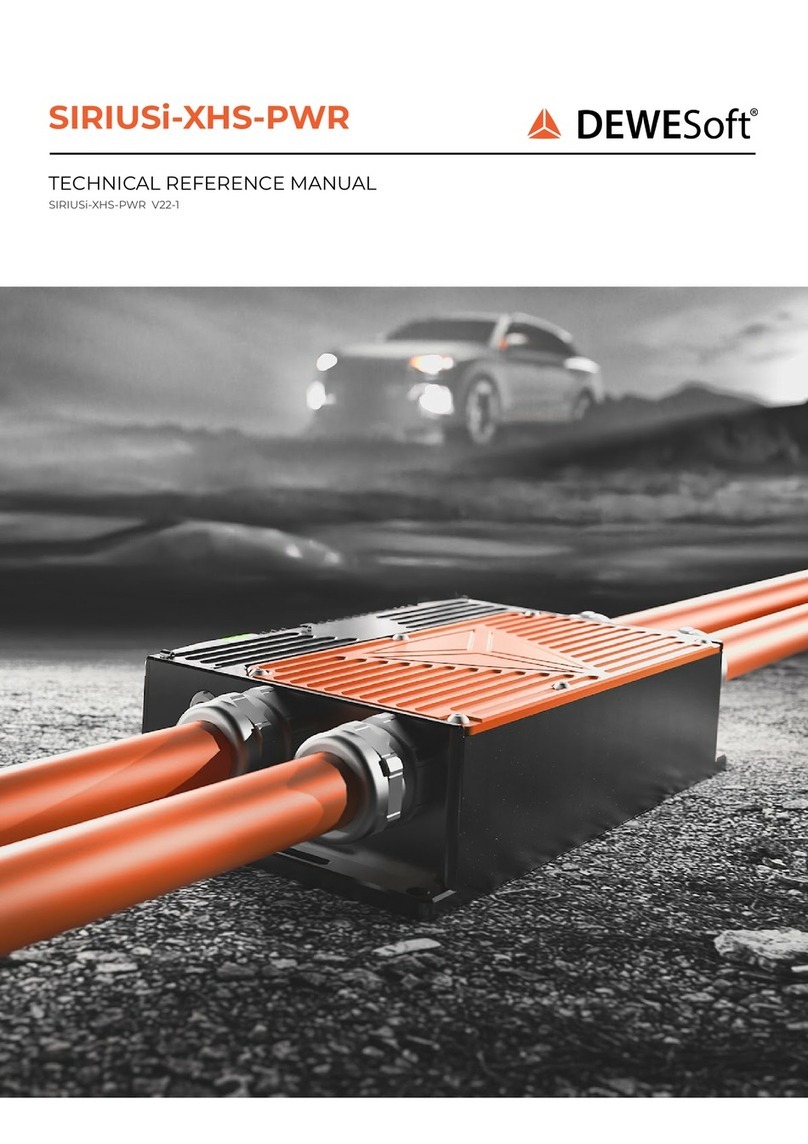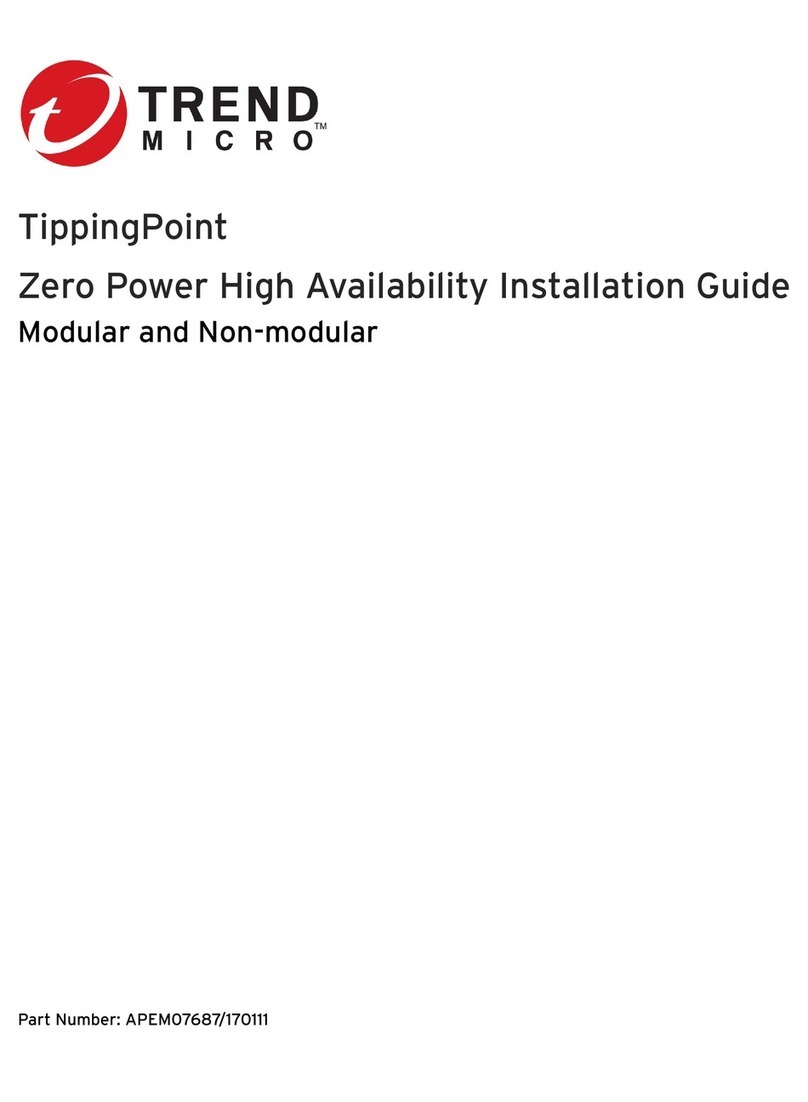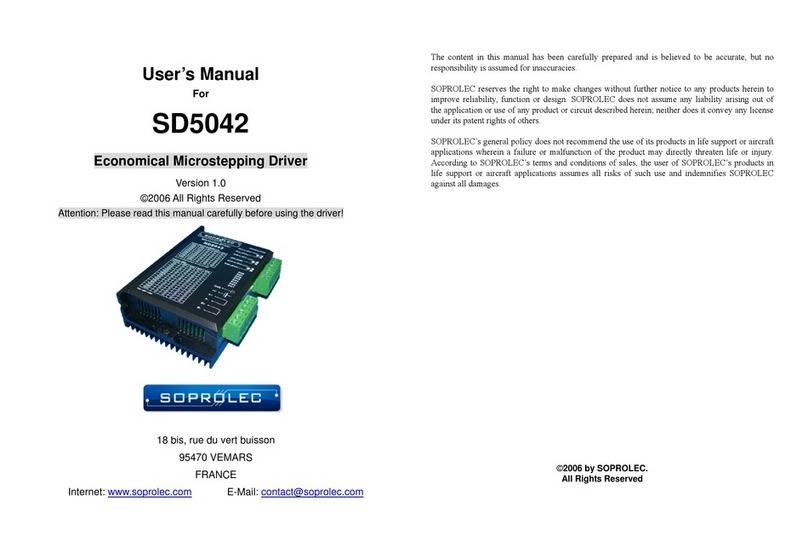Delta VIVOTEK ND9442P User manual

VIVOTEK - Built with Reliability
User's Manual - 1
Rev. 1.6.1.11
Rev. 1.0
User’s Manual
ND9542P Network Video Recorder
H.265/H.264 • 16-/32-CH • 4 HDD • ONVIF • PoE
HDMI/VGA Monitor Display • VIVOCloud
STATU S NET1 NET2
ND9442P
Rev. 1.0

VIVOTEK - Built with Reliability
2 - User's Manual
Table of Contents
Chapter One Hardware Installation and Initial Conguration ...................................................................................... 9
Introducing the Network Video Recorder ............................................................................................................... 9
Special Features ............................................................................................................................................. 9
Safety ............................................................................................................................................................ 12
Chassis Dimensions .................................................................................................................................. 13
Physical Description ........................................................................................................................................... 13
LED Indicators...................................................................................................................................................... 34
Power Up and Power Down ................................................................................................................................. 35
Conguring Crowd Control Solution ..................................................................................................................... 37
Section One Management over a Local Console...................................................................................................... 49
Chapter Two Introduction to the Local Console Interface.......................................................................................... 49
2-1. How to Begin.......................................................................................................................................... 51
2-2. Operation on Camera View Cell............................................................................................................. 57
2-2-1. PTZ Panel........................................................................................................................................... 57
2-2-2. Digital zoom Panel.............................................................................................................................. 60
2-2-3. Play Recording Clips Panel ................................................................................................................ 61
2-2-4. DI/DO.................................................................................................................................................. 62
2-2-5. Others ................................................................................................................................................. 62
2-2-6. Right-click Commands........................................................................................................................ 63
Chapter Three Conguation Using the Local Console .............................................................................................. 65
The Main Control Portal ....................................................................................................................................... 65
3-1. Layout .................................................................................................................................................... 65
3-2. DI/DO ..................................................................................................................................................... 65
3-3. Search recording clips ........................................................................................................................... 66
3-3-1. Basic Search................................................................................................................................ 66
3-3-2. Alarm Search ............................................................................................................................... 69
3-3-3. Smart Search II............................................................................................................................ 73
3-3-4. Deep Search................................................................................................................................ 76
3-3-5. Smart VCA event search ............................................................................................................. 78
3-3-6. Storyboard ................................................................................................................................... 91
3-4. Export recordings................................................................................................................................... 95
3-5. Settings .................................................................................................................................................. 97
3-5-1. Settings - Overview...................................................................................................................... 97
3-5-2. Settings–Camera–Management.................................................................................................. 98
3-5-3. Settings–Camera–Recording..................................................................................................... 105
3-5-4. Settings–Camera–Media ........................................................................................................... 108
3-5-5. Settings - Camera - Image......................................................................................................... 115
3-5-6. Settings–Smart VCA Detection.................................................................................................. 120
3-5-7. Settings–Camera–Motion Detection.......................................................................................... 123
3-5-7. Settings - Camera - PTZ settings .............................................................................................. 124

VIVOTEK - Built with Reliability
User's Manual - 3
3-5-8. Settings - Camera - Port forwarding ......................................................................................... 126
3-5-9. Settings - Camera - Update rmware ....................................................................................... 127
3-5-10. Settings–Alarm–Alarm............................................................................................................ 129
3-5-11. Settings - Alarm - Email .......................................................................................................... 142
3-5-12. Settings–System–Information................................................................................................. 143
3-5-13. Settings–System–Maintenance .............................................................................................. 144
3-5-14. Settings - System - Display..................................................................................................... 145
3-5-15. Settings - System - PoE management.................................................................................... 146
3-5-16. Settings - System - UPS......................................................................................................... 148
3-5-17. Settings - System - Log .......................................................................................................... 149
3-5-18. Settings - System - VIVOCloud service.................................................................................. 151
3-5-19. Settings – System - Customer support................................................................................... 152
3-5-20. Settings–User ......................................................................................................................... 153
3-5-21. Settings–User-Login / Logout ................................................................................................. 155
3-5-22. Settings–Storage .................................................................................................................... 156
3-5-23. Settings - Storage - Scheduled backup .................................................................................. 159
3-5-24. Settings - Network .................................................................................................................. 162
Settings - Network - IP ........................................................................................................................ 162
Settings - DDNS.................................................................................................................................. 163
Settings–Service ................................................................................................................................. 164
3-6. HTTPS certicate ............................................................................................................................... 168
3-7. Trend Micro IoT Security Service........................................................................................................ 169
3-8. Information .......................................................................................................................................... 170
Section Two Management over a Web Console .................................................................................................... 171
Chapter Four Login and Getting Started ................................................................................................................ 172
4-1. Login .......................................................................................................................................................... 172
4-2. Graphical Layout and Screen Elements - Liveview.................................................................................... 176
4-2-1. Device List Panel ............................................................................................................................. 177
4-2-2. Layout .............................................................................................................................................. 180
4-2-3. Scene............................................................................................................................................... 181
4-2-5. View Cell panel ................................................................................................................................ 182
Adding Cameras to View Cells................................................................................................................... 182
4-3. Graphical Layout and Screen Elements - Playback................................................................................... 189
Playback Panel ......................................................................................................................................... 190
4-4. Graphical Layout and Screen Elements - Search ...................................................................................... 192
Chapter Five System Settings................................................................................................................................ 194
Safety and Compatibility......................................................................................................................................... 196

VIVOTEK - Built with Reliability
4 - User's Manual
The NVR also supports the VIVOCloud Retail app. Please refer to the VIVOCloud Retail app
User Guide for details.
IMPORTANT:
セキュリティ基準(新規則第 34 条の 10)
「本製品は 電気通信事業者(移動通信会社、固定通信会社、インターネットプロバイダ等)
の通信回線(公衆無線 LAN を含む )
に直接接続することができません。本製品をインターネットに接続する場合は、必ずルータ等
を経由し接続してください。」
The NVR should be properly grounded.
The max. power of all PoE ports is 180W.
The max. power of each PoE port is 30W.
IMPORTANT:

VIVOTEK - Built with Reliability
User's Manual - 5
Revision History
* Rev. 1.0: Initial release.
Some low quality Ethernet cables with smaller core diameter can seriously reduce the
transmission rate. Use CAT5e or CAT6 cables with a wire gauge of 24AWG for NVR’s uplink
port. A thicker core 24 AWG network cable can oer less resistance than a 26 AWG or 28 AWG
network cable.
Use shielded cables in high noise environments where cross talk and EMI can occur.
IMPORTANT:
1. Deleting a volume removes your recordings. You need to back up your recordings before
deleting a volume.
2. If running rmware revision 4.2.0.6, users cannot downgrade to earlier rmware (e.g., 3.x).
3. Delete a volume erases the recordings in it.
4. The lift on the 16TB volume limitation also applies to USB3.0 texternal storage.
IMPORTANT:
Due to the limitation of system resources, the sheye's all dewarp modes (including
1O/1R/1O3R/1O8R) can only take place in a 1x1 view cell, for one sheye camera.
The onboard PoE are end-span ports.
IMPORTANT:

VIVOTEK - Built with Reliability
6 - User's Manual
Avoid the following with the use of battery:
1. Replacement of a battery with an incorrect type that can defeat a safeguard (for example, in
the case of some lithium battery types);
2. Disposal of a battery into re or a hot oven, or mechanically crushing or cutting of a battery,
that can result in an explosion;
3. Leaving a battery in an extremely high temperature surrounding environment that can result
in an explosion or the leakage of ammable liquid or gas; and
4. A battery subjected to extremely low air pressure that may result in an explosion or the
leakage of ammable liquid or gas.
IMPORTANT:
1. The NVR is only to be connected to PoE networks without routing to outside plants.
2. For PoE connection, use only UL listed I.T.E. with PoE output.
NOTE:
1. Installation and maintenance service should only be performed by qualied technicians.
2. At all times, maintenance of the inside of the chassis should be carried out after all power is
disconnected.
IMPORTANT:

VIVOTEK - Built with Reliability
User's Manual - 7
The following are the limitations for web access using the non-IE browsers:
1. Playback: fast forward, back forward, next frame buttons are not available.
2. Snapshot and Auto screen ratio not available on Safari.
3. Web browsers supported:
- Chrome v68.0.3440 and later ocial version
- Firefox v61.02 and later ocial version
4. OSes supported
- Windows
■ Windows 7, 64 bit
■ Windows 10
5. Minimum PC hardware requirements
1. CPU: Intel i5 4th generation and higher
2. RAM: 4GB and higher
NOTE:
1. The NVR is only to be connected to PoE networks without routing to outside plants.
2. For PoE connection, use only UL listed I.T.E. with PoE output.
NOTE:
Use the NVR only with a DC power supply that is UL listed certied. The power supply should
bear the UL listed. The power supply should also meet any safety and compliance requirements
for the country of use.
1. La NVR ne doit être raccordée qu’à des réseaux PoE, sans routage vers des installations
extérieures.
2. Pour les raccordements PoE, utilisez uniquement un équipement de TI homologué UL, avec
une sortie PoE.
REMARQUE :
n’utilisez la NVR qu’avec un bloc d’alimentation CC homologué UL, ainsi qu’avec une
alimentation certiée. Le bloc d’alimentation doit porter les indications d'homologation UL. Il doit
également répondre aux exigences en matière de sécurité et de conformité relatives au pays
d’utilisation.
NOTE:

VIVOTEK - Built with Reliability
8 - User's Manual
Symbols and Statements in this Document
i
INFORMATION: provides important messages or advices that might help prevent inconvenient
or problem situations.
NOTE: Notices provide guidance or advices that are related to the functional integrity of the
machine.
Tips: Tips are useful information that helps enhance or facilitate an installation, function, or
process.
WARNING! or IMPORTANT: These statements indicate situations that can be dangerous or
hazardous to the machine or you.
Electrical Hazard: This statement appears when high voltage electrical hazards might occur
to an operator.
Read Before Use
The use of surveillance devices may be prohibited by law in your country. The Network Camera
is not only a high-performance web-ready camera but can also be part of a exible surveillance
system. It is the user’s responsibility to ensure that the operation of such devices is legal before
installing this unit for its intended use.
It is important to first verify that all contents received are complete according to the Package
Contents listed below. Take note of the warnings in the Quick Installation Guide before the
Network Camera is installed; then carefully read and follow the instructions in the Installation
chapter to avoid damage due to faulty assembly and installation. This also ensures the product is
used properly as intended.
The Network Camera is a network device and its use should be straightforward for those who
have basic networking knowledge. It is designed for various applications including video sharing,
general security/surveillance, etc. The Configuration chapter suggests ways to best utilize the
Network Camera and ensure proper operations. For creative and professional developers, the
URL Commands of the Network Camera section serves as a helpful reference to customizing
existing homepages or integrating with the current web server.
Package Contents
■ ND9442P/ND9542P
■ Power cord
■ Quick Installation Guide
■ HDD adapter brackets
■ Mouse
■ Screws
■ Foot pads
The operating system and management software are installed on a ash memory mounted on
the main board. Except for running the plug-ins for the onscreen control on a web console, there
is no need to install software.
NOTE:

VIVOTEK - Built with Reliability
User's Manual - 9
Chapter One Hardware Installation and Initial
Conguration
Introducing the Network Video Recorder
VIVOTEK’s ND9442P/ND9542P is an H.265 Linux-based standalone NVR with embedded PoE.
Equipped for up to 16-CH or 32-CH network cameras. The NVR supports 16x 802.3 at/af PoE
ports. The NVR displays the PoE power information, providing for a more convenient and smart-
er installation.
The NVR also supports remote and mobile access via VIVOCloud and iViewer apps for both
iOS and Android handheld devices. The VIVOCloud app provides instant push notification and
direct video playback functions when triggered by an alarm notification, providing users with a
flexible and intelligent NVR for seamless use in small to medium sized video surveillance appli-
cations.
With H.265 compression technology and embedded with 4 HDDs providing up to 32TB of stor-
age space, the NVR offers greater than 30% more recording capacity than H.264 systems. This
advancement provides users with more storage space for longer durations of video recording.
For high-quality and detailed images, the NVR supports a maximum network camera resolution
of 4K,8-Megapixels. Furthermore, the NVR supports VIVOTEK’s fisheye network camera “Fish-
eye Dewarp” function via a local or web console, which provides multiple de-warping modes
in live view and playback, ensuring the correct angle of video view and detailed information for
flexible usage. Lastly, to quickly and intuitively find any target event, the NVR is equipped with
the “meta data search” function, which provides a glimpse of past recordings over an intuitive
timeline.
The NVR supports HDMI and VGA local video output, so users can control the GUI OSD inter-
face via mouse & keyboard, eliminating the need for a separate PC to search video or playback
from the NVR. Additionally, the intuitive and friendly VIVOTEK GUI design gives users a smooth
control experience.
Special Features
● 802.3at/af compliant PoE ports x16, single port 30W max. (total max. 180W)
● Runs on embeded Linux
● 1 x HDMI and 1 x VGA for local display
● 4 x HDD positions
● 1 x Gigabit RJ45 Ethernet port for uplink;
● 3 x USB Ports (1 USB 3.0 and 2 USB 2.0)
● 432.6 (W) x 421.65 (D) x 66 (H) mm.
● 4-CH Live View & 4-CH Synchronous Playback (web console)
● H.265 / H.264 / MJPEG

VIVOTEK - Built with Reliability
10 - User's Manual
● PTZ Support
● Snapshot / Export Media
● Digital zoom Video Control
● VIVOCloud for effortless access from cell phones using a QR code
● Terminal block pins for DI/DO connection.
● Configuration Backup / Restore
● Compatible with VIVOTEK VAST Central Management Software*
● Integration with VIVOTEK Network Cameras
● VIVOTEK iViewer Support (iOS/Android cellphone/hand-held devices)
*The VIVOTEK VAST Central Management Software is not included in the package.
Facing the pandemic outbreak of coronavirus, many governments imposed social distancing
methods to reduce the risk of contraction. One method is to control the number of visitors inside
a building while allowing people to work or purchase the necessities. Using the 3D people
counting cameras at the entrance and exit of a facility, the current occupancy number can be
displayed at the store front.
You can configure an occupancy limit and display the message when the limit is reached.
Instead of having a secuirty personnel to count the number, the solution can help control the
customer trac.
3D counting camera
35 / 50
CURRENT ALLOWED
SPACIOUS
SPACIOUS
CROWDED
FULL
The solution enables the following:
• Accurate counting of people entering or leaving a facility.
• Displays the occupancy number on an HDMI monitor.
• Business owners can transfer the solution into VIVOCloud Retail solution when social
distancing becomes unnecessary.
• Notication to cell phone app via the VIVOCloud utility.
The NVR can be part of a Social Distancing solution. Below is a short introduction.

VIVOTEK - Built with Reliability
User's Manual - 11
HDMI
NVR
PoE switch
3D Counting
camera
Ethernet
- OR -
HDMI extenders
Entrance / Exit
The Social Distancing package comes with the following components:
1. 1 or multiple SC8131 3D counting cameras.
2. 1 PoE switch
3. 1 NVR
* The Ethernet, HDMI cables, and HDMI extenders are user-supplied.

VIVOTEK - Built with Reliability
12 - User's Manual
Safety
Connect the system to an earthed main power outlet.
Never open the housing of the power supply unit.
Install and operate the system only in a dry, weather-proof location.
Observe the following safety factors:
• Is there visible damage to the system or power cord?
• Is the system operating correctly?
• Has the system been exposed to rain or moisture?
• Has the system been in a long storage under harsh conditions or exposed to
unconforming stress?
The relevant electrical engineering regulations must be complied with at all times during
installation.
Ensure that all maintenance and repair work is handled by qualified personnel such as
electrical engineers or network specialists.
Read this manual before installing or operating the system. The documentation contains
important safety instructions about permitted uses.
The rated AC input is: 100-240V AC, 60-50Hz; consumption: max. 300W.
If a fault occurs, disconnect the power cord from the power supply.
Do not install the system close to heaters or other heat sources. Avoid locations with direct
sunlight.
All ventilation openings must not be blocked.
Use only the cables shipped with system or use appropriate cables that can withstand elec-
tromagnetic interference.

VIVOTEK - Built with Reliability
User's Manual - 13
Chassis Dimensions
432mm
66mm
STATU S NET NET
421.65
Physical Description
Front View
STATUS NET1 NET2
1
23
1System power status
2System status LED
3Network uplink status/activity LED
1

VIVOTEK - Built with Reliability
14 - User's Manual
Rear View
9
1
3
4
58
2
6
7
8
7
6
5
4
3
21 USB 3.0
AUDIO OUT
AC IN
100~240V
AUDIO IN
+
-
RS485
NET 1
1
2
NET 2
46 8 10 12 14 16
357 9 11 13 15
1615
14
13
1211
109
#1 ~ 16
PoE
1 PoE ports # 1 to #16 6 Audio OUT
2RJ45 port - GbE uplink 7VGA
3 HDMI 8 USB port 3.0
4Audio IN 9Power socket
5DI/DO terminal block
IMPORTANT:
The total power budget for the NVR’s PoE ports is 200W.
Please ensure the camera PD specication meet the NVR PSE power supply specication be-
fore installation.

VIVOTEK - Built with Reliability
User's Manual - 15
IMPORTANT:
It is important to leave a clearance of 25cm behind the chassis. The clearance is required to
ensure an adequate airow through the chassis to ventilate heat.
To ensure normal operation, maintain ambient airow. Do not block the airow around chassis
such as placing the system in a closed cabinet.
NOTE:
You can also use the Reset button to restore system defaults. Press and hold down the button
for longer than 5 seconds. The system should start restoring defaults.
A5 A6
B1
A7 A8
A1 A2 A3 A4
B2
B3
B4
B5
B6
B7 B8
B9 B10
B11
B12
B14
B15 B16
B17 B18
J1018
J1017
SATA 4 SATA 3 SATA 1 SATA 2
J1014
Reset

VIVOTEK - Built with Reliability
16 - User's Manual
SATA hard disk(s) are user-supplied. The network video recorder can readily accommodate
most of the o-the-shelf SATA hard drives.
Hardware Installation
2
2. Use a Phillips screwdriver to loosen the retention screws on the sides and the back of the
chassis. Slide the top cover back, and then remove the top cover.
1. Attach 4 foot pads to the bottom of the enclosure.
158
A5 A6
B1
A7 A8
A1 A2 A3 A4
B2
B3
B4
B5
B6
B7 B8
B9 B10
B11
B12
B14
B15 B16
B17 B18

VIVOTEK - Built with Reliability
User's Manual - 17
3. Install HDD brackets to the sides of hard disk drives. Note the orientation of the brackets.
4. The SATA data and power cords are pre-installed.
A5 A6
B1
A7 A8
A1 A2 A3 A4
B2
B3
B4
B5
B6
B7 B8
B9 B10
B11
B12
B14
B15 B16
B17 B18
J1018
J1017
SATA 4 SATA 3 SATA 1 SATA 2
J1014
Reset
SATA Data x4
SATA Power x2

VIVOTEK - Built with Reliability
18 - User's Manual
5. Connect the SATA power and SATA data cables to the hard disk drive.
SATA power SATA data

VIVOTEK - Built with Reliability
User's Manual - 19
6. Install the hard drive to the chassis. Note that the screws pass through the through holes on
the HDD brackets and secure the hard drive to the chassis. When installing hard drives, their
label side should be facing up, and the connector side facing the inside of the chassis.
A5 A6
B1
A7 A8
A1 A2 A3 A4
B2
B3
B4
B5
B6
B7 B8
B9 B10
B11
B12
B14
B15 B16
B17 B18
J1018
J1017
SATA 4 SATA 3 SATA 1 SATA 2
J1014

VIVOTEK - Built with Reliability
20 - User's Manual
A5 A6
B1
A7 A8
A1 A2 A3 A4
B2
B3
B4
B5
B6
B7 B8
B9 B10
B11
B12
B14
B15 B16
B17 B18
J1018
J1017
SATA 4 SATA 3 SATA 1 SATA 2
J1014
SATA4
H.D.D.
SATA3
H.D.D.
SATA1
H.D.D.
SATA2
H.D.D.
7. The SATA drive numbering order is shown below.
This manual suits for next models
1
Table of contents
Other Delta Network Hardware manuals
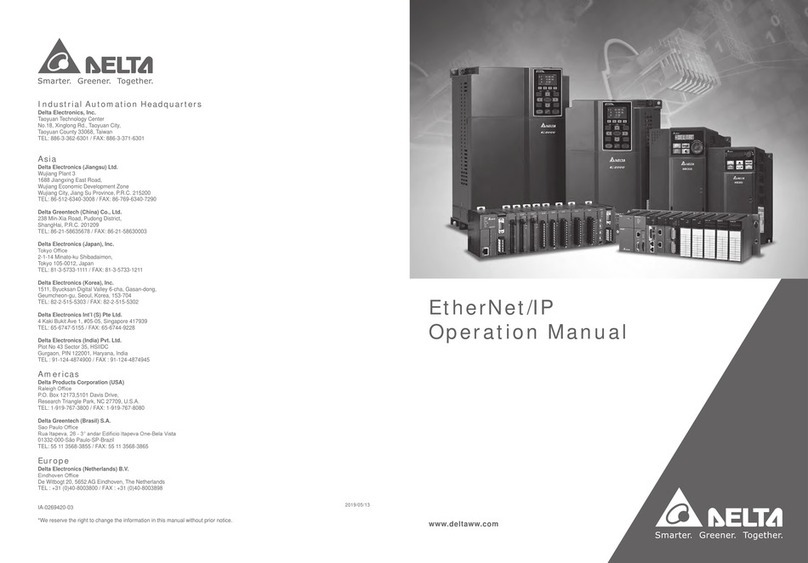
Delta
Delta AHCPU560-EN2 Series User manual
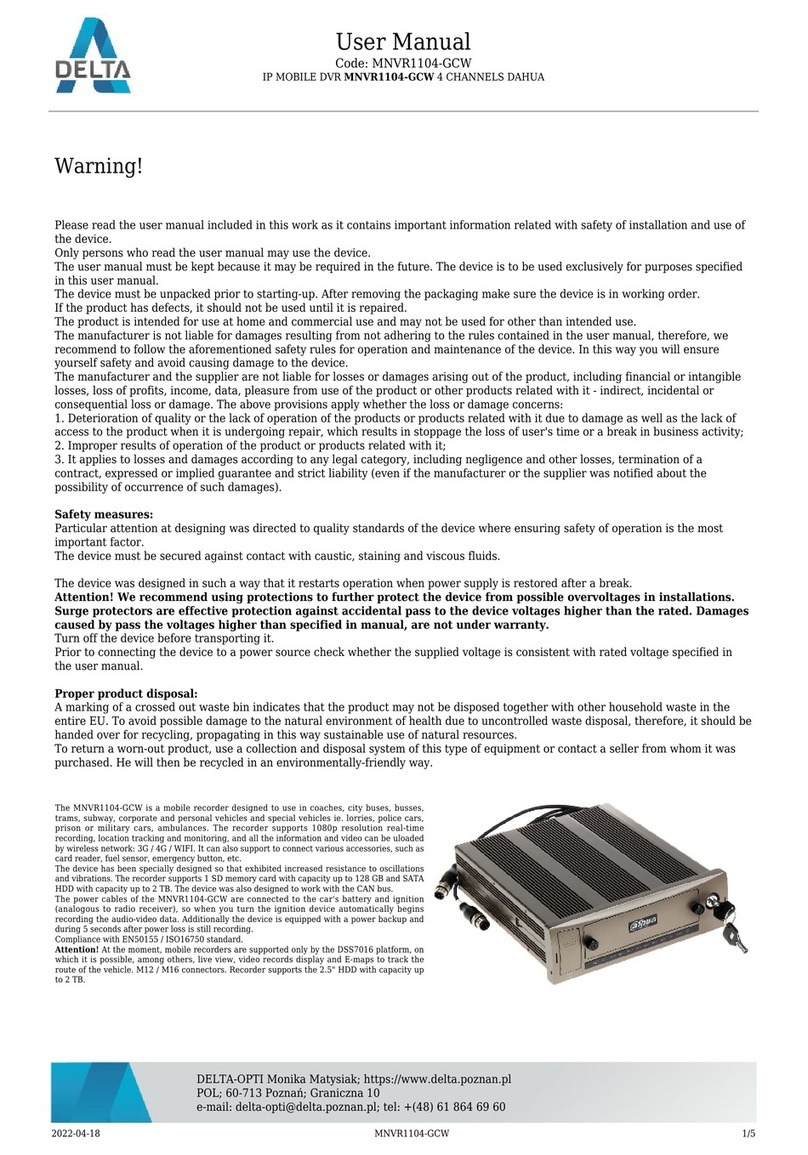
Delta
Delta MNVR1104-GCW User manual
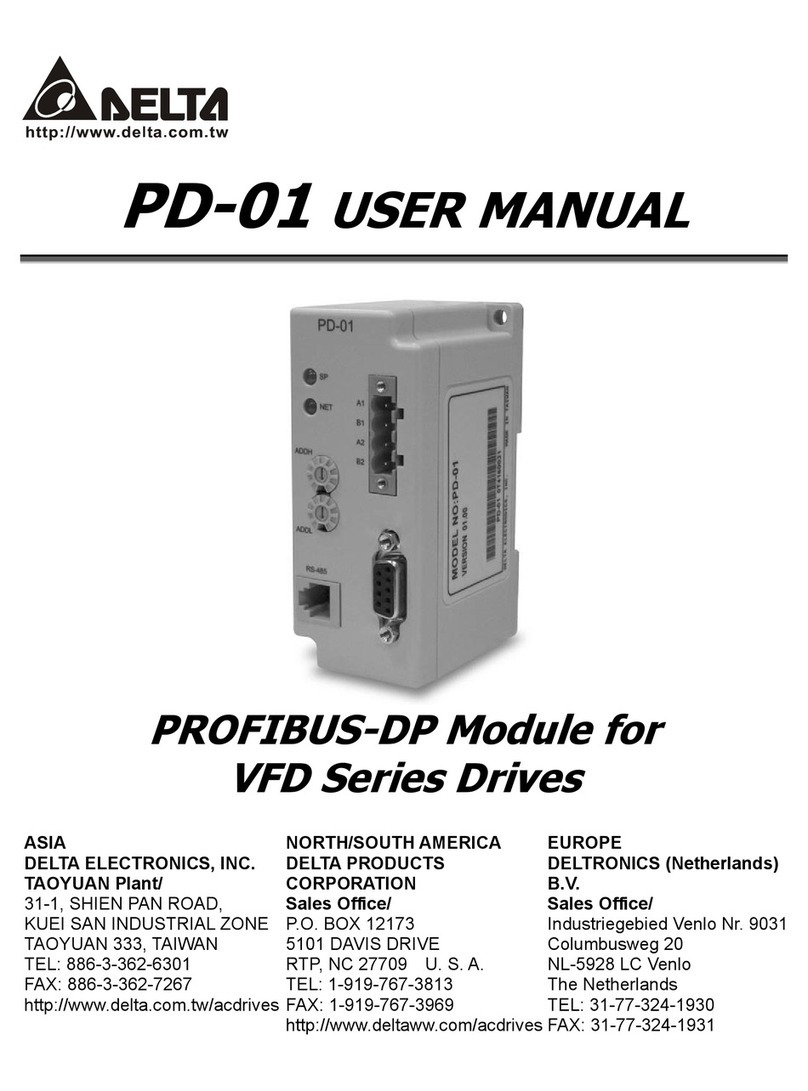
Delta
Delta PD-01 User manual
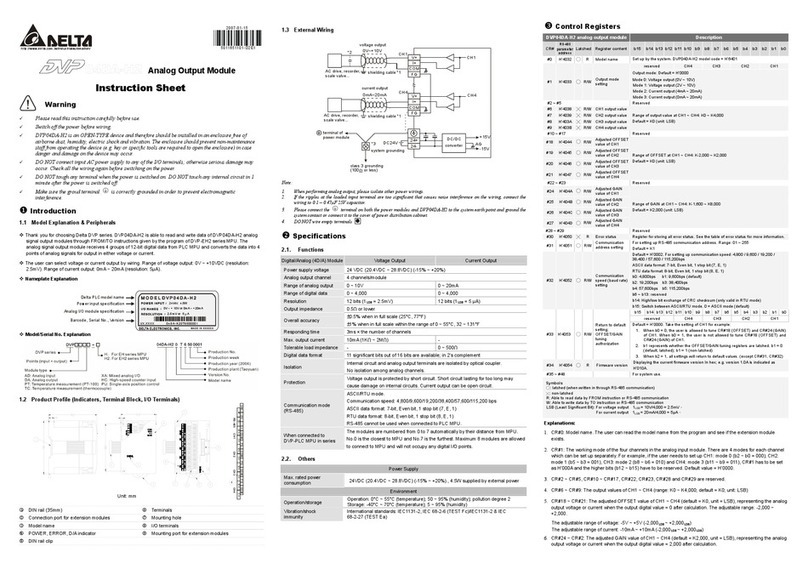
Delta
Delta DVP series User manual
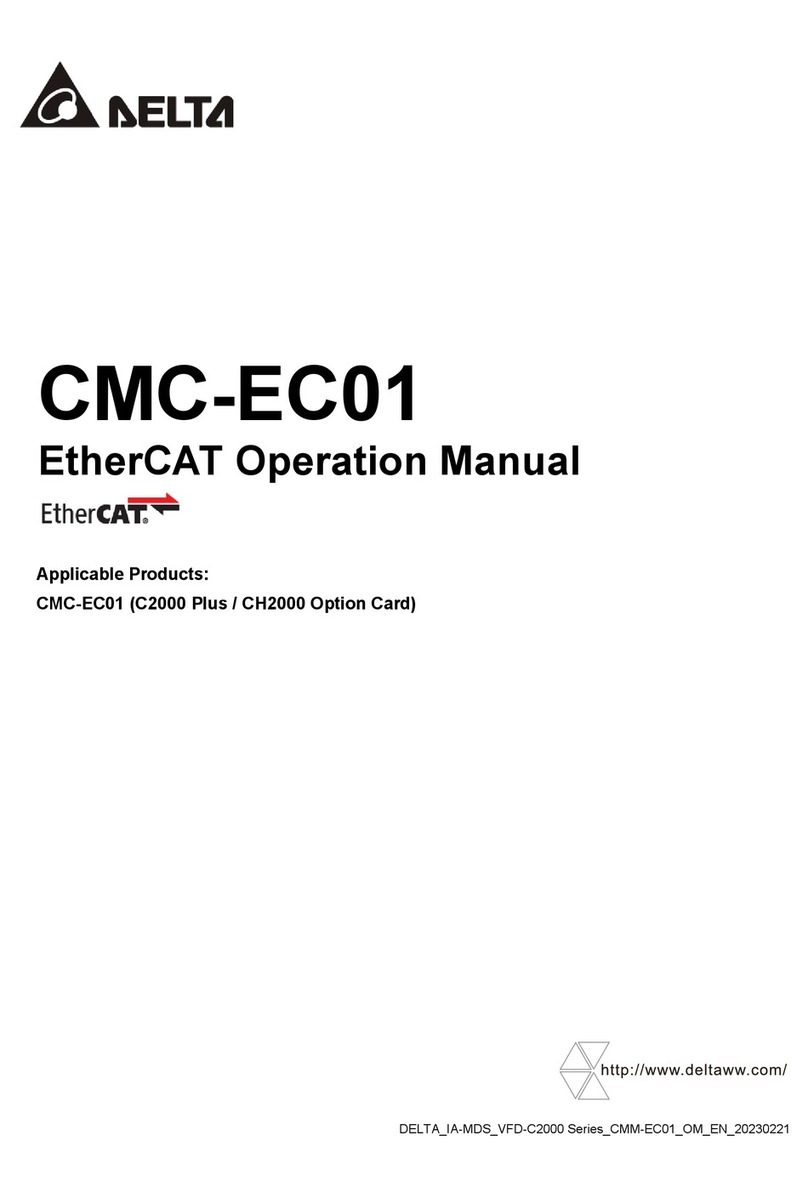
Delta
Delta CMC-EC01 User manual

Delta
Delta DX-2100 Series User manual

Delta
Delta Vivotek ND9213P User manual
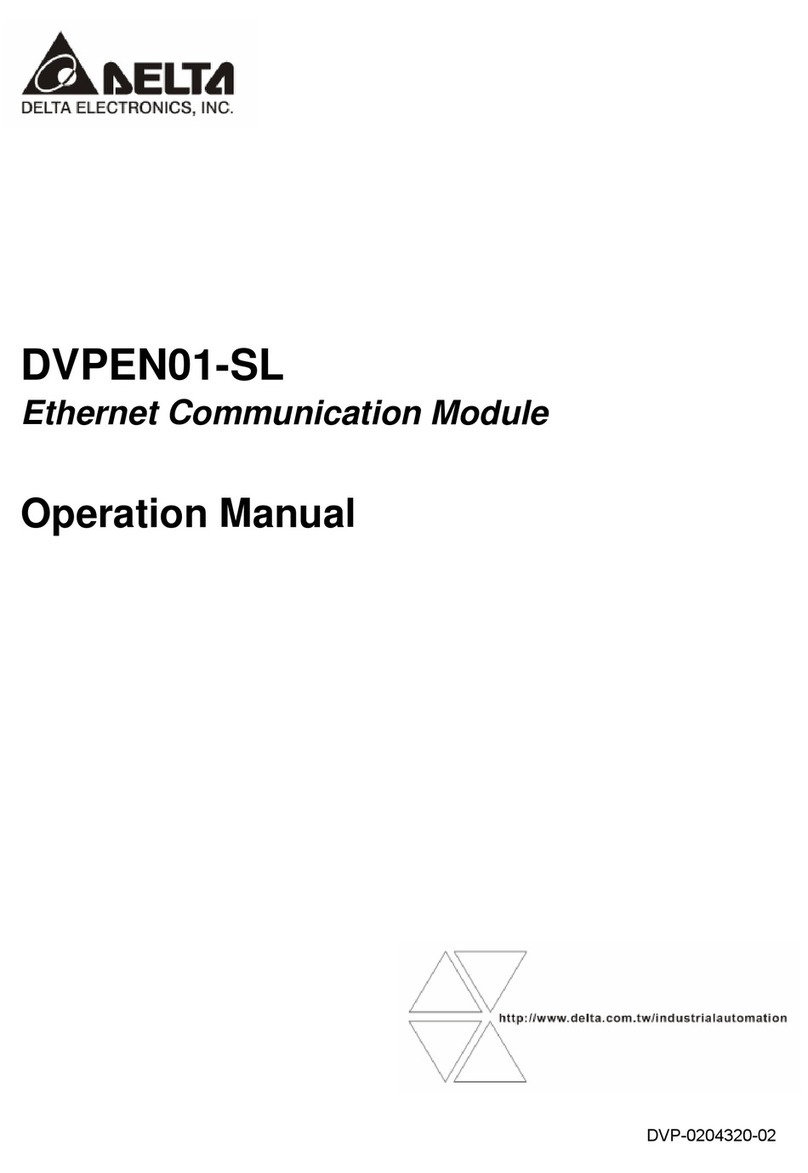
Delta
Delta DVPEN01-SL User manual

Delta
Delta AS Series Owner's manual

Delta
Delta R2-EC 004 Series User manual
Popular Network Hardware manuals by other brands
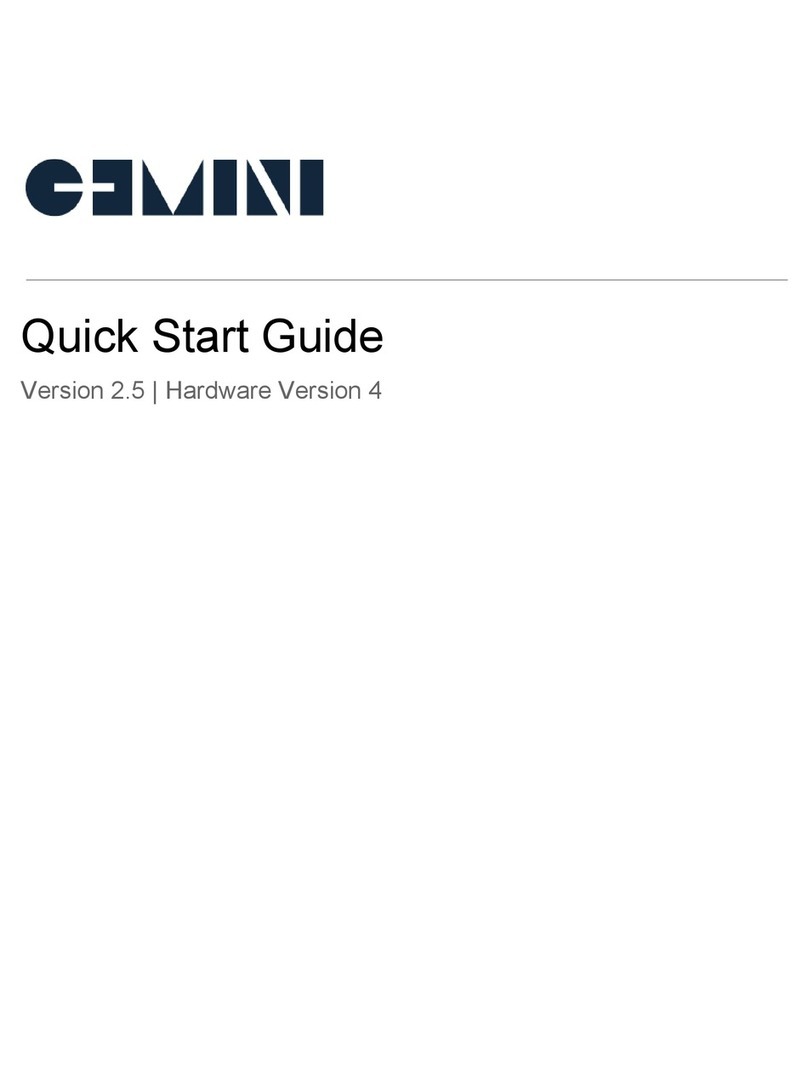
Gemini Appliance
Gemini Appliance IM-2400H quick start guide
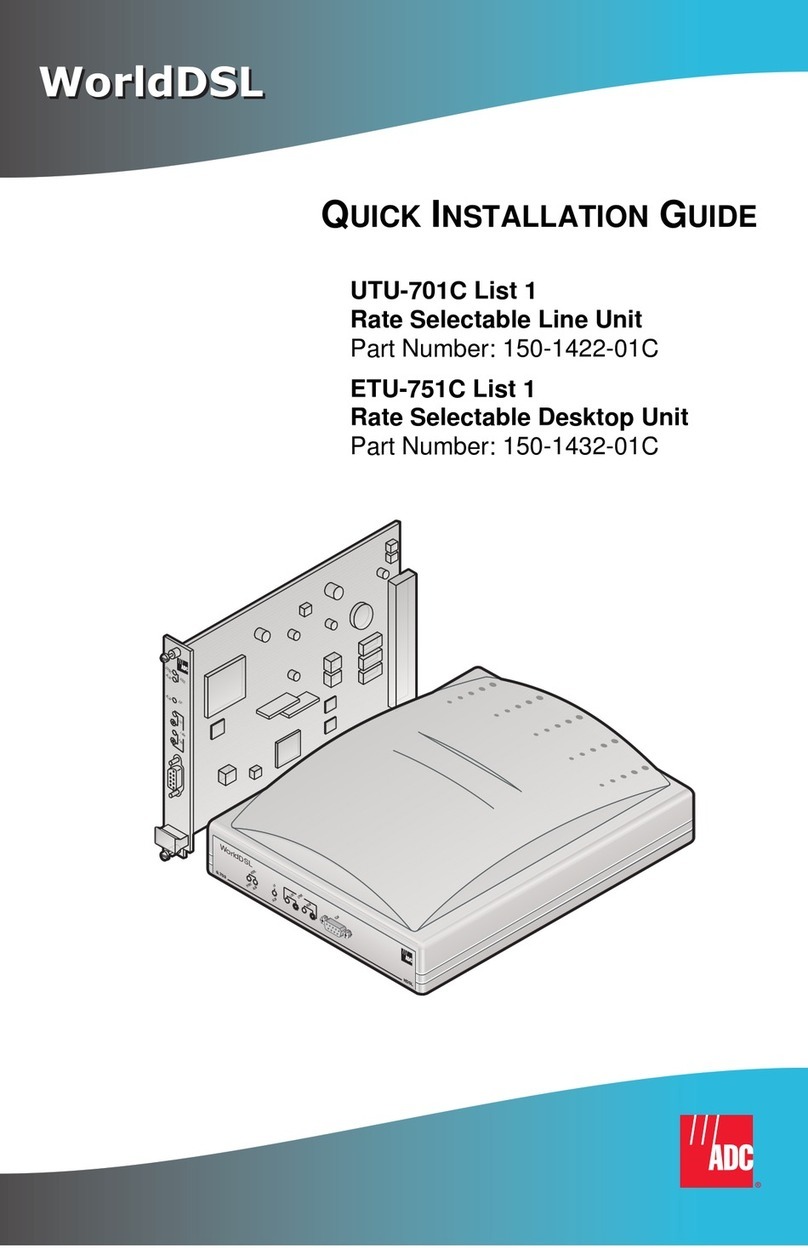
ADC
ADC WorldDSL UTU-701C Quick installation guide
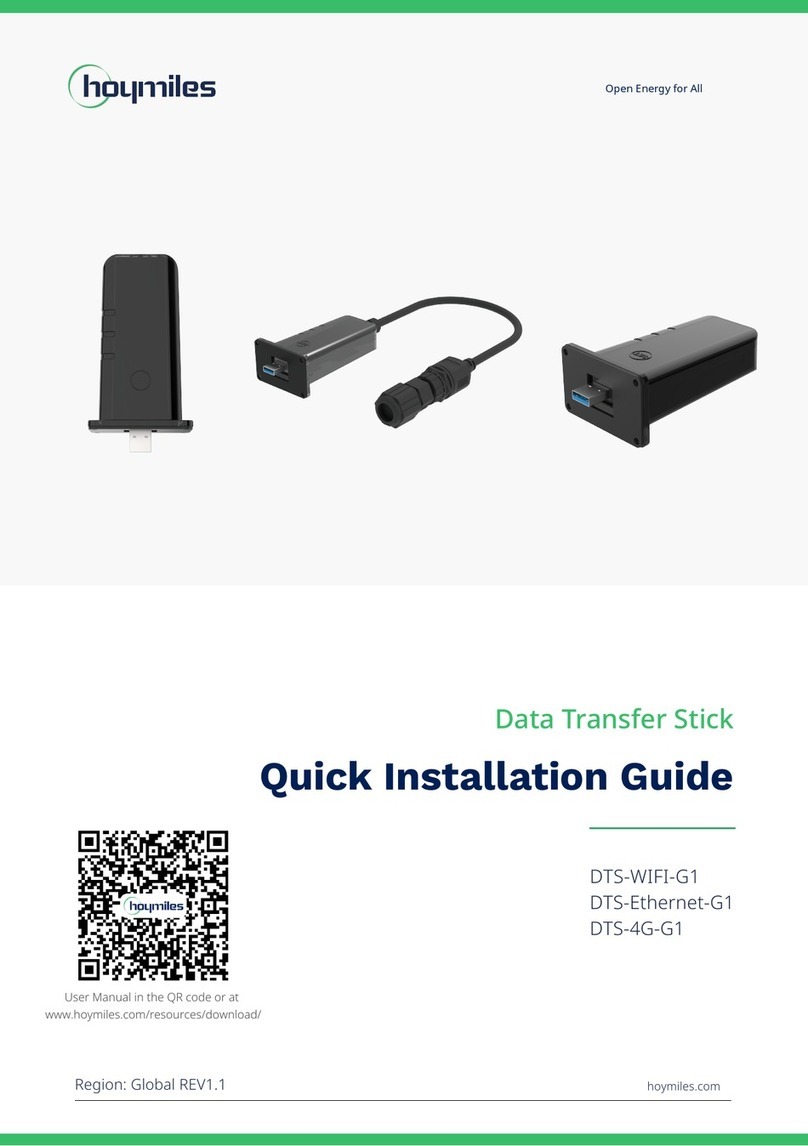
Hoymiles
Hoymiles DTS-G1 Series Quick installation guide
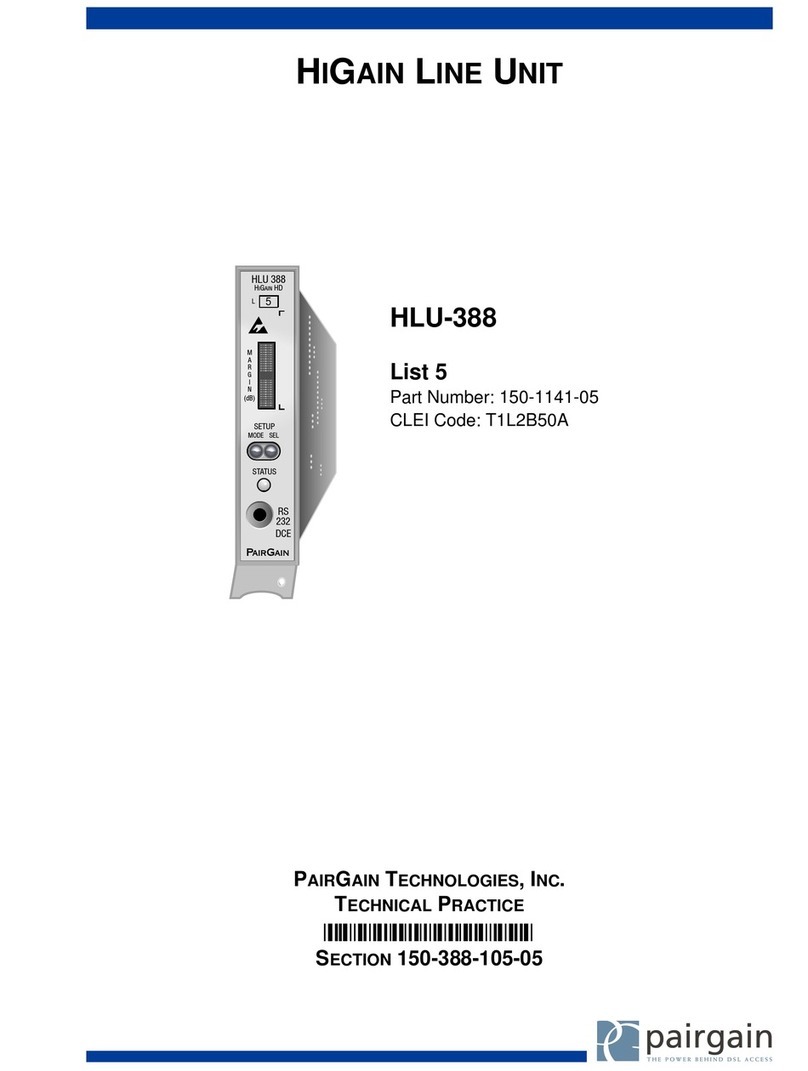
PairGain
PairGain 150-1141-05 manual

SEPTENTRIO
SEPTENTRIO PolaRx5TR reference guide

Cabletron Systems
Cabletron Systems SWPIM-BRI installation guide