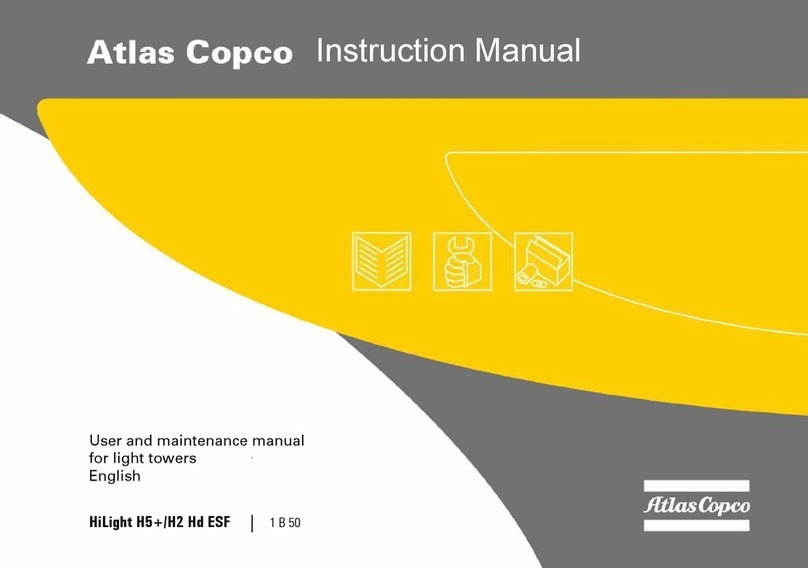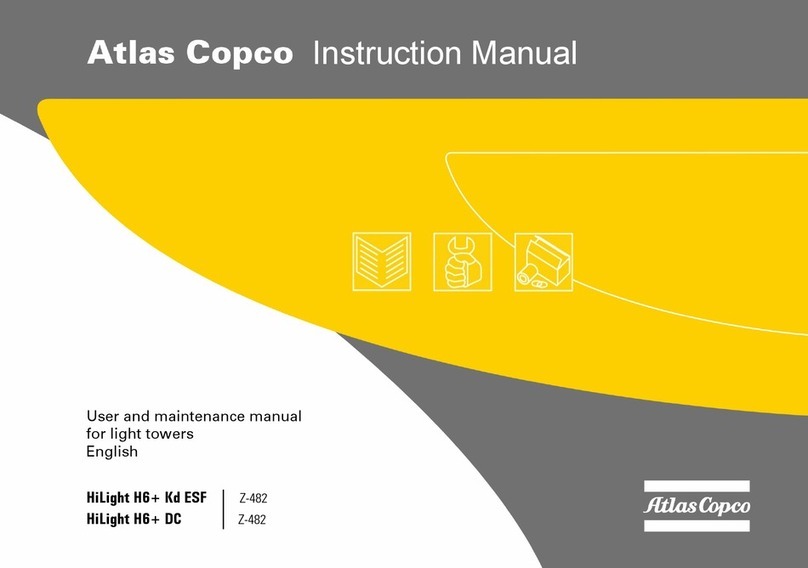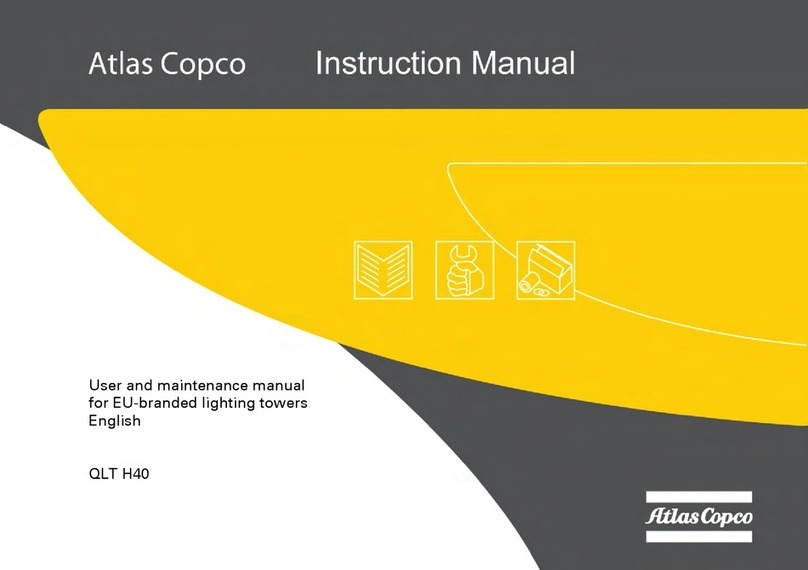EN Stacklight ESL-04
8© Atlas Copco Industrial Technique AB - 9836 2642 01
ToolsTalk DS/DL configuration example
This section includes a step-by-step instruction on how to setup a Stacklight ESL-04 standard ESL-04
with:
■Stack lamp 1 indicating tightening result with high torque.
■Stack lamp 2 indicating an okay (OK) tightening result.
■Stack lamp 3 indicating tightening result with low torque.
■Stack lamp 4 indicating a tightening result that is not okay (NOK).
■The push button used for acknowledging of events.
■The key switch used for batch increment and to reset batch.
■The buzzer sound alerting on an unacceptable tightening.
1. Connect Stacklight ESL-04 to the drive by using the I/O bus cable.
2. Open ToolsTalk and connect the tightening controller.
3. In the menu, click on the Configuration symbol.
4. In the Configuration window, select None for option Selector Source.
5. Open the I/O Setup section under I/O-Configuration in the configuration tree window.
Access the configuration dialog box for I/O Expander.
Assign signal variables to stacklight channels by selecting one from each item list. To obtain the example
setup shown in the figure below, assign the following:
1. Ack Error for digital input 3 connected to the push button.
2. Batch increment for digital input 5 connected to the left key switch state.
3. Reset batch for digital input 6 connected to the right key switch state.
4. High Torque to relay output 1 connected to Stack lamp 1.
5. OK to relay output 2 connected to Stack lamp 2.
6. Low to relay output 3 connected to Stack lamp 3.
7. NOK to relay output 4 connected to Stack lamp 4.
8. NOK to relay output 8 connected to the Buzzer.
9. Set Relay Time to three seconds. Click Store and close dialog boxes to complete the software config-
uration.