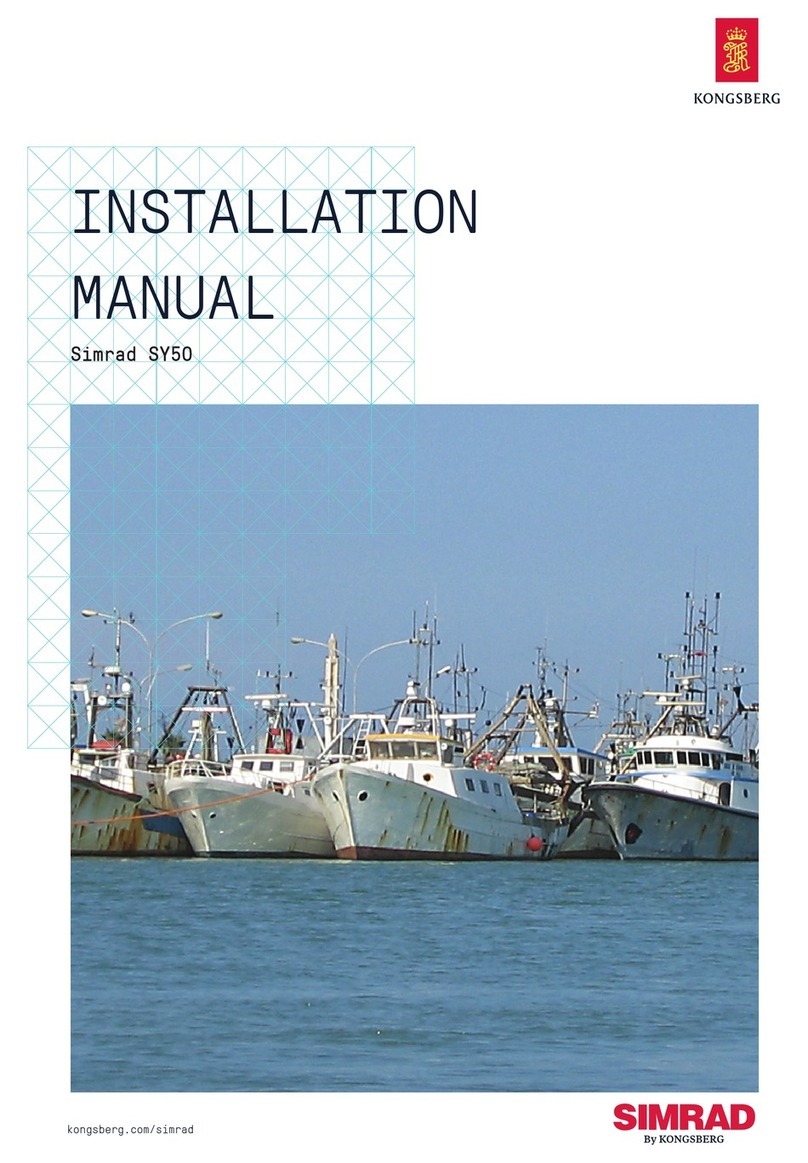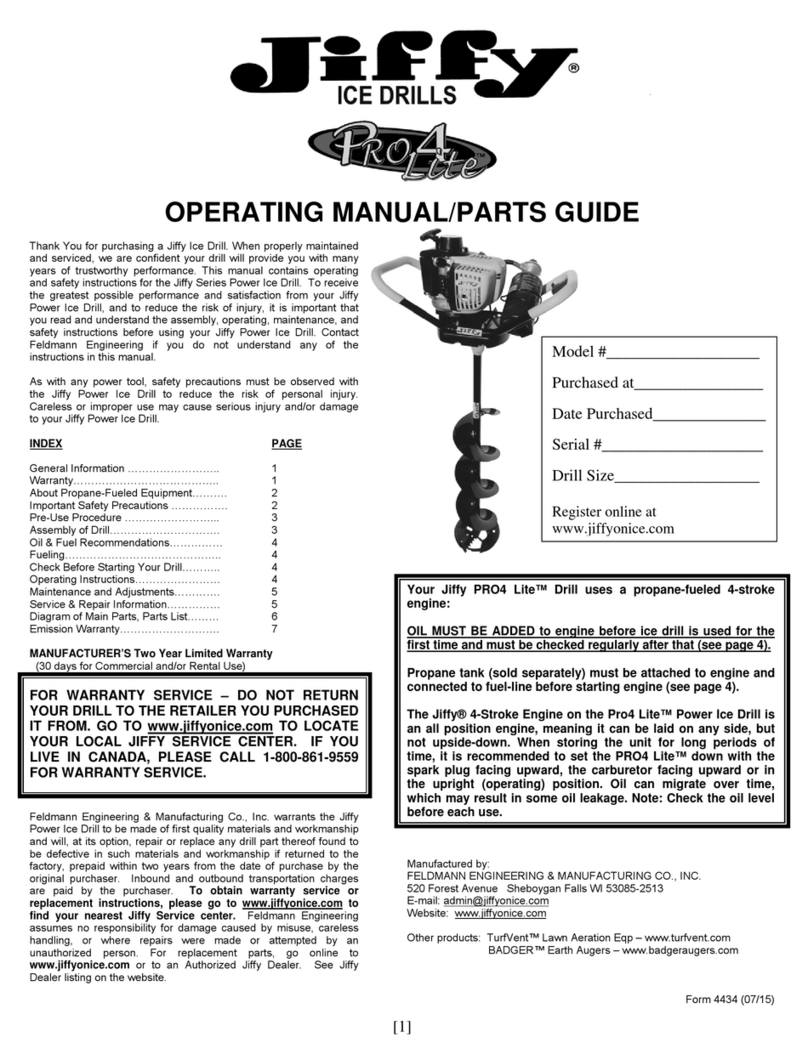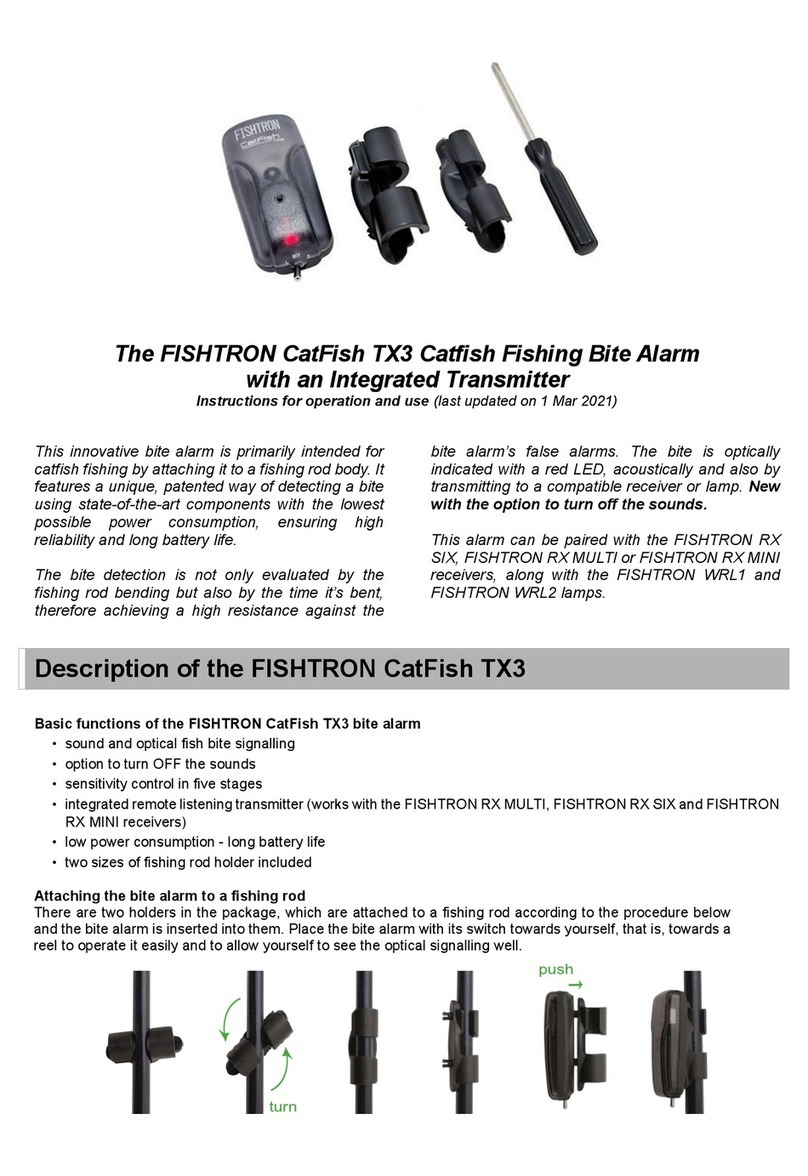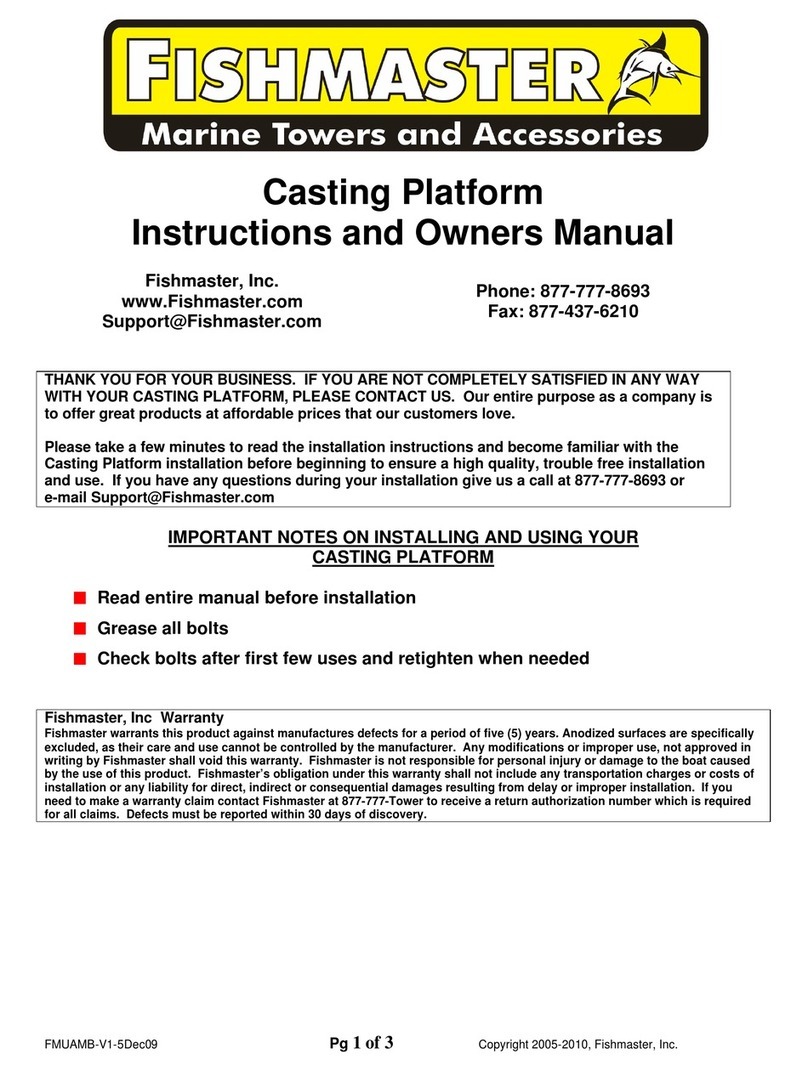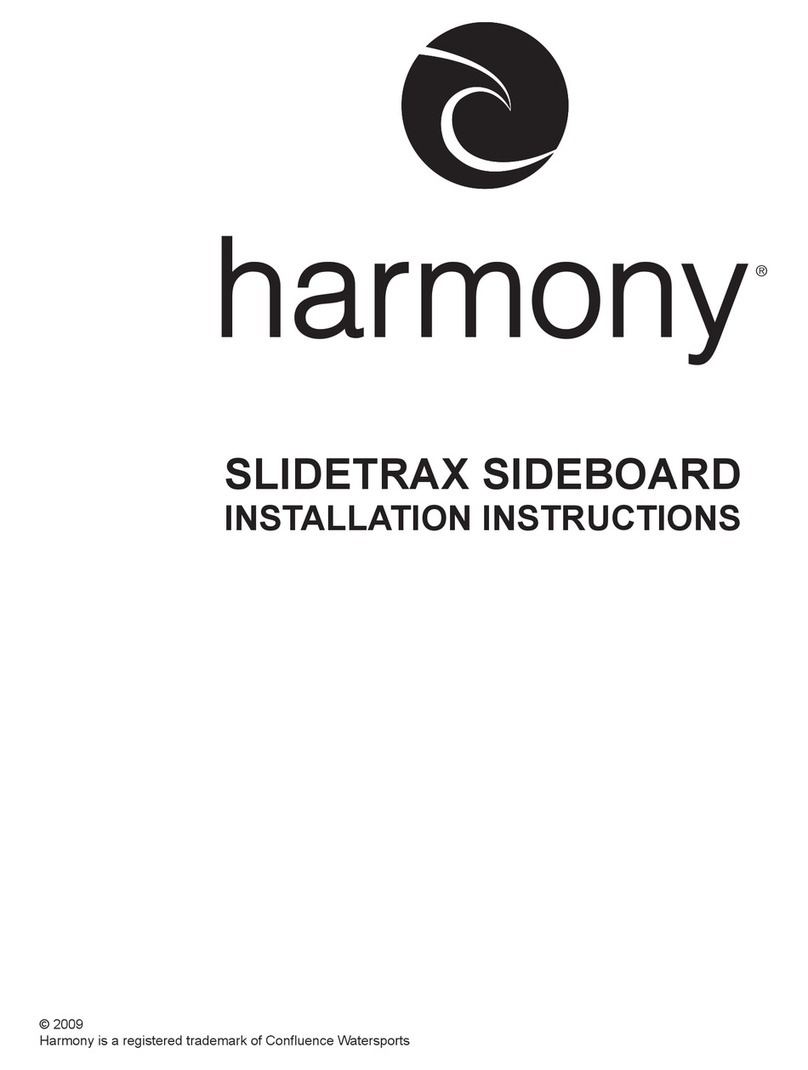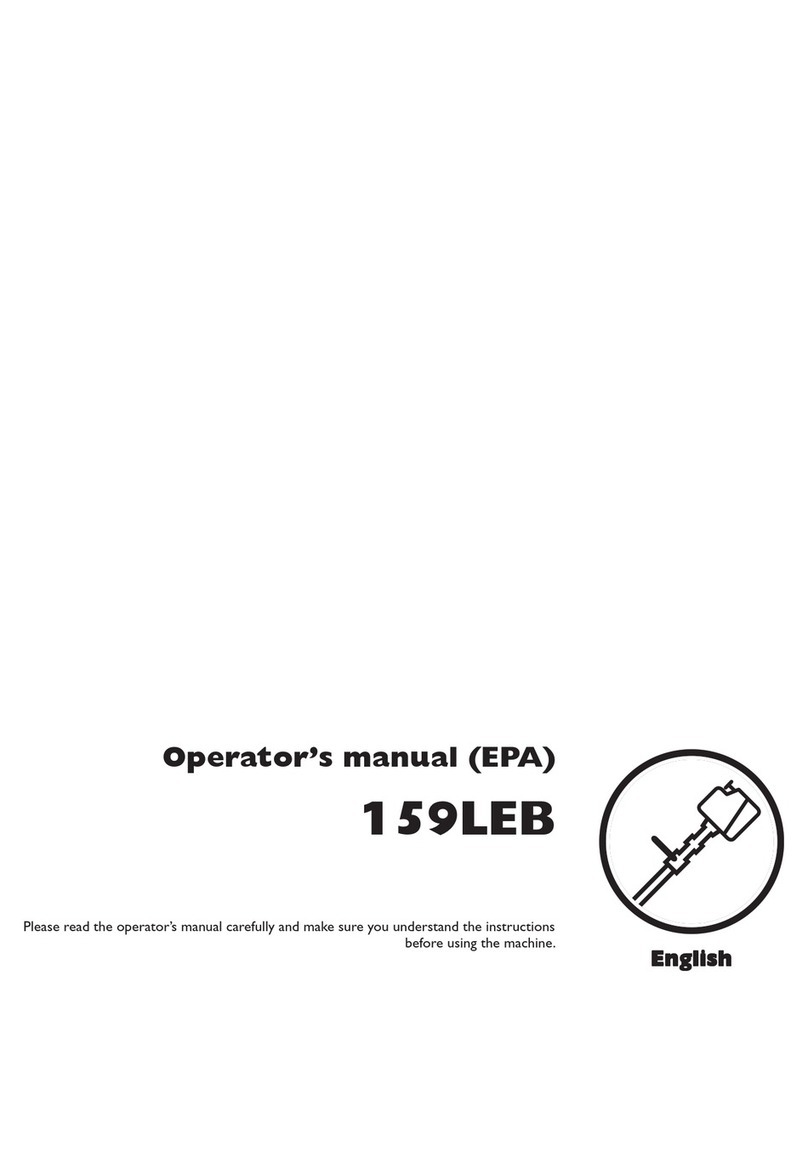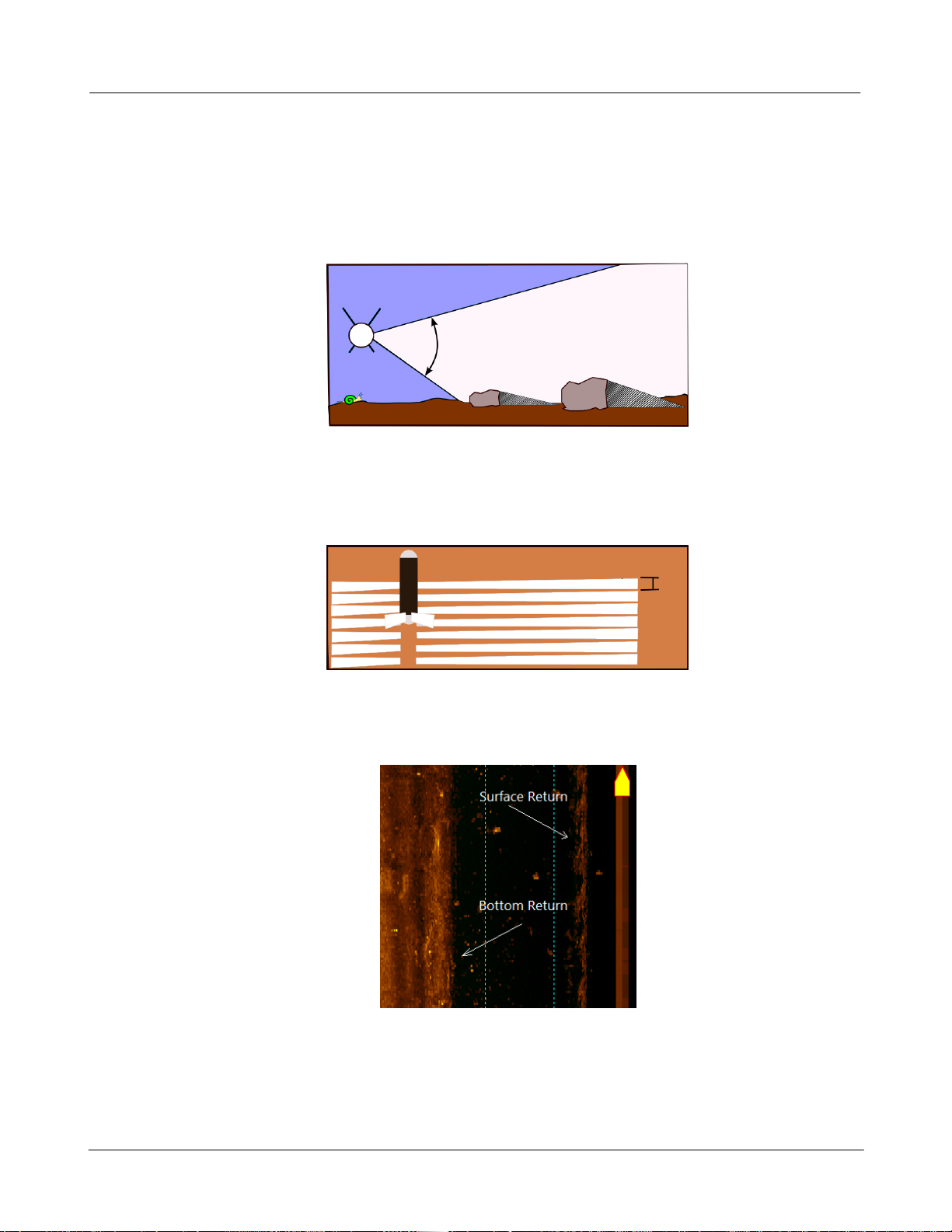ATLAS North America Proprietary
Sea Scan® ARC Explorer™ Manual 1 of 1
Page: 4
Issue: 4.2.1
2SFT1-0001
Manual
1 Introduction
Marine Sonic Technology is a well-established and highly-respected resource for individuals and
organizations that perform search and recoveries; bottom surveys; ship hull inspections; port and
homeland security; bridge, pier, pipeline, and harbor inspections; vertical structure imaging; and
environmental surveys and research. Our sophisticated computer-based side-scan sonar systems
effectively provide real-time, detailed, and accurate underwater imaging.
Integral to our success, and to the Sea Scan®ARC (Adaptive Resolution Chirp) Explorer™ towed
system, is Sea Scan®Survey, our premier software package providing exciting features that make
collection and review of sonar data easy and highly efficient. The software features an integrated
waterfall display designed to maximize the effective computer screen viewing area. The waterfall
display has a complete tool set that allows range, length, height, and area measurements, all of
which can be executed in real time or during post-processing operations.
In addition to measurement tools, Sea Scan®Survey software provides an adjustable magnification
zoom tool and a target marking tool. Added features include an advanced target marking system
for instant access to any real-time marking point during either the on-water or post-processing
operation. Other windows are available during data collection and post processing that allow
additional data perspectives. These include an A-Mode view of the sonar data, a data status
window that shows range delay, ping rate, Speed over Ground (SOG), Course over Ground (COG),
heading, Latitude/Longitude (L/L), and depth at a glance. The software includes a full feature
navigation plotter to show swath coverage, marked targets, and vector chart maps. Sea Scan®
Survey also has an advanced graphical user interface that provides a variety of ways to maximum
usage of the computer display.
The ARC Explorer features the latest, proprietary technology, Adaptive Chirp. This high-tech design
extends ranges up to 50% further, minimizes power consumption, and is more accurate and
informative. With its modular, anodized-billet aluminum housing, stainless steel integrated brackets,
and durable polymer attachments, the Sea Scan®ARC Explorer towfish features a built-in variable-
angle tow point for ultimate flexibility and field-replaceable transducers.
TIP: Underlined words are defined in the Glossary.
TIP: Cautions, notate any action that could damage equipment or cause a loss of data
TIP: Warnings, draw attention to anything that could result in injury or death to the operator
1.1 Advisories
CAUTION: Turn off power before disconnecting any component. Disconnecting the components
without turning off the power may cause a sudden pulse of current or voltage that can damage the
internal components.
CAUTION: Electrostatic-sensitive devices can be damaged by excessive levels of voltage and/or
current. To protect these devices, bring the device and everything that comes in contact with it to
ground potential by providing a conductive surface and discharge paths.