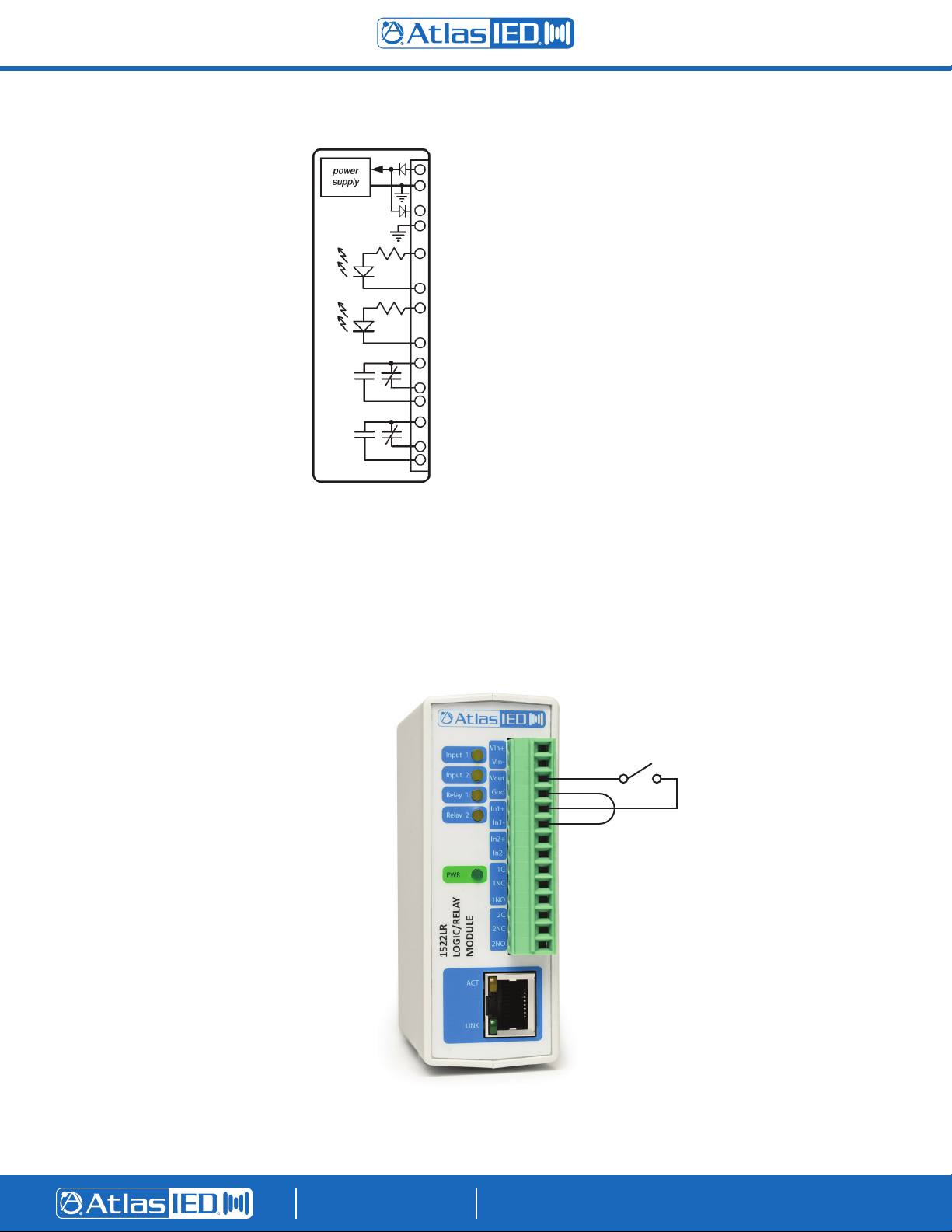AtlasIED.com
TELEPHONE: (800) 876-3333
SUPPORT@ATLASIED.COM
1601 JACK MCKAY BLVD.
ENNIS, TEXAS 75119 U.S.A.
©2022 Atlas Sound LP. The Atlas “Circle A”, Soundolier, and Atlas Sound are trademarks of Atlas Sound L.P. IED is a Registered Trademark of Innovative Electronic Designs LLC. All rights reserved.
All other Trademarks are property of their respective owners. No endorsement is implied. Due to continual product development, specifications are subject to change without notice. ATS007246 RevA 12/22
Quick Start Guide
IED1522LR Logic / Relay Module
AtlasIED.com
TELEPHONE: (800) 876-3333
SUPPORT@ATLASIED.COM
1601 JACK MCKAY BLVD.
ENNIS, TEXAS 75119 U.S.A.
Please note that this guide applies to Rev2 of the device, easily distinguished by the AtlasIED logo on the front, rather than the previous version that
displayed the IED logo in the same area.
Welcome
Thank you for choosing AtlasIED and the IED1522LR Logic / Relay Module. The IED1522LR Logic / Relay Module is a cost effective interface module
that operates as an integral part of an AtlasIED GLOBALCOM®system.
It is a web-enabled, programmable relay device for a wide variety of remote control and automation applications. It has two electro-mechanical relays
and two optically-isolated inputs. The relays can be controlled remotely using actions configured in the GLOBALCOM®GCK Application (Version 14.6 or
later). The optically-isolated inputs can be used to trigger actions or as logic monitor points that will register faults in the system.
The module receives its power over IEEE 802.3af PoE and communicates with other system devices over the Ethernet network.
Basic Setup Procedure
Consult the table below to begin the basic setup procedure for the relay module:
In order to prepare the IED1522LR for a GLOBALCOM installation, follow the steps below to set a static IP address:
1. Connect unit to power and network.
2. Set up a computer on the same network as the input module. To do this, set the IP address of the computer to 10.2.150.x (where “x” can be any
unused address between 1 and 174) with a netmask of 255.0.0.0.
3. Configure the IED1522LR using a web browser. To do this, enter http://10.2.150.175/setup.html. The login username is admin and the password
is iednet (all lowercase).
4. Set the permanent IP address, subnet mask, and (optionally) the gateway address in the setup page under the Network tab.
5. Submit the changes via the Submit button on the web page.
6. Reset the IED1522LR via either the Reset button on the web page or by removing and re-applying power to the unit.
7. Next, set the computer back to its original or desired network settings for the installation and verify that the IED1522LR can be accessed at its new
(permanent) IP address.
8. Proceed to connect logic inputs and relay outputs as needed for the application.
See the next page for the IED1522LR Pinout Diagram.
Out of Box Default Settings
IP Address 10.2.150.175
Subnet Mask 255.0.0.0
Control Web Address http://10.2.150.175
Setup Web Address http://10.2.150.175/setup.html
Setup Username admin
Setup Password iednet (all lowercase)
Control Password No password set