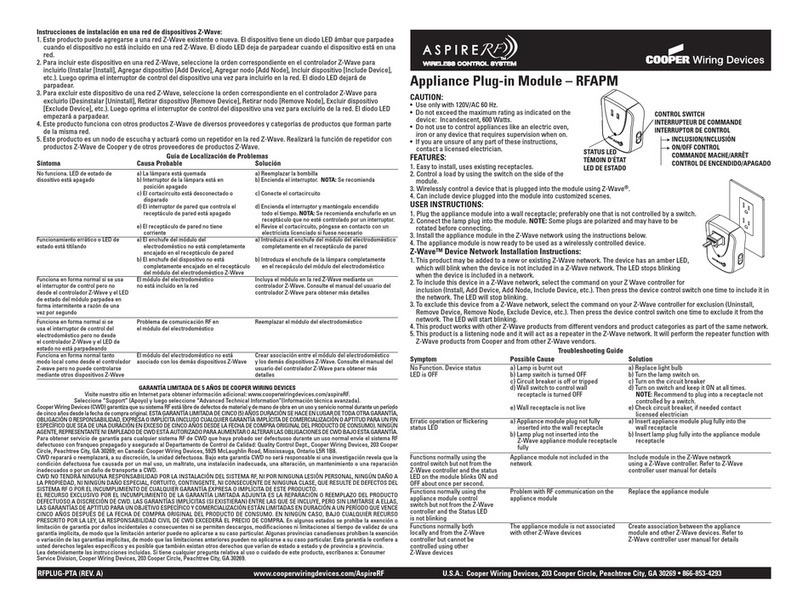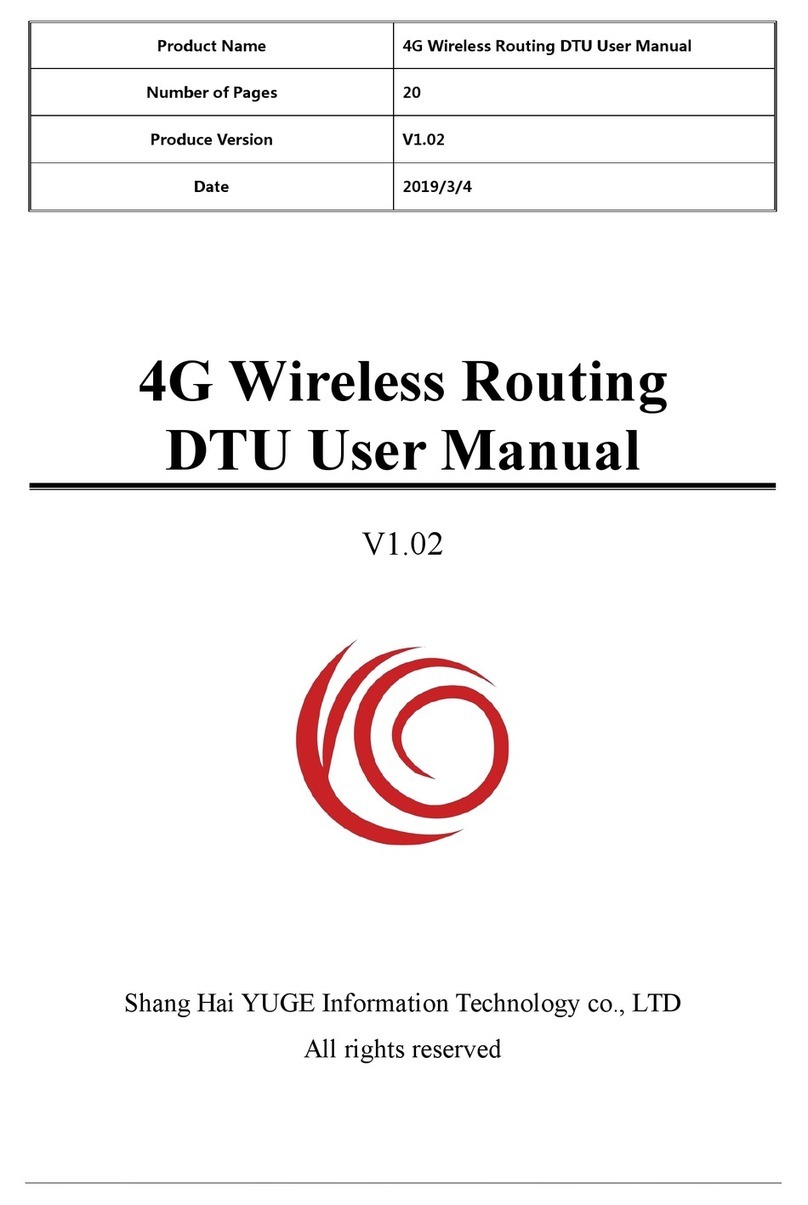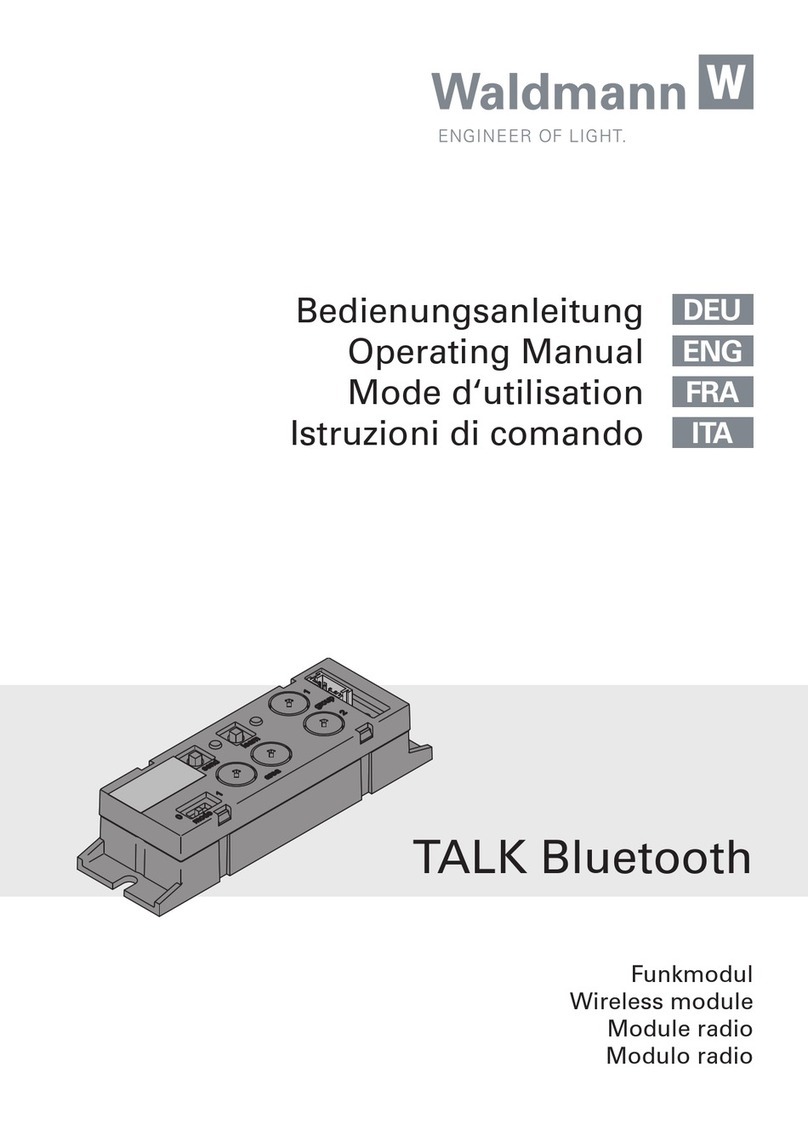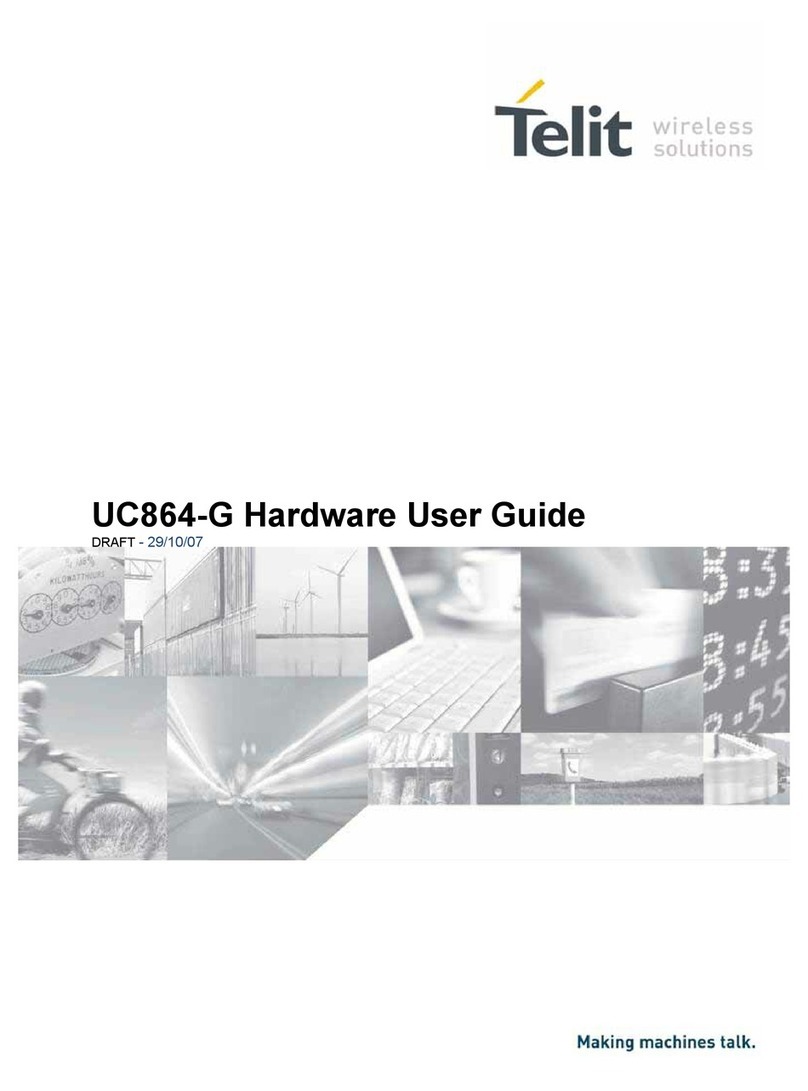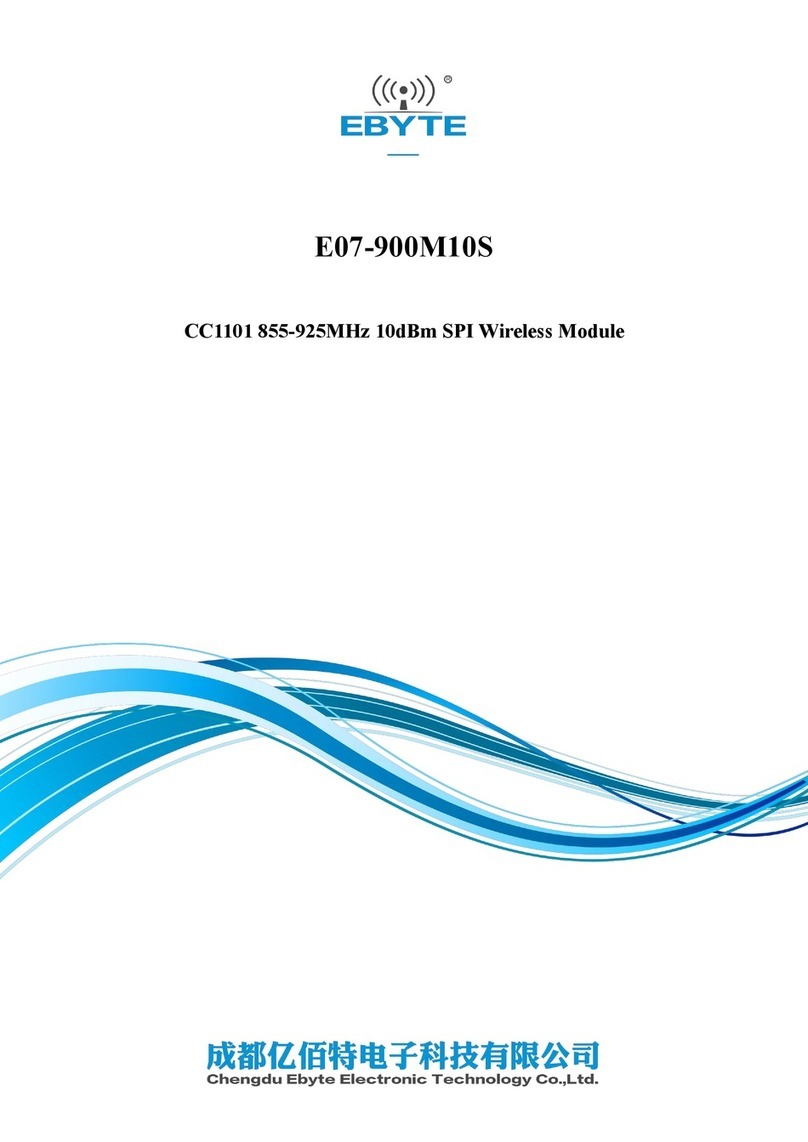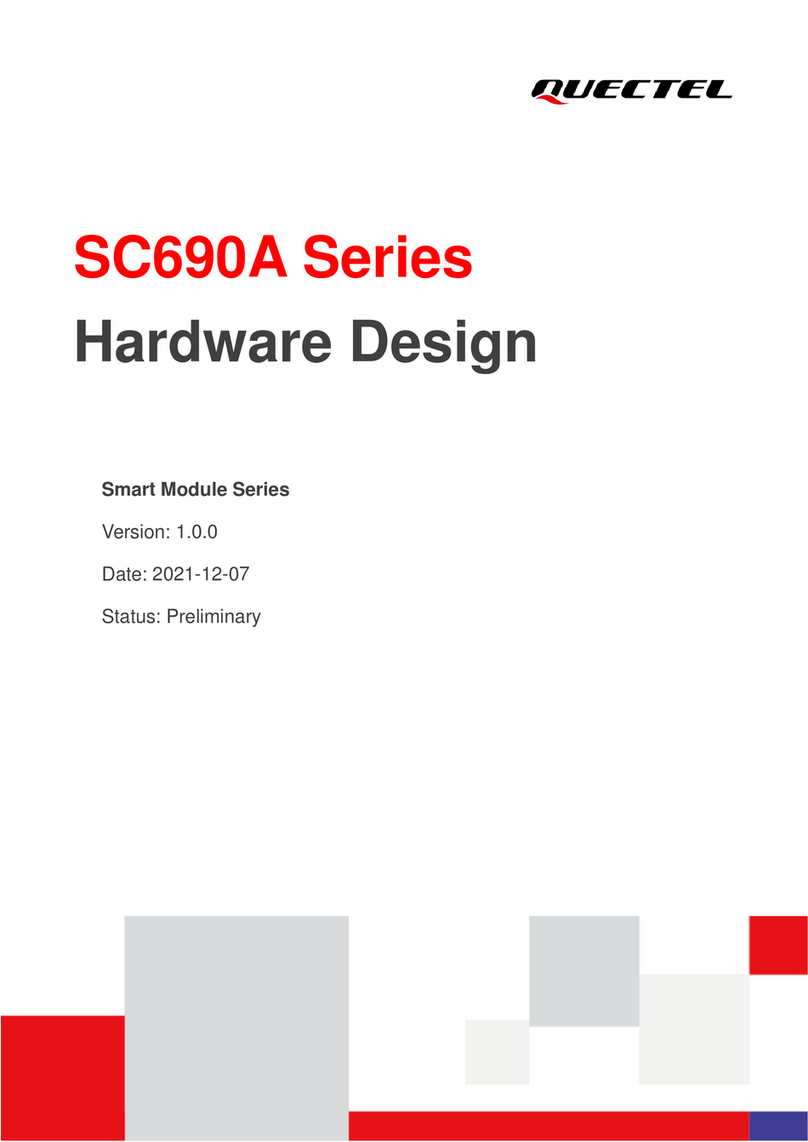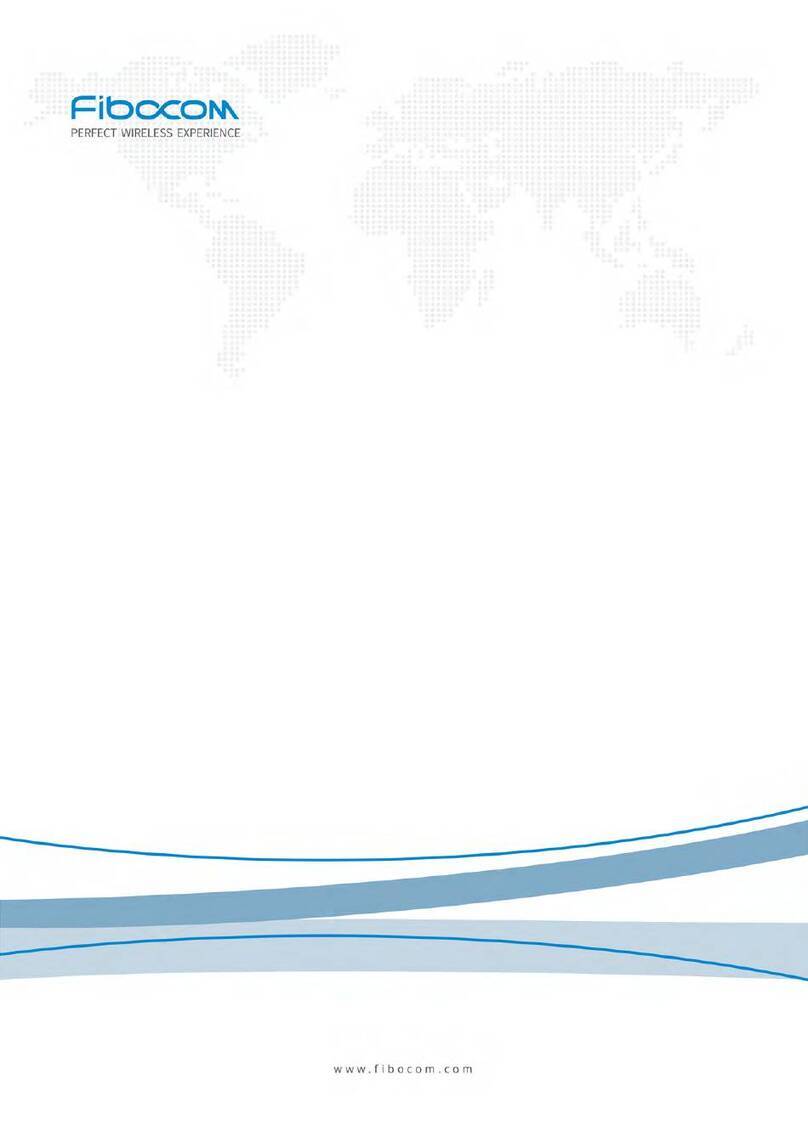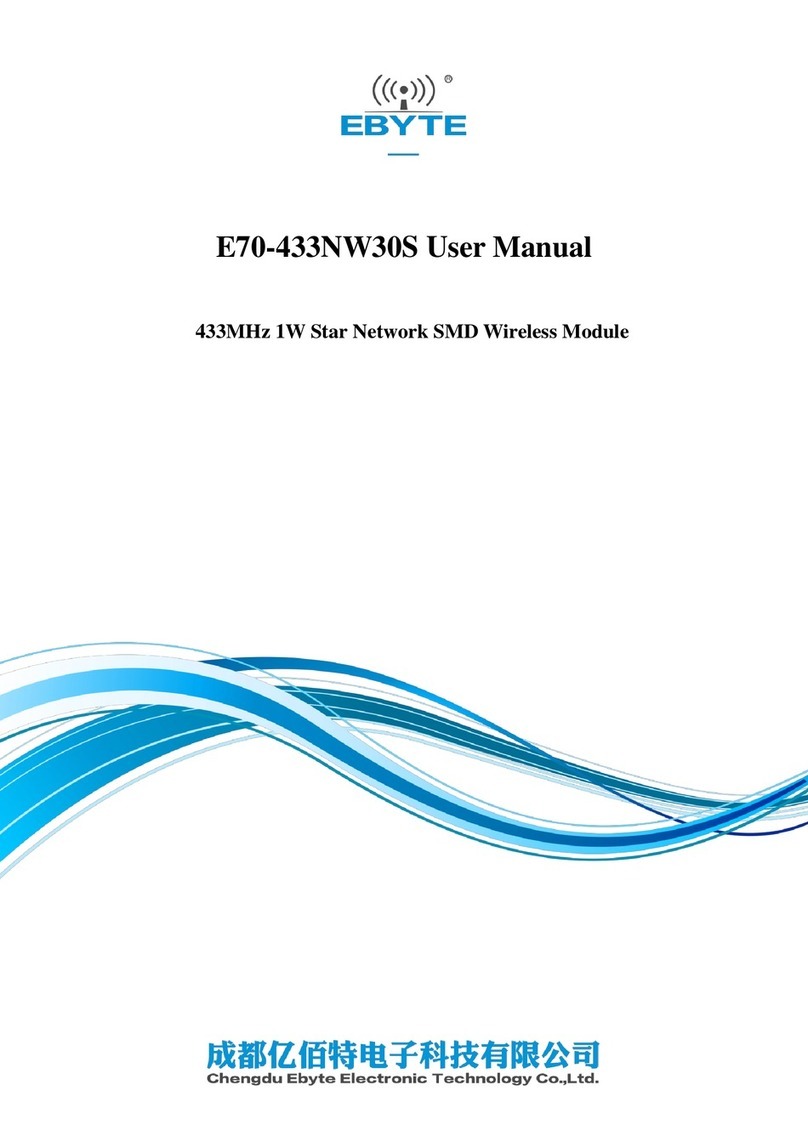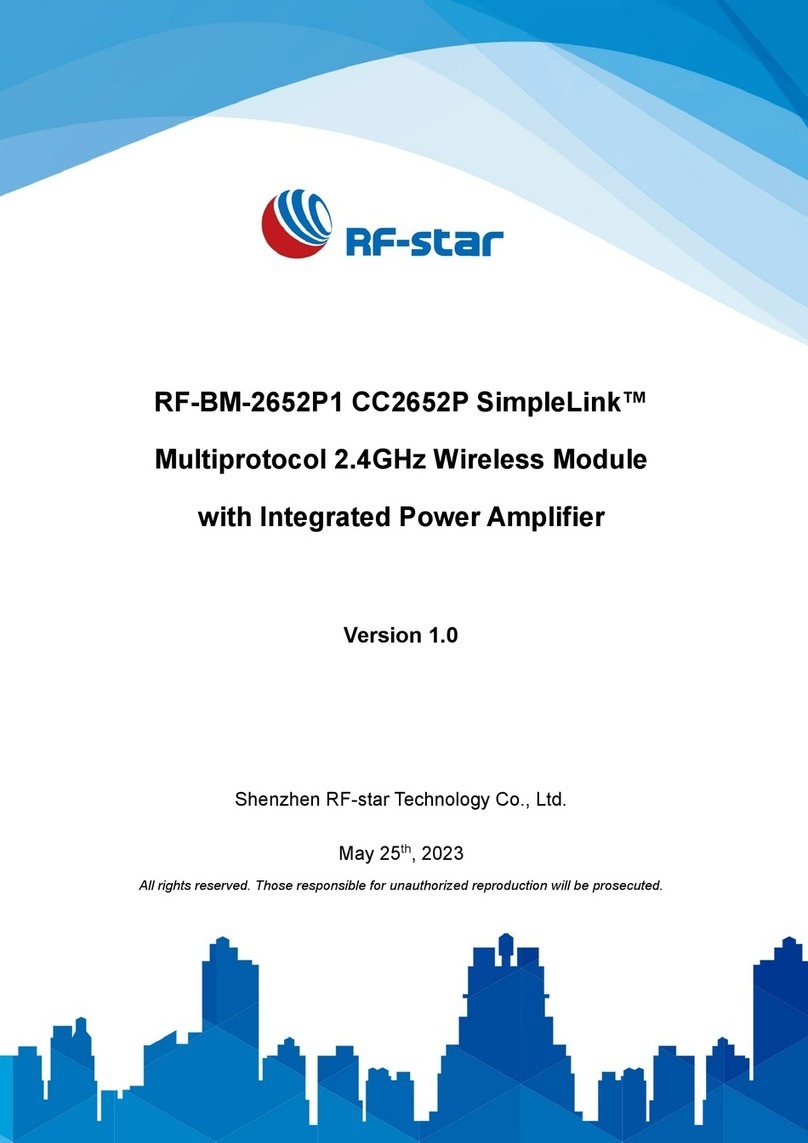HID Mouse Device –Getting Started Guide [USER GUIDE]
Atmel-42524C-ATBTLC1000-BluSDK-HID-Mouse-Device-Getting-Started-Guide_USERGUIDE_022016
Table of Contents
1Description...................................................................................................................3
2Demo Setup .................................................................................................................4
3Supported Hardware Platforms and IDEs..................................................................4
4Hardware Setup...........................................................................................................5
4.1 SAM L21 Xplained Pro HID Device Setup.............................................................................................5
4.2 SAM D21 Xplained Pro HID Device Setup............................................................................................5
4.3 SAM G55 Xplained Pro HID Device Setup............................................................................................6
4.4 SAM 4S Xplained Pro HID Device Setup..............................................................................................6
5Configuration for HID Mouse Application..................................................................7
6Software Setup ............................................................................................................9
6.1 Installation Steps...................................................................................................................................9
6.2 Build Procedure...................................................................................................................................10
7Console Logging....................................................................................................... 14
8Running the Demo.....................................................................................................14
9BluSDK Software Architecture ................................................................................. 19
10 ATMEL EVALUATION BOARD/KIT IMPORTANT NOTICE AND DISCLAIMER........ 20
11 Revision History........................................................................................................21