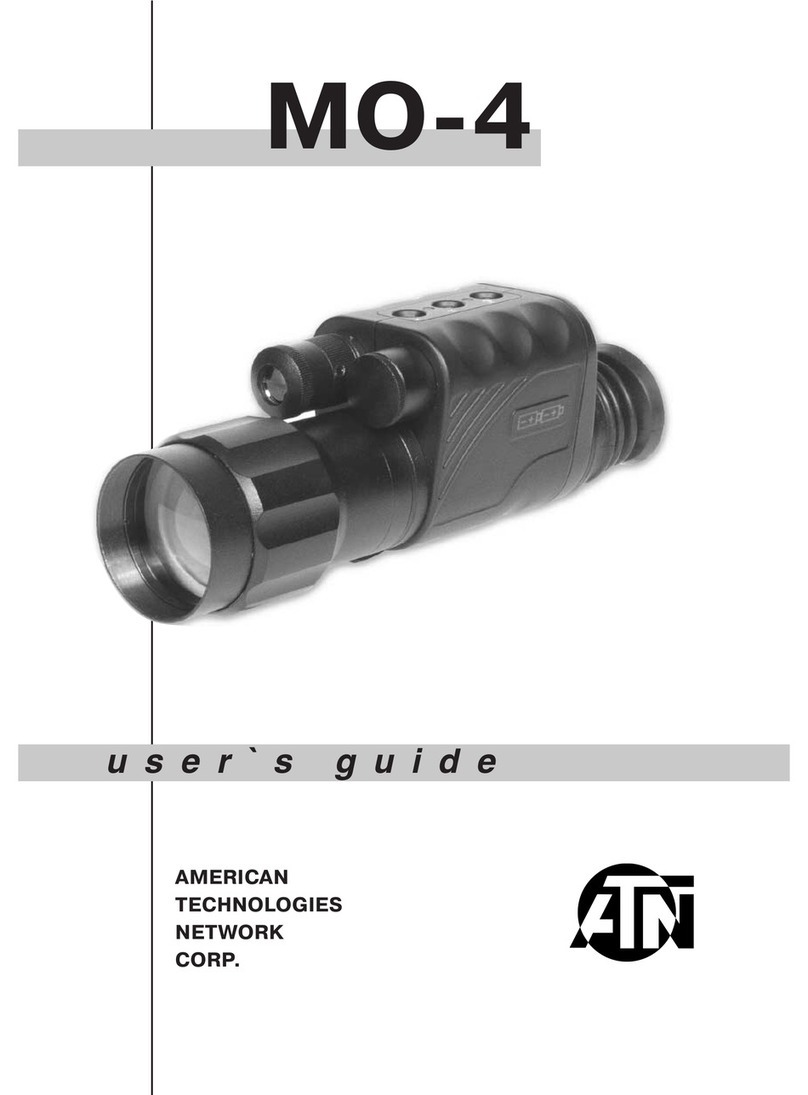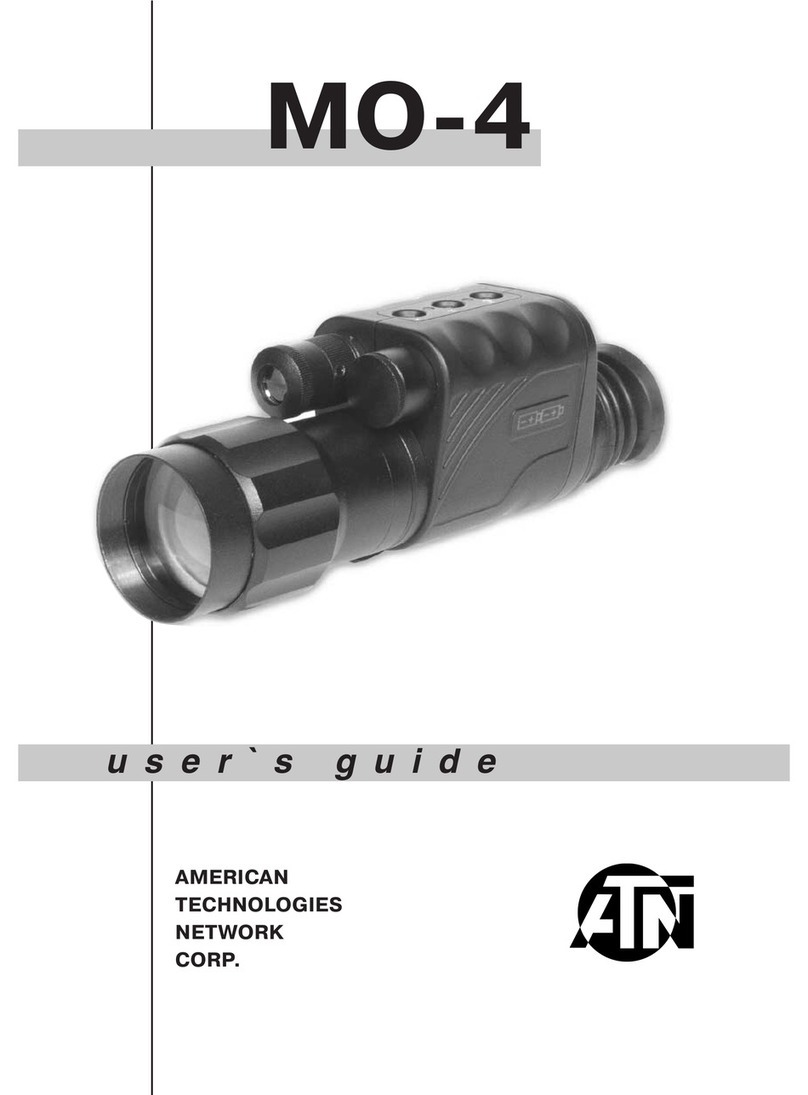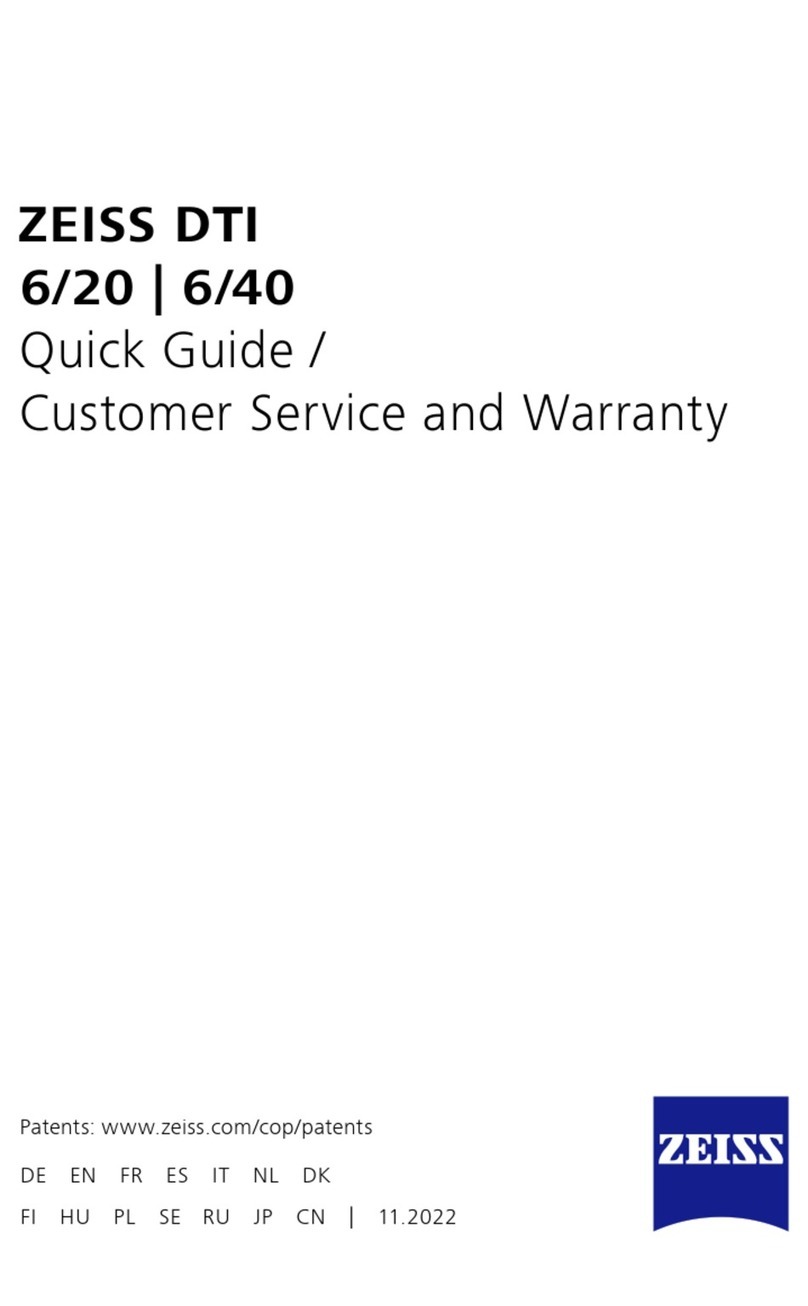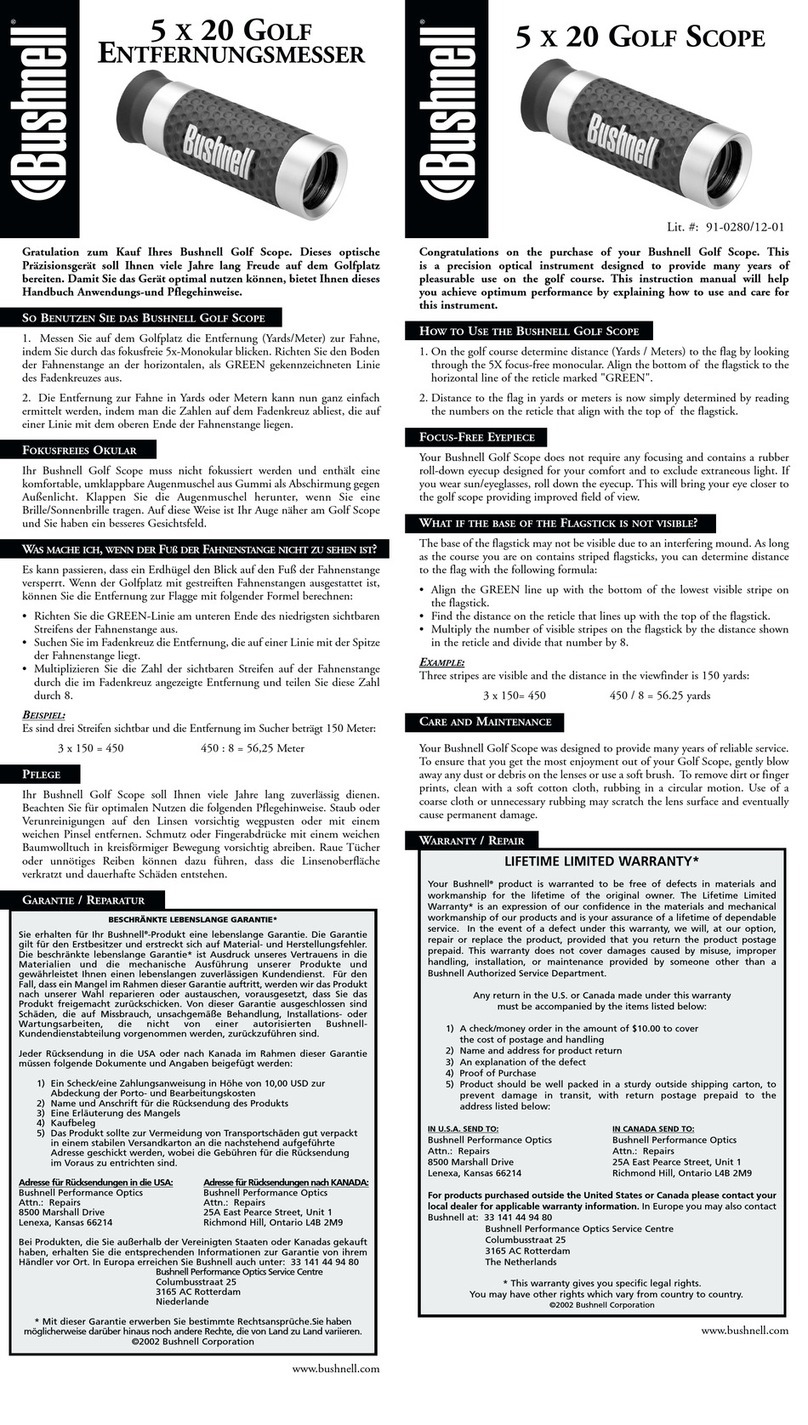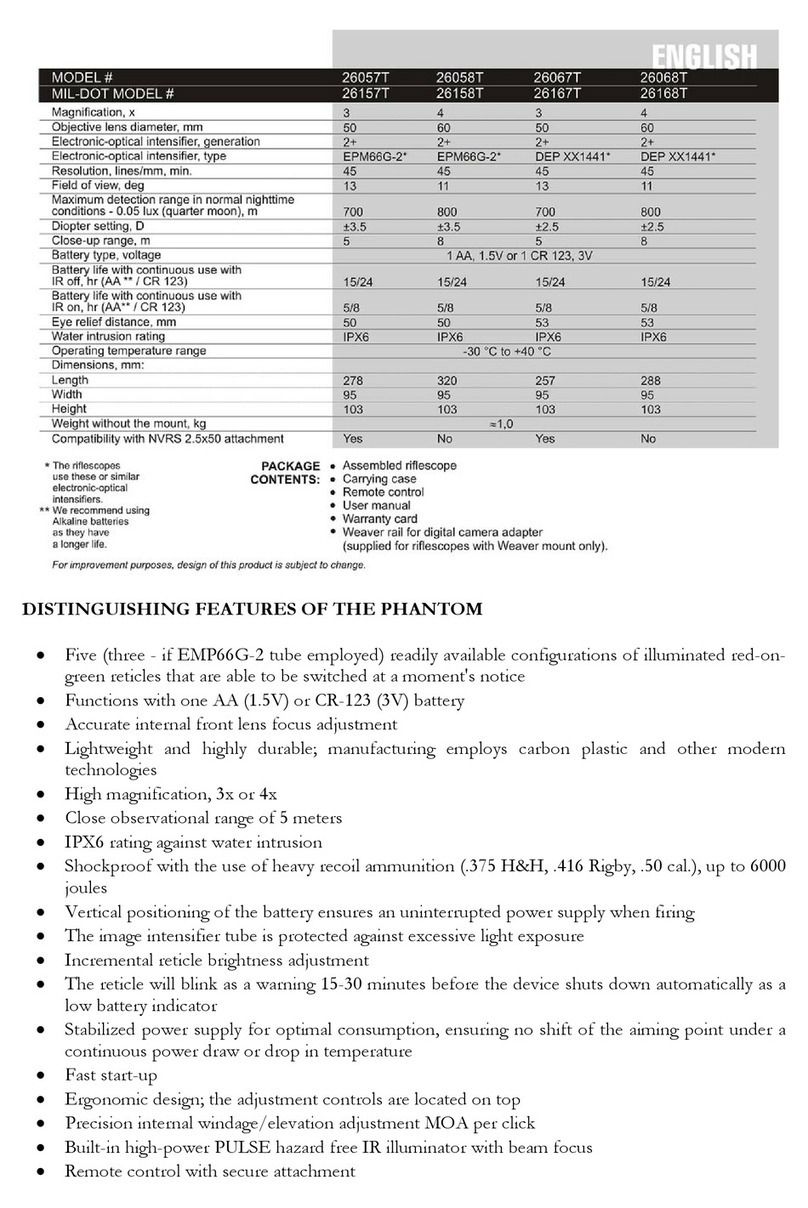8
3. Use a thin object (small coin, paper
clip) to lock the microSD card in place after
inserting it into the slot.
4. Return the cover to its original position.
NOTE
There is only one correct direction to
insert the microSD Card.
Do not force the microSD Card into the
port doing so may cause damage to both
the monocular and the card itself.
To remove the microSD Card from the
port, push the card slightly in using the
same thin object you did before. When the
card pops up a few millimeters, pull the card
out with your fingers or tweezers.
NOTE
If you are going to record video, the
microSD Card should be a Class 10 (10 Mb/
sec) or faster and have capacity from 4 to
64 Gb that is an HC type SD card.
FIRMWARE UPDATE
Before operating your device, update the firmware to the latest version. All
firmware updates can be found on at https://www.atncorp.com/firmware.
To receive a notification concerning new firmware updates, please register
your device on our website. An email notification will be sent when a new firm-
ware update becomes available.
To update the firmware you will need a microSD Card and fully charged
internal battery.
NOTE
In the event of a power failure during an update, the device may crash.
This will corrupt the system files and the device will need to be sent back
to the ATN factory for service.
Update the new firmware as follows:
1. Download the ***.bin file and copy to your microSD Card — root directory.
2. Insert the card into the mon-
ocular.
3. Turn ON the monocular.
4. In the “Firmware Update”
dialog box select “Yes” to
start the update.
5. When the update counter
reaches “100%” the device
will automatically restart.
6. Once the device is powered
up it will enter self configuration mode.
7. After completing it will automatically restart.
8. Motion Sensing platform will be configured when first turned on.
9. Once the Firmware update completes, please do a factory reset before
using the product.