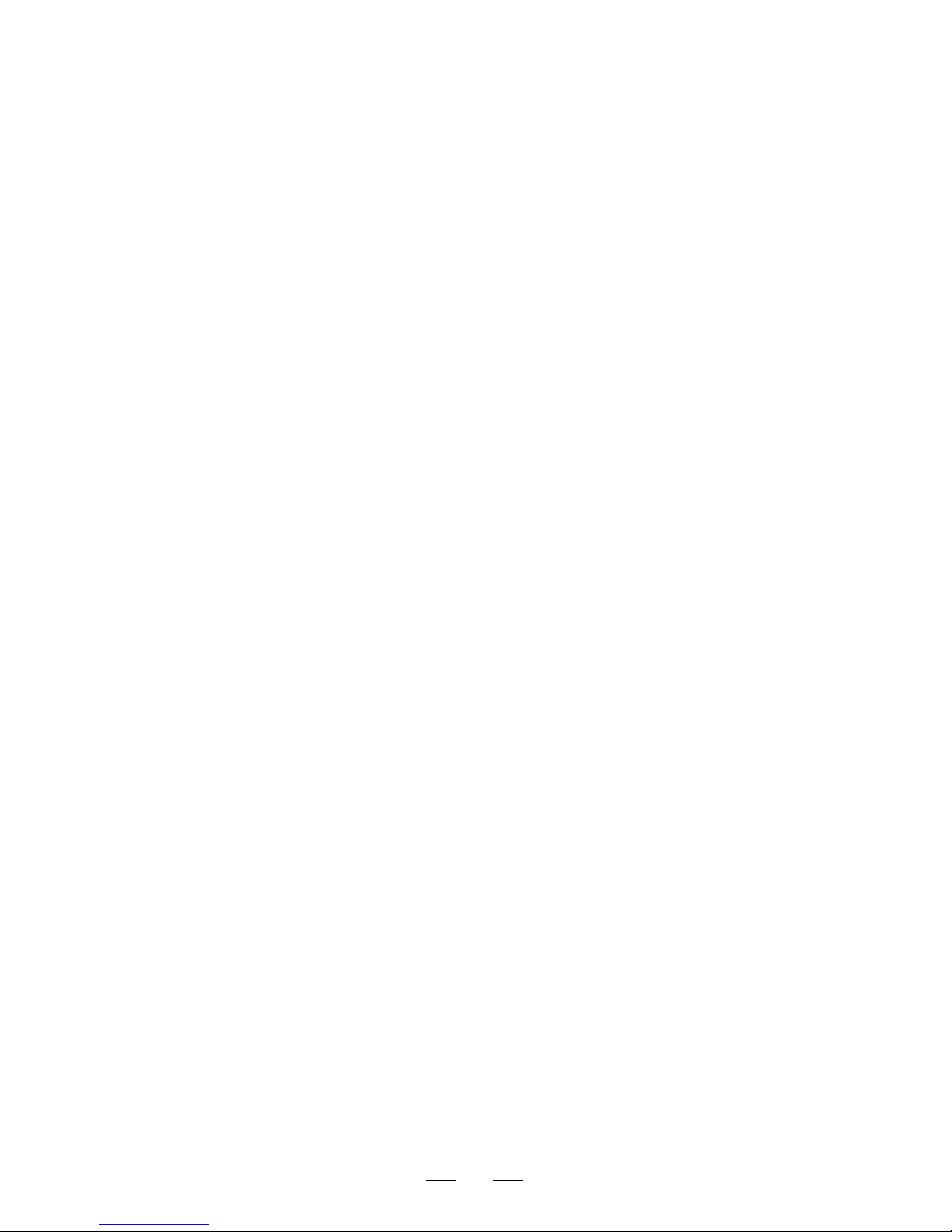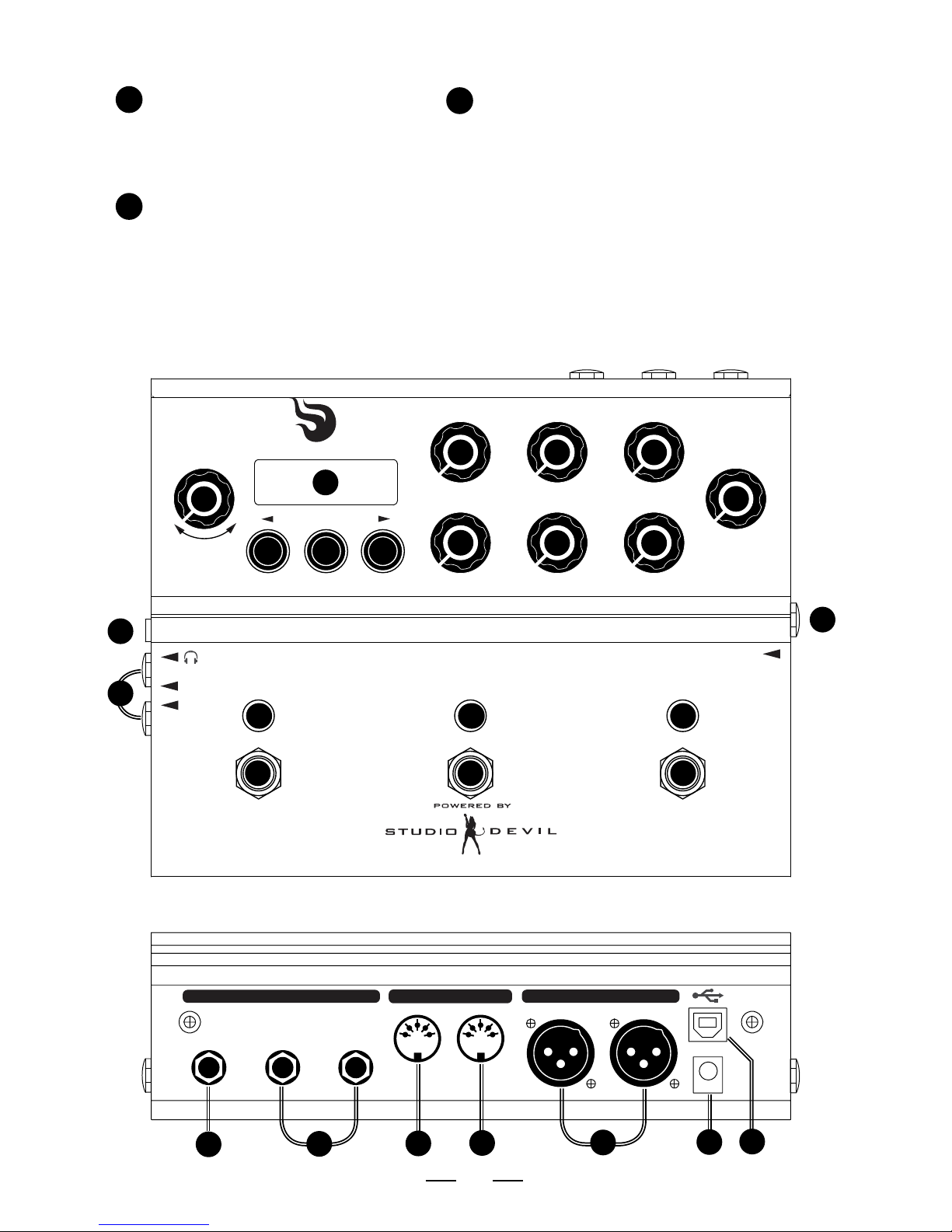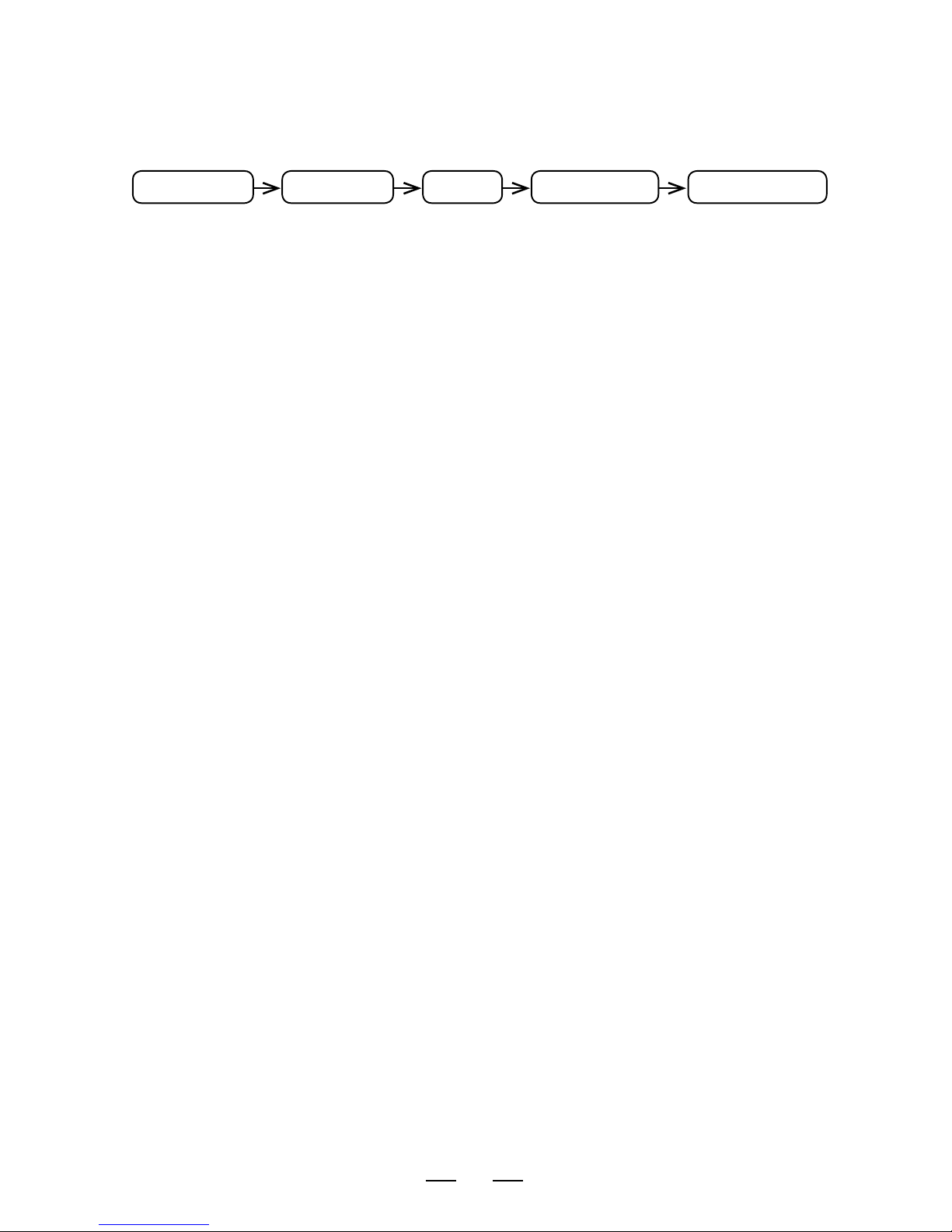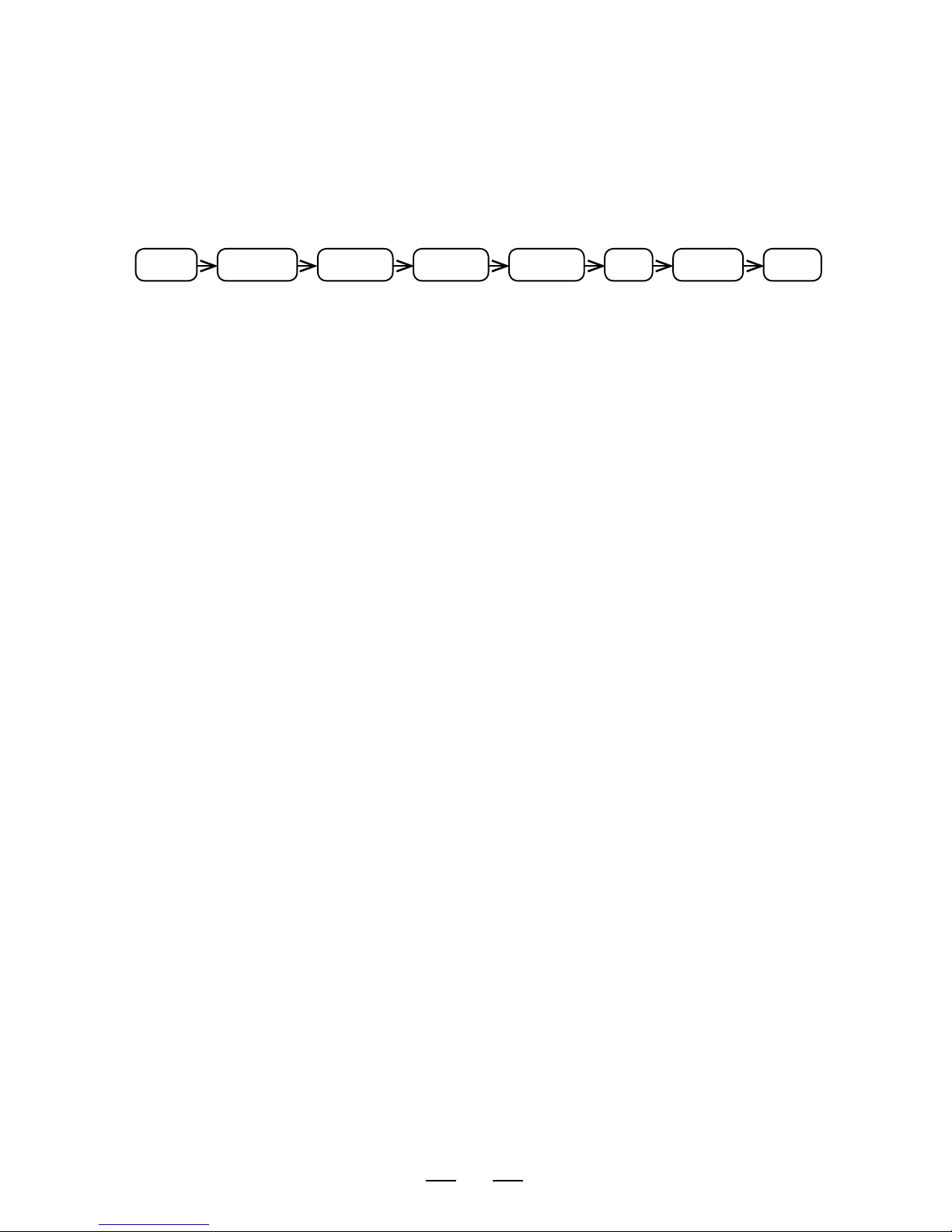6
CONNECTORS
1. DATA ENTRY ENCODER – used to
select and edit user presets. Turn to
select a preset or change a parameter
value. Push (click) to select menus for
editing presets.
2. BACK BUTTON – used to decrease
preset or to go to previous item in
edit menus.
3. SAVE BUTTON WITH LED – used to
save presets. Press once to select
destination and new preset name.
Press again to commit the save. Press
and HOLD for TUNER function. Built-in
LED blinks when a preset has been
edited but not saved as a warning to
save your edits.
4. NEXT BUTTON – used to increase
preset or to go to next item in edit
menus.
5. LCD SCREEN – displays currently
active preset or edited data name and
value.
6. GAIN KNOB – adjusts the gain control
of the preamp of the virtual guitar
amplifier model.
7. MASTER KNOB – adjusts the master
volume control of the virtual guitar
amplifier model.
8. PRESENCE KNOB – adjusts the
presence control of the simulated
power amp section of the virtual guitar
amplifier model.
9. BASS KNOB – adjusts the bass
equalization control of the tone stack
in the virtual guitar amplifier model.
10. MIDS KNOB – adjusts the mids
equalization control of the tone stack
in the virtual guitar amplifier model.
11. TREBLE KNOB – adjusts the treble
equalization control of the tone stack
in the virtual guitar amplifier model.
12. LEVEL KNOB – sets the output
level of all outputs simultaneously
(MAIN outputs, AUX outputs, and
HEADPHONES level). This is like an
analog output level control.
13. FOOTSWITCH – fully programmable
footswitch for changing presets,
enabling individual effects, or selecting
tap tempo.
14. DUAL-COLOR LED – indicates the
state of the programmable footswitch.
In preset mode, lights up in RED or
AMBER to indicate preset A or preset
B. In effect enable mode, lights up RED
when effect is active. Blinks at repeat
rate for TAP TEMPO function.
15. GUITAR INPUT – Hi-Z input for
connecting an electric guitar with a
1/4” phone jack.
16. MAIN OUTPUTS – TRS balanced
(or unbalanced) 1/4” output jacks
for connecting to amplifiers, mixers,
computer interfaces, or input channels
of other audio devices.
17. HEADPHONE JACK – 1/8” mini jack for
connecting to headphones. REMEMBER
TO USE CAUTION WITH HEADPHONES.
EXCESSIVE LOUDNESS IS HARMFUL TO YOUR
HEARING AND HEALTH.
18. FX LOOP SEND JACK – 1/4” mono
output jack for connecting to the input
of an external effects unit.
19. FX LOOP RETURN / AUX IN JACKS
– stereo 1/4” jacks for connecting
to either the outputs of an external
effects unit or to an auxiliary music
player. In FX LOOP mode, these act as
a switchable external effect between
the amp modeling and the stereo post
effects section. In AUX IN mode, these
act as an auxiliary audio input which
can be mixed with your processed
guitar output (for playing along with
backing tracks, etc.).
20. MIDI OUT JACK – 5-pin DIN connector
for connecting to the MIDI input of
an external effects processor. Allows
synchronizing program changes to an
external processor which may be used
in the effects loop. Also performs an
optional MIDI THRU function to merge
incoming MIDI data from the
MIDI IN jack.
22. MIDI IN JACK – 5-pin DIN connector
for connecting to the MIDI output of
a MIDI controller or MIDI footswitch.
Allows for changing presets via
program changes and enabling
individual effects via continuous
controllers.
21
20
19
18
17
16
15
141
2
3
4
5
6
7
8
9
10
11
12
13