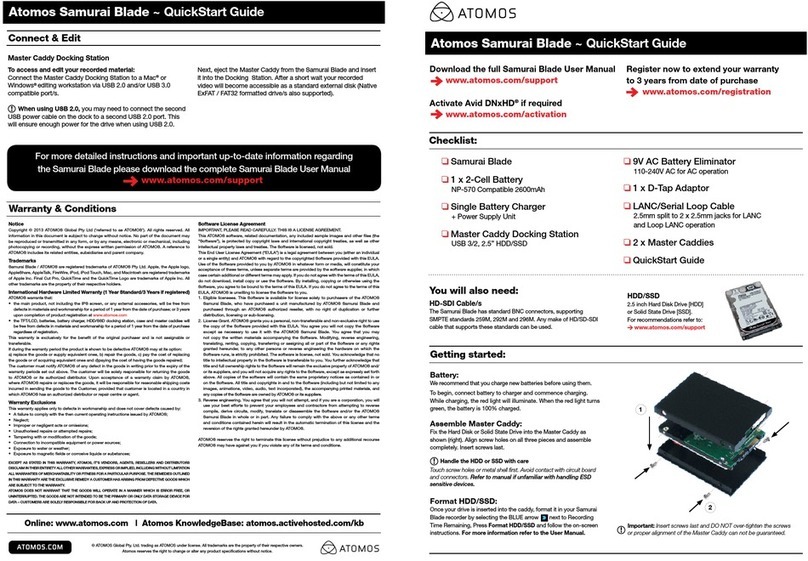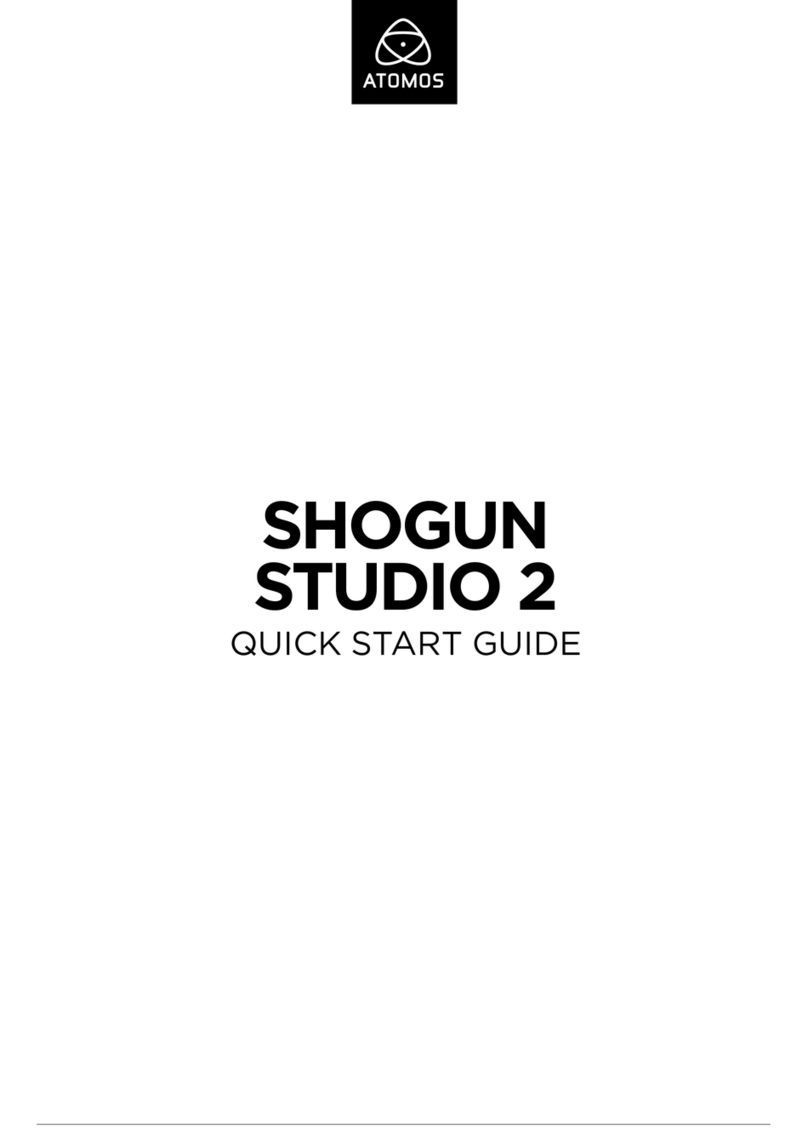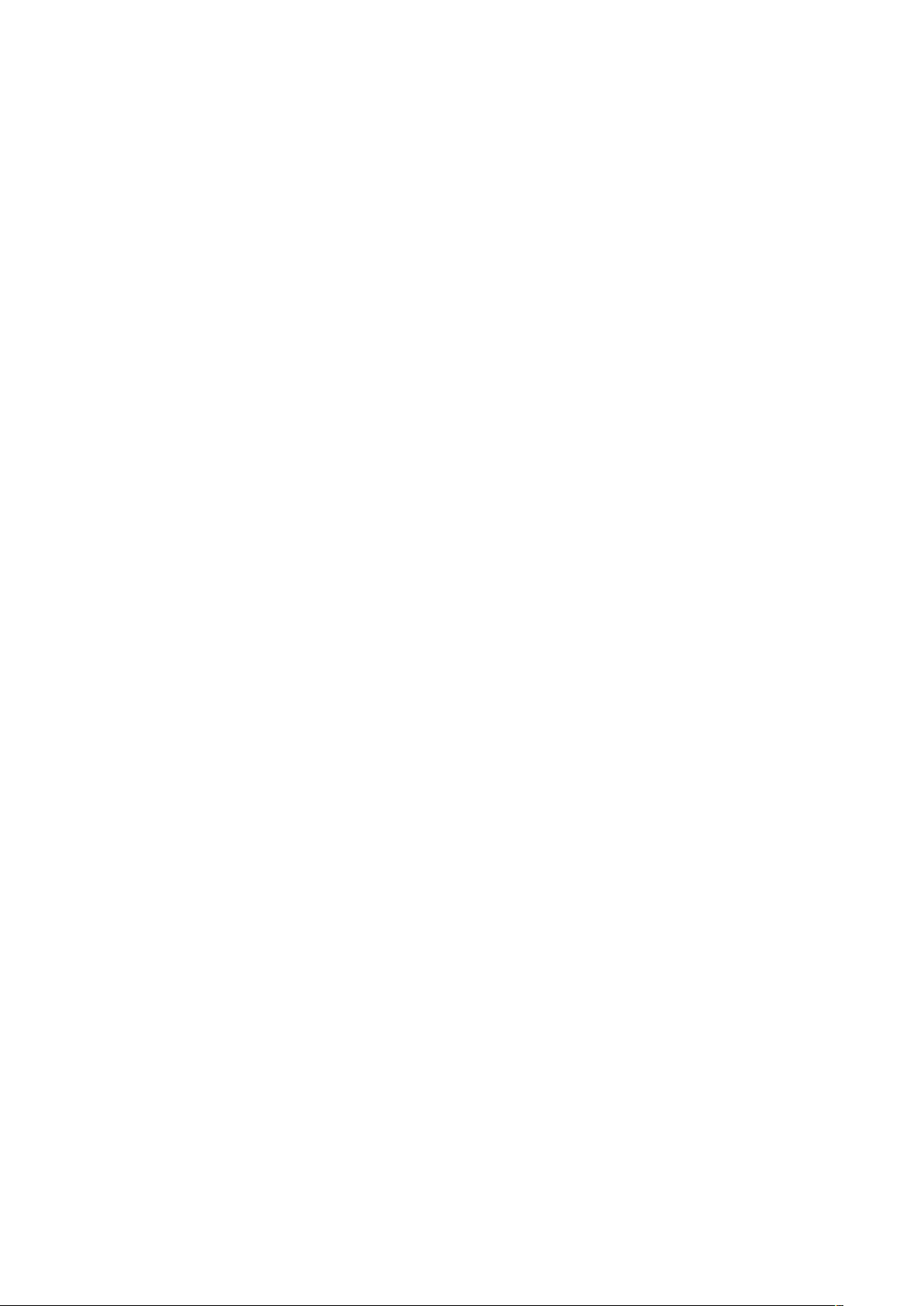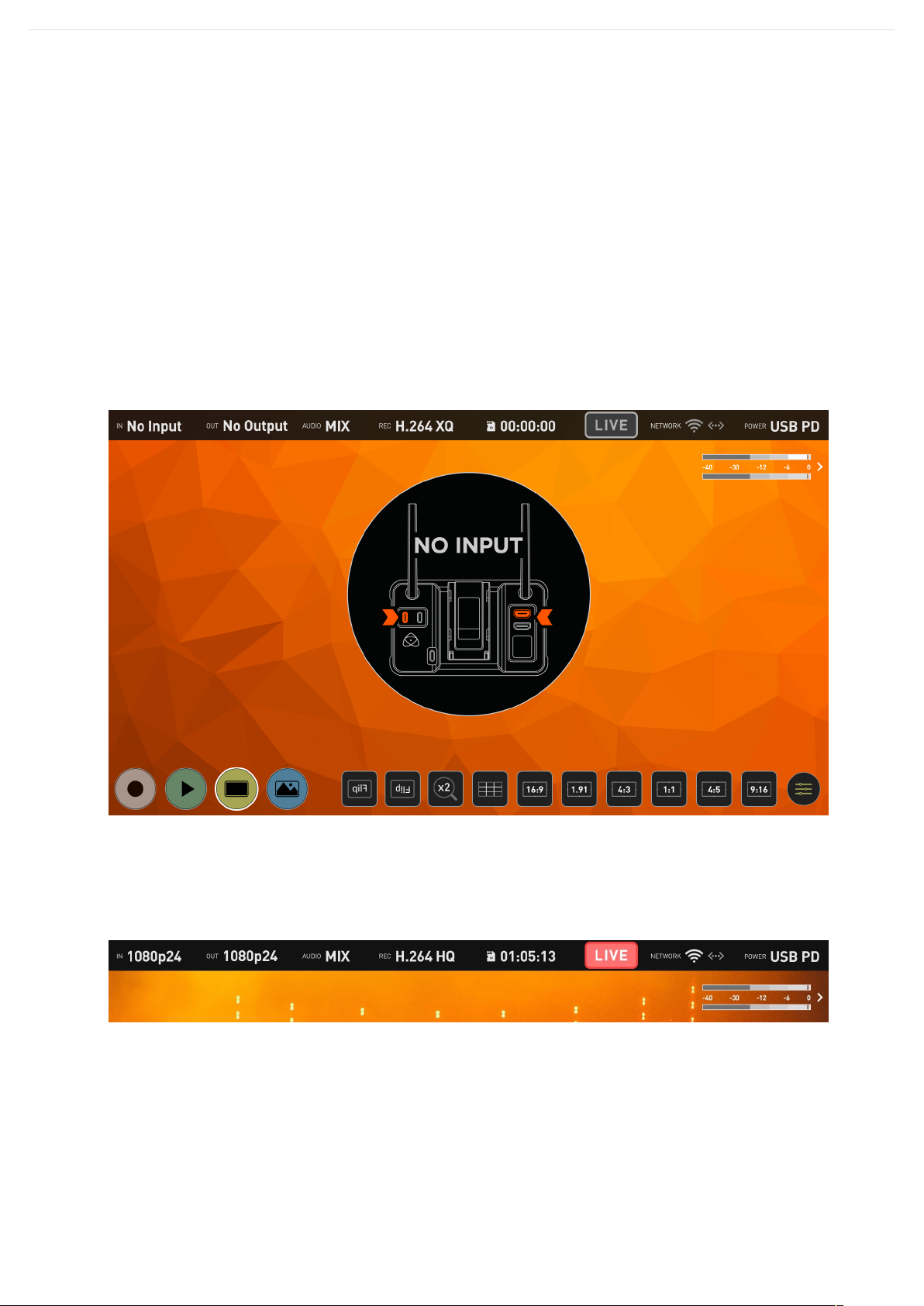SD Card Icon: Shows a live preview of the remaining record time with the currently inserted
SD card.
LIVE Button: Press to start or stop the streaming output of the ZATO CONNECT.
Network: Details WiFi connection status and signal strength. The second icon highlights the
Ethernet connection status.
Power: Shows the Battery status based on a voltage reading or if the unit is powered via
USB PD instead.
Audio Meters: This shows the audio meters for the Output Mix.
Note: Pressing a label in the top bar acts as quick access that takes you to the
corresponding section in the AtomOS Lite menu system.
Bottom Row Menu:
The Bottom Row Menu provides quick access to a variety of the ZATO CONNECT's
functions.
Record Button: Press it to start or stop recording onto the inserted SD Card. This button
stays greyed out if no SD Card is inserted.
Note: It is also used to get back into Record/Live View mode if you've previously switched
over to Playback mode.
Play Button: Press to switch into Playback mode. Once in Playback mode, it is used to bring
up or hide the File Browser to select the clips you want to play back.
Monitor Button: Toggleable button to hide or show the Top Menu Bar and Bottom Row
Menu.
Overlay Button: Allows you to access the new Quick Access Bottom Function Row for
Overlays and PiP configuration.
Besides the four major function buttons, there are ten toggleable buttons for quick access to
the monitoring tools.
Horizontal Flip (Also known as Selfie Mode): Pressing this button flips the image horizontally
to make filming yourself more convenient.
Vertical Flip: Rotates the image by 180 degrees. Helpful if you want to use the ZATO upside
down.
x2 Zoom: Zooms into the image and allows users to check critical focus.
9 Grid: Used to make framing your shot following the rule-of-thirds more convenient.