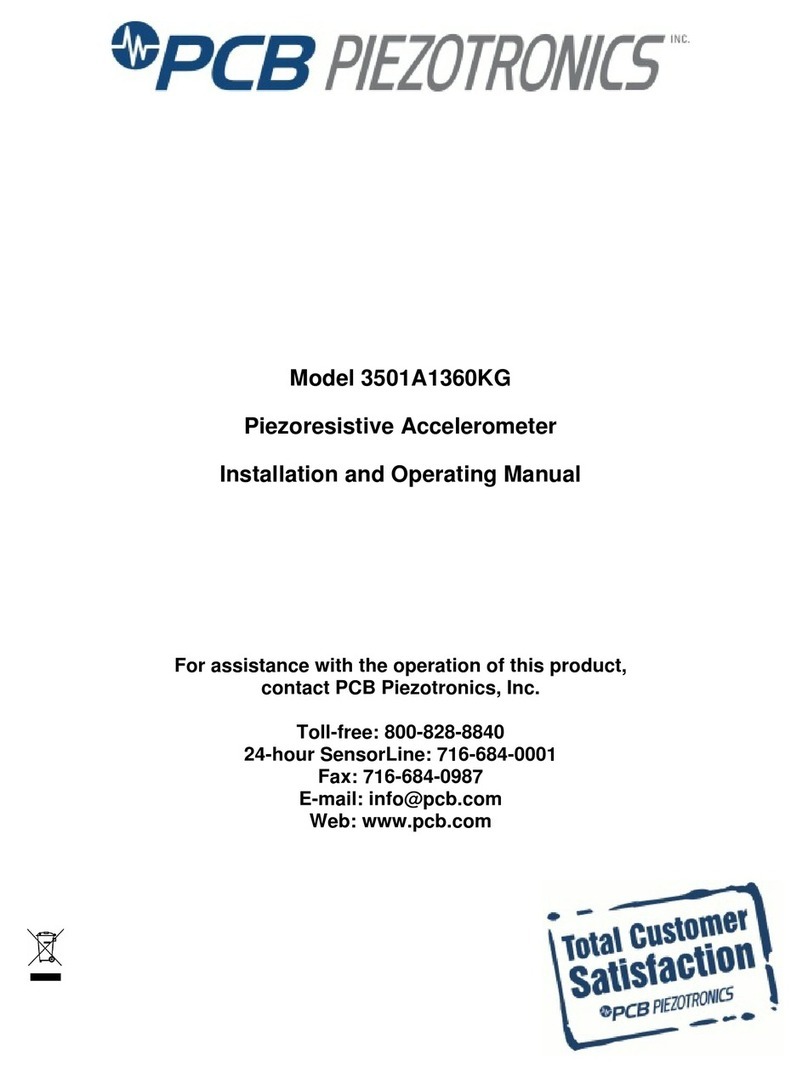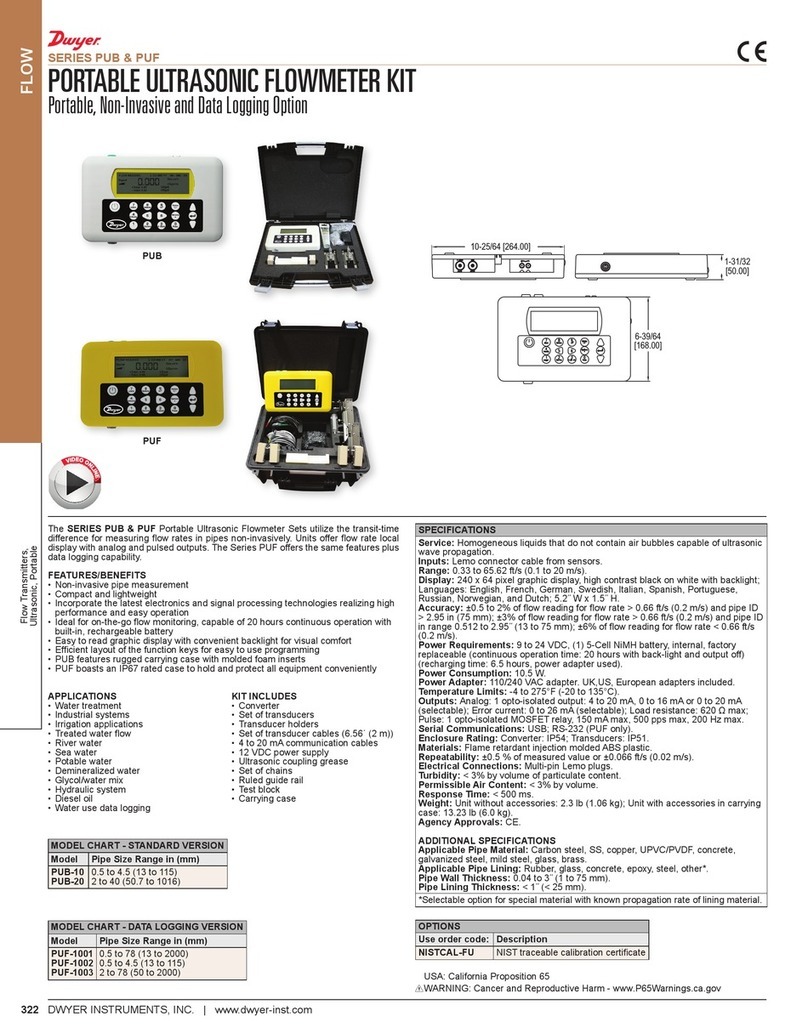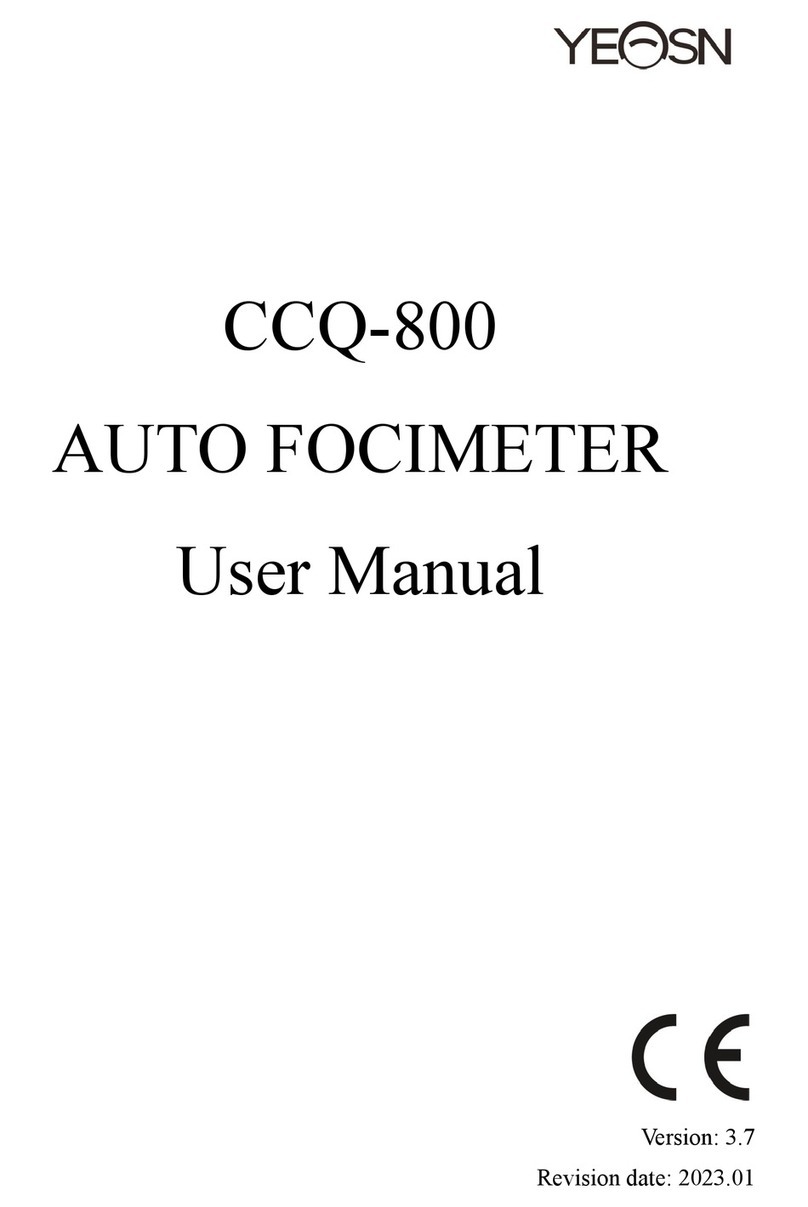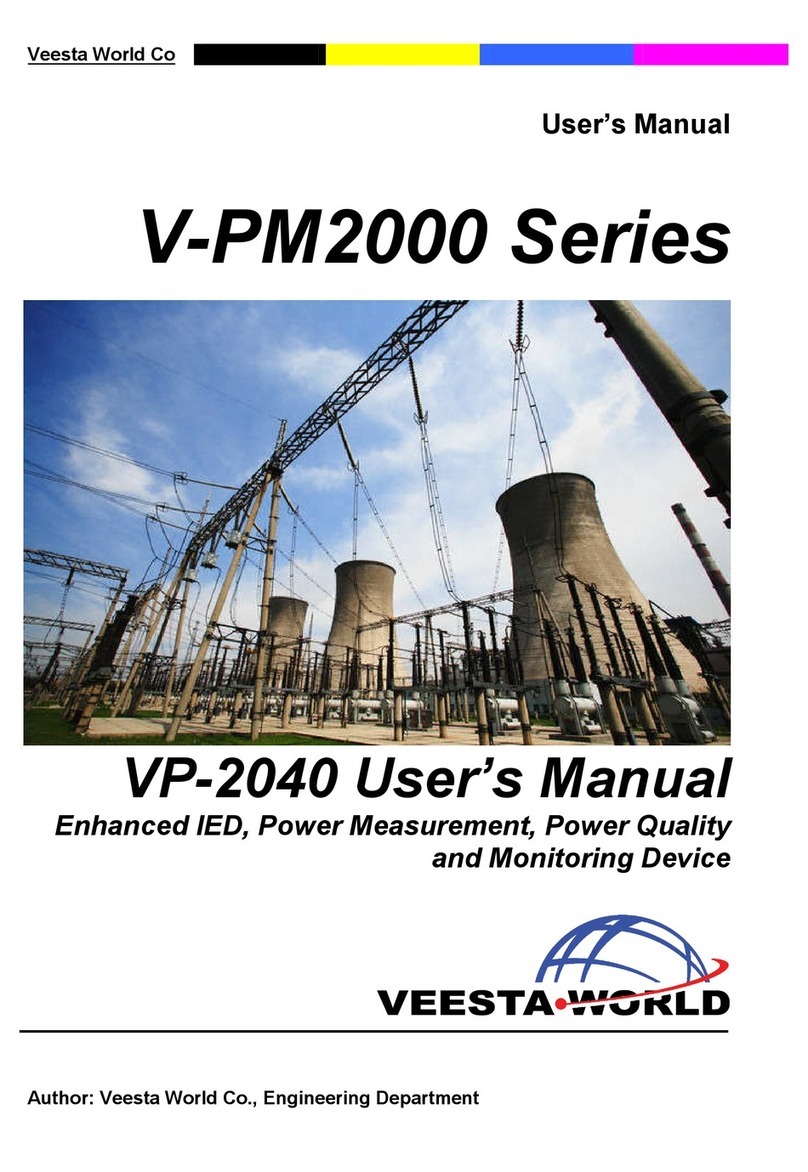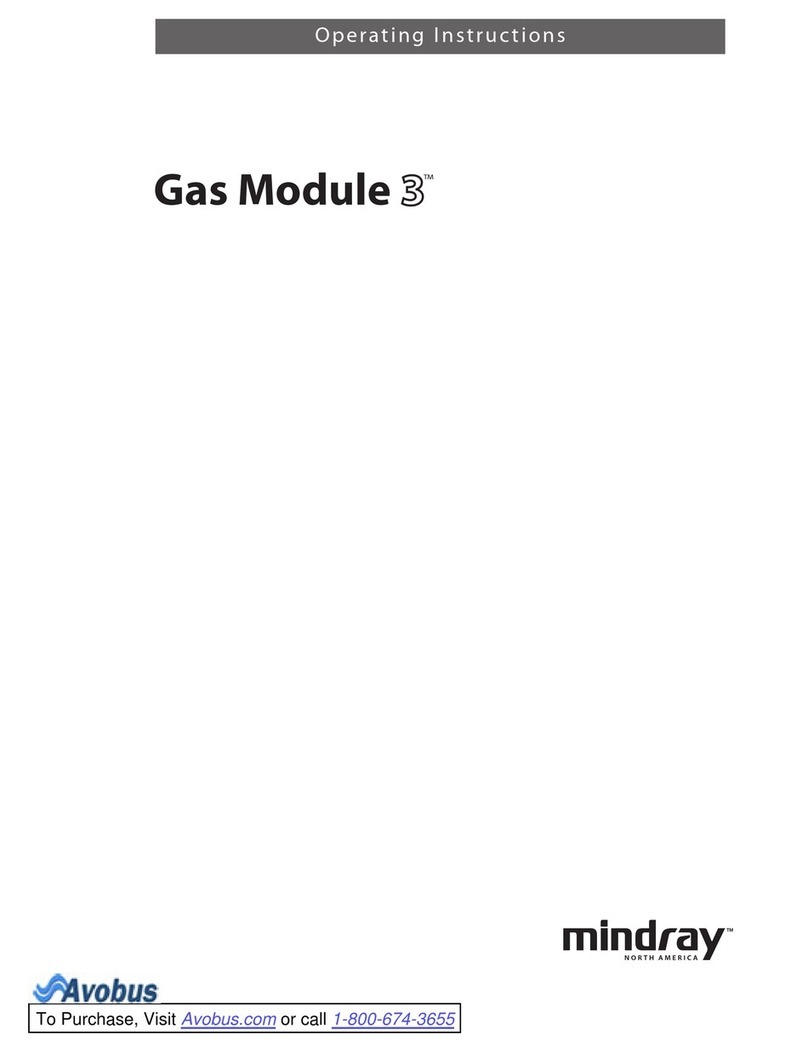a
r
t
e
t
d
S
g
n
i
t
t
e
G
The Model E Temperature Monitor is available with four or sixteen sensor ports
(E4/E16 models) and can be installed and running in minutes.
Designed with flanges for wall or rack mounting, the lightweight device measures a
compact 4.25” x 3.25” x 0.75” (10.8cm x 8.3cm x 3.49cm) and weighs about 0.35
pounds.
Step 1: Setting Up the Monitor
Connect ethernet
cable
Connect DB25 cable
Before you can use the Model E IT Temperature Monitor, you must either determine a static IP
address, network mask and gateway that is available on your network, or set the unit to DHCP
mode. The address received in DHCP mode can be determined by connecting to the RS232 serial
port. Note: DHCP address may change if a power outage occurs.
3.1 Configure the RS-232 ports
Start a terminal emulator program
such as HyperTerminal (included
with MS Windows). Set the RS-232
ports as shown. Note: If the settings
are incorrect, the
device will not be
able to communicate
with your terminal
emulator.
3.2 Utilizing the Main Menu
Use the main menu to select items for
setting the IP address, naming the device,
naming the probes, and setting the SNMP
parameters.
Pressing <enter> in the emulator will display
the main menu.
Step 3: Configuring the Monitor
Step 4: Completing the Configuration
Return to the main menu to ensure all settings take effect.
Disconnect the RS-232 cable. Connect the ethernet cable to your network hub or switch.
There will be a short pause before the Main Menu displays.
The Model E is only capable of accepting standard or heavy duty Sensatronics
temperature probes. Each probe requires 2 leads for proper operation.
Line up each probe with one
pair of terminal screws and
insert the wires.
Step 2: Connecting the Probes
Plug in the power
supply
1-800-633-1033
1 603-224-0167
http://support.sensatronics.com
2.2
2.1
1.1
1.3
1.2
Insert the probe wires into
the connector and tighten
the screws.
9600
8
None
1
None
Please contact Sensatronics Technical Support if you have any issues.
1-800-633-1033 http://support.sensatronics.com
Continued on reverse