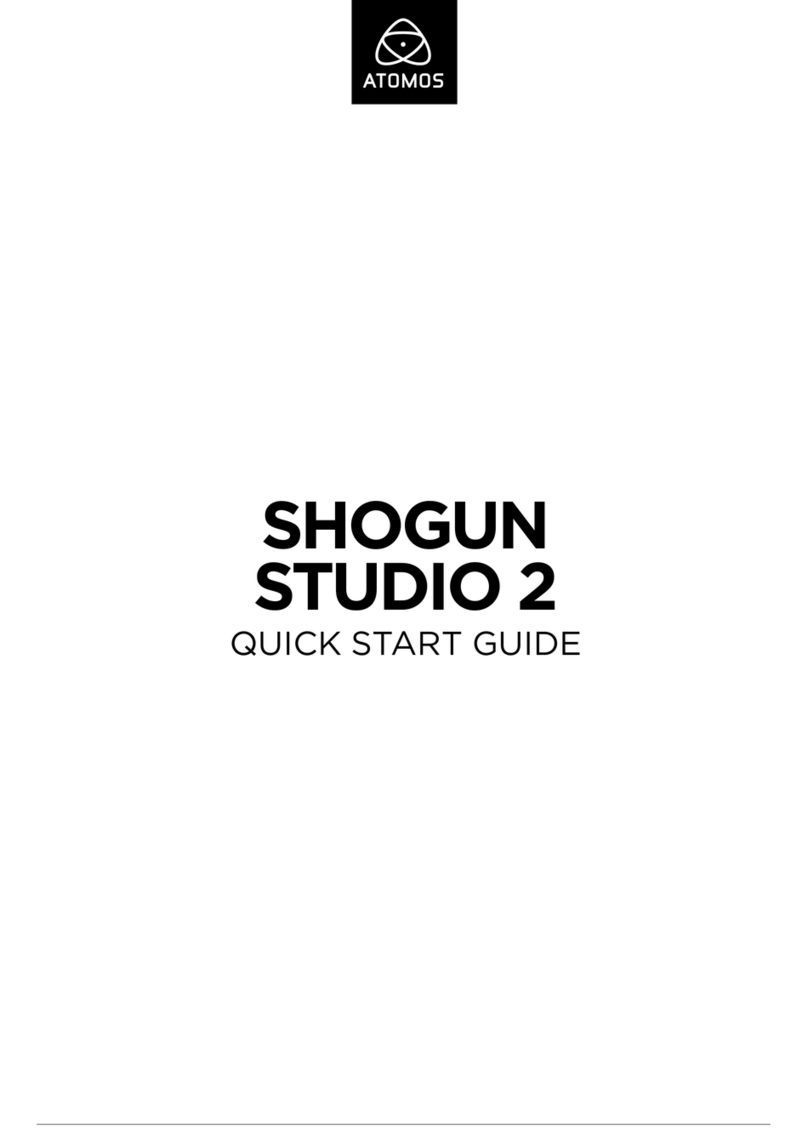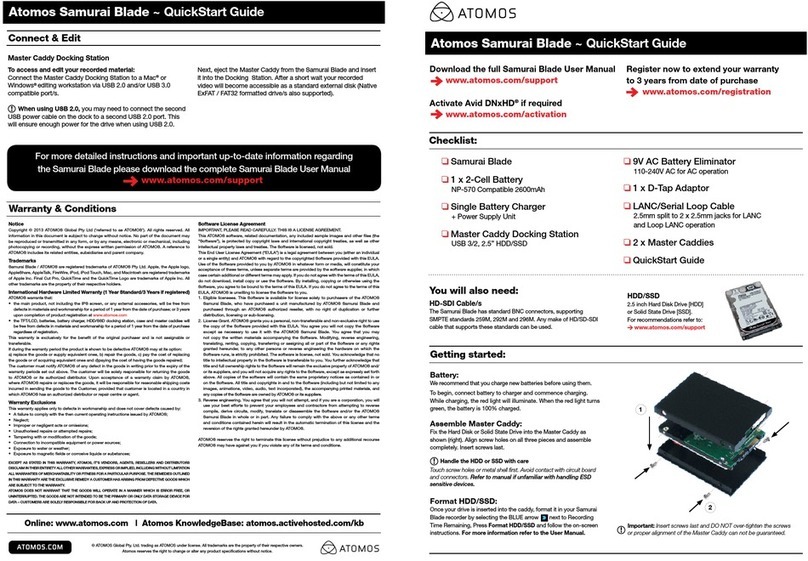Atomos Ronin – User Manual Edition 1: June 2013 1
Notice
Copyright © 2013 ATOMOS Global Pty Ltd (‘referred to as ATOMOS’).
All rights reserved. All information in this document is subject to
change without notice. No part of the document may be reproduced
or transmitted in any form, or by any means, electronic or mechanical,
including photocopying or recording, without the express written
permission of ATOMOS. A reference to ATOMOS includes its related
entities, subsidiaries and parent company.
Trademarks
Ronin and ATOMOS are registered trademarks of ATOMOS, Apple,
the Apple logo, AppleShare, AppleTalk, FireWire, iPod, iPod Touch, Mac,
and Macintosh are registered trademarks of Apple Inc. Final Cut Pro,
QuickTime and the QuickTime Logo are trademarks of Apple Inc. All other
trademarks are the property of their respective holders.
International Hardware Limited Warranty
ATOMOS warrants that:
• the main product, not including TFT/LCD, or any external accessories,
will be free from defects in materials and workmanship for a period of
1 years from the date of purchase, the user may upgrade to a 3 year
warranty upon registering their product at www.atomos.com
• the TFT/LCD, batteries, battery charger, HDD/SSD docking station,
Master Caddy and Carry Case will be free from defects in materials and
workmanship for a period of 1 year from the date of purchase.
This warranty is exclusively for the benefit of the original purchaser and is
not assignable or transferable.
If during the warranty period the product is shown to be defective
ATOMOS may at its option:
a) replace the goods or supply equivalent ones, b) repair the goods, c)
pay the cost of replacing the goods or of acquiring equivalent ones and d)
paying the cost of having the goods repaired;
The customer must notify ATOMOS of any defect in the goods in
writing prior to the expiry of the warranty periods set out above. The
customer will be solely responsible for returning the goods to ATOMOS
or its authorized distributor. Upon acceptance of a warranty claim by
ATOMOS, where ATOMOS repairs or replaces the goods, it will be
responsible for reasonable shipping costs incurred in sending the goods
to the Customer, provided that customer is located in a country in which
ATOMOS has an authorized distributor or repair centre or agent.
Warranty Exclusions
This warranty applies only to defects in workmanship and does not cover
defects caused by:
• Neglect;
• Improper or negligent acts or omissions;
• Unauthorised repairs or attempted repairs;
• Tampering with or modication of the goods;
• Connection to incompatible equipment or power sources;
• Exposure to water or weather;
• Exposure to magnetic elds or corrosive liquids or substances;
• Physical damage
EXCEPT AS STATED IN THIS WARRANTY, ATOMOS, IT’S VENDORS,
AGENTS, RESELLERS AND DISTRIBUTORS DISCLAIM IN THEIR
ENTIRETY ALL OTHER WARRANTIES, EXPRESS OR IMPLIED, INCLUDING
WITHOUT LIMITATION ALL WARRANTIES OF MERCHANTABILITY OR
FITNESS FOR A PARTICULAR PURPOSE. THE REMEDIES OUTLINED IN
THIS WARRANTY ARE THE EXCLUSIVE REMEDY A CUSTOMER HAS
ARISING FROM DEFECTIVE GOODS WHICH ARE SUBJECT TO THE
WARRANTY.
ATOMOS DOES NOT WARRANT THAT THE GOODS WILL OPERATE IN A
MANNER WHICH IS ERROR FREE, OR UNINTERRUPTED. THE GOODS
ARE NOT INTENDED TO BE THE PRIMARY OR ONLY DATA STORAGE
DEVICE FOR DATA – CUSTOMERS ARE SOLELY RESPONSIBLE FOR
BACK UP AND PROTECTION OF DATA.
Software License Agreement
IMPORTANT, PLEASE READ CAREFULLY. THIS IS A LICENSE
AGREEMENT.
This ATOMOS software, related documentation, any included sample
images and other files (the “Software”), is protected by copyright laws
and international copyright treaties, as well as other intellectual property
laws and treaties. The Software is licensed, not sold.
This End User License Agreement (“EULA”) is a legal agreement between
you (either an individual or a single entity) and ATOMOS with regard to
the copyrighted Software provided with this EULA. Use of the Software
provided to you by ATOMOS in whatever form or media, will constitute
your acceptance of these terms, unless separate terms are provided
by the software supplier, in which case certain additional or different
terms may apply. If you do not agree with the terms of this EULA, do
not download, install copy or use the Software. By installing, copying or
otherwise using the Software, you agree to be bound to the terms of this
EULA. If you do not agree to the terms of this EULA, ATOMOS is unwilling
to license the Software to you.
1.Eligible licensees. This Software is available for license solely to
purchasers of the ATOMOS Ronin, who have purchased a unit
manufactured by ATOMOS Ronin and purchased through an ATOMOS
authorized reseller, with no right of duplication or further distribution,
licensing or sub-licensing.
2.License Grant. ATOMOS grants you a personal, non-transferable and
non-exclusive right to use the copy of the Software provided with this
EULA. You agree you will not copy the Software except as necessary
to use it with the ATOMOS Ronin. You agree that you may not copy
the written materials accompanying the Software. Modifying, reverse
engineering, translating, renting, copying, transferring or assigning
all or part of the Software or any rights granted hereunder, to any
other persons or reverse engineering the hardware on which the
Software runs, is strictly prohibited. The software is license, not sold.
You acknowledge that no title to intellectual property in the Software
is transferable to you. You further acknowledge that title and full
ownership rights to the Software will remain the exclusive property
of ATOMOS and/or its suppliers, and you will not acquire any rights
to the Software, except as expressly set forth above. All copies of
the software will contain the same proprietary notices as contained
in or on the Software. All title and copyrights in and to the Software
(including but not limited to any images, animations, video, audio, text
incorporated), the accompanying printed materials, and any copies of the
Software are owned by ATOMOS or its suppliers.
3.Reverse engineering. You agree that you will not attempt, and if you are
a corporation, you will use your best efforts to prevent your employees
and contractors from attempting to reverse compile, derive circuits,
modify, translate or disassemble the Software and/or the Atomos
Ronin in whole or in part. Any failure to comply with the above or any
other terms and conditions contained herein will result in the automatic
termination of this license and the reversion of the rights granted
hereunder by ATOMOS.
ATOMOS reserves the right to terminate this license without prejudice to
any additional recourse ATOMOS may have against you if you violate any
of its terms and conditions.
Registration + Warranty Upgrade
Register to upgrade your warranty FREE 1yr >3yr
www.atomos.com/support
Warranty & Conditions