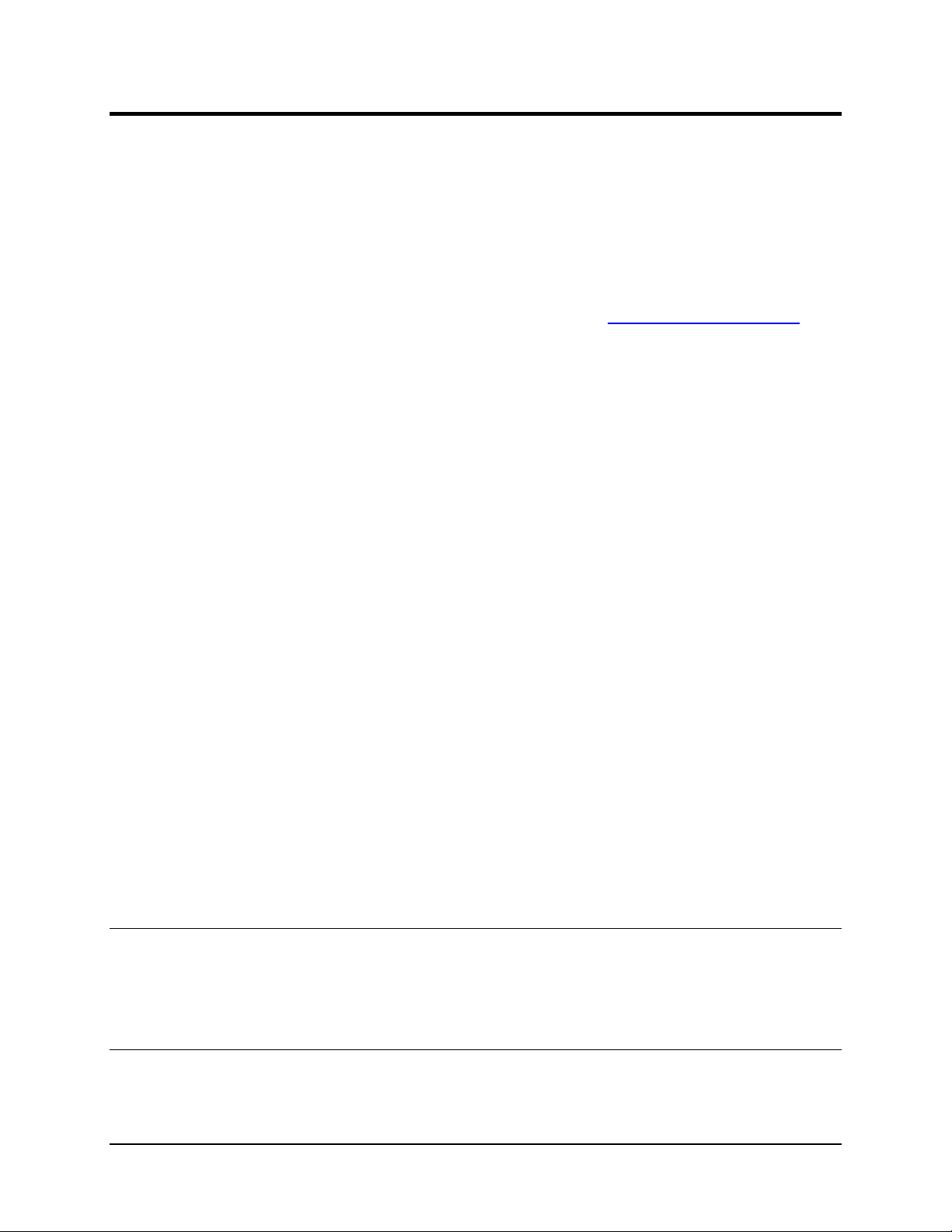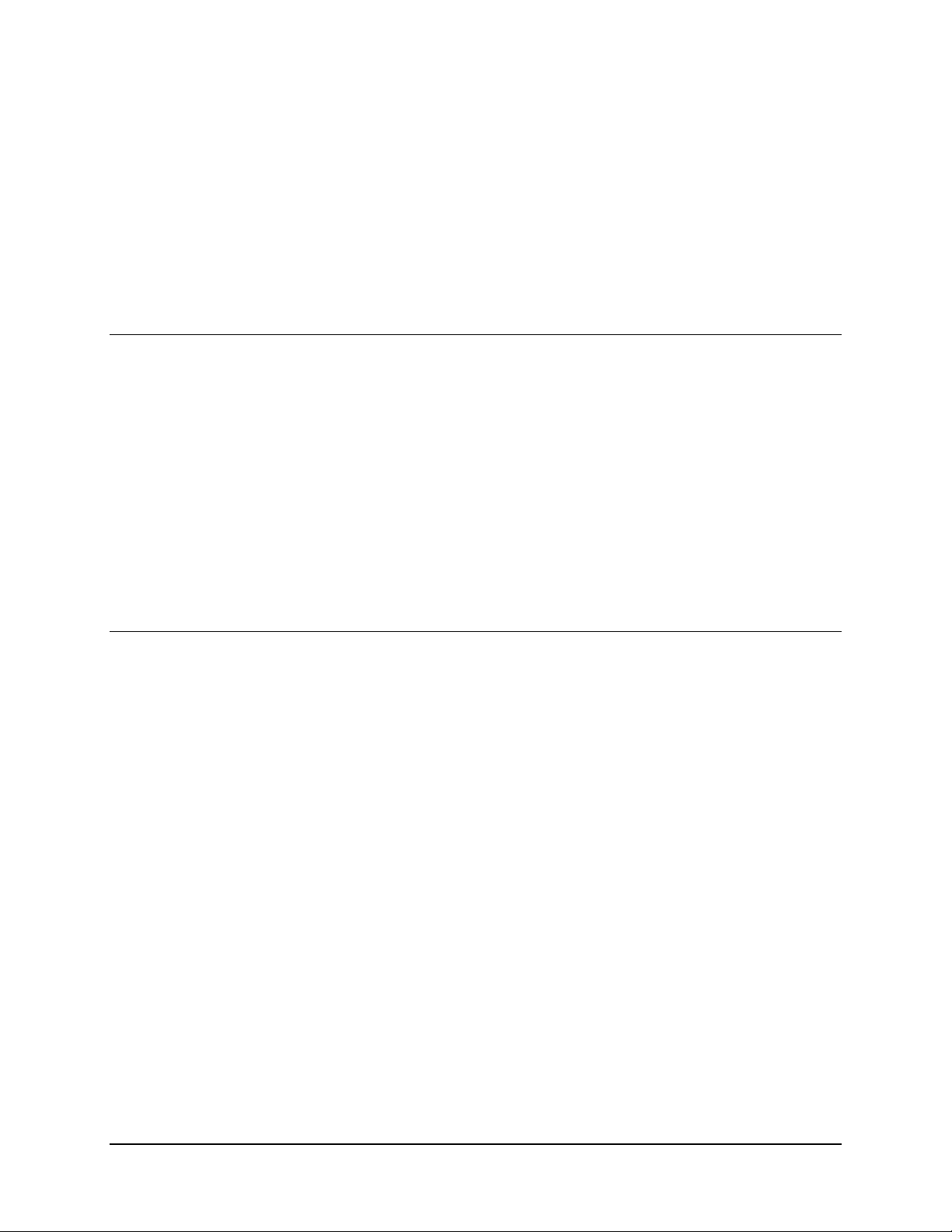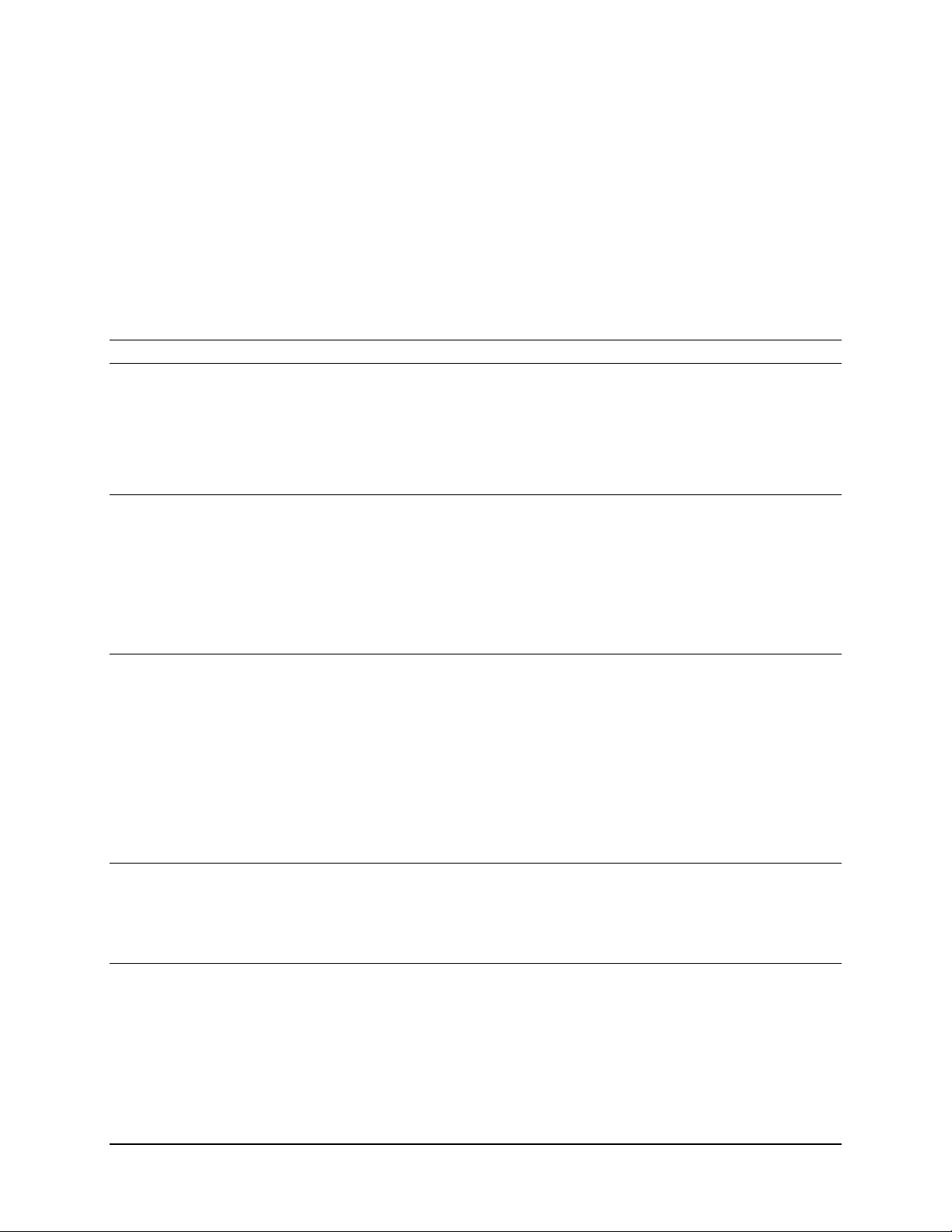880060_C Page 9 of 25
To enable the service, use the web interface (Figure 2-2) to enter an IP address for your desired
NTP Time Server and press “Update”. The web interface will display your selected server IP and
“Attempting” or “Synchronized” to indicate status of clock synchronization. Synchronization may
take several minutes.
Note: The NTP service can only operate if your unit has a communication path to the
selected time server. The time server could be a local server within your private
network. Alternatively, set firewall and port forwarding on your network as needed to
allow the Mars™ unit’s NTP service to communicate with a remote public time server.
Note: NTP service requires IP port 123 via UDP. See page 20.
2.4.5 Setting IP Address, Subnet Mask, and Gateway
Your Mars™ unit’s default IP address upon shipment from Atonometrics is 10.244.69.66.
To change your Mars™ unit’s IP address, enter the new address, as well as any desired subnet
mask and gateway, using the web interface (Figure 2-2), then press “Update”.
After setting the new IP address:
•Adjust the subnet of the Ethernet adapter on your PC, if required, to match
•Update the Mars™ IP address entered into your web browser
•Refresh your web browser to confirm that the new address is properly set.
2.4.6 Setting Modbus RTU Settings
If you will be using Modbus RTU for communication over RS-485, configure the Modbus RTU
settings. Otherwise, you may leave these settings at their default values.
Modbus Node Address
•The unit’s default node address for Modbus RTU upon shipment from Atonometrics is 16.
•To change the node address, enter the new address using the web interface (Figure 2-2),
then press “Update”.
•Node addresses from 1 to 247 are allowed.
Baud Rate and Data Format
•From the web interface you may also select the serial communication parameters for baud
rate and data format.
•Supported baud rates are 4800, 9600, 19200, 38400, 57600, and 115200.
•Supported data formats are 8-N-1, 8-N-2, 8-E-1, and 8-O-1.
•To change the settings, select the new values and press “Update”.
2.4.7 Checking Status
Check the Status field on the web interface (Figure 2-2) and confirm it reads “Normal”. If an error
condition is shown, confirm all configuration settings. If the error persists, contact Atonometrics
for support.