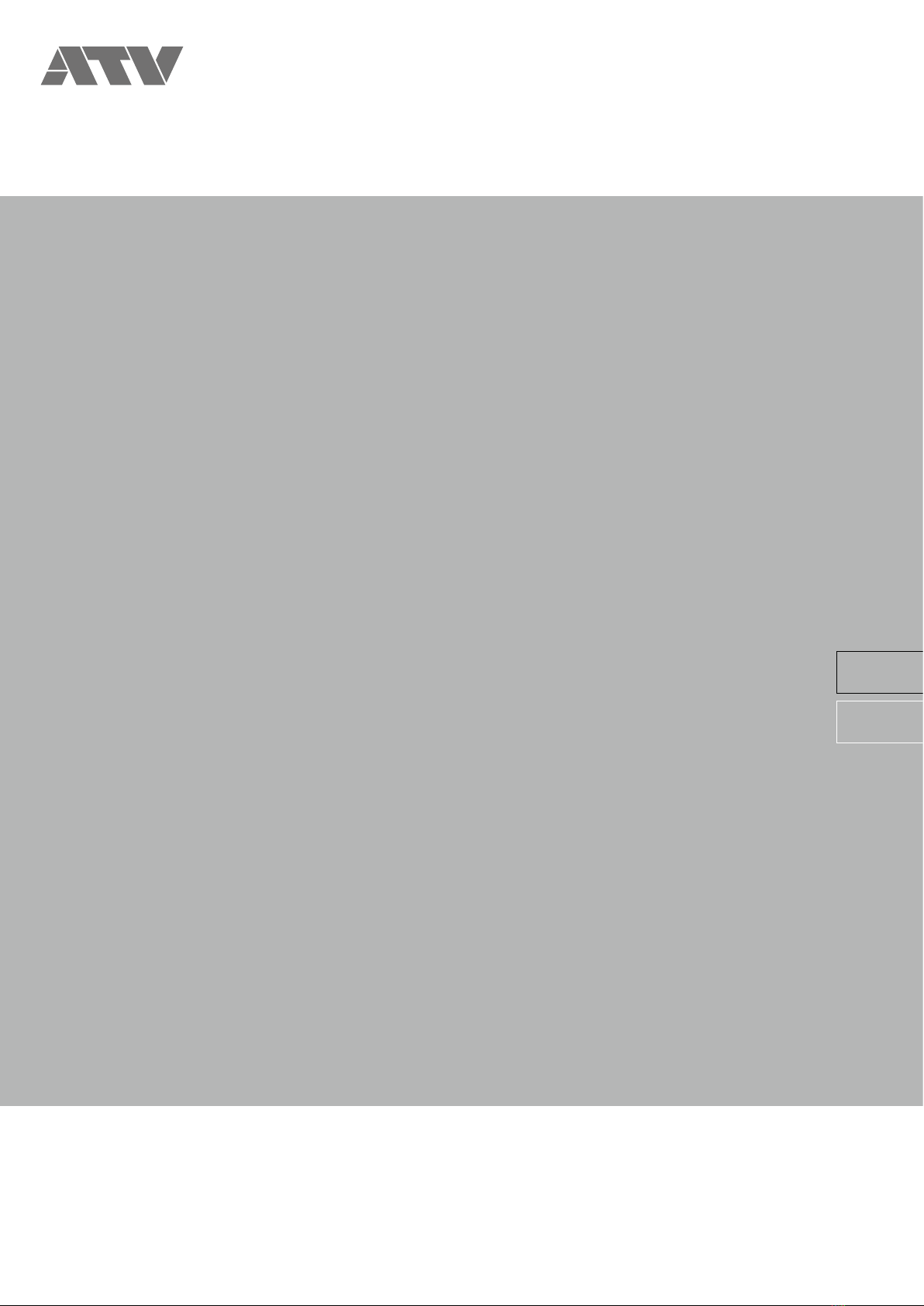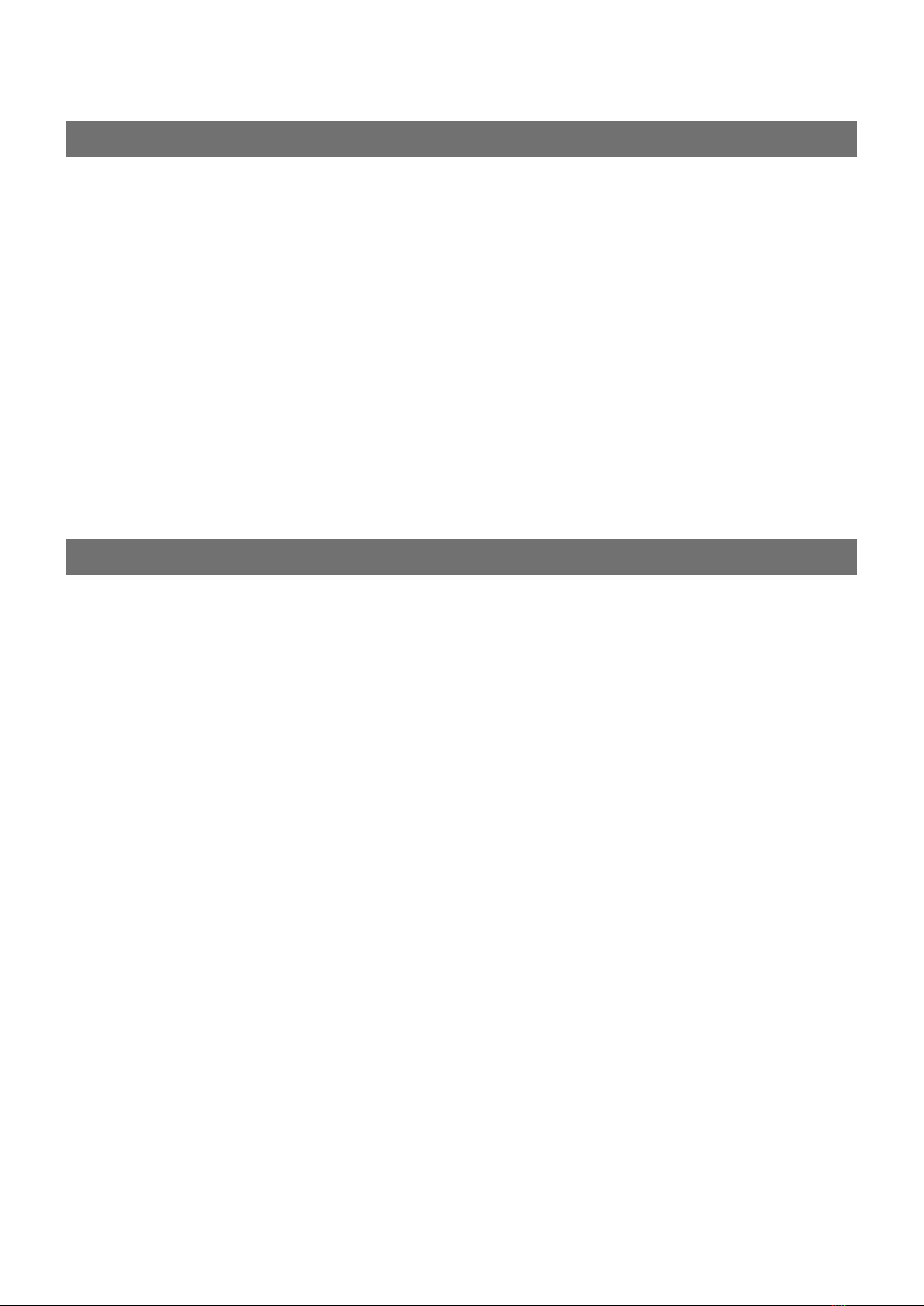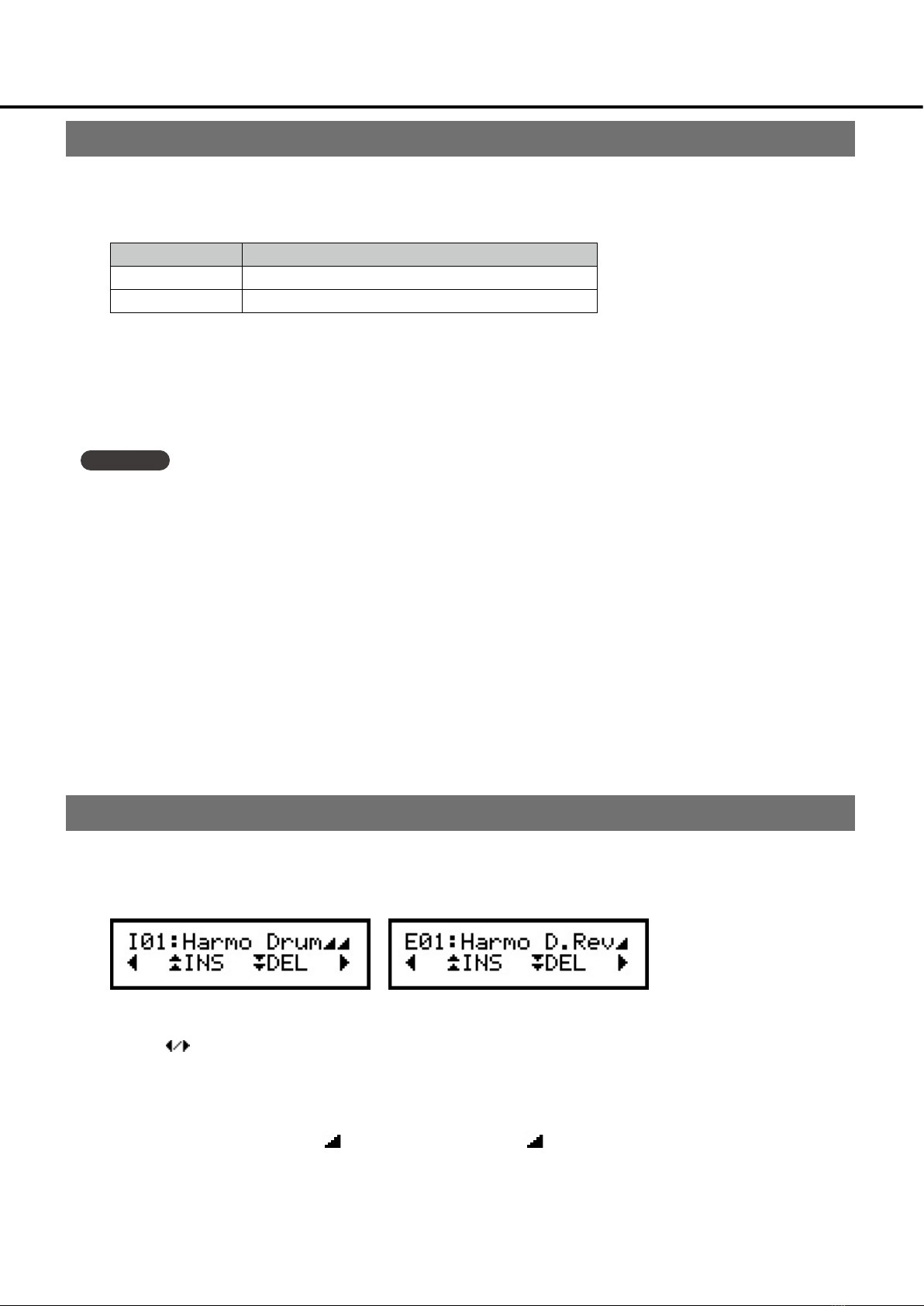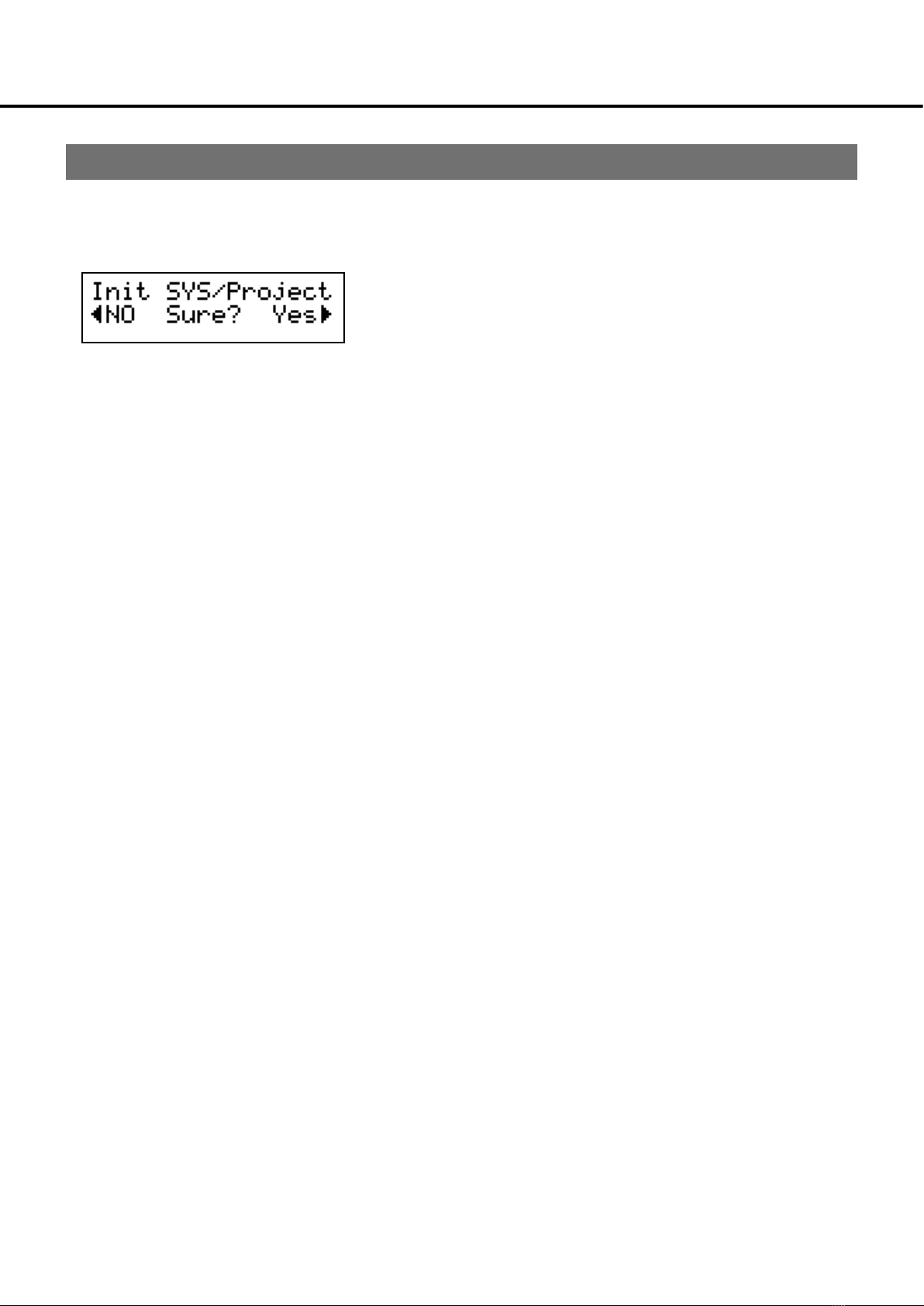7
[ INST ] Xtra Type
With rmware version 1.20, the number of generative processing algorithms for the Extra timbre was expanded. The
parameter XtraType is used to select between the different processing algorithms.
Depending on the processing algorithm selected, different parameter sets are activated and can be adjusted.
There are four different categories of algorithm. Each category has several type variations.
Algorithm Variations/Types
Noise 4
Jingle 3
Click 4
JingleX 9
Please refer to the Extra Type list on p.12 and the Extra timbre OSC Algorithm signal flowchart on p.73. The signal
owchart shows how the different algorithms generate the sound as well as which parameters are activated when you
select a particular algorithm.
In rmware release 1.20, two new versions of XtraType ‘Click’ were added. Click 3 generates a wooden attack sound.
Click 4 generates a metallic attack sound.
If Click* was selected,XtraFltQ was set by DecayTime atutomatically, so FilterQ cannot be controlled directly(Just like
Main/Sub's FilterQ).
JingleX
JingleX implements a 2DCO (Digitally controlled oscillator) X-FM / Ring Modulation synthesis algorithm.
When one of the nine variations of JingleX is selected (Jx***) in XtraType, additional parameters used to control the
synthesis algorithm are activated. These parameters are shown in the table below. Please refer to the Extra Parameter
table (p.70) for brief descriptions of these parameters.
XtraType:
Jx***
Activated Parameters
XtraJxF.Type, XtraJxFR,
XtraJxMR, XtraJxXFMod,
XtraJxCarLev, XtraJxModLev, XtraJxRingLv
The XFM synthesis processing includes a controllable lter to help shape the generated sound.
The parameter XtraJxF.Type enables you to select between three different kinds of lter: LPF (Low pass lter), HPF (High
pass lter) and BPF (Band pass lter).
The parameter XtraJxFR determines the frequency of the selected lter type. This parameter can adjusted as a frequency
value in Hz, or as a ratio of the Carrier Oscillator frequency (set by XtraTune). To switch between the frequency value and
ratio value modes, press the left and right buttons either side of the display. To change the input value, turn the
encoder wheel as normal.
Instrument and effect parameters