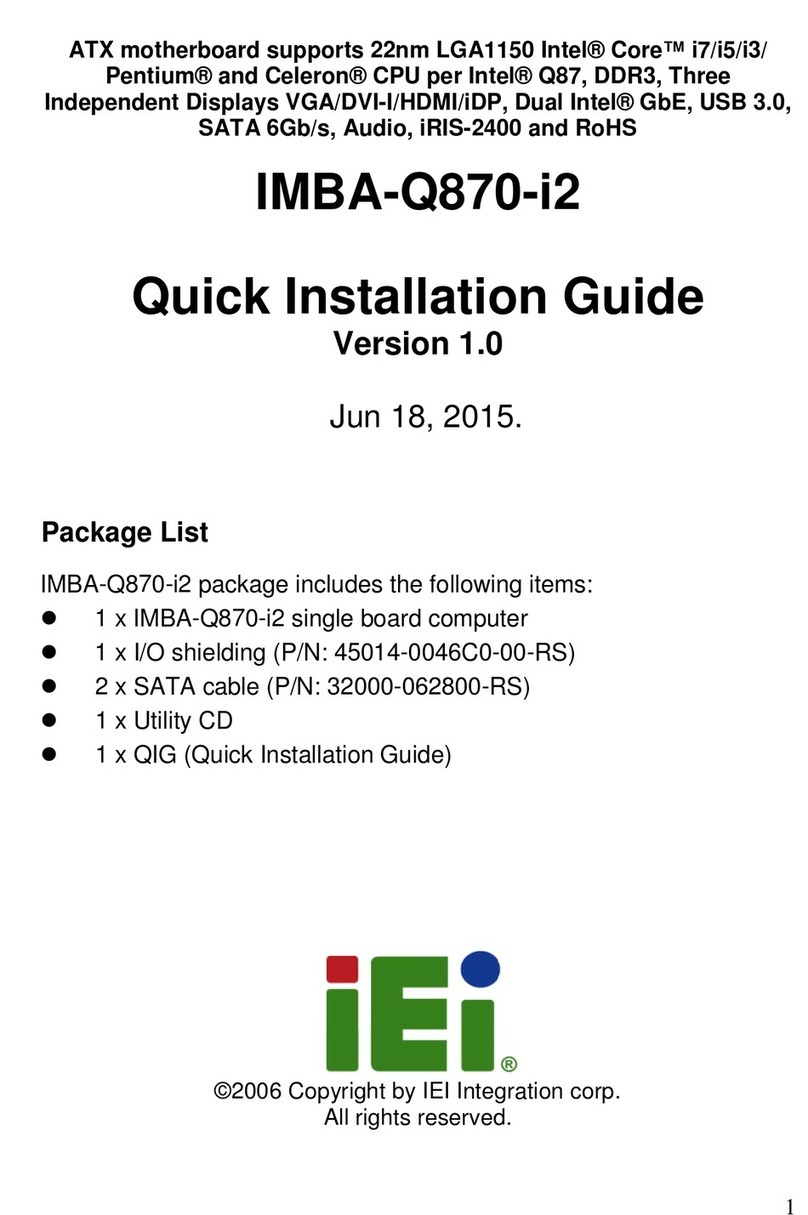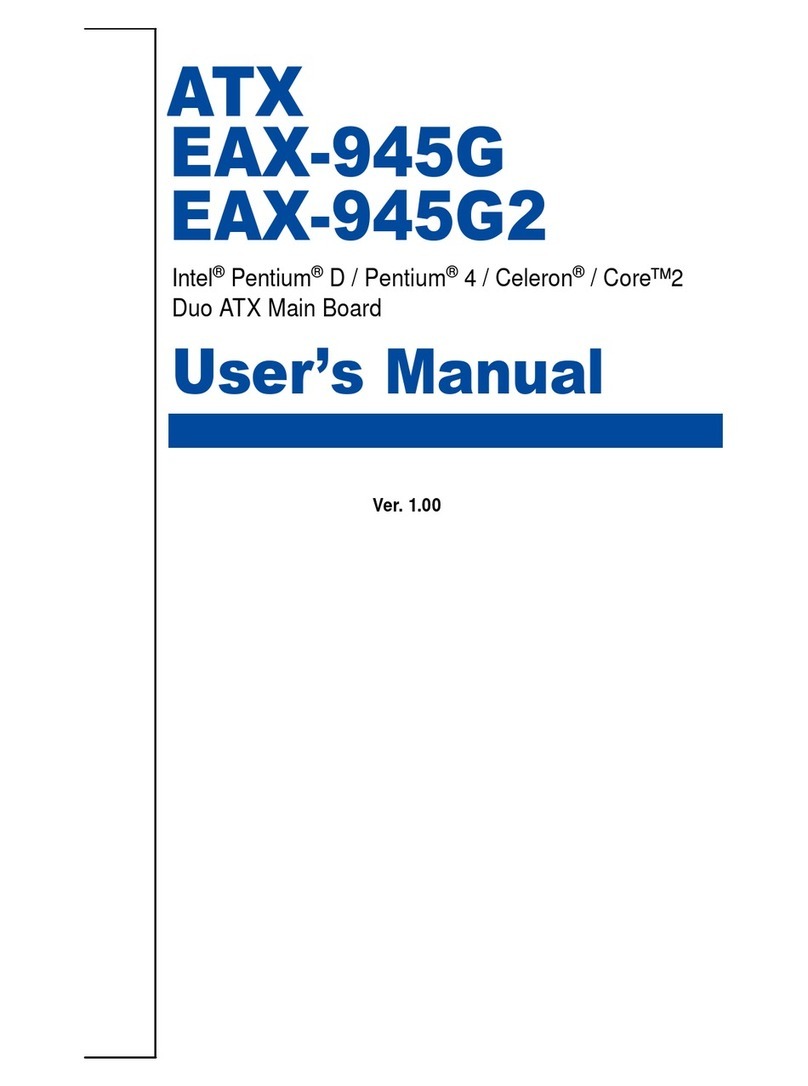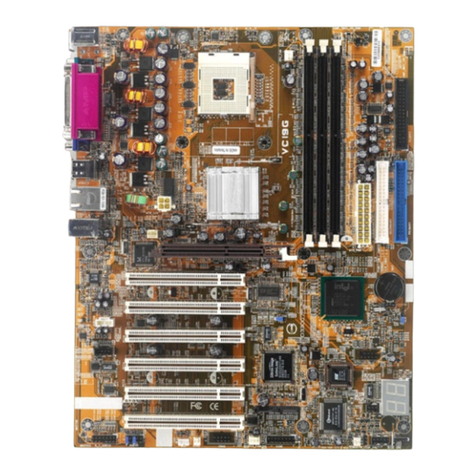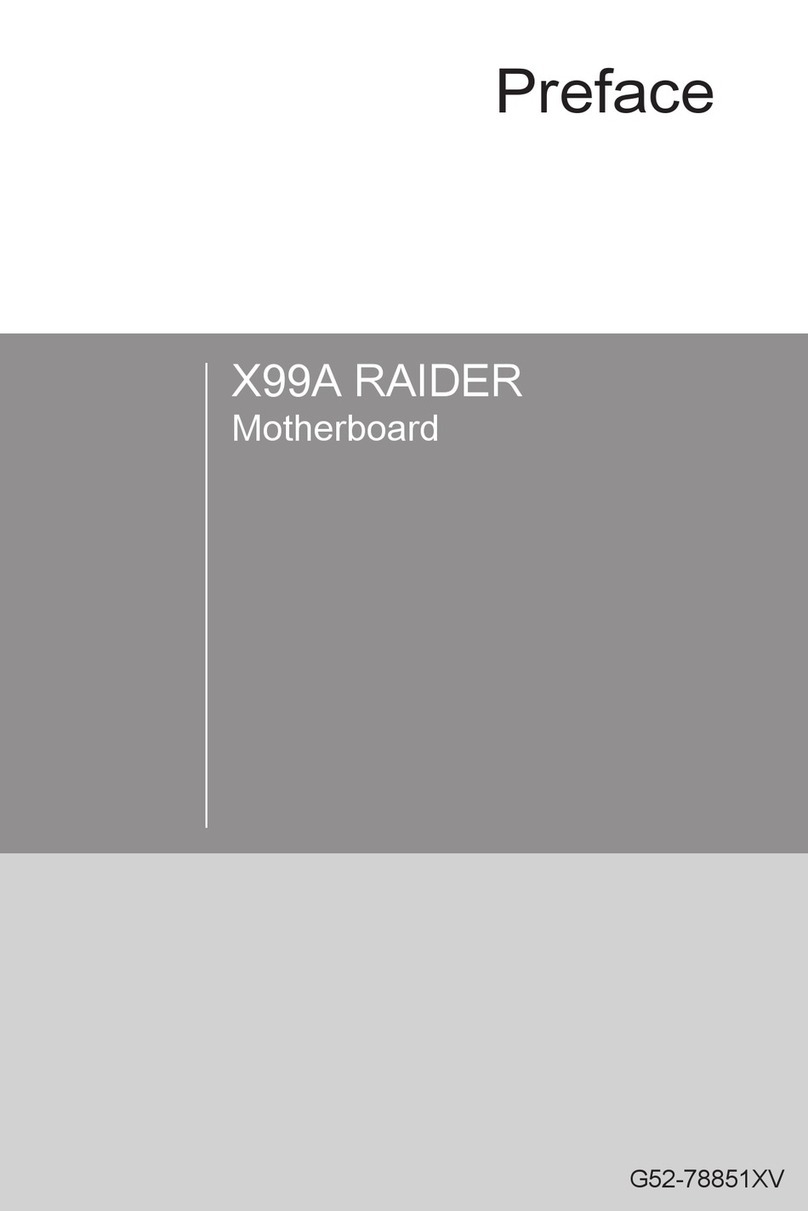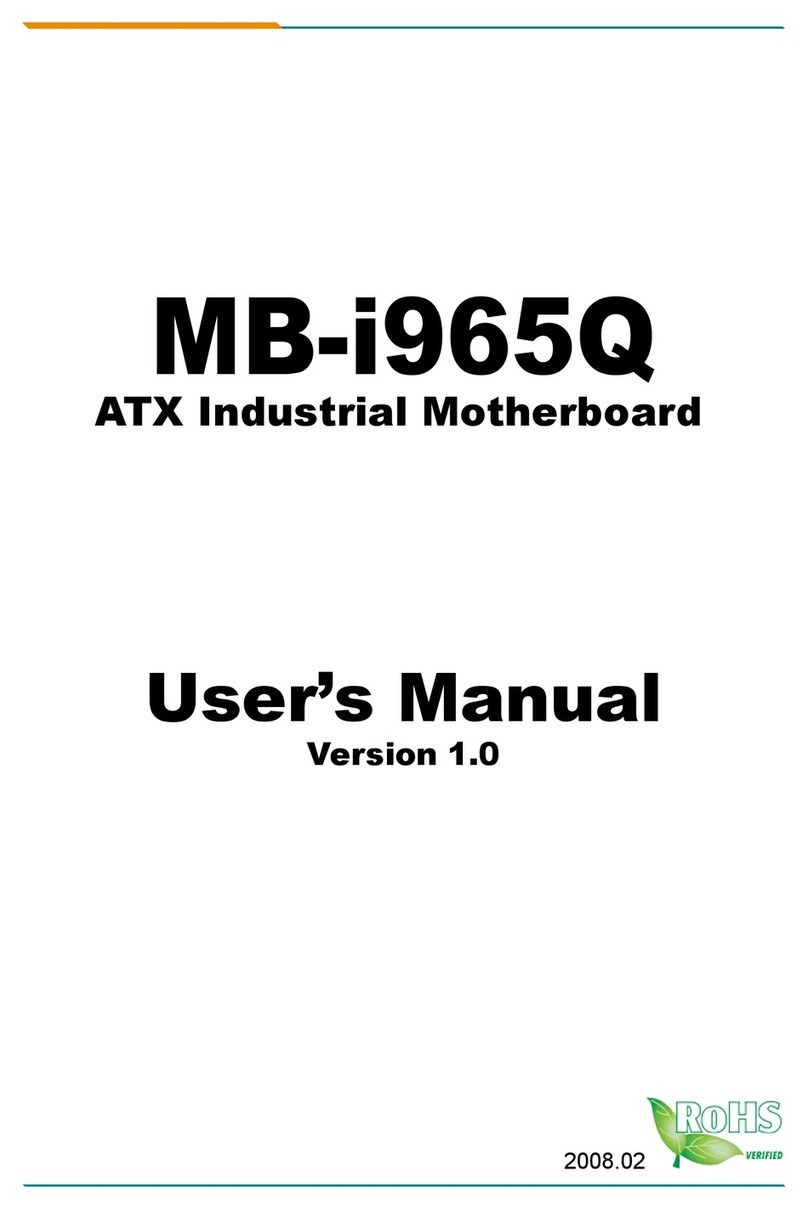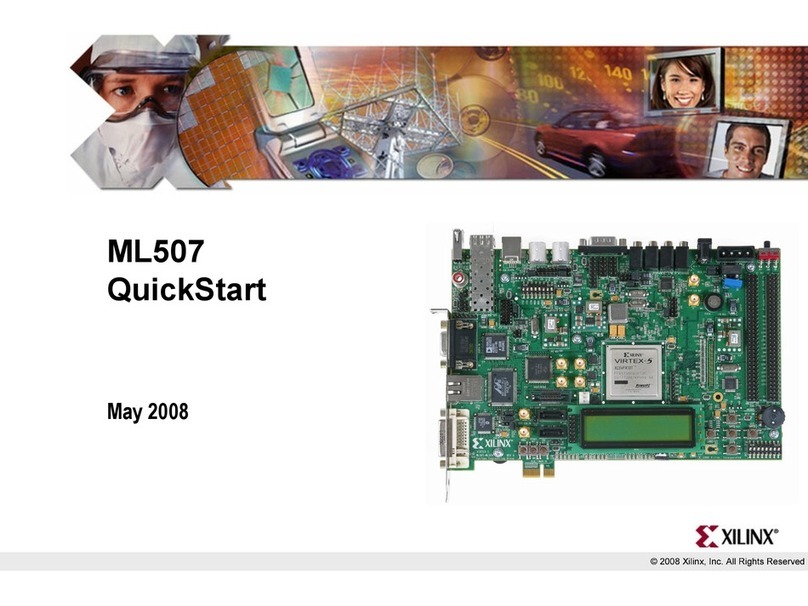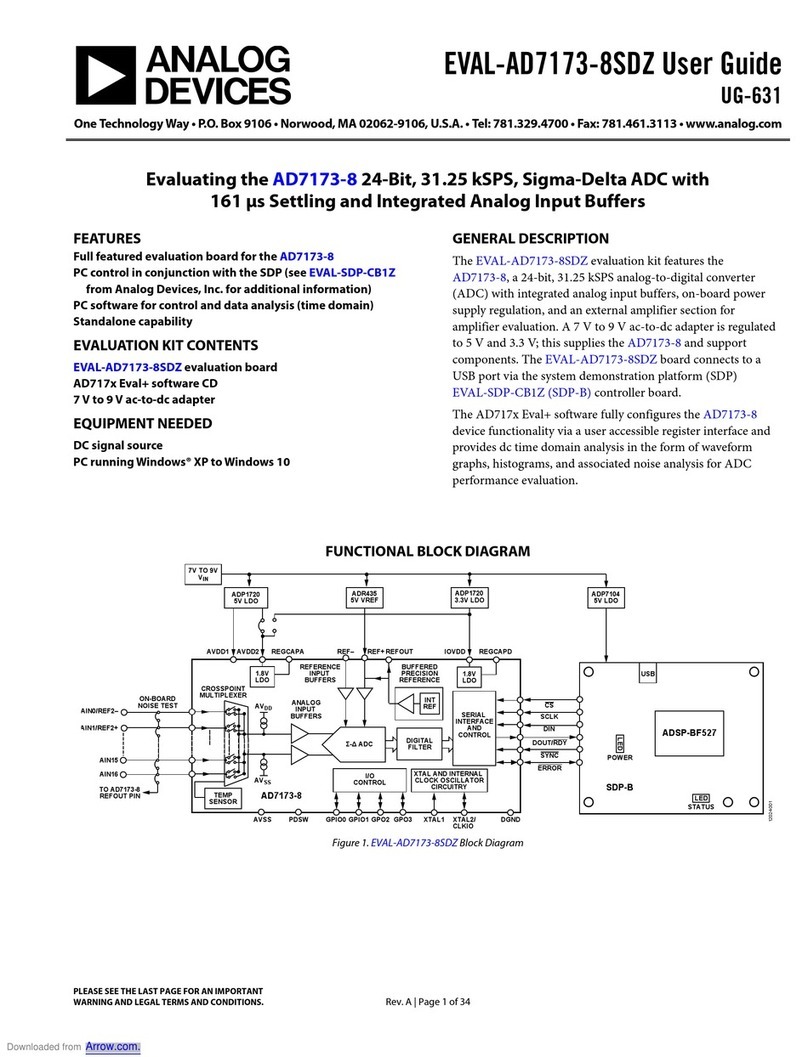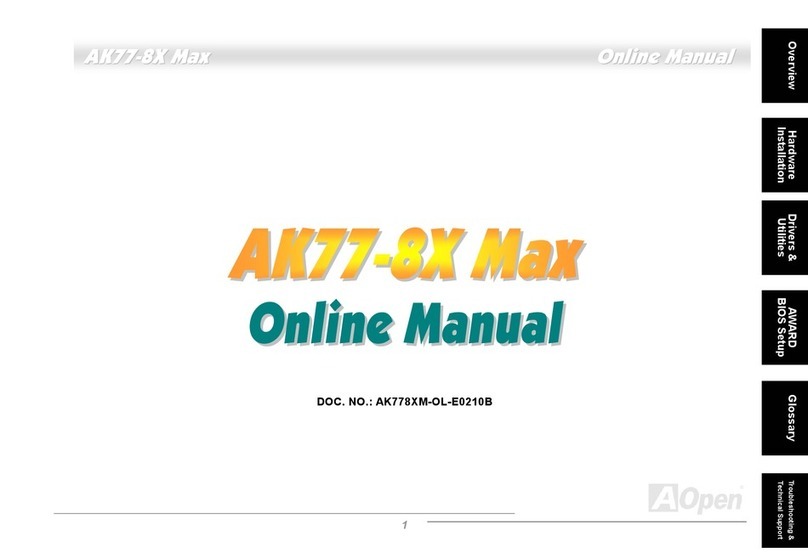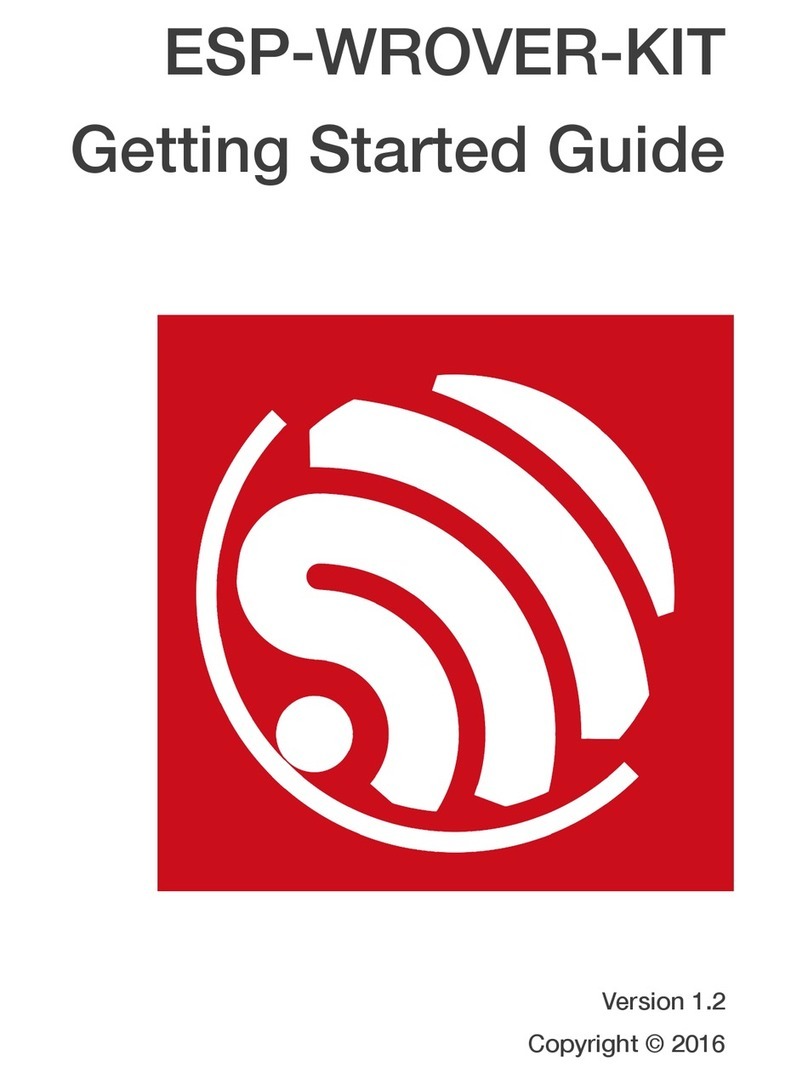ATX KT133TX User manual

KT133TX / KT133BX
AMD Socket A
DuronTM / AthlonTM
ATX MAINBOARD
( VER. 1.x )
USER’S MANUAL
DOC NUMBER: UM-KT133TX-E1 .....................................................................PRINTED IN TAIWAN

VIA KT133 ATX MAINBOARD TABLE OF CONTENTS
i
TABLE OF CONTENTS
Chapter & Section Page
1. INTRODUCTION ............................................................................................. 1-1
1.1 OVERVIEW ........................................................................................... 1-1
1.2 MAINBOARD LAYOUT ..................................................................... 1-3
1.3 SPECIFICATIONS................................................................................ 1-4
2. INSTALLATION .............................................................................................. 2-1
2.1 UNPACKING ......................................................................................... 2-1
2.2 QUICK INSTALLATION..................................................................... 2-3
2.3 HOW TO POWER ON THE PC SYSTEM ........................................ 2-4
2.4 POWER OFF THE PC SYSTEM......................................................... 2-6
3. HARDWARE SETUP ...................................................................................... 3-1
3.1 INSTALLATION OF CPU ................................................................... 3-1
3.2 INSTALL THE DRAM MODULES ................................................. 3-3
3.3 CONNECTORS...................................................................................... 3-5
3.3.1 PCI SLOT.................................................................................. 3-5
3.3.2 AGP SLOT ................................................................................ 3-6
3.3.3 AMR SLOT ............................................................................... 3-6
3.3.4 ISA SLOT.................................................................................. 3-7
3.3.5 BAT1: BATTERY SOCKET .................................................. 3-7
3.3.6 CN1/CN2: PS/2 MOUSE AND KEYBOARD........................ 3-8
3.3.7 CN3 : SERIAL PORT COM 1 CONNECTOR ..................... 3-8
3.3.8 CN4 : SERIAL PORT COM 2 CONNECTOR ..................... 3-8
3.3.9 CN5: PARALLEL PORT CONNECTOR .......................... 3-9
3.3.10 CN6: USB 1 .............................................................................. 3-9
3.3.11 CN7: USB 2 ............................................................................... 3-9
3.3.12 CN8: FLOPPY DISK CONNECTOR .................................... 3-10
3.3.13 CN9 : IDE 1 CONNECTOR.................................................... 3-10
3.3.14 CN10: IDE 2 CONNECTOR .................................................. 3-10
3.3.15 CN12: IR CONNECTOR......................................................... 3-11
3.3.16 CN13: COOLING FAN 1 POWER CONNECTOR ............. 3-11
3.3.17 CN15: ATX POWER CONNECTOR .................................. 3-12
3.3.18 CN16: WOL (WAKE ON LAN) CONNECTOR .................. 3-12
3.3.19 CN17: COOLING FAN 2 POWER CONNECTOR ............ 3-13
3.3.20 CN18: AUDIO/GAME CONNECTOR .................................. 3-13
3.3.21 CN21 / CN22: CD-IN CONNECTOR .................................... 3-14
3.3.22 CN30: USB 3 CONNECTOR .................................................. 3-16

VIA KT133 ATX MAINBOARD
ii
3.3.23 CN31: USB 4 CONNECTOR .................................................. 3-16
3.3.24 PUSH BUTTONS AND LED CONNECTORS ..................... 3-17
3.3.25 SPEAKER AND POWER LED CONNECTOR:.................. 3-19
3.4 JUMPERS ............................................................................................... 3-20
3.5 INSTALLATION OF DEVICE DRIVERS......................................... 3-23
4. AWARD BIOS SETUP ................................................................................... 4-1
4.1 GETTING STARTED .......................................................................... 4-1
4.2 MAIN MENU......................................................................................... 4-2
4.3 CONTROL KEYS................................................................................. 4-3
4.4 STANDARD CMOS SETUP............................................................... 4-4
4.5 ADVANCED BIOS FEATURES ........................................................ 4-6
4.6 ADVANCED CHIPSET FEATURES ................................................ 4-9
4.7 INTEGRATED PERIPHERALS ........................................................ 4-13
4.8 POWER MANAGEMENT SETUP...................................................... 4-16
4.9 PNP/PCI CONFIGURATION ............................................................. 4-21
4.10 PC HEALTH STATUS........................................................................ 4-23
4.11 FREQUENCY/VOLTAGE CONTROL .............................................. 4-24
4.12 LOAD OPTIMIZED DEFAULTS...................................................... 4-25
4.13 SET SUPERVISOR PASSWORD...................................................... 4-26
4.14 SET USER PASSWORD ..................................................................... 4-27
4.15 SAVE & EXIT SETUP / EXIT WITHOUT SAVING ....................... 4-29
5. HOW TO UPDATE THE SYSTEM BIOS..................................................... 5-1
IMPORTANT
AMD Duron™ and Athlon™ processors require special care
on the CPU cooling fan. Before you can make sure that the
proper cooling fan is installed on the CPU correctly, Please
do not power on the PC system. Otherwise, the CPU will be
destroyed because of the high temperature.

VIA KT133 ATX MAINBOARD
iii
SOMETHING IMPORTANT !
¶TRADEMARKS
All trademarks used in this manual are the property of their respective owners.
¶LOAD SETUP DEFAULTS
“LOAD OPTIMIZED DEFAULTS” is the function which will have the BIOS default
settings loaded into the CMOS memory, these default settings are the best-case
values which will optimize system performance and increase system stability This
function will be necessitated when you receive this mainboard, or when the system
CMOS data is corrupted. Please refer to the Section 4.12 for the procedures.
¶DISCHARAGE CMOS DATA
Whenever you want to discharge the CMOS data or open the system chassis, Make
sure to disconnect the AC power first because there is always the 5V standby voltage
connected to the ATX form-factor mainboard. Without disconnecting the AC power
connector from the PC system, the mainboard can be damaged by any improper
action .
¶WAKE ON LAN
In order to support the Wake On LAN feature, the system requires a special SPS
(Switching Power Supply), Such power supply must be able to provide at least 700
mA of driving capability on the “5V standby” voltage. Please refer to the Section 3.3
for pin assignment.
¶WARNING !
The "Static Electricity" may cause damage to the components on the mainboard, In
order to avoid the damage to the mainboard accidentally, please discharge all static
electricity from your body before touching this mainboard.
¶NOTICE
Information presented in this manual has been carefully checked for reliability;
however, no responsibility is assumed for inaccuracies. The information contained in
this manual is subject to change without notice.

VIA KT133 ATX MAINBOARD INTRODUCTION
1-1
1. INTRODUCTION
1.1 OVERVIEW
This Mainboard is the ATX form-factor with the Socket A CPU connector
designed on the board. VIA KT133 chipset is chosen as the system core logic of
the mainboard for the AMD DuronTM and AthlonTM processors. Basically,
DuronTM and AthlonTM are the seventh-generation micro-architecture (K7)
developed by AMD. Such processors are powerful enough to support wide range
of application for various purposes. Please refer to the following for the brief
specification of the Socket A processors:
¥Socket A ( 462 pin PGA packing).
¥Built-in L1 and L2 cache.
¥Superscalar floating point unit with AMD enhanced 3Dnow!TM
technology.
¥200MHz high speed front side system bus interface.
VT82C686A (or VT82C686B) is chosen as the southern bridge of the core logic
on the mainboard. It is a high integration, power-efficient and high compatibility
device. It supports the PCI bridge functionality to make a complete PC99-
compliant PCI/ISA system. Beside the ISA extension bus functionality, there are
two channels of "PIO” and "Ultra DMA Bus Master” IDE ports to support the
most updated Ultra DMA HDD. There are one Floppy Disk controller, two high
speed Serial ports (UARTs), one multi-mode Parallel port, one PS/2™ mouse
port, one IR interface and four USB ports designed on the board for wide variety
of peripheral connection.
What is Socket A?
Basically, Socket A is the CPU connector designed for the socket type of
AMD K7 processors. There is the L2 cache memory built inside the Socket
A processor to give the most outstanding performance and reliability The
AMD K7 processor is an innovative processor designed for the value PC
market. With the AMD K7 processor, computer users will get a PC capable
of running today's applications with ease, and with enough power to run the
applications of tomorrow

VIA KT133 ATX MAINBOARD INTRODUCTION
1-2
Accelerated Graphic Port (AGP)
There is the AGP slot built on the board where you can install the AGP VGA
card. Basically, the demand for 3D graphic rendering and the throughput of
screen display is increasing. AGP is such a new interface which will increase
massive bandwidth between VGA card and CPU to increase the display
quality and performance. There is the full featured AGP slot designed on the
mainboard which supports the 4X AGP mode. When you have the 4X AGP
display card installed on the mainboard, it will enhance the system display
performance tremendously.
Hardware Monitoring
There is the hardware monitoring designed on the mainboard. You can
always use the hardware monitoring feature to monitor the system healthy
status. Basically, the hardware monitoring feature will monitor the status of
the cooling fan speed, CPU voltage and system temperature etc.
There is also the 3D audio interface designed on the mainboard. When the audio
interface is installed on the mainboard, you need not to invest any on the audio
interface card. Simply have the speaker connected to the audio connector (CN18)
on the mainboard and you will have the 3D sound effect in your PC system.
According to different logic applied on this mainboard, several different model
will be created as shown in the following table: Please refer to the following table
for the difference:
MODEL NAME IDE Interface AMR Slot Onboard 3D Audio
KT133TX Ultra DMA 33/66 Yes Yes
KT133TXL Ultra DMA 33/66 No No
KT133BX Ultra DMA 33/66/100 Yes Yes
KT133BXL Ultra DMA 33/66/100 No No

VIA KT133 ATX MAINBOARD INTRODUCTION
1-3
1.2 MAINBOARD LAYOUT
USB
DIMM3
AGPSLOT
CPU
CN9IDE1
CN10IDE2
DIMM2
DIMM1
BAT1
123
CN8FDC
4
BA
C
JP1
PCISLOT
CN17
CN12
IR CD-IN
Panel
Button
Chassis
Fan
AMR
CPU
Fan
ATX-Power
Connector
A= COM1
B=COM2
C=LPT
CN16
WOL
1= SPK-OUT
2=LINE-IN
3=MIC-IN
4=MIDI/GAME
USB3
USB4
SPK
PWR-LED
JP8
Mouse
K/B
USB1
USB2
Sleep
LED
PCISLOT
PCISLOT
PCISLOT
PCISLOT
CN34
PS/2
Mouse
USB2
USB1
COM1 Audio Port
Parallel Port
K/B
Game/MIDI
Port
COM 2
Note:
Audio port (CN18) and
AMR slot are the
optional choices on the
mainboard.

VIA KT133 ATX MAINBOARD INTRODUCTION
1-4
1.3 SPECIFICATIONS
¥CPU
AMD DuronTM and AthlonTM Socket A processors
¥CPU VCC
Switching Voltage Regulator circuits on board, supports +1.10V DC through
+1.85V DC CPU Core Voltage.
Note : The CPU Core Voltage will be Detected and adjusted automatically by the
this mainboard, so there is no manual-adjustment required to select the CPU
voltage. Simply plug in the CPU and start immediately.
¥WORD SIZE
Data Path : 8-bit, 16-bit, 32-bit, 64-bit
Address Path : 32-bit
¥PC SYSTEM CHIPSET
VIA VT8363 and VT82C686A (or VT82C686B) chipset
¥FRONT SIDE BUS FREQUENCY
200MHz. [100MHz DDR (Double Data Rate)]
¥MEMORY
Three 168-pin DIMM sockets are designed onboard. Supports PC-100, PC-133 and
VCM SDRAM (Virtual Channel Memory). Maximum memory size up to 1.5GB
¥BIOS
AWARD System BIOS. 2M bit Flash ROM
(Supports Plug & Play, ACPI, DMI and Green functions).
¥EXPANSION SLOTS
AGP Slot : One 32-bit AGP Slot (Supports 1x, 2x and 4X AGP graphics cards)
PCI Slot : Five 32bit PCI slots.
ISA Slot : One 16-bit ISA slot (the ISA slot is PCI/ISA shared)
AMR Slot : One AMR slot for audio and modem interface card.
(Note: KT133TXL and KT133BXL do not have AMR slot on the mainboard.)
¥WOL PORTS
One WOL connector supports Wake-On-LAN functionality.

VIA KT133 ATX MAINBOARD INTRODUCTION
1-5
¥USB PORTS
Four Universal Serial Bus (USB) ports..
¥IDE PORTS
Two channels of Ultra DMA33/66 Bus Master IDE ports (when VT82C686B is
installed on the board, it supports Ultra DMA /100).
¥SUPER I/O PORTS
1. Two high speed NS16C550 compatible serial ports (UARTs).
2. One parallel port, supports SPP/EPP/ECP mode.
3. One Floppy Disk Control port.
¥IR PORT
One HPSIR and ASKIR compatible IR transmission connector (5-pin).
¥MOUSE AND KEYBOARD
One PS/2™ mouse connector, One PS/2™ keyboard connector.
¥3D SOUND (Optional)
Integrated PCI-mastering dual full-duplex direct-sound AC97-link-compatible
sound interface. (Note: KT133TXL and KT133BXL do not have the 3D audio
interface on the mainboard.)
¥HARDWARE MONITORING
The hardware monitoring feature is designed on the board to monitor hardware
healthy status like system voltage, system temperature, and cooling fans. When the
hardware monitoring program is installed in the PC system, it will keep monitoring
the mainboard status. If there is something wrong, then you will receive a warning
message on the screen display so that you can take proper action to prevent your
system from damage.
There is the hardware monitoring program in the CD which comes with this
mainboard. If you feel like to use the hardware monitoring feature to monitor the
mainboard healthy status, please refer to the following for the procedure:
1. Insert the CD disc into the CD ROM drive.
2. Change the directory to "D:\Driver\Mainboard\VIA\Hardware Monitoring"
3. Click on the "SETUP" icon and follow the screen instruction to complete the
setup.

VIA KT133 ATX MAINBOARD INTRODUCTION
1-6
¥ACPI
Advanced Configuration and Power Interface (ACPI) function is strongly
recommended by PC’98 because it will let you have many additional features and
that will make your PC system becomes very friendly and convenient. Followings
are the ACPI features designed on the board:
1. On Now: power on the system by panel-switch, Modem ring-in, RTC
alarm or LAN signal.
2. Power off (soft-off) by OS or Panel-switch.
3. Resuming of PC system. (such as Modem ring-in, RTC alarm, .... etc.)
4. Supports Full-On/Doze/Standby/Suspend operating modes.
¥DIMENSION
1. Width & Length : 305 mm x 210 mm.
2. Height : 1 1/2 inches.
3. PCB Thickness : 4 layers, 0.05 inches normal.
4. Weight : 18 ounces.
¥ENVIRONMENT LIMITATION
1. Operating Temperature : 10to 40. (50to 104)
2. Required Airflow : 50 linear feet per minute across CPU.
3. Storage Temperature : - 40to 70. (- 40to 158)
4. Humidity : 0 to 90% non-condensing.
5. Altitude : 0 to 10,000 feet.

VIA KT133 ATX MAINBOARD INSTALLATION
2-1
2. INSTALLATION
2.1 UNPACKING
The mainboard contains the following components. Please inspect the following
contents and confirm that everything is there in the package. If anything is missing or
damaged, call your supplier for instructions before proceeding.
2
22
2Mainboard
2
22
2User‘s manual
2
22
2One IDE cable
2
22
2One FDD cable
USB Cable (Optional)
2
22
2One CD diskette for device driver and utility programs
Note: there is the Virtual Drive and Stop Virus included in the CD, they are the
most powerful and valuable software tools for your daily work. Please refer
to the CD for detail function description.
The color box of the mainboard can protect the mainboard from unexpected damage
during the transportation. Since this mainboard contains electrostatic sensitive
components and it can be easily damaged by static electricity. So the mainboard is
sealed inside a ESD bag so that the mainboard can be protected against the unexpected
damage. Please leave always leave the mainboard sealed in the original packing until
when installing.
A grounded anti-static mat is recommended when unpacking and installation. Please
also attached an anti static wristband to your wrist and have it grounded to the same
point as the anti-static mat.

VIA KT133 ATX MAINBOARD INSTALLATION
2-2
When you have opened the color box of the mainboard, please observe the mainboard
carefully to make sure there is no shipping and handling damage before you can start to
install the PC system.
Having finished all the procedures above, you are now ready to install the mainboard to
the chassis. Please make sure that the chassis is the ATX type so that the mounting hole
will match with this mainboard.
IMPORTANT NOTICE:
The standby voltage is always active. Whenever you are
installing any component on the mainboard.
- BE SURE TO DISCONNECT THE POWER CABLE.
*** IMPORTANT ***
AMD Duron™ and Athlon™ processors require special
care on the CPU cooling fan. Before you can make sure
that the proper cooling fan is installed on the CPU
correctly, lease do not power on the PC system. Otherwise,
the CPU will be destroyed because of the high
temperature.

VIA KT133 ATX MAINBOARD INSTALLATION
2-3
2.2 QUICK INSTALLATION
This section provides a quick installation guide. If you do not have enough
experience to install the mainboard the PC system correctly, please refer to the
following procedures to install your PC system:
1. Refer to Section 2-1 to avoid the static electricity damage.
2. Remove the mainboard from the packing and put it on the table. (the surface must be
very smooth)
3. Lift the actuation level of the CPU socket and then refer to the CPU user’s guide to
install the CPU onto the socket properly. (refer to Section 3-1 to find CPU socket)
4. When the CPU is installed on the socket, close the socket by lowering and locking
the actuation lever.
5. Have the CPU cooling fan installed onto the CPU and connect it to the cooling fan
power connector.
6. Install the DIMM module onto the DIMM socket. (refer to Section 3-2)
7. Install the mainboard into the cabinet. (please do not connect the power cable!!).
8. Connect the panel switch and LED to the mainboard. (refer to Section 3-3)
9. Use the ribbon cable to connect the FDD, IDE HDD and CD ROM drive.
10.Install the VGA card, LAN card and FAX/Modem card …etc.
11.Have the power supply connected to the ATX power connector on the mainboard.
12.Connect the peripheral devices such as monitor, keyboard, mouse … etc.
13.Connect the power cable and power on the PC system.
14.When you see the POST screen display (refer to Section 4-1), click the “Del” key to
trigger the BIOS setup screen.
15.Select “Load Optimized Default” in the BIOS setup program so that the suggested
parameter will be loaded into the CMOS memory.
16.Exit the BIOS setup program and then restart the PC system.
17.Install the operation system (such as Windows).
18.Install the device drivers and other application software.
IMPORTANT NOTICE:
1. Never power on the PC system unless a qualified cooling fan is installed properly.
2. Before all the components are installed in the PC system properly, please do not
connect the power cable to the PC system.
3. Do not install mainboard into the cabinet and then install DIMM module and CPU.
Otherwise, this mainboard may be damaged when install CPU and DIMM module.

VIA KT133 ATX MAINBOARD INSTALLATION
2-4
2.3 HOW TO POWER ON THE PC SYSTEM
When the mainboard has been installed successfully, there are several ways to
power on the system. Please read the following description for all the details.
¨POWER BUTTON
The power button can be programmed by COMS setup program and it has different
features. Please refer to page 3-16 for detail function description.
¨RTC ALARM
PC system can be started up by the RTC setting in the CMOS. You can set the
alarming date and time in the RTC memory, When RTC alarms, the PC system will
be triggered and waked up automatically on the date and time which you selected in
the BIOS setup program.
Enable the "RTC Alarm Resume” selection in the BIOS setup utility, and then you
will see the input request for the date and time. (the " RTC Alarm Resume” is
located in the "POWER MANAGEMENT SETUP”, please refer to Section 4.8),
When you have stored the RTC alarm setting, the PC system will be turned on
automatically according to the date and time which is recorded in the CMOS
memory.
¨MODEM RING-IN
The PC system can be used as a fax machine to send or receive fax messages. But
most people still use fax machine to receive their messages because it is not
practical to have the system powered on all day long waiting for the incoming
messages. Now the problem can be solved because this mainboard can be triggered
by a modem ring-in signal.
When you have a external modem installed, you can leave the PC system power
off. Whenever there is the incoming message, the PC system will be triggered by
the ring-in signal and wake up automatically to receive the message for you. From
now on, you can tell your PC system to receive the fax message for you.

VIA KT133 ATX MAINBOARD INSTALLATION
2-5
In order to use the ring-in signal to wake up your PC system, you will have to use
the EXTERNAL MODEM and have it connected to one of the SERIAL PORTS
( COM1 or COM2 ) on the mainboard. When the mainboard detects the ring-in
signal from the serial port, the PC system will be powered on and start to receive the
incoming messages automatically..
To enable the Modem Ring-In feature, you have to run the BIOS setup utility and
enable the "Wake Up On LAN/Ring” option (it is located in the "POWER
MANAGEMENT SETUP”, please refer to Section 4.8 for the settings).
Note: This function is not available when using the internal MODEM card.
¨WAKE ON LAN ( WOL )
There is a WOL connector CN16 on the mainboard which is designed to connect to
the signal from a LAN card which supports the Wake On LAN feature. When such
LAN card is installed, you may turn on the PC system from the remote server and
monitor the PC status. To enable this feature, you will have to use the BIOS setup
utility to enable the " Wake Up On LAN/Ring” in the BIOS setup program.

VIA KT133 ATX MAINBOARD INSTALLATION
2-6
2.4 POWER OFF THE PC SYSTEM
There are two ways to power off the system. They are “Shut Down by Power Button”
and “ Shut Down by OS”. (such as Windows® 95 and Windows® 98, you can choose
the Shut Down from the file menu and the system will be powered off immediately ).
IMPORTANT NOTICE:
“Shut down by O/S” is always recommended because “Shut Down by Power
Button” under Windows operation may cause data lost of wrong
configuration problem. Unless your system hangs and you can not use the
“Shut down by O/S” to power off the PC system, please do not use the power
button on the front panel to power off the PC system.

VIA 82C694 ATX Mainboard HARDWARE SETUP
3-1
3. HARDWARE SETUP
Before you can start to install this mainboard, some hardware setting is required.
To configure the mainboard is a simple task, only a few jumpers, connectors,
cables and sockets need to be selected and configured. This section will show all
the connectors and jumpers on the mainboard.
IMPORTANT
There is always the standby voltage active on the mainboard.
Be sure to remove the power cable from the PC system
when installing CPU or any other components onto the mainboard .
3.1 INSTALLATION OF CPU
The connector on this mainboard where we can install the CPU is the “socket A”
connector as shown in the following picture. The front side system bus speed of
this mainboard will support up to 200 MHz amazing high speed. So you may feel
free to install the most updated AMD Duron™ or Athlon™ processor onto this
mainboard.
USB
DIMM3
AGPSLOT
CPU
CN9IDE1
CN10IDE2
DIMM2
DIMM1
123
CN8FDC
4
AB
C
PCISLOT
AMR
JP8
PCISLOT
PCISLOT
PCISLOT
PCISLOT
SOCKET A

VIA KT133 ATX MAINBOARD HARDWARE SETUP
3-2
IMPORTANT IMPORTANT IMPORTANT IMPORTANT
AMD Duron™ and Athlon™ are the very high performance processors.
However, you will easily find that the temperature measured on the
surface of the CPU is cooking hot. So the thermal management becomes
extremely important when installing AMD Duron™ and Athlon™
processors. If the CPU cooling fan is not attached to the CPU properly,
fatal damage may occur to the CPU.
According to the document from AMD, Duron™ and Athlon™ processors
require the larger heatsink. The rotation speed of the cooling fan shall be
6,600 RPM or above. The thermal grease must be applied between the
heatsink and the CPU to improve the heat dissipation. Also, please make
sure that the heatsink is fastened securely on the CPU to make sure the
perfect surface contact so that the heat can be dissipated through the
cooling fan.
Please visit the following site to have more detail of the cooling fan and
the qualified suppliers:
http://www1.amd.com/products/athlon/thermals
IMPORTANT
AMD Duron™ and Athlon™ processors require special
care on the CPU cooling fan. Before you can make sure
that the proper cooling fan is installed on the CPU
correctly, lease do not power on the PC system. Otherwise,
the CPU will be destroyed because of the high
temperature.

VIA KT133 ATX MAINBOARD HARDWARE SETUP
3-3
3.2 INSTALL THE DRAM MODULES
This mainboard has three DIMM sockets designed on the mainboard and you can
use the single-side or double-side DIMM module on the mainboard. Please refer
to the following picture to see the sockets for DIMM module:
DIMM 1
DIMM 2
DIMM 3
DIMM3
DIMM2
DIMM1
123
4
AB
C
JP8
Picture of Memory sub-system.
Outlook of DIMM module
( Single-Side DIMM module )
( Double-Side DIMM Module )

VIA KT133 ATX MAINBOARD HARDWARE SETUP
3-4
In order to have a better performance and reliability to your PC system, please refer to
the following suggestion to install the memory:
Installation of DIMM modules:
1.Minimum one DIMM module must be installed on the mainboard.
2.Please use 3.3V PC-100 or PC-133 un-buffered DIMM module.
3.You can use single side or double side DIMM module on this mainboard.
4.Please install the DIMM module starting from DIMM1 or DIMM2 first.
5.Maximum memory size: 1536MB
This manual suits for next models
3
Table of contents
Other ATX Motherboard manuals
Popular Motherboard manuals by other brands
Silicon Laboratories
Silicon Laboratories SI2493/57/34/15/04 user manual
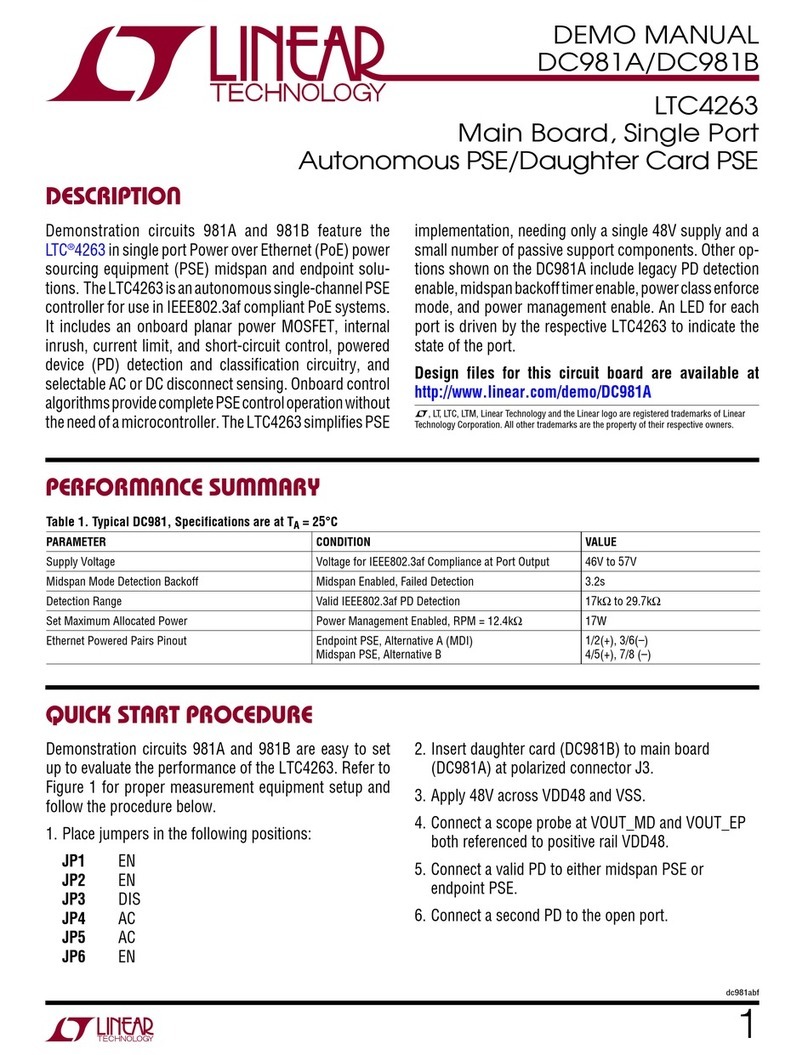
Linear Technology
Linear Technology DC981A manual
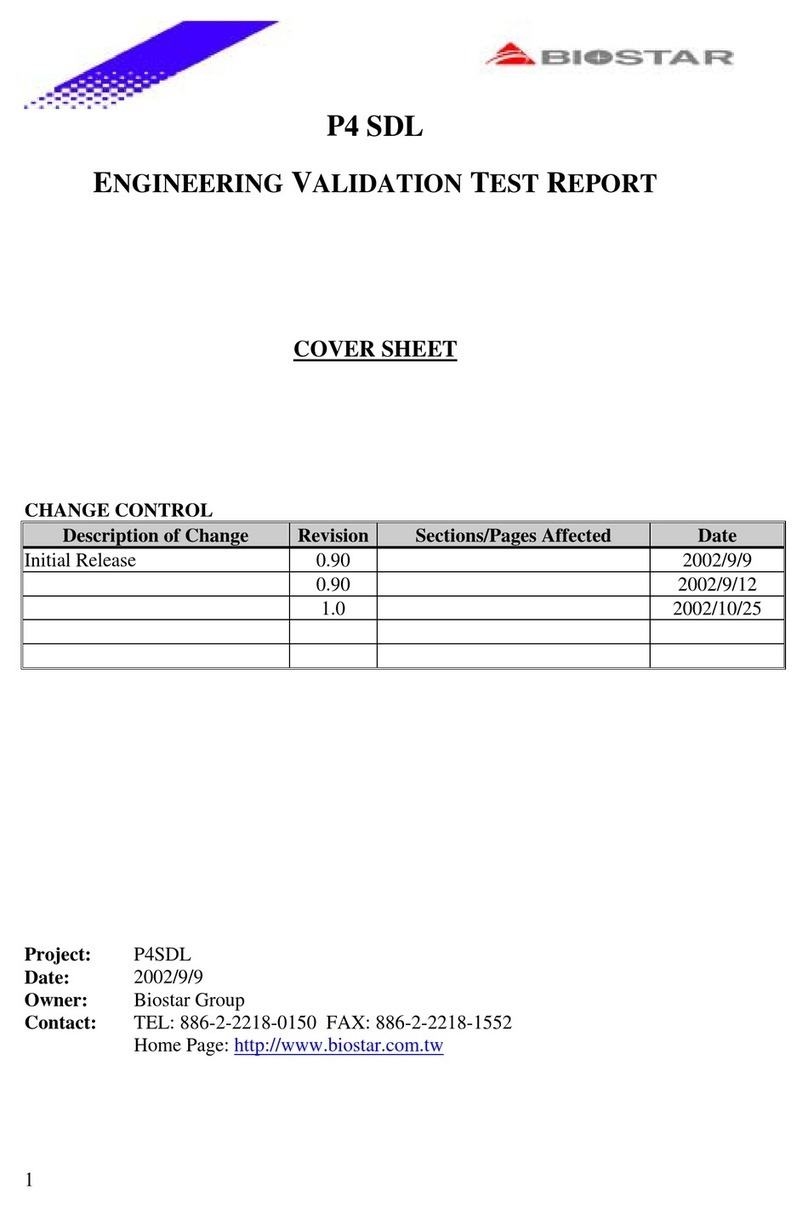
Biostar
Biostar P4 SDL Engineering validation test report
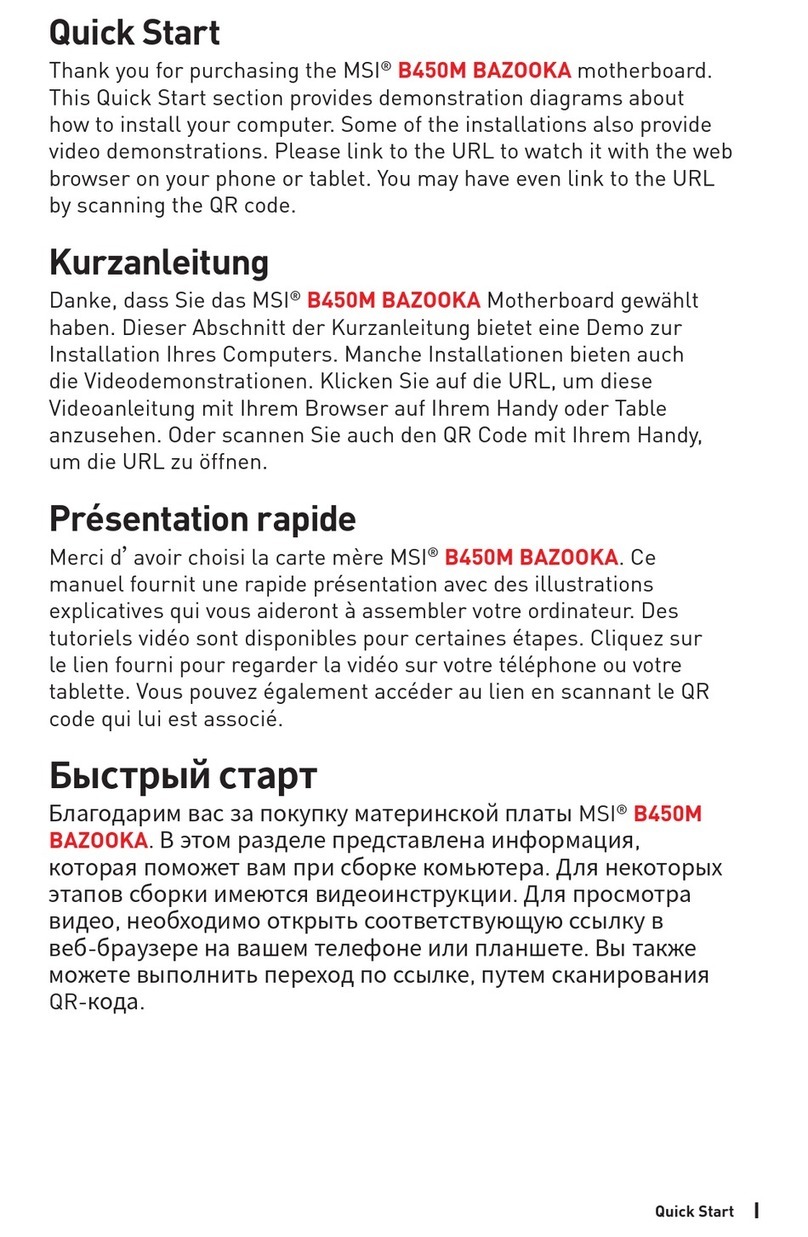
MSI
MSI B450M BAZOOKA quick start
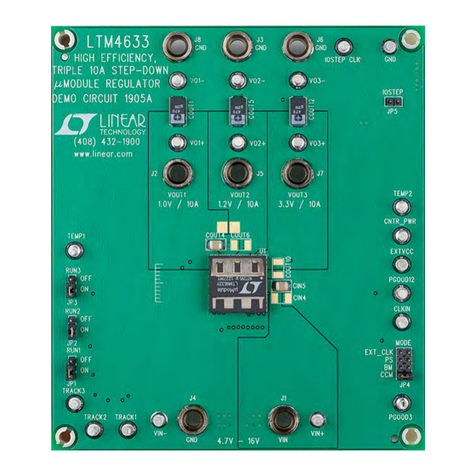
Linear Technology
Linear Technology DC1905A Demo Manual
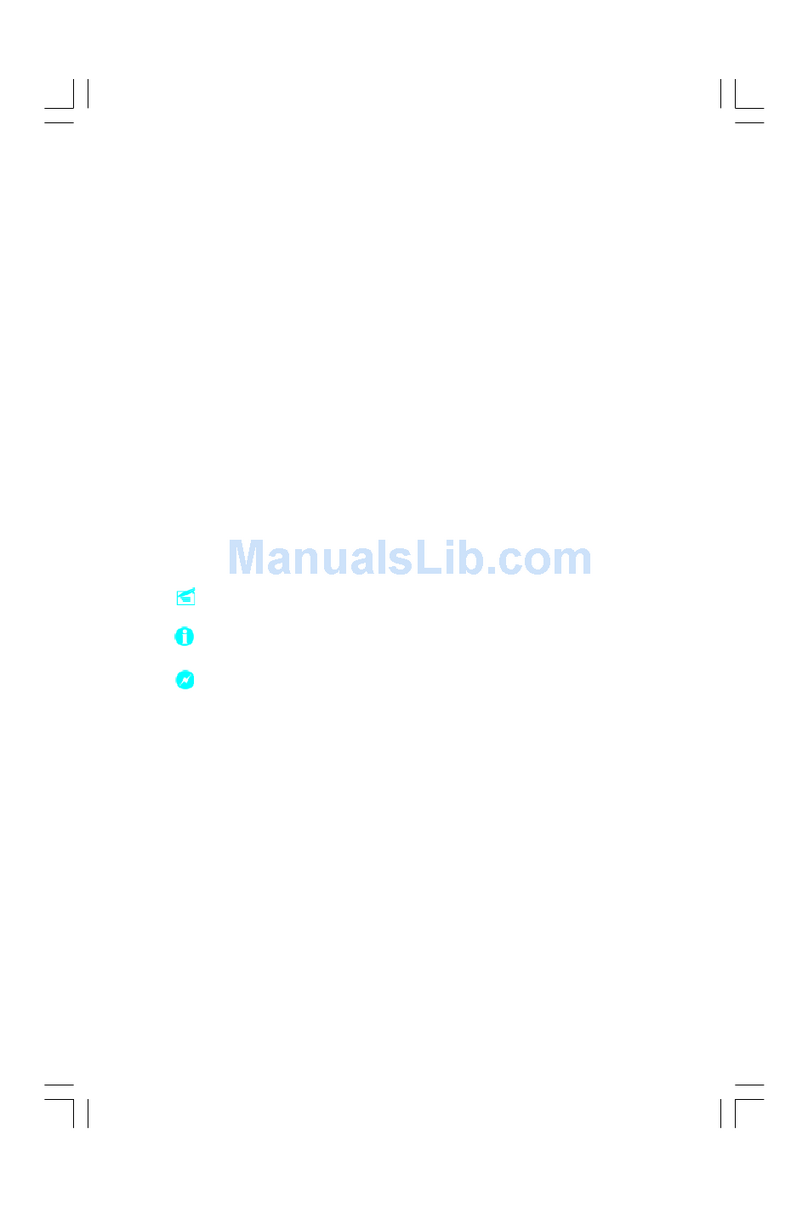
Foxconn
Foxconn 755FXK8AA series user manual