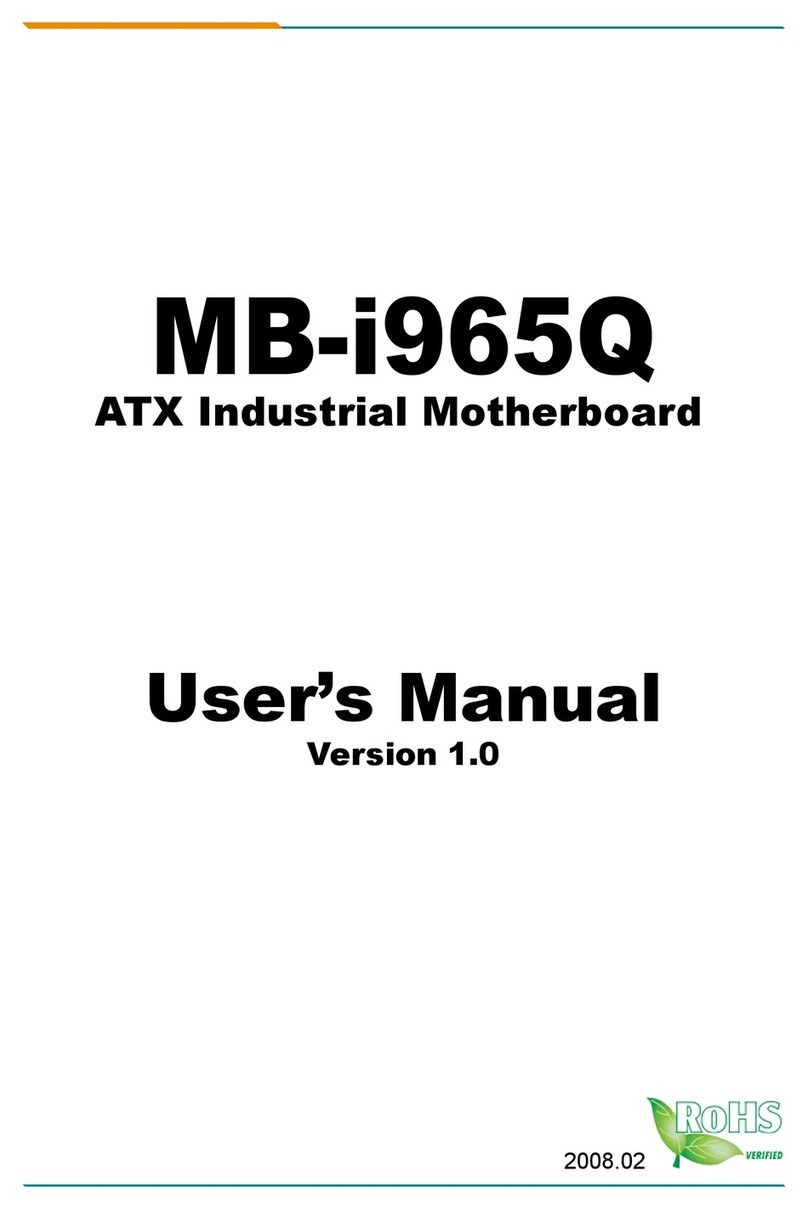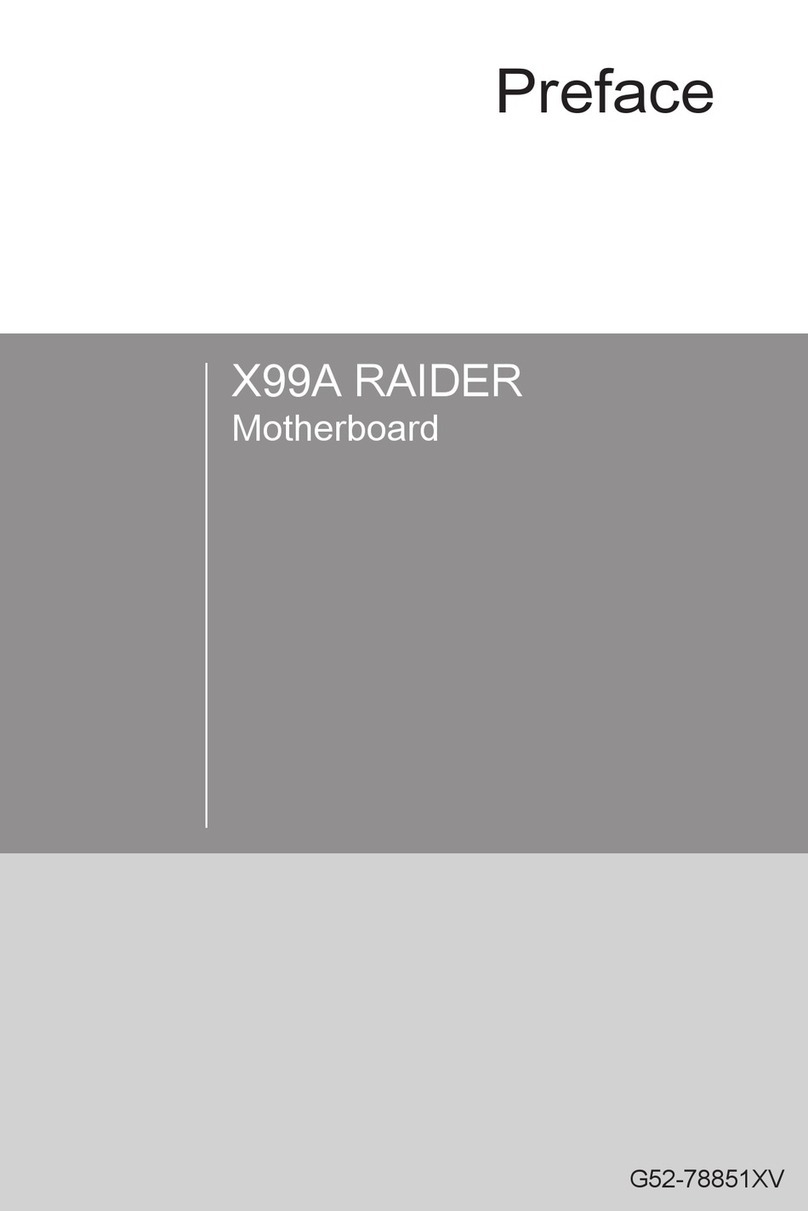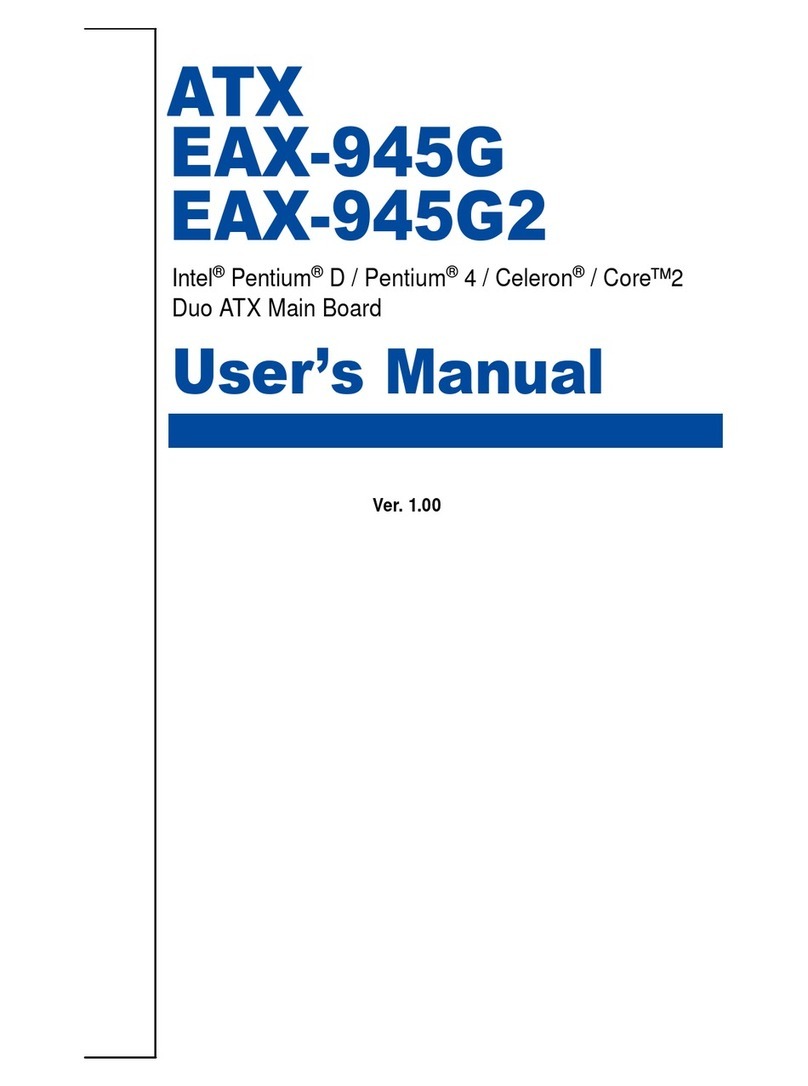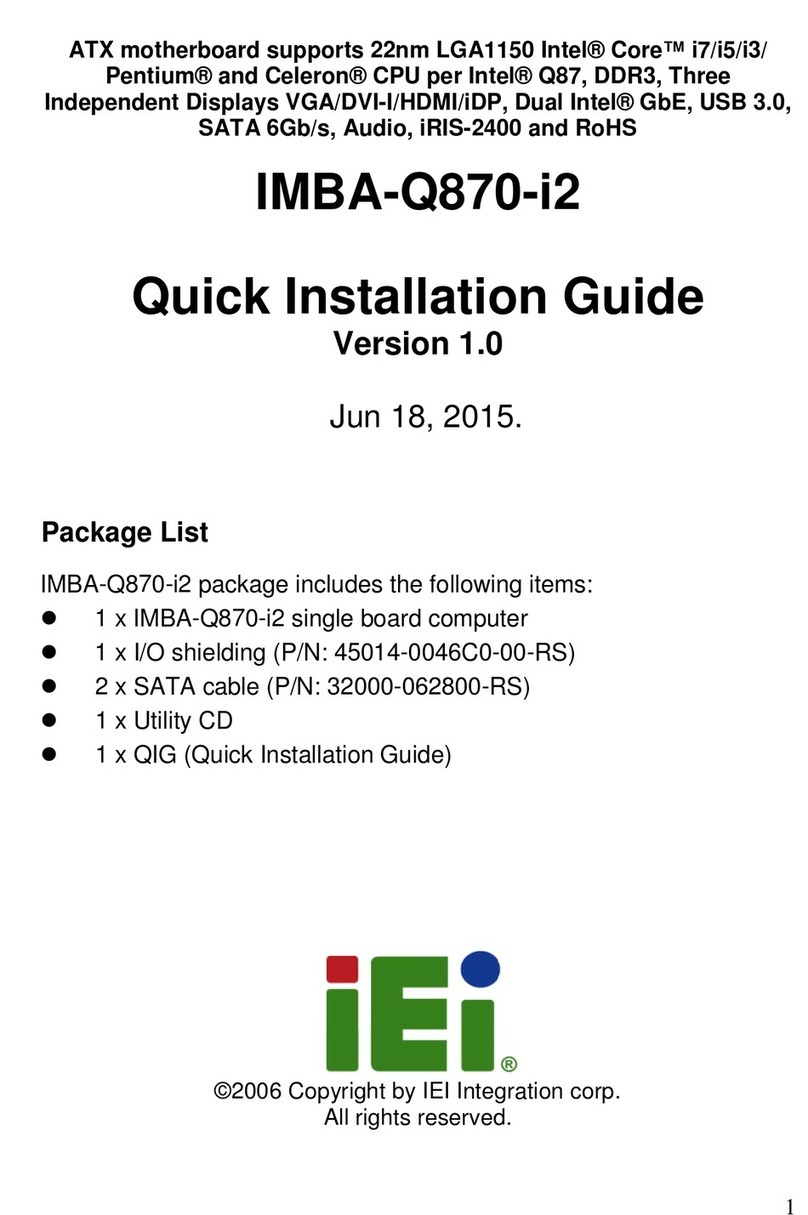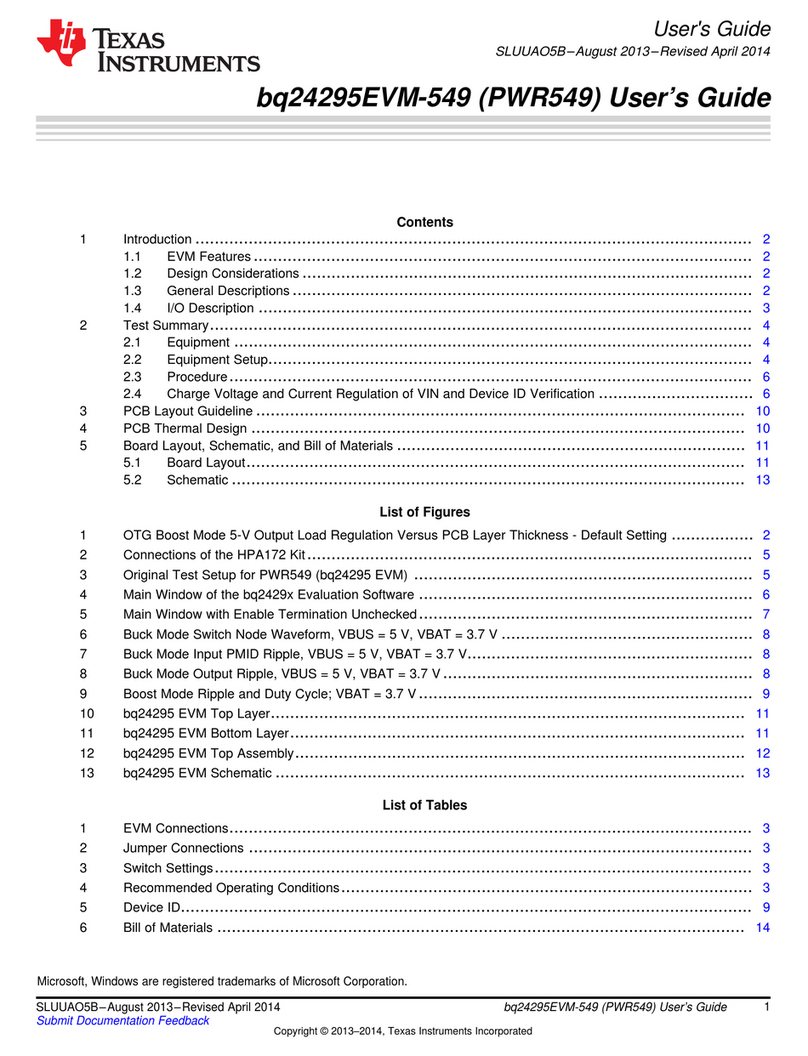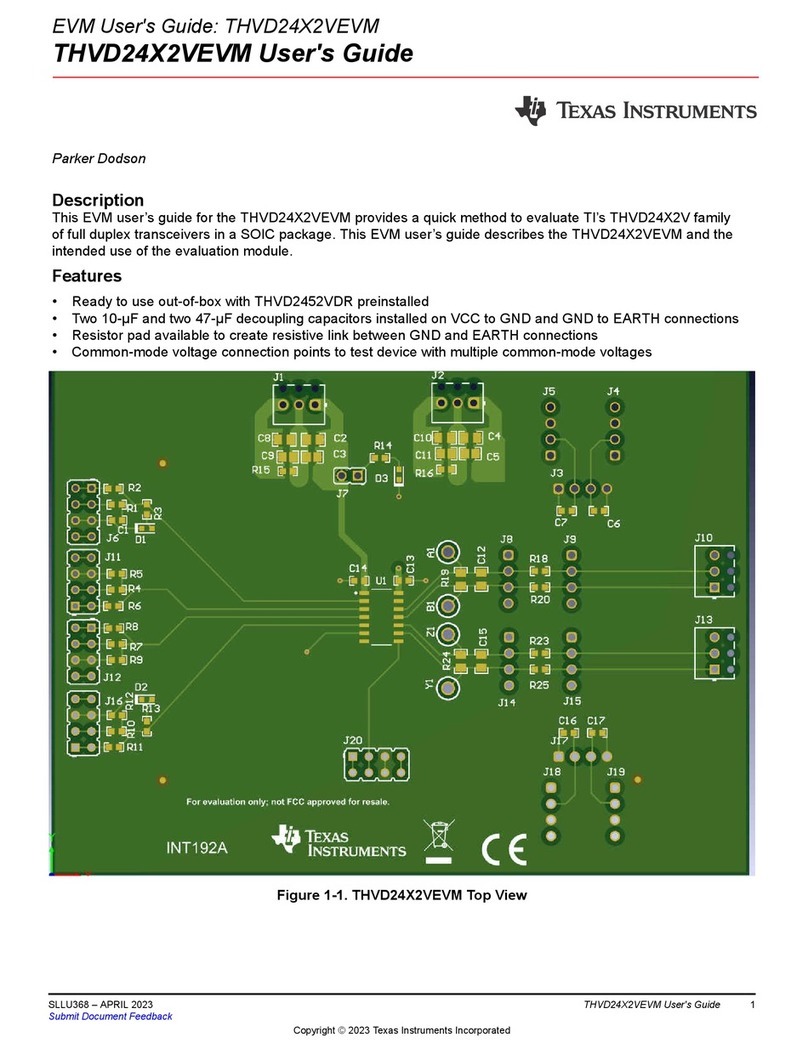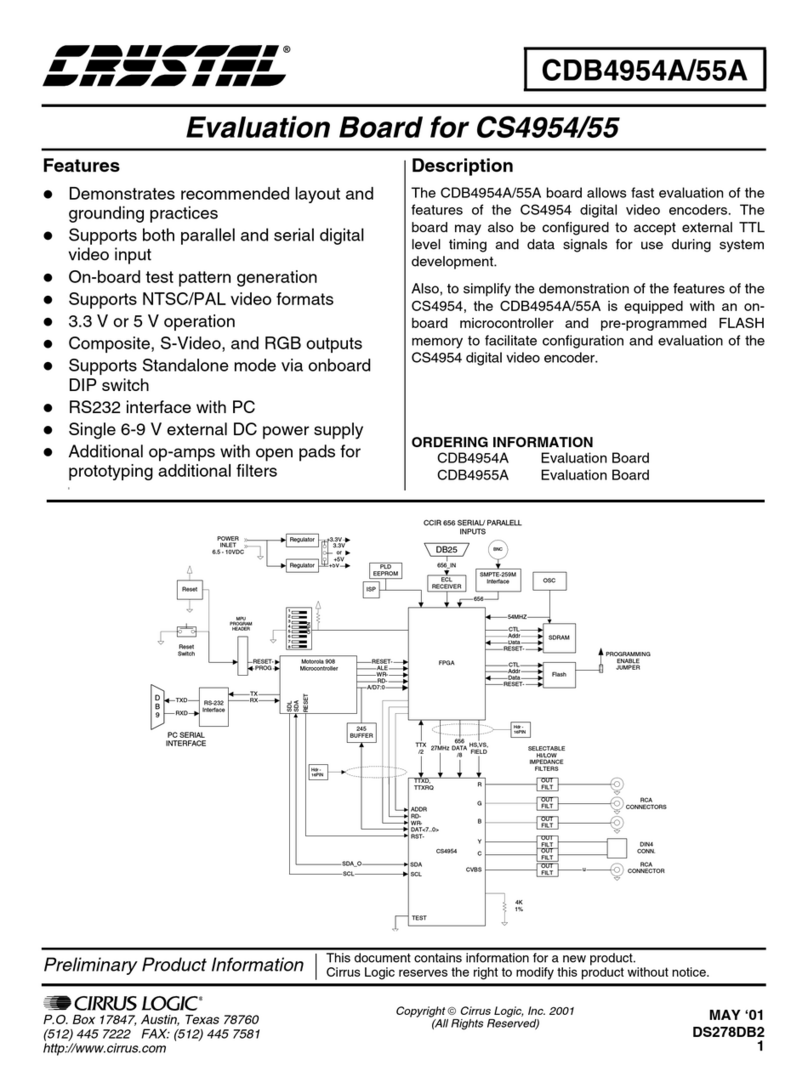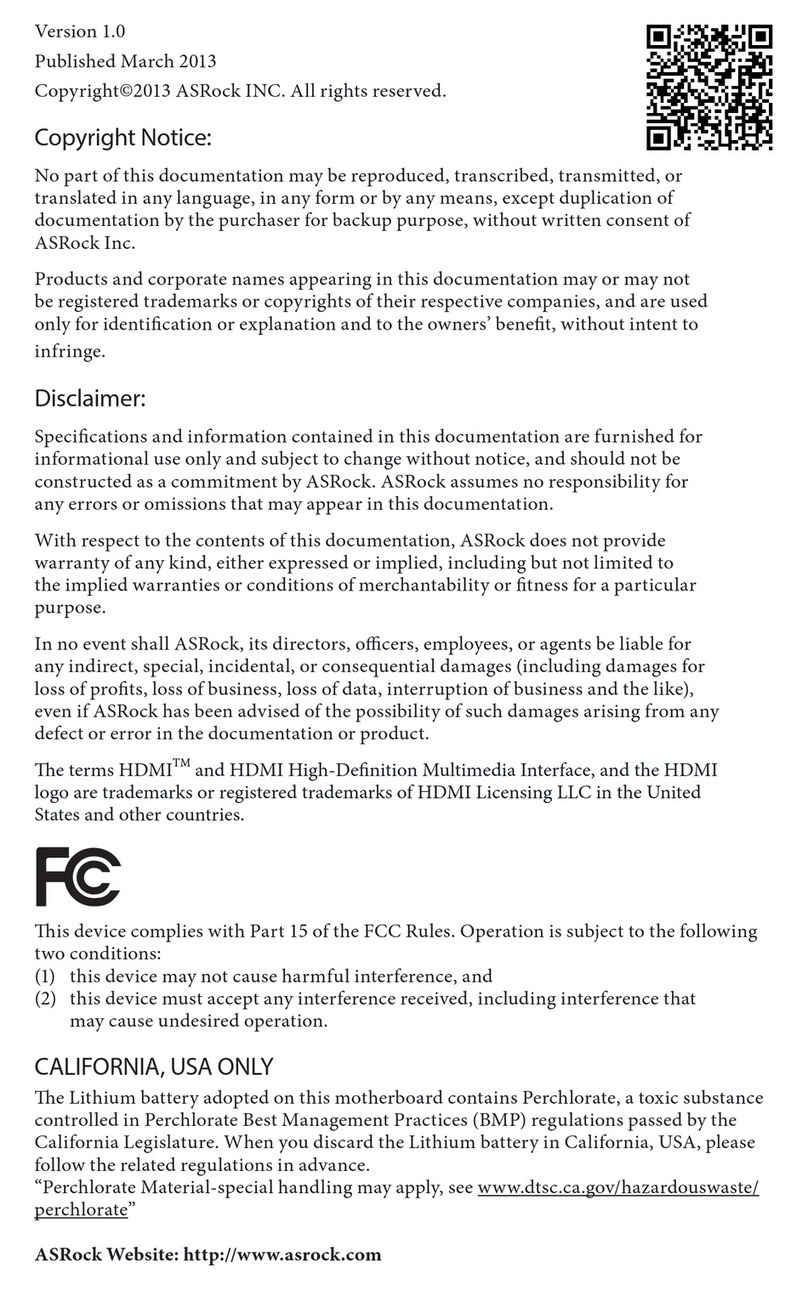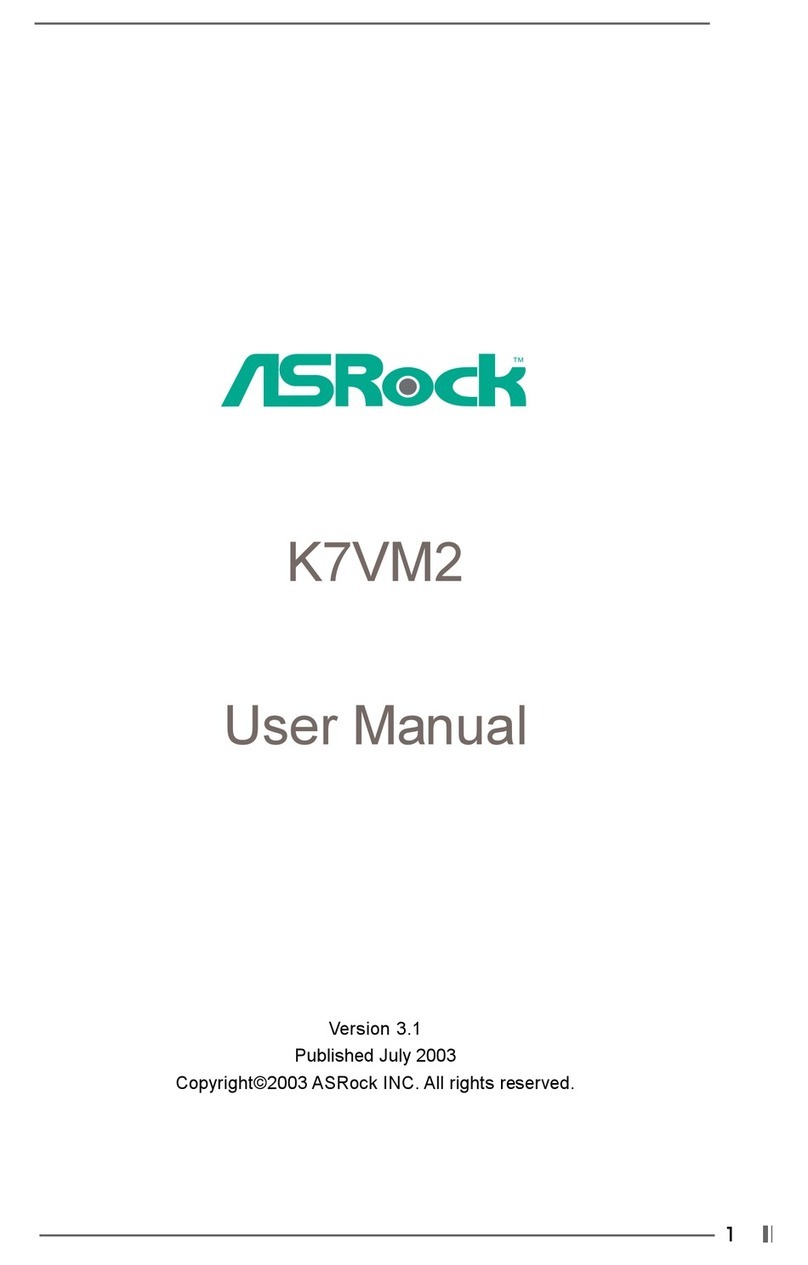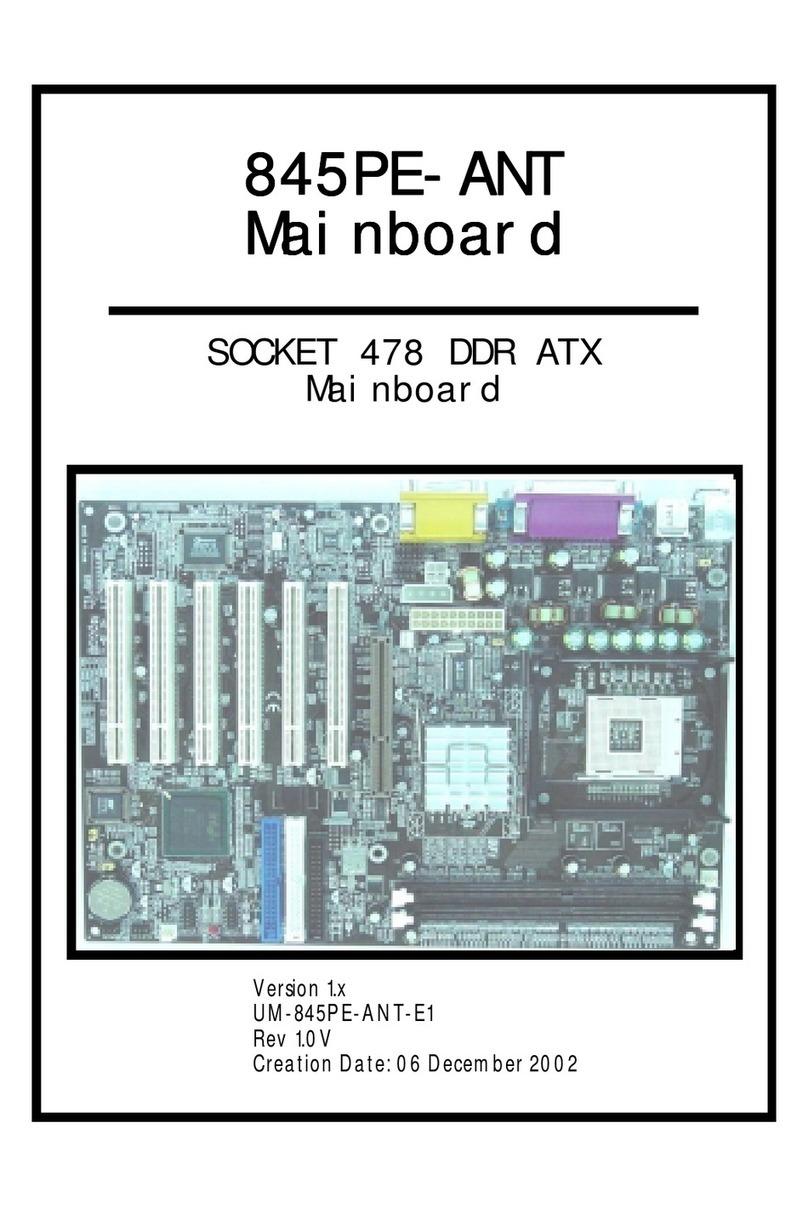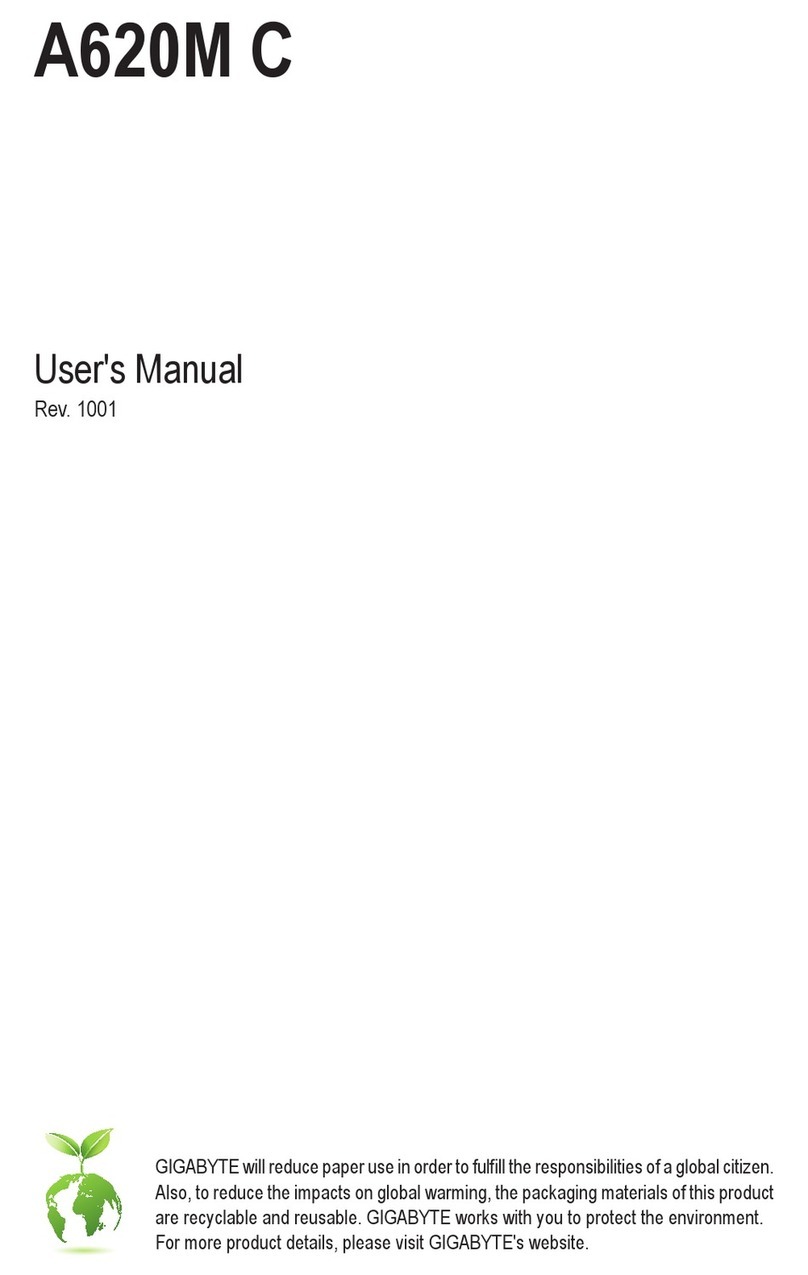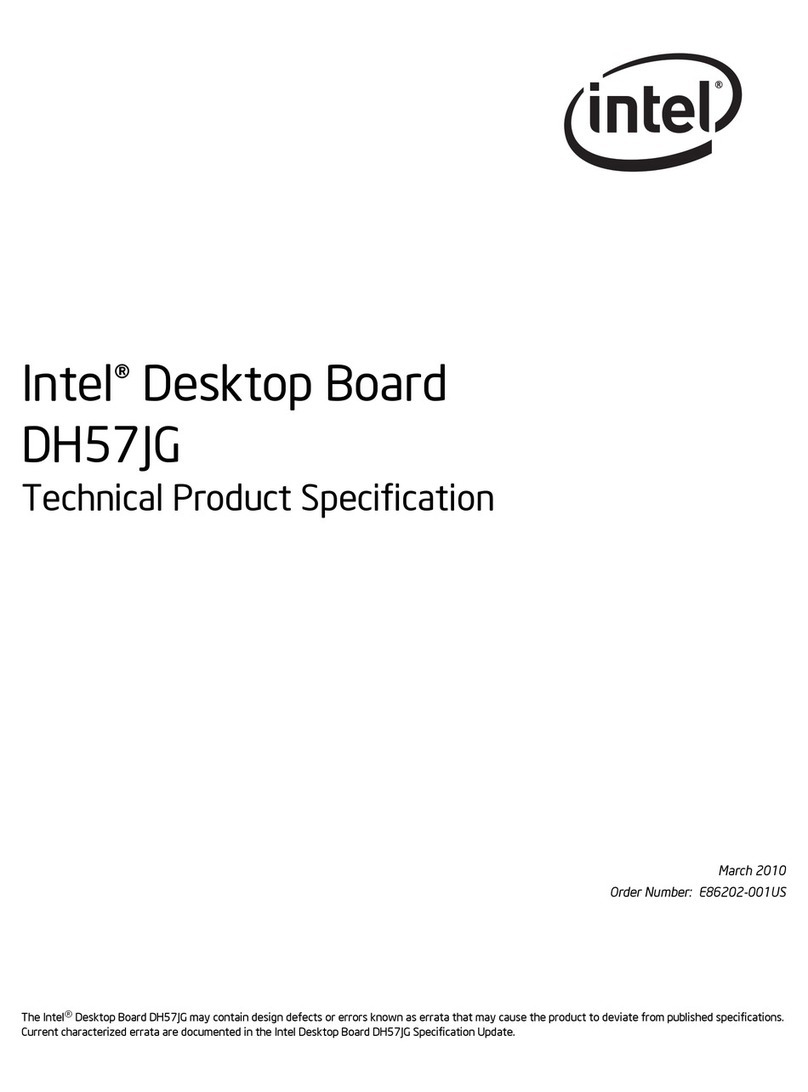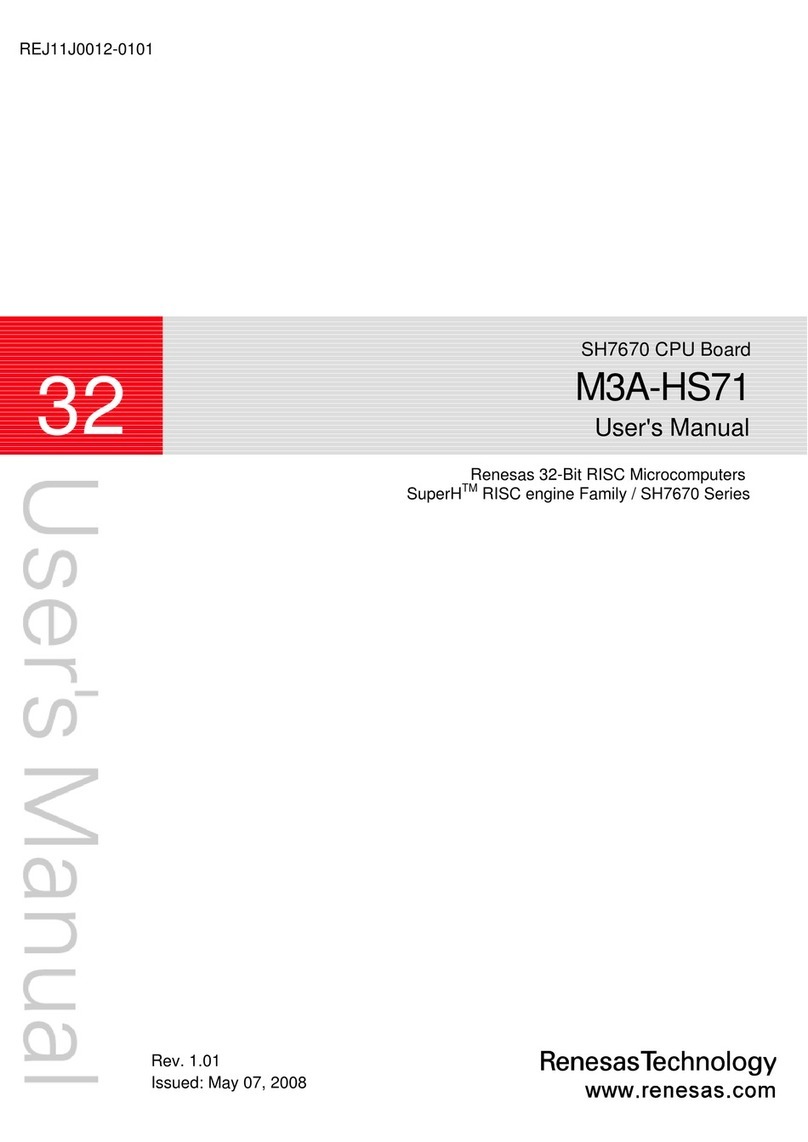ATX VC19G User manual

VC19G/VC19E
MAINBOARD
MANUAL
DOC No.: M02702/M02703
Rev. :A0
Date : 9, 2002
Part No. : 25-11657-00
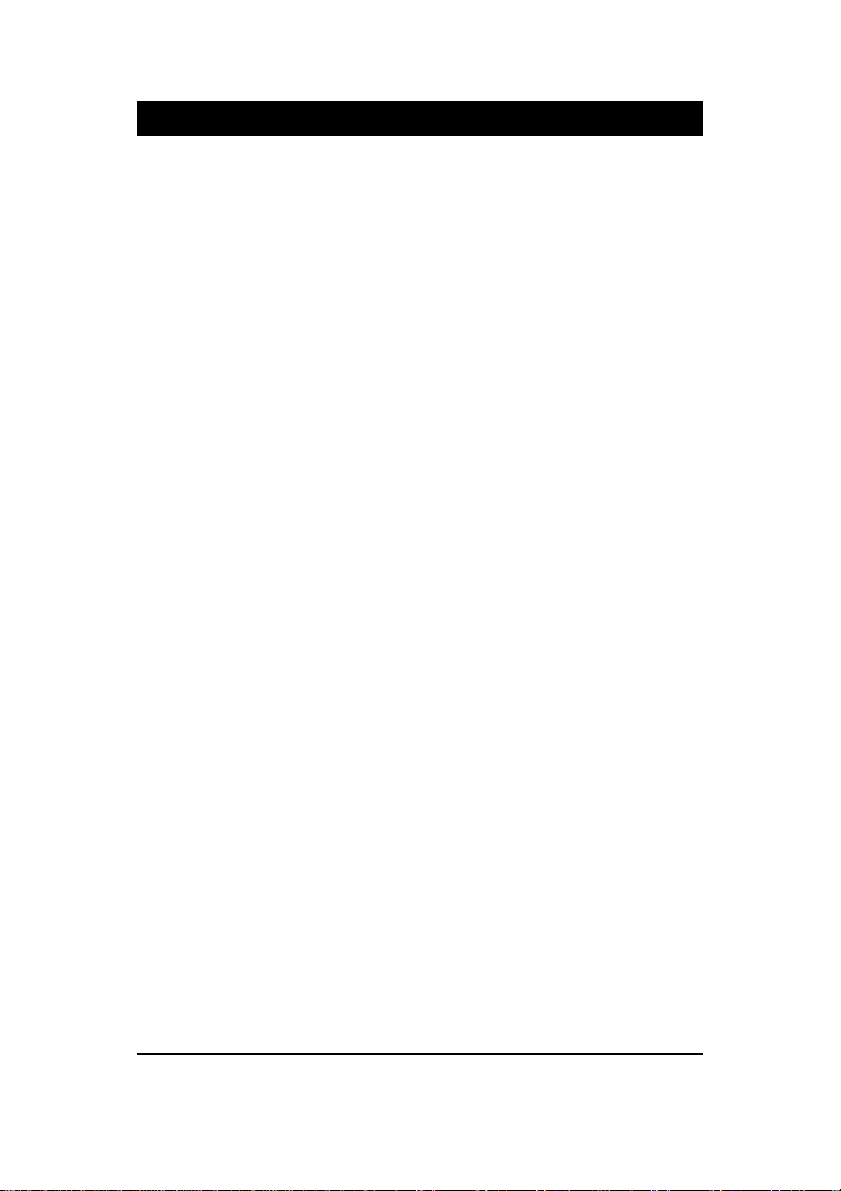
Handling Precautions
Warning:
1. Static electricity may cause damage to the integrated circuits on
the motherboard. Before handling any motherboard outside of its
protective packaging, ensure that there is no static electric charge
in your body.
2. There is a danger of explosion if the battery is incorrectly
replaced. Replace only with the same or an equivalent type
recommended by the manufacturer.
3. Discard used batteries according to the manufacturer’s
instructions.
4. Never run the processor without the heatsink properly and firmly
attached.PERMANENTDAMAGEWILLRESULT!
Observe the following basic precautions when handling the motherboard
or other computer components:
nWear a static wrist strap which fits around your wrist and is
connected to a natural earth ground.
nTouch a grounded or anti-static surface or a metal fixture such as a
water pipe.
nAvoid contacting the components on add-on cards, motherboards,
and modules with the golden fingers connectors plugged into the
expansion slot. It is best to handle system components by their
mounting brackets.
The above methods prevent static build-up and cause it to be discharged
properly.
Trademark
All trademarks mentioned in this manual are registered properly of
the respective owners.
Handling Precautions
This manual may not, in whole or in part, be photocopied, reproduced,
transcribed, translated, or transmitted in whatever form without the
written consent of the manufacturer, except for copies retained by the
purchaser for personal archival purposes.
Notice
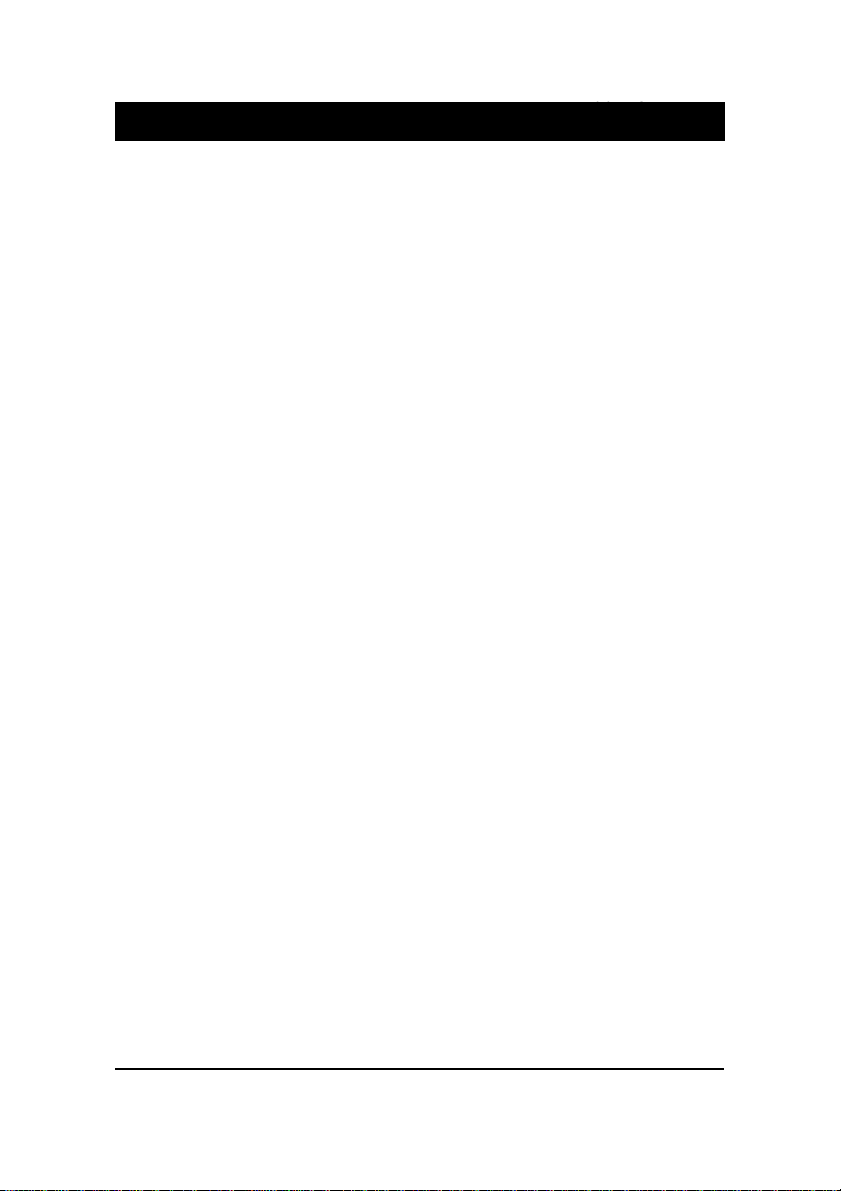
i
TableofContents
Table of Contents
Chapter 1 Overview
Package Checklist .......................................................................... 1-2
The VC19G/VC19E Mainboard .................................................. 1-3
Main Features ................................................................................ 1-4
FIC Unique Innovation for Users (NOVUS) -
Enhanced Mainboard Features and System Support ..................... 1-6
Chapter 2 Installation Procedures
Quick Reference (from Page 2-2 to 2-4) .......................................... 2-2
Mainboard Layout .................................................................... 2-2
1). Clear CMOS .................................................................. 2-3
2). Front Panel Block Cable Connection ............................ 2-3
3). CPU Fan Installation ..................................................... 2-4
1). Set System Jumpers .................................................................. 2-4
Clear CMOS: CLR .............................................................. 2-4
2). Install Memory Modules .......................................................... 2-5
3). Install the CPU .......................................................................... 2-6
4). Install Expansion Cards ............................................................. 2-7
5). Connect Devices ....................................................................... 2-8
Floppy Diskette Drive Connector ...................................... 2-8
IDE Device Connectors ..................................................... 2-9
Game/MIDI Connector (optional) ..................................... 2-9
Fan Connectors ................................................................. 2-10
Wake-On-LAN Connector ................................................. 2-10
Wake-On-Ring Connector ................................................. 2-11
Power Connectors ............................................................. 2-11
CD Audio-In Connector .................................................... 2-12
Quick Reference (German) G-1
Quick Reference (French) F-1
Quick Reference (Spanish) S-1
Quick Reference (Japanese) J-1
Quick Reference (Chinese) C-1
Quick Reference (Simplified Chinese) |||||||||||||SC-1

ii
VC19G/VC19EMainboardManual
Front Panel Block and IR Connector .................................. 2-12
SIRQ Connector ................................................................ 2-14
Serial ATA Connectors (optional) ..................................... 2-14
Serial Port Connectors ....................................................... 2-15
PS/2 Keyboard and Mouse Connector .............................. 2-15
Universal Serial Bus Connectors ....................................... 2-15
LAN Connector (optional) ................................................ 2-16
Audio I/O Jacks ................................................................ 2-16
Serial Port Connectors ....................................................... 2-15
Printer Connector .............................................................. 2-18
Video Graphics Accelerator Connector (VC19G only) ........ 2-18
Chapter 3 BIOS Setup
CMOS Setup Utility ....................................................................... 3-1
Standard CMOS Setup ................................................................... 3-2
Advanced BIOS Features .............................................................. 3-4
Advanced Chipset Features .......................................................... 3-8
Integrated Peripherals .................................................................... 3-11
Power Management Setup ............................................................. 3-16
PnP/PCI Configurations ................................................................. 3-20
PC Health Status ............................................................................ 3-21
Frequency/Voltage Control ............................................................ 3-21
Load Fail-Safe Defaults .................................................................. 3-23
Load Optimized Defaults ................................................................ 3-23
Supervisor/User Password ............................................................ 3-23
Save and Exit Setup ........................................................................ 3-23
Exit without Saving ........................................................................ 3-23
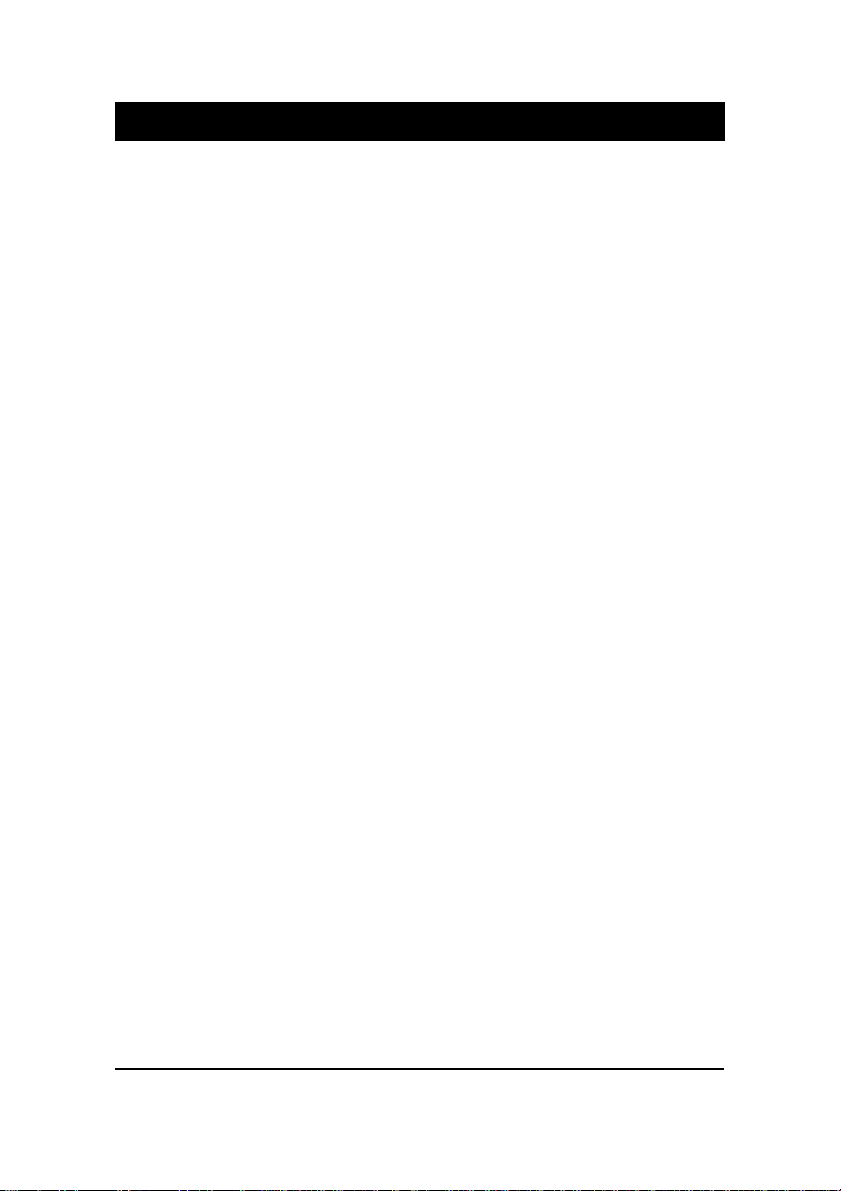
1 - 1
Overview
Overview
Chapter 1
The new ATX, 478-pin 1stMainboard®supports a full range of the latest
generation Intel®Pentium®4 processors. The leading edge Intel®chipset
was designed for coworking with Pentium®4 (up to 3.06 GHz) in the 478-pin
package based on the VRM 9.0 spec and 533 MHz.Built using the leading edge
technology the Intel Pentium®4 processors provide a significant performance
over previous Pentium®III processors. Three DDR 200/266/333 SDRAM sock-
ets allow for up to 2 GB memory capacity. Support for the Ultra DMA/100
protocol and its high-speed interface further ensures that data transfer speeds
are improved, especially for long sequential transfers required by audio/visual
applications.
The board features onboard audio and optional onboard LAN function; also,
the optional serial ATA feature replaces the standard parallel ATA physical
storage interface and allows future enhancements to the computing platform.
It completely software compatible with parallel ATA, requiring no mofication
to your operating system. The onboard serial ATA feature includes RAID
function (level 0, 1) to provide you with a more efficient storage backup. For
more detail, please read the help file in the lst Utilities CD.
The 1stMainboard comes with a versatile range of I/O features such as 2 serial
ports, 1 parallel port, 1 optional LAN, 1 PS/2 mouse and keyboard connector, 6
USB ports, 1 media connector (front audio, Line-in, Line-out and Mic-in, op-
tional game/MIDI port). In addition, the board is equipped with 2 dual chan-
neled enhanced PCI bus master IDE connectors. Ample expansion is available
through 6 PCI and 1AGP (VC19G allows DVO/AGP/DAC, VC19E supports
AGP) to meet the requirement for enjoying the P4 CPU benefits in internet
applicatons, video/3D graphics performance, and so forth.
Other key features are Remote On/Off, Auto Power Failure Recovery, inte-
grated temperature monitoring and system fan control. Included also is lst
Utilities CD with enhanced drivers and a few bundled soft-ware solutions.

1 - 2
VC19G/VC19EMainboardManual
NOTE: lst Utilities CD that contains patch files, onboard video/au-
dio chip drivers, related online help and other useful information
can be found in your mainboard package.
Please install it right after your Windows operating system installa-
tion is done.
Place your lst Utility in the drive, an operating menu will
appears in your monitor. Please select
Auto Installation
. It will auto-
matically detect which software tools (patch files, drivers) that the
mainboard needs. Press OK button to go through the whole instal-
lation procedure in a very straight forward and easy way. It also
provides you with a custom way to select wanted patch files and
software drivers that for onboard chips use. The top menu of lst
Utilities lists all the functions that allowed by this board.
Package Checklist
If you discover any item below was damaged or lost, please contact your
vendor.
þThe mainboard þThis user manual
þOneFDDcable þ|SoftwareCD
þOneATA/100cable þ I/O shielding
oOneA73 bracket withcable (optional)

1 - 3
Overview
The VC19G/VC19E Mainboard

1 - 4
VC19G/VC19EMainboardManual
nIntegrated Audio Subsystem
Embedded audio features in the ICH4 with an integrated PCI audio con-
troller, DOS games compatible engine. The subsystem utilizes line-out,
line-in, and MIC external jacks, one joystick port with MIDI interface.
Main Features
nEasy Installation
||BIOS with support for Plug and Play, auto detection of IDE hard drives,
||LS-120|drives, IDE ZIP drives, Windows 98SE, Windows ME, Windows
||NT, Windows 2000, Windows XP, and OS/2.
nLeading Edge Chipset
Intel®845GE (VC19G)/ 845PE (VC19E) provides integrated DRAM con-
trollers with new Dynamic Power Management Architecture (DPMA), con-
current PCI, AGP and USB. The built-in audio and video features of the
Intel chipset provide better visual performance with the Dynamic Video
Memory Technology (DVMT) properties.
nVersatile Main Memory Support
Accepts up to 2 GB DDR SDRAM using three memory sockets for allow-
ing that from 64, 128, 256, 512MB with support for lightenning-fast DDR
SDRAM (DDR 200/266/333 MHz).
nAGP and PCI Expansion Slots
One AGP Bus (VC19G supports DVO/AGP/DAC(VGA); VC19E supports
AGP) expansion slot (only 1.5V 4X card allowed), and six PCI Bus expan-
sion slots provided the room to install a full range of add-on cards.
nIntel P4 Processors Support
1.4 G to 2.2 GHz and up* (FSB 400) / Celeron 1.7 -2.0 GHz and up* (FSB 400)
2.0 G to 3.06 GHz and up* (FSB 533)
(*: not tested yet)
nSuper Multi Input/Output (I/O) Support
Integrated Plug and Play multi-I/O chipset features two high-speed UART
16550 compatible serial ports, one parallel port, one optional game port,
and one FDD connector.
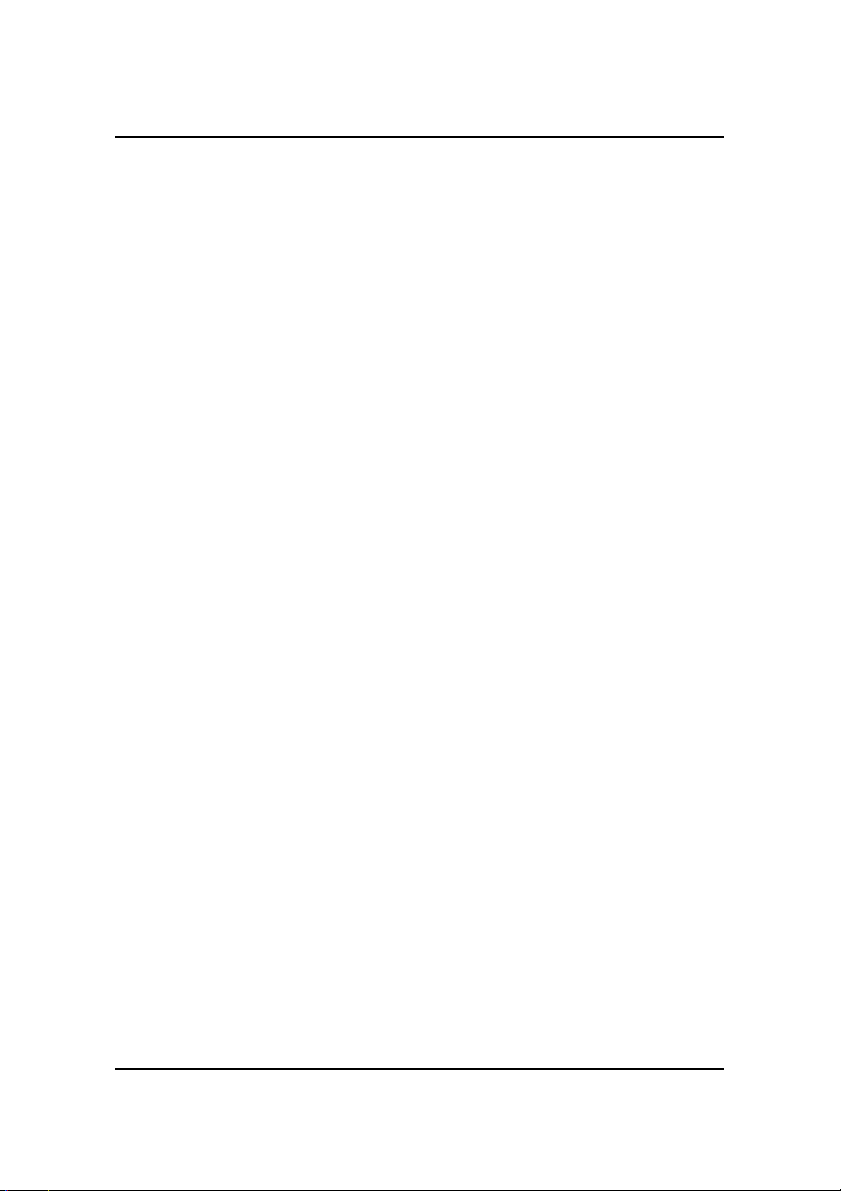
1 - 5
Overview
nOnboard Accelerated Graphics Port (AGP)
The board is installed one 32-bit 1.5V AGP 4X bus with a dedicated 66MHz/
133MHz path from the graphics card to the system memory. VC19G sup-
ports DVO/AGP/DAC and VC19E supports AGP spec. AGP enabled 3D
graphics cards can directly access main memory across this fast path
instead of using local memory.
nEnhanced PCI Bus Master IDE Controller with Ultra DMA 33/66/100
Support
Integrated Enhanced PCI Bus Master IDE controller features two dual-
channel connectors that up to four Enhanced IDE devices, including CD-
ROM and Tape Backup Drives, as well as Hard Disk Drives supporting
the new Ultra DMA 100 protocol. Standard PIO Mode 3, PIO Mode 4,
DMA Mode 2, DMA Mode 4, UltraDMA-100 Mode 5 devices are also
supported.
nConvenient Rear Panel USB Connection Support
Four USB 2.0 ports integrated in the rear I/O panel and one USB 2.0
pinheader for either front or rear panel connection allow convenient and
high-speed Plug and Play connections to the growing number of USB
compliant peripheral devices on the market.
nLAN Support (optional)
Onboard optional LAN controller with one optional jack integrated with
other rear panel I/O connectors provides users with a convenient con-
nection with network environment.
nIDE RAID Support (optional)
The optional SATA feature includes RAID function. It allows this board
to back up huge amount data in an economic way. The RAID controller
offers features that of level 0, 1 and supports the most popular operating
systems, such as Windows 95/98SE/ME/NT 4.0/2000/XP and Linux.
n5.1 Channel Audio Support (optional)
The board owns an optional audio controller that gives magnificent 5.1
channel audio effect. It meets PC99®and supports digital audio interface.
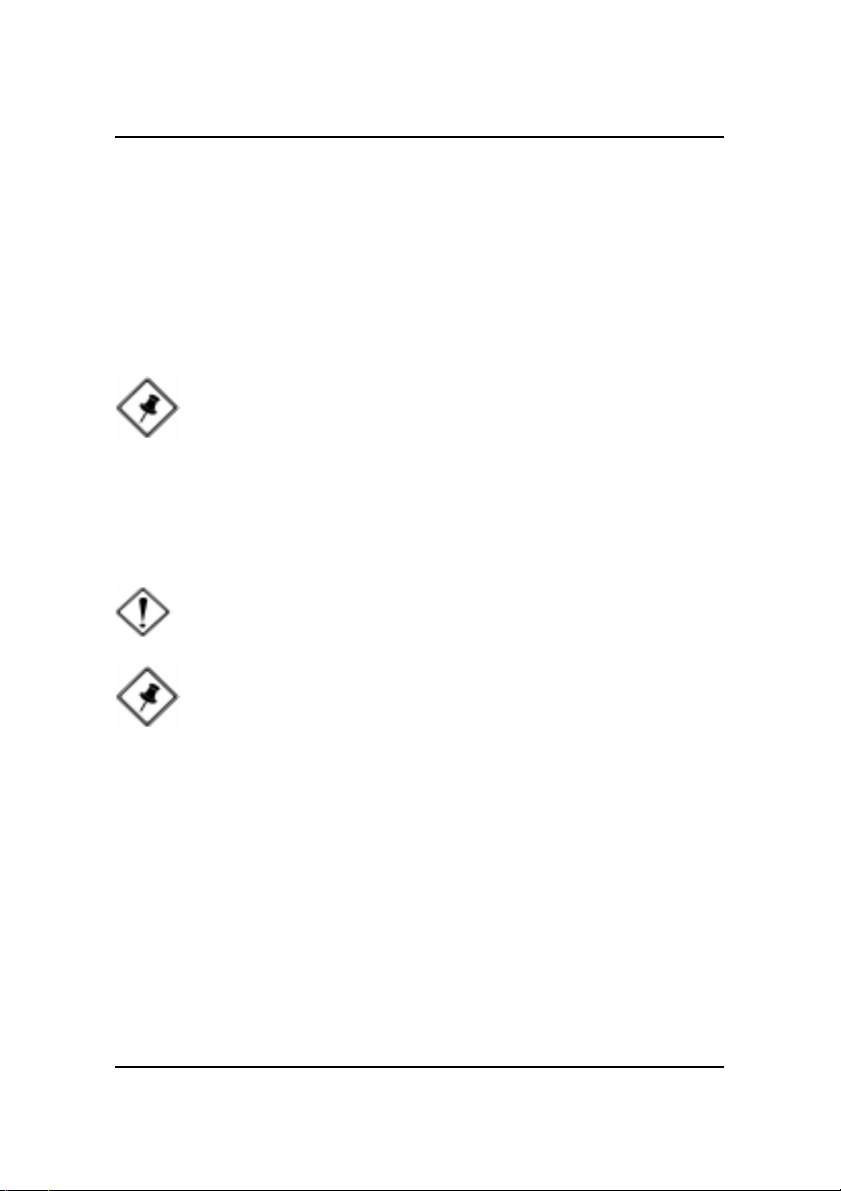
1 - 6
VC19G/VC19EMainboardManual
nBIOS Guardian
BIOS Guardian effectively acts as a fire-wall against viruses that can at-
tack the BIOS while the system is running and by default is enabled.
WARNING:
BIOSGuardianmustbedisabled beforereflashBIOS.
NOTE:
Please read Page 3-7 for detail information.
FIC Unique Innovation for Users (NOVUS) -
Enhanced Mainboard Features and System Support
nLogoGenie
A user friendly GUI supporting Windows 95/98SE (not Windows 2000/
NT/ME/XP), LogoGenie allows you to customize, create or select a Logo
which will be displayed when the system is booting.
NOTE:
Please read Page 3-7 for detail information.
nEasy Key
Instead of completing the multi-layered BIOS setup process these 3 Easy
Key functions provide direct access to Sub-Menu when completing BIOS
settings adjustments.
Easy-Keys are as follows:
Ctrl + c: To enter clock settings menu.
Ctrl + p: To load Performance Default settings and restart.
Ctrl + f: To load Fail-Safe Default settings and restart.
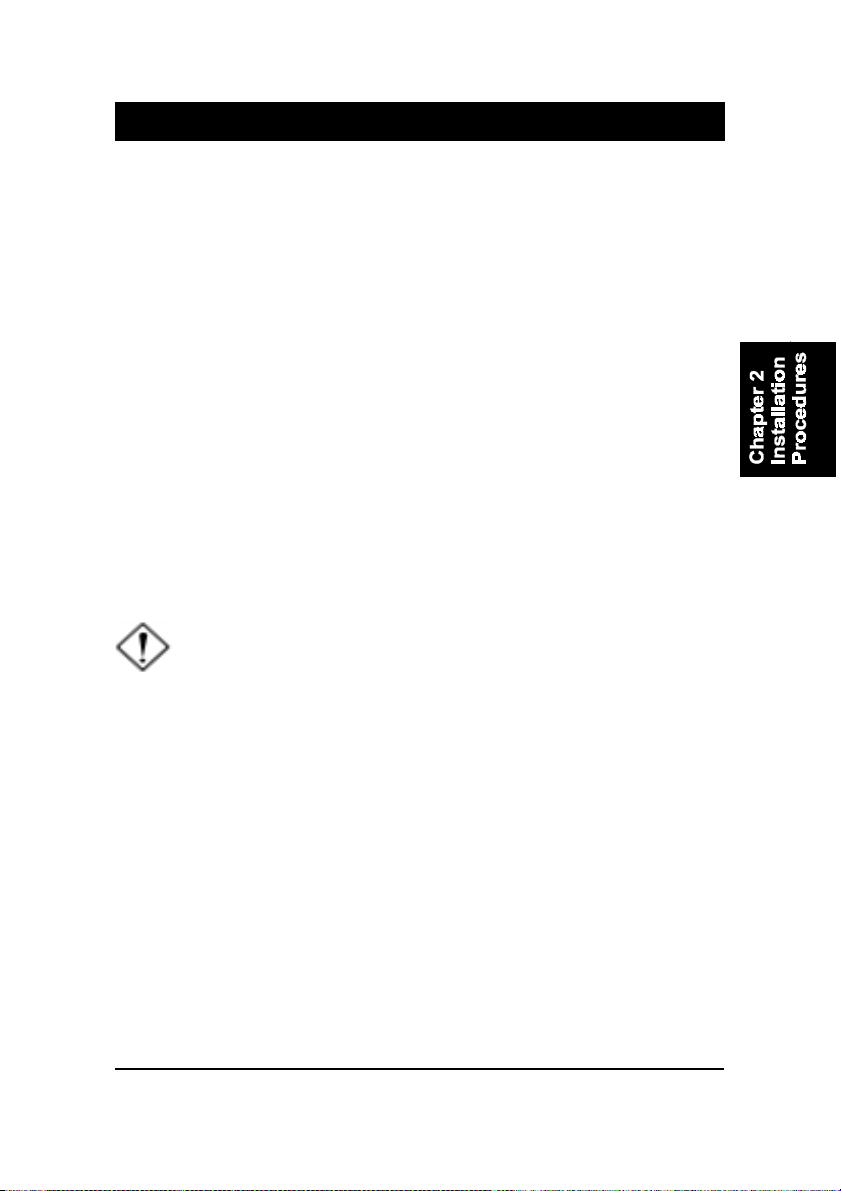
2 - 1
Installation Procedures
Chapter 2
Installation Procedures
The mainboard has several user-adjustable jumpers on the board that allow you to
configure your system to suit your requirements. This chapter contains information
on the various jumper settings on your mainboard.
To set up your computer, you must complete the following steps:
nStep 1 - Set system jumpers
nStep 2 - Install memory modules
nStep 3 - Install the Central Processing Unit (CPU)
nStep 4 - Install expansion cards
nStep 5 - Connect ribbon cables, cabinet wires, and power supply
nStep 6 - Set up BIOS software
nStep 7 - Install supporting software tools
WARNING: Excessive torque may damage the mainboard. When
using an electric screwdriver on the mainboard, make sure that
the torque is set to the allowable range of 5.0 ~ 8.0kg/cm.
Mainboard components contain very delicate Integrated Circuit
(IC) chips. To prevent static electricity from harming any of the
sensitive components, you should follow the following precau-
tions whenever working on the computer:
1. Unplug the computer when working on the inside.
2. Hold components by the edges and try not to touch the IC
||||chips, leads, or circuitry.
3. Wear an anti-static wrist strap which fits around the wrist.
4. Place components on a grounded anti-static pad or on the bag
that came with the component whenever the components are
separated from the system.
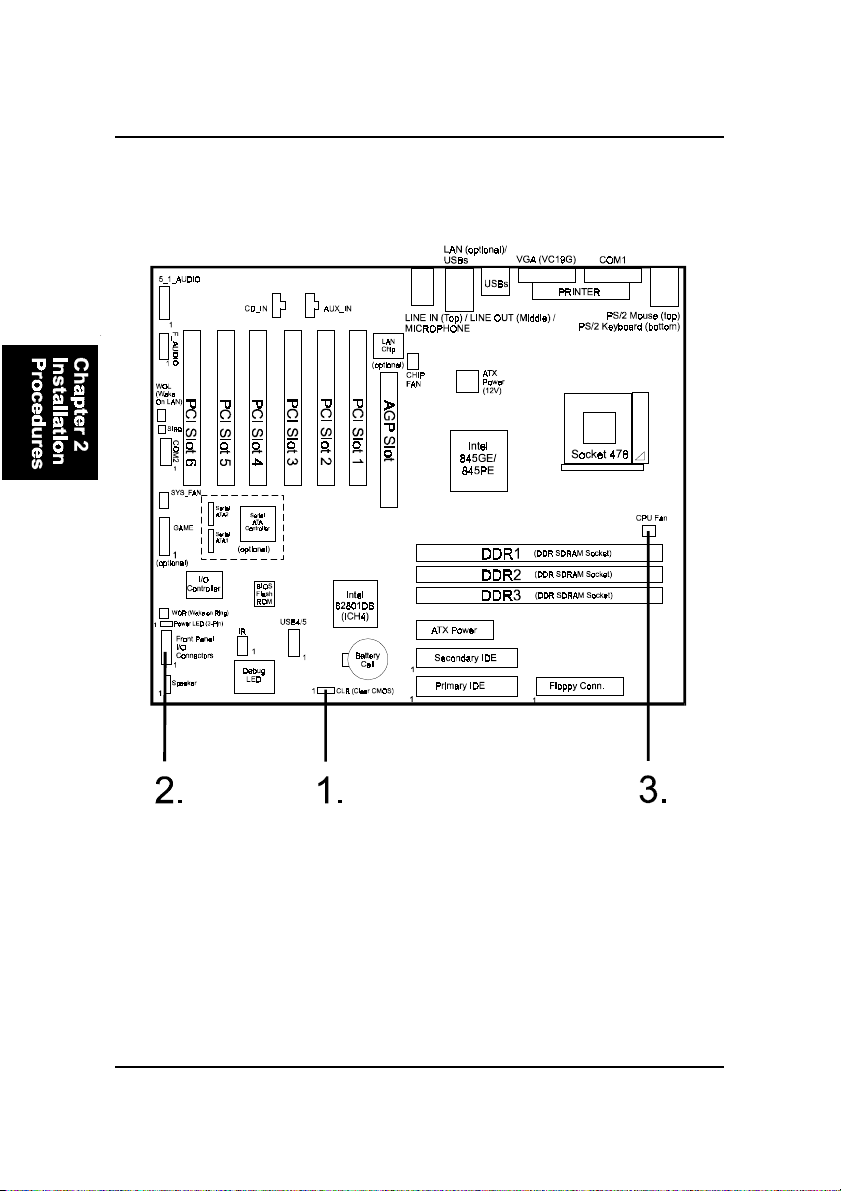
2 - 2
VC19G/VC19EMainboardManual
Mainboard Layout
Quick Reference (from Page 2-2 to 2-4)
* When link to Line_Out jack, please use a speaker that with amplifier.
* Connector SIRQ is for system integration use.

2 - 3
Installation Procedures
1). Clear CMOS
2). Front Panel Block Cable Connection

2 - 4
VC19G/VC19EMainboardManual
3). CPU Fan Installation
This connector is linked to the CPU fan. When the system is in some power saving
mode, the CPU fan will turn off; when it reverts back to full on mode, the fan will turn
back on. Without sufficient air circulation, the CPU may overheat resulting in
damage to both the CPU and the mainboard.
Damage may occur to the mainboard and/or the CPU fan if these pins are
used incorrectly. These are not jumpers, do not place jumper caps over these
pins.
1). Set System Jumpers
NOTE: Users are not encouraged to change the jumper settings
not listed in this manual. Changing the jumper settings improperly
may adversely affect system performance.
Clear CMOS: CLR
(1) Turn off your computer
(2) Place the jumper cap onto the pinpair 2-3 at least 6 seconds to clear CMOS
(3) Place the jumper cap onto the pinpair 1-2 to Normal
(4) Turn on your computer until CMOS checksum error appears
(5) Hold down the Delete key when boots
(6) Enter the BIOS Setup to re-enter user preferences, save it and exit.
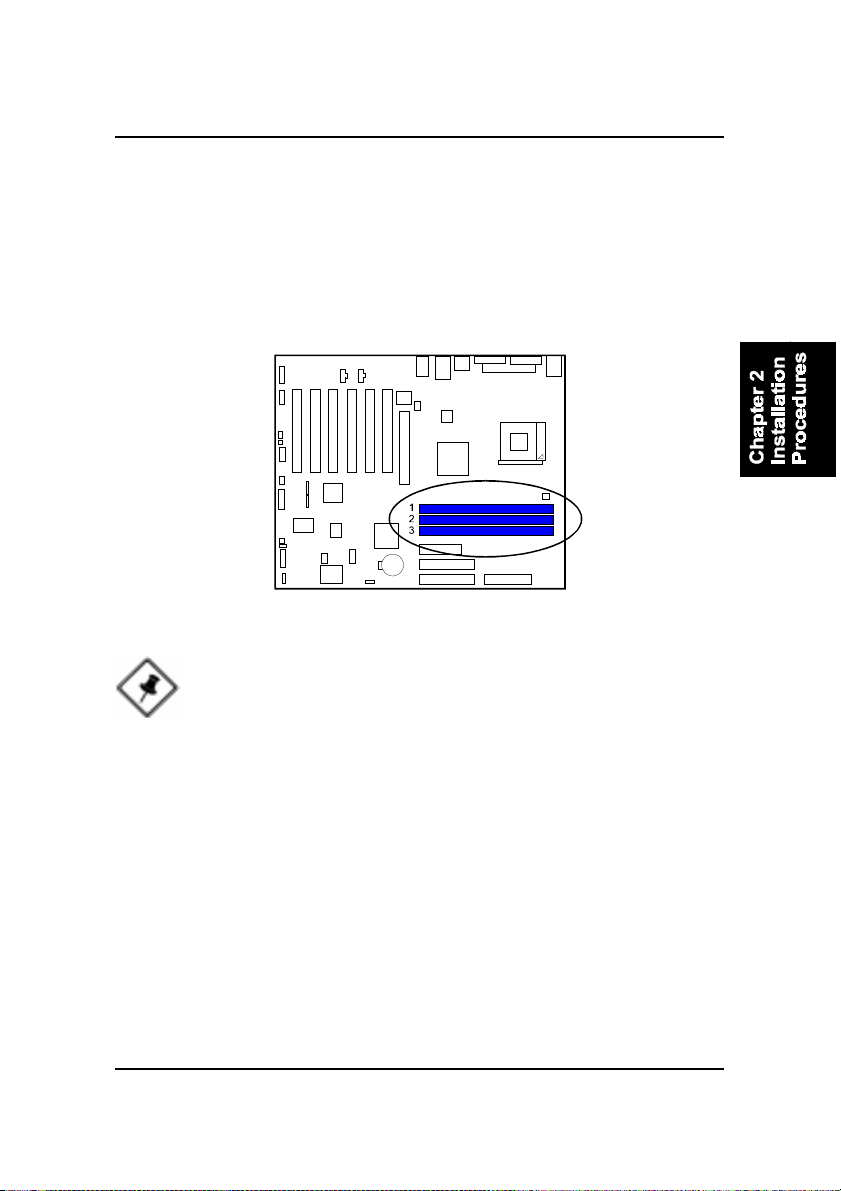
2 - 5
Installation Procedures
Press the clips with both hands to remove the DIMM.
2). Install Memory Modules
1. Locate DDR DIMM sockets on the mainboard.
2. Install DDR DIMM straight down into the socket 1 using both hands,
then socket 2, and so forth.
3. The clip on both ends of the socket will close up to hold the DDR DIMM
in place when the DDR DIMM reaches the socket bottom.
NOTE: Usually, the DIMM3 socket is reserved. It will be used only
when users install two single-bank DIMM modules on DIMM2 and
DIMM3respectively.
In other words, only two types of DIMM installation are allowed:
(1).
Socket 1: either single- or double-bank DIMM on it.
Socket 2: double-bank DIMM on it.
Socket 3: left empty.
(2).
Socket 1: either single- or double-bank DIMM on it.
Socket 2: single-bank DIMM on it.
Socket 3: single-bank DIMM on it.

2 - 6
VC19G/VC19EMainboardManual
3). Install the CPU
The mainboard has built-in Switching Voltage Regulator to support CPU Vcore
autodetection. That is, It has the ability to detect and recognize the CPU
voltage, clock, ratio and enables users to set up the CPU frequency from the
BIOS Setup Screen. Users can adjust the frequency through Frequency /
Voltage Control of the BIOS Setup Screen.
To install the CPU, do the following:
1. Lift the lever on the side of the CPU socket.
2. Handle the chip by its edges and try not to touch any of the pins.
3. Place the CPU in the socket. Do not force the chip. The CPU should slide
easily into the socket.
4. Swing the lever to the down position to lock the CPU in place.
5. Place the cooling fan with heatsink on top of the installed CPU.
When you install the CPU on this mainboard, please use a power supply that
designed and manufactured only for your CPUs use. Your CPU fansink com-
bined with its retention module must be completely closed and firmly attached
on the top of the processor.
NOTE: Users The CPU installing procedures should be:
1. Insert the CPU (with its fansink and retention module) on the
socket.
2. Connect the 20-pin plug of the power supply
3. Connect the 4-pin plug of the power supply.
To remove the processor, please do it in reverse order.

2 - 7
Installation Procedures
CAUTION: Make sure to unplug the power supply when adding or
removing expansion cards or other system components. Failure to
do so may cause severe damage to both the mainboard and ex-
pansion cards.
Always observe static electricity precautions.
Please read Handling Precautions at the start of this manual.
This VC19G mainboard supports DVO/1.5V AGP 4X cards. VC19E
supports 1.5V AGP 4X cards. Any other type cards may damage
card and mainboard.
To install an expansion card, follow the steps below:
1. Remove the computer chassis cover and select an empty expansion
slot.
2. Remove the corresponding slot cover from the computer chassis.
Unscrew the mounting screw that secures the slot cover and pull
the slot cover out from the computer chassis. Keep the slot cover
mounting screw nearby.
4). Install Expansion Cards
This section describes how to connect an expansion card to one of your
system expansion slots. Expansion cards are printed circuit boards that, when
connected to the mainboard, increase the capabilities of your system. For
example, expansion cards can provide video and sound capabilities. The
mainboard features one AGP and six PCI bus expansion slots.
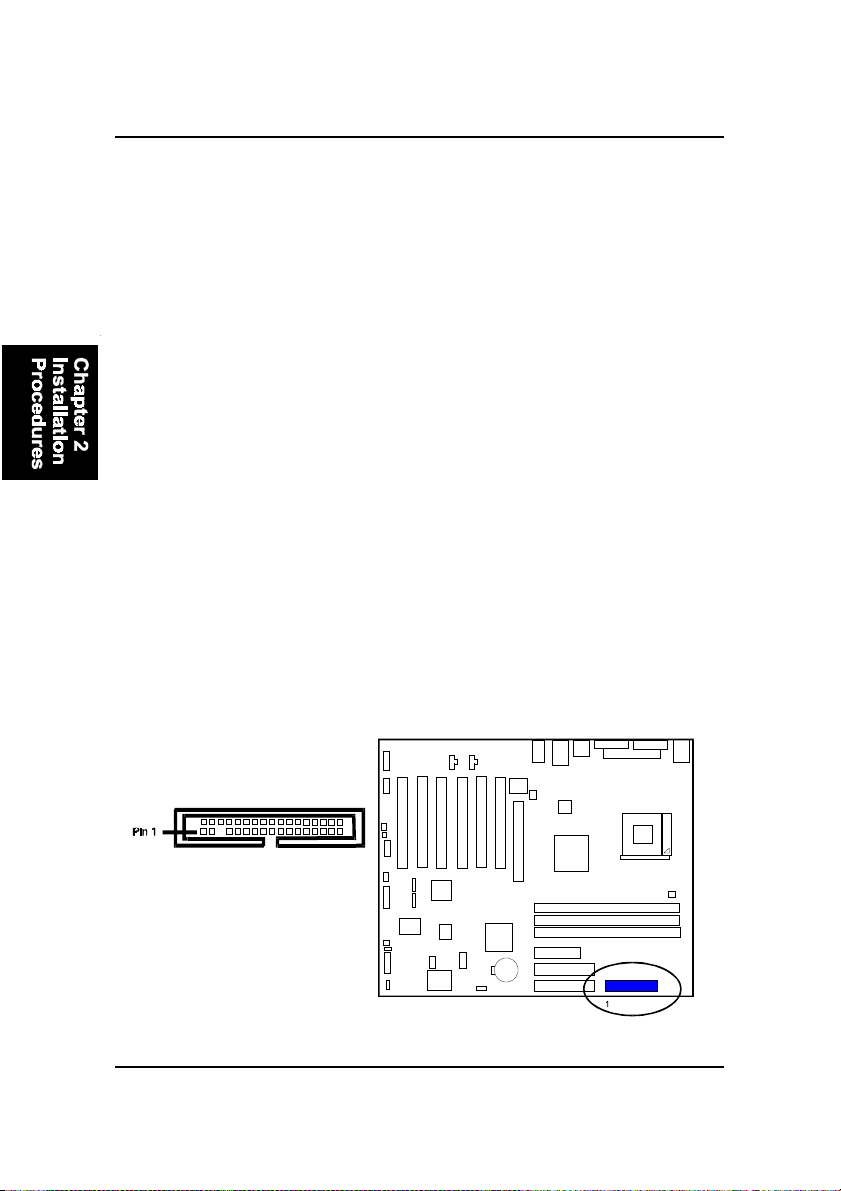
2 - 8
VC19G/VC19EMainboardManual
5. Secure the board with the mounting screw removed in Step 2. Make
sure that the card has been placed evenly and completely into the
expansion slot.
6. Replace the computer system cover.
7. Setup the BIOS if necessary.
8. Install the necessary software drivers for the expansion card.
3. Holding the edge of the peripheral card, carefully align the edge
connector with the expansion slot.
4. Push the card firmly into the slot. Push down on one end of the
expansion card, then the other. Use this rocking motion until the add
on card is firmly seated inside the expansion slot.
5). Connect Devices
Floppy Diskette Drive Connector
This connector provides the connection with your floppy disk drive.
The red stripe of the ribbon cable must be the same side with the Pin 1.
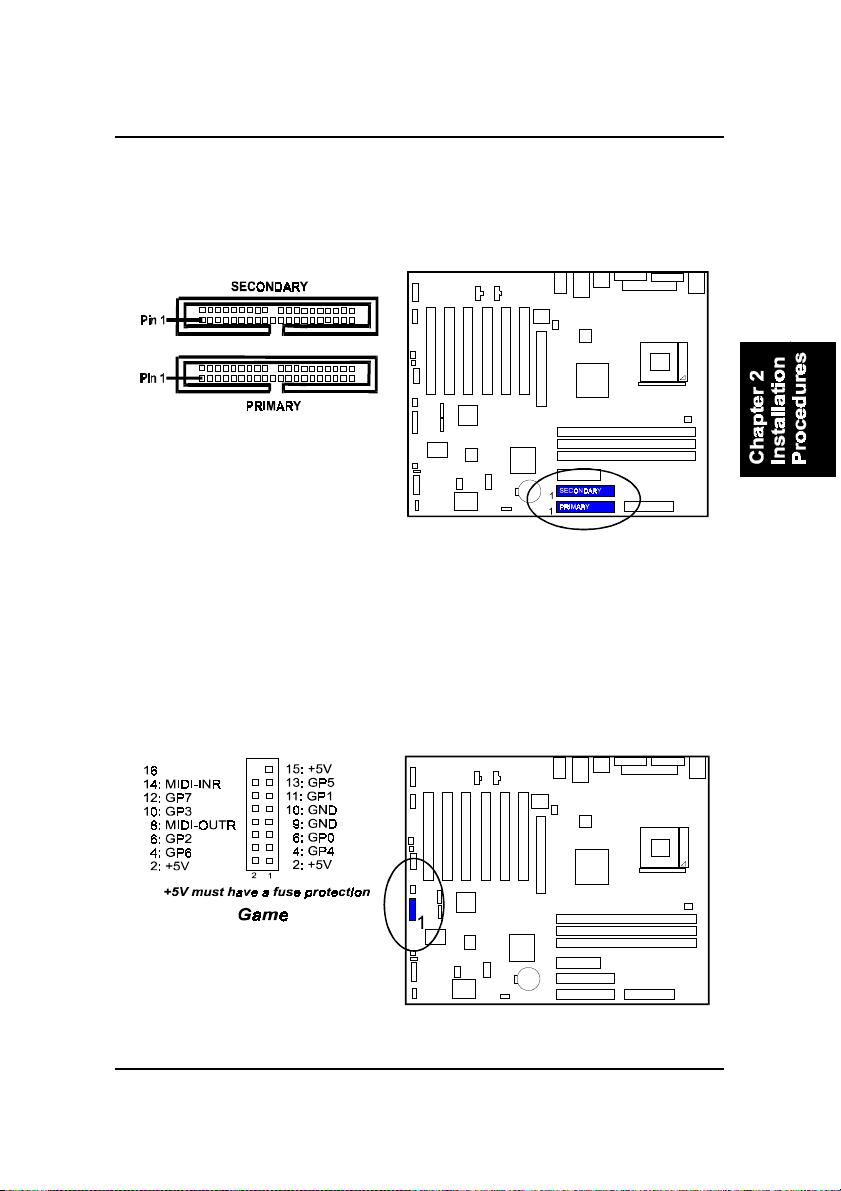
2 - 9
Installation Procedures
IDE Device Connectors
The two connectors, PRIMARY and SECONDARY, are used for your IDE hard
disk drives, CD drives, LS-120|drives, or IDE ZIP drives. The red stripe of the
ribbon cable must be the same side with the Pin 1.
Game/MIDI Connector (optional)
This pinheader is used to connect with some types of game joysticks or game
pads. Connect MIDI devices for playing or editing audio.

2 - 10
VC19G/VC19EMainboardManual
Fan Connectors
The two connectors, CPU_FAN, SYS_FAN are linked to the CPU fan, case fan,
respectively. CHIP_FAN can be used with North Bridge chip fan.
Wake-On-Lan Connector
This 3-pin connector allows the remote servers to manage the system that
installed this mainboard via your network adapter which also supports WOL.
When you install such a LAN card, please read its installation guide for more
information.
This manual suits for next models
1
Table of contents
Other ATX Motherboard manuals