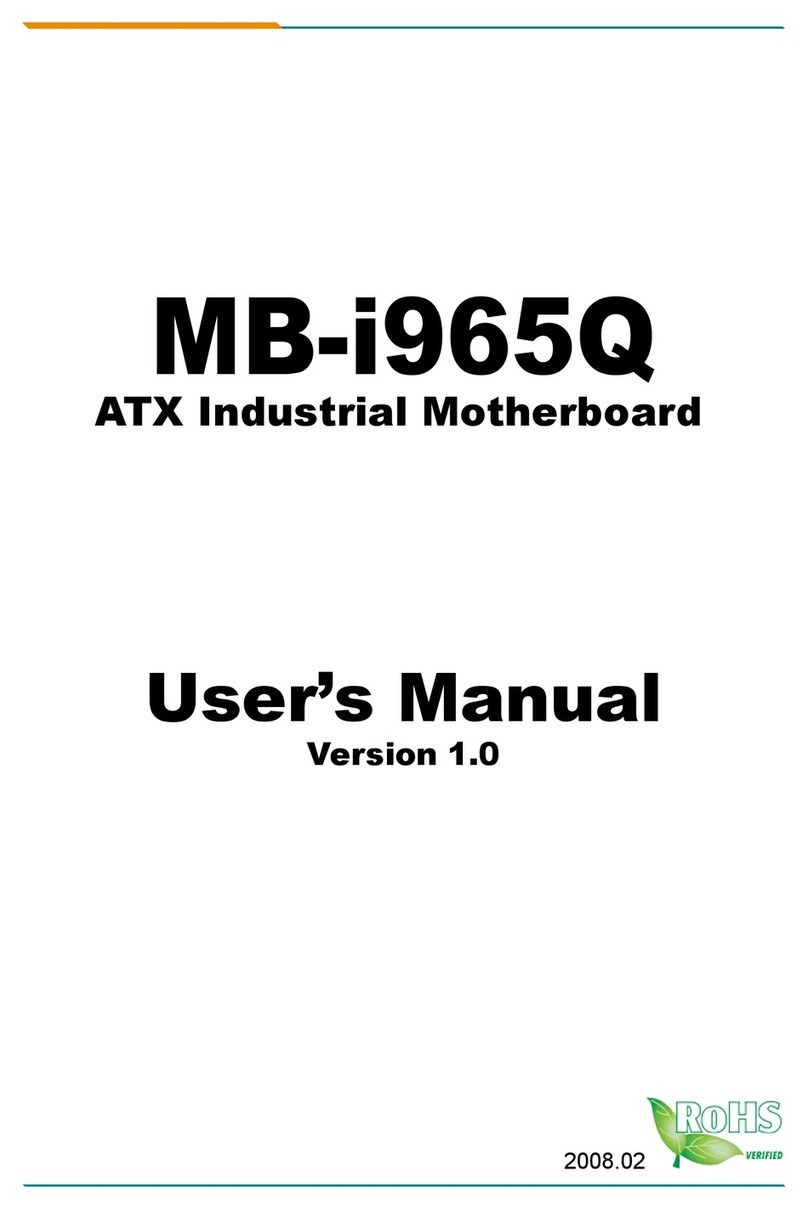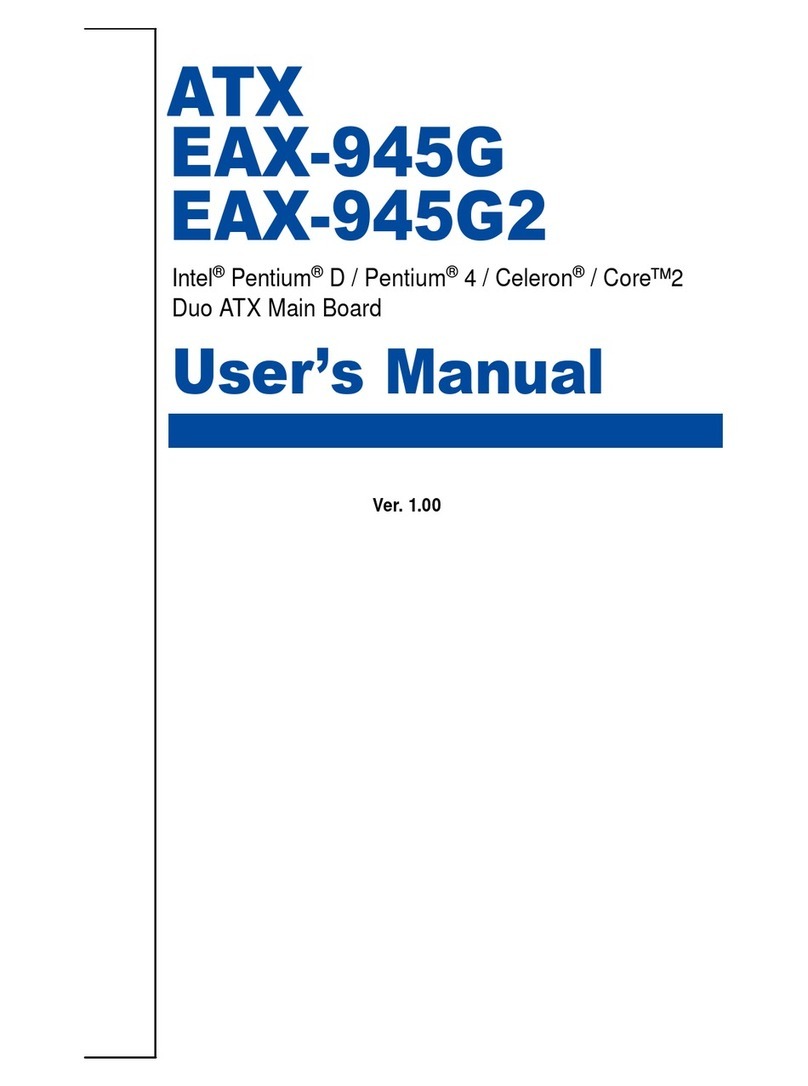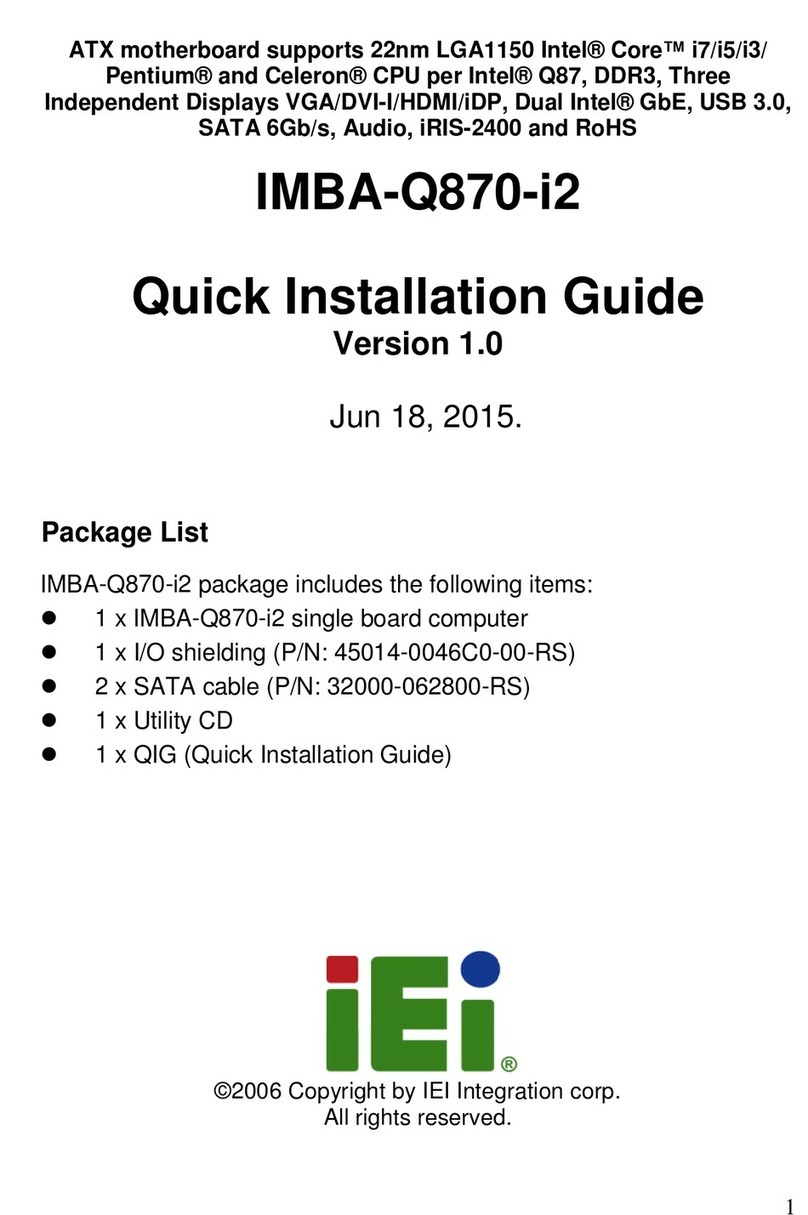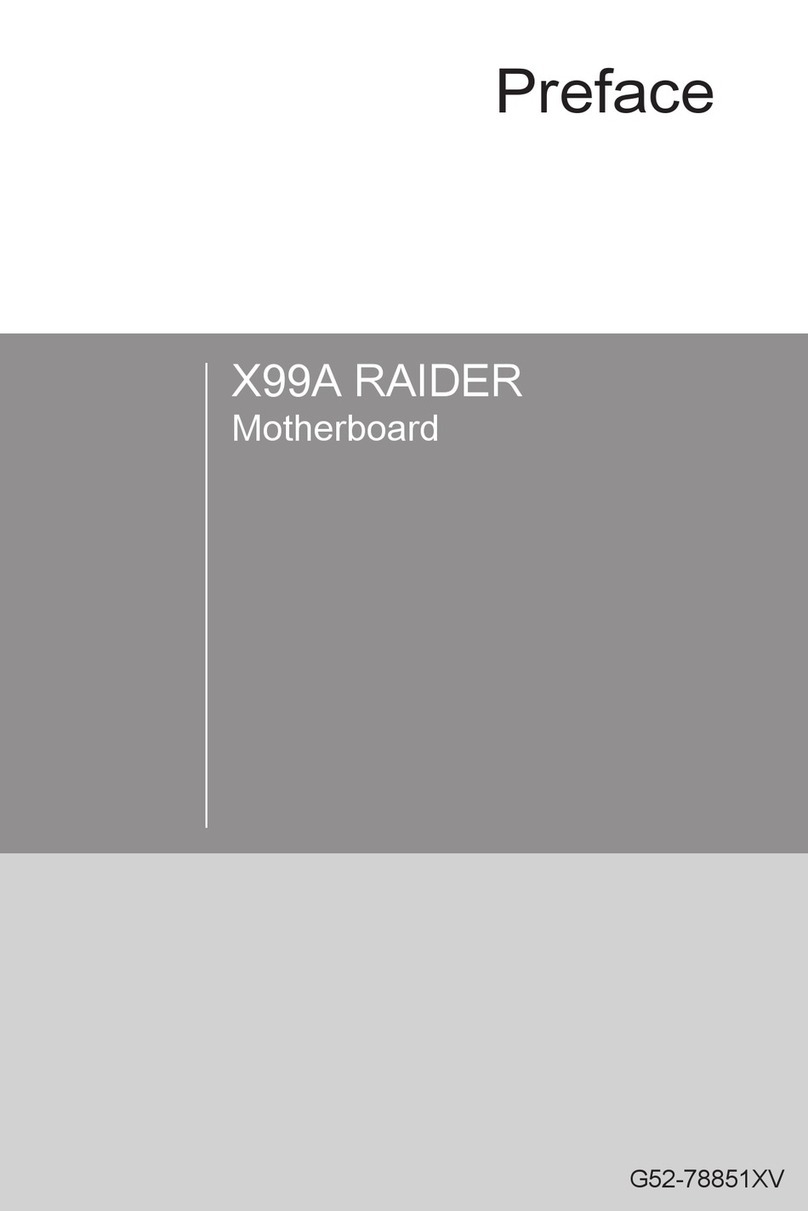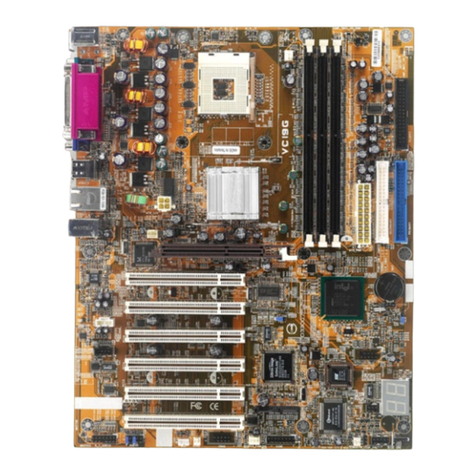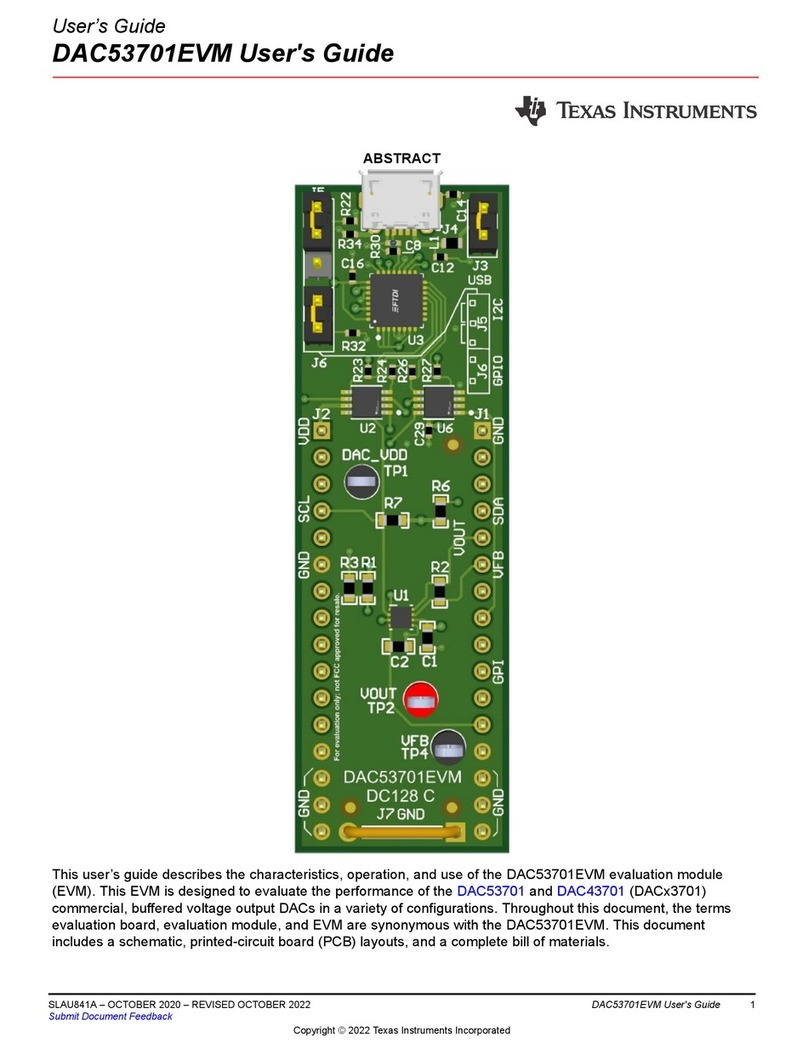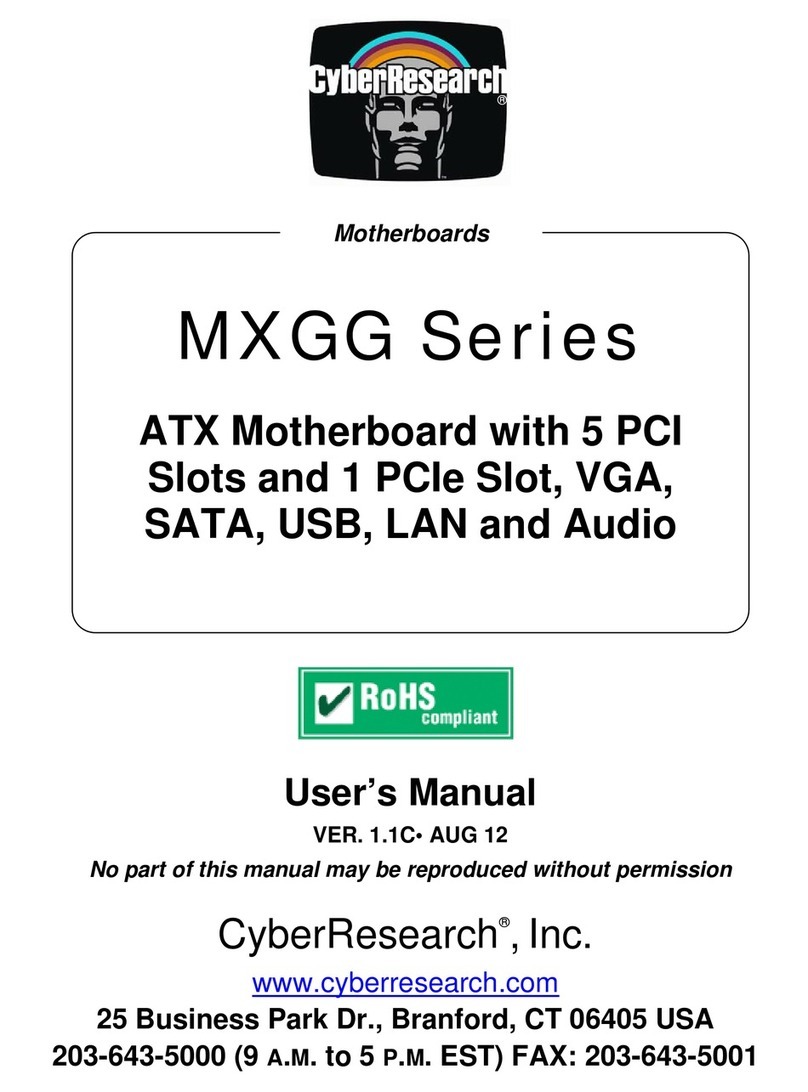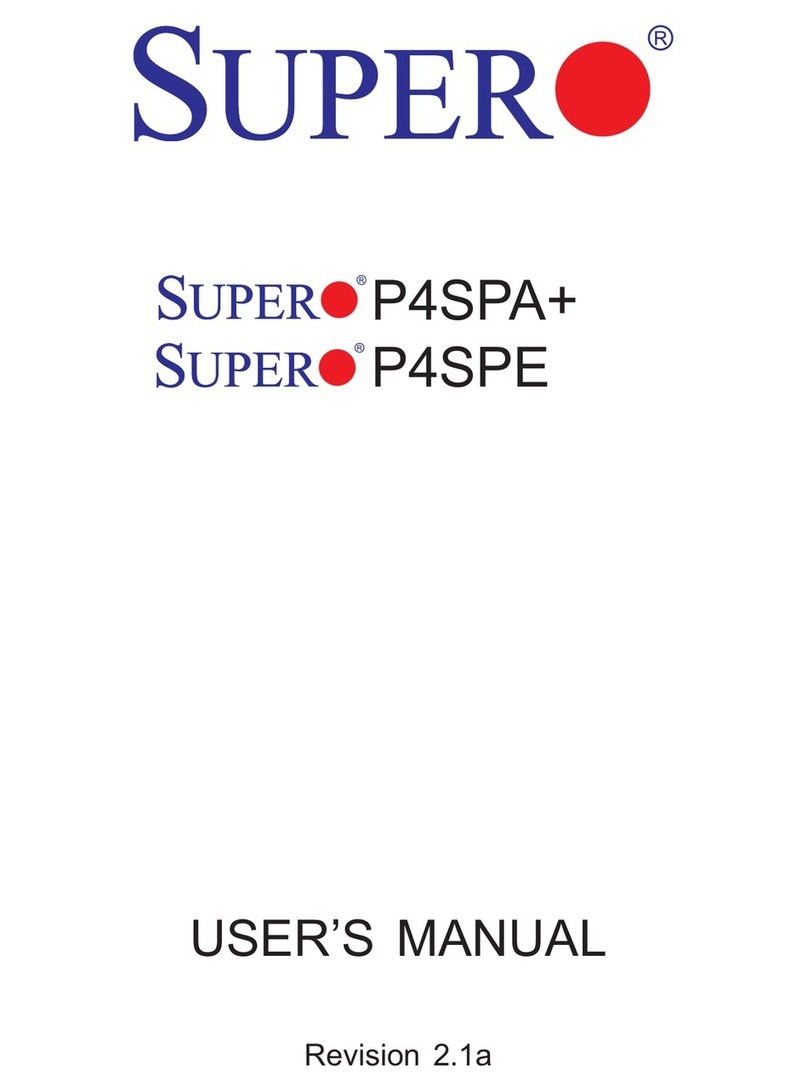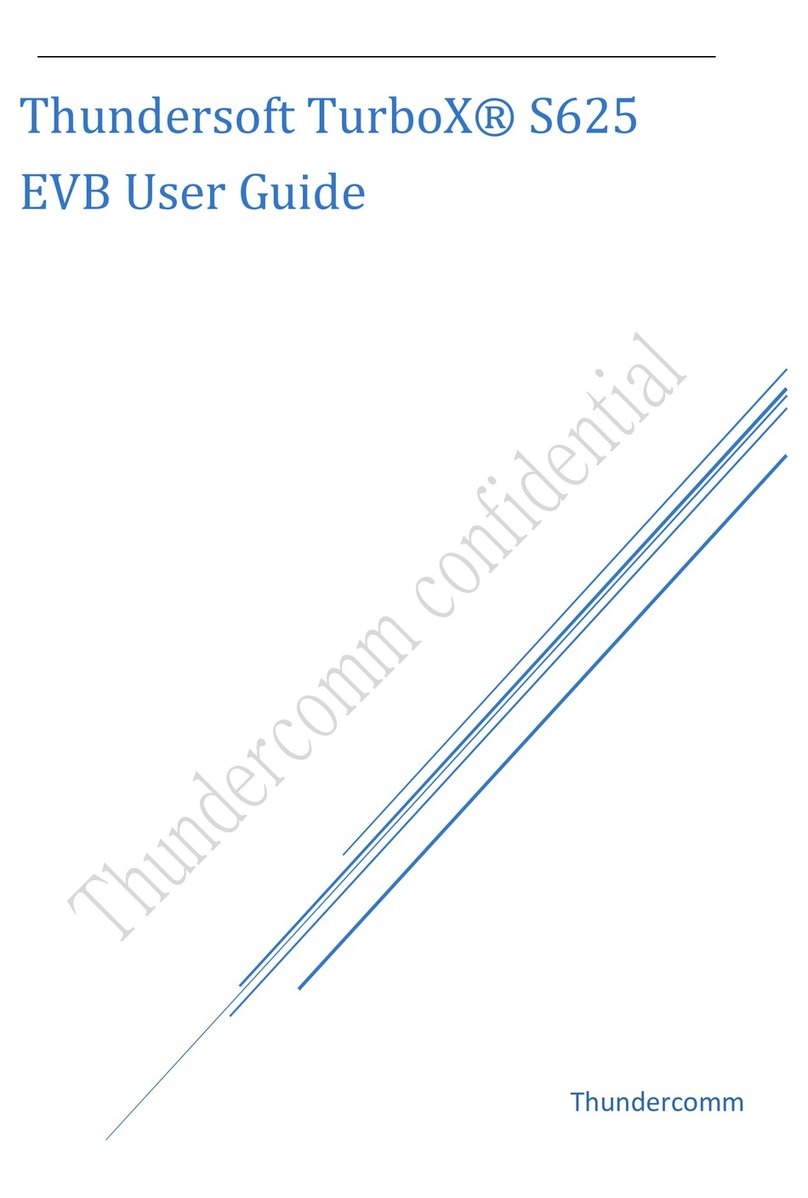ATX ULi M1689 User manual
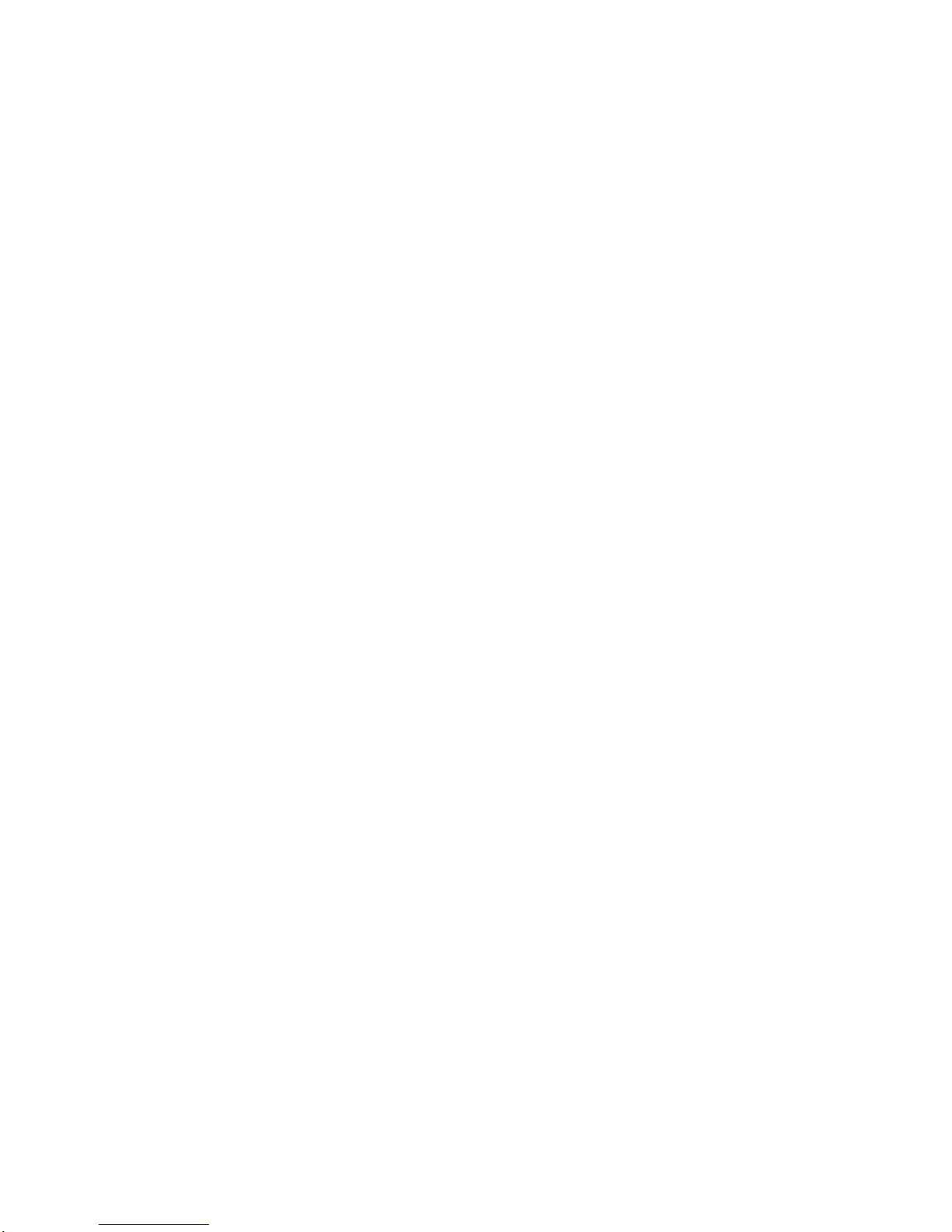
ULiM1689
ATXMotherboard
User sGuide
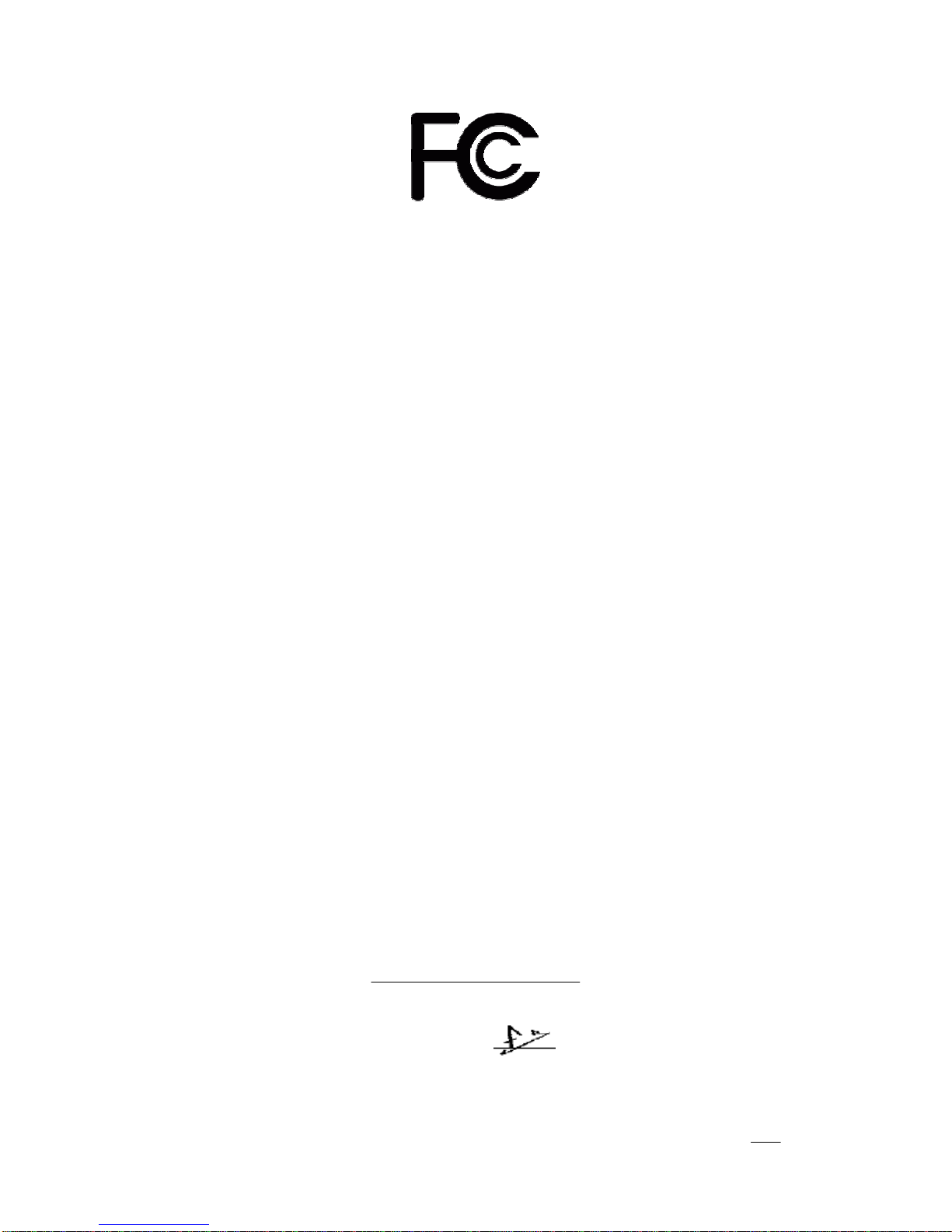
DeclarationofConformity
Accordingto47CFR, Parts2and 15oftheFCCRules
Thefollowingdesignatedproduct:
EQUIPMENT:MAINBOARD
isaClass Bdigitaldevice thatcomplieswith47 CFRParts2and 15 oftheFCC
Rules. Operationissubjecttothefollowingtwoconditions:
1.Thisdevice may notcauseharmfulinterference.
2.Thisdevice mustacceptanyinterference received, includinginterferencethat
may causeundesiredoperation.
Thisdeclarationisgiventothemanufacturer:
CHAINTECHAMERICACORP.
4427 EnterpriseSt.Fremont, CA94538, U.S.A.
http://www.chaintechusa.com
ChaintechPresident:SimonHo
Signature:
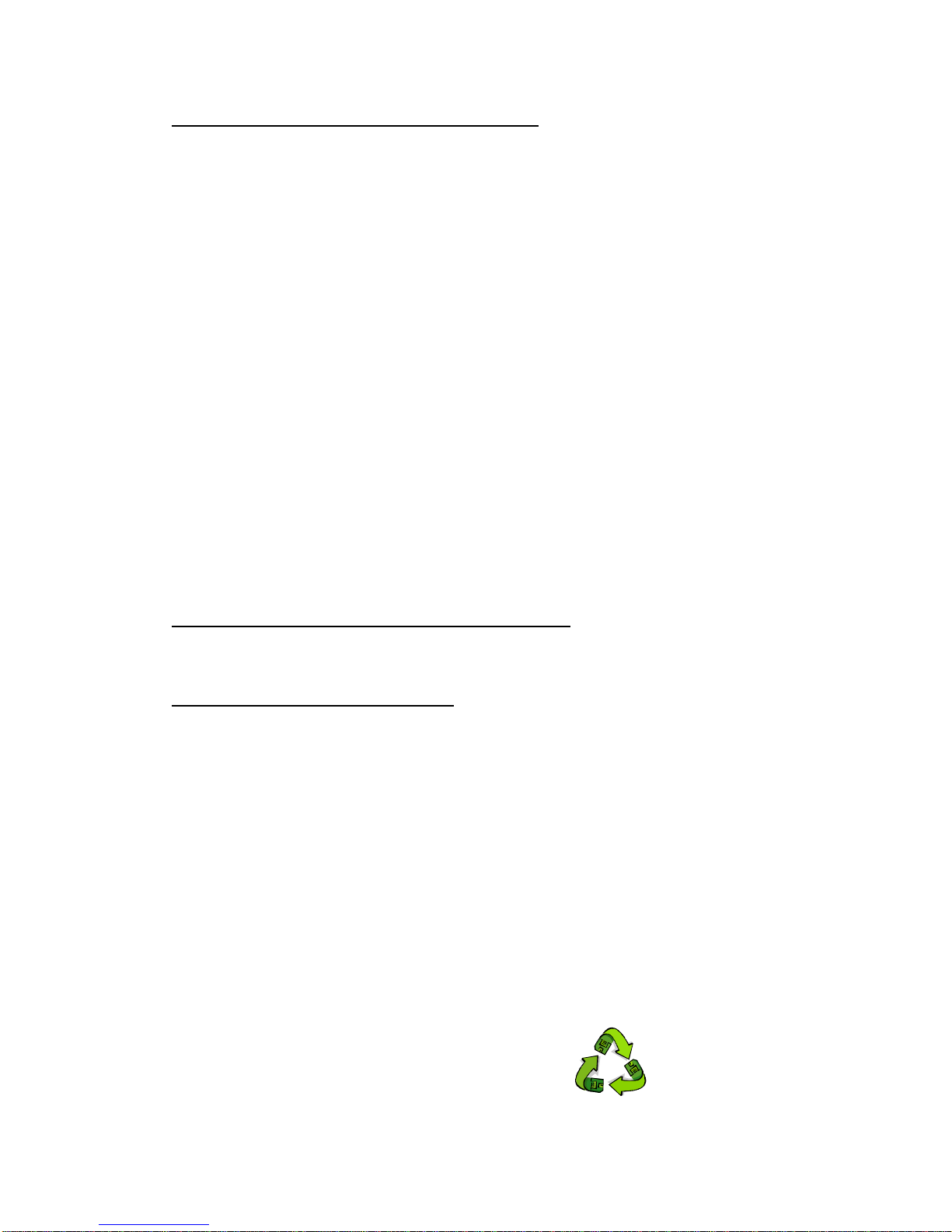
FederalCommunicationsCommissionStatement
ThisdevicecomplieswithFCCRulesPart 15.Operationissubject tothefollowingtwoconditions:
*Thisdevicemaynot causeharmfulinterference.
*Thisdevicemustacceptanyinterferencereceived,includinginterferencethatmaycauseundesiredoperation.
Thisequipmenthasbeentestedand foundtocomplywiththelimitsforaClassBdigitaldevice,pursuantto
Part 15oftheFCC Rules.Theselimitsaredesignedtoprovidereasonableprotectionagainstharmfulinterference
inaresidentialinstallation.Thisequipmentgenerates, uses,and canradiateradiofrequencyenergy.Ifthis
equipmentisnotinstalledandusedinaccordancewiththemanufacturer'sinstructions,it maycauseharmful
interference toradiocommunications.However,thereisnoguarantee thatinterferencewill not occurina
particularinstallation.Ifthisequipmentdoescauseharmfulinterferencetoradioortelevisionreception,whichcan
bedeterminedbyturningtheequipmentoffand on,theuserisencouragedtotrytocorrecttheinterference byone
ormoreofthefollowingmeasures:
*Reorient orrelocatethereceivingantenna.
*Increasetheseparationbetweentheequipmentand receiver.
*Connecttheequipmenttoanoutletonacircuit differentfromthattowhichthereceiverisconnected.
*Consultthedealeroranexperiencedradio/TVtechnicianforhelp.
Theuseofshieldedcablesforconnectionofthemonitortothegraphicscardisrequiredtoassure
compliance withFCCregulations. Changesormodificationstothisunitnot expresslyapprovedbytheparty
responsibleforcompliance couldvoidtheuser'sauthoritytooperatethisequipment.
CanadianDepartmentofCommunicationsStatement
ThisdigitalapparatusdoesnotexceedtheClassBlimitsforaudionoiseemissionsfromdigitalapparatuses
setoutintheRadioInterference RegulationsoftheCanadianDepartment ofCommunications.
Manufacturer'sDisclaimerStatement
Theinformationinthisdocumentissubjecttochangewithoutnoticeand doesnotrepresentacommitment
onthepart ofthevendor.Nowarrantyorrepresentation,eitherexpressedorimplied,ismadewithrespect tothe
quality, accuracyorfitnessforanyparticularpurposeofthisdocument.Themanufacturerreservestherightto
makechangestothecontentofthisdocumentand/ortheproductsassociatedwithitatanytimewithoutobligation
tonotifyanypersonororganizationofsuchchanges.Innoevent willthemanufacturerbeliablefordirect, indirect,
special, incidental orconsequential damagesarisingout oftheuseorinabilitytousethisproduct ordocumentation,
evenifadvisedofthepossibilityofsuchdamages.Thisdocument containsmaterialsprotectedbycopyright. All
rightsarereserved. Nopart ofthismanualmaybereproducedortransmittedinanyform, byanymeansorforany
purposewithoutexpressedwrittenconsent ofitsauthors.Productnamesappearinginthisdocument arementioned
foridentificationpurposesonly.Alltrademarks,productnamesorbrandnamesappearinginthisdocumentare
registeredpropertyoftheirrespectiveowners.
PrintedinTaiwan.
JAN 2004
OST-CONSUMER
RECYCLEDPAPER
100%

TABLEOFCONTENTS
Chapter1Introduction............................................................1
1-1Specifications...............................................................................................1
1-2PackageContents.........................................................................................2
1-3BackPanel...................................................................................................3
1-4MotherboardLayout.....................................................................................3
Chapter2Hardware Setup.....................................................4
2-1PCD.I.Y.AssemblyInstructions...................................................................4
2-2 行組裝電腦之作業指導重點 (Chinese)..................................................6
2-3Fran aisInstructionsdemontagedu PCD.I.Y(French)................................8
2-4DeutschPCD.I.Y.-Montageanleitung(German).........................................10
2-5 Самостоятельная сборка ПК (Russian)....................................................12
2-6PCD. I.Y. 립 설명 (Korean)...............................................................14
2-7ConnectorandJumperSettings...................................................................16
Chapter3PhoenixAwardBIOSSetup Utility.....................20
3-1EnteringPhoenix-AwardBIOSCMOSSetup Utility...................................20
3-2StandardCMOSFeatures...........................................................................20
3-3AdvancedBIOSFeatures............................................................................21
3-5IntegratedPeripherals.................................................................................28
3-6PowerManagementSetup..........................................................................32
3-7PNP/PCIConfigurations.............................................................................33
3-8PCHealthStatus.........................................................................................34
3-9Frequency/VoltageControl.........................................................................34
3-10 LoadOptimizedDefaults..........................................................................35
3-11SetPassword............................................................................................35
3-12 SaveandExitSetup..................................................................................36
3-13 ExitWithoutSaving.................................................................................36
Chapter4Software................................................................37
4-1DriverSetup...............................................................................................37
Appendix.................................................................................42
HowtoInstall Windows2000/XPOnaSATADrive.........................................42
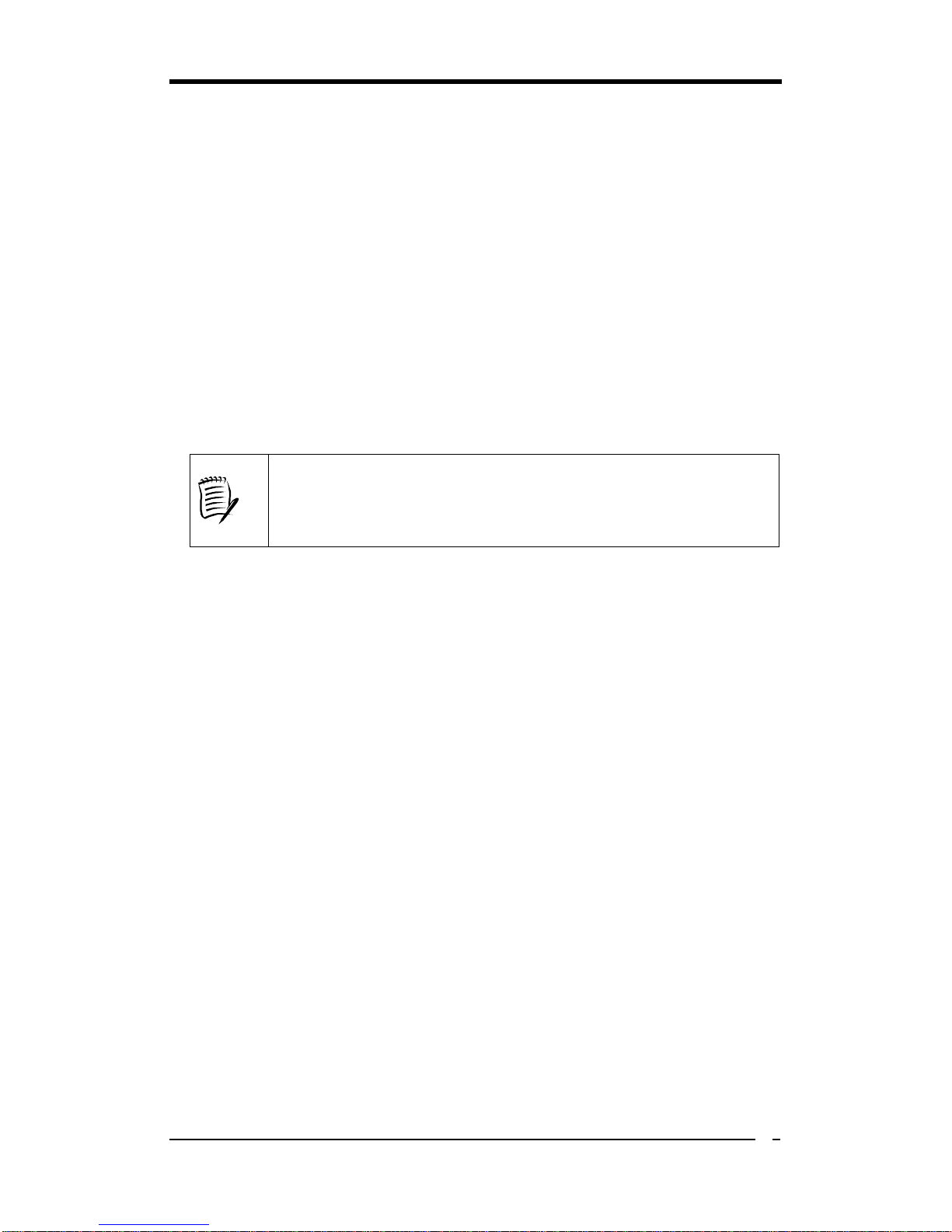
Chapter1
1
Chapter1Introduction
1-1Specifications
CPU
-SupportsAMDSocket-939 Althon64 /SempronCPU
-Processorinterfacevia 2000MT/sHyperTransportbus
Chipset
-ULiM1689
Memory
-Four184-pinDDRDIMMs upto4GB
-SupportsDualChannelDDR266/333/400memory
DuetoCPUspecificationslimitation,twoDDR400 memory
modulesinsertedintoDIMM1/3,three DDR400 intoDIMM1/2/3,
orfourDDR400 intoDIMM1/2/3/4isnotrecommended.
ExpansionSlots
-OneAGP slotfor8X/4XAGP
-Five32-BitPCIslots(v2.2compliant)
5.1ChannelAudio
-Withexternalhighquality5.1-channelAC’97 Codec
-CompletesoftwaredriversupportsforWindowsOS
SATA
-SupportsfournativeSATA1.5Gb/sdevices
-Hot-swapcapability, allowingdiskstobechangedwithoutpoweringdownthe
system.
-SupportsSATAATAPIdevices
IDE
-Supports2UltraDMA-66/100/133IDEPorts
FDD
-OneFDD connectorsupportsupto2.88MB
USB2.0
-Built-inM1689 supportstotal8USB2.0/1.1ports
-SupportsUSB2.0High-SpeedDevice@480 Mb/sTransferRates
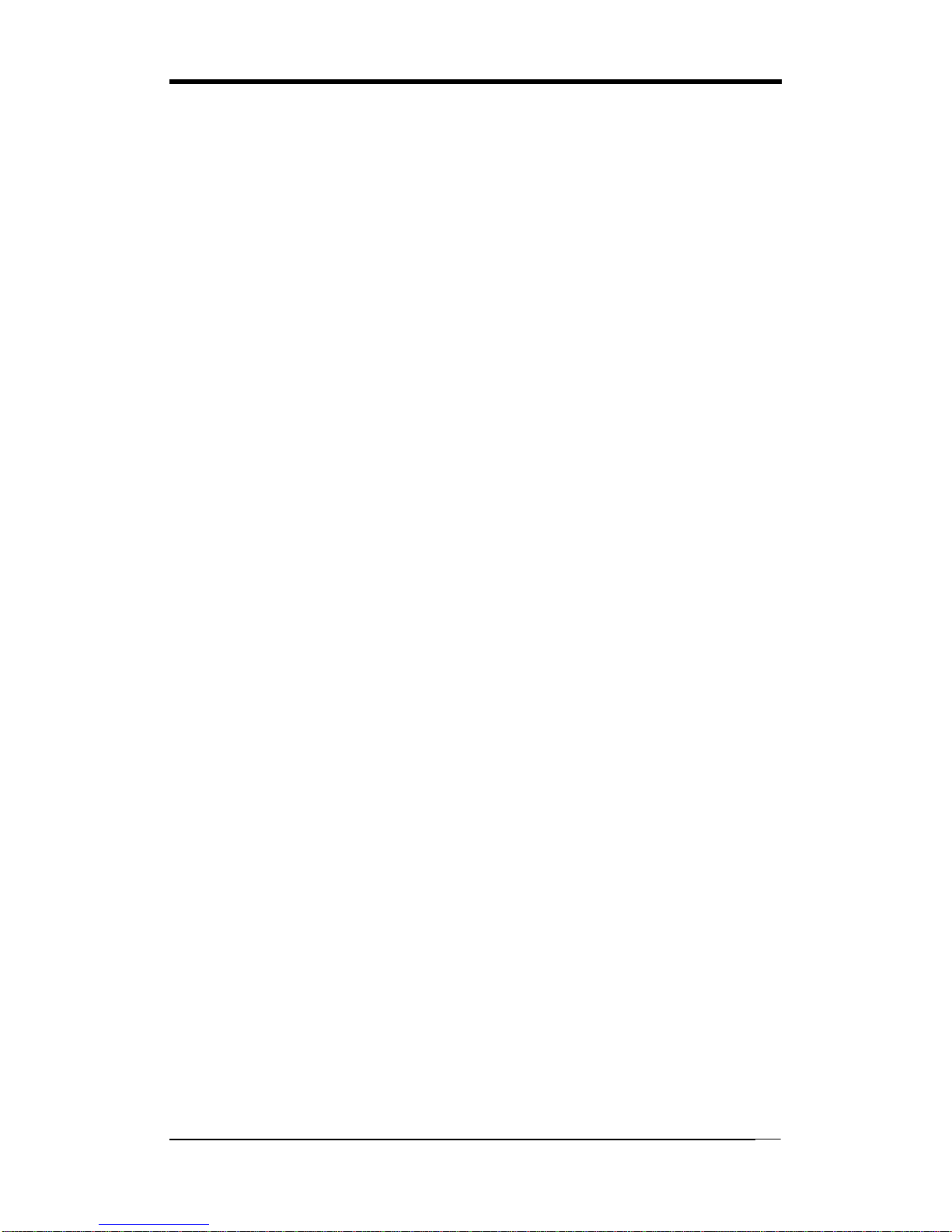
Chapter1
2
FastEthernet
-Supports10/100MbFastEthernetwithexternalRealtekPHY
Boot-BlockFlashROM
-AwardsystemBIOSsupportsPnP,APM, DMI,ACPI, &Multi-device
Bootingfeatures
RearPanelI/O ports
-PS/2Mouseand Keyboardport
-FourUSBportsand oneRJ45 connector
-Two9-pinD-Sub maleSerialports
-25-pinD-Sub femaleParallelport
-AudioI/Ojacks(Line-in, Line-outandMic-in)
InternalI/O connectors
-Two3x1 pinfanconnectors
-Two5x2 pinUSBconnectorsforadditional4USBports
-3x1 pinwakeonLANconnectorwithhousing
-Two4x1 pinCD-inconnectors
-5x2 pinFrontAudioconnector
-10x2 pinFrontPanelconnector
-8x2 pinGame/MidiPortconnector
-20 pinATXPowerconnector
-4pinATX12VPowerconnector
FormFactor
-ATXFormFactor305mmx200 mm
1-2PackageContents
Thisproductcomeswiththefollowing components:
1. 1xMotherboard
2. 1x40-PinUDMA-100 IDECable
(Blue tomotherboard, Gray toMasterand Black toSlave)
3. 1x34-PinfloppyDiskDriveCable
4. 1xSerialATACable
5. 1xSATAPowerCable
6. 1xUser’sGuide
7. 1xDriverCD
8. 1xValuePack2005
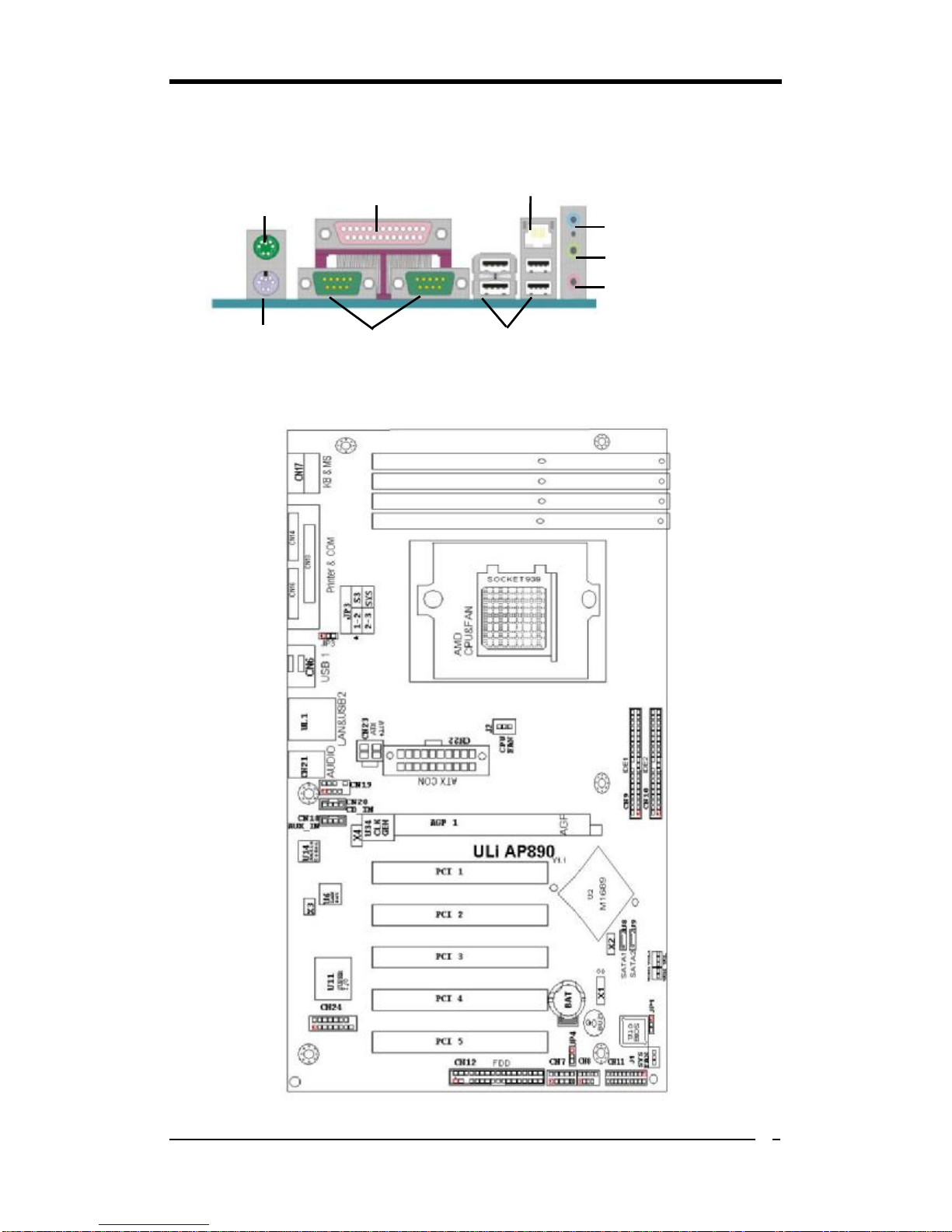
Chapter1
3
1-3BackPanel
S1689
1-4MotherboardLayout
PS/2
Mouse
PS/2
Keyboard
PrinterPort
Serialports
USB2.0ports
RJ-45 port
Line-In port
Line-Outport
Microphone
port

Chapter2
4
Chapter2HardwareSetup
2-1PCD.I.Y.AssemblyInstructions
1. JumperSetting:
SettheCPUExternalClock, FrequencyRatioandtheCPUvoltageaccordingtothe
instructionprintedonthemanualorsilkscreenprintedonthemainboard.
2. InstallingFDD and IDEdevices:
Alignedtheredcolorededgeofthecablewiththepin1ofthedriveconnectoronthe
mainboardandgentlyattachedit.Attachtheotherendofthecablebyaligning the
colorededgetothepin1ofthedevice connector. Makesurethatalldrivesare
securelyfastened.
3. InstallingaCPU:
LocateanoticeablenotchintheCPU’scorner.Thismarking indicatePin1ofthe
CPU. GentlyinserttheCPUwithPin1atthesamecornerofthesocketthatcontains
theendofthelever.
4. InstallingSystemMemory:
Pushmoduledownwarduntil sideclipsareproperlysecuretothemodule.

Chapter2
5
5.MountingaMainboardintoaChassis:
Usestandoffsandscrewstosecurelymountthemainboardandmakesurethatall the
mountingholesareproperlyscrewed.
6.Addinganexpansioncard:
Gentlyfastenthecardtotheproperslot.
7. ConnectingI/O portsand device connectors:
Simplyplug thecableintotherespectivedevice portorconnectorasshowninthe
manualorsilkscreenprintedonthemainboard.
8. ConnectingthePowerSupplyCables:
Plug intheATXpowercabletothemainboard’spowerconnectorandmakesurethe
cableisconnected.

Chapter2
6
2-2 行組裝電腦之作業指導重點 (Chinese)
1. 主機板硬體組態設定:
依據使用手冊上面的指令或印刷在主機板上的文字來設定 CPU 外頻,倍頻及電
壓或其它設定。
2. 安裝 FDD 和IDE 裝置:
將排線較長一端的排線插入主機板 IDE 插槽並且紅色線對準插槽的第一針腳
(Pin1),檢視排線接頭是否完全插入插槽,同時排線較短的一端也依序插入軟碟
機,硬碟機等儲存裝置。
3. 安裝 CPU:
將CPU 的缺角對準 CPU 腳座的缺角並小心地將 CPU 插在腳座上,按下旁邊的
固定桿以固定 CPU。
4. 安裝系統記憶體:
確定記憶體模組金手指的方向,慢慢插入記憶體插槽並小心地將記憶體模組往
下壓,直到插槽的固定卡榫卡住記憶體模組兩端的缺口。

Chapter2
7
5. 主機板固定:
用銅柱及螺絲將主機板安裝在機殼底座並確定每個孔洞均已被鎖上,尤其注意主
機板底下不可有多餘的銅柱以避免造成短路。
6. 增加介面卡:
將介面卡(例: 網路卡,音效卡等)插在適當的介面卡擴充插槽,並將卡上的鐵片
鎖緊在機殼上。
7. 連接 I/O 埠和其他設備的接頭:
適當地將排線插入各設備的插槽,記得必須將排線與插座的第一針腳互相對準,
請參照使用者手冊的主機板平面圖。
8. 連接電源供應器:
將電源接頭與主機板上之插座對準插入,並確定卡榫已緊扣。
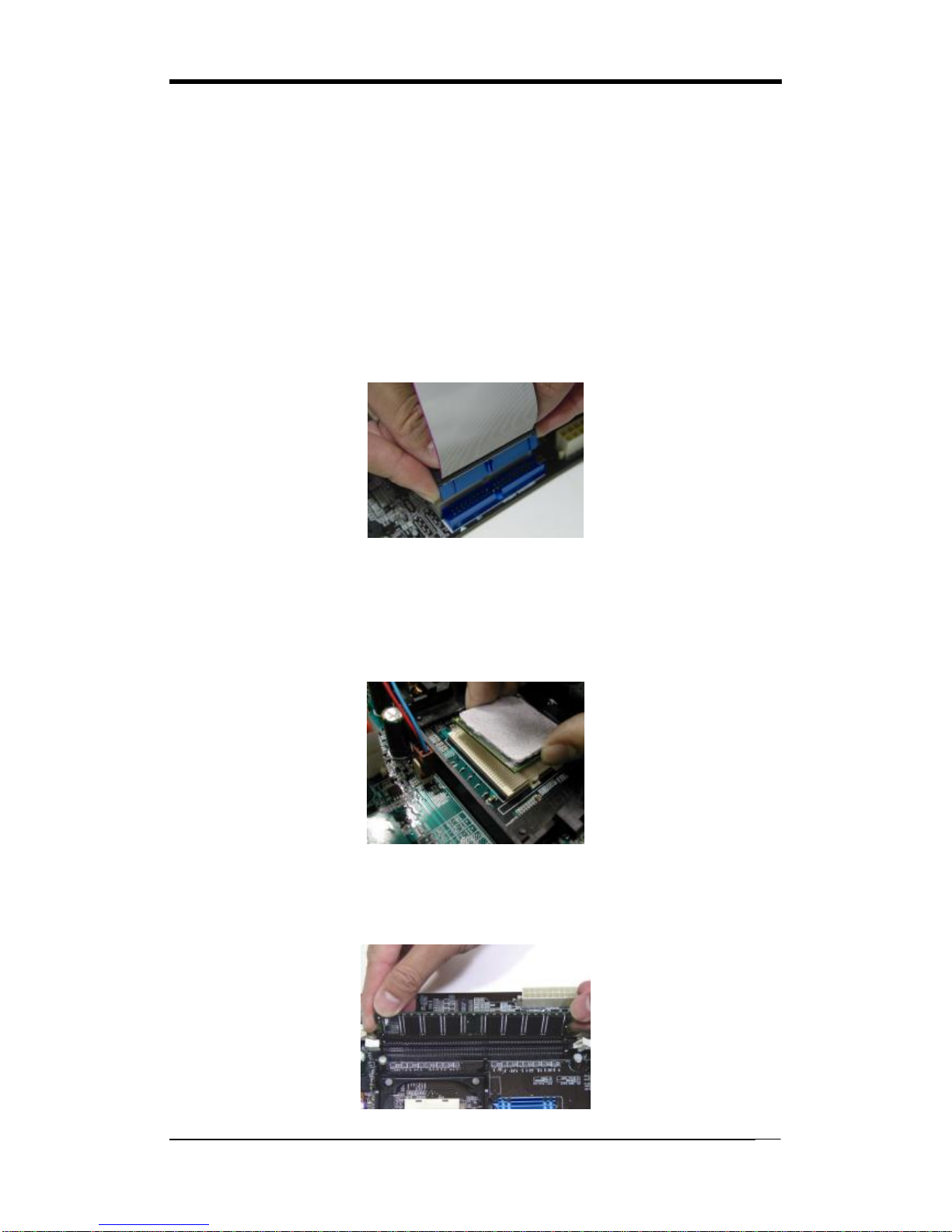
Chapter2
8
2-3Français Instructions demontageduPCD.I.Y(French)
1. Positionnementdescavaliers(jumpers)
Positionnez lescavaliersdelafréquence d’horlogeexternedu microprocesseur,du
rapportdefréquence etdelatensiond’alimentationdu microprocesseur,suivantles
instructionsquifigurentdanslemanuelouquisontsérigraphiéessurlacartemère.
2. Installationdu disqueduretdespériphériquesIDE
Alignez lecôtécoloréenrougedu câbleavec labrochen°1du connecteurdelacarte
mère,etfixez lecâbleendouceur.Raccordez l’autreextrémitédu câbleenalignantle
côtécoloréenrougeducâbleavec labrochen°1du connecteurdupériphérique.
Vérifiezquetouslespériphériquessontcorrectementfixés.
3. Installationd un microprocesseur
Repérez l’encochequisetrouvedansl’undescoinsdu microprocesseur.Cette
encocheindiquelabrochen°1du microprocesseur.Insérez endouceurle
microprocesseurdanssonsupport,enpla antlabrochen°1du côtédusupportoùse
trouvel’extrémitédu levierdeblocage.
4. Installationdelamémoirevive
Poussez labarrettedanssonlogementjusqu’à cequelesdeuxclipslatérauxsoient
correctementbloquésparlesupportmodule.

Chapter2
9
5.Montaged unecartemèredanssonchâssis
Al’aidedesjaugesd’espacementetdesvisfournies,fixez fermementlacartemère
danssonemplacement,etvérifiezquetouslestrousdestinés àlafixationsontutilisés
etlesvissontcorrectementserrées.
6.Ajoutd unecarted extension
Fixez avec précautionlacartedanslelogementadapté.
7. Raccordementdesportsd E/Setdesconnecteursdespériphériques
Branchez simplementlecâbledansleportouleconnecteurdu périphériqueconcerné,
suivantlesinstructionsquifigurentdanslemanuelouquisontsérigraphiéessurla
cartemère.
8. Raccordementdescâblesdel alimentation électrique
Raccordez lecâbled’alimentationATXauconnecteurd’alimentationdelacartemère,
etvérifiez qu’ilssontbienverrouillésenplace.
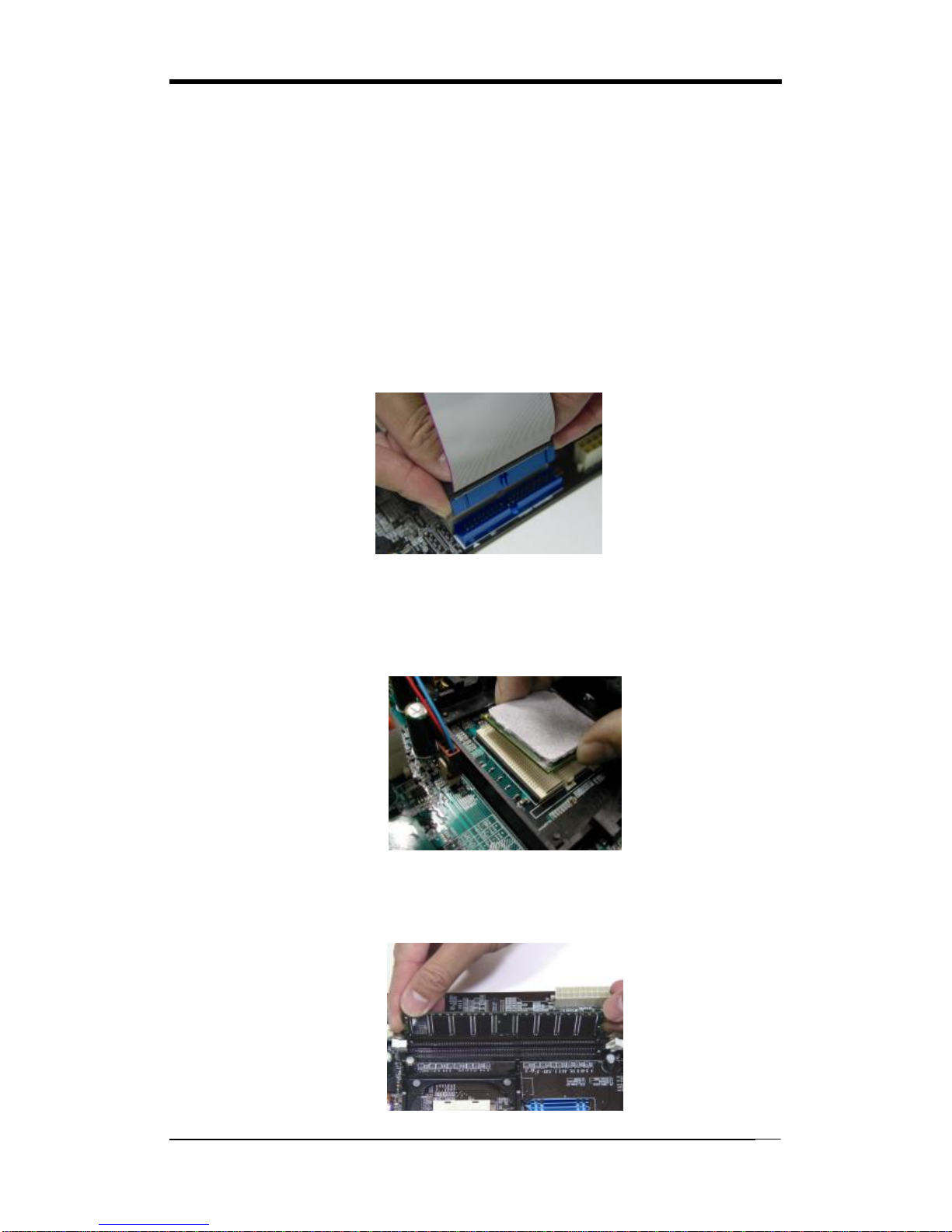
Chapter2
10
2-4DeutschPCD.I.Y.-Montageanleitung(German)
1. SteckbrückenKonfigureren
DieAnweisungenzumEinstellendesexternenProzessortakts, derTaktfrequenz
undderProzesorspannungfindenSieim Handbuchoderdirectaufdem
Motherboard.
2. Disketten-und FestplattenlaufwerkeInstallieren
SchließenSiedierotmarkierteKabelseiteanStift1desLaufweksanschlußesauf
demMotherboardan. BringenSiedasandereKabelendeamGeräteanSchluß.
RichtenSiedabeidierotmarkierteKabelseitemitStift1aus.
ÜberprüfenSiedenstabilenSitzallerLaufwerkeKabel.
3. ProzessorInstallieren
DerProzessoristaneinerStelleeingekerbt. MitdiesserKerbewirdStift1des
Prozessorsgekennzeichnet. SetzenSiedenProzessorvorsichtigindenSockelein,
undrichtenSiedabeiStift1mitdemHebelendeaus.
4. Arbeitsspeichereinsetzen
DrückenSiedasModulnachunten, bisdieseitlichenSteckplatzhalterungernim
Moduleiratsen.

Chapter2
11
5. MotherboardimGehäusemontieren
VerwendenSiedasmodulnachSchraubenundAbstandhalter,umdasMotherboardstabil
imGehäusezumontieren.AchtenSiedarauf,daßsämtlicheMontagöffnungenkorrekt
mieteinerSchraubeversekhenwerden.
6. Steckkarteeinbauen
FührenSiedieKartevorsichtigineinengeeingnetenSteckplatzein.
7. Vo-und Geräteanschlußeverbinden
VerbindenSiedasKabelmitdemensprechendenGeräteanschluß.FolgenSie
dabeidenAnweisungenimHandbuchoderdirektaufdemMotherboard.
8. Netzkabelanschließen
VerbindenSiedasATX-NetzkabelkorrektmitdemNetzanschlußaufdem
Motherboard.

Chapter2
12
2-5 Самостоятельная сборка ПК (Russian)
1. становка перемычек
становите параметры Вашего таймера ЦП , значение частоты и
напряжение ЦП согласно инструкциям, приведенным вруководстве, или
надписям на системной плате.
2. становка Накопителя на гибких дисках иIDE устройств
Совместите кромку красного цвета кабеля иPIN1 разъема накопителя на
системной плате, затем аккуратно соедините их. Присоедините другой конец
кабеля кразъему накопителя, совместив кромку красного цвета сPIN1
накопителя. бедитесь, что все накопители правильно подсоединены.
3. становка ЦП
Найдите отметку уодного из углов. Данная маркировка указывает на PIN1
процессора. Аккуратно вставьте ЦП , совместив PIN1 процессора с
соответствующим углом гнезда, расположенным уокончания рычага.
4. становка системной памяти
Снебольшим нажатием вставьте модули вбанки до момента надежного
закрепления модулей зажимами.
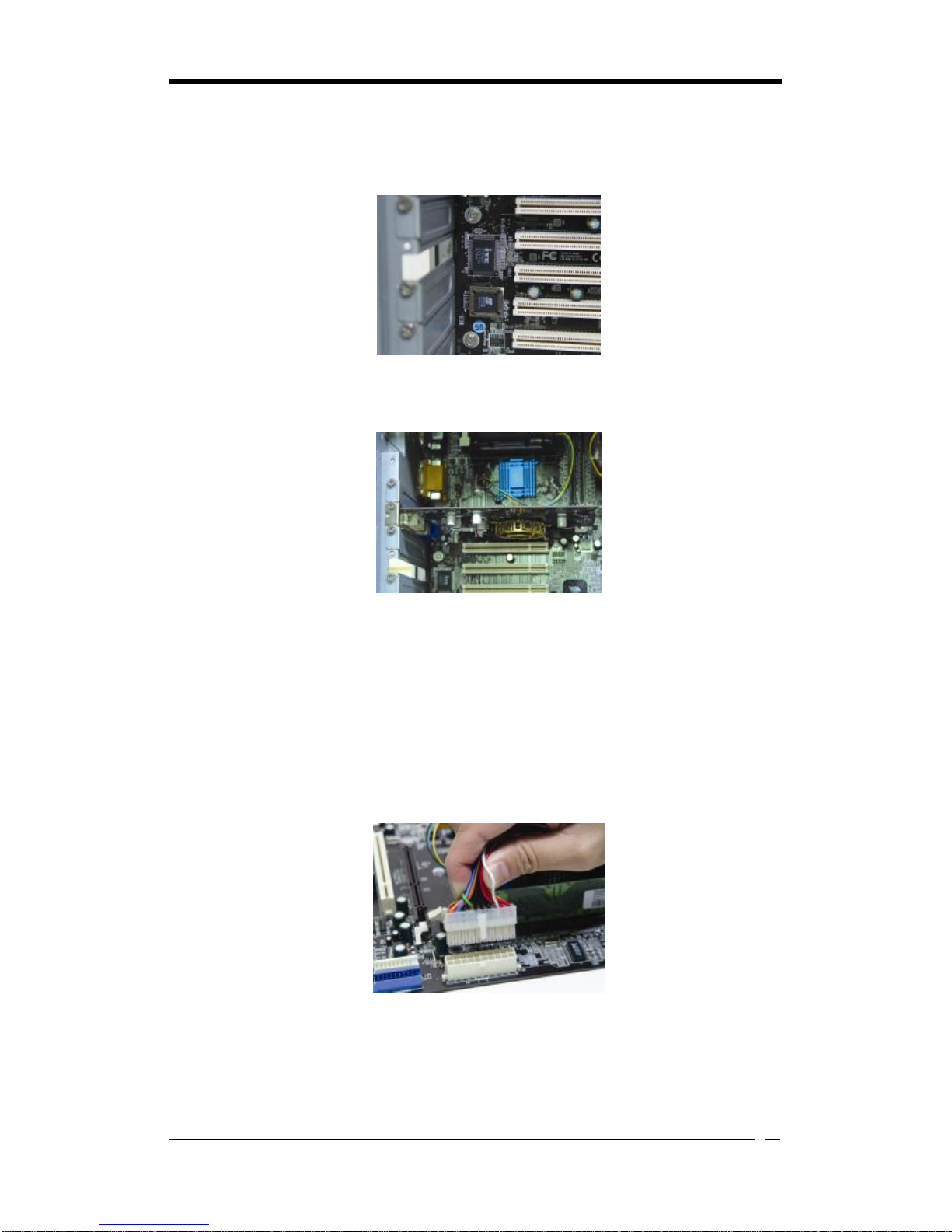
Chapter2
13
5. Монтаж системной платы на шасси
Для надежного монтажа системной платы используйте крепления ивинты.
бедитесь, что все монтажные отверстия закреплены винтами.
6. становка карт расширения
Аккуратно установите карту всоответствующий слот
7. Подсоединение портов ввода/вывода иразъемов устройств
Подсоедините кабель ксоотве5тствующему порту или разъему согласно
инструкциям, приведенным вруководстве или напечатанным на системной
плате.
8. Подсоединение кабелей источника питания
Подсоедините кабель питания ATX кразъему питания системной платы и
убедитесь внадежности крепления

Chapter2
14
2-6 PCD. I.Y. 립 설명 (Korean)
1. 퍼설정
뉴얼이나 메인보드에 나와있는 설정방법을 참고하여 CPU 의외부클럭,
주파수, 전압 등을 설정합니다.
2. 메인보드 장착
드라이버를 이용하여 케이스에 정확하게 메인보드를 장착합니다.
3.CPU 장착
CPU 의모서리를 보면 표시가 되어있습니다. 이부분이 1번핀입니다. 이
부분을 메인보드의 CPU 소켓에 맞추어 CPU 를장착합니다.
4. 메모리 장착
메모리의 금색부분이 보이지 않을 때까지 메모리 슬롯에 메모리를
꼽습니다. 완벽하게 꽂히면 슬롯 옆에 있는 고정핀이 자동으로 올라옵니다.

Chapter2
15
5. 플로피 디스크, 하드디스크 케이블 연결
케이블의 1번선은 빨간색입니다. 이선을 기준으로 하여 메인보드의
1번핀에 정확하게 장착합니다. 커넥터가 확실하게 연될 수있도록
하십시오.
6. 외부 카드의 장착
비디오카드및다른외부 장착용 카드를 장착합니다.
7. I/O 포트, 기타장치 연결
뉴얼이나 메인보드에 나와있는 설정방법을 참고하여 I/O 장치와
기타장치를연합니다.
8. 파워 써플라이 케이블 연결
ATX 파워케이블을 메인보드에 연합니다. 감사합니다.

Chapter2
16
2-7ConnectorandJumperSettings
Connectorsareusedtolink thesystemboardwithotherpartsofthesystem,including
powersupply,keyboard,andthevariouscontrollersonthefrontpanelofthesystem
case.
Thepowersupplyconnectoristhelastconnectiontobemadewhile
installingamotherboard. Beforeconnectingthepowersupply, please
makesure itisnotconnectedtothepowersource.
AllcablesthatprovidedbyCHAINTECHcomewithasecurity-proof.
CN23 /22 (ATXPowerSupplyConnector):
Thepowercordleading fromthesystem'spowersupplytothe
externalpowersource mustbetheverylastpartconnectedwhen
assembling asystem.TheATXpowersupplyprovidesasingle
20-pinconnectorinterface,whichincorporatesstandard+/-5V,
+/-12V,optional3.3VandSoft-powersignals.TheSoft
powersignal,a5Vtricklesupplyiscontinuouslysupplied
whenACpowerisavailable.WhenthesystemisinSoft-Off
mode,thistricklesupplymaintainsthesysteminits
minimumpowerstate.
TheATX12Vpowersupplyhasanew+12V(4-pin)and
+5V/3.3V(6-pin)auxiliarypowerconnectortoenablethedeliveryofmore+12
VDCand+5/3.3VVDCcurrenttothemotherboard.
Power-OnByModem:
WhileinSoft-Offstate,ifanexternalmodemring-up signalisdetected,thesystem
willbeactivatedandthereforecanberemotelyaccessed.Youmayenablethis
functioninBIOS'sPowerManagementSetupmenu. (See section 3. 5)
BlinkingLEDinSuspend Mode:
WhileinSuspendmode,theLEDlightonthefrontpanelofyourcomputerwillflash.
Suspendmodeisenteredbypressing theGreenOverridePowerButton onyourATX
case,orbyenabling thePowerManagementandSuspendMode optionsinBIOS's
PowerManagementmenu. (See section 3.5)
Poly-fuseOverCurrentProtection:
Thepoly-fuseprotectsthesystemfromdangerousvoltagesthatthesystemmightbe
exposedtoviakeyboardsorUSBconnectors.Incaseofsuchanexposure,the
poly-fusewill immediatelybedisconnectedfromthecircuitjustlikeanormalfuse.
Table of contents
Other ATX Motherboard manuals
Popular Motherboard manuals by other brands
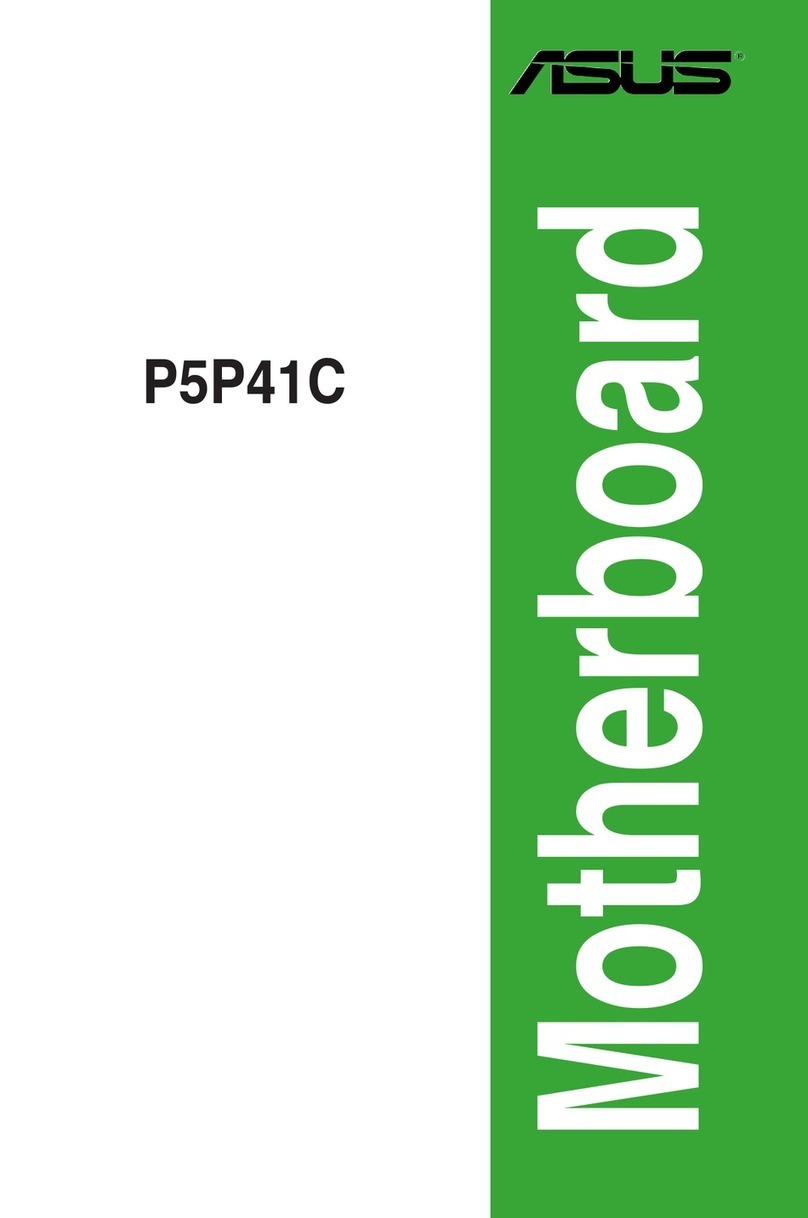
Asus
Asus P5P41C user manual

Viglen
Viglen D965GF quick start guide
Freescale Semiconductor
Freescale Semiconductor i.MX28 EVK quick start guide
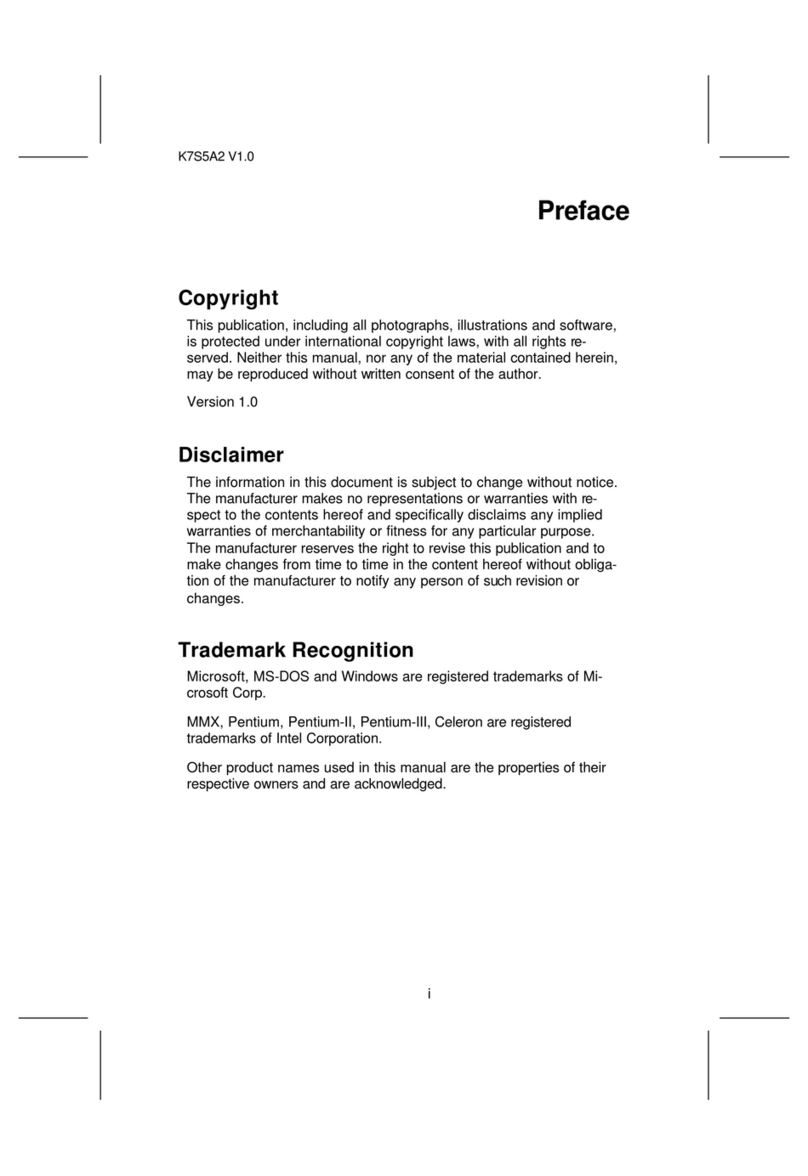
Elitegroup Computer Systems
Elitegroup Computer Systems K7S5A2 manual
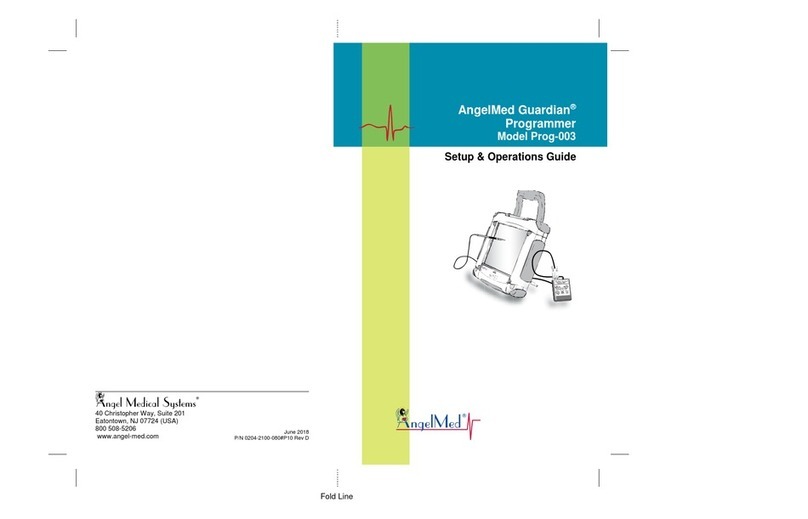
Angel Medical Systems
Angel Medical Systems Guardian Prog-003 Setup & operation guide

EVGA
EVGA Z97 Brochure & specs