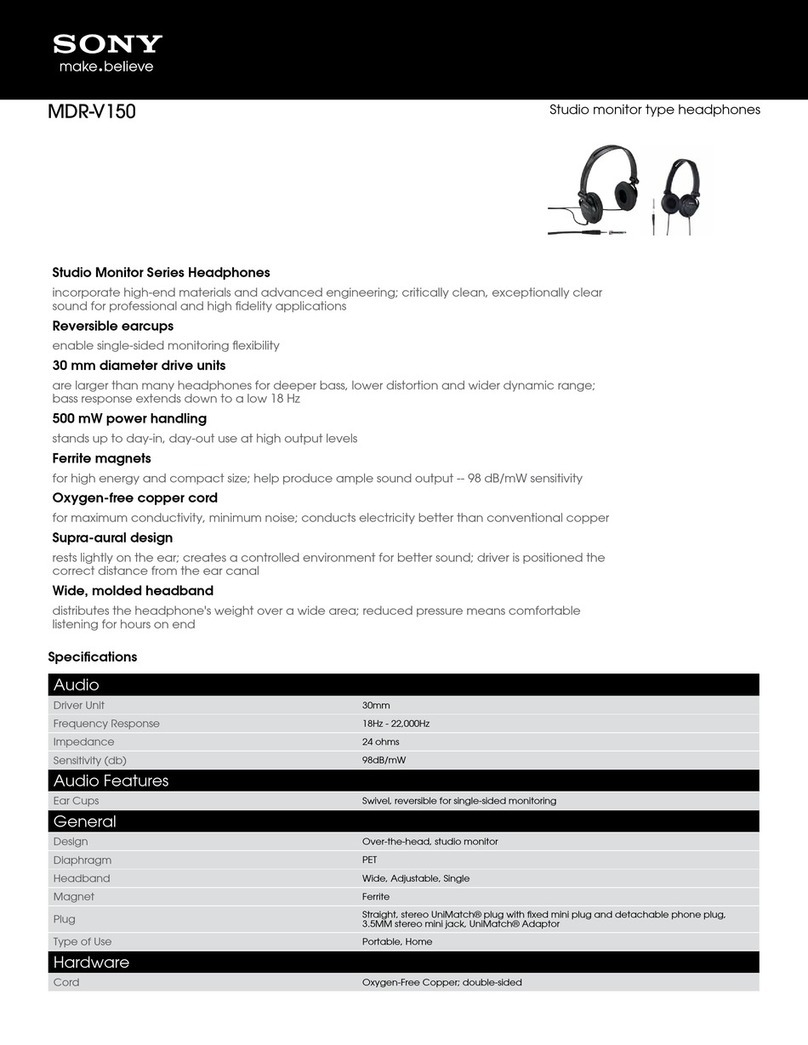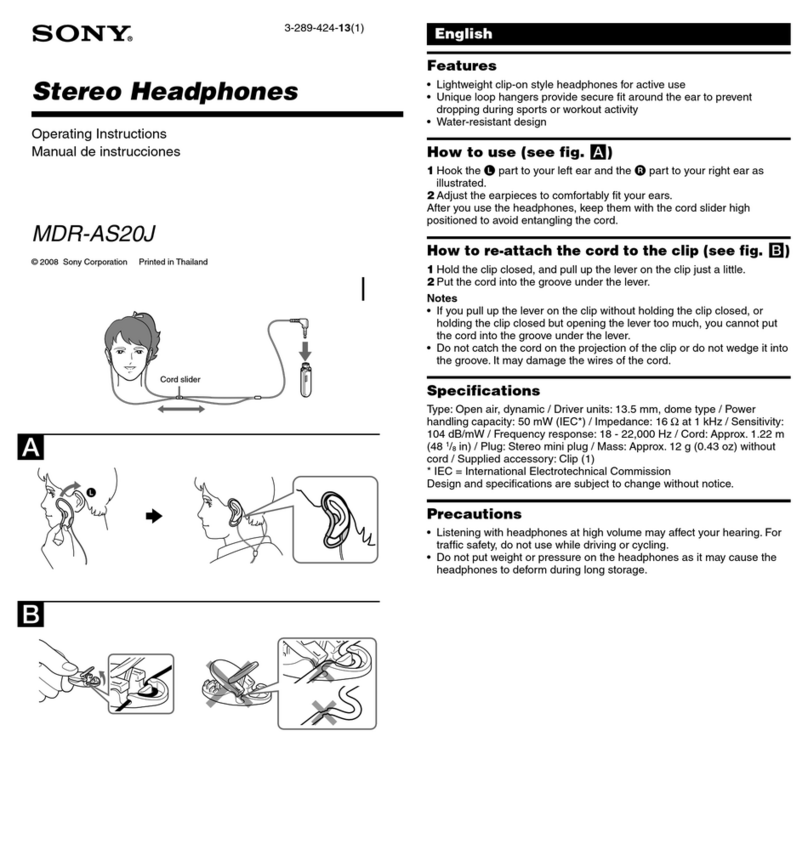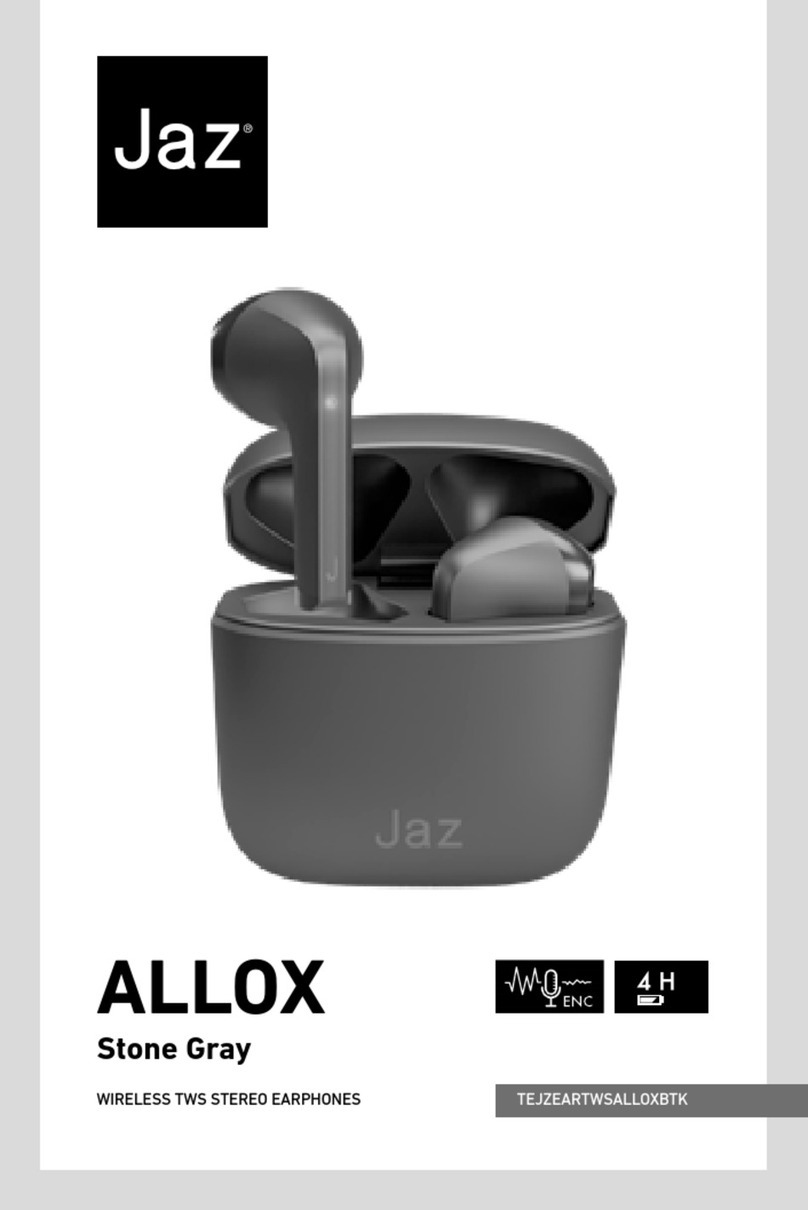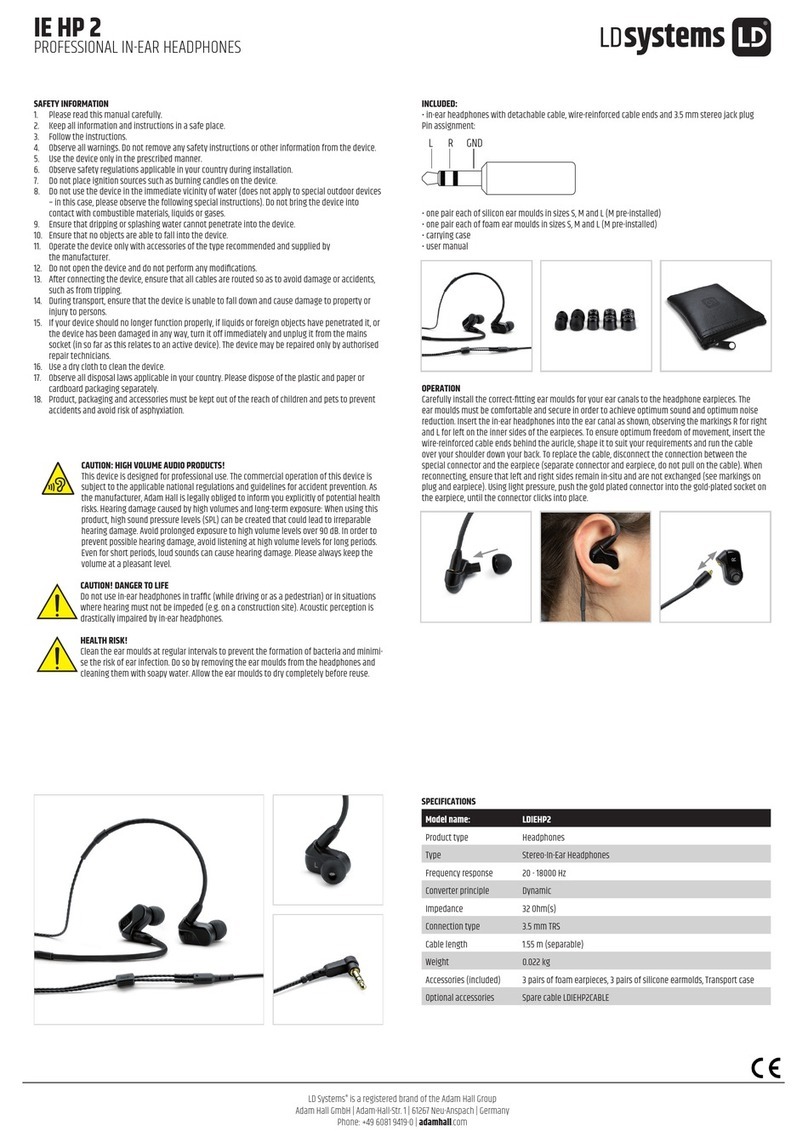Audeara A-01 Administrator Guide
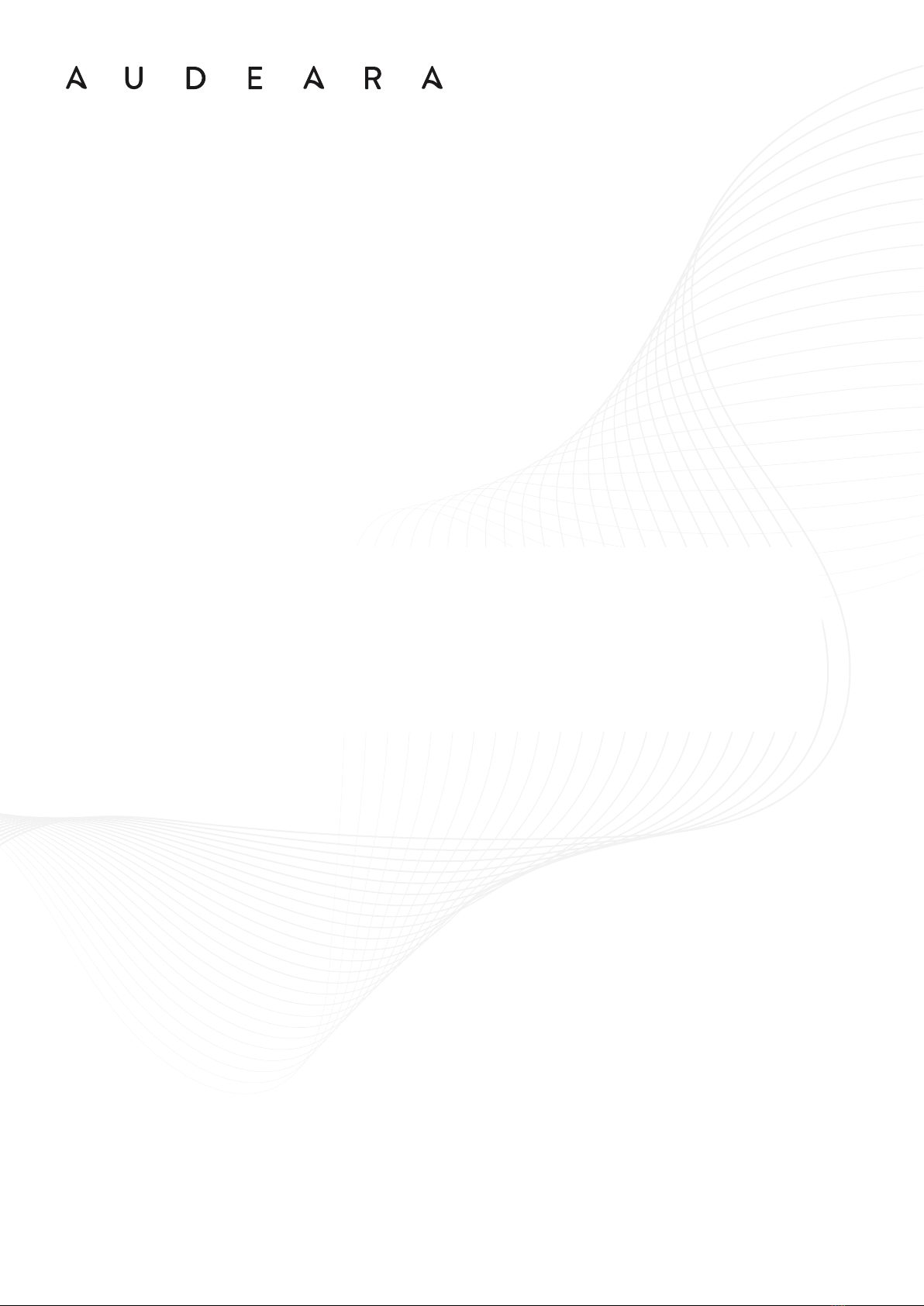
A-01 HEADPHONE + BT-01 TV TRANSMITTER
How To Guide

A-01 Headphone + BT-01 TV Transmitter
A01 HEADPHONE AND
BT01 FEATURES
Connect the BT01
transceiver to your
TV
Watch your favourite
TV shows or movies
with clear, tailored
sound through the
BT01 TV transceiver.
Personalised Sound
The headphones allow you to calibrate
your hearing resuts directly into the
headphones to provide tailored sound.
This is done by performing a hearing
test on your smartphone using the
Audeara App.
Bluetooth
Compatible Devices
The Audeara
headphones will
connect to all
Bluetooth
compatible devices,
such as laptops,
iPads, tablets and
mobile phones.
Hands free Calling
The in-built microphone
and clear voice capture
technology lets you hear
and communicate
clearly over the phone,
or via video chat.
Active Noise
Cancellation
Reduce the impact of
unwanted background
noise by turning on
the Active Noise
Cancellation (ANC)
feature, available on
the right ear cup on
your headphones.
Compatible with
Hearing Aids and
Cochlear Implants
Wear your A01
Wireless
Headphones over
the top of your
Hearing Aids or
Cochlear Implants
to enhance your
listening
experience.
Volume control and multifunction buttons.
Use the three buttons on the left ear cup to control
the volume ( the top button will increase volume,
button button will reduce volume and the middle
button is used to pair the headphones, answer phone
calls or pause music/videos).
Extended battery life
Enjoy up to 35 hours
of continuous
Bluetooth streaming
with Active Noise
Cancellation
activated.
2
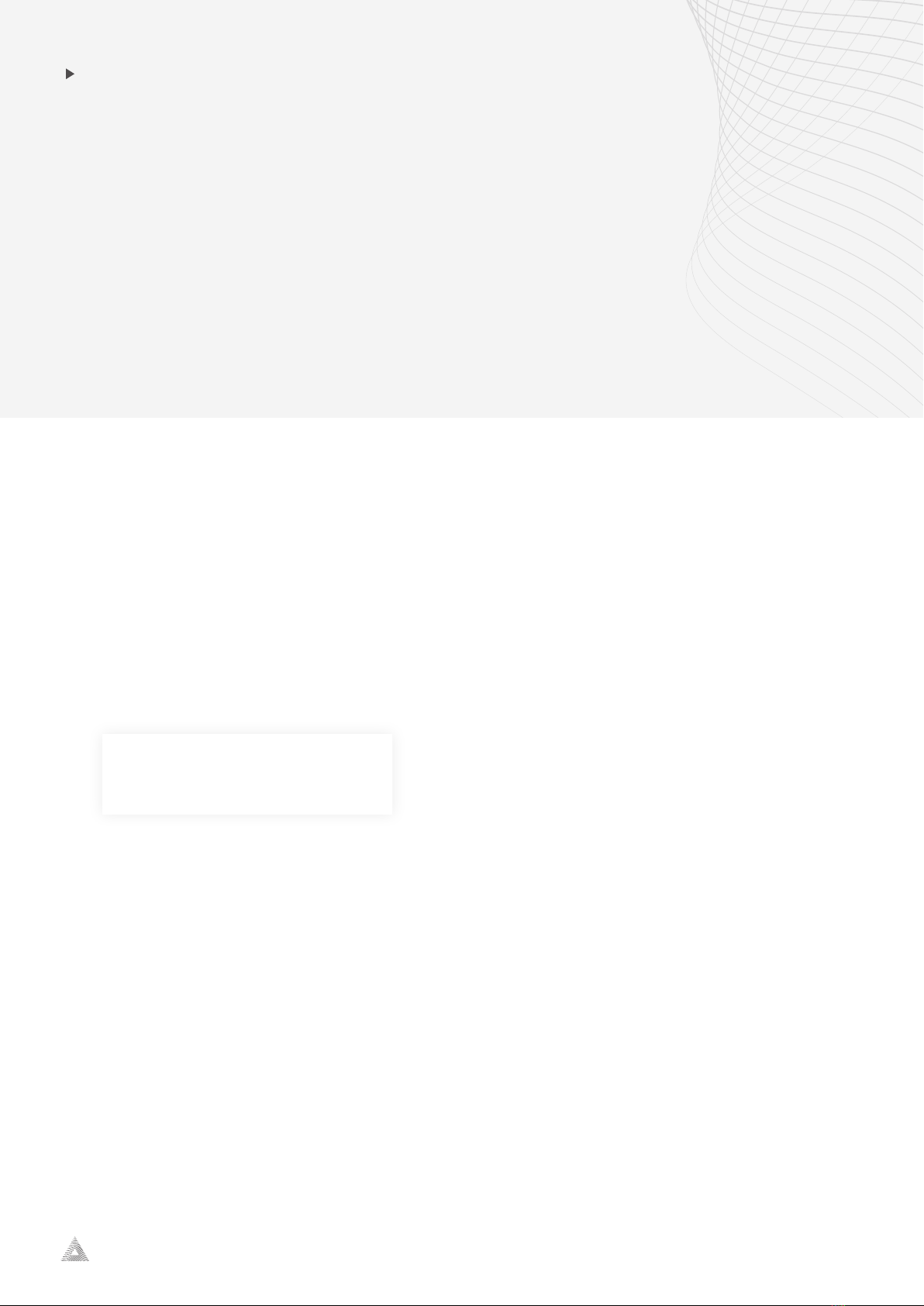
A-01 Headphone + BT-01 TV Transmitter
audeara.com
3
PAIRING THE A01
HEADSET TO YOUR PHONE
1. Turn on the headphones using the power switch on the left ear cup.
2. Hold the middle button on the left ear cup of the headphones for three seconds or until
the light lashes blue and red.
3. Open your phone and navigate to settings> Bluetooth and make sure it is active.
4. Your phone should display “Audeara A01” to be selected in your Bluetooth settings.
5. Select “Audeara A01” to complete pairing.
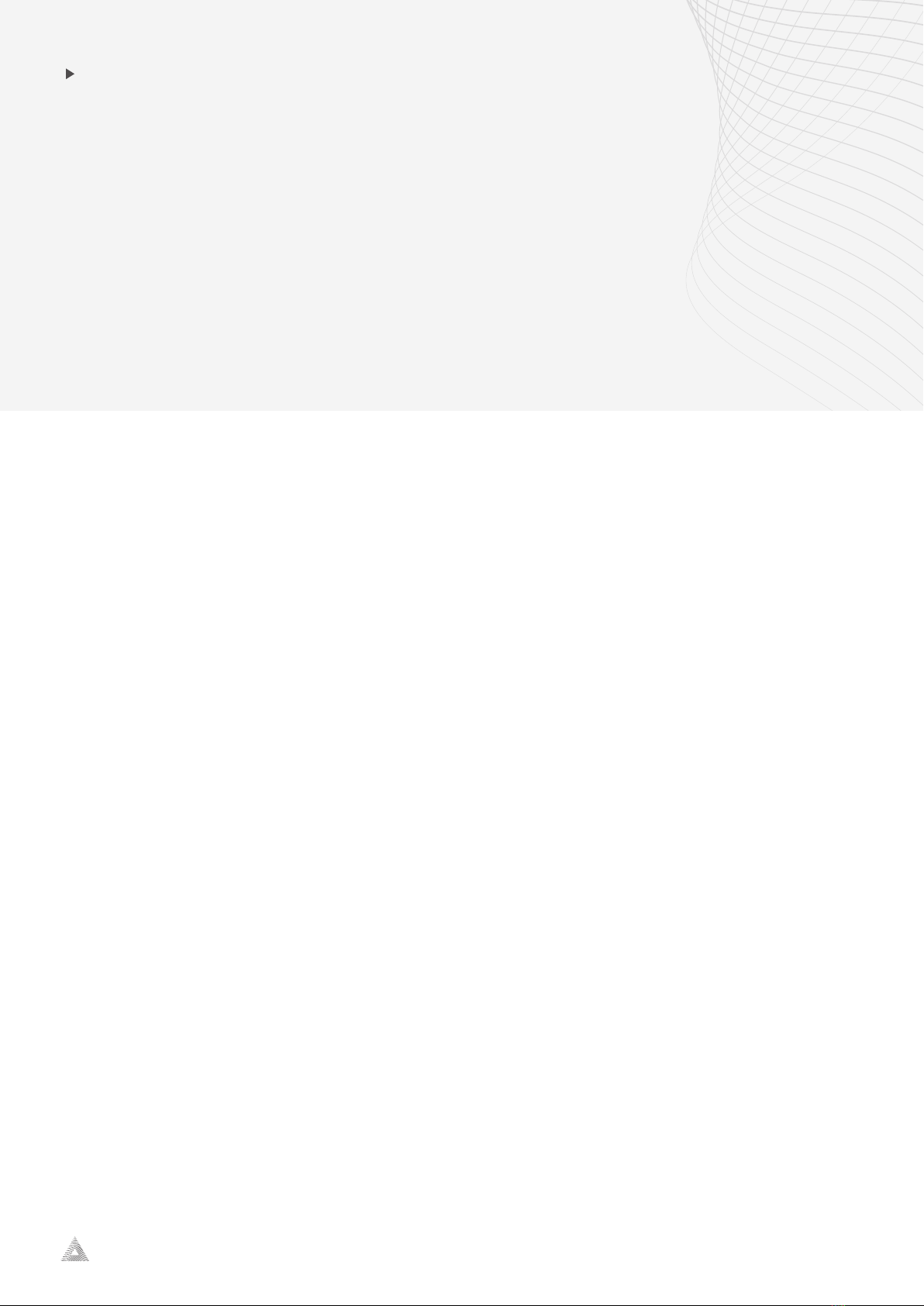
A-01 Headphone + BT-01 TV Transmitter
audeara.com
4
INSTALLING THE
AUDEARA APP
The Audeara headphones are designed to be tailored based on your individual hearing
profile. To personalise your headphones, you will need to download and install the Audeara
app.
1. Navigate to the App Store (for iOS iPhones) or to the 'Play Store' (for Andriod).
2. Enter 'Audeara' in the search bar.
3. Select 'Install'
4. Once it has been installed, select 'Open' to access the App.
Create your Account:
You can chose to sign in through your Facebook or Google account.
Create an account through email:
1. Select 'Create Account'
2. Complete the fields and enter a password.
3. Select 'Create Account'
4. Log in to your email to verify your details.
5. Go back to the Audeara App.
6. Select 'Email Sign in'.
7. Enter your email and password.

A-01 Headphone + BT-01 TV Transmitter
PERFORMING YOUR
HEARING TEST
5
We recommend a quiet space to complete your hearing test.
1. Ensure your A01 headset is turned on and paired to your smartphone.
2. Select 'Start Test'
3.Select' Continue'
4. Read through the information provided and select 'Continue' to move on.
5. Select your test.
Note: There are three levels of testing. The standard test takes only a few minutes to
complete with 8 frequencies per ear. If you prefer a more detailed test, your can select the
'High Detail' or the 'Ultimate Precision'. If you have a known hearing loss or wear a
hearing aid, we recommend the 'Standard' or 'High detail test'. You can wear the
headphones over the top of your hearing aids while you perform your test.
6. Select 'Continue' to navigate through the tutorial.
7. Use the 'Can Hear' and 'Can't Hear' buttons to increase or reduce the volume of the
beeps until the beep becomes barely audible, that is the absolute softest sound you
can hear.
Note: If you are unable to hear the beep after pressing 'Can't Hear' until it reaches the top
of the limitation within the app, press 'Barely Audible' and move to the next frequency.
Audeara's technology will recognise this and adjust accordingly.
8. When you can only just hear the beep, select 'Barely
Audible' to move onto the next frequency.
9. Select 'Finish Now' to complete your test.
10. Review your results by selecting 'View Hearing Health
Profile'.
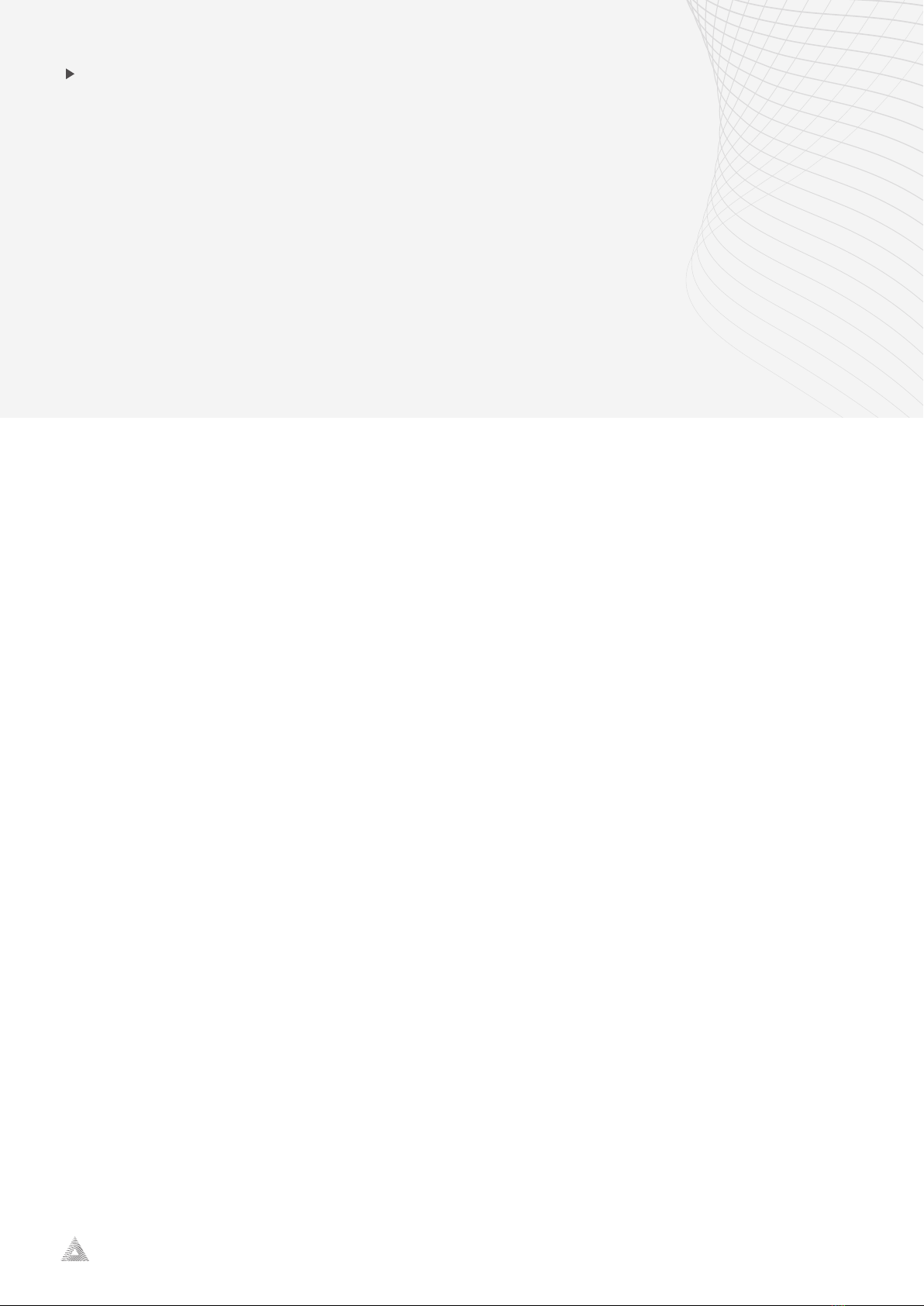
A-01 Headphone + BT-01 TV Transmitter
audeara.com
6
PERSONALISING
YOUR HEARING
RESULTS
The Audeara app provides the option for the user to select and update the level of
personalisation. This provides additional control of your listening experience to
select what level of your hearing test results are to be applied to the headphones.
You have the ability to revisit and open up your hearing profile to change the level of
personalisation at any time.
1. Complete your hearing test and view your results (shown above).
2. Select 'Experience Audeara'.
3. Your hearing results are now being applied to your headphones. This may take a
minute to complete.
4. For best results, play your favourite song through your connected device into your A01
headphones.
5. Navigate back to the Audeara app while music continues to play.
6. Select 50% personalisation on the bar, then select 'apply'.
7. Continue to move through the levels (selecting 'Apply' each time)
to find the level best suited to you.
8. Once you are happy with the level, close the Audeara app.
9. Your settings will be saved in the headphones and will remain until you apply another
hearing profile or adjust the personalisation o
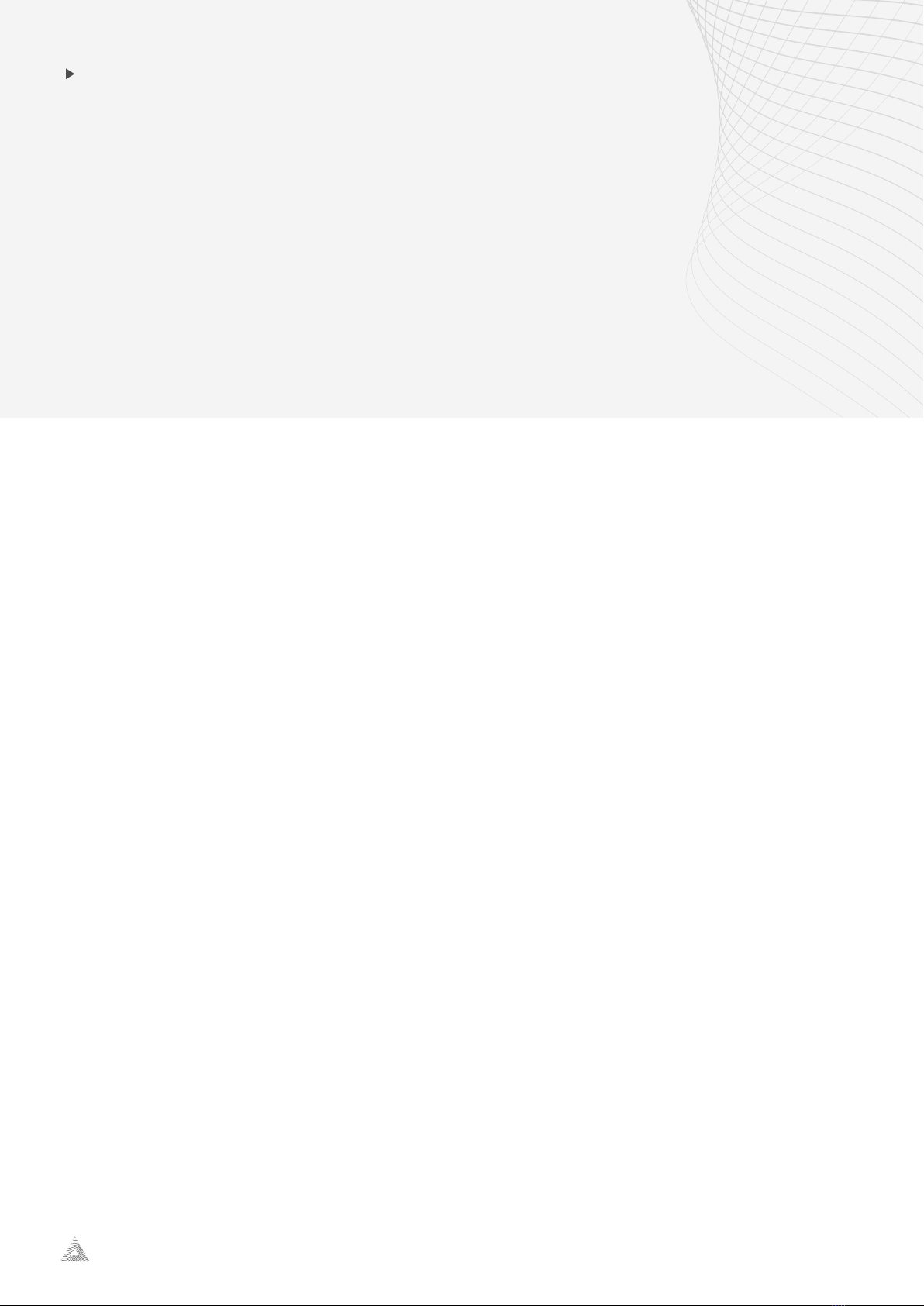
A-01 Headphone + BT-01 TV Transmitter
audeara.com
7
PAIRING THE BT01
TV TRANSCEIVER
1. Turn on the headphones using the power switch on the left ear cup.
2. Slide the transceiver button on to “TX” on the back to turn on “Transceiver Mode”.
3. Hold the middle button on the left ear cup of the headphones for three seconds or until
the light lashes blue and red.
4. Slide the button on the top of the TV transceiver into “pairing mode” until it lashes red
and blue.
5. The colour will lash to blue and then become a steady blue light on both devices to show
they have been paired.
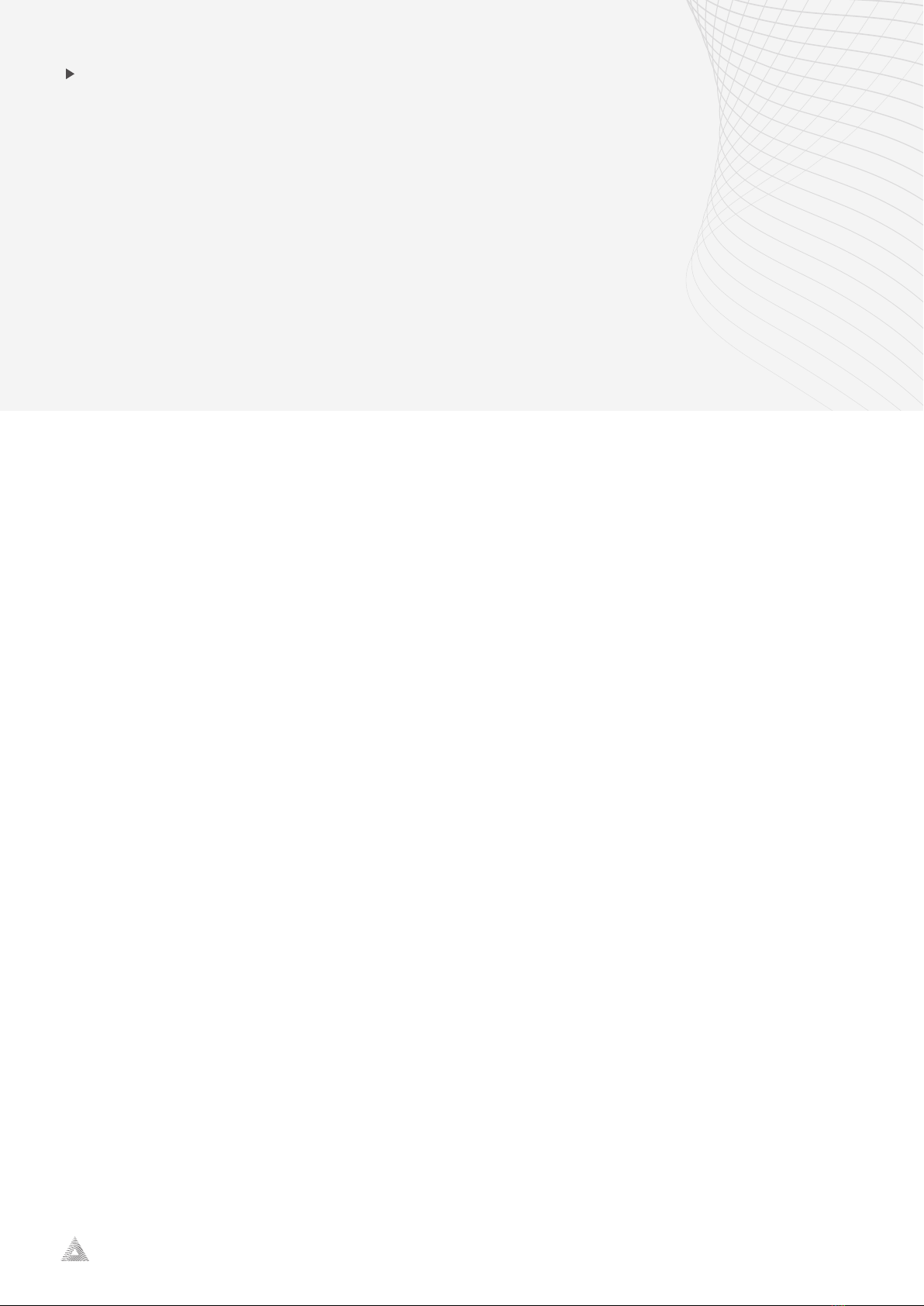
A-01 Headphone + BT-01 TV Transmitter
audeara.com
8
PLUGGING INTO
YOUR TV
1. Look for the “Digital Audio Out” port at the back of your TV. If you o not
have this, please skip to step 3.
2. Use the Optical Cable (shown below) to plug one end in the “Digital Audio Out” port
andthe other in the “Digital Optical Audio In” at the back of the TV Transmitter.
3. If you do not have a “Digital Audio Out” port on your TV. Use the Red and White cable
to plug into your TV.
4. Plug the other end of the cable into the “Audio In” port on the transceiver.
Note
The Optical Cord allows the sound to be played out of the Headphones and the TV. If using the red and white
cable, the sound will come from the headphones only.

1. Pair the headphones to the TV transmitter as described.
2. Turn off your headphones and wait 5 seconds.
3. Turn back on and pair with your mobile as described.
4. Your phone should display “Audeara A-01” to be selected in your Bluetooth settings.
5. Turn back off again.
A-01 Headphone + BT-01 TV Transmitter
audeara.com
9
PAIRING TO YOUR PHONE
+ TV TRANSMITTER.
Other manuals for A-01
2
This manual suits for next models
1
Other Audeara Headphones manuals