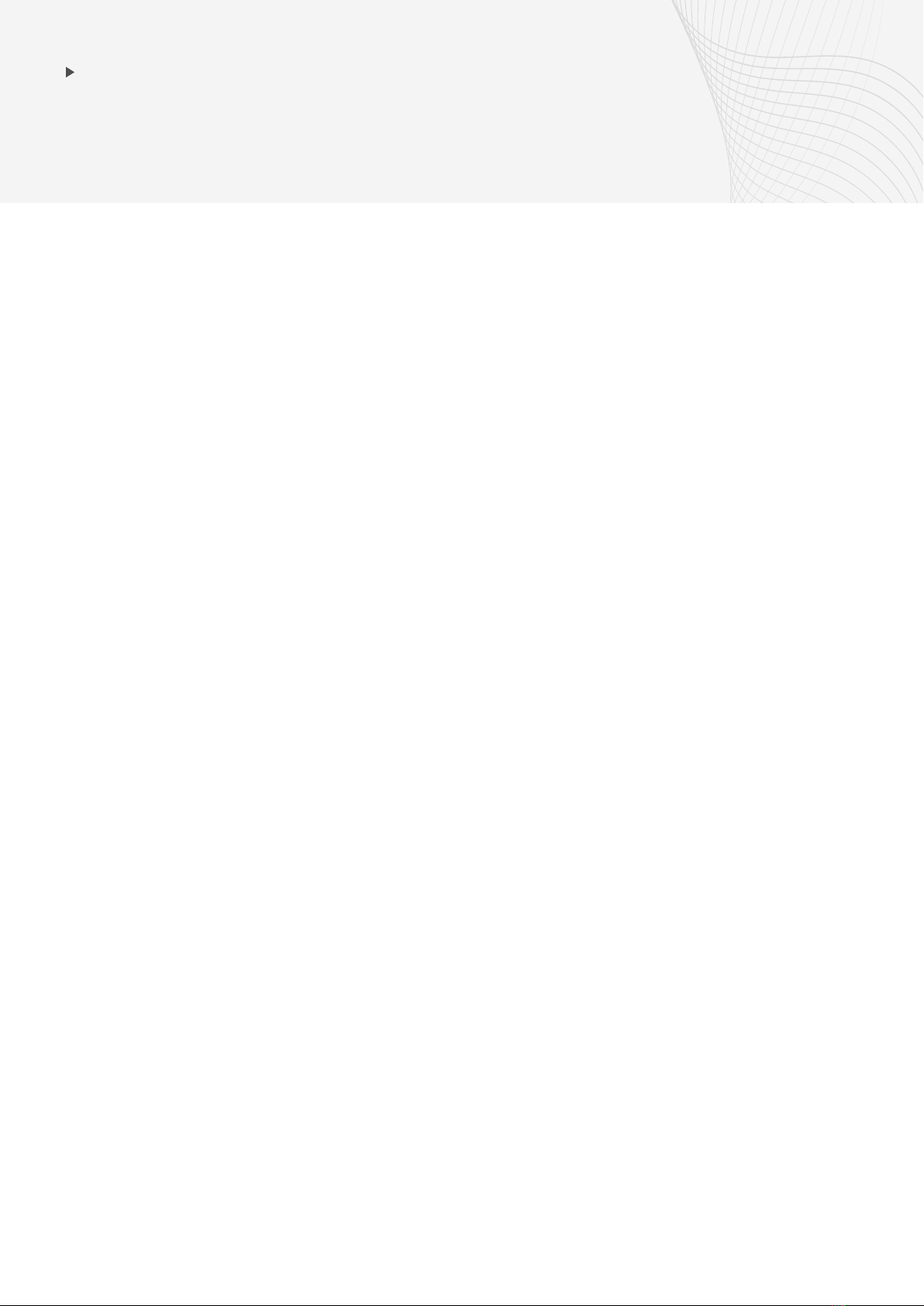
RESETTING THE PAIRING LIST
Resetting the pairing list on your
headphones will remove its connection to
all devices. Follow the steps below to reset
the pairing list on your headphones:
1. Turn on the A-02 headphones.
2. Ensure there is no audio coming
through the headphones.
3. Hold down the ‘+’ and ‘-’ button at the
same time on the headphones for
approx. 7 seconds.
4. You will hear the headphones say
‘Power O’ and the LED on the right
ear cup will stop lashing.
5. Turn the headphones o and on again.
6. The headphones will say ‘Power On’
followed by the pairing tone. The
LED will lash red and blue, indicating
the headphones’ pairing list has
been reset, and can reconnect to a
Bluetooth device.
Resetting the pairing list on your TV
Streamer will remove its connection to all
devices. Follow the steps below to reset
the pairing list on your TV Streamer:
1. Turn on the TV Streamer.
2. Hold down the ‘A’ and ‘B’ button at the
same time for 3 seconds.
3. The screen will change to say
“Reset Device”.
4. The screen will then transition to
say “Long Press A or B to pair”. This
indicates that the streamer has now
been reset and is ready to connect to
any device.
TV Streamer
Headphones
HOW TO GUIDE – LITE | A-02 TV Bundle
Page 5 of 6