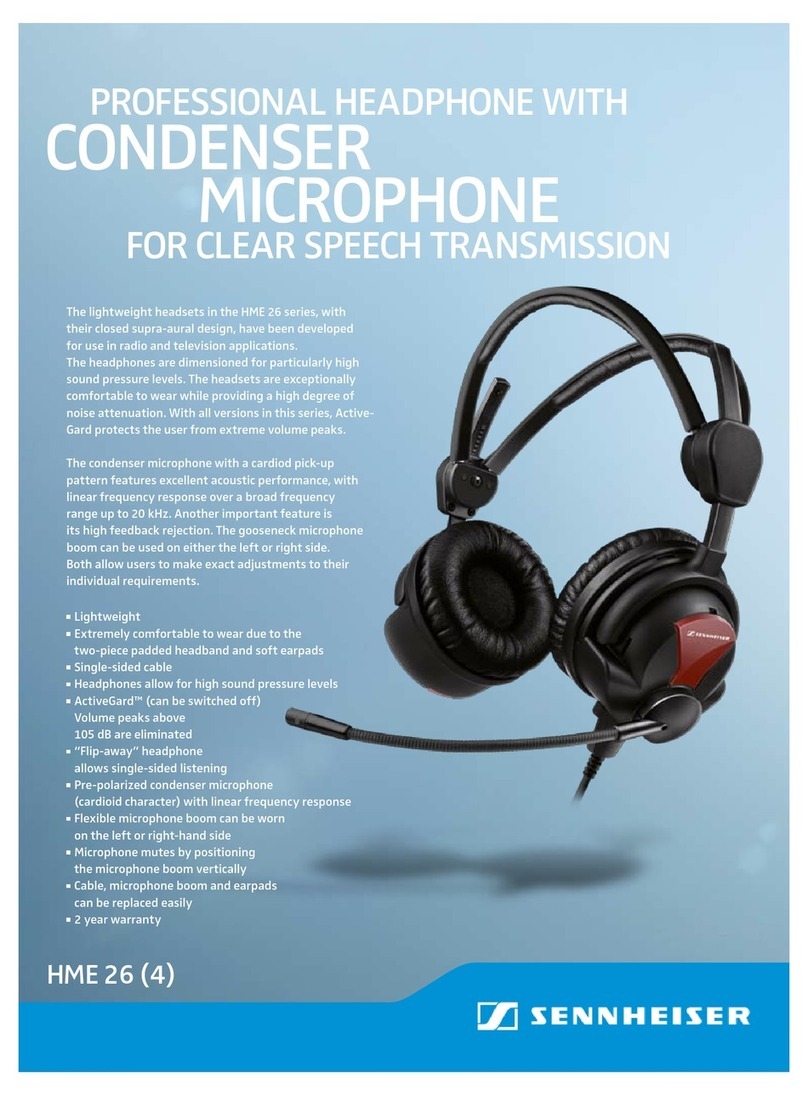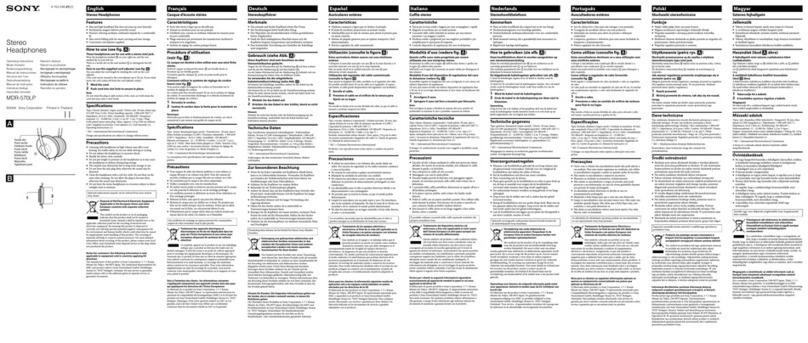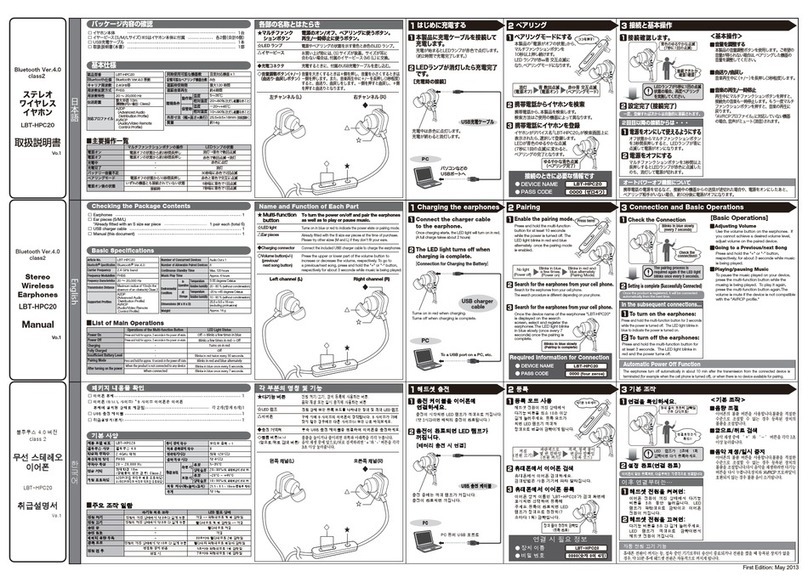Audientes Ven User manual

Let the world in
quick start guide
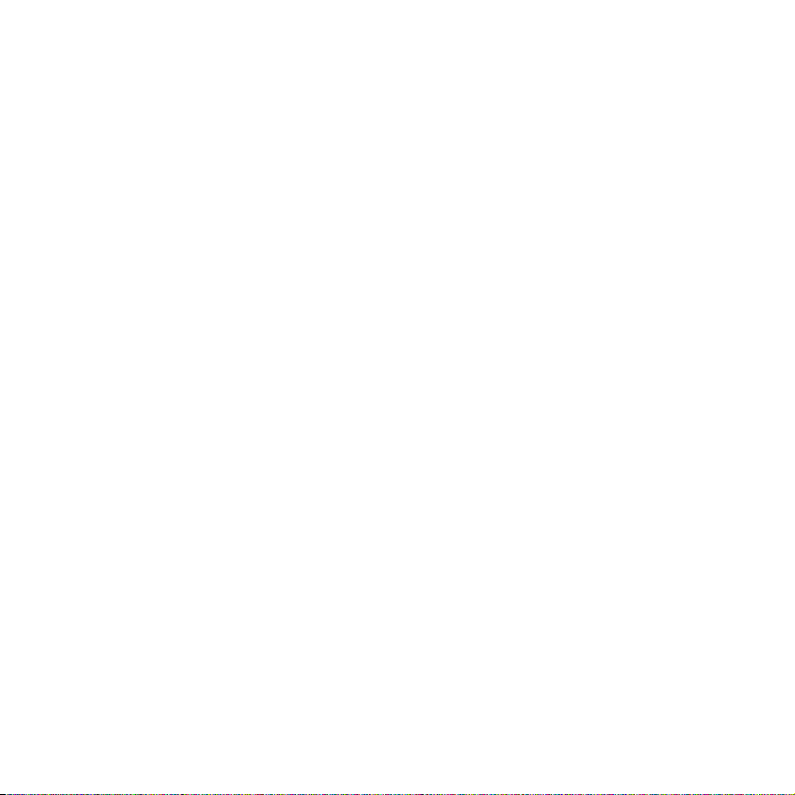
2
Intended use
Ven is intended to be used as a hearing aid for individuals 18 years of age or
older with perceived mild to severe hearing loss.
You can fit Ven according to your individual hearing loss needs, without
prior access to a hearing test and hearing care professionals. You can do this
by running a hearing test (on the device or via the Audientes app) and by
manually adjusting sounds using the headset.
Ven is intended for sale directly to the consumer without the assistance of a
hearing care professional.
If you experience any of the following while using Ven, you should contact a
healthcare professional in response to:
Pain or discomfort in the ear;
Sudden onset or rapid worsening of tinnitus (ringing in the ear);
Redness, swelling or itching on skin areas in contact with the device;
Sudden or rapid progression in hearing loss; and/or
Ear infection or active discharge from one or both ears.
It is good health practice for people with hearing loss to have a medical
evaluation by a licensed physician (preferably one specializing in ear health)
before starting to use a hearing aid. This will ensure that any medical
conditions affecting your hearing are identified and treated.
General information
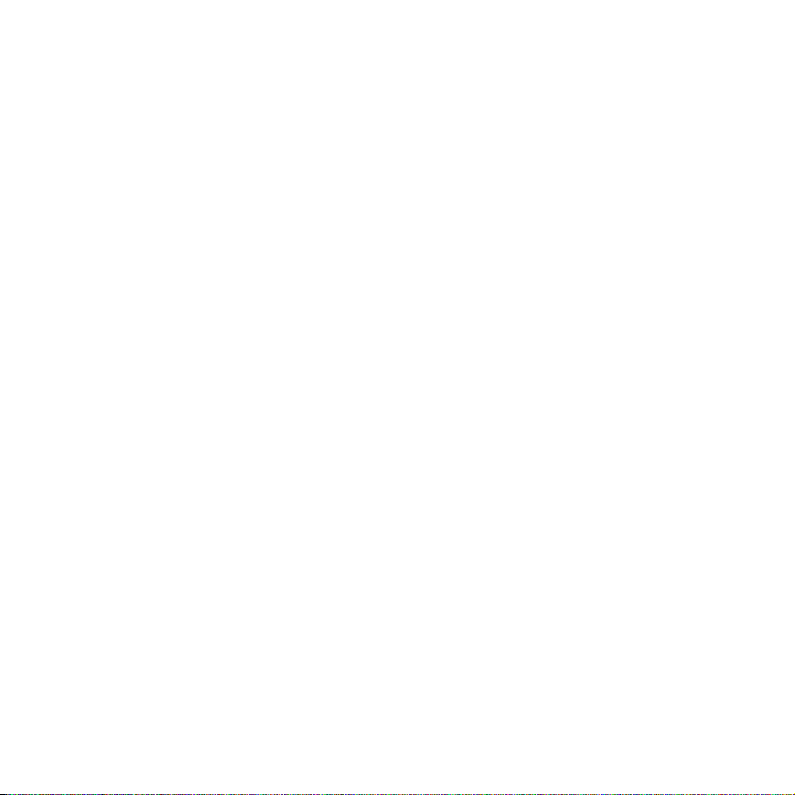
3
Software updates
Audientes will regularly release software updates for Ven. These updates will
automatically be made available in the Audientes app. If you do not have
a smartphone, you can get the latest software update from (1) where you
purchased your device or (2) an authorized Audientes dealer. To find the
dealer nearest you, visit www.audientes.in.
Smartphone compatibility
The Audientes app is compatible with:
Android phones running version 7 or later, with at least 2GB of
RAM.
iPhones running iOS 13.0 or later.
Annual service
Audientes recommends that you have your Ven headset serviced once a
year at an authorized Audientes dealer.
Customer service
If you have questions about your Audientes product or if you need technical
Contact Audientes
Audientes HQ
Teknikerbyen 5
2830 Virum
Denmark

4
Audientes India Pvt. Ltd.
Trendz Hub, 2nd Fl., H.No. 1- 89/A/8
Plot no. 8, Survey No. 31 to 36
Madhapur village
Ranga Reddy District
Hyderabad – 500081
Telangana, India
Download the full user guide and see a complete list of consumer warnings
and precautions at https://audientes.in/pages/user-guides.

5
What's in the box
HEADSET

6
USB CHARGING CABLETRAVEL POUCH
SILICONE EARSLEEVES SILICONE EARTIPS
small
medium
large
right rightleft left
small
medium
large
extra large
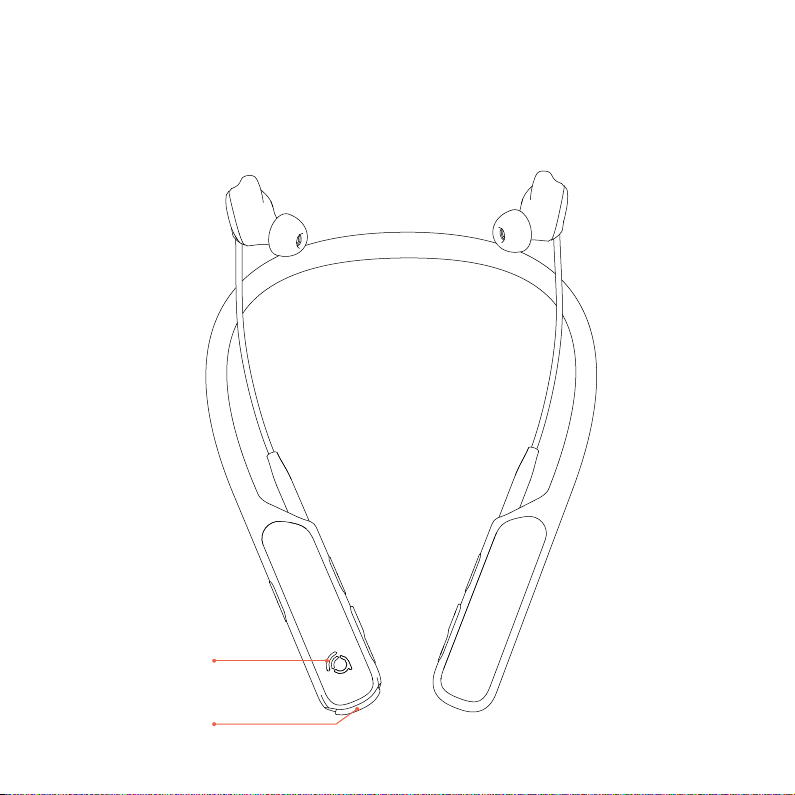
7
Battery power
indicator light
USB charging port
Everything you need to hear the world around you is built into the Ven
headset:
FRONT VIEW
Getting to know Ven
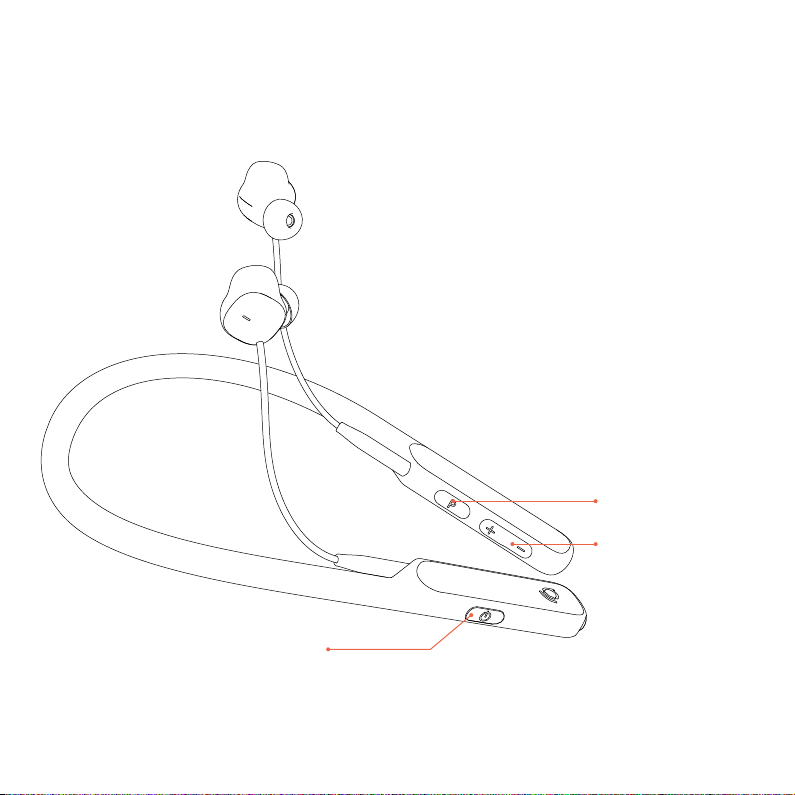
8
Program button
Volume controls
(left ear)
On/Off button
RIGHT SIDE VIEW

9
Hearing test button
Volume controls
(right ear)
LEFT SIDE VIEW
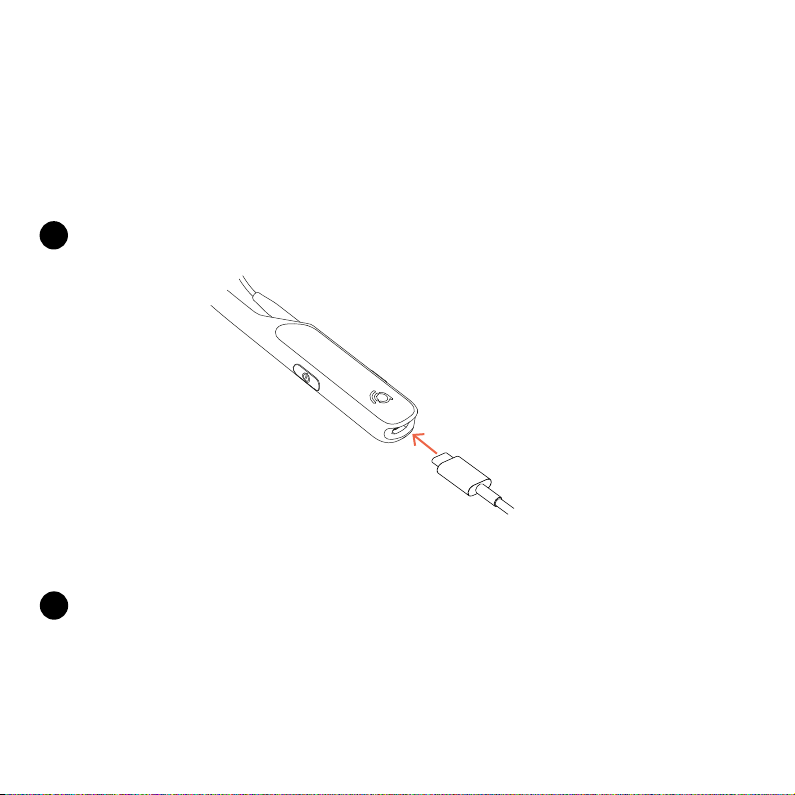
10
Setting up Ven
2Plug the larger end of the USB charging cable into a standard USB wall
adapter [5W/5V/1A] (not included).
CHARGING THE HEADSET
Before using your Ven, you will need to charge it.
1Plug the smaller end of the USB charging cable into Ven’s USB port.
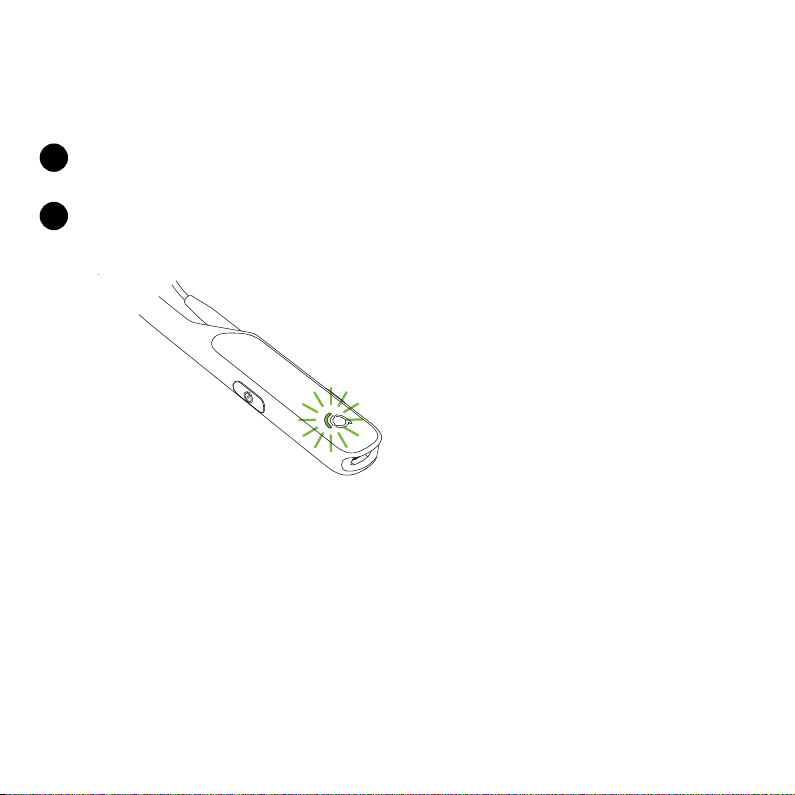
11
3Plug the wall adapter (not included) into an electrical outlet.
4When Ven is fully charged, its indicator light will turn green.
How to set up Ven
CHARGING THE HEADSET (CONTINUED)
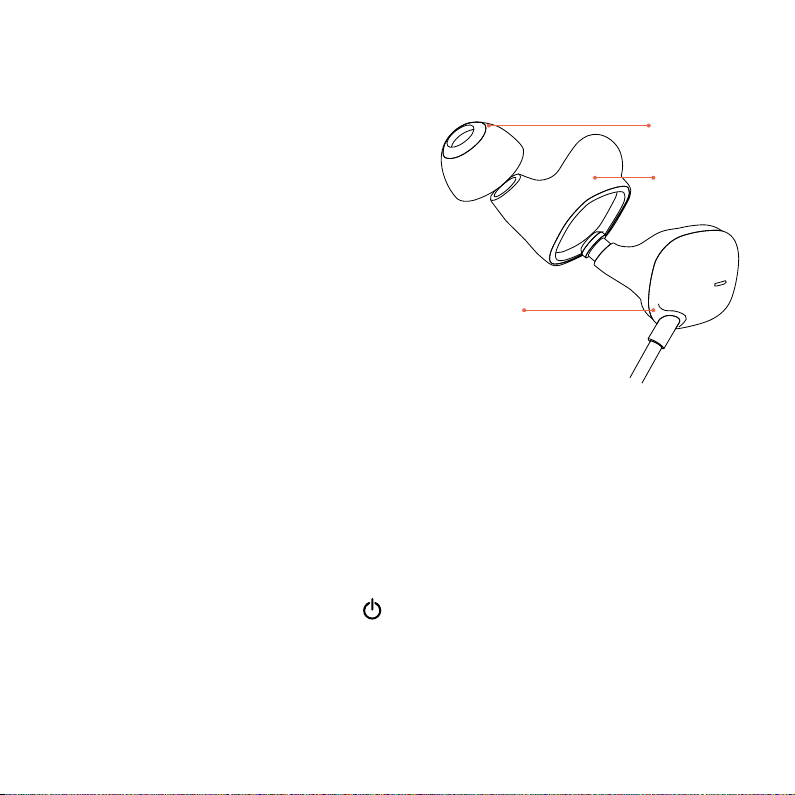
12
FINDING THE RIGHT
EARTIPS & EARSLEEVES
Your Ven hearing aid comes with
four eartip sizes: small, medium,
large and extra large, as well as three
earsleeve sizes: small, medium and
large.
Right now, your Ven hearing aid
has the medium earsleeves and the
medium eartips attached to it. If this
size doesn’t fit your ear, you can try
the smaller or larger sizes.
The earpiece should sit comfortably
inside your ear. It shouldn’t be too
tight or too loose.
TURNING ON VEN
Once the headset is fully charged,
you’re ready to start using it. To turn
the Ven On, press and hold the
button (see page 8).
How to set up Ven
Eartip
Earsleeve
Earbud
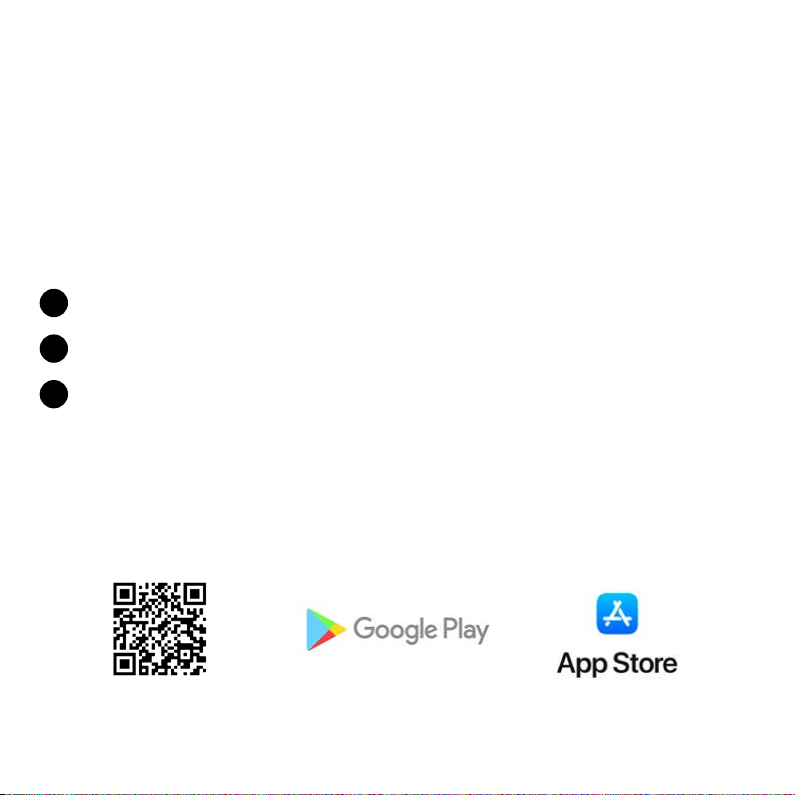
13
DOWNLOAD THE AUDIENTES APP
To utilize the full feature-set of Ven, it is essential that you download the
Audientes app. When opening the Audientes app, it will automatically
upload the newest firmware to you Ven. Please follow the instructions in
the app.
Use the app to:
1Perform your hearing test.
2View your audiogram (i.e. the results of your hearing test).
3Switch between different hearing programs (see the user manual for
more information).
To get the app, scan the QR code below (using your smartphone camera) or
download it from the Google Play or App Store.
How to set up Ven

14
TAKE YOUR HEARING TEST
When you first start to use Ven, you’ll need to complete a hearing test. Make
sure you're in a quiet place before you start the test. There are two ways to
take the hearing test:
AUse the Audientes app.
BUse your Ven headset.
A - Using the Audientes app
After you’ve downloaded the Audientes app (see page 13 for more
information), open the app on your smartphone. Follow the on-screen
instructions to take your test.
B - Using Ven
Follow the instructions provided in the next section of this guide (see page
15). The hearing test usually takes less than 10 minutes to complete. In some
special cases, it can take up to 30 minutes.
3010
105
How to set up Ven
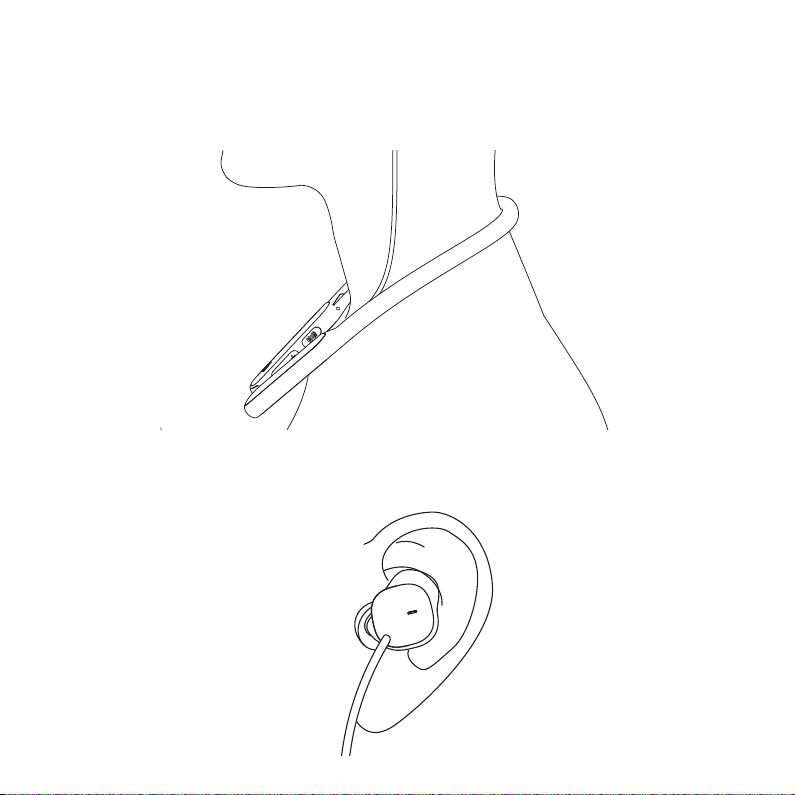
15
1
2
Place the headset around your neck (1) and insert the earpieces in both
of your ears (2).
How to set up Ven
TAKE YOUR HEARING TEST (CONTINUED)
B - Using Ven
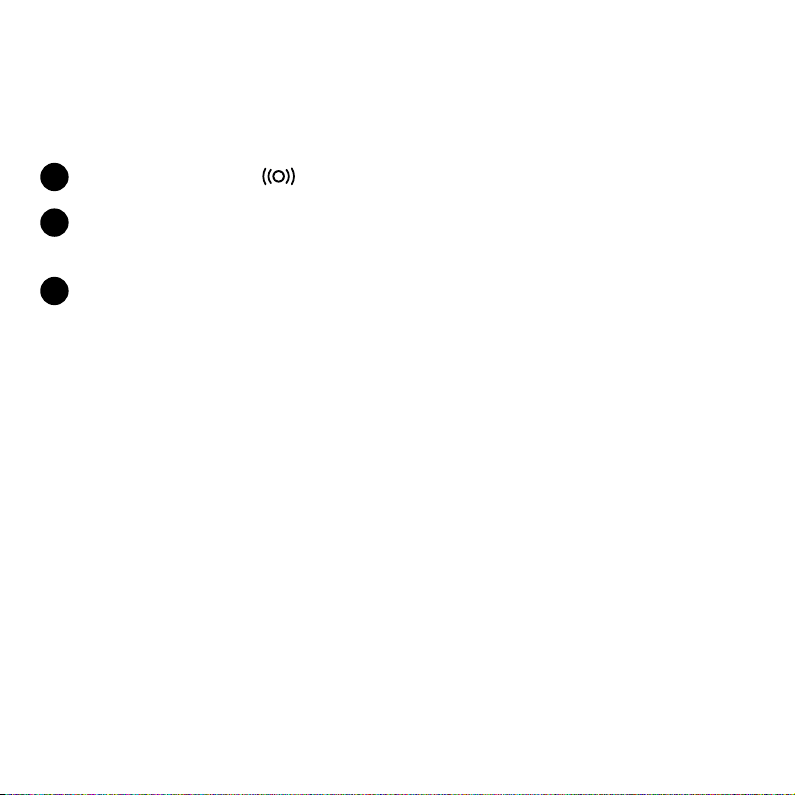
16
How to set up Ven
TAKE YOUR HEARING TEST (CONTINUED)
B - Using Ven
1Press and hold the button (see page 9) for at least one second.
2When the hearing test begins, you will hear a tone in one of your ears.
Each time you hear the tone, quickly press any button on the headset.
3The hearing test is finished when you have completed the test in both
ears. You'll know that the hearing test is complete when you're able to
hear the world around you. A tone will also play to let you know you’ve
successfully completed the hearing test.
NOTE: If you need to stop the hearing test before it’s finished, press and hold
the Pbutton (see page 8).
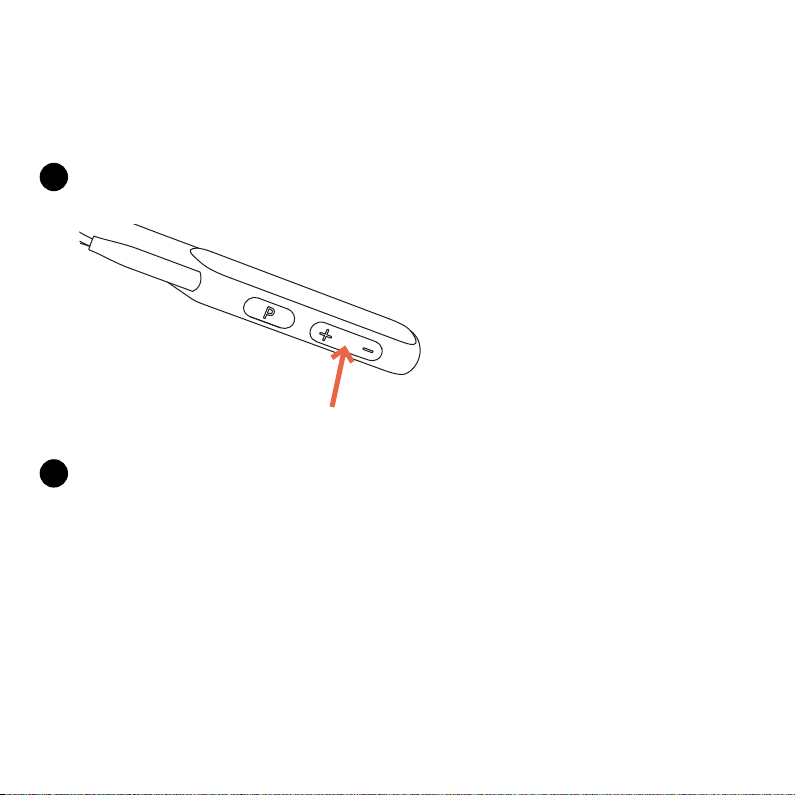
17
Using Ven
Once you’ve completed the hearing test, Ven is ready to use. Here are a few
tips for using your hearing aid:
1Adjusting the volume. Use the volume buttons to adjust sound levels
for each ear.
2Choosing an audio program. Ven features a variety of programs that
are designed to help you hear clearly in different situations. Press the
Pbutton to cycle through customized programs.

18
3Charging Ven. The magenta indicator light (see page 11) will flash when
you need to charge Ven. You can always check your battery level by
quickly pressing the button.
Using Ven
If the indicator light is: You have:
GreenGreen More than 50% battery level
YellowYellow Between 20-50% battery level
MagentaMagenta Between 5-20% battery level
Magenta flashingMagenta flashing Less than 5% battery level
BATTERY STATUS
“Audientes” and “Ven” are registered trademarks of Audientes A/S
Quick guide version 1.0 - November 2021.
Other manuals for Ven
1
Table of contents
Popular Headphones manuals by other brands

Innovative Technology
Innovative Technology ITHW-858B Operation manual

Philips
Philips SHP1800 Specification sheet
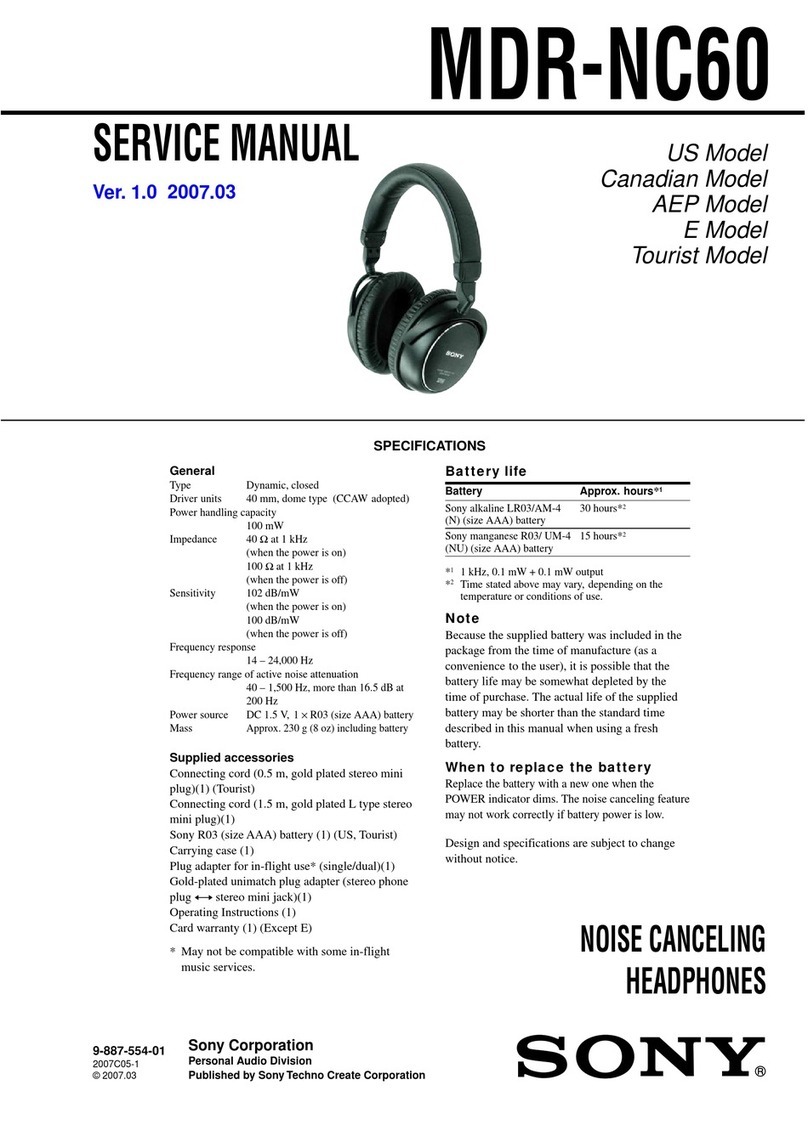
Sony
Sony MDR NC60 - Headphones - Binaural Service manual

HyperX
HyperX Cloud MIX Buds quick start guide
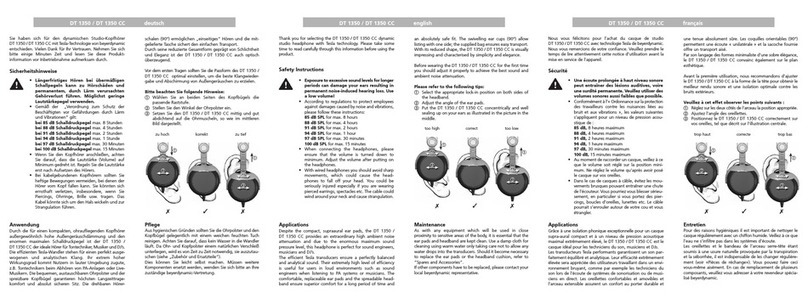
Beyerdynamic
Beyerdynamic DT 1350 Product information

Champion
Champion CHTW100 quick guide