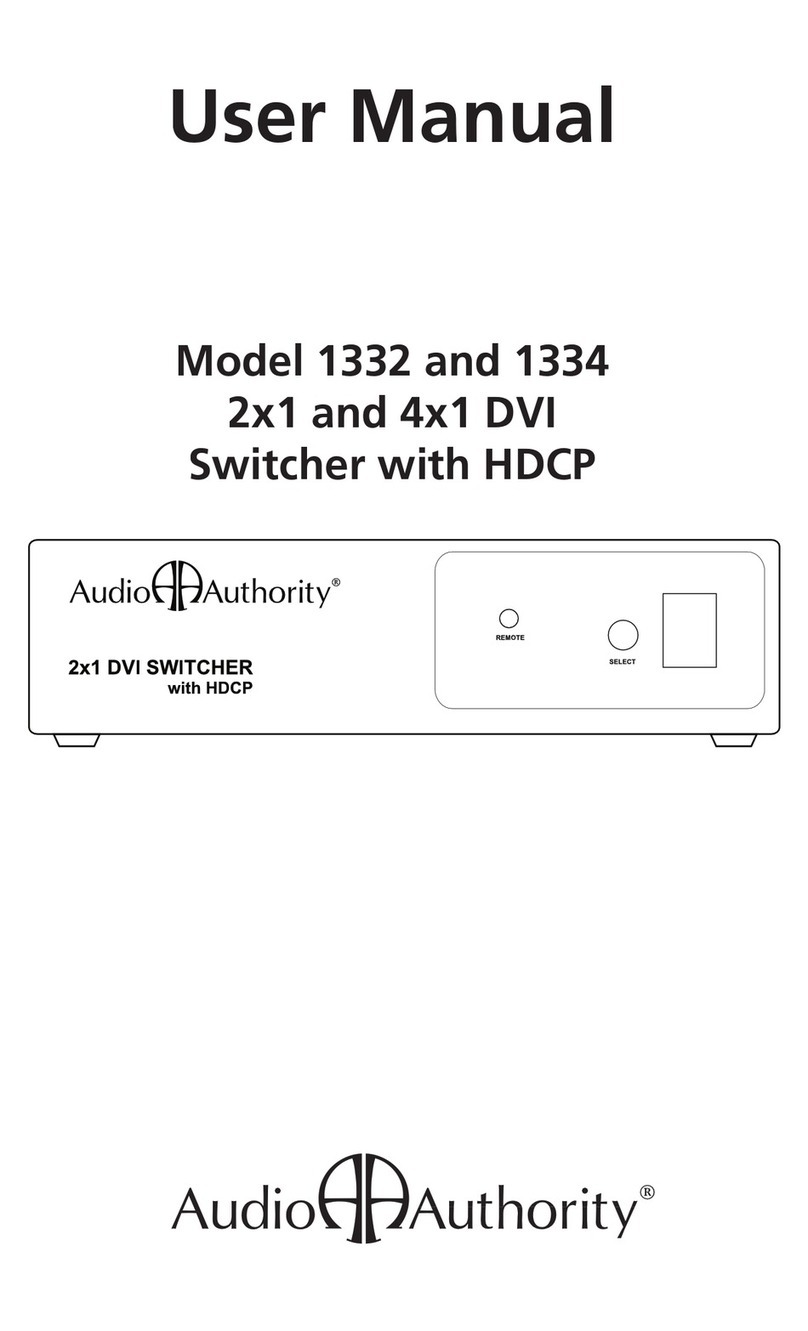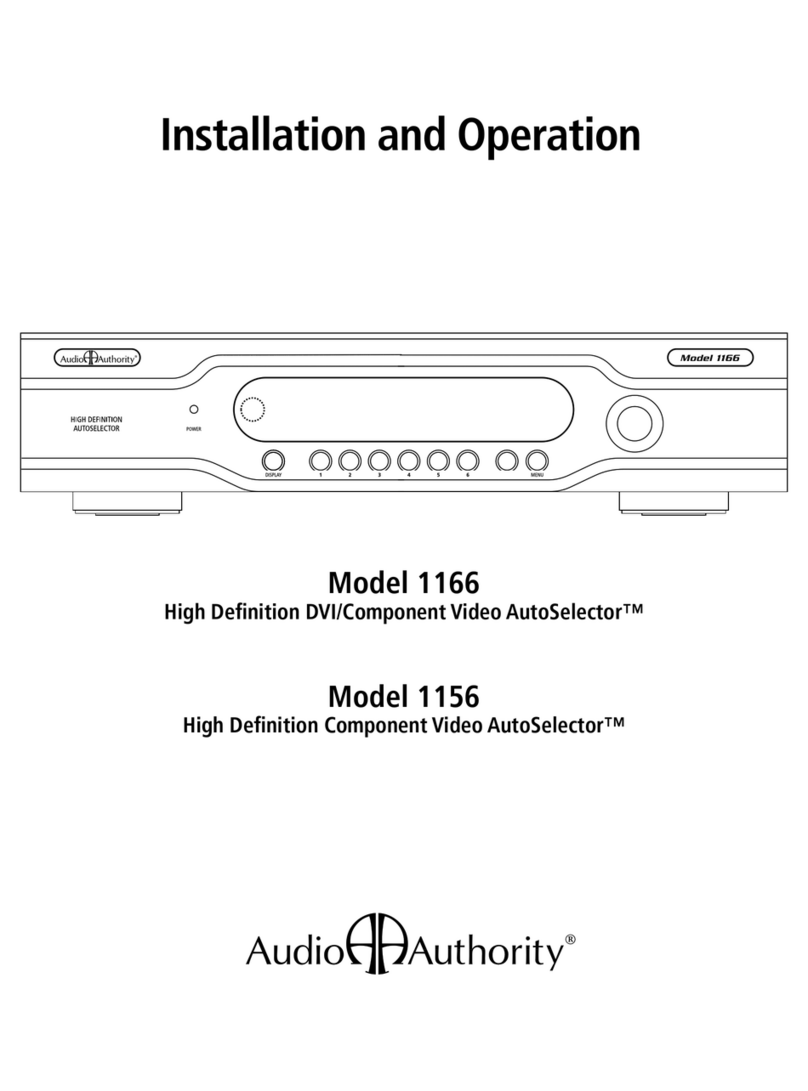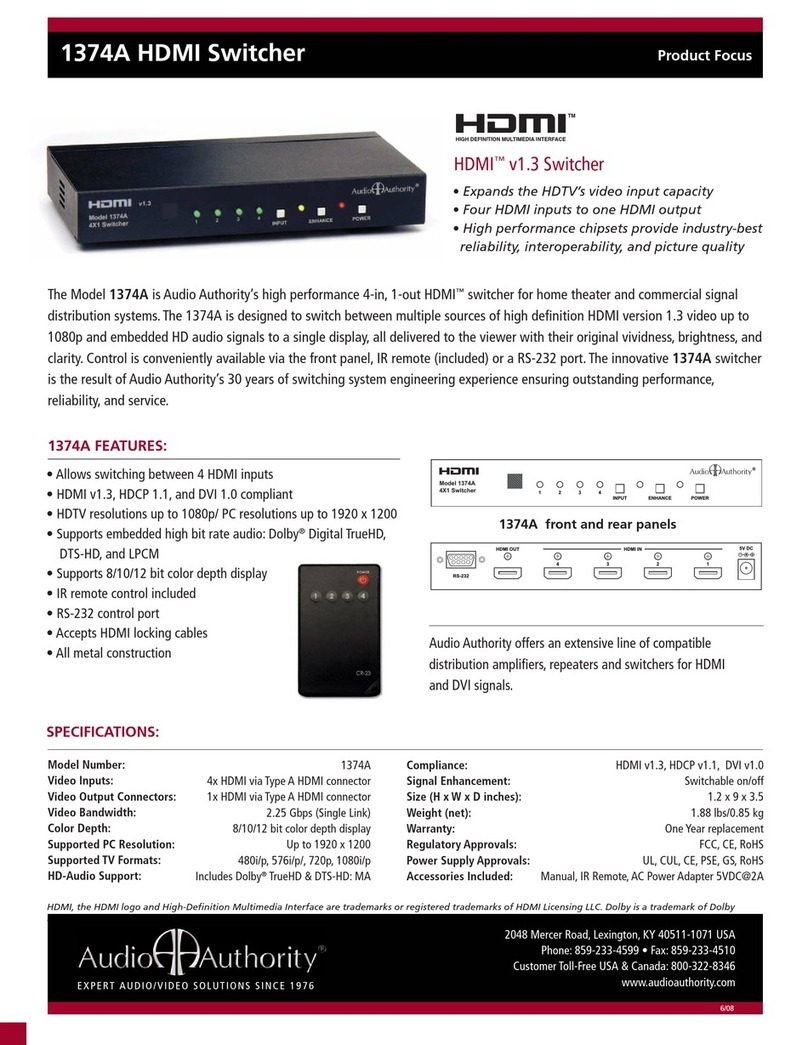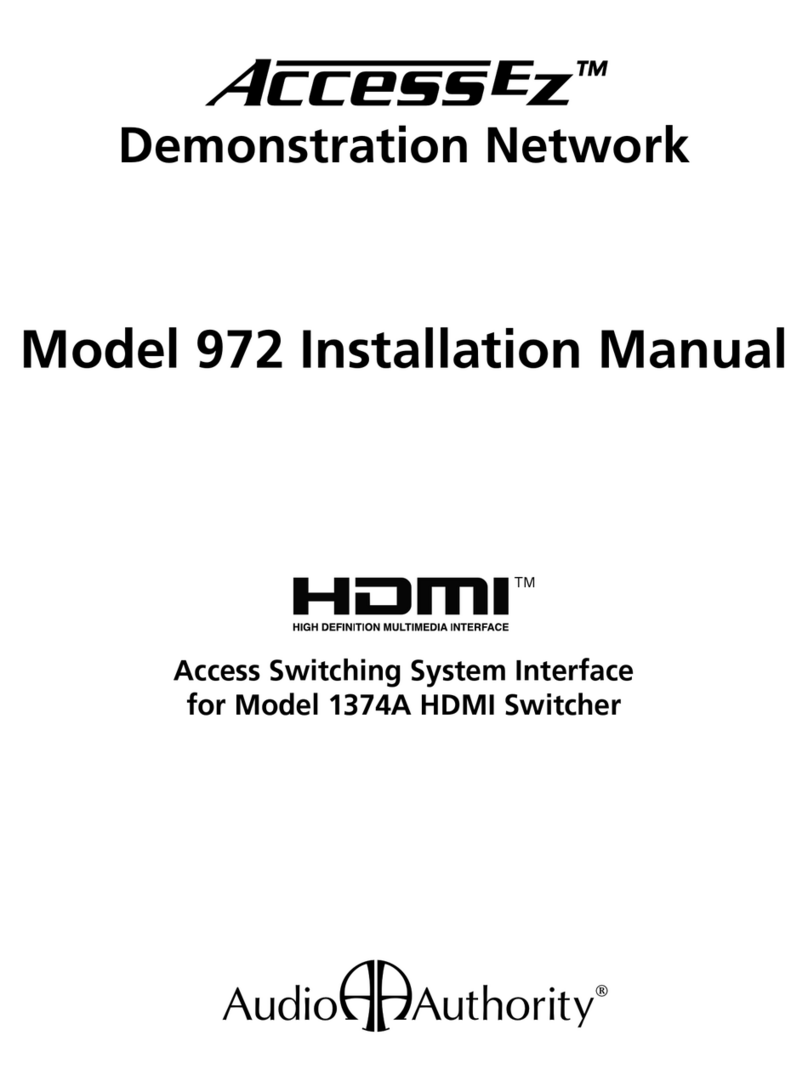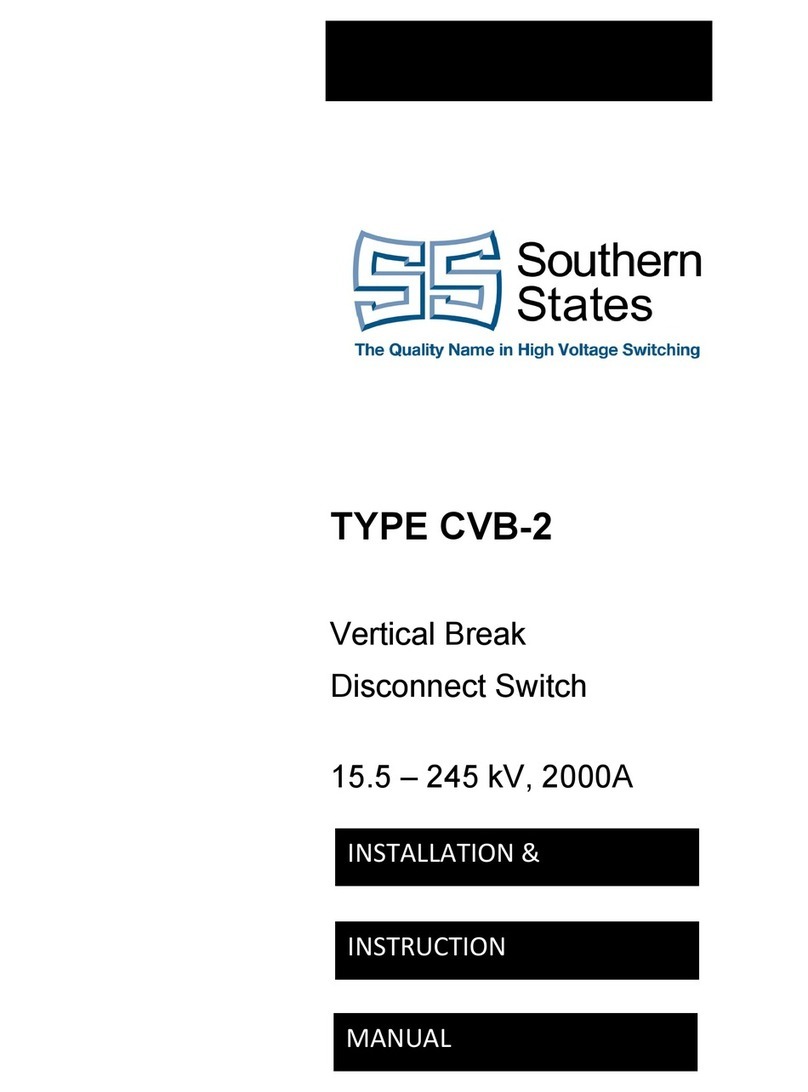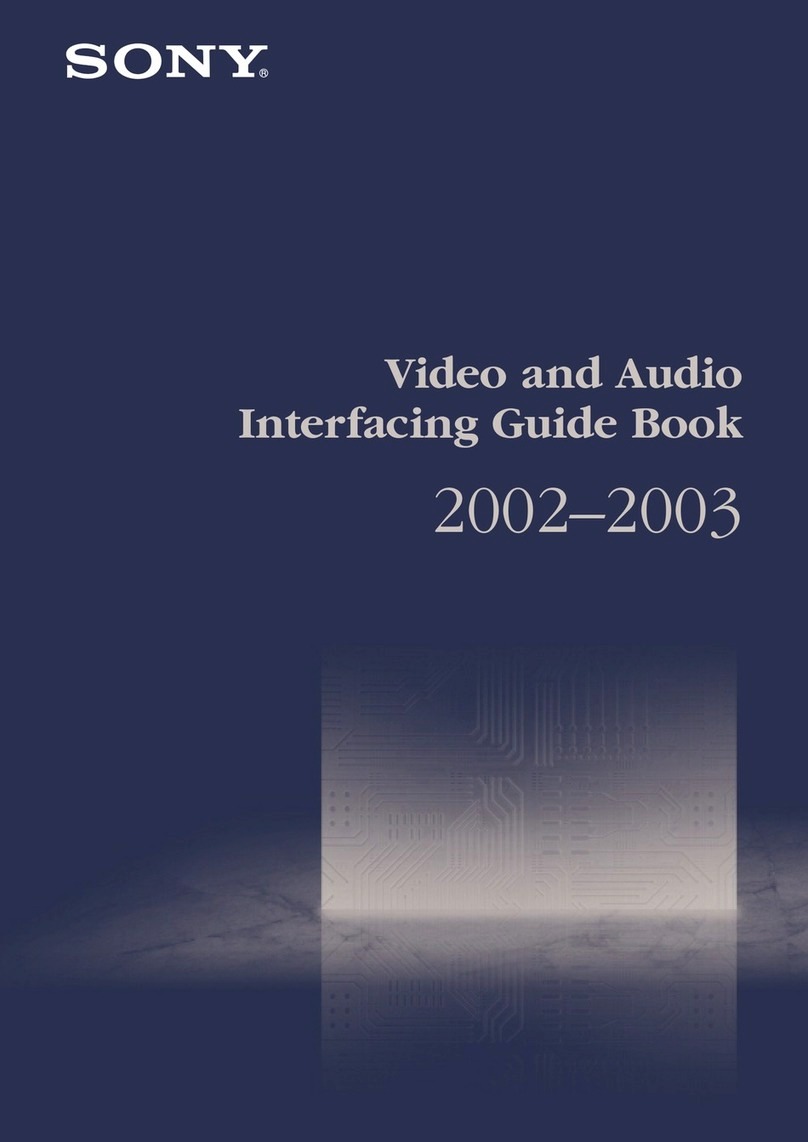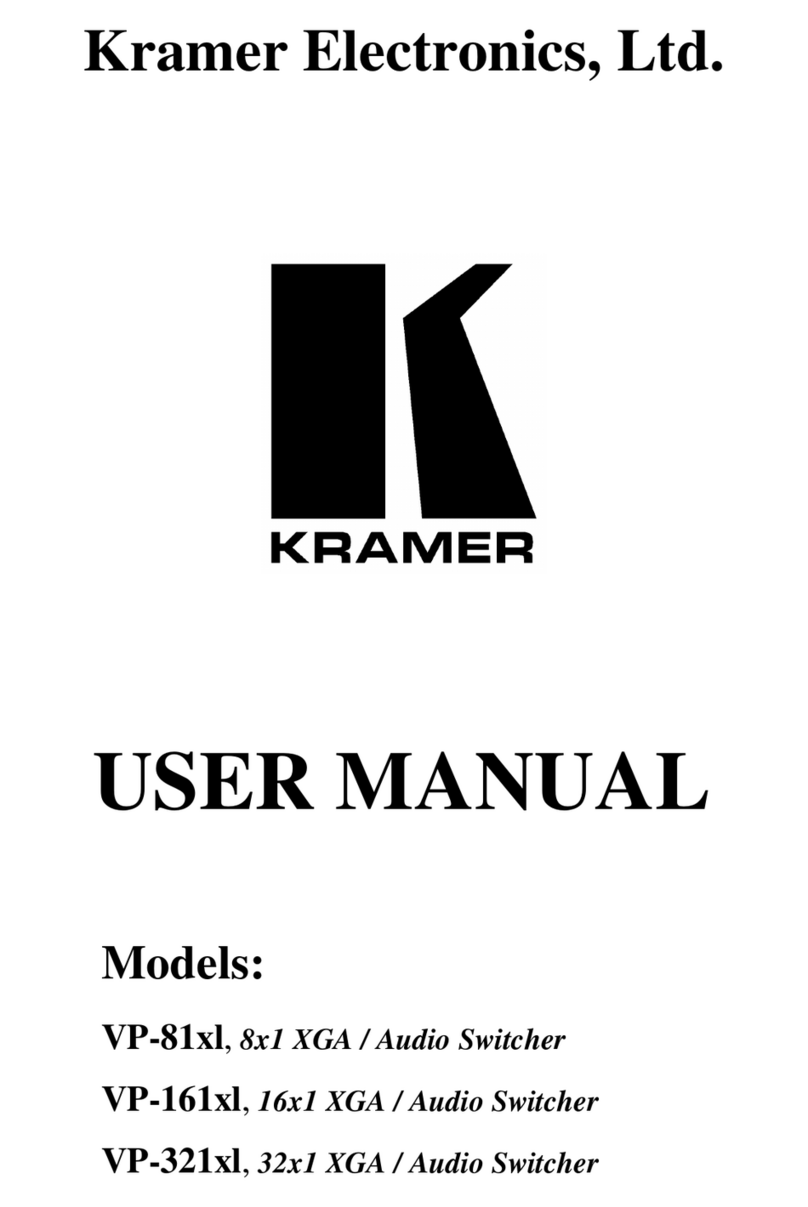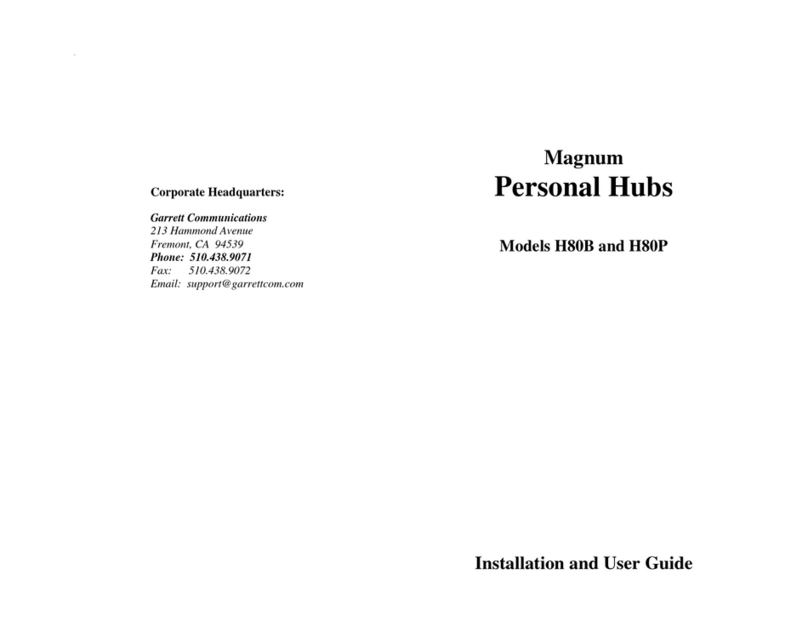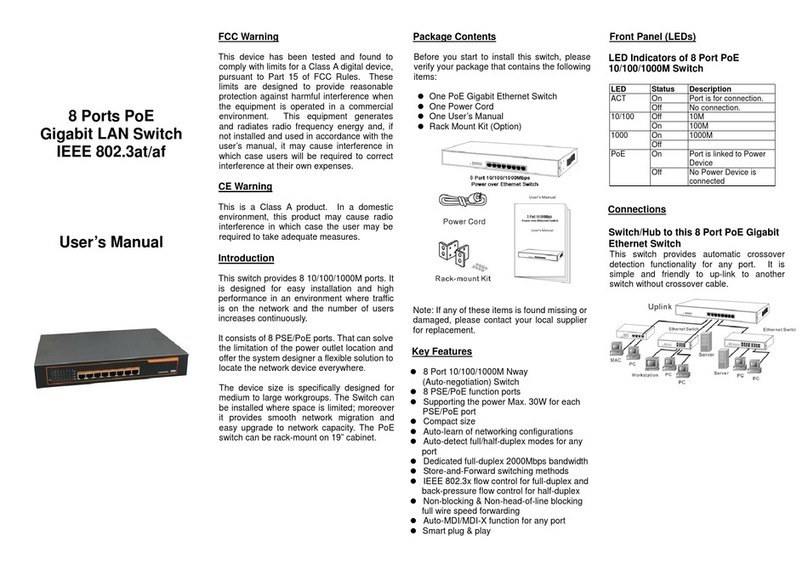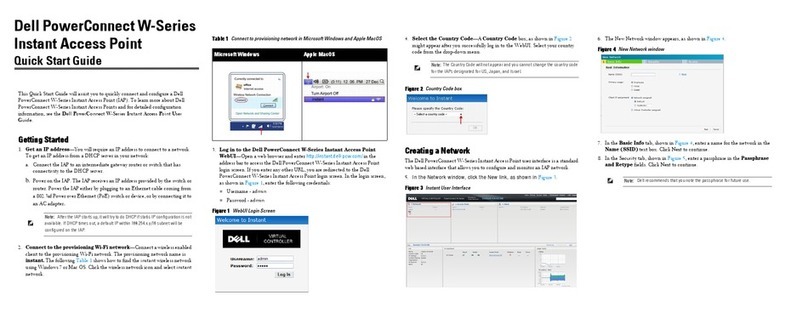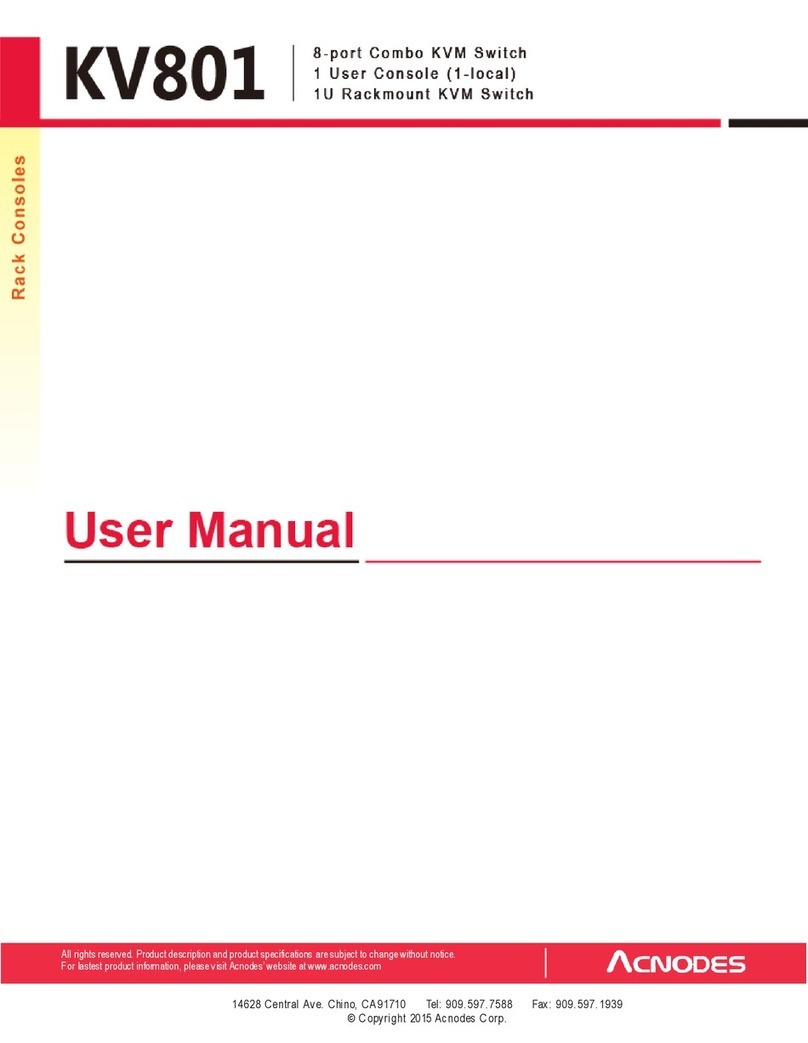16 Audio Authority AVAtrix User Manual
Audio Authority AVAtrix User Manual 17
e. The wallplate/receiver zone outputs are numbered 1- 6 on each output level, the first level being the AVM-562
outputs. The AVM-562 outputs are always addressed “A” and the next level, Model 1176BK, should be “B” and
so on. An individual zone output is referred to as A2, or B5, etc. (See page 10.)
2. Custom Setup Highlights
a. Settings. These options are convenient if the AVAtrix will be located in a visible area or around children. Lock
certain front panel controls or allow the display to turn off during times of inactivity.
b. Name the Sources. Especially for installations where the AVAtrix is used as a stand-alone whole house en-
tertainment network, custom source names greatly enhance the usability of AV equipment within sight of the
AVAtrix screen. Choose from a list of default names or enter custom names. These names appear prominently
on the AVAtrix screen.
c. Learn IR Commands. The AVAtrix can learn 3rd
party IR commands. See the previous section on
IR.
d. Name the Groups. Enter names for output groups.
Group View (from Professional Mode) displays a
list of up to six named groups to the user and indi-
cates which source is currently assigned to each
group (see Operation). This view makes it easy to
monitor and manage the content being shown on
video displays in different rooms or areas from a
central location. The number of groups is limited to
six. Groups can contain any number or combina-
tion of zones, including the local zone.
e. Assign Outputs to Groups. The groups you
named are listed across the bottom of the screen.
Navigate to the Zone address and touch the key
for group names/numbers to which it should be-
long.
f. Assign Restrictions. These controls allow the sys-
tem administrator to prevent a zone from viewing a
source. This operation is password protected (2-3-
6). Highlight a source (e.g. GAME, DVD, etc.) and
use the four buttons labeled at the bottom of the
screen to set restrictions for that source. In some
cases, it may be convenient to restrict all and then
allow particular zones. These restrictions may also
be configured via the PC Utility (page 21).
g. Save/Load File. When all custom options are
complete, save the setup to the flash card in case
system settings are changed or lost. The card can
be kept either in the AVAtrix or in some other safe
location. A card could also be used to quickly set up similar AVAtrix systems installed in other locations. The
Installer can keep a copy of each AVAtrix installation on one card for reference. To initialize a blank card, go to
www.audioauthority.com/page/software, and follow the instructions.
h. Diagnostics. See Appendix C for instructions on IR, addressing, and other diagnostics.
PC Setup Via Flash Card
The AVAtrix Setup Utility is already loaded onto the flash memory card, or you can download it from our website:
www.audioauthority.com/page/software. Highlights of the PC Utility are covered here, but more information is available by
clicking HELP inside the Utility.
1. Remove the flash card from the slot in the rear panel of the AVM-562 and insert it in an MMC/SD compatible card
reader. The Utility should launch automatically in any Windows™ operating system.
a. Name of Configuration. Enter up to 32 characters to describe this configuration. This is the “label” that will be
visible on the AVAtrix panel display when loading setup files. This name is not the same as the “filename.cfg” for
this configuration as it will be saved onto the card.
Group view offers control of zone groups by name, and can be
used in six-zone systems to name the zones.
Group Name
Group Number
1 2 3 4 5 6
A.ALL = Allow all zones to view this source
R.ALL = Restrict all zones from this source
ALLOW = Allow the highlighted zone to view this source
RESTR = Disallow the highlighted zone to view the source