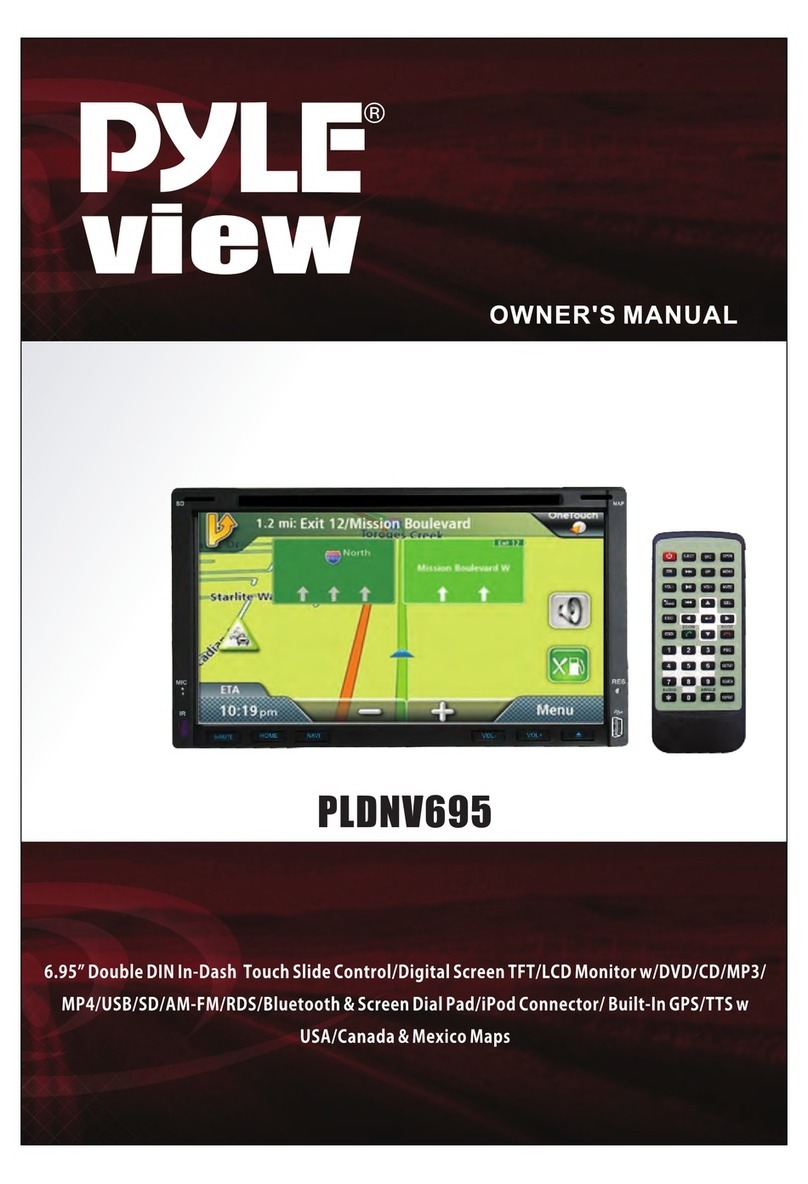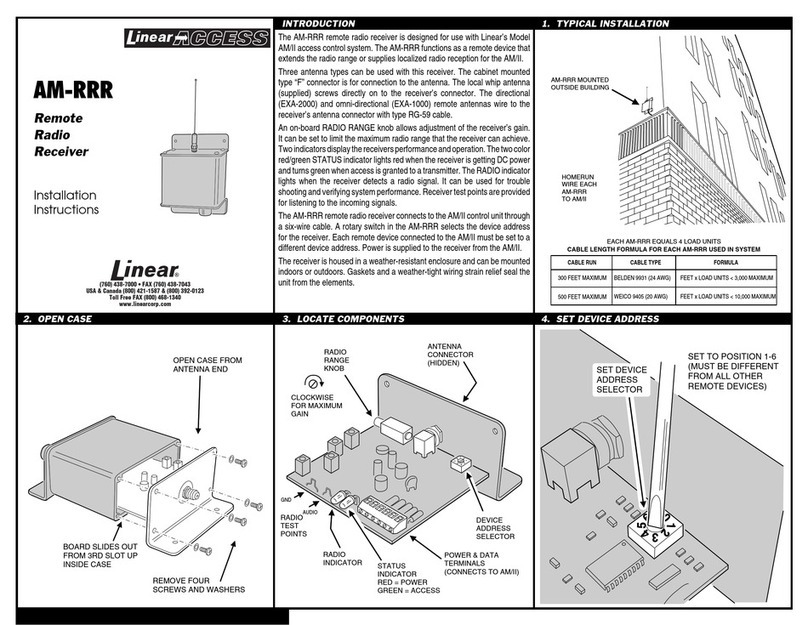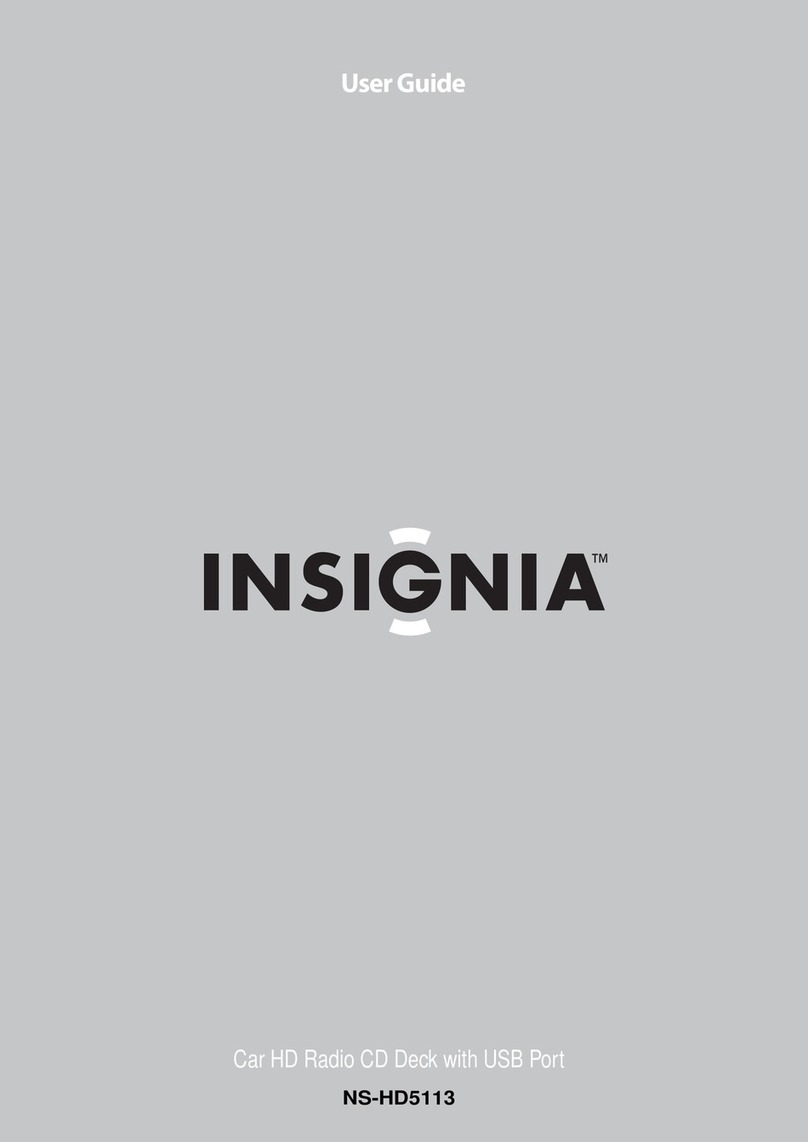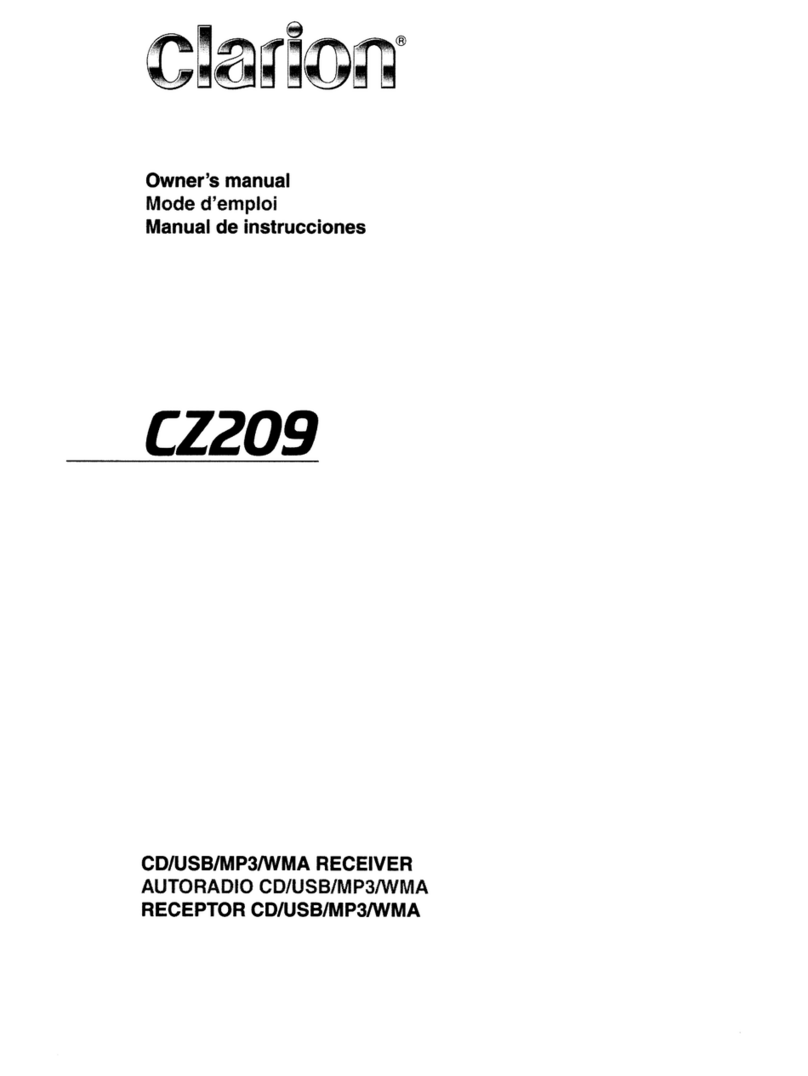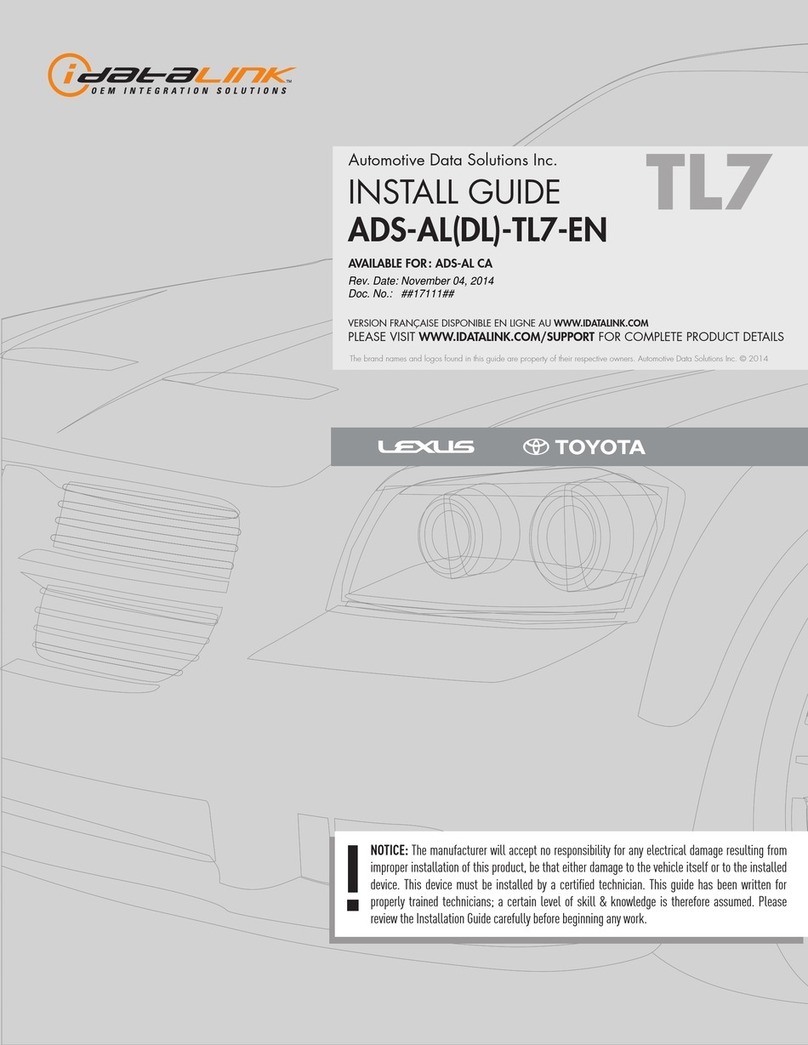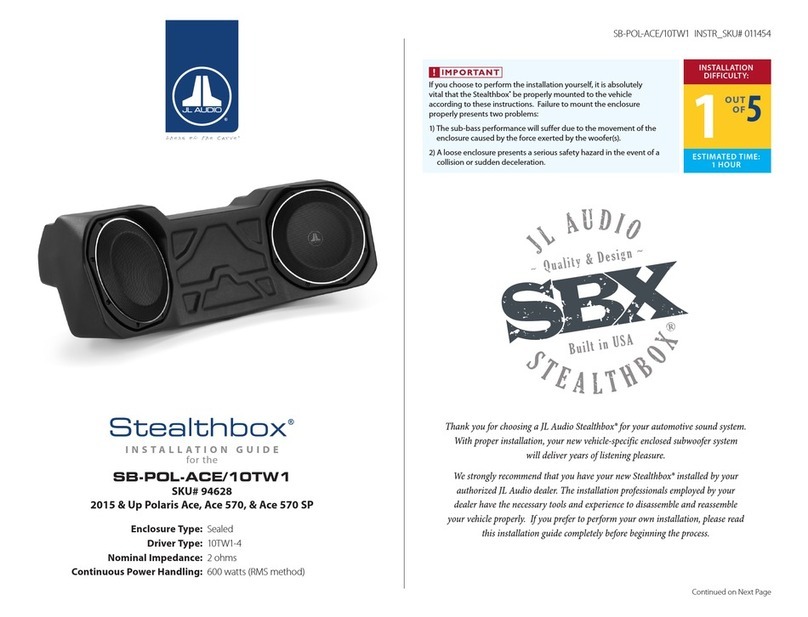Audio Control DQL-8 User manual

Digital
The Strength of
DQL-8
Owner’s Enjoyment Manual
Eight Channel Line Output Converter
with Digital Signal Processing and Auxiliary Input
AudioControl®
22410 70th Avenue West • Mountlake Terrace, WA 98043 USA
Phone 425-775-8461 • Fax 425-778-3166
www.audiocontrol.com
tm
Digital

Owner’s Enjoyment Manual
AudioControl®
This page was intentionally left blank

Owner’s Enjoyment Manual
The Strength of Digital™
TABLE OF CONTENTS
Introduction . . . . . . . . . . . . . . . . . . . . . . . . . . . . . . . . . . . . . . . . . . . . . . . . . . . . . . . . . . .1
Key Features and Highlights . . . . . . . . . . . . . . . . . . . . . . . . . . . . . . . . . . . . . . . . . . 2
Quick Installation Information . . . . . . . . . . . . . . . . . . . . . . . . . . . . . . . . . . . . . . .5
Guided Tour of the DQL-8 . . . . . . . . . . . . . . . . . . . . . . . . . . . . . . . . . . . . . . . . . . . . .7
Installation . . . . . . . . . . . . . . . . . . . . . . . . . . . . . . . . . . . . . . . . . . . . . . . . . . . . . . . . . . . 10
Placement and mounting . . . . . . . . . . . . . . . . . . . . . . . . . . . . . . . . . . . . . . . . . . . 10
Power wiring . . . . . . . . . . . . . . . . . . . . . . . . . . . . . . . . . . . . . . . . . . . . . . . . . . . . . . . . . 10
Audio wiring . . . . . . . . . . . . . . . . . . . . . . . . . . . . . . . . . . . . . . . . . . . . . . . . . . . . . . . . . .11
System diagrams . . . . . . . . . . . . . . . . . . . . . . . . . . . . . . . . . . . . . . . . . . . . . . . . . . . . . .11
Level matching. . . . . . . . . . . . . . . . . . . . . . . . . . . . . . . . . . . . . . . . . . . . . . . . . . . . . . . 16
Dash Control . . . . . . . . . . . . . . . . . . . . . . . . . . . . . . . . . . . . . . . . . . . . . . . . . . . . . . . . . .17
Navigating the DQL-8 Menu Screens. . . . . . . . . . . . . . . . . . . . . . . . . . . . . . . . 18
Equalization adjustment . . . . . . . . . . . . . . . . . . . . . . . . . . . . . . . . . . . . . . . . . . . . 22
Troubleshooting . . . . . . . . . . . . . . . . . . . . . . . . . . . . . . . . . . . . . . . . . . . . . . . . . . . . . 27
Warranty . . . . . . . . . . . . . . . . . . . . . . . . . . . . . . . . . . . . . . . . . . . . . . . . . . . . . . . . . . . . . 28
Specifications . . . . . . . . . . . . . . . . . . . . . . . . . . . . . . . . . . . . . . . . . . . . . . . . . . . . . . . . 33

Owner’s Enjoyment Manual
AudioControl®
KEY FEATURES OF THE DQL-8
Here are some of the cool features that are en-
closed in this magical box:
• Eight speaker-level inputs – can accept 400-
watt signals!
• Six output channels with a 24dB/octave Link-
witz-Riley alignment crossover
• Auxiliary input for secondary sources
• One third octave plus one half octave graphic
equalization controls
• Two, fully-adjustable parametric equalizers per
pair of channels
• Internal Channel summing
• GTO™ - signal-sensing inputs
• 12 volt output trigger
• Dash mount control for subwoofer level or
master volume
• Eight user-adjustable memories
• 24-bit digital signal processing
• Input for optional DDC Digital Dash Control
(sold separately of course!)
Quite frankly your DQL-8 has a lot of features
so quit wasting your time and read on!!
INTRODUCTION
Greetings from the rainforest, the home of
AudioControl, the world’s leading designer and
manufacturer of high performance signal pro-
cessing for autosound systems. If you are read-
ing this manual, you have most likely made a
decision to maximize the performance of your
factory installed system and wisely purchased
the DQL-8, eight channel line output converter
with digital signal processing. This product is a
unique combination of AudioControl’s lengthy
experience in Digital Signal Processing (DSP)
combined with a high-performance speaker-
level line output converter. Additionally the
DQL-8 will also allow you to interface a second-
ary source unit with your system, such as a
portable CD player, satellite radio system or even
a very “rare” product called an iPod.
Now before you start salivating too much just
thinking about the benefits of the DQL-8, take
a few minutes to sit back, grab yourself a cold
(or warm) one, and spend a few minutes reading
through this manual. It contains lots of useful
facts and information (and besides, we spent a
lot of time writing it!)
1

Owner’s Enjoyment Manual
The Strength of Digital ™
2
FEATURES AND HIGHLIGHTS
Eight Speaker-Level Inputs: If you are like
many people who like the look and features of
their factory-installed source unit but feel your
system overall is lacking power and bass, we have
good news. The DQL-8 has high-impedance
speaker-level inputs that allow it to accept am-
plified signals from factory-installed source units
(even Bose) and output a high-quality pre-amp
signal via standard RCA connectors. This will
allow you to add better-quality aftermarket am-
plifiers, processors and speakers to your system
while keeping the convenience features of your
factory-installed source unit. Unlike inexpensive
speaker-level and line-output converters avail-
able, the DQL-8 offers the highest sound quality
and can handle the full signal strength of a 400-
watt amplifier.
Auxiliary Input: Since many car audio
enthusiasts want to listen to multiple source
units, the DQL-8 provides an auxiliary input for
a secondary source. This is ideal for adding an
iPod, satellite radio tuner, or a portable turntable
to your system.
Graphic and Parametric Equalization
Controls: Car interiors vary widely in size and
acoustic make-up. Doors, kick-panels, and rear
decks don’t make the best location for speaker
placement causing your high-performance
speaker system to sound somewhat lackluster.
The DQL-8 offers 130 individual one-third and
one-half octave graphic equalization controls
for your front, rear, and subwoofer channels plus
two parametric bands for each channel. This
precise filtering of the DQL-8 allows you to select
bandwidths as narrow as 1/12 octave!
Internal Channel Summing: The DQL-8
has the unique ability to sum together mul-
tiple input channels (4, 6, or 8) from the factory
source unit into 2 channels. This is handy when
using the DQL-8 with a factory system that has
actively crossed-over signals being sent from the
OEM source unit or amplifier(s). For example, in
some vehicles there is an actively crossed-over
tweeter, midrange, and woofer in the front of the
vehicle. The DQL-8 lets you take all of those sig-
nals and sum them together to get a high qual-
ity, full-range, pre-amp signal without the use of
any additional cables or hardware.
Dash Control For Master Volume
or Subwoofer Level Control: With the
addition of high performance aftermarket
amplifier(s) and speakers, you may feel the need
to have more control over your system. The

Owner’s Enjoyment Manual
AudioControl®
Re
mote Subwoofer Level Control (included) al-
lows you to add a dash-mounted control to your
DQL-8 that will adjust the level of the subwoofer
output or act as a master volume control.
GTO™ Signal-Sensing Inputs: Most fac-
tory-installed source units lack the features that
make it easy to upgrade with really good-sound-
ing, performance aftermarket products. One of
those key features is a 12-volt trigger that will
turn on devices like the DQL-8 and your external
amplifiers. Therefore, we have equipped your
DQL-8 with our unique GTO™ (Great Turn On)
signal-sensing inputs. Once the GTO input de-
tects a speaker-level signal on the “Main Inputs”,
it powers up. When the speaker-level signal goes
away, your DQL-8 will automatically turn-off.
Optionally, your DQL-8 is also equipped with a
standard 12-volt trigger (Remote In) that will al-
low you to turn on your DQL-8 in the traditional
manner.
User Memories: The DQL-8 has the ability to
set and store eight different system equalization
settings in individual memory locations. The
first four memories (1 –4) are tied to the main
inputs and memories 5 through 8 are available
specifically for use with the auxiliary inputs. Al-
though some of us have foggy memories, for one
reason or another, the memories in your DQL-8
are non-volatile. This means they won’t go away
when you leave your dome light on at night and
kill your battery!
12-Volt Output Trigger: Since you will be
using an external amplifier(s) and processor in
your system, you will need the ability to “trig-
ger” or turn-on these devices (a romantic dinner
won’t quite work here). Your DQL-8 has a high-
current 12-volt output (labeled Remote Out) that
will provide a trigger to these remote devices,
when the DQL-8 is powered up. Please note that
this output is not to be used as the main power
for these devices.
AutoMode: This feature allows you to gener-
ate a subwoofer output with its own indepen-
dent equalization even if you don’t feed the
DQL-8 a separate subwoofer input. While in
Independent Sub Mode, the DQL-8 will sense
whether or not you have a subwoofer input. If
it doesn’t detect one, it will take the input from
the Channel 3 / Rear input and feed the sub-
woofer output. You can then use the DQL-8’s sub
EQ section and crossover to tailor your subwoof-
er to your liking. Note: In 2ch and 4ch modes, the
Subwoofer is fed from the Front channel input so
this feature is inactive.
3

Owner’s Enjoyment Manual
The Strength of Digital ™
4
your local latté stand, you will find insurance
companies very unforgiving without proof of
purchase.
IF YOU LIKE THE DQL-8, YOU’LL
LOVE . . .
The AudioControl Digital Dash Control (or
DDC as it is called by its closest friends) is an
optional remote-mountable control for your
DQL-8. The DDC can be installed almost any-
where in your vehicle and then connected to
your DQL-8 via a cable. This allows you to make
all of your equalization settings from the conve-
nience of your front seat. In addition with the
DDC, you can see “many colors” without any
hallucinogenics by changing the display colors
and backlighting.
Bulletproof Warranty: The most impor-
tant feature of all. Every AudioControl product
is selflessly designed and manufactured in our
factory located in the rainforests of the Pacific
Northwest. We take every effort to ensure that
you will have many years of enjoyment out of
your DQL-8. To ensure optimal performance
we highly recommend that you allow your
authorized AudioControl dealer to perform the
installation. Not only do they have all the right
knowledge and tools, but also in the unlikely
chance your DQL-8 should stop working, we will
back it with a limited five years parts and labor
warranty. Should you choose to install it your-
self we will still give you one-year parts and labor
warranty. To activate your warranty, you need
to FILL OUT AND SEND IN YOUR WARRANTY
CARD!
We also recommend that you save
your invoice or sales slip as
proof of installation
and ownership. Not
only is it necessary for
warranty purposes,
b u t s h o u l d your DQL-8 “walk
away” one day while your car is parked at AudioControl DDC - Digital Dash Control

Owner’s Enjoyment Manual
AudioControl®
QUICK INSTALLATION INFORMATION
For those of you short on time, but high on
ambition, we offer the following section to speed
up your installation of the DQL-8:
1) The DQL-8 needs to be installed in the signal
path between your OEM source unit (or factory
installed amplifier) and your aftermarket exter-
nal amplifier(s). If this is not obvious to you,
quickly pack up your DQL-8 and run to your
nearest authorized AudioControl dealer to have
them perform the installation. You will thank us
later.
2) Physically mount the DQL-8 in a location
that keeps it away from soda spills, food crumbs,
and curious fingers. You will want to select a
location that allows you to see the display and
access the equalization controls during setup. If
your are using our optional DDC (Digital Dash
Control) then you can probably install the
DQL-8 wherever you want, just as long as the
cable from the DDC will reach.
3) Hook up +12 volt power, ground, and remote
turn-on if available. If you need to know more,
then read on. Heck, if you don’t think you need
to know more, you should still read on, because
you can never know too much.
5
4) Adjust the “Input Level” control on your
DQL-8 to match the source unit’s output and
then adjust the “Output Level” controls to
match your amplifier inputs.
Note: You will want to turn the gains on your
amplifiers DOWN to maximize your systems perfor-
mance.
5) Scroll through menu screens on your DQL-8
and select the proper Input Mode. Your choices
are 2 Channel, 4 Channel, or independent sub (6
channel) so this should not be too complicated.
6) Scroll through the menu’s again and select
the proper crossover settings for your system, ac-
cording to system design, speaker manufacturer
specs, etc. Also set whether the remote is sub-
woofer output or master volume.
7) Now comes the fun part. Set your equaliza-
tion controls to where your system sounds the
most balanced yet dynamic. More about this
in the section titled “Adjusting Your Equalizer”…
and you thought you would not have to read the
rest of the manual. Hah!
8) Last but not least, scroll through those
menus again (see a common theme) and you
will want to save your system settings in one of
the memory locations.

Owner’s Enjoyment Manual
The Strength of Digital™
6
Figure 1: Basic DQL-8 System. Push dash control to select auxiliary input

Owner’s Enjoyment Manual
AudioControl®
7
A GUIDED TOUR OF DQL-8
❶ Digital Dash Control (DDC) Input:
This input allows you to connect the optional
AudioControl Digital Dash Control (DDC) which
will control your DQL-8 from the convenience
of the driver’s seat, passengers seat, back seat or
anywhere else the cable will stretch. See your
authorized AudioControl dealer for more infor-
mation about this option or check out www.
audiocontrol.com.
❷ Auxiliary Input: This input accepts
a two-channel audio signal from a secondary
source unit (i.e., iPod, satellite radio, or turntable)
and feeds it into the front, rear, and subwoofer
output channels, depending upon which of the
Output Modes is selected. The input is activated
when you tap the dash control knob. The Aux
Input is selected when the LED is on.
❸ Speaker Level Inputs: The DQL-8 has
eight speaker-level inputs. These inputs get their
signals from the speaker-level outputs of your
factory-installed source unit or amplifier (if your
vehicle is so equipped). If your source unit has
front, rear, and subwoofer speaker-level outputs,
connect them to the appropriate inputs on your
DQL-8. If the source unit only has front and rear
inputs, the Auto Mode circuitry in your DQL-8
automatically routes the Channel 3 / Rear input
channels to the subwoofer channels.
❹ Input Level: These knobs allow you to
maximize the signal level that goes from your
source unit into your DQL-8 to achieve maxi-
mum signal-to-noise ratio.
❺ Input Maximized Indicators: These
nifty LED’s (Light Emitting Diode if you are curi-
ous) indicate that you are supplying the DQL-8
digital signal processor its optimum signal volt-
age. If the LED indicators never come on, don’t
assume that it is not working (since LED’s rarely
break) but you might consider adding a line driv-
er to your system for more input signal strength.
❻ Output Level Controls: Although your
DQL-8 has the ability to increase your signal
voltage, your amplifiers may not necessarily ac-
cept that high a signal. These controls allow you
to regulate the proper amount of pre-amp signal
from the DQL-8 to the amplifiers.
❼ Select: Use this button to select one of the
various equalization, crossover, display, or mem-
ory modes of your DQL-8.

Owner’s Enjoyment Manual
The Strength of Digital™
8
❶❷ ❸
❹
❺
❽
❻
❼
❾ ❿
Figure 2: Top view of the DQL-8

Owner’s Enjoyment Manual
AudioControl®
9
❽ Navigation Arrows: These multi-func-
tion buttons perform a number of duties, de-
pending upon which mode your DQL-8 is in.
You can do anything from applying boost or
cut to your equalization filters to changing the
memories. However, if you get the high score,
you cannot enter your initials!
❾ Output Voltage Indicators: Brightly
colored LED’s indicate the level of signal voltage
that is coming out of the various outputs of your
DQL-8. Use these to assist in level matching your
source unit with your amplifiers.
❿ Outputs: RCA connectors used for wiring
to the next component(s) after the DQL-8, usu-
ally an amplifier. Do not connect any speakers
directly to your DQL-8 or to any home appli-
ances, like your toaster.
Power Connections: This incredibly
handy connector is a godsend to those who
have tried to wire up their gear with their body
crammed in the trunk. You can wire up the
power, ground, and remote turn-on from the
convenience of outside your car and then casu-
ally plug it into your DQL-8.
Output Mode: These cool blue lights indi-
cate the input mode of your DQL-8, as this deter-
mines which outputs are active. For example, a
two-channel signal will only route the signal to
the “Front Highpass” and “Subwoofer” outputs
whereas a four-channel input will route signals
to all of your outputs.
Level Control: Connect this input to the
remote level control knob. The remote control
can be mounted somewhere convenient, like
in the front of your vehicle. Via the software in
your DQL-8, you can have the remote control
the level of your Subwoofer or the Master Vol-
ume of your system.

Owner’s Enjoyment Manual
The Strength of Digital ™
10
INSTALLING THE DQL-8
Up to this point everything you have read has
served to educate you on the operations of your
DQL-8. We are sure that you are chomping at the
bit to install your DQL-8 so we recommend you
read the following sections very carefully.
1) Placement & Mounting of your DQL-8
Placement: The DQL-8 needs to be installed
in the signal path after your factory OEM am-
plifiers. The chassis is usually mounted in the
rear of the vehicle, as close to the aftermarket
amplifiers as possible. If your going to be using
a Digital Dash Control (DDC) with your DQL-8,
you will want to pick out its mounting location
early on so you can route your wires appropri-
ately.
Mounting: Once you have selected a per-
manent mounting location, position the unit
and mark the appropriate mounting holes with
a felt-tip pin or scratch awl. Before doing any-
thing else, make sure you are not about to drill a
hole in a gas tank or pierce any existing wiring.
Nothing ruins your day more than an expen-
sive repair bill. Drill a few small pilot holes and
secure the chassis of the DQL-8 with self-tapping
screws.
2) DQL-8 Power Wiring
WARNING: Failure to disconnect the negative
terminal of your battery prior to the installation of
your DQL-8 can result in a warm tingly feeling.
Remote Turn-On: Connect an 18 to 22-
gauge wire from the head-unit’s remote turn-on
(if it has one!) to the “Remote” connector on the
DQL-8. If there is no turn-on wire, the GTO will
turn the unit on automatically with signal from
the amps.
Positive (+12V) Connection: Insert a 12 to
18-gauge wire into the opening labeled “Power”
on the nifty connector of your DQL-8. Connect
it to a good constant source of 12 volts (we sug-
gest the battery), fused at 2 amps.
Ground Connection: Use the same gauge
wire or larger as you did for the positive connec-
tor and run it from the “Ground” connector on
the DQL-8 to the negative terminal of the bat-
tery, a ground bus, or a verified ground location.
The factory head unit ground is not, not, not a
good ground! When the electrical connections
are complete for all components, you may now
reconnect the negative terminal to your battery.

Owner’s Enjoyment Manual
AudioControl®
11
3) DQL-8 Audio Wiring
Planning: As you may already have guessed,
there are numerous ways to configure the DQL-8
in your audio system. Spend a little quality time
planning out your system and even sketching
it out on paper. The diagrams on the following
pages are just a few of the system options:
Figure 3: Eight channel inputs with six channel out. Crossed over front inputs summed together.

Owner’s Enjoyment Manual
The Strength of Digital™
12
Figure 4: Four channel inputs with six output channels. Subwoofer output fed by crossed over main input.

Owner’s Enjoyment Manual
AudioControl®
13
Figure 5: Four input channels with Auxiliary input with six output channels. Subwoofer output fed via automode from rear input.

Owner’s Enjoyment Manual
The Strength of Digital ™
14
Speaker-Level Inputs
The DQL-8 is designed to accept an amplified,
speaker-level signal from a factory source unit
or amplifier. You will want to refer to a factory
service manual or wiring-harness schematic to
determine which wires are the speaker wires for
your system. If you are unsure which wires are
the speaker wires, it is recommended you look
at the color of the speaker wire connected to the
speakers and follow them back to the factory
source or amplifier. Connect the speaker wires
to the Speaker-Level Inputs on your DQL-8.
Make
sure to get your “pluses” and “minuses” connect-
ed properly.
Pre-Amp Outputs
Connect good quality RCA connectors from
these outputs to the inputs of your amplifiers.
While we won’t get into the discussion as to
whether plutonium cables sound better than
un-obtainium cables we will tell you that well-
constructed cables are less problematic in rugged
environments like your car system.
Summing The Outputs
The software in your DQL-8 allows you to
receive signals from the Main Inputs, along
with Channel 2, Channel 3, and/or Channel 4,
which can then be summed together internally.
The LED indicators on your DQL-8 will indicate
which channels are being summed. The shipped-
from-the-factory setting is in the “None” posi-
tion. See section on “Navigating the Menus”,
page 18, for more information.
When you have summed several channels
together, you will want to make sure the out-
put levels are providing a balanced frequency
response. A simple technique involves using a
pink noise CD and a real-time audio analyzer
(AudioControl happens to make a great one!)
1) Perform all of the steps necessary to install
your DQL-8.
2) Connect the Main Outputs from your
DQL-8 to the audio input on your real-time ana-
lyzer. Yes, your amplifiers will be disconnected
from the DQL-8 at this time.
3) Start playing pink noise on your CD player
and raise the volume level until signal is dis-
played on your real-time audio analyzer (RTA).

Owner’s Enjoyment Manual
AudioControl®
15
4) Adjust the DQL-8 input level controls for
each input until your RTA is displaying a smooth
or flat response curve.
5) If you need to make any additional frequen-
cy response adjustments you can use the equal-
izers built-in to the DQL-8.
Figure 6: Using an AudioControl real time analyzer to measure the summed front factory outputs

Owner’s Enjoyment Manual
The Strength of Digital ™
16
Level Matching
If you have ever listened to a friend’s “killer”
car audio system and heard lots of hiss then you
have experienced an improperly level-matched
system. When a performance autosound system
is properly level matched, you should get the
maximum output from your source unit and
amplifiers without any clipping or that annoy-
ing hiss! The following steps will help guide you
through the process, although at the end of the
day, your ears will be your guide!
1) Set your source unit’s fader and balance con-
trols to their center positions.
2) Disconnect the output RCA connections
between your DQL-8 and the amplifier(s) . . . oth-
erwise get some earplugs.
3) Start playing some relatively dynamic music
and set the volume on your source unit to about
3/4 of maximum. You should not hear anything
at this point. If you are hearing music, go back
to step #2. If you are hearing voices, go see a doc-
tor!
4) Starting with the DQL-8 “Input Level” con-
trols, adjust the control knobs until the “Input
Maximized” LED’s begin to flicker steadily with
the music.
5) Now adjust the output level control until
the “2 volt” or “5 volt” light starts to flicker. You
will want the output voltage to match up to
your amplifier’s input gain levels. If you don’t
know how much this is, ASK the amplifier
manufacturer or read the owner’s manual of the
amplifier.
6) Very Important - Set the input gains on the
amplifier(s) at minimum!
7) Double check that you performed Step #6
8) Decrease the volume control on your source
unit and re-connect the RCA’s between the
DQL-8 and the amplifier(s).
9) Now increase the volume on your source
unit to your normal listening level. For some of
you, this may be louder than others!
10) At this point you may find yourself going
back and adjusting the “Output Level” controls
on your DQL-8 to accommodate for the speaker
placement and efficiency.

Owner’s Enjoyment Manual
AudioControl®
17
Dash Control
Placement And Mounting
The dash control may be mounted under the
dash using its own bracket or through a custom
hole in the dash. It should be within
reach of the driver and in a
spot where the LED is
plainly visible.
Dash Bracket Installation
The dash control mounts with two screws,
which attach to the underside of the dashboard.
Slide under the dash and place the dash control
in its mounting position, mark the two mount-
ing holes, drill pilot holes, and secure with two
screws.
Custom Installation
For that custom, finished look, the dash con-
trol can be flush mounted directly on the dash-
board (or anywhere else). We have provided an
extra label to help make this happen. Referenc-
ing Figure 7, disassemble the dash control from
the mounting bracket. Start by pushing the LED
from its holder followed by removing the circuit
board and rotary control from the bracket. Drill
a 9/32 hole in the dashboard for the control
along with a 1/8 hole for the lock tab and a 13/64
hole for the LED holder. Reassemble the dash
control components on the dashboard and ap-
ply the new label over the openings
Figure 7: Dash Control Assembly
Table of contents
Other Audio Control Car Stereo System manuals

Audio Control
Audio Control The Epicenter Micro User manual
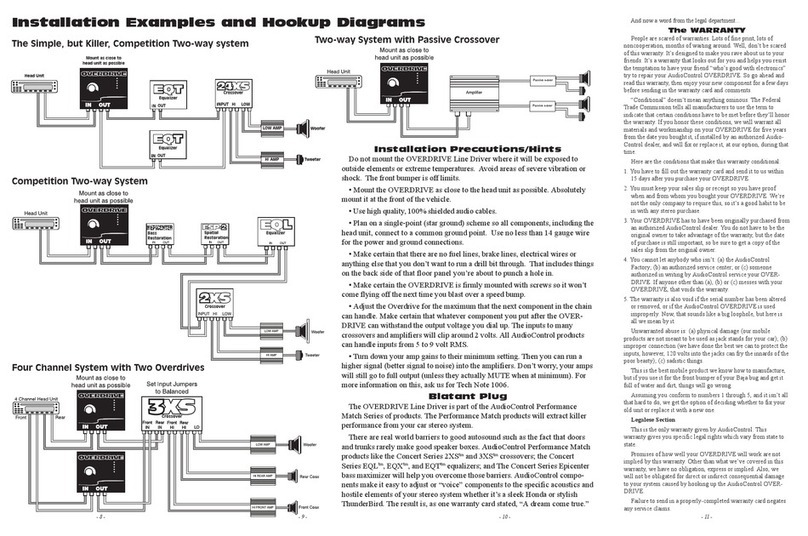
Audio Control
Audio Control OVERDRIVE User manual
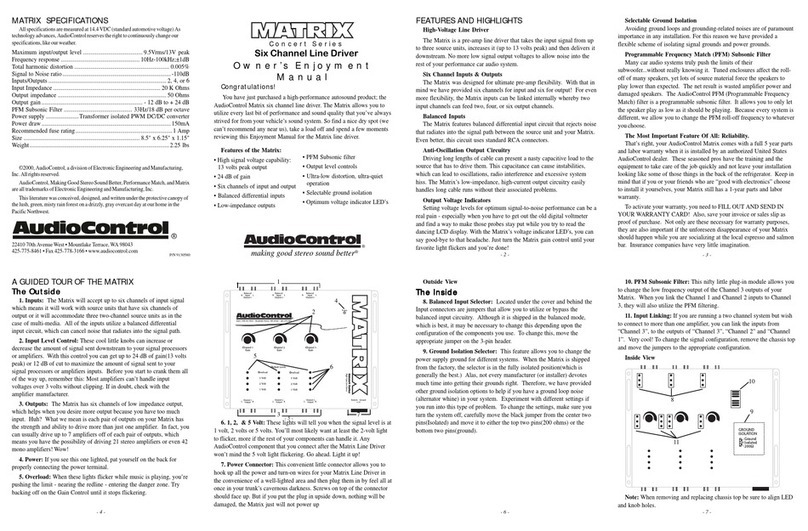
Audio Control
Audio Control MATRIX User manual
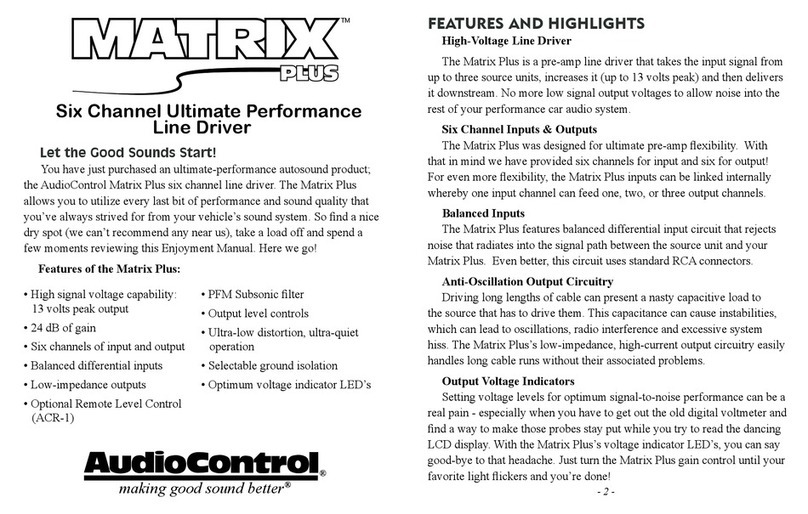
Audio Control
Audio Control Matrix Plus User manual

Audio Control
Audio Control EPICENTER User manual

Audio Control
Audio Control EX concert series User manual
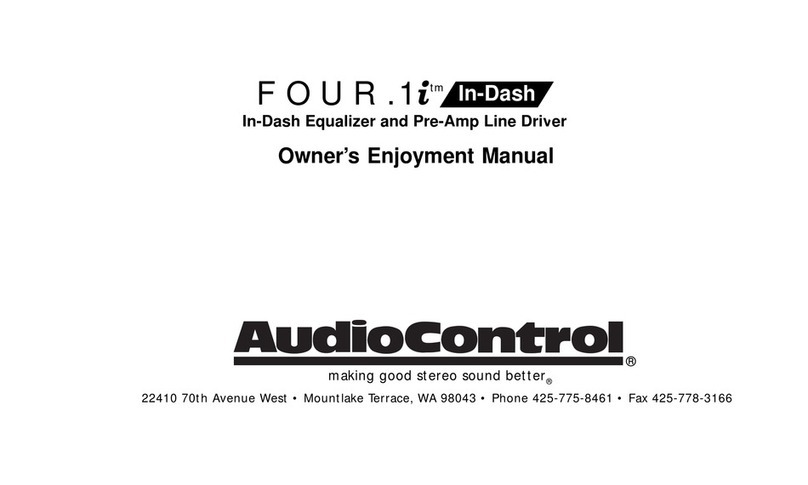
Audio Control
Audio Control FOUR.1i User manual
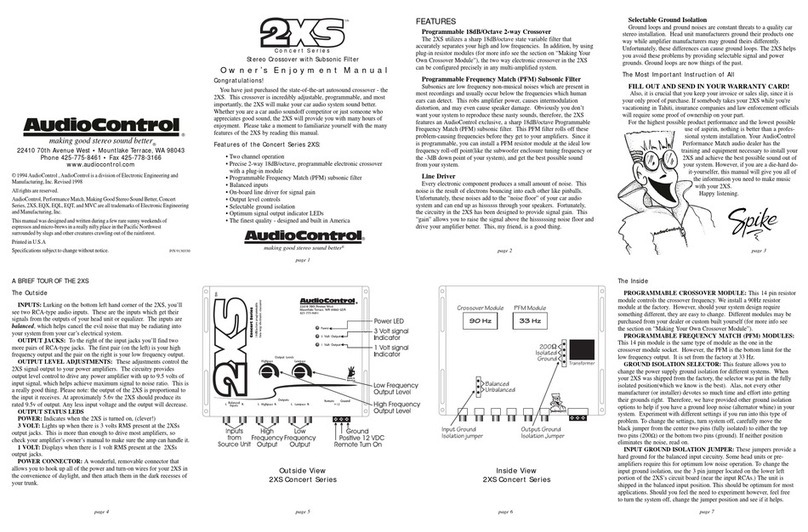
Audio Control
Audio Control 2XS User manual