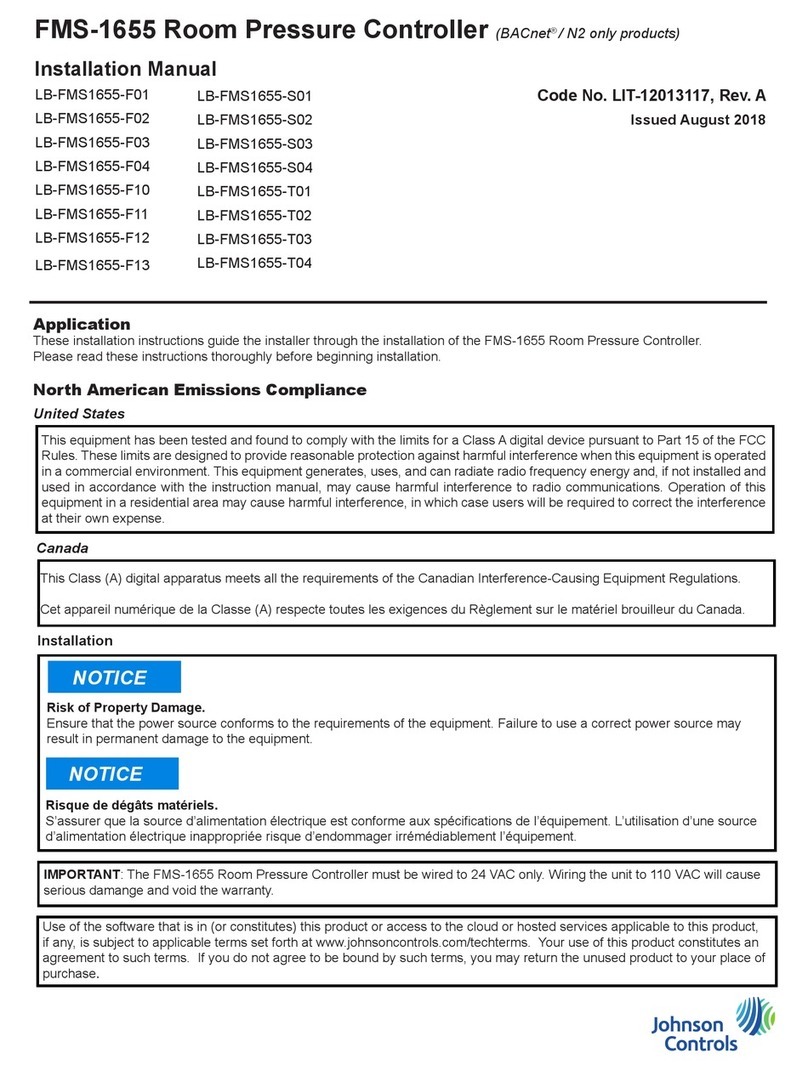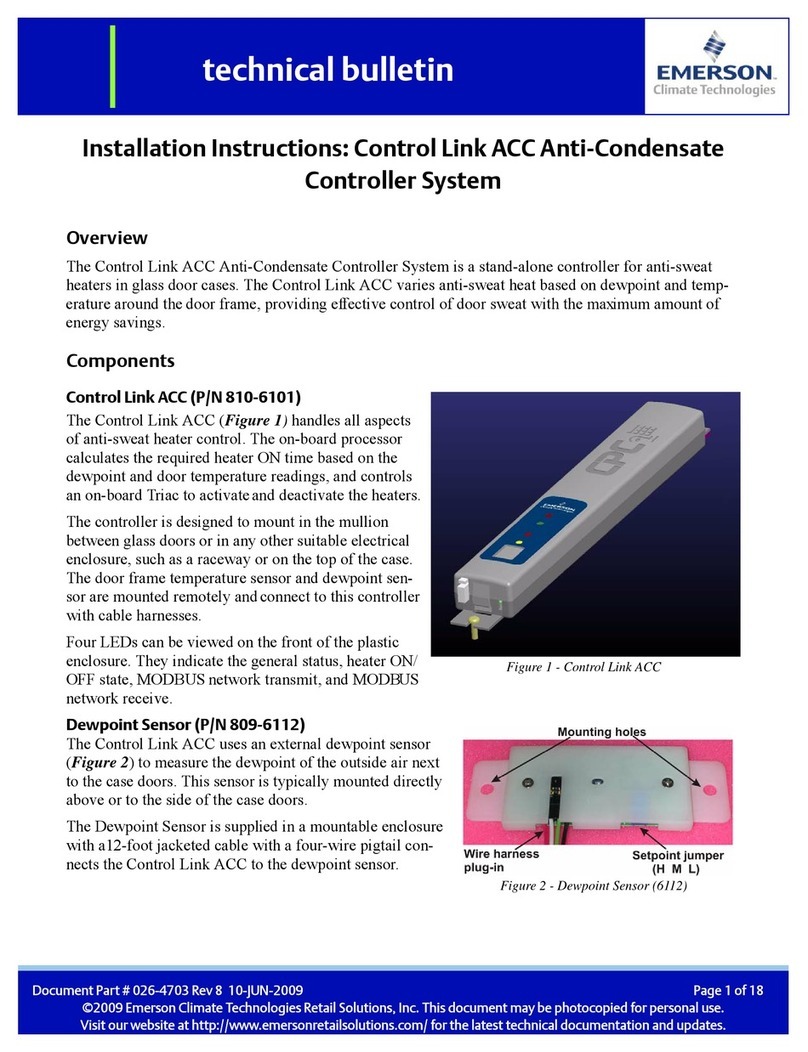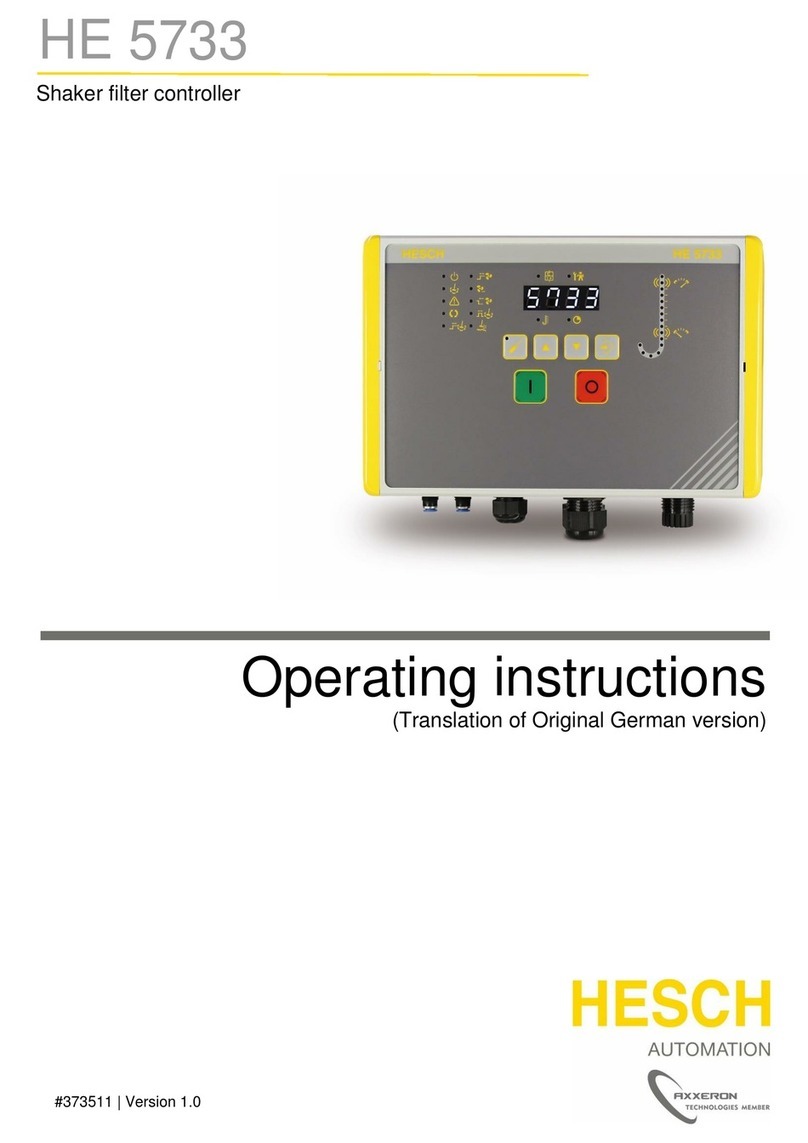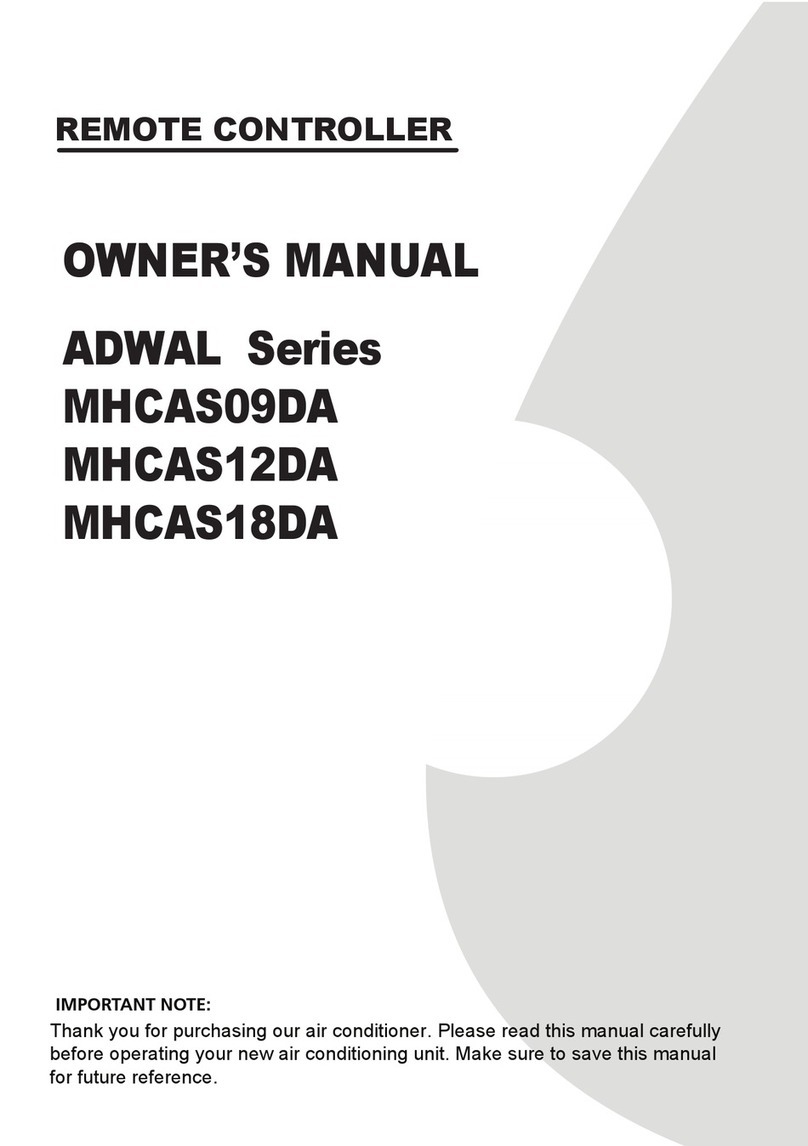Audio Control MVC User manual

®making good stereo sound better®
22410 70th Avenue West • Mountlake Terrace, WA 98043 • Phone 425-775-8461 • Fax 425-778-3166
• www.audiocontrol.com •
Master Volume Control
®
Owner’s Enjoyment Manual
tm

Owner’s Enjoyment Manual
®
This page was intentionally left almost blank.

Owner’s Enjoyment Manual
Master Volume Control
tm
TABLE OF CONTENTS
Introduction . . . . . . . . . . . . . . . . . . . . . . . . . . . . . . . . . 1
Key Features Of The MVC . . . . . . . . . . . . . . . . . . . . . . . 2
Quick Installation Info . . . . . . . . . . . . . . . . . . . . . . . . . . 2
The Awesome Benefits of Your MVC . . . . . . . . . . . . . . . 3
Features and Highlights . . . . . . . . . . . . . . . . . . . . . . . . 6
A Guided Tour of the MVC . . . . . . . . . . . . . . . . . . . . . . 8
Installing your MVC . . . . . . . . . . . . . . . . . . . . . . . . . . . 10
Troubleshooting . . . . . . . . . . . . . . . . . . . . . . . . . . . . .19
Warranty . . . . . . . . . . . . . . . . . . . . . . . . . . . . . . . . . . . 21
Specifications . . . . . . . . . . . . . . . . . . . . . . . . . . . . . . . 23
Block Diagram . . . . . . . . . . . . . . . . . . . . . . . . . . . . . . . 24
1
INTRODUCTION
Congratulations on your purchase of a truly one-of-a-kind
product, the AudioControl Master Volume Control, or MVC as
his friends call him. The MVC was meticulously designed to
help eliminate annoying system hiss and get the maximum
potential out of your amplifiers! The MVC Master Volume
Control maximizes your car audio system’s signal-to-noise
level which will in turn increase your system’s dynamic range.
You may even think about skipping this section. To that we
say, BIG MISTAKE! You need to read the first few sections of
this manual first before diving in to your
installation. Above and beyond the fact that
we spent lots of time writing this cool
manual, it will save you many calls to our
factory where you will be asked, “Did
you read the manual?”
Now sit back and grab a bever-
age of your choice, kick up your
feet and enjoy your time with the
manual as we have spent many
rainy nights writing it.

Owner’s Enjoyment Manual
®
KEY FEATURES OF YOUR MVC
• Master volume control for your system (one knob does it all)
• Trunk Mounted Chassis (easy to install)
• Six channels of input and output (lots of control)
• Connectable inputs (2 channels in can give you 6 out)
• Linkable control for multiple MVCs
• (more outputs ouh ouh ouh)
• High signal voltage capabilities
• (drive a lot in, control it with one knob)
• Output level controls (balance the voltage to your amps)
• Signal voltage indicator LEDs (level-matching made easy)
• Adjustable delay amplifier trigger output (no more pop)
• High headroom PWM switching power supply
• (compensates for vehicle voltage fluctuations)
QUICK INSTALLATION INFO
For those of you who have many sophisticated installations
under your belt, please refer to the diagrams on pages 13 through
16 for guidance in installing your MVC. If you are curious, your
MVC is shipped with the following configurations:
Feature Factory Setting
Inputs Independent
PFM Module 33 Hz
Remote Out turn-on delay 1.5 seconds
Power Ground Isolation Isolated
Note: These configurations can be changed via the internal
jumpers.
A word of advice and warning must come from us at this
time. It is highly recommended that you retain the services
of your authorized AudioControl dealer to install your MVC.
Not only do they have training, tools, and know-how to do
the job right the first time, we extend your warranty from
one year to FIVE FULL YEARS.
Should you still decide to install your
MVC yourself, we encourage you to
read this manual thoroughly
and reference it during the
actual installation. Good luck!
2

Owner’s Enjoyment Manual
Master Volume Control
tm
THE AWESOME BENEFITS OF YOUR MVC
How Does The MVC Do Its Thing?
The MVC is designed to go in the rear of the vehicle, by
your amplifiers and processors. However it can be controlled
anywhere inside (or outside) the vehicle by a remote
mounted volume control. By lowering the volume/signal
3
Figure 1- Basic MVC System
level at the rear of the car, rather than the front, you can
squeak all the signal possible from your source unit and run
it to the rear of your car. You are now delivering more signal
to your amplifiers and it is noise free.

Owner’s Enjoyment Manual
®
The MVC controls the signal running into the amplifiers.
If you have a “high output voltage” source unit, remember
that if the volume on the source unit is only 1/2way up, you
are only sending 1/2the “high output voltage” to your
amplifiers.
How Do I Tell My Friends About My MVC
And Sound Cool?
A wonderful analogy of this whole process is that of a
faucet, a garden hose, and a nozzle. Your source unit is a
faucet on a sink that is opened up and lets the maximum
amount of pressure flow through the hose, which is your
interconnect cables. The MVC is the nozzle at the end of the
hose that
maintains the
high pressure,
or in this case
high signal
level, and
serves as an
audio signal
valve.
What Is Dynamic Range (and should I care?)
The dynamic range of an audio system is the measure-
ment from when the system is playing its loudest to the part
where it is playing the quietest. If you are into rock’n roll,
then you want those guitar licks to be clean, loud and in
your face. On the other hand if you like jazz or orchestral
music, you will appreciate the clarity and crispness of your
system at lower levels.
Sometimes dynamic range and signal-to-noise are
confused with each other. Quite simply, your audio system’s
dynamic range will never be better than your systems S/N
ratio. Therefore, if you have a noisy system, you are missing
out!
Signal-To-Noise: The Up and Coming Rock Group?
Your system’s signal-to-noise ratio is the measurement
between your audio signal level, which contains music, and
your system’s noise floor, which contains hiss, pops, buzzes,
and whines. If you are listening to your buddies car audio
system and it has all of the above obnoxious sounds...even
when the music is playing, we call that LOW signal-to-noise.
Figure 2- How the MVC works
4

Owner’s Enjoyment Manual
Master Volume Control
tm
On the other hand if you have your volume control cranked
up and on quiet songs, you hear almost ZERO background
noise, that is considered a HIGH signal-to-noise level. Most
serious sound-off competitors have high signal-to-noise
ratios (at least the ones that win do).
Gain Map
Figure 3 - Using the MVC volume control for optimum signal voltage
versus using just the volume control on the head unit.
With this particular system, the only problem you have
to deal with is the source unit’s volume control. When the
volume control is raised and lowered, the signal voltage is
going to rise and fall also, still minimizing the system’s
potential.
What About High Voltage Head Units?
Many car audio head unit manufacturers are starting to
pull their heads out (a little pun) and realizing that they
should provide head units with higher signal voltage on the
outputs. Not only will this increase a system’s S/N, but it will
also allow you to drive your amplifiers better. Unfortunately,
like any source unit, it has a level or volume control that
raises the signal level up and down. We are back to
square one!
5

Owner’s Enjoyment Manual
®
FEATURES AND HIGHLIGHTS
This section is designed to provide for more specific
information on all of the nifty features that are built in to
your MVC. Not only will the knowledge of these features
make you wiser and smarter in the autosound world, you
will be the topic of conversation at soundoff cocktail parties.
Master Volume Control: The MVC will allow you to
run the audio signal at the highest possible level from your
source unit, through the processors, and to the amplifiers.
The MVC will then attenuate the signal level of your car
audio system right before the inputs to your amplifier.
Connectable Inputs and Outputs: If you have a
“serious” car audio system but have more inputs than
outputs, your MVC will be a godsend. Rather than use a
bunch of kludged together cables, the MVC will serve as
your system controller. The incredibly wise engineers at
AudioControl came up with a way in which you can take
two channels of input signal and provide 2, 4, or even 6
channels of output.
Remote Control: The MVC “brains” are designed to be
installed in the rear of the vehicle, while the volume control
knob can be mounted anywhere in the vehicle. (Or outside
the vehicle.) This is ideal if you have a high SPL vehicle.
Output Level Controls: If your system is composed of
more than one amplifier, it is common for one amplifier or
set of speakers to out perform another, causing an unbal-
anced system. You know the ones, all highs, no lows, must
be...unbalanced. The MVC has output level controls for each
pair of channels. This will allow you to adjust the amount of
signal going to specific amplifiers for a much more balanced
system.
Signal Voltage LED Indicators: The MVC signal
voltage LED indicator tells you precisely how much signal
voltage is present at the outputs of your MVC. This will help
you with matching the output of your MVC with the inputs
of your amplifier.
6

Owner’s Enjoyment Manual
Master Volume Control
tm
Linking MVCs: Your MVC can control up to 6 channels
of signal but you also have the ability to add more MVCs if
you have more amplifiers. What is totally cool is that you can
link all of the MVCs together so they operate off the same
dash mounted control.
Turn-On Delay For Amplifiers: Your MVC comes
with an amplifier turn-on delay feature that will allow you to
delay your amplifier turn-on by either 1.5 or 4 seconds. When
running multiple components in your car audio system,
sometimes the amplifiers will turn on faster than your source
units causing an annoying THUMP in your system.
The Most Important Feature Of All: Reliability.
That’s right, your AudioControl MVC comes with a full 5 year
parts and labor warranty when it is installed by an authorized
United States AudioControl dealer. These seasoned pros have
the training and the equipment to take care of the job quickly
and not leave your dashboard looking like Swiss cheese. Keep
in mind that if you or your friends are “good with electronics”
and you choose to install it yourself, the MVC still has a one
year parts and labor warranty.
WARNING:
Perform The Following Task Immediately
Before Going On
To activate your warranty, you need to FILL OUT AND
SEND IN YOUR WARRANTY CARD! Also, save your invoice
or sales slip as proof of purchase. Not only are these neces-
sary for warranty purposes, they are also important if the
unforeseen disappearance of your MVC should happen while
you are socializing at the local espresso and salmon bar.
Insurance companies have very little imagination.
7

Owner’s Enjoyment Manual
®
1
2
3
4 5 7 6
8
A GUIDED TOUR OF THE MVC Master Volume Control
8

Owner’s Enjoyment Manual
Master Volume Control
tm
9
5 - Linking Output: If your system requires more than
one MVC (more than 3 amplifiers), the linking control will
allow your MVC to pass control signal to another MVC
input. More about this on page 18.
6- Power Connection: This nifty little connector will
allow you to wire up your MVC in the daylight as opposed to
doing it with your head crammed in the trunk. Very cool!
7- Remote Out: The remote output allows your MVC
to delay the turn-on of your amplifiers. You can change the
delay time from 1.5 seconds to 4 seconds by adjusting
jumpers under the chassis top. This will help eliminate any
turn-on thump you get when the source unit turns on slower
than the amplifiers.
8- Made In America: This symbol indicates that your
MVC was lovingly designed and assembled in the USA.
Baseball, hot dogs...you know the rest. Just a reminder that
AudioControl provides a full 1 year parts and labor warranty
on any product we manufacture. However, if your autho-
rized AudioControl autosound dealer installs your MVC,
your warranty is extended a FULL FIVE YEARS!
1- Signal Inputs and Outputs: The MVC can take up
to six channels of input signal and provide up to six channels
of output signal. When a signal is fed into the “Channel 3”
inputs of the MVC it has the ability to send a signal to the
“Channel 3” and “Channel 2” and/or “Channel 1” outputs.
2- PFM Filter: The “Channel 3” inputs utilize a PFM
subsonic filter which will help with speaker control and
amplifier power management. To change the PFM frequency,
you need to remove the top of the chassis and change the
modules. Your local AudioControl dealer generally carries an
assortment of these replacement modules. This is discussed in
detail on page 18.
3- Output Level Adjustments and Indicators: The
MVC has output level adjustments for each pair of channels to
allow for the balancing of your system without having to
adjust your amplifiers gains. The LED indicators display the
amount of signal present at the outputs of your MVC.
4- Remote Input: This input connects via a telephone
cord cable to the level control of your MVC. Should you
connect it to an actual phone, you will definitely get a wrong
number.
A GUIDED TOUR OF THE MVC Master Volume Control

Owner’s Enjoyment Manual
®
Figure 5 - Internal Jumper Connections On MVC
WARNING: Failure to disconnect the negative terminal
of your battery prior to the installation of your MVC can
result in a warm tingly feeling.
10
Up to this point everything you have read has served to
educate you on the operation of the MVC. We are sure that
you are chomping at the bit to install your MVC so we
recommend you read the following sections very carefully.
Placement & Mounting of the MVC
Placement: The MVC needs to be installed in the signal
path just prior to your amplifiers inputs. Hence, the closer
the MVC is to your amplifiers (physically not emotionally),
the better. Needless to say, in your efforts to mount the MVC
as close to the amplifiers as possible, be careful drilling holes.
You may put a hole in a gas tank or electrical wiring if you’re
not careful.
Mounting: Once you have selected a permanent
mounting location, position the unit and mark the appropri-
ate mounting holes with a felt-tip pin or scratch awl. After
drilling small pilot hole, secure your MVC with self tapping
screws.
INSTALLING YOUR MVC Master Volume Control

Owner’s Enjoyment Manual
Master Volume Control
tm
Electrical Connections
Remote In: Connect a 22 to 18 gauge wire from the
head-unit’s remote turn-on to the “Remote In” connector on
the MVC.
Positive (+12V) Connection: Insert an 18 gauge or
larger wire into the connector labeled “Power” on the nifty
connector of your MVC. Connect it to a good constant
source of 12 volts (we suggest the battery), fused at 1 amp.
Ground Connection: Use the same gauge wire as you
did for the positive connector and run it from the “Ground”
connector on the MVC to the negative terminal of the
battery, a ground bus, or a verified ground location. The
factory head unit ground is not a good ground!
Remote Out: Connect an 18 to 22 gauge wire from the
“Remote Out” on your MVC to the turn-on trigger of your
amplifier. If you wish to change this delay from 1.5 seconds
to 4 seconds, remove the chassis top and move the labeled
jumper.
When the electrical connections are complete, you may
reconnect the negative terminal to your battery.
11
Figure 6 - Front View of MVC

Owner’s Enjoyment Manual
®
AUDIO CONNECTION AND
By now you have realized that there are as many ways to
configure the MVC master volume control as there are
speaker companies. Prior to your installation, spend some
quality time sketching out your system configuration. We
have included several diagrams in the next section to give
you some ideas. When installing the MVC, follow the next
steps meticulously:
1. Connect the inputs of your MVC to the outputs of the
last component (source unit, crossover or processor) before
your amplifier. At this time do not connect the MVC
outputs to your amplifiers.
2. Set the input and output level control on all processors,
crossovers, etc. to 0dB. This should equate to the highest level
they can reach without clipping.
3. Turn the control knob on the MVC all the way up.
4. Turn on your system and increase the volume control
on your source unit up approximately 70-80% (or just below
clipping if you know where that is).
5. Play your favorite tape or compact disc that contains
constant, dynamic music. No rap or orchestral music.
Remember you still have NOT connected the inputs to your
amplifiers!
6. With the music playing, (yet you don’t hear anything)
adjust the output level controls until the voltage LEDs on the
“Output Status Indicators” start to flash along with the
music. Take a moment to dance to the beat if you wish.
12
AUDIO CONNECTION AND LEVEL MATCHING

Owner’s Enjoyment Manual
Master Volume Control
tm
13
System Diagram - MVC with a 2XS and 2 amplifiers

Owner’s Enjoyment Manual
®
14
11. Using either a Real Time Analyzer (blatant plug for
AudioControl products) or just your ears, if there are no other
options, adjust the output levels on your MVC to balance the
sound of your system. You will want an equal amount of
bass, midbass, midrange, and high frequencies. Try not to
increase or “boost” the output controls of the quieter
amplifiers but decrease or “cut” the louder amplifiers.
12. You will have achieved optimum level settings (aka
audio nirvana) for your system when the volume control for
the MVC is maximized and the amplifiers are just starting to
clip. If you have a different experience, see the section on
troubleshooting.
7. Check your amplifiers owner’s manual or on the unit
itself to determine the highest voltage of signal you can send
in to your amplifier. (If you are still dancing from the
previous step, you may now stop!)
8. Adjust the output level controls on your MVC until the
voltage indicator LEDs are flashing at the maximum signal
voltage level your amplifier can handle.
9. Reduce the volume on your MVC dash control, but
don’t touch your source unit. Set the gains on your amplifi-
ers at the highest input voltage setting. In some this means
turning the gain controls counter-clockwise also known as
“turning them down”.
10. Connect the RCAs between the MVC and your
amplifier(s) and raise the signal level, using your MVC, to a
medium level.
AUDIO CONNECTION & LEVEL MATCHING continued

Owner’s Enjoyment Manual
Master Volume Control
tm
System Diagram - MVC with a 24XS, 2 amplifiers plus additional
subwoofer amplifier
15

Owner’s Enjoyment Manual
®
16
System Diagram - MVC Competition System

Owner’s Enjoyment Manual
Master Volume Control
tm
Figure 10 - Connecting 2 channels
of input to 6 channels of output
CONNECTING
INPUTS
If you are running a two
channel system but wish to
connect to more than one
amplifier, you can link the
inputs from “Channel 3”, to
the outputs of “Channel 3”,
“Channel 2” and “Channel
1”. Very cool! To change the
signal configuration, remove
the chassis top and move the
jumpers to the appropriate
labeled configuration. See
figure 10.
17

Owner’s Enjoyment Manual
®
Figure 11 - Linking more than 1 MVC
Linking More Than One MVC
If you find yourself with more amplifier inputs than you
have MVC outputs. . . fear not as we have predicted this
situation. You can connect multiple MVCs together yet have
them all operate using the same control. This is ideal for
competition systems or when you are building a high SPL
system. Connect the Linking Output of MVC #1 with the
Remote Input of MVC #2. Use the dash control connected to
MVC #1 to control the entire system!
18
PFM Module
Many car audio systems truly push the limits of their
subwoofer...without really knowing it. Tuned enclosures
effect the roll-off of many speakers, yet lots of source
materials force the speakers to play lower than expected.
The net result is wasted amplifier power and damaged
speakers. The AudioControl PFM (Programmable Fre-
quency Match) filter is a programmable subsonic filter. It
allows you to only let the speaker play as low as it should
be playing. Because every
system is different, we allow
you to change the PFM roll-off
frequency to whatever you
choose. Just remove the cover
on your MVC and replace the
factory installed PFM module
with one of your choosing.
This manual suits for next models
1
Table of contents
Other Audio Control Controllers manuals
Popular Controllers manuals by other brands

Xantrex
Xantrex Trace C Series Installation and operation guide

PR electronics
PR electronics 2286 product manual
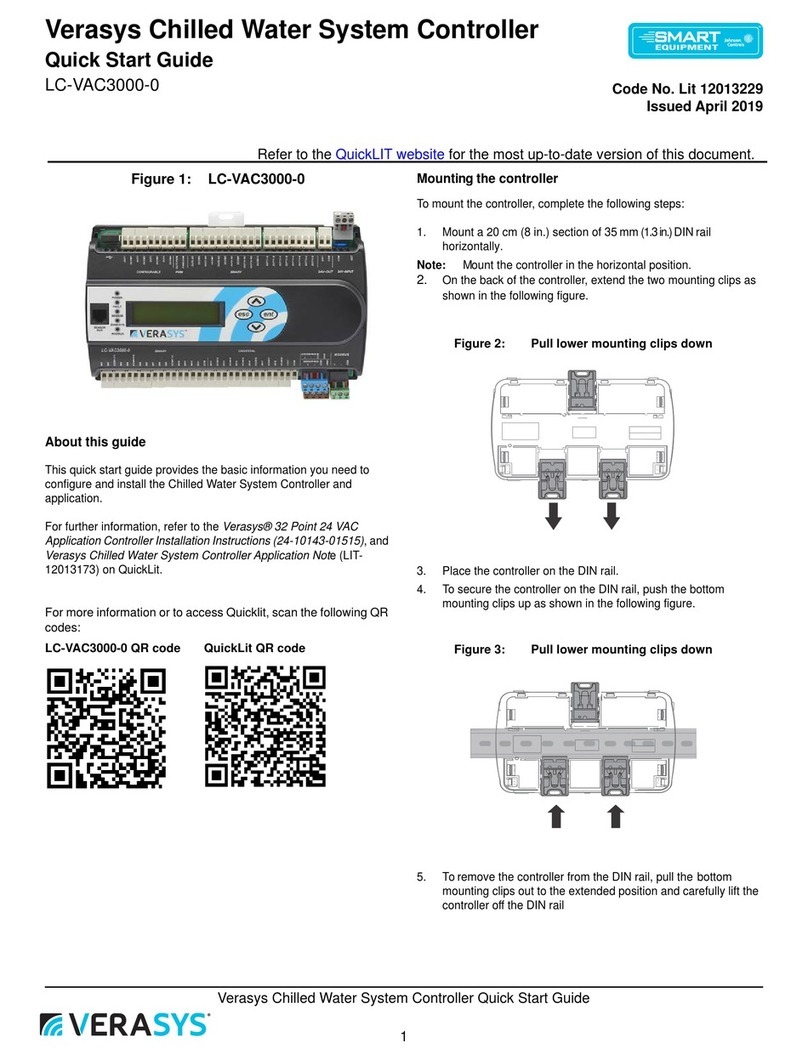
Verasys
Verasys LC-VAC3000-0 quick start guide

Halma
Halma ALICAT SCIENTIFIC PC3 quick start guide
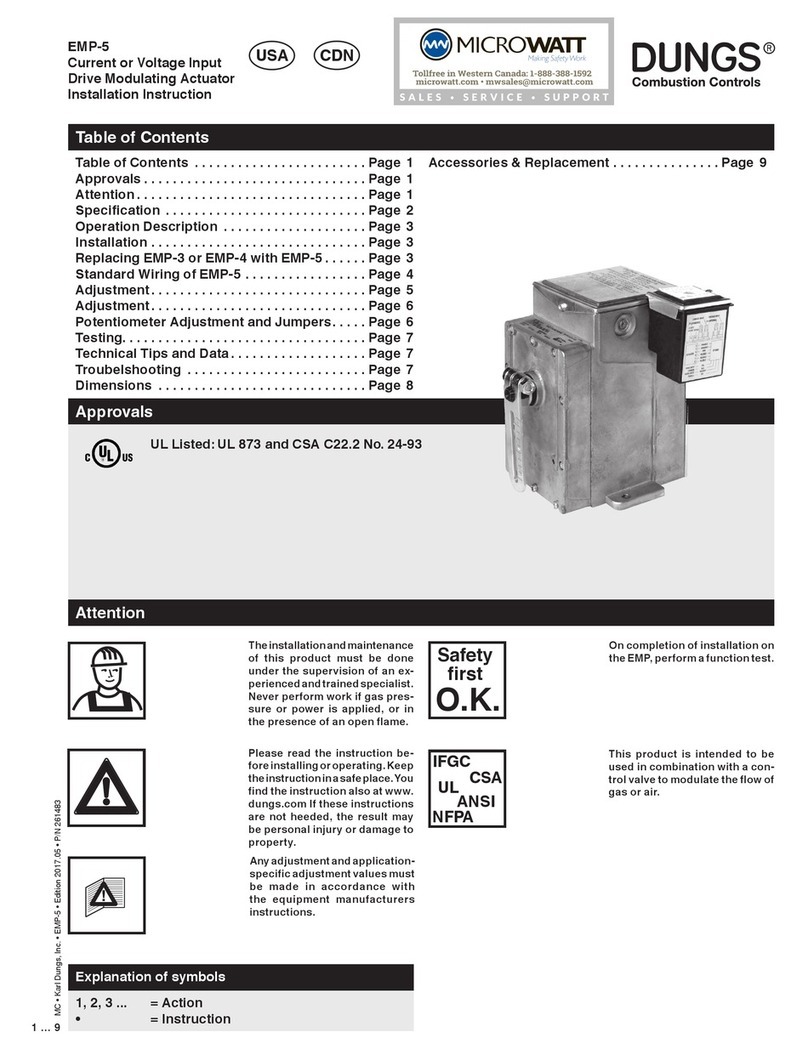
Dungs
Dungs EMP-5 Installation instruction
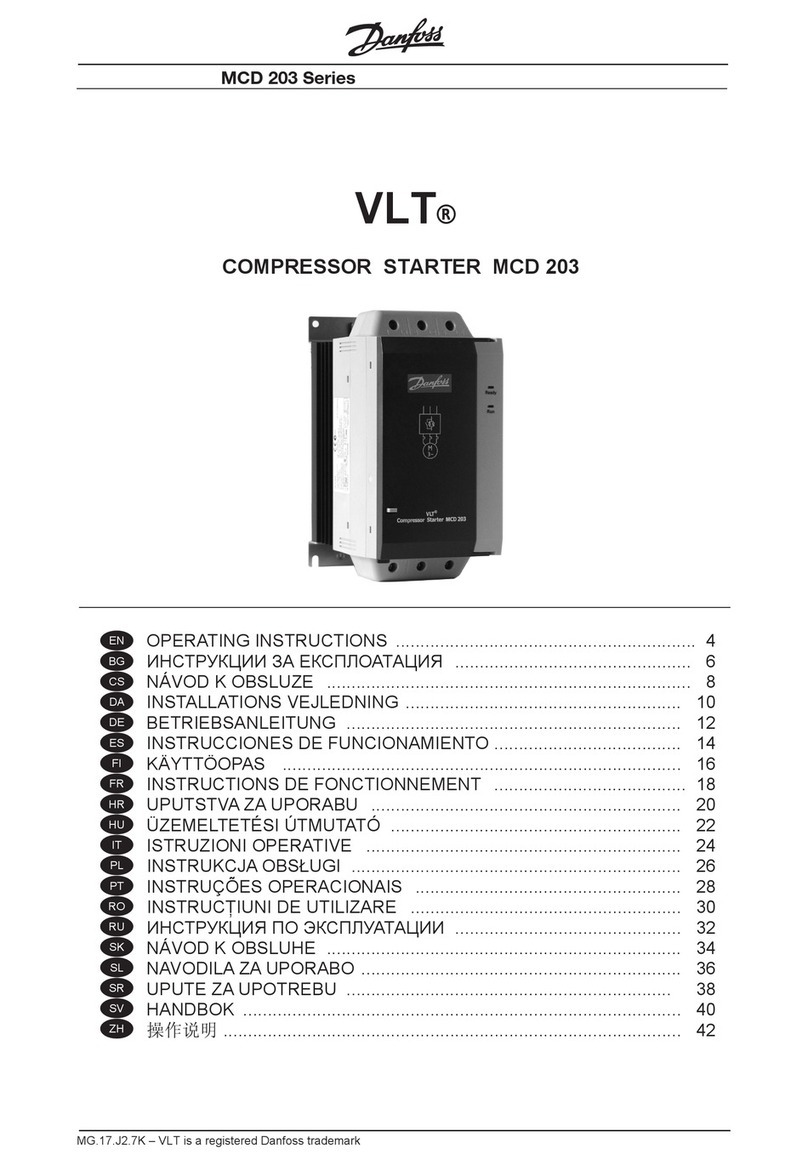
Danfoss
Danfoss VTL MCD 203 Series operating instructions