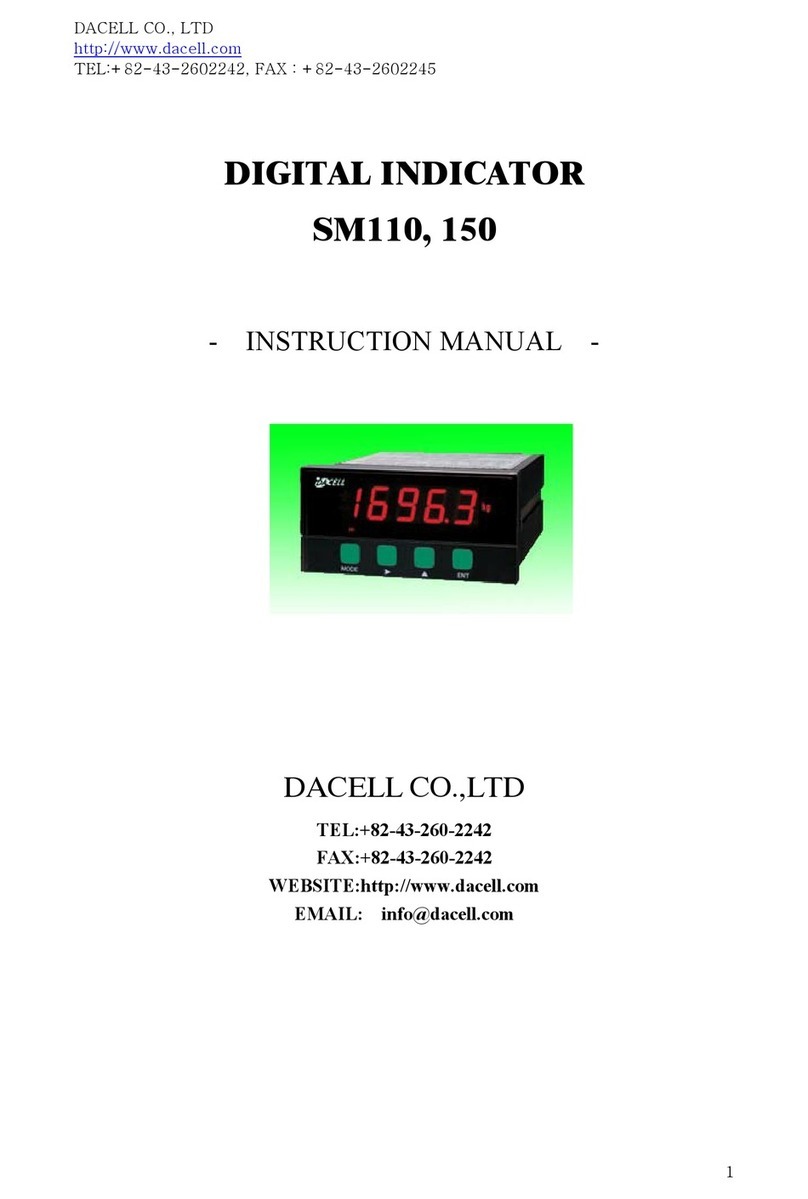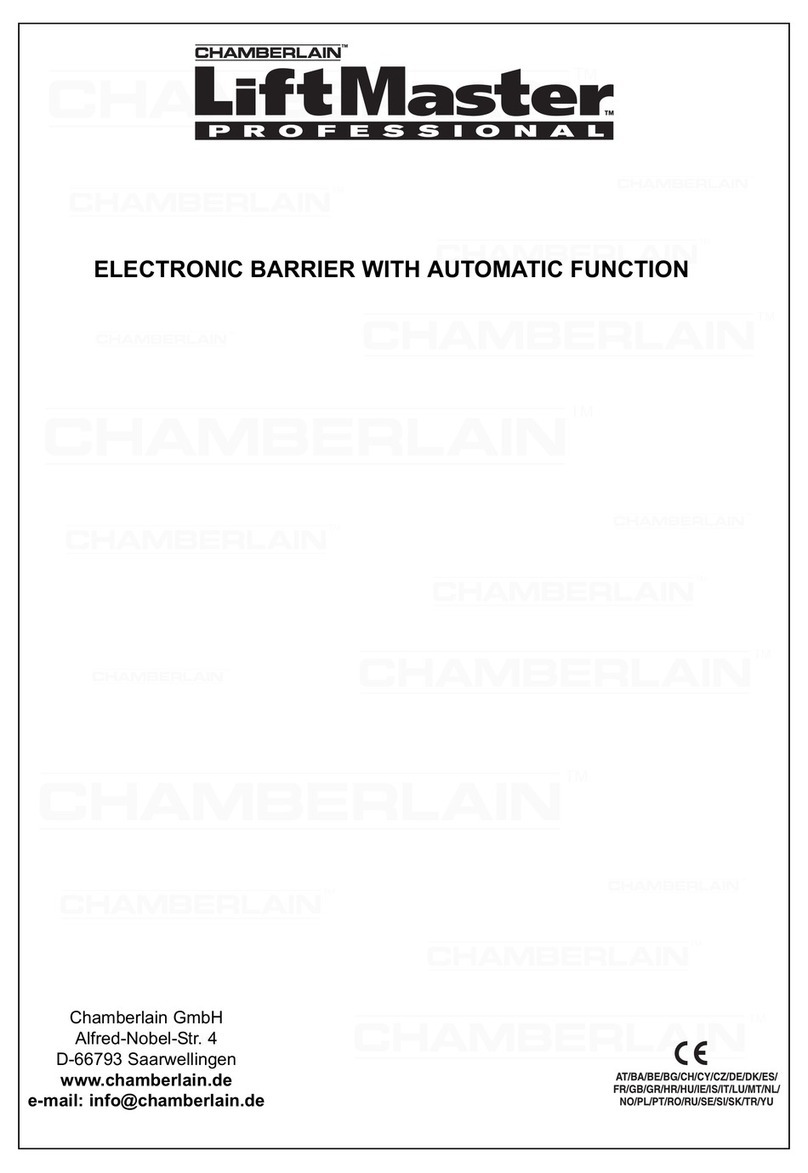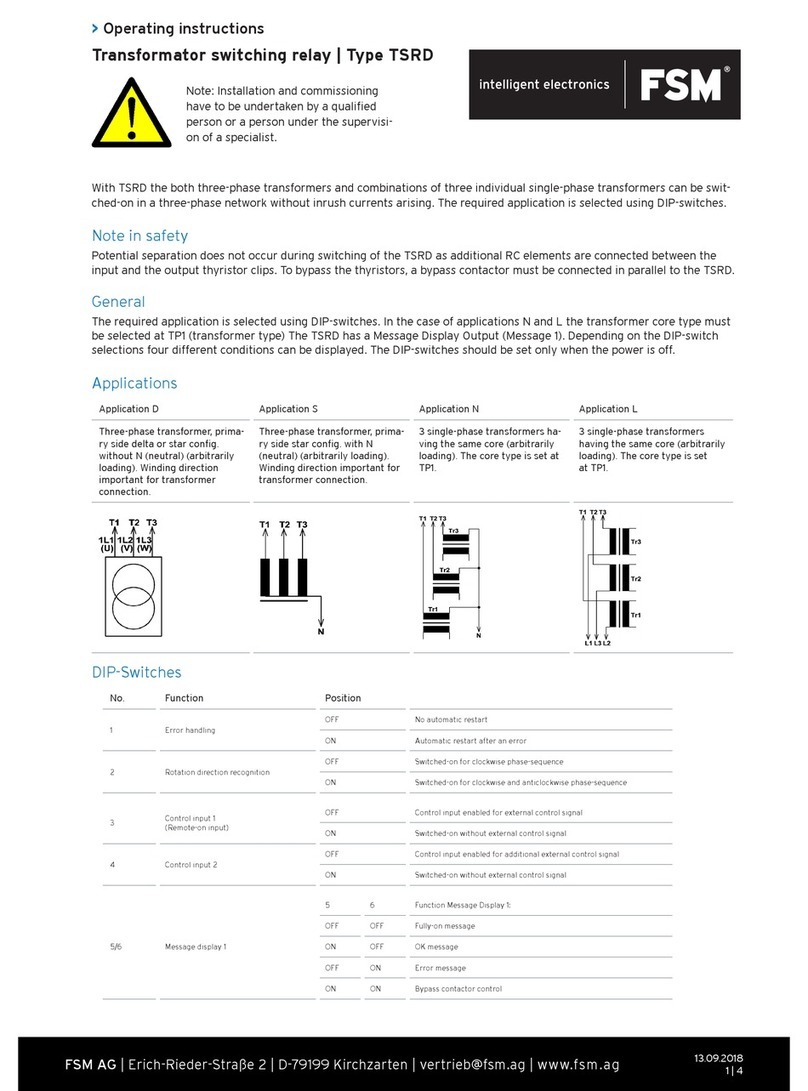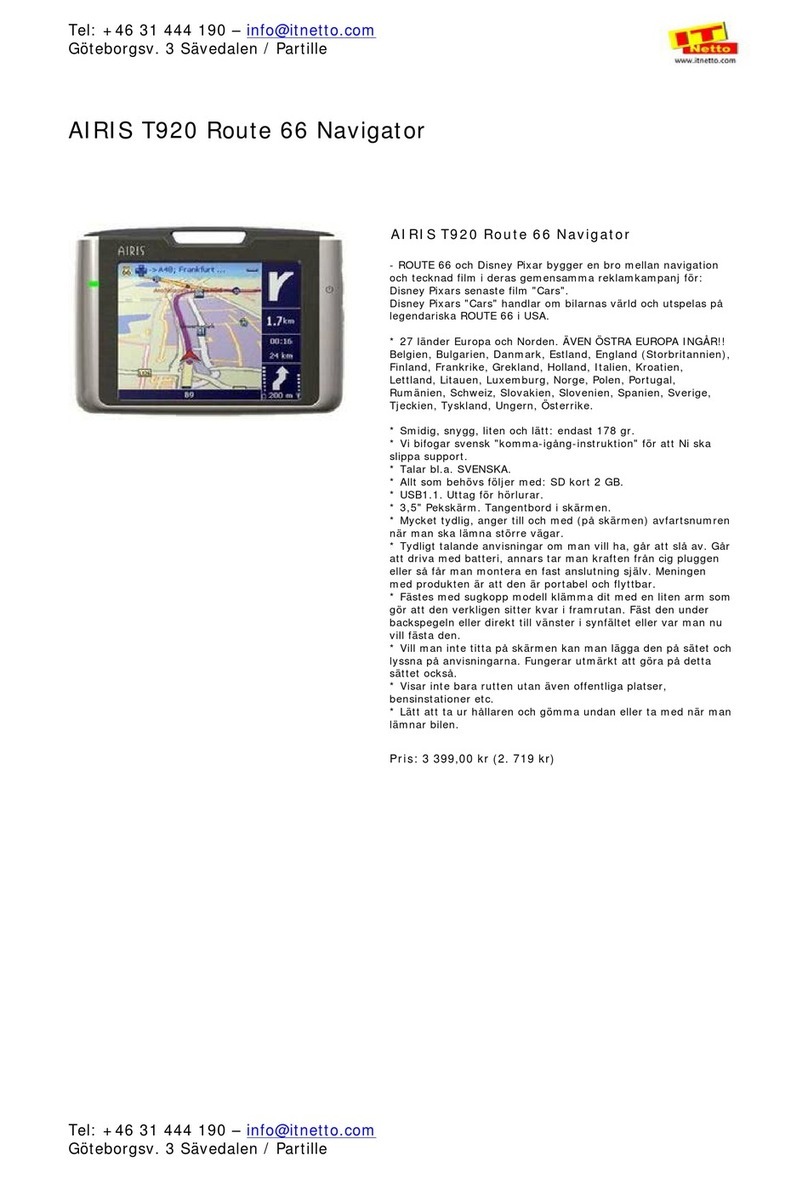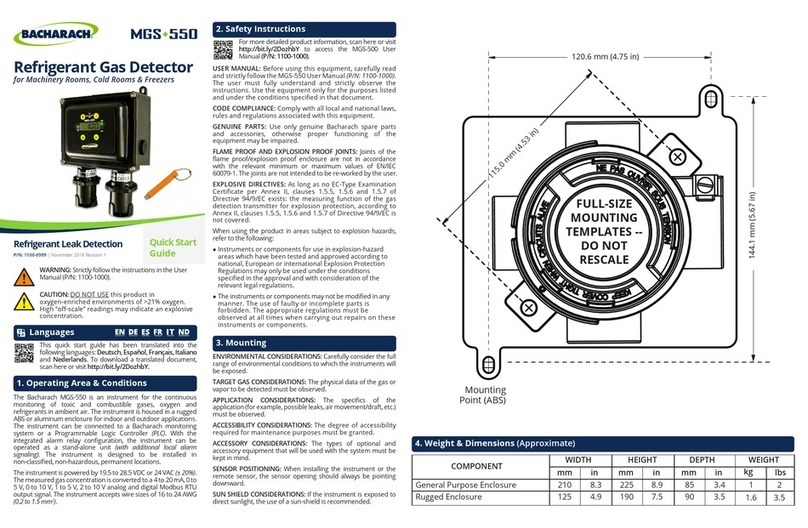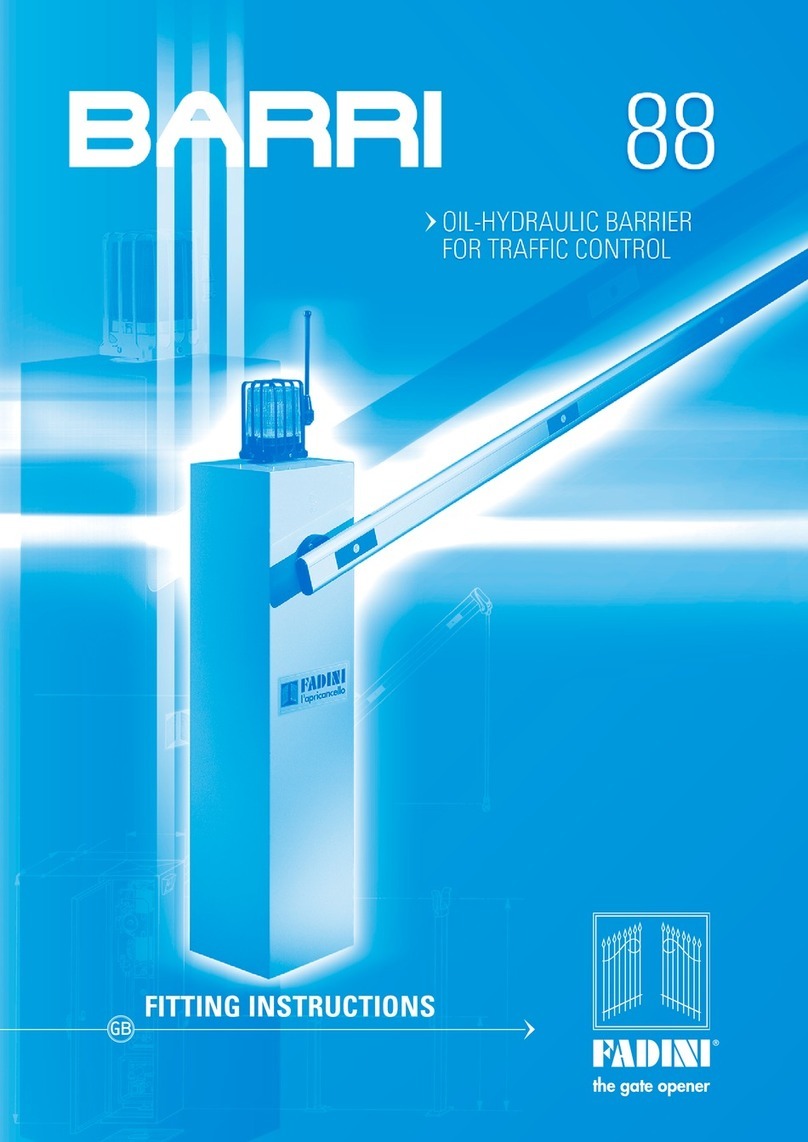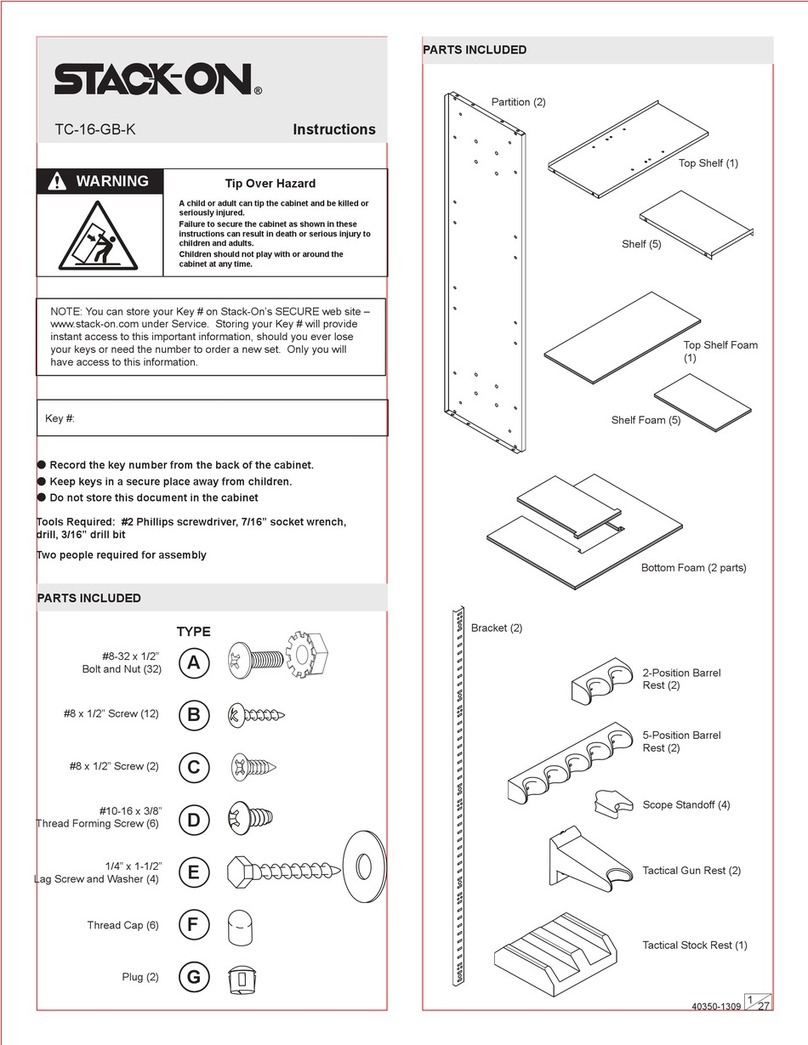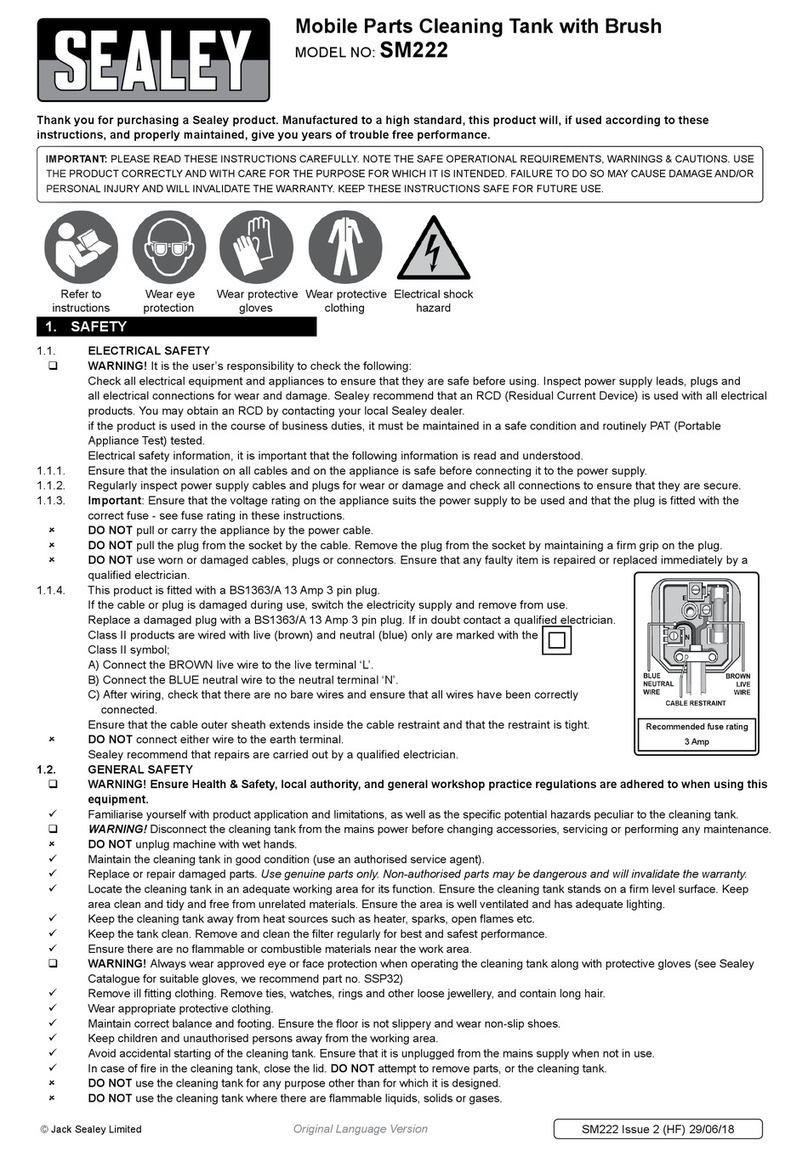3
Optional SAFE System Alert Activation
Press and hold
the Function button for
3 seconds
[Requires installation of SAFE (Security Alert For Education)
System components]
You can tell that the microphone
sent the Alert signal when the
Red CHG light is illuminated.
The three LEDs on the ceiling mounted
dome sensor will turn Red indicating
that the signal has been sent.
Remote Volume Control of the Teacher
and Student Microphones
UP Volume
control button
DOWN Volume
control button
Teacher Microphone (OWN) Level Adjustment
Student Microphone (OTHER) Level Adjustment
Blinks with each
button press
Blinks with each
button press
The “SELECT” button determines which level
will be controlled by the UP/DOWN buttons
If your classroom is equipped with the
SAFE System you can send an alert by
pressing and holding the Function
button on your microphone. The Red
CHG light will illuminate on the face of
the microphone and three Red LEDs
will illuminate on the ceiling mounted
IR-Satellite dome sensor indicating
that the ALERT signal has been sent.
Multimedia Level Adjustment
Press either the UP or DOWN arrow
button to increase or decrease the
level of the Teacher microphone. A
blue LED over the“OWN”(for own
microphone) will ash with each
press.
The appropriate LED (#1) on the
dome sensor will blink with each
button press of UP or DOWN.
To adjust the Student (OTHER)
volume, rst press the“SELECT”
button so that the blue LED over the
“OTHER” label comes on. Now press
the UP/DOWN buttons to control the
level of the “OTHER”microphone,
which is typically the Student
microphone.
If multimedia is routed through the
IR-Satellite, then the Line Level
Control on the microphone does
adjust the level for those devices.
DC-40337.01