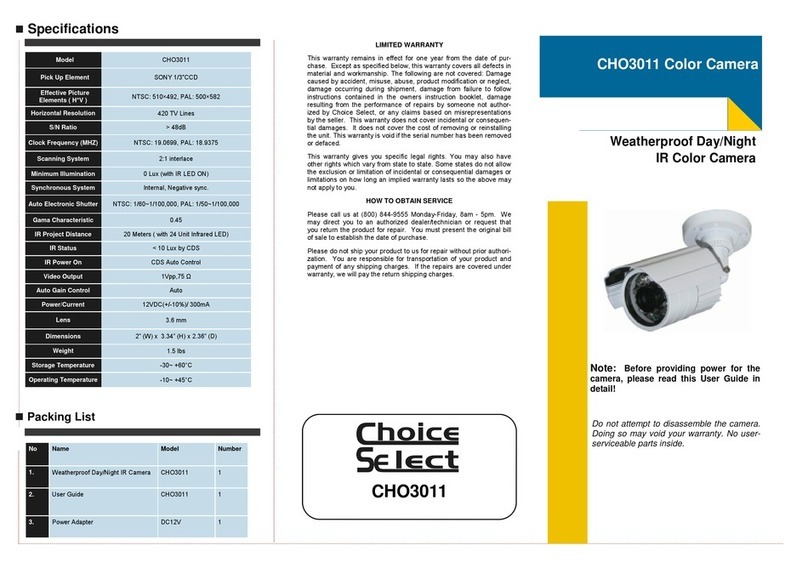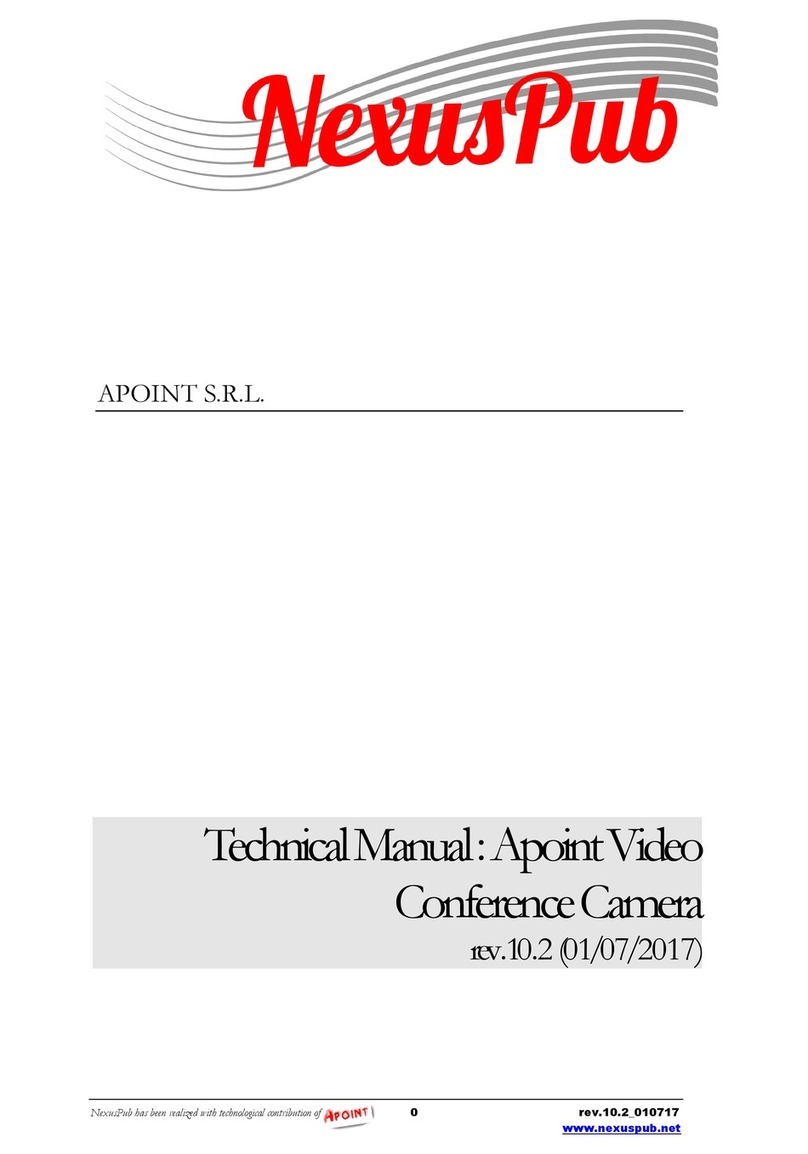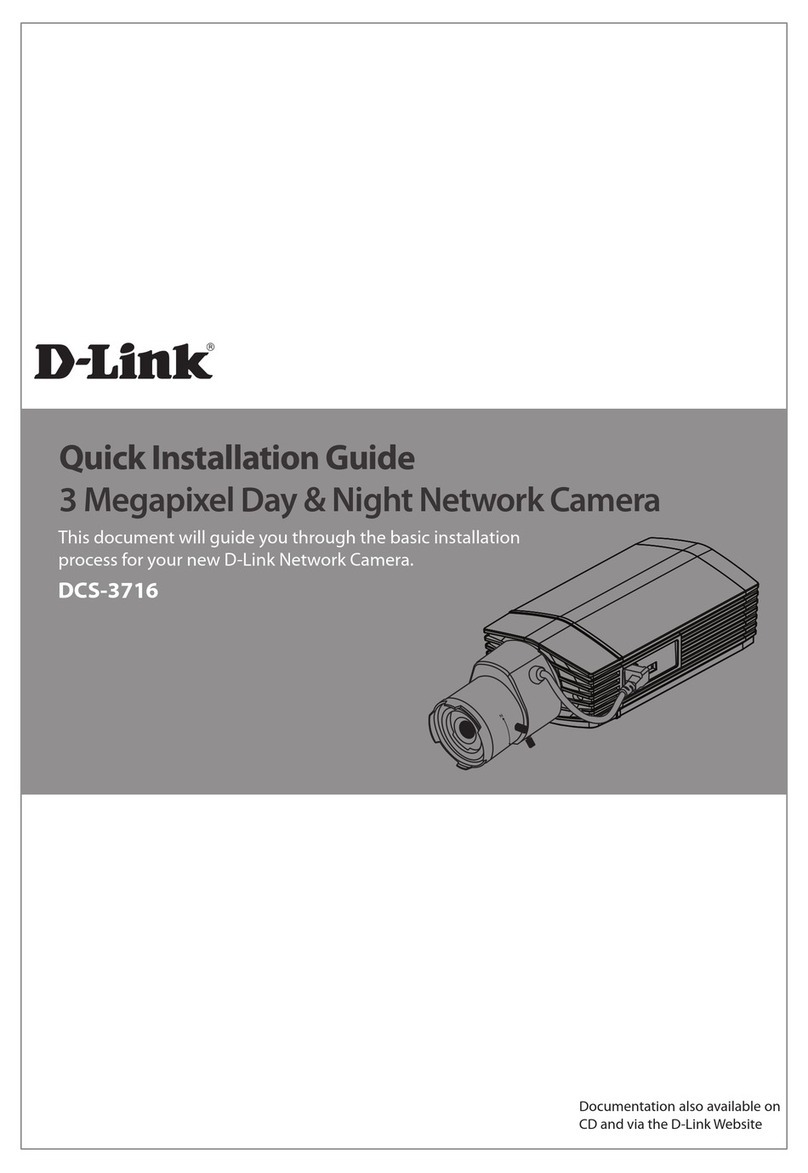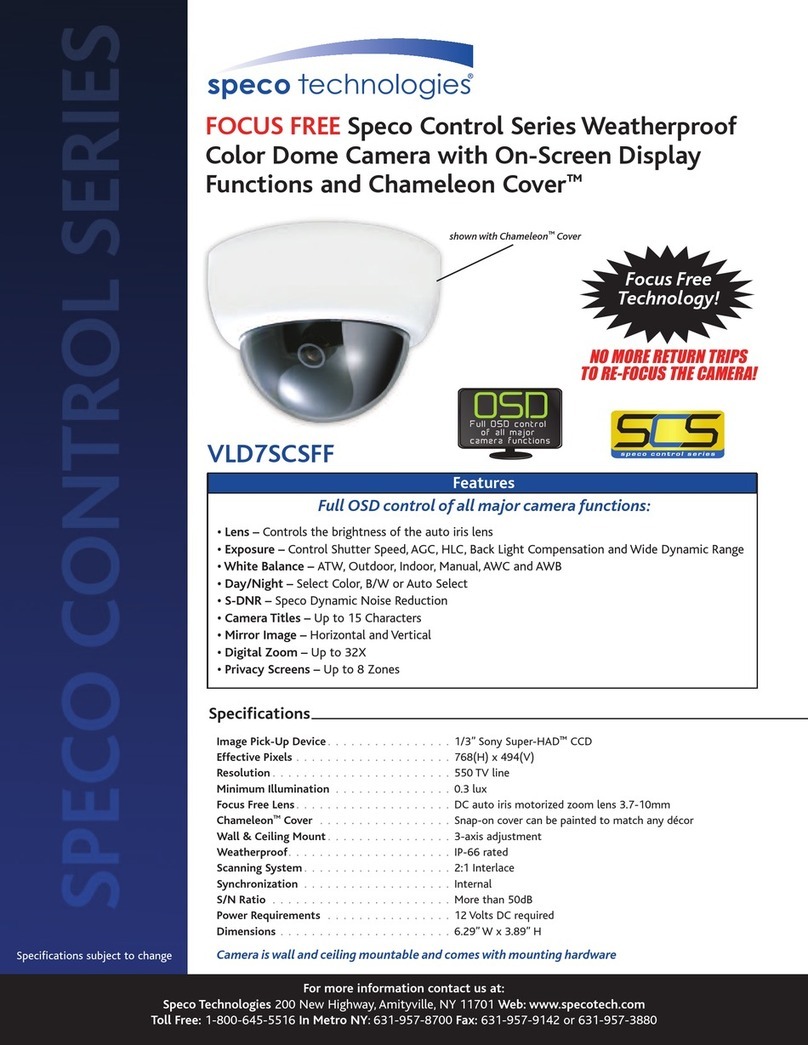Audio enhancement Educam360-B User manual

Educam360-B
Fisheye Panorama Network Camera
Manual

2
Table of Contents
1 Important Safeguards and Warnings ................................................................................. 3
1.1 Electrical safety...........................................................................................................................3
1.2 Environment ...............................................................................................................................3
1.3 Operation and Daily Maintenance.............................................................................................4
1.4 Warnings .....................................................................................................................................4
1.5 Disclaimer....................................................................................................................................5
1.6 Regulatory Information..............................................................................................................5
2DeviceFramework ............................................................................................................... 6
2.1 Structure and dimension............................................................................................................6
2.2 Dimensions..................................................................................................................................8
2.3 Rolling Lens.................................................................................................................................9
2.4 Alarm Setup...............................................................................................................................12
2.5 HTTP Alarm Notification Setup................................................................................................14
2.6 RS-232 Setup .............................................................................................................................15
3 Installation.......................................................................................................................... 16
4 Network Configuration...................................................................................................... 20
4.1 Modify IP Address.....................................................................................................................20
4.2 Login WEB Interface.................................................................................................................21
Support .................................................................................................................................. 22

3
Welcome
Thank you for purchasing the Audio Enhancement, Inc. Educam360-B. This user’s manual is designed to
be a reference tool for using your product. Please read the following safeguards and warnings carefully
before you use this product and keep this user’s manual for future reference.
1 Important Safeguards and Warnings
1.1 Electrical safety
•All installation and operation should conform to your local electrical safety codes.
•The power source shall conform to the requirement of the Safety Extra Low Voltage (SELV)
standard, and supply power with voltage rated by DC 12 V or AC 24 V according to the Limited
Power Source requirement of IEC60950-1. Please note that the power supply requirement is
subject to the device label. Make sure the power supply is correct before operating the device.
•A readily accessible disconnect device shall be incorporated in the building installation wiring.
•Prevent the power cable from being trampled or compressed, especially the plug, power socket
and the junction extruded from the device.
•We assume no liability or responsibility for any fires or electrical shock caused by improper
handling or installation.
1.2 Environment
•Do not aim the device at strong light to focus, such as lamp light and sun light, it may cause over
brightness or light marks on the recording, which is not a device malfunction, and will affect the
longevity of Charge Coupled Device (CCD) or Complementary Metal-Oxide Semiconductor
(CMOS).
•Do not place the Educam360-B in a damp or dusty environment, extremely hot or cold
temperatures,or locations with strong electromagnetic radiation or unstable lighting.
•Keep the camera away from water or other liquids to avoid damages to the internalcomponents.
•Keep the indoor device away from rain or dampness, and avoid fire orlightning.
•Keep ventilation clear to avoid heat accumulation.
•Transport, use, and store the device within the range of allowed humidity andtemperature.
•Heavy stress, violent vibration, or water splashes are not allowed during transportation,
storage and installation.
•Pack the device with standard factory packaging or the equivalent material when
transporting the device.

4
1.3 Operation and Daily Maintenance
•Do not dismantle the Educam360-B; there is no component that can be fixed by users
themselves. Unprofessional dismantling may cause water leakage or a bad image.
•To avoid burns, do not directly touch the heat dissipation component of the device.
•Please contact after-sale service to replace desiccant when it becomes green.
•It is recommended to use the device together with lightning arrester to improve lightning
protection effect.
•It is recommended to ground the grounding holes to enhance the reliability of thedevice.
•Do not directly touch the optic component CCD or CMOS. You can use an air blower to blow
away the dust or dirt on the lens surface. If necessary, use a dry cloth wetted by alcohol to
gently wipe away the dust.
•Use a dry soft cloth to clean the device. If the dust is difficult to remove, wipe it away with aclean
damp cloth with a mild detergent, and dry the device with a dry cloth. Do notuse volatile solvents
like alcohol, benzene, thinner, strong detergent or abrasives; it will damage the surface coating
and can reduce the working performance of the device.
•When installing or using the device, do not directly touch or wipe the surface of the dome cover
because it is an optical device. If stained with dirt, use oil-free soft brush or air blower to gently
wipe it away. If stained with grease, water, or fingerprint, use soft cloth to gently wipe the water
drop or oil and wait till it is dry, and then use oil-free cotton cloth or lens cleaning paper soaked
with alcohol or detergent to wipe from the lens center outward until it is clean.
•We are not liable for any problems caused by unauthorized modification or attempted repair.
1.4 Warnings
•Modify the default password, after login, to avoid unauthorizedaccess.
•Use the standard components provided by manufacturer and make sure the device is installed
and fixed by professional engineers.
•The surface of the image sensor should not be exposed to a laser beam in an environment where
a laser beam device is used.
•Do not provide two or more power supply sources for the device, otherwise it might
damage the device.

5
1.5 Disclaimer
•This manual is for reference only. Please, refer to the actual product for more details.
•All the designs and software are subject to change without prior written notice. The manual
willbe regularly updated according to the product upgrade, without priorannouncement.
•Contact Technical Support if any problem occurs when using the device.
•Contact Technical Support for the latest procedure and supplementary documentation.
•Visit our website or contact Technical Support for more information.
•The company is not liable for any loss caused by the operation that does not comply
with the manual.
1.6 Regulatory Information
FCC conditions:
This device complies with part 15 of the FCC Rules. Operation is subject to the following two
conditions:
•This device may not cause harmful interference.
•This device must accept any interference received, including interference that may cause
undesired operation.
FCC compliance:
This equipment has been tested and found to comply with the limits for a digital device, pursuant to
part 15 of the FCC Rules. These limits are designed to provide reasonable protection against harmful
interference.
This equipment generates, uses and can radiate radio frequency energy and, if not installed and used
in accordance with the instruction manual, may cause harmful interference to radio communication.
However, there is no guarantee that interference will not occur in a particular installation. If this
equipment does cause harmful interference to radio or television reception, which can be determined
by turning the equipment off and on, the user is encouraged to try to correct the interference by one
or more of the following measures:
•Reorient or relocate the receiving antenna.
•Increase the separation between the equipment and receiver.
•Connect the equipment into an outlet on a circuit different from that to which the
receiver is connected.
•Consult the dealer or an experienced radio/TV technician for help.
•

6
2Device Framework
2.1 Structure and dimension
The following figure is for reference only. It is only used to identify the external connections.
Figure 2-1
Please refer to Table 2-1 and Table 2-2 for more details about external cable functions and I/O port
functions.

7
No.
Port
Port name
Connector
Function description
1 Power
Power input
port
-
Input power, connect to DC12V power.
Note: Power supply requirement shall conform to the
device label.
2 LAN Network port Ethernet
port
Connect to standard Ethernet cable, provide
PoE power supply function.
3 AUDIO IN
Audio input
port JACK
Input audio signal, receive analog audio signal from
pickup and so on.
4 AUDIO OUT
Audio output
port JACK
Output audio signal to speaker and some other
devices.
5 I/O I/O port -
Include alarm input and output. Refer to Table 1-2 for
more details.
6
Analog
Video Out
Analog Video
Output Port BNC
Output the Analog Video signal, use as test when
installing.
7
RS-232
RS-232 port
-
Include the RS-232 port: GND, RX and TX.
Table 2-1
Port name
Cable sequence
Cable port name
Function description
I/O port
1
ALARM_OUT1
Alarm output port 1, outputs alarm signal to
alarm device.
Note:
ALARM_OUT 1 must be used with
ALM_OUT_GND 1
2
ALM_OUT_GND1
3
ALARM_IN1
Alarm input port 1, receives signal of external
alarm source.
4
ALARM_IN2
Alarm input port 2, used as HTTP Alarm
Notification.
5
ALM_IN_GND
Alarm input GND terminal.
6
ALARM_OUT2
Alarm output port 2, used as HTTP Alarm
Notification.
Note:
ALARM_OUT 2 must be used with
ALM_OUT_GND 2
7
ALM_OUT_GND2
Table 2-2

8
2.2 Dimensions
You can refer to the following figures for dimension information. The Unit is in millimeters (mm). See
Figure 2-2 and Figure 2-3.
Figure 2-2
Front Side Bottom Side
Figure 2-3
Ø150.20
Ø90.0
Ø150.20
Ø54.3
39.20
57.80

9
2.3 Rolling Lens
The following figure shows the Camera Lens Cover Setup screen.
Figure 2-4
To set up the camera lens cover open/close function, do the following:
Step 1 Check the check-box to enable the rolling lens function.
Step 2 To manually operate the rolling lens, select the status desired to open or close the
lens. After selecting the desired action, press the save button.

10
The following figure shows how to open and close the camera lens cover.
Top cover of the Camera
Figure 2-5
Opened Status:
Figure 2-6

11
Closing Status:
Figure 2-7
Closed Status:
Figure 2-8
The Rolling Lens Cover is Closed Completely

12
2.4 Alarm Setup
Note: This function is only supported by Alarm 1.
The following figure shows the Alarm Setup screen.
Figure 2-9
To set up the Alarm input 1 and output, do the following:
Step 1 Connect alarm input device to the Alarm Input Port 1 of I/O cable.
Step 2 Connect alarm output device to the ALARM_OUT 1 and ALM_OUT_GND 1 of I/O cable,
the alarm output is the relay switch output, and the alarm output port can only be
connected to a NO (Normally Open) alarm device.
Step 3 Open the camera’s WEB interface, and configure the appropriate settings for alarm
input and output on the Alarm interface page. The Alarm input number on WEB
interface corresponds to the alarm input labeled on the I/O cable. The setting of NO
and NC needs to be configured based on the high and low level generated by alarm
input device when the alarm happens.

13
Step 4 Configuring the alarm output on the WEB interface needs to correspond to the alarm
output requirements of the connected device. The web interface corresponds to the
alarm output port of I/O cable.
See Figure 2-10 for alarm input and output.
Figure 2-10
Alarm input: When the input signal is idle or grounded, the device can report on the status of the alarm
input port. When the input signal is connected to +3.3V, the device reports a logic value of “1”. When
the input signal is grounded, the device reports a logic value of “0”.
See Figure 2-11 for alarm output.
Figure 2-11
Alarm output: The port ALARM_OUT 1 and ALM_OUT_GND 1 form a switch to provide alarm output.
Normally the switch is on; it will be off when there is an alarm output.

14
2.5 HTTP Alarm Notification Setup
Note: This function is only supported by Alarm 2 interface.
The following figure shows the Alarm Setup screen .
To set up the HTTP Alarm Notification input and output, do the following:
Step 1 Connect alarm input device to the alarm input port 2 of I/O cable.
Step 2 Connect alarm output device to the ALARM_OUT 2 and ALM_OUT_GND 2 of I/O cable,
the alarm output is the relay switch output, and the alarm output port can only be
connected to NO alarm device.
Step 3 Open the camera’s WEB interface, and configure the appropriate settings for alarm
input and output on the interface of HTTP Notification. Alarm input on the WEB
interface corresponds to the alarm input of the I/O cable. The setting of NO and NC
needs to be configured to correspond to the high and low level generated by the
alarm input device when an alarm happens.

15
Step 4 Configure the alarm output on the WEB interface, alarm output corresponds to the
alarm output port of the device, which is connected to the alarm output port of the
I/O cable.
Refer to figures 2-10 and 2-11.
2.6 RS-232 Setup
The network camera supports an RS-232 tunneling protocol through a TCP connection. The supplied
RS-232 hardware connector can connect to an external device supporting RS-232. When a computer
establishes TCP connection to the camera it will be able to have bi-directional serial communication
with the RS-232 device connected to the camera.
2.6.1 RS-232 Hardware Settings
The following will be configurable via web but are default settings:
Baud Rate: 9600
Data bits: 8
Parity: None
Stop Bit: 1
2.6.2 RS-232 TCP/Network Setting
TCP Port: 16789
TCP Packet Timeout: 5s
TCP Packet Termination Character: 0x0D

3 Installation
Your Audio Enhancement Educam360-B has been provided with a tile bridge for safely mounting to a
drop tile ceiling. Additionally, the camera can be mounted to a wall.
Before you complete the installation and debugging, do not remove the electrostatic attraction film on
the transparent dome, to avoid damaging or smudging the transparent dome. After removing the
electrostatic attraction film, do not touch the transparent dome enclosure.
Figure 3-1
Please ensure that the camera is installed in the correct orientation. The following is a diagram of what
the image will look like should the camera be installed improperly:
Installation Position Map:
Ceiling Mount Effect
Wall Mount Effect
Figure 3-2

17
Figure 3-3
Note: Cut off the device’s power when installing Micro SD card. Also, when selecting hardware to wall-
mount the camera, the selected hardware should support at least 3X weight of the bracket and camera.
Step 1 Install Micro SD card (Optional).
1) Find Micro SD card slot in the location shown in Figure 3-4, use a Philips
screwdriver to remove the two screws on the cover of the Micro SD card.
2) Adjust the direction of the Micro SD card, insert it into the slot and install
the Micro SD card properly.
3) Tighten back the two screws on the cover of the Micro SD card.
Figure 3-4
Note: Use this procedure if you are utilizing the SD card slot in the EDUCAM360-B. The Micro SD card
cover is crucial to the device’s water resistance and performance, please be sure to put the silica gel ring
of the SD card cover back to the waterproof groove after the Micro SD card is installed.

18
Step 2 Take out the Installation Position Map (shown in Figure 3-1) from the accessories
bag, adjust the installation angle of the Installation Position Map according to the
needed monitoring angle, and then paste it on the installation surface such as a
ceiling or wall.
Step 3 Create three bottom holes on the installation surface according to the location
shown in the Installation Position Map. It needs to create a cable exit hole whose
diameter is no less than 28mm on the installation surface according to the location
on the Installation Position Map if the device adopts cable wiring from the top,
which makes the cable go through.
Step 4 Insert 3 expansion bolts from the accessories bag into the bottom holes and lock
them firmly, adjust the position of the device installation pedestal and pull the cable
through the cable exit hole on the installation surface.
Step 5 Align 3 fixed holes for screws on the bracket with 3 plastic expansion bolt fixed holes
on the installation surface, then tighten 3 ST3 self-tapping screws into 3 plastic
expansion bolts and fasten them firmly, fix the installation chassis on the installation
surface.
Step 6 When installing the dome body, find the little gap on the dome body and make it align
with the “TOP” direction on the installation chassis, rotate the dome body in clockwise
direction and secure it firmly. So far, installation is completed.
If it is to connect the host grounding hole ( ) to ground lead, it may improve device
reliability. The grounding hole is located next to the exit hole on the rear side of the
chassis and the GND screw is M2.5.
Step 7 Install waterproof connector for the network port (optional), which is shown in
Figure 3-4.

19
Note:Implement these steps when the device is equipped with waterproof connector and it is used
outdoors.
Figure 3-5
1) Keep the convex groove outward and install the rubber ring into the network port, keep
the smaller hole of the rubber ring outward and install the fixing rubber ring into the main
body of the waterproof connector.
2) Pull the network cable without the crystal head through the main body of the waterproof
connector, fixing the rubber ring and the waterproof locking cover, take the crystal head
of the network cable, and insert it into the network cable.
3) Put the main body of the waterproof connector on the network port and rotate it
clockwise to lock the network port and the waterproof connector firmly.
4) Put the waterproof locking cover on the main body of the waterproof connector and
rotate it clockwise to lock the waterproof connector and the waterproof locking cover
firmly.

20
4 Network Configuration
The IP address of all the cameras is configured to DHCP when leaving factory (default fallback IP
192.168.1.108). To make the camera accesses the network smoothly, plan the available IP segment
reasonably according to the actual network environment.
4.1 Modify IP Address
The cameras which are accessed via wired network can acquire and modify the IP address through
“Quick Configuration Tool”. You can also modify the IP address in the network parameters of the WEB
interface.
Note: You can search out all the cameras within the LAN via the “Quick Configuration Tool”. The camera
can be configured only when the IP addresses of the camera and the computer are in the same network
segment.
To modify IP address, do the following:
Step 1 Double-click “ConfigTool.exe” to open the “Quick Configuration Tool”.
Step 2 Click “ ” to enter the interface where you can modify IP address, and then click
“Search Setting”.
The system pops up the Setting dialog box, see Figure 4-1.
Figure 4-1
Step 3 Set the device network segment, login user name and password, and then click “OK.”
The system will display the searched devices after searching completes.
Note: The default username and password is “admin” and “admin,” respectively.
Table of contents
Popular Security Camera manuals by other brands

Velleman
Velleman CAMTVI3 user manual
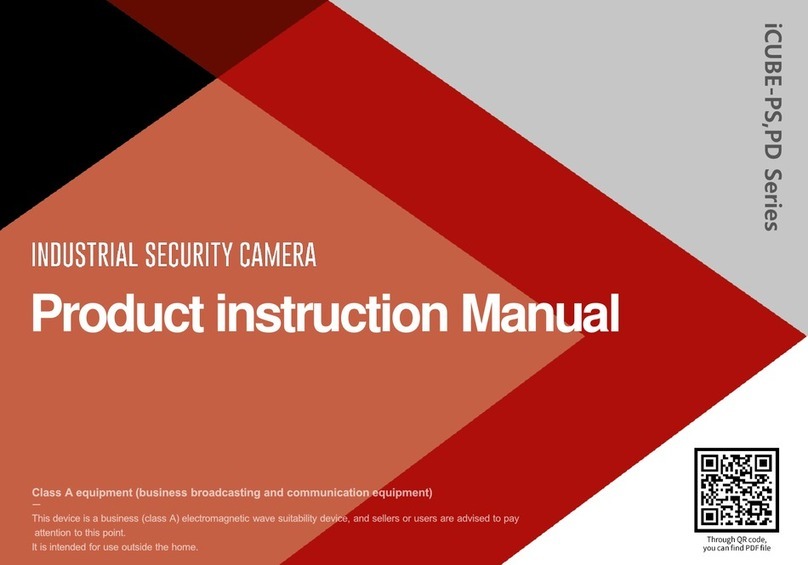
INDUSVISION
INDUSVISION iCUBE Series Product instruction manual

urmet domus
urmet domus 1092/165H user manual

AIBOOSTPRO
AIBOOSTPRO PTZ Quick manual
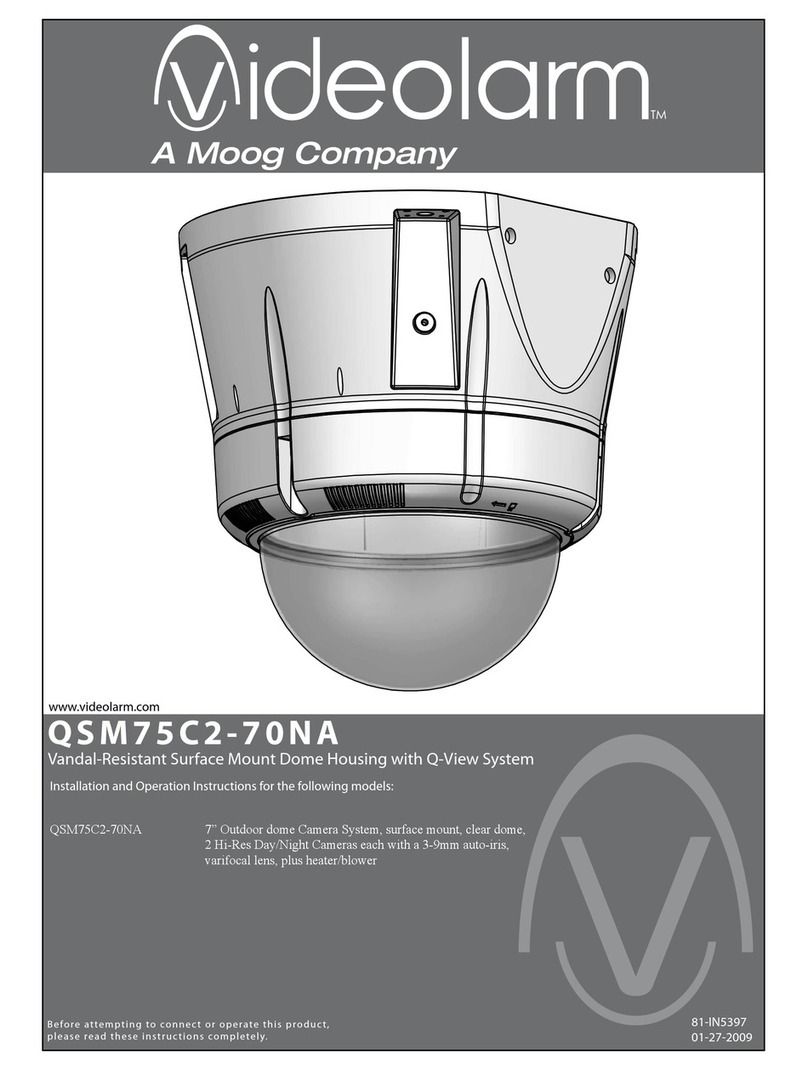
Moog Videolarm
Moog Videolarm QView QSM75C2-70NA Installation and operation instructions
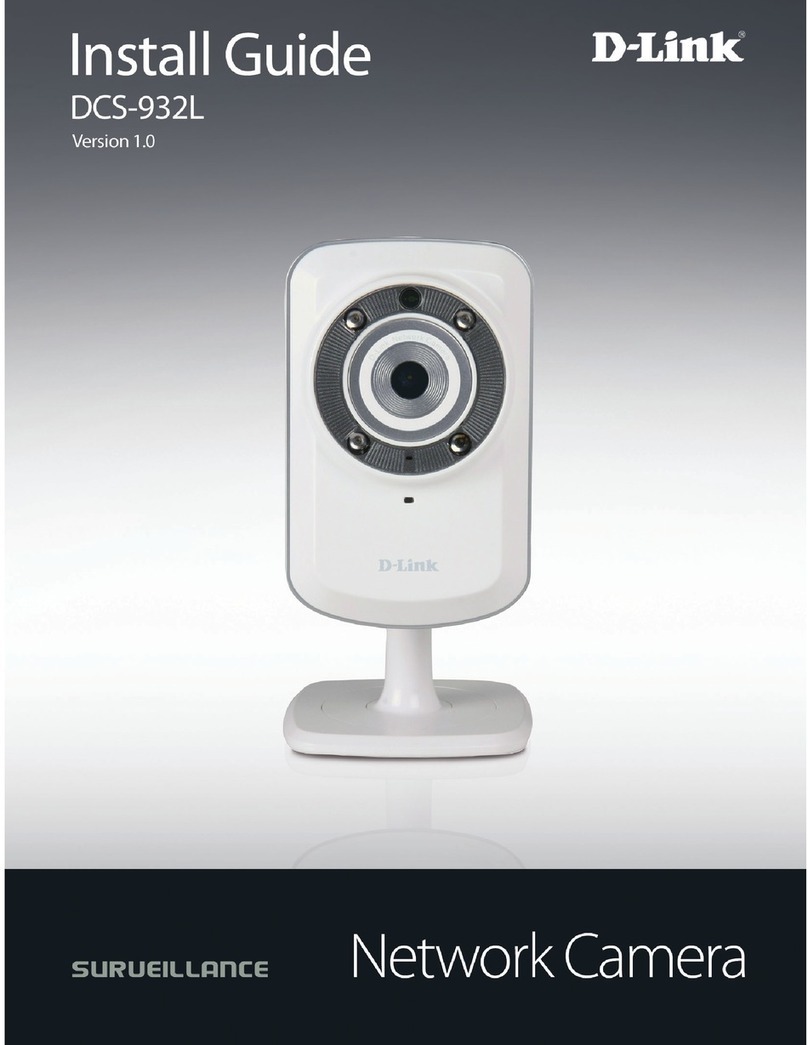
D-Link
D-Link DCS-932L install guide