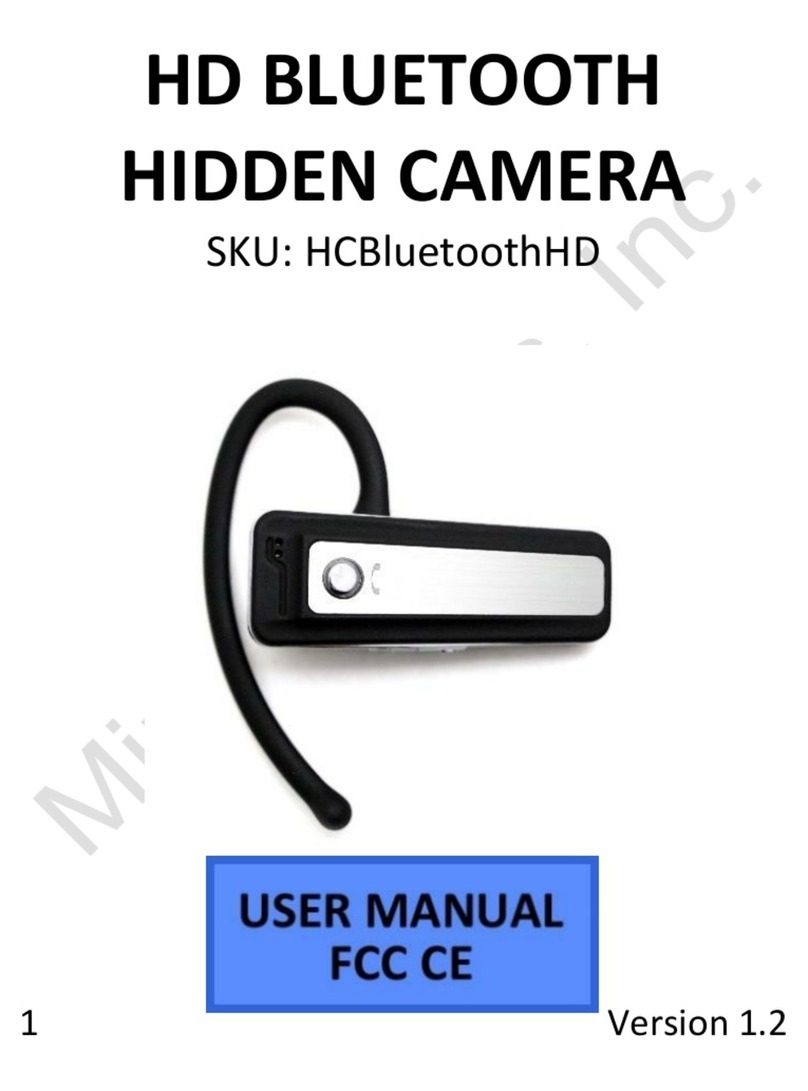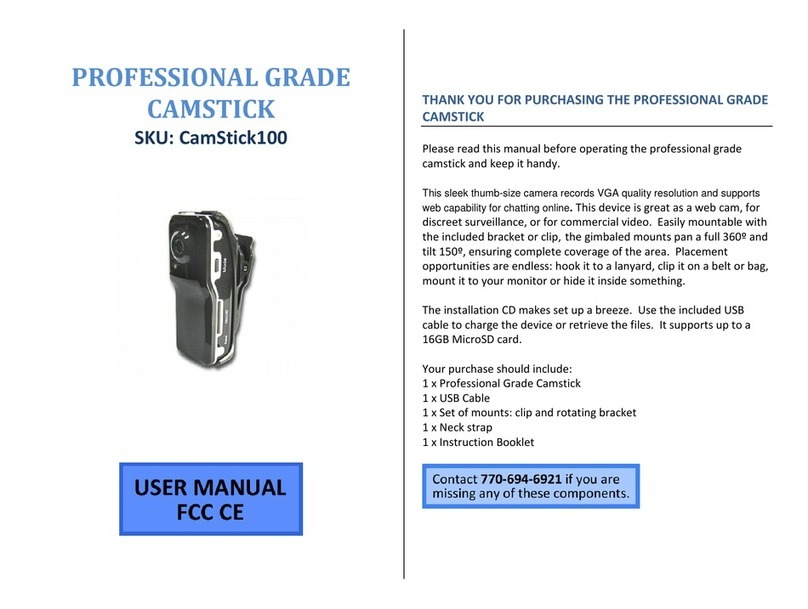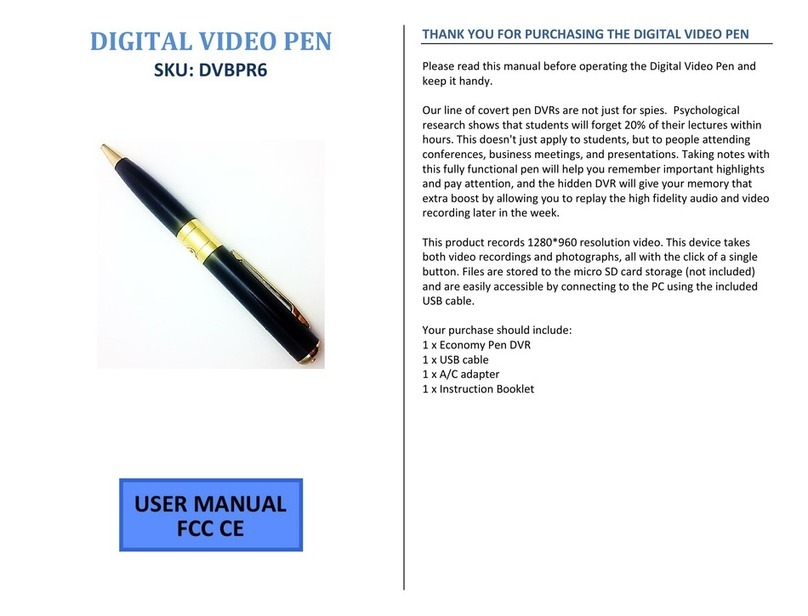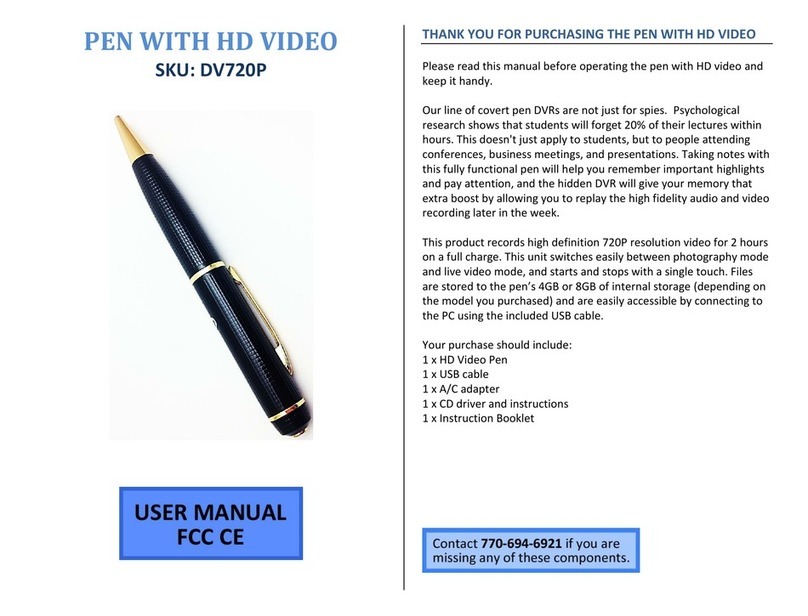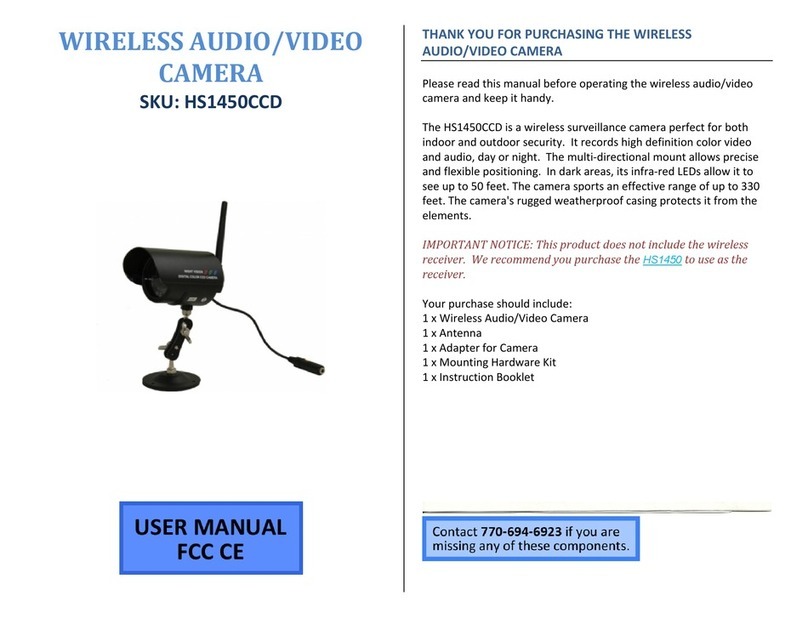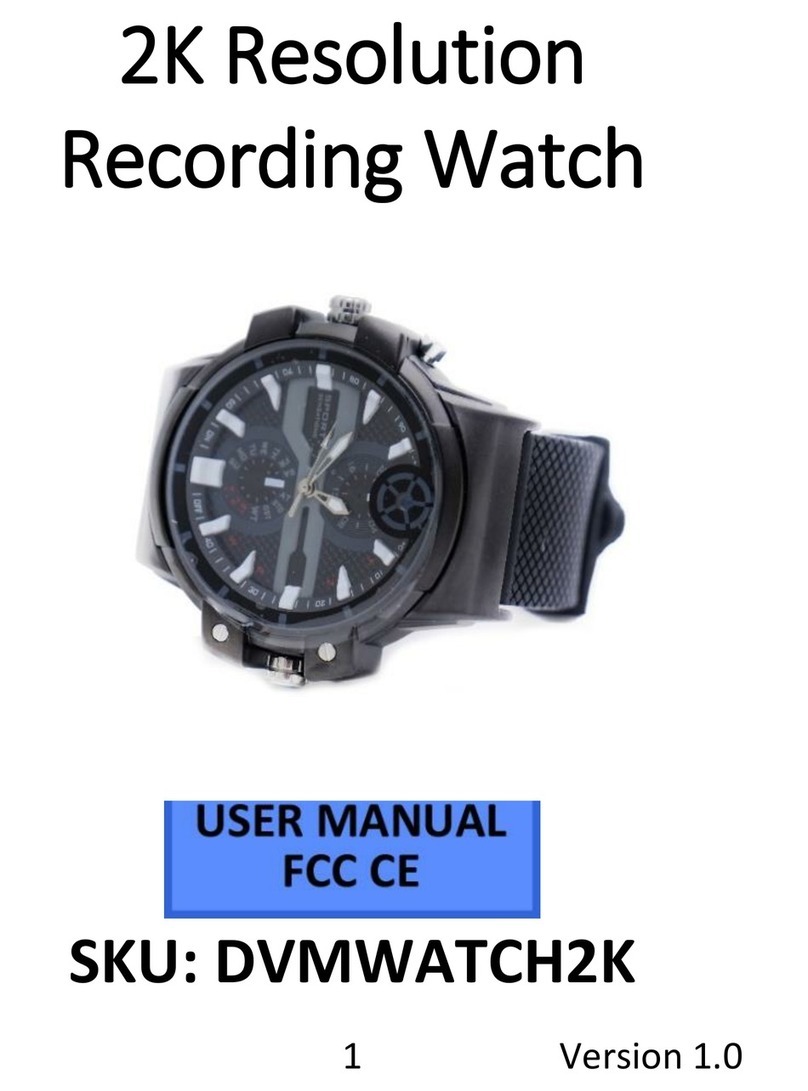2. Function introduction:
◇ Time display function: To display the current time, year, month and date;
◇ Alarm and snooze function: To set the alarm interval and snooze time interval
(1-60 minutes);
◇ Voice time-telling function: To broadcast the current time;
◇ Natural sound appreciation function: To set the time of appreciation (10-60
minutes)
3. Function setting:
1. Current time setting:
◇ Press “SET” key under time display mode to enter in year setting. When
“2010” displays and flickers on the screen, start setting by pressing “UP”
and “DOWN” keys.
◇ Press “SET” key to set time in order of month→ day →hour →minute. The
digits in corresponding position will blink when being set.
Time mode Set the year Set the month
Set the date Set hour Set minute
Instruction for quick operation of network surveillance camera
This product is a 25-frame HD (1,080P) network clock camera with an external TF
card and a multi-functional high-tech product integrating functions of video
recording, photographing, night vision, motion detection alarm, APP real-time
monitoring, and electronic alarm clock. It is equipped with high-capacity batteries,
and has functions of 5 megapixel HD recording, multilingual electronic
timekeeping. It supports up to 32GB TF card, long-time work and APP operation,
which makes it more convenient. Moreover, it works as the best anti-theft and
evidence-gathering tool with strong concealment.
3