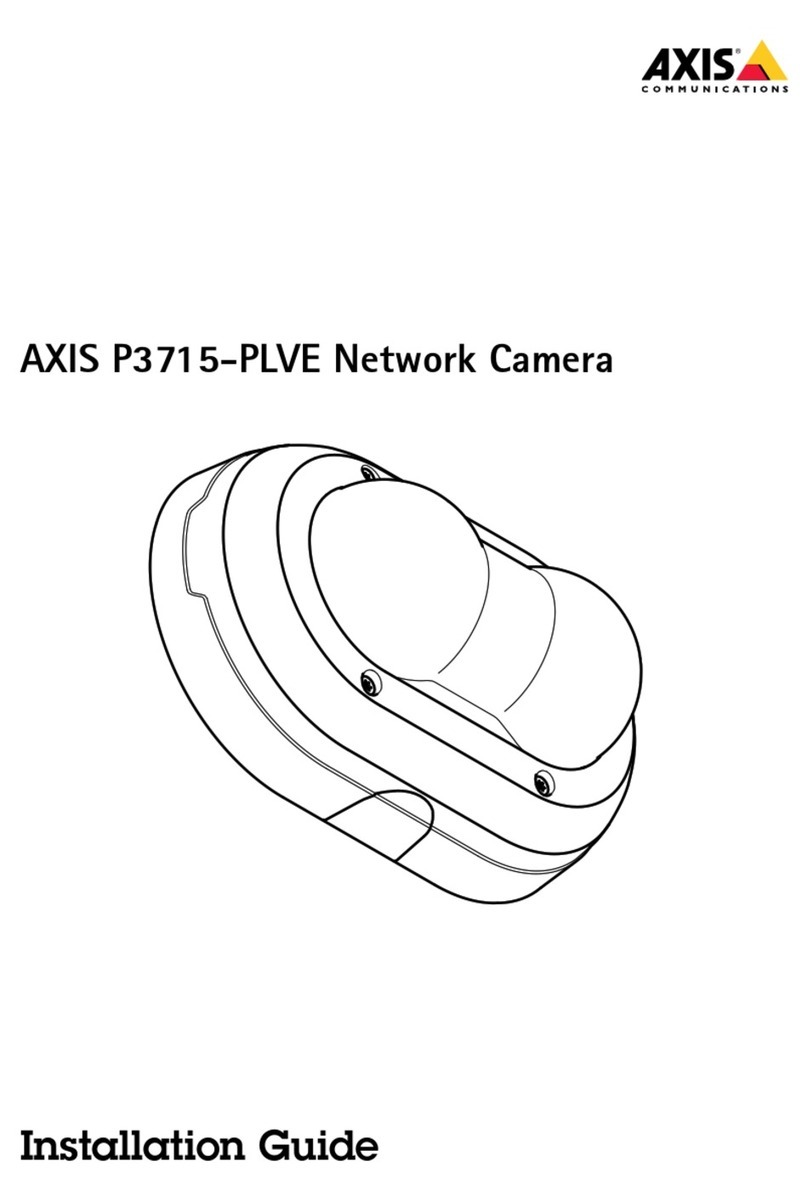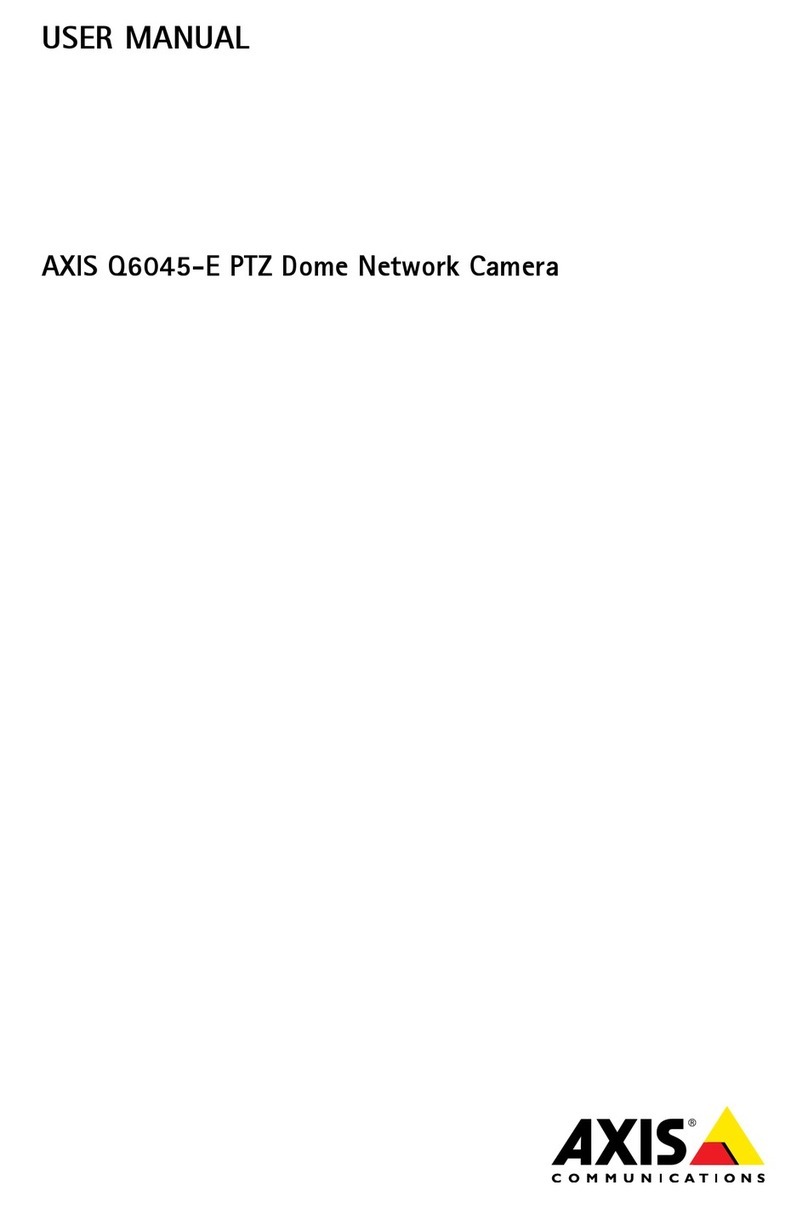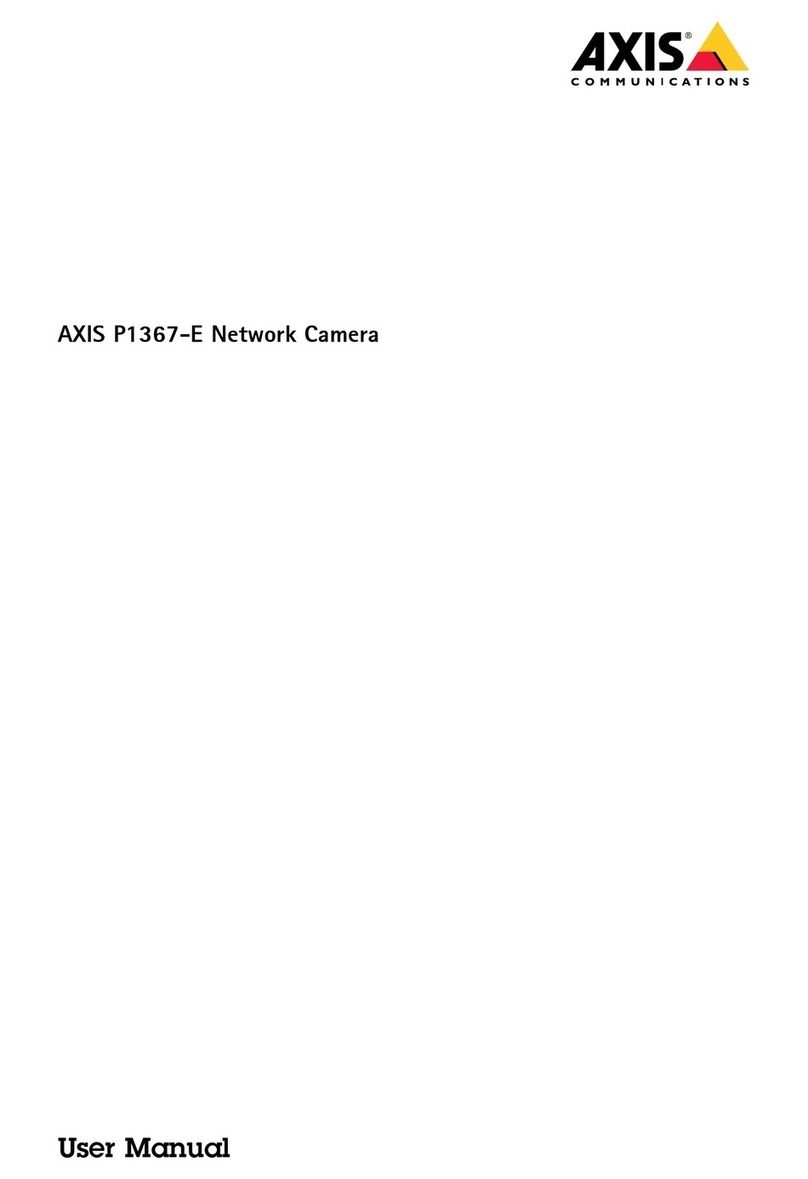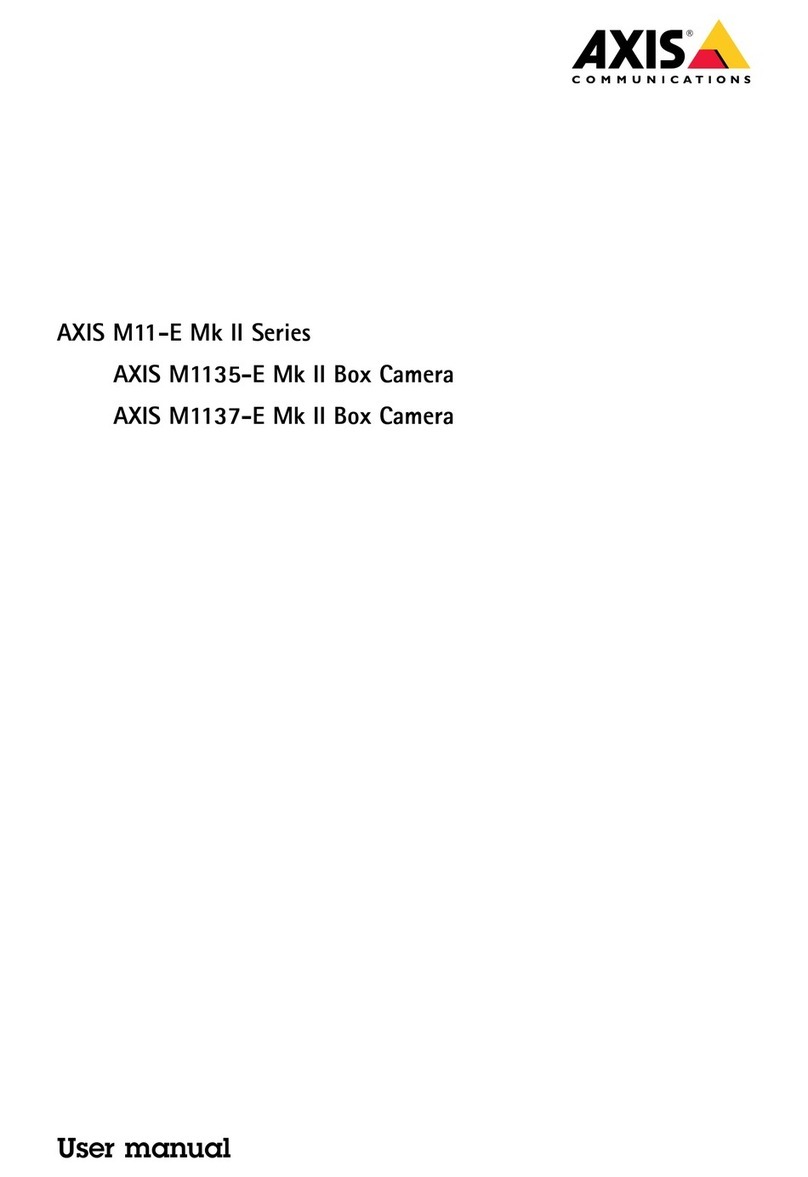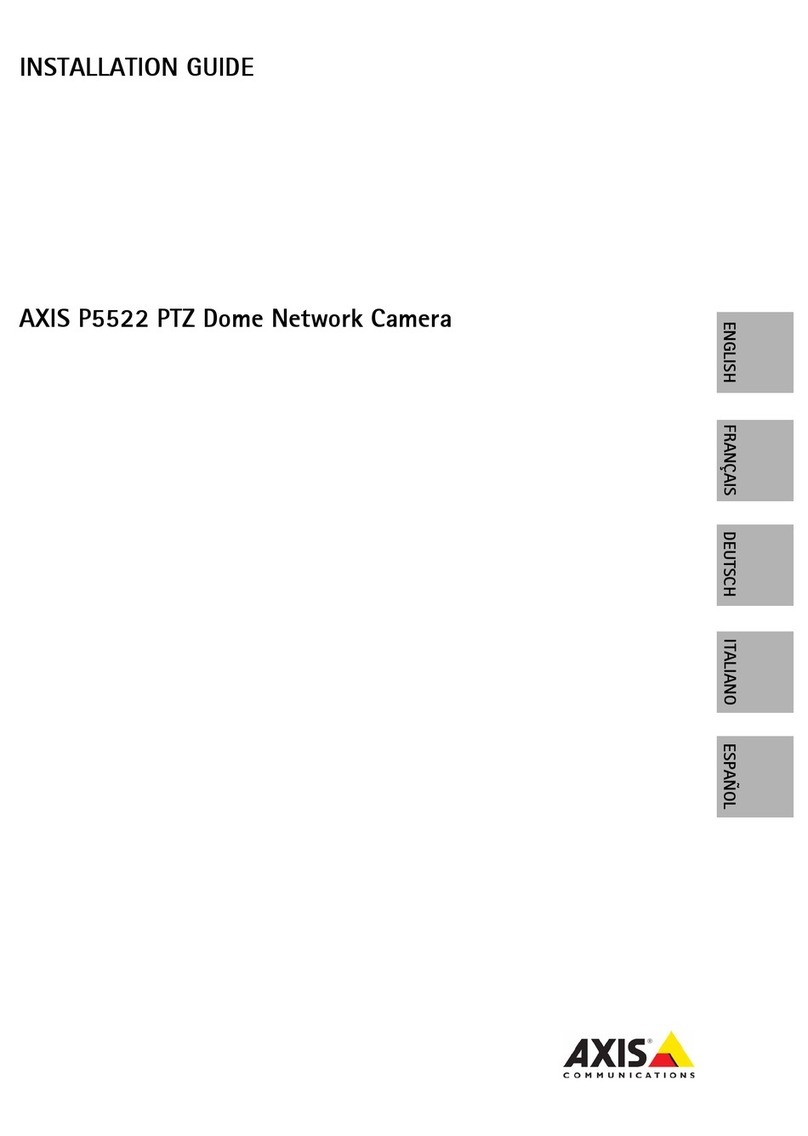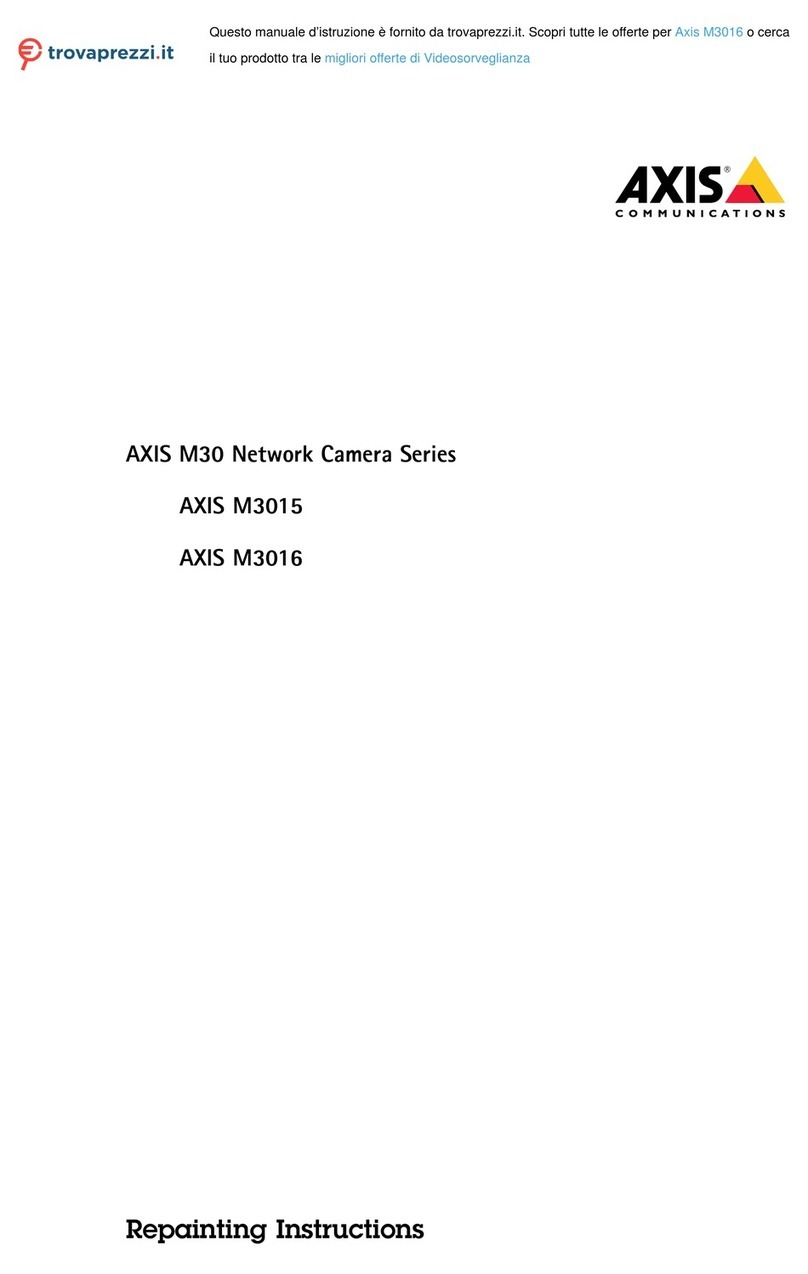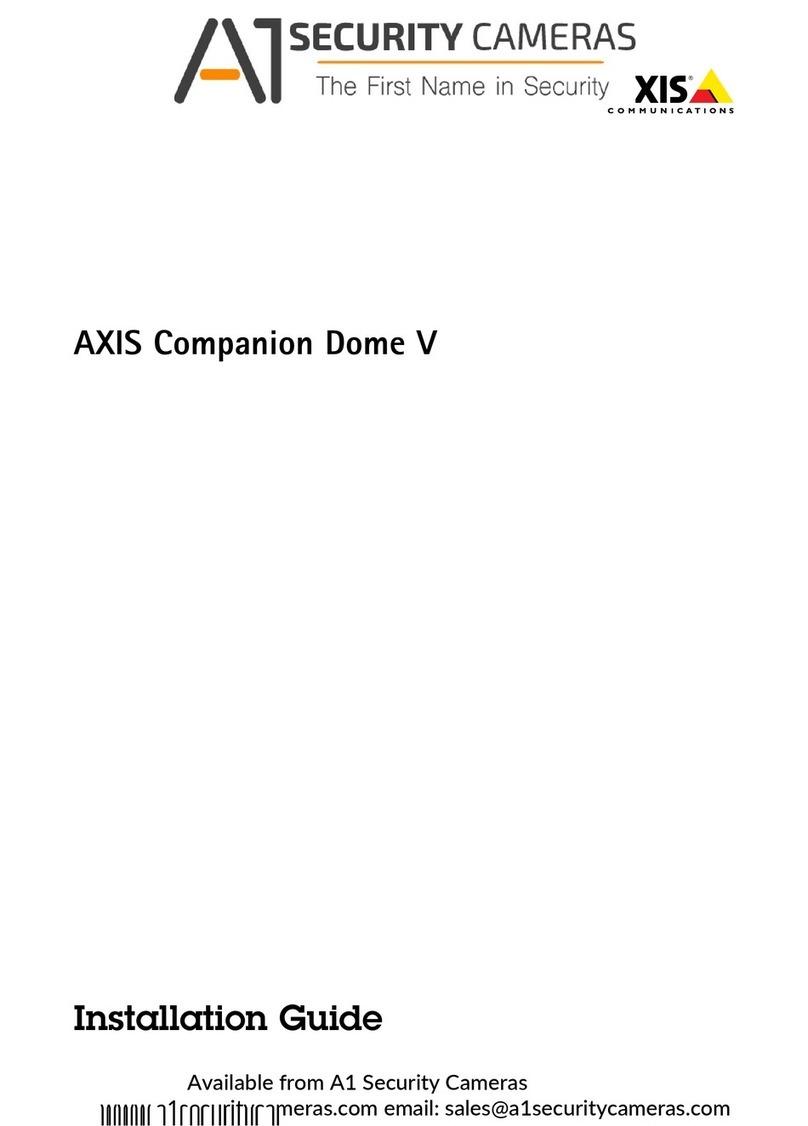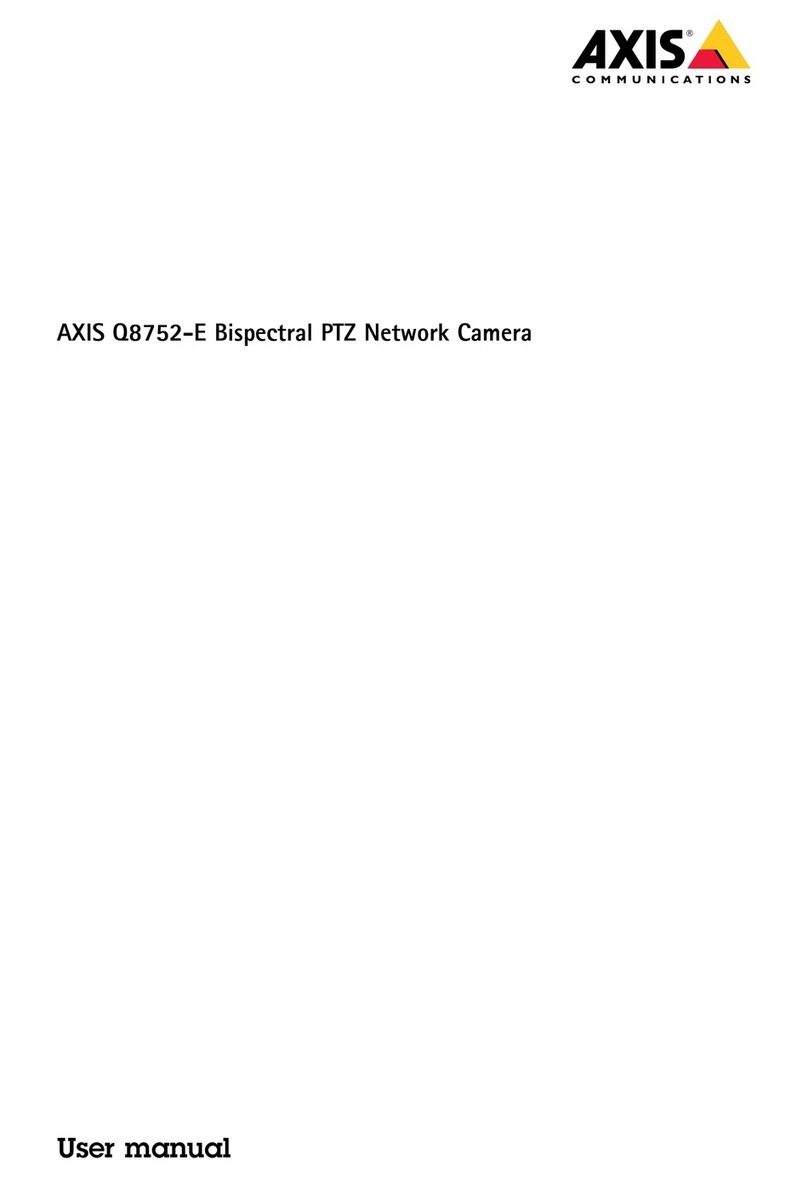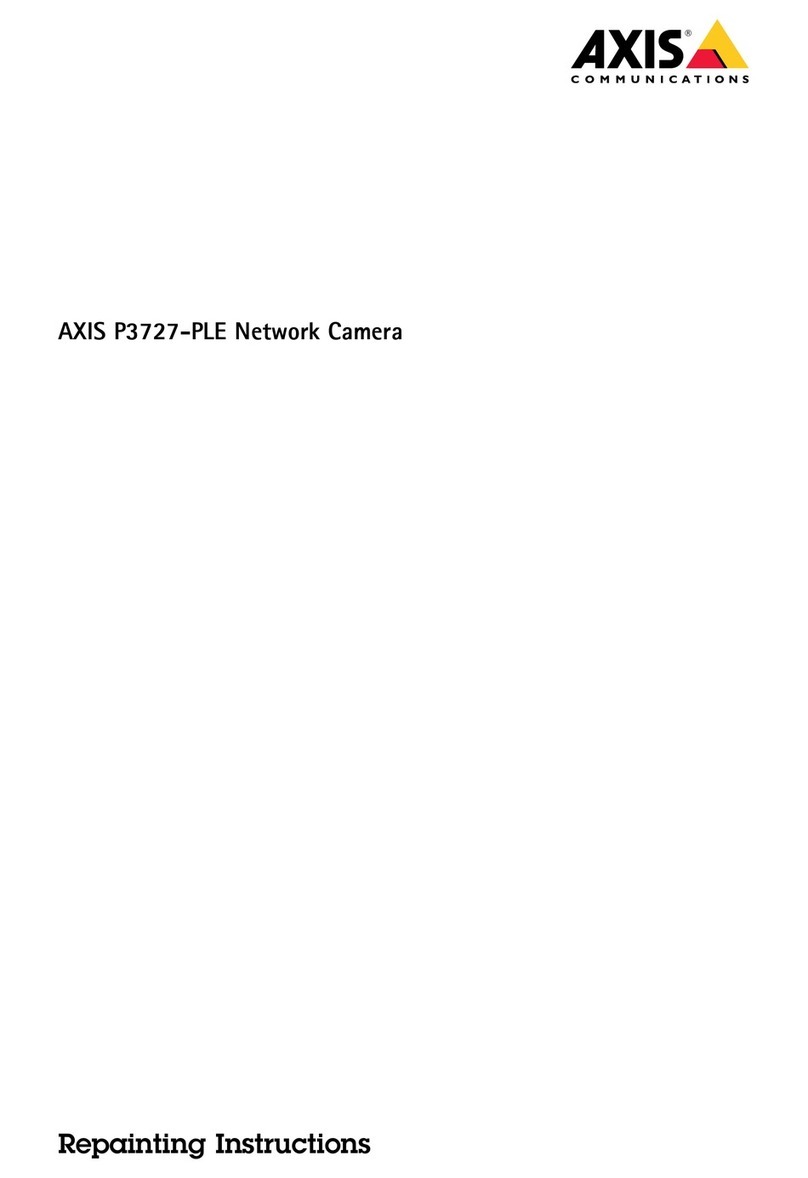Page 4 AXIS 225FD Installation Guide
Installing the hardware
Refer to the illustration on page 5 for a detailed overview of the AXIS 225FD.
1. Make a note of the serial number (S/N) which is located on the product label on the base
of the unit casing. The serial number is used in the installation.
2. Loosen the tamper-proof screws using the supplied allen key and lift the dome casing
from the unit casing. Be careful not to damage the dome or scratch the glass.
3. Using the drill template, drill three holes in the ceiling/wall.
The side conduit hole must face downwards if the camera is installed vertically.
4. Disassemble the cable gland (see illustration).
5. Thread the network/power and I/O cables through the outer ring
and rubber plug (push the network cable through the slit).
6. Use the supplied blind plugs to fill unused holes in the rubber plug.
7. Attach the cable gland to the conduit hole on the side or bottom of
the AXIS 225FD, depending on the installation.
8. Route the cables through the cable gland, push the rubber plug
into place and tighten the outer ring to secure the cables. Use
silicon sealant, if necessary.
9. Install the unit casing on the ceiling/wall using the supplied screws
and plugs. Seal the holes with silicon sealant to prevent moisture from leaking in to the
casing.
Note: Use of the cable gland is optional. For full vandal resistant protection of the cables, use
vandal resistant conduits instead.
Connecting the cables
1. Connect the network cable to the camera’s network connector.
2. Connect power to the power connector block, using one of the methods listed below:
• PoE (Power over Ethernet) via the network cable. This will automatically be detected if
available via the network. Note that PoE provides power for the camera only (not the
heater).
• Connect the supplied indoor power adapter to the power connector block in the camera
casing. Note that this indoor power adapter provides power for the camera only (not the
heater).
• Connect an outdoor power supply to the power connector block in the camera casing. For
information on available outdoor power supplies, please visit the Support pages at
http://www.axis.com/techsup/
3. Check that the network, status and power LEDs light up green. If you intend to use the
heater, check that the heater LED lights up green. See table on page 6 for LED
descriptions.
4. Refer to “Setting the IP address” on page 7 for information on how to assign an IP
address to the AXIS 225FD.
Conduit hole
must face
downwards