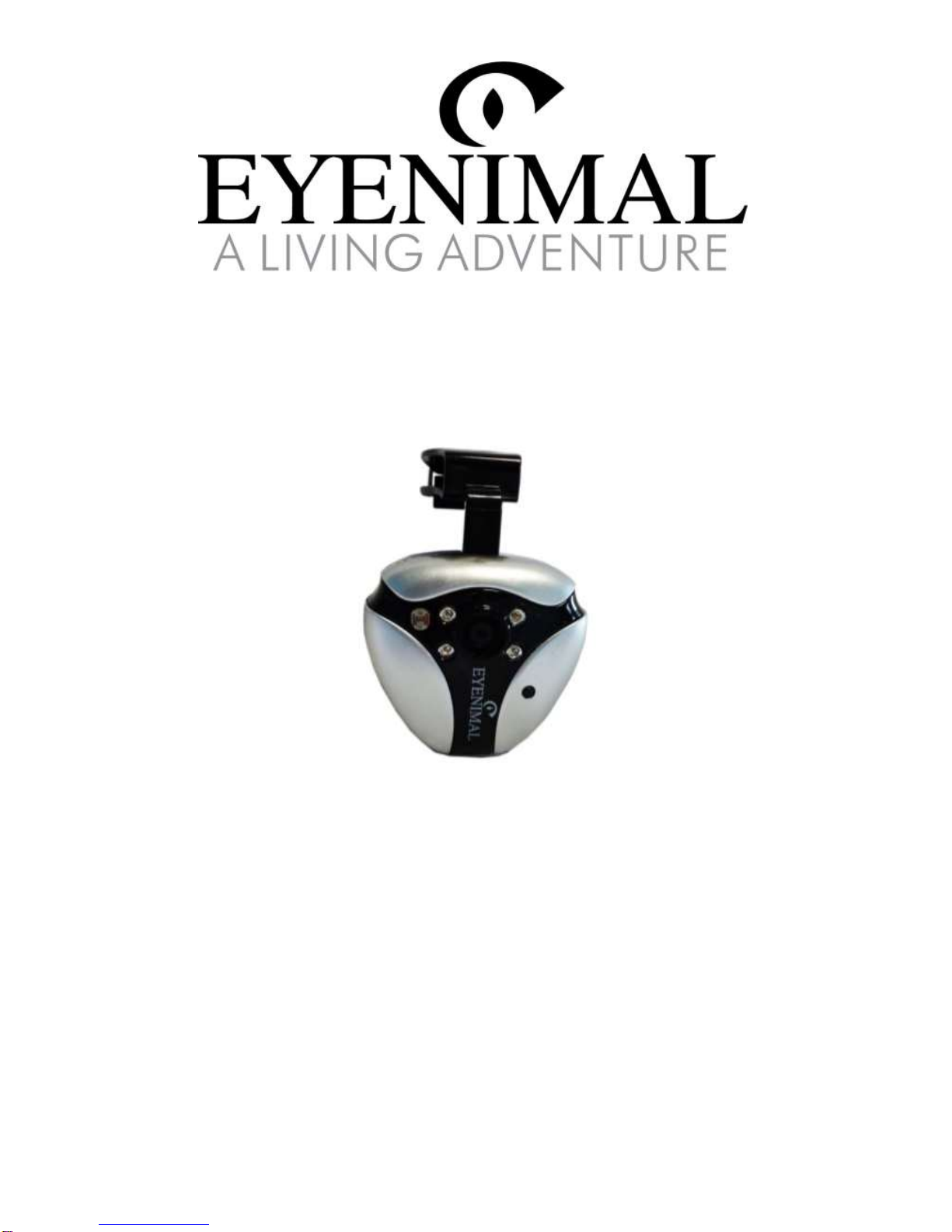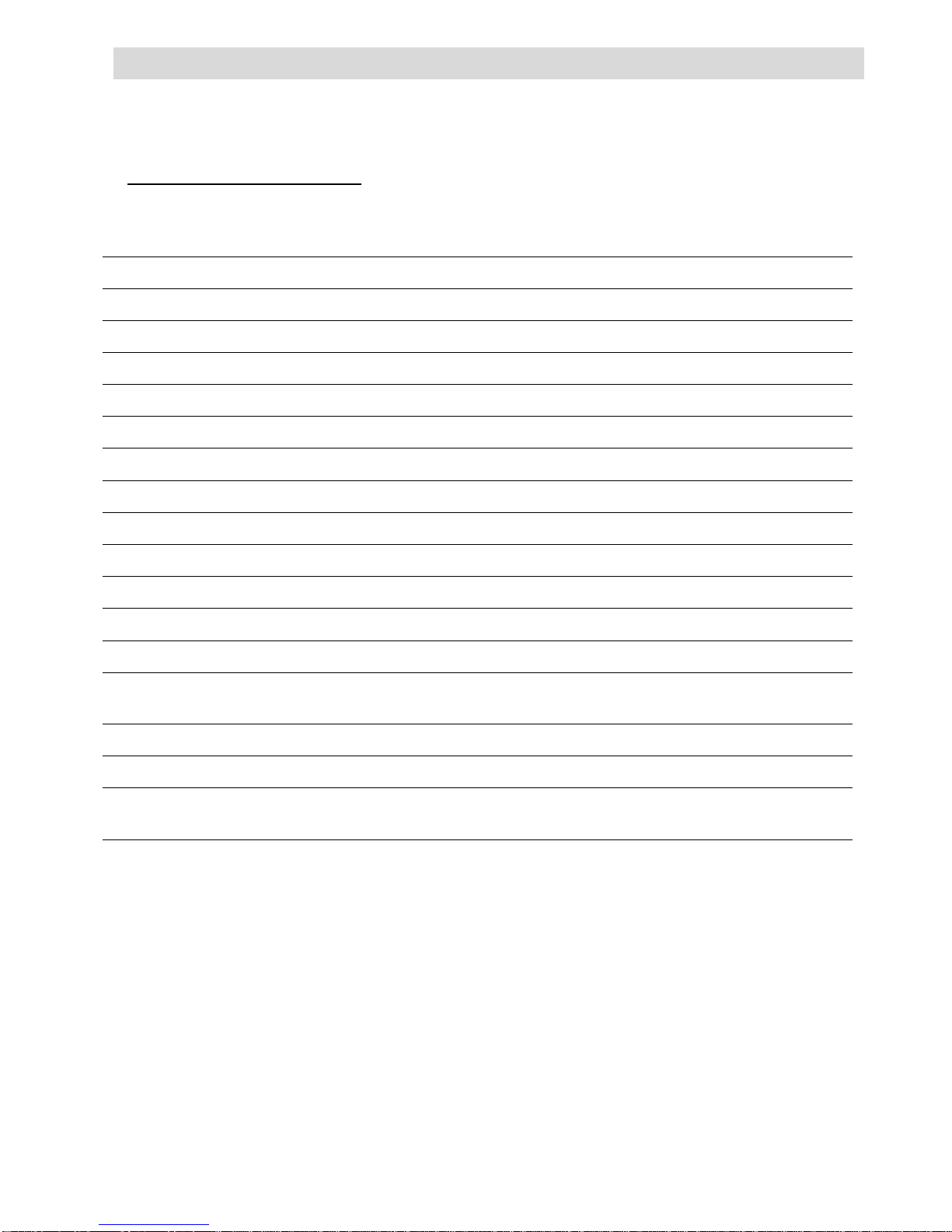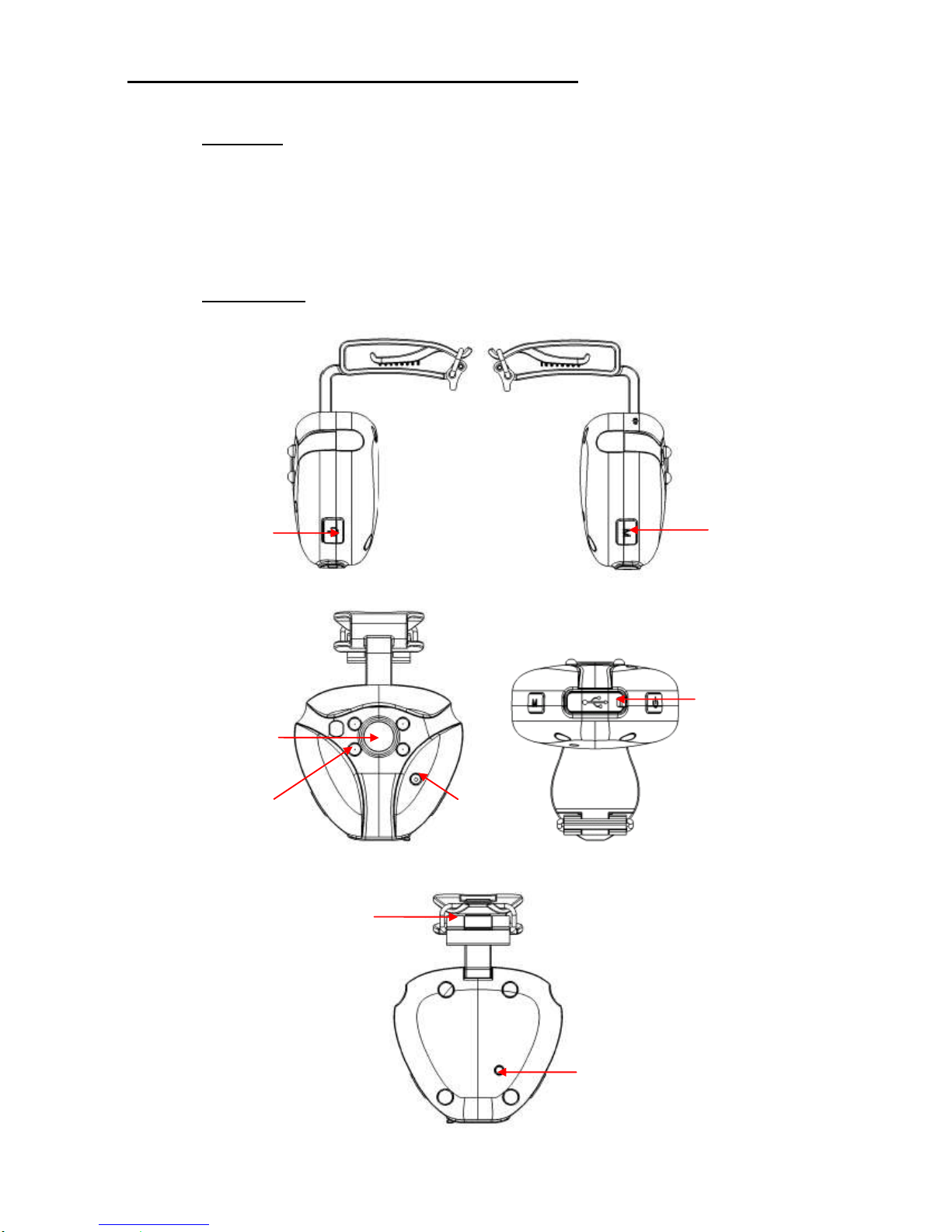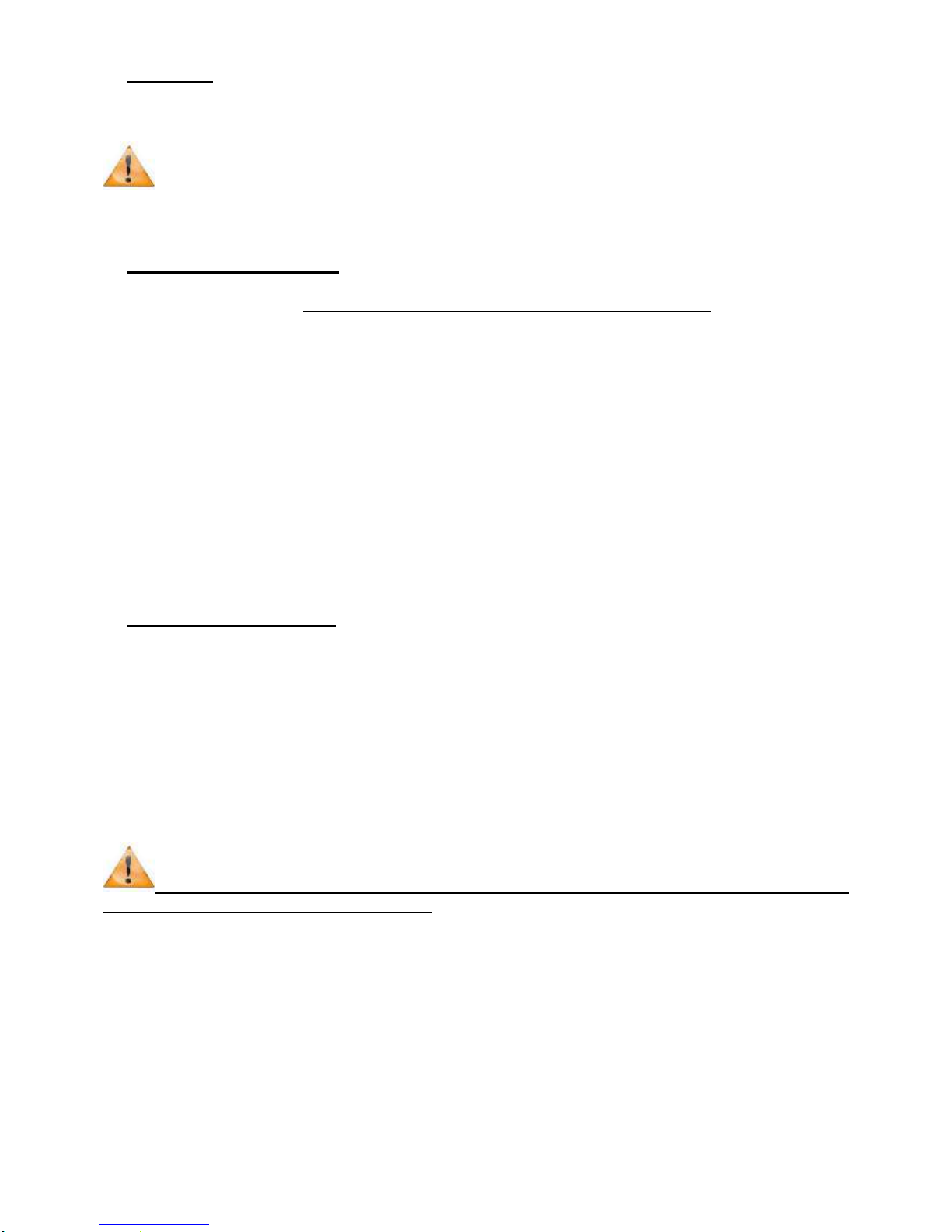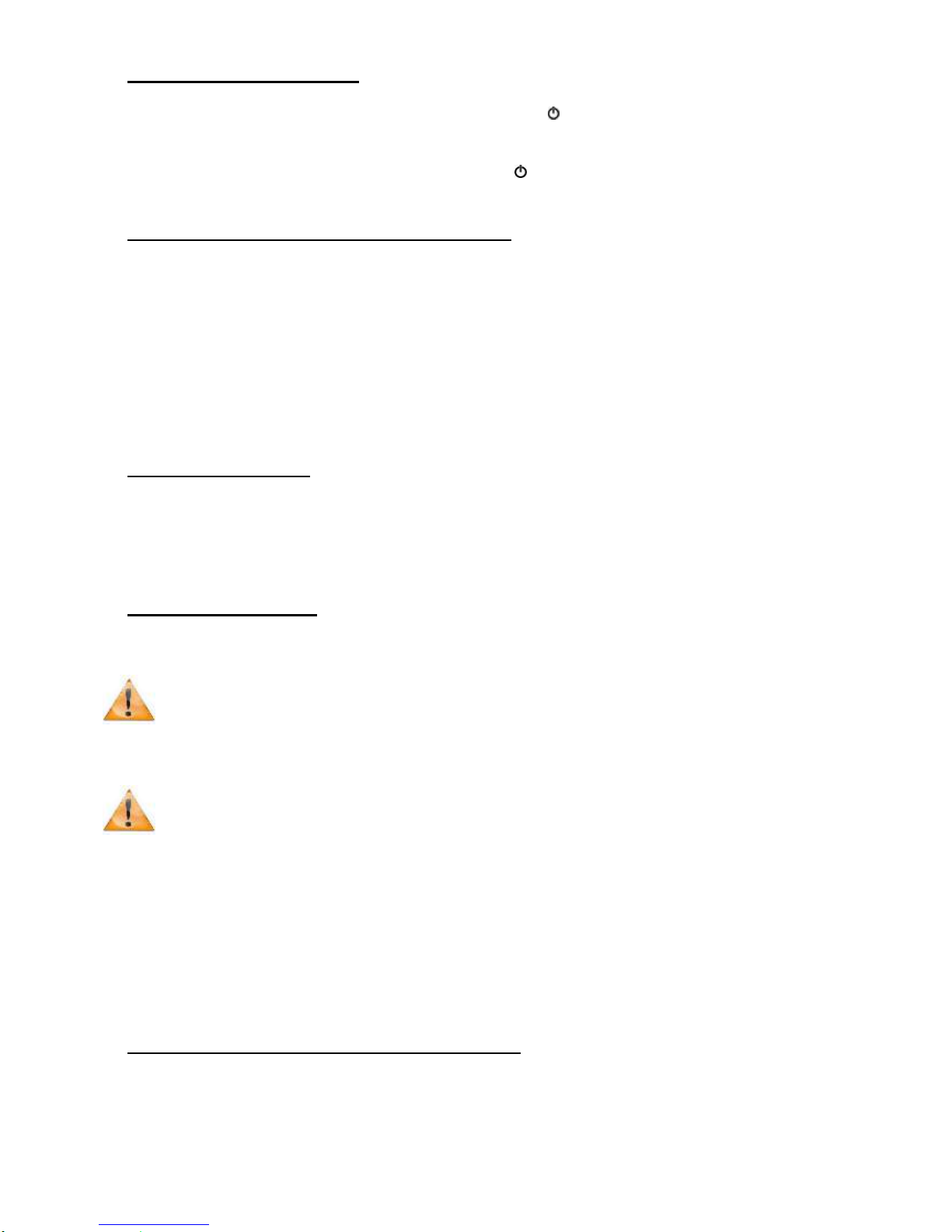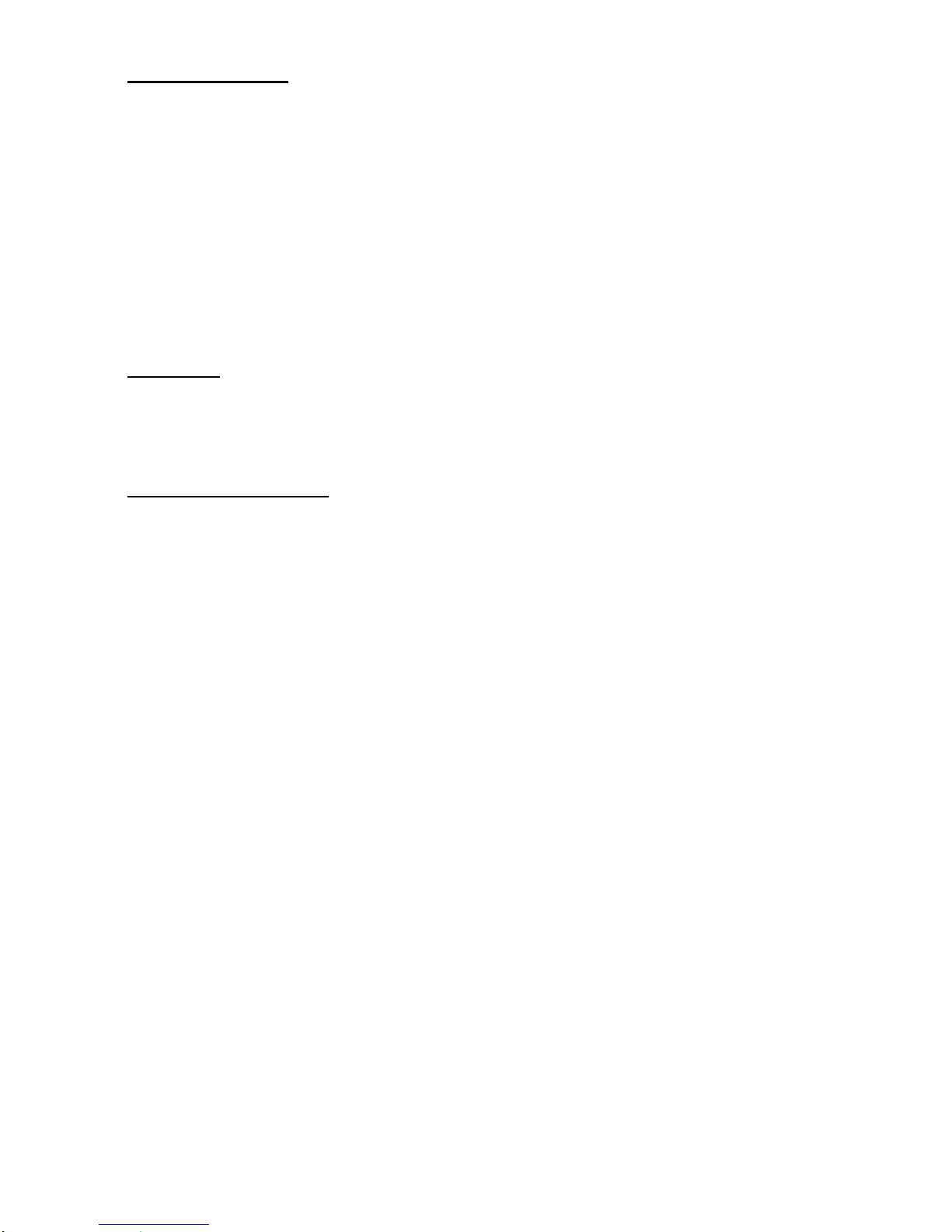IMPORTANT: In some instances, computers may not detect the video cam on the
1st try. In that case, disconnect the USB cable from your computer and repeat the
steps.
●Change date and time videos
Following are operation steps for changing the date and time for videos.
1. Connect he video cam with computer or Laptop, then you can find a new added
“Disk(X)” symbol in “my computer”.
2. Open the directory of “Disk(X)”, then create a new text document by right clicking >
New > Text file. It is important that the file is created in the “Disk(X)” folder and not in
the “Video” folder.
3. Rename the new text document to “setdate”.
4. Open the new Text document input the local time according to the following set form.
For example: 12:09:01, 03, Jan, 2012 must be set like this: 20120103120901
5. Now save the text document and unplug the USB cable. Then record a new video and re
connect the video cam to the computer or laptop.
Check if the video displays the correct time, if not, please set time again.
●Share your videos
Share your favorite videos of your cat or your dog with thousands of people all over
the world.
Image rights and privacy:
The online publishing of images and videos without the prior written consent of
the people appearing in them and who can be identified is strictly prohibited. The
publisher of the image or video takes full liability for any complaints that may
incurs.
●Cautions for use
▪The video cam is showerproof, not waterproof. Any damages caused by immersion
will not be covered by the warranty.
▪Do not open or dismantle the video cam. It will void the warranty.
▪Do not throw your video cam away with household trash (See § Disposing or recycling
of your device at the end of its life).
▪Keep the video cam out of reach of children. To use the video cam, an adult
supervision is strongly recommended.
▪We recommend you not to use your video cam below 0°C. The battery life will be
reduced slightly in lower temperatures.