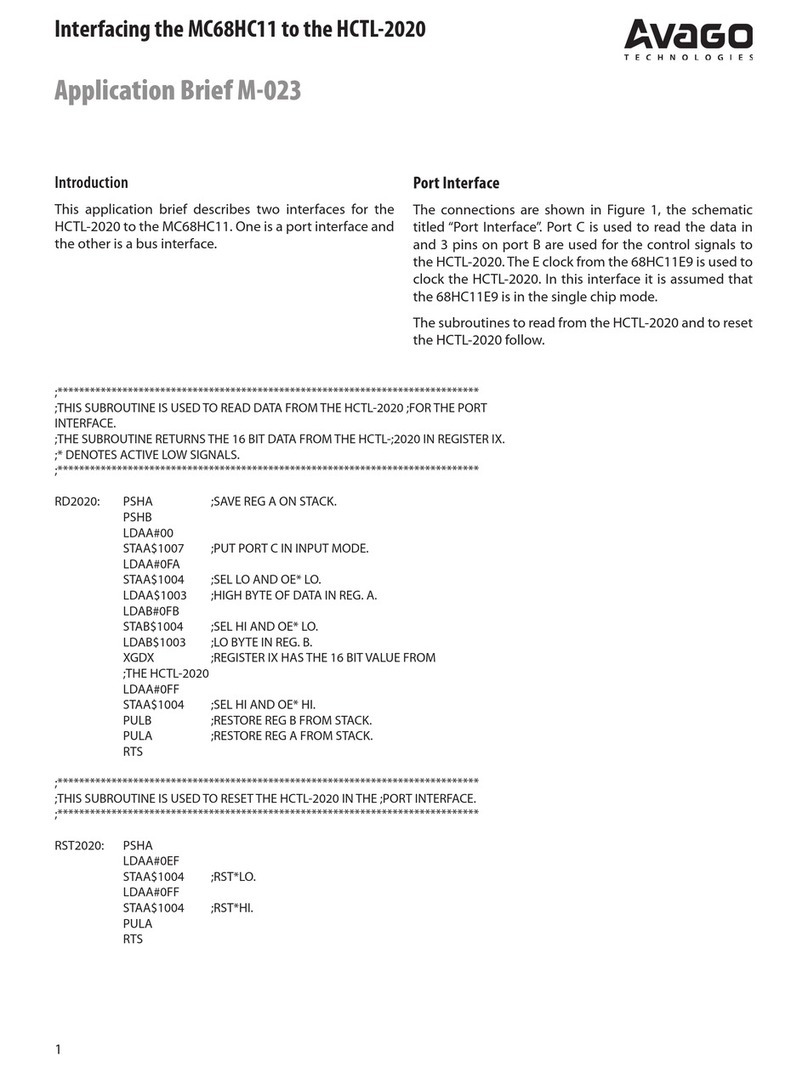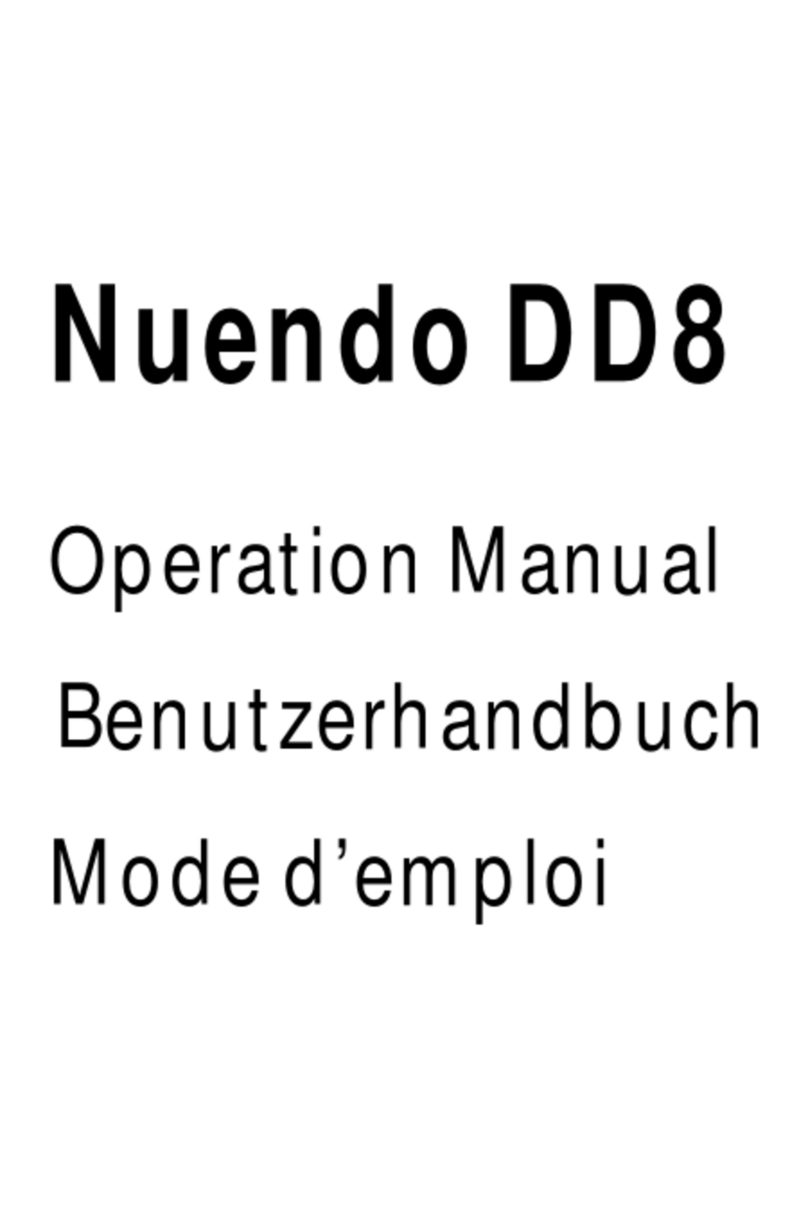AUDIO IMPERIA FVDE User manual

1
USERMANUAL
AProductby:

2
Manufacturerʼs Name:
Audio Imperia LLC
Manufacturerʼs Address:
12647, Caminito Destello, San Diego, California, 92130, United States
Product:
FVDE
Important Safety Instructions
Acknowledgements:
1. Read andkeep these instructions.
2. Take notice of all warnings and follow instructions.
3. If the unit requires cleaning, only do so with a dry cloth.
4. Do not install the product near any heat sources (e.g. radiators, stoves or other
devices that produce heat).
5. Only use attachments and accessories provided by the Manufacturer.
6. Unplug the product during lightning storms or when unused for extended periods
of time.
7. To reduce the risk of electric shock, do not remove the cover of the unit. There are
no user serviceable parts inside so refer all servicing to qualified service
technicians appointed by the Manufacturer. Servicing is required when the unit has
been damaged in any way including being dropped, had liquid spilled on the unit
or has been exposed to rain/moisture, debris has fallen into the unit or when the
product does not operate normally.
8. No naked flames should be placed on or near the device.
9. This equipment must only be connected to ports with USB2.0 compatibility.
10. DO NOT MODIFY THIS UNIT. Modifications not expressly approved by the
Manufacturer may void your authority to use this product. This includes the use of
high quality shielded cables included with the product. Failure to do this may
cause magnetic interference with appliances such as radios and televisions.
3
Otago Engineering Ltd Hardware, Firmware and
Software Engineering
The Guitar Workshop Woodworking
Cranmer Guitars CNC Operation

4
Important Safety Instructions 3
Overview 5
Introduction 5
Features 5
Box Contents 5
System Requirements 5
Hardware Features 6
Getting Started 7
Software Installation 7
Connecting FVDE 7
Example of Use 7
Desktop Application Diagram 8
Desktop Application 9
Updating the Device 10
Device Utility Functions 10
Specications 11
Troubleshooting 12
Overview
5
Introduction
Thank you for purchasing FVDE, a premium MIDI fader
controller by Audio Imperia. This device acts as a
convenient way to control MIDI CCs in either your
DAW, composition tool or outboard MIDI capable
devices. This user guide takes you through how to
connect the unit and start using it straight away. We
recommend that new users take time to read this
manual, particularly the safety notices, in order to get
the most from the product.
Features
FVDE is a device for composers, musicians and
producers for controlling various MIDI CCs. It has four
100mm faders with a smooth action, six buttons with
RGB illumination and an IPS TFT LCD display. Each of
the inputs (faders and buttons) are user programmable
with MIDI channel, CC number, limits on ranges and
identication names. It is easy to hook FVDE up to
either your computer via USB-C or an external MIDI
capable device (or both simultaneously!)
Box Contents
Together with your FVDE unit there should be:
• USB Type-C to Type-C cable
• USB Type-C to Type-A cable
• 4 Rubber feet
System Requirements
Mac: MacOS with a USB 2.0 compliant port running
MacOS 10.12 or newer
Windows: Windows compatible computer with a USB
2.0 compliant port running Windows 10 or newer.

Hardware Features Getting Started
Software Installation
Please install the latest Desktop software and Firmware
for your device from this link.
Connecting FVDE
In order to connect FVDE to your computer, simply
plug in the USB cable - one end to FVDE and the other
to your computer. If you wish to use FVDE to control
an external MIDI device, use a standard 5-pin DIN
cable (standard MIDI cable) to connect from FVDE to
the device, although FVDE will still require a USB
connection to power it.
IPS TFT LCD
Display
Six Pushbuttons with
RGB illumination
Four 100mm Faders
MIDI Out USB Type C
6 7
Example of Use
USB C MIDI OUT
Synthesizer

Desktop Application
1. Use this dropdown to select the unit you wish to
congure.
2. Use this to select the preset you want to edit. You can
also save and upload presets (each preset containing
four banks) through this menu.
3. Select the bank you wish to program.
4. Each fader has several parameters you can change:
- Change the fader name by selecting the ʻunsetʼ
text box.
- Change the assigned CC number for the fader using
the ʻ+ʼ and ʻ-ʼ buttons to increment or decrement.
Hold and drag for quicker selection.
- Change the maximum and minimum thresholds for
the fader range using the ʻMaxʼ and ʻMinʼ sliders.
5. Assign the note value for each button using the same
method as above.
6. Use the channel selector to change the MIDI channel
FVDE communicates on.
7. Toggle between 14-bit and 7-bit modes. The fader
CC values and thresholds will update accordingly.
8. Use the UPLOAD button to upload the preset to FVDE
and use RESET to reset the preset to standard values
9. Click ʻaboutʼ to display additional information,
credits and technical support contact information.
98
4
5
6
7
8
3
1
2
Desktop Application Diagram

Specications
Connectors USB-C (USB 2.0)
5 Pin DIN MIDI
Inputs 4x 100mm Faders
6x Silicone Push buttons
Outputs
6x RGB LED
1x IPS TFT LCD Screen
1x USB
1x MIDI
Dimensions 159mm x 218mm x
48mm
Weight 1Kg
11
Updating the Device
1. Download the latest rmware update from this link.
2. Launch the FVDE device in ʻBootloaderʼ mode: You
can access ʻBootloaderʼ mode by holding down the
left bank select button while connecting and
powering the device.
3. You should see the device appear as a Mass Storage
Device (MSD) on your Computer.
4. Drag and drop the rmware le onto the USB Mass
Storage device. The device should reboot after
updating and the MSD should eject automatically.
5. Once the rmware is updated, the device is ready to
use.
Device Utility Functions
• Press the left and right bank select buttons
simultaneously to toggle between displaying fader
names and fader CC number.
• Press and hold left and right bank select buttons
simultaneously for ten seconds to hard-reset the
device to its default state.
10

12
www.audioimperia.com
Troubleshooting
Troubleshooting the FVDE device:
• Please try restarting the unit by disconnecting and
reconnecting the USB cable.
• You can try hard-resetting the device to its default state
using the ʻDevice Resetʼ instructions.
• You can also try loading the rmware le again as
detailed in ʻUpdating the Deviceʼ section.
• If none of the above methods are aective, please get in
touch with Audio Imperia and we will do our best to
assist.
Troubleshooting FVDE Desktop application:
• Some strange behaviour might occur if you have an old
version of the software due to older structured presets.
Try deleting the presets at the following location and
restarting the app.
Mac: /Users/username/Library/Application\
Support/AudioImperia/fvde/Library/Presets
Windows: {user.home}\Local
Settings\ApplicationData\AudioImperia\fvde\Library
\Presets
Table of contents
Popular Recording Equipment manuals by other brands

M2SYNTH
M2SYNTH AP VCF 115 Assembly instructions

COMMUNICATIONS-APPLIED TECHNOLOGY
COMMUNICATIONS-APPLIED TECHNOLOGY ICRI Setup and operating procedures

Tektronix
Tektronix 73A-451 user manual
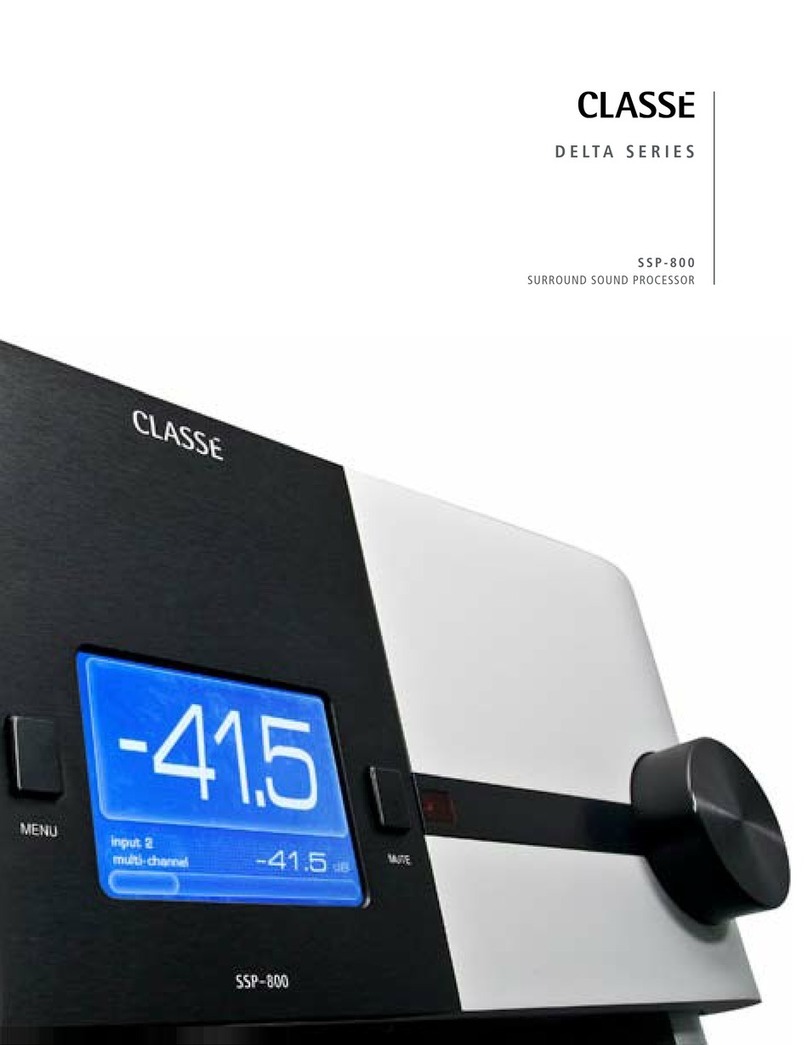
Classe Audio
Classe Audio SSP-800 Specifications

Renegade Labs
Renegade Labs Gray 328 Operator's guide

Omnitronic
Omnitronic MMC-1 user manual