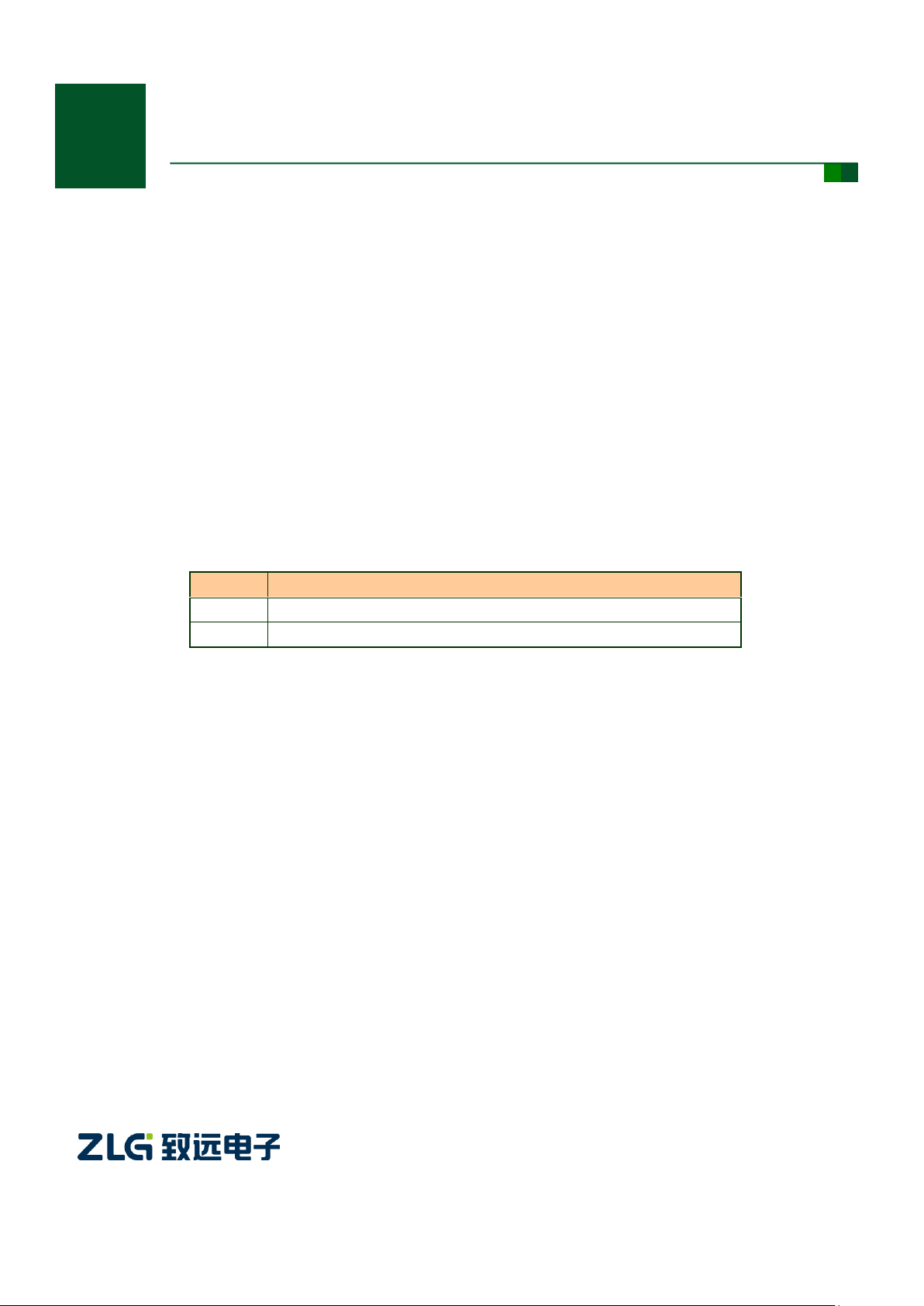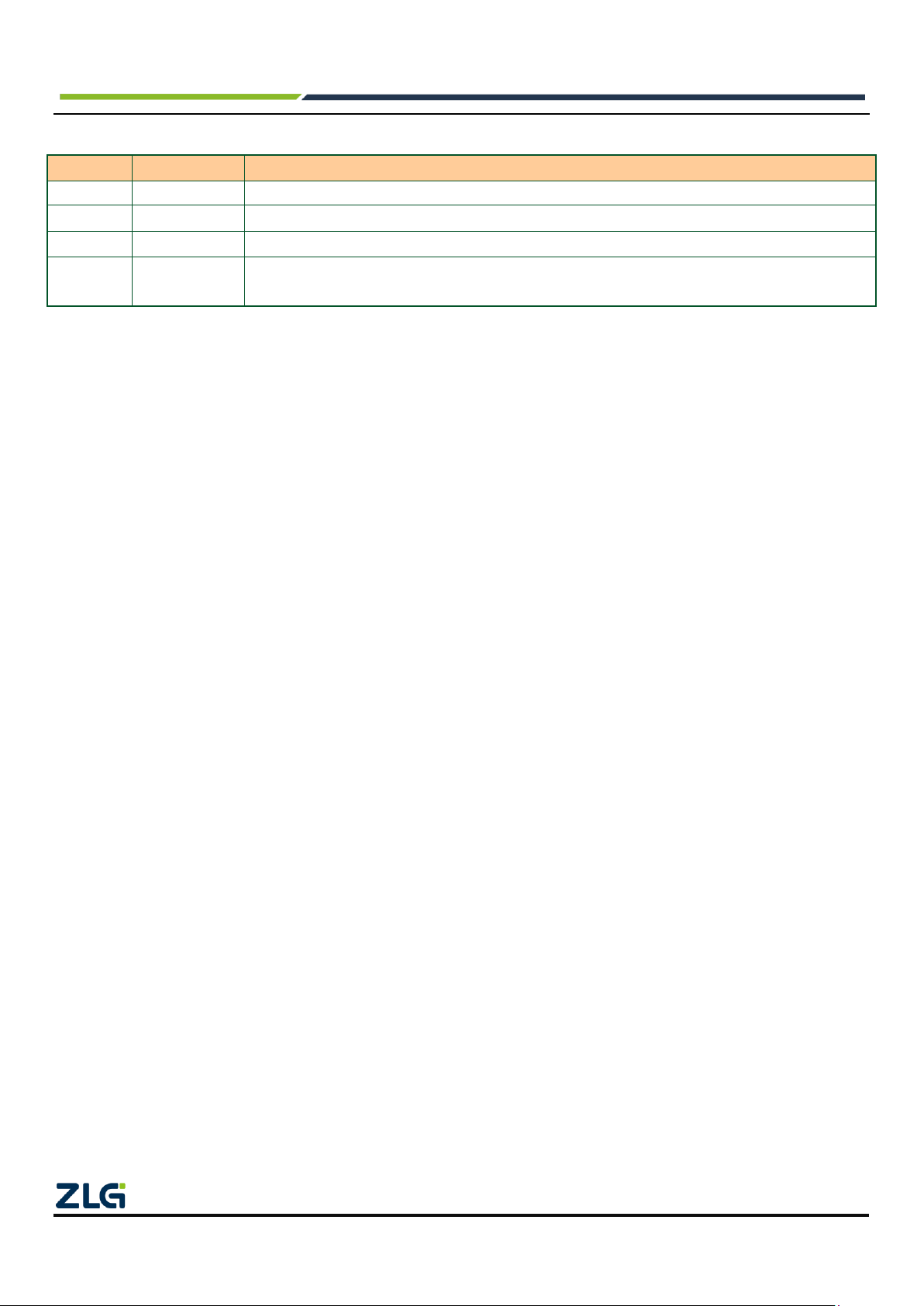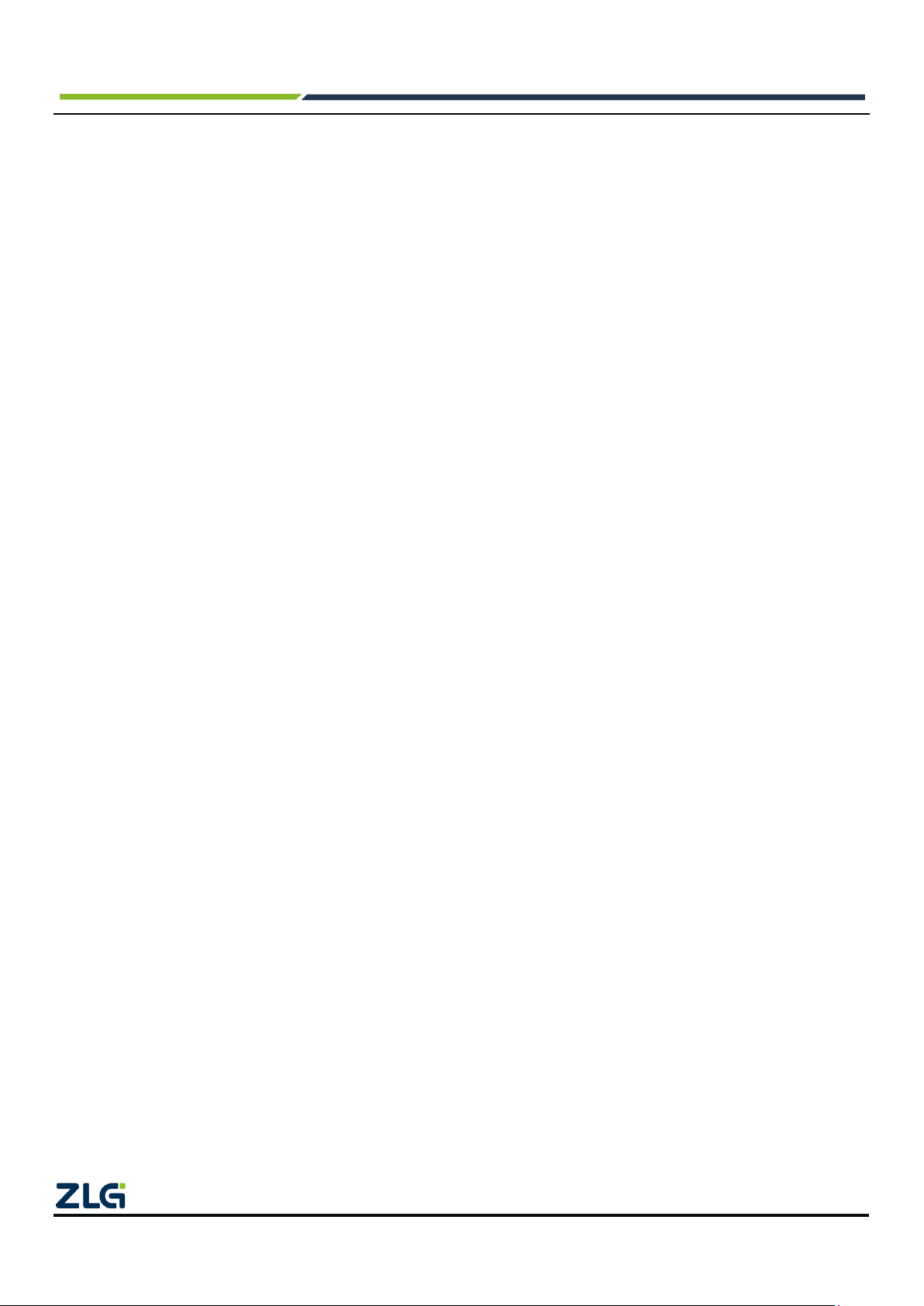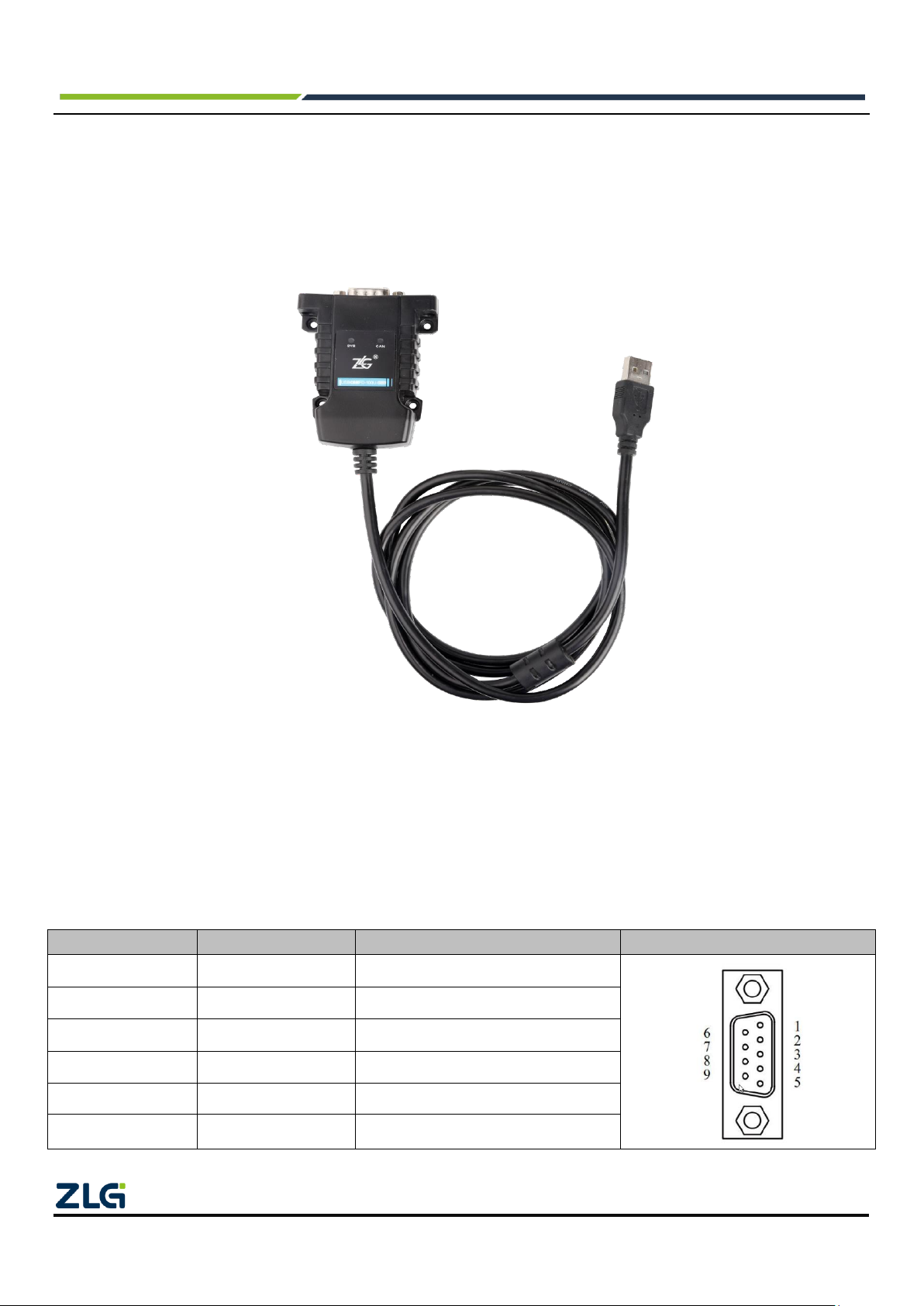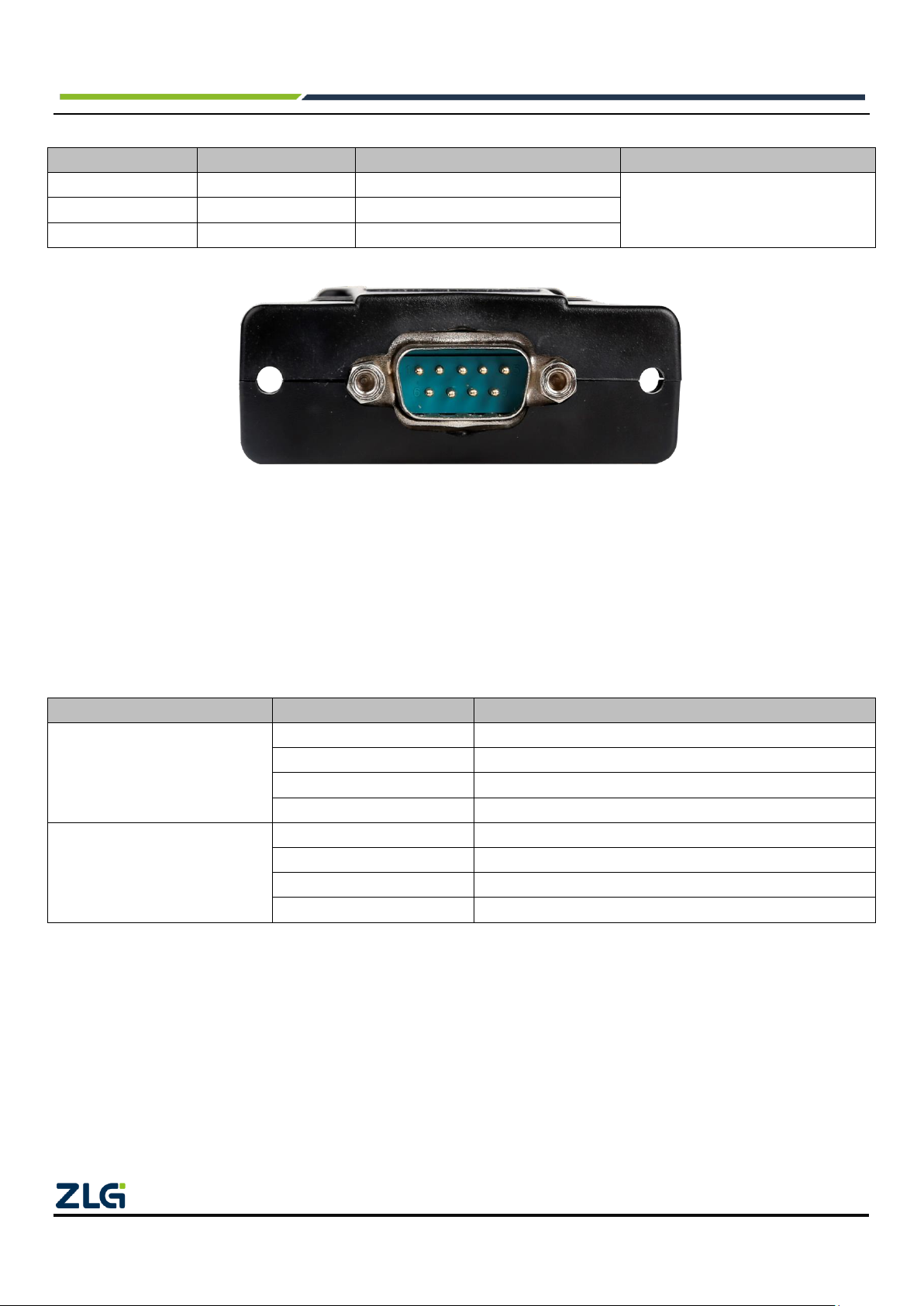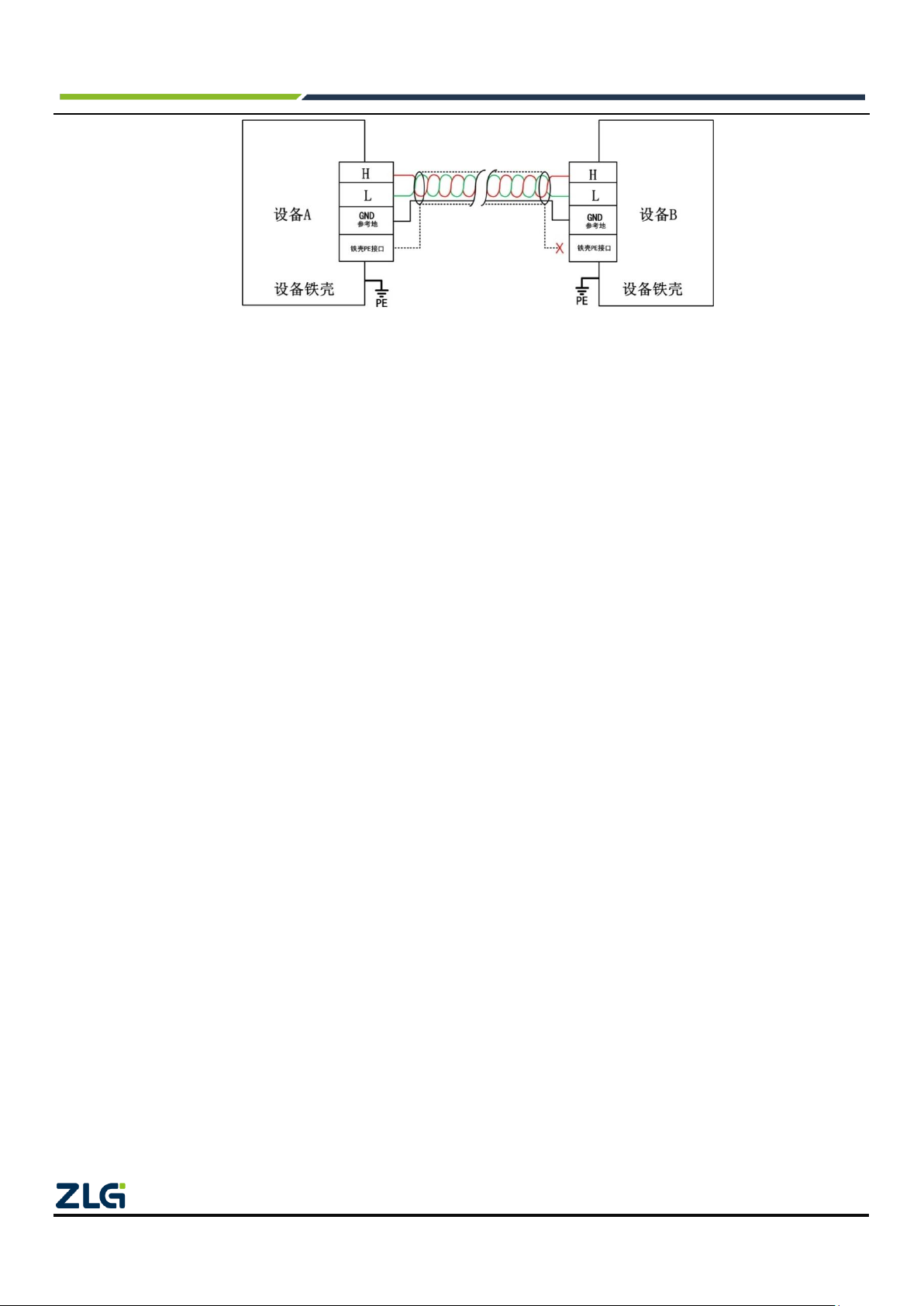Contents
1. Product Introduction.....................................................................................................................1
1.1 Product Overview.........................................................................................................................................1
1.2 Product Appearance.....................................................................................................................................1
1.3 Functions......................................................................................................................................................1
1.4 Product Specifications..................................................................................................................................2
1.4.1 Electrical Specifications.....................................................................................................................2
1.4.2 Operating Temperature......................................................................................................................2
1.5 Mechanical Installation Dimensions.............................................................................................................2
1.6 Typical Applications......................................................................................................................................3
2. Hardware Interfaces.....................................................................................................................4
2.1 USB Interface...............................................................................................................................................4
2.2 CAN Communication Interface ....................................................................................................................4
2.3 Signal Indicators...........................................................................................................................................5
2.4 System Connections....................................................................................................................................5
3. Driver Installation.........................................................................................................................8
3.1 Installing the Driver Under Windows............................................................................................................8
4. Inspection and Maintenance...................................................................................................... 11
5. Packing List................................................................................................................................12
6. ZCANPRO Software User Guide...............................................................................................13
6.1 Introduction to ZCANPRO Software..........................................................................................................13
6.2 Using USBCANFD on ZCANPRO .............................................................................................................13
7. Disclaimer..................................................................................................................................14