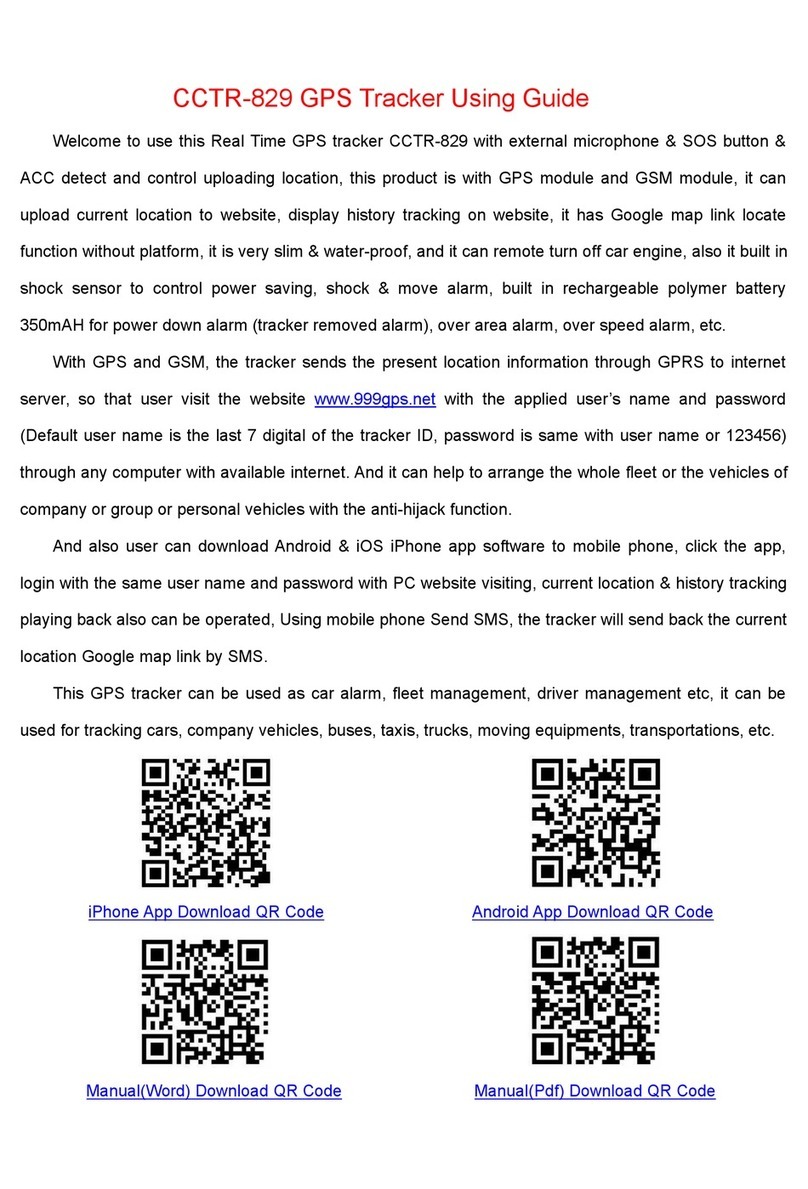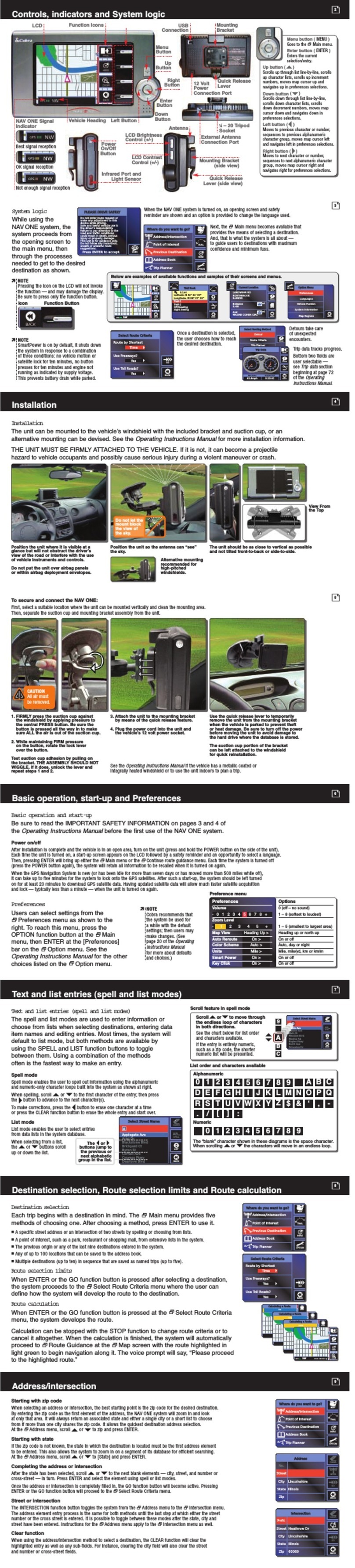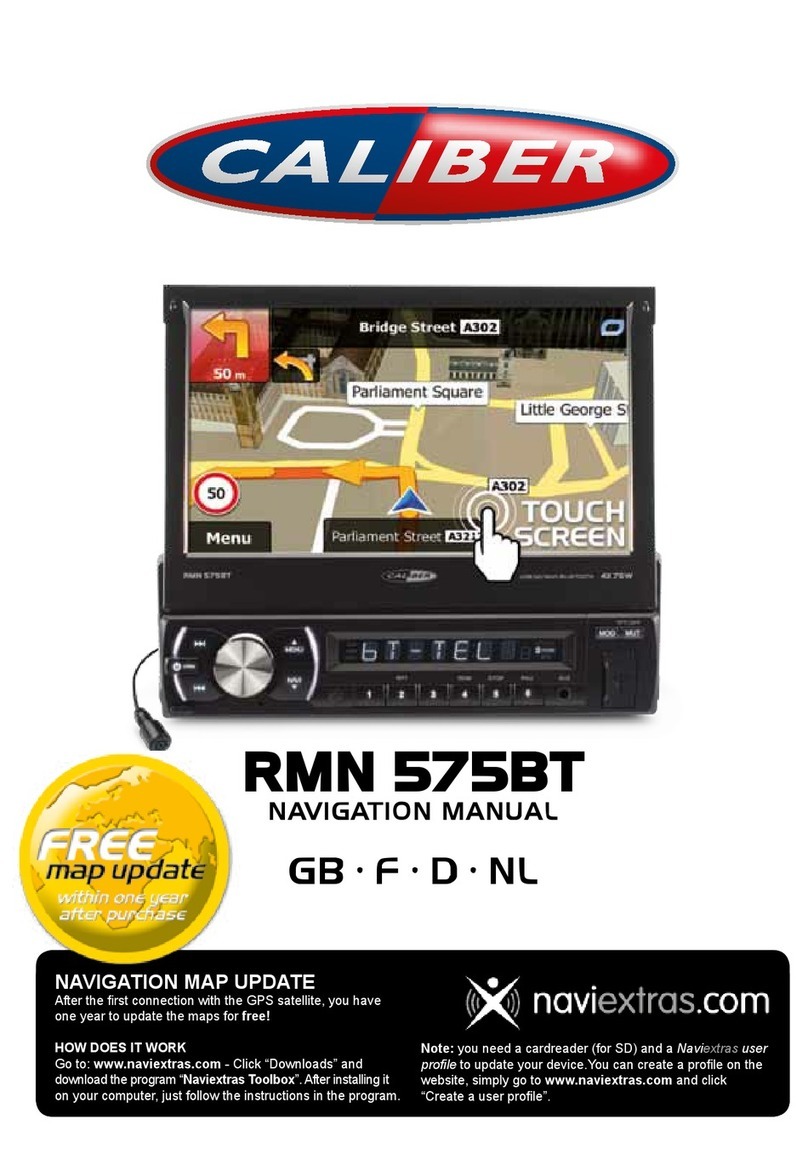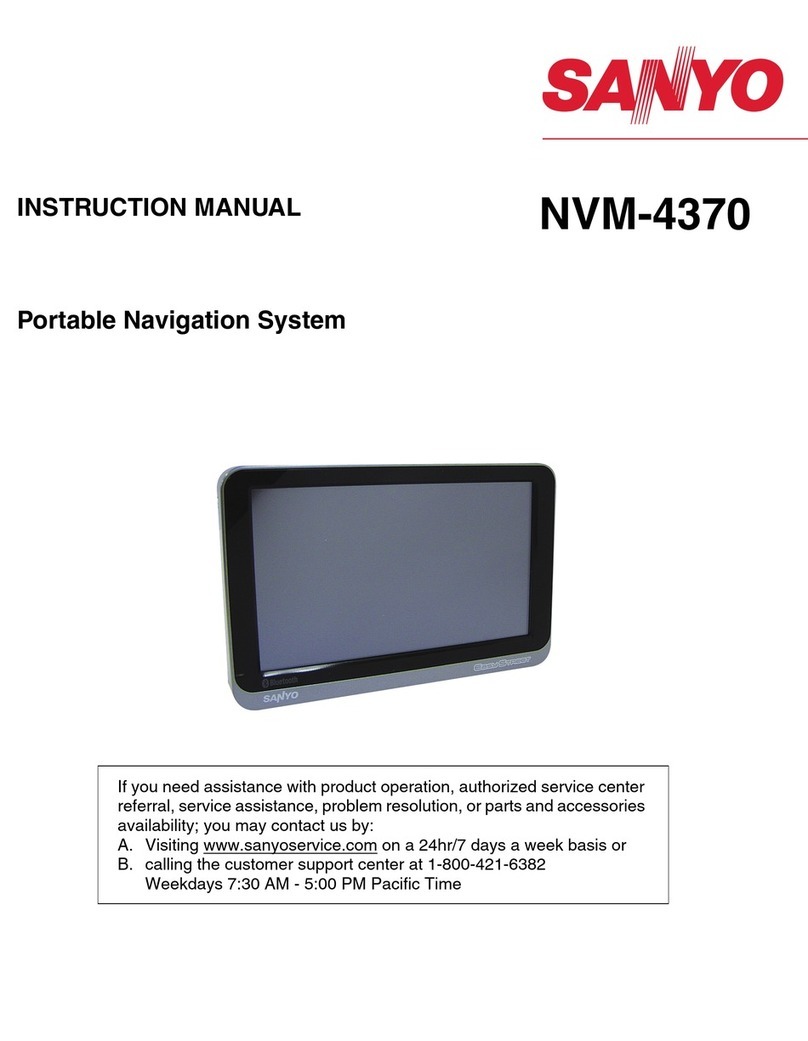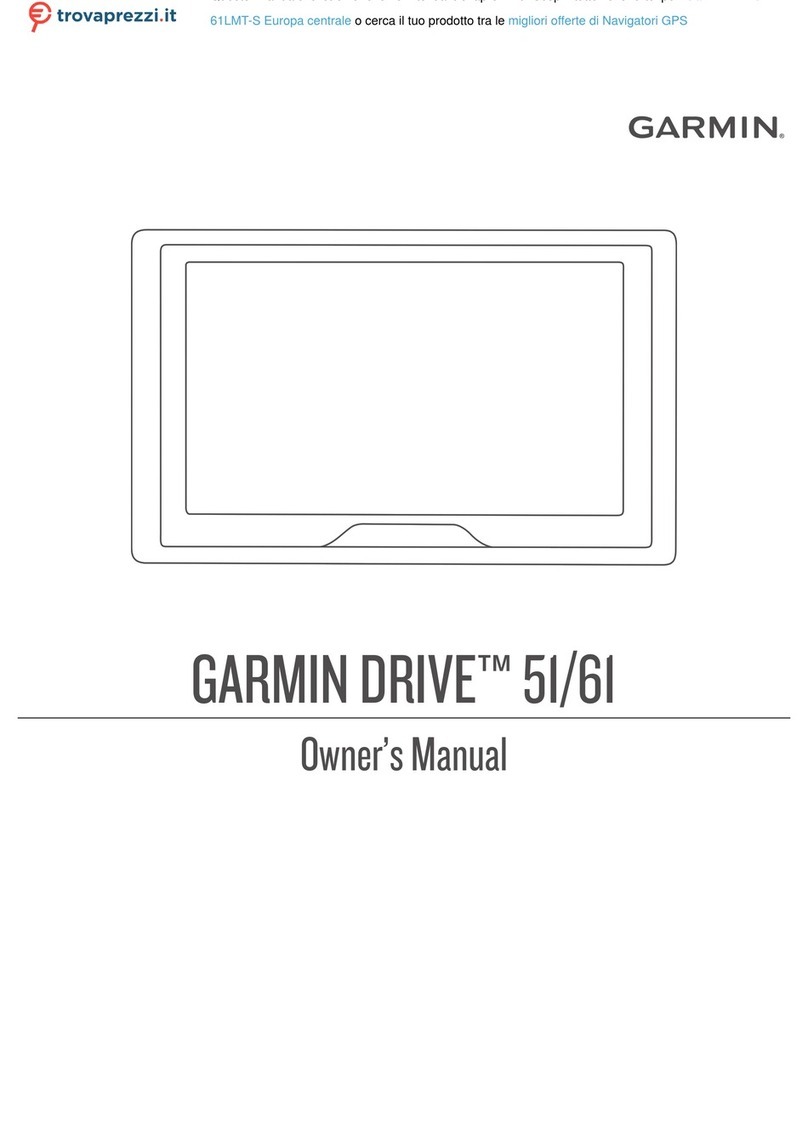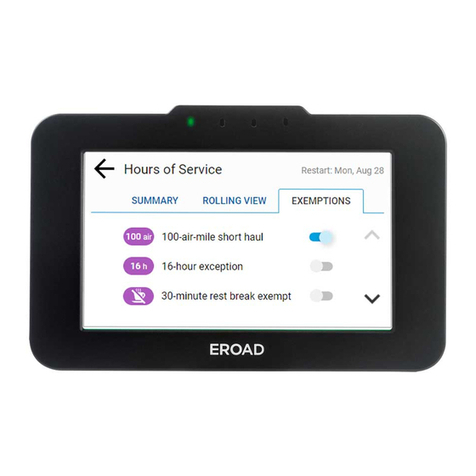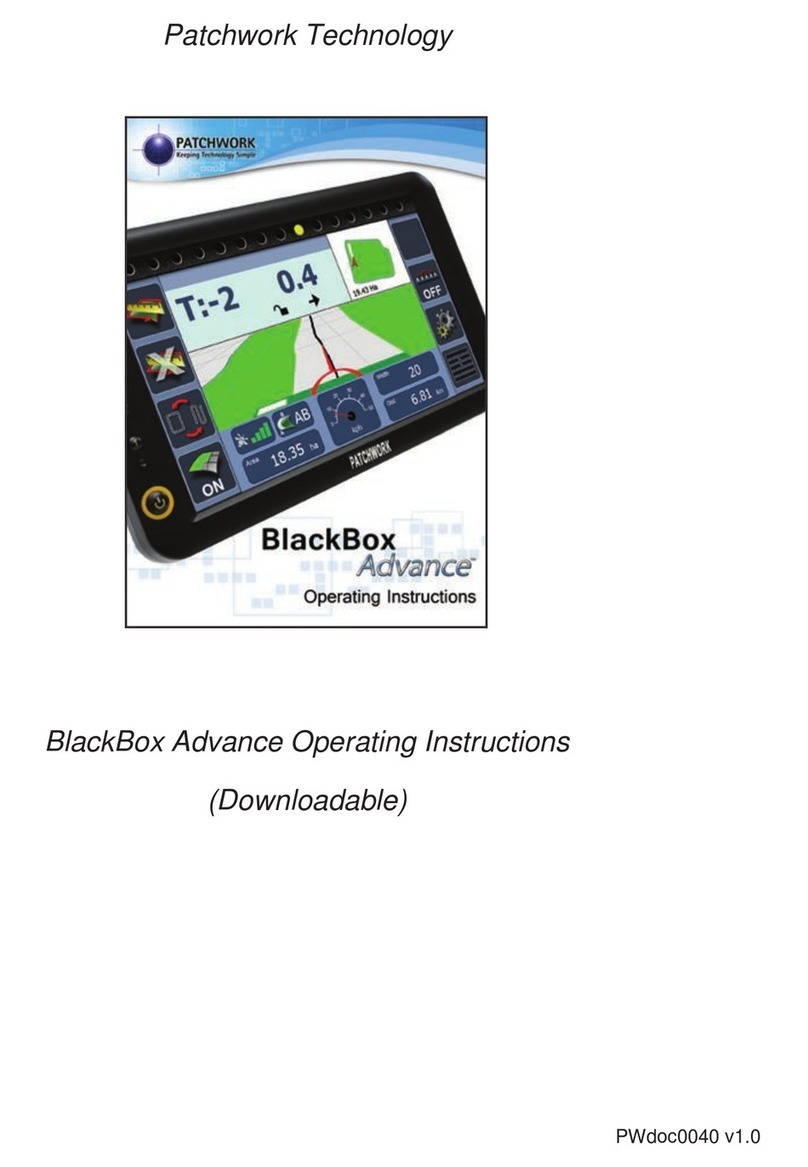AudioCodes MediaPack MP-1 Series User manual

MP-1xx Fast Track Installation Guide
MGCP, MEGACO, H.323 & SIP
Version 4.21
Document #: LTRT-61402

MP-1xx
MP-1xx 2 Document #: LTRT-61402
Trademarks
AC logo, Ardito, AudioCoded, AudioCodes, AudioCodes logo, IPmedia, Mediant,
MediaPack, MP-MLQ, NetCoder, Stretto, TrunkPack, VoicePacketizer and
VoIPerfect, are trademarks or registered trademarks of AudioCodes Limited. All
other products or trademarks are property of their respective owners.
Customer Support
Customer technical support and service are provided by AudioCodes’ Distributors,
Partners, and Resellers from whom the product was purchased. For Customer
support for products purchased directly from AudioCodes, contact
Abbreviations and Terminology
Each abbreviation, unless widely used, is spelled out in full when first used. Only
industry-standard terms are used throughout this manual. Hexadecimal notation is
indicated by 0x preceding the number.
Related Documentation
The following manuals provide additional information on the installation,
configuration, and operation of the MP-1xx:
MP-1xx/MGCP-MEGACO User’s Manual, Document #: LTRT-00714
MP-1xx/MGCP-MEGACO Release Notes, Document #: LTRT-00616
MP-1xx/H.323 User’s Manual, Document #: LTRT-00651 Rev 001
MP-1xx/H.323 Release Notes, Document #: LTRT-65202
MP-1xx/SIP User’s Manual, Document #: LTRT-00654 Rev 001
MP-1xx/SIP Release Notes, Document #: LTRT-65602
VoPLib User's Manual, Document #: LTRT-00844
VoPLib API Reference Manual, Document #: LTRT-00840
Note 1: The MP-124 24-port, MP-108 8-port, MP-104 4-port and MP-102
2-port Media Gateways have similar functionality except for the
number of channels (the MP-124 and MP-102 support only
FXS), and all versions are referred to collectively in this manual
as the MP-1xx.
Note 2: MP-10x refers to MP-108 8-port, MP-104 4-port and MP-102 2-
port Gateways.
Note 3: MP-1xx/FXS refers only to the MP-124/FXS, MP-108/FXS, MP-
104/FXS and MP-102/FXS Gateways.
Note 4: MP-10x/FXO refers only to MP-108/FXO and MP-104/FXO
Gateways.

Fast Track Installation Guide Regulatory Information
Version 4.21 3 May 2004
Regulatory Information
Declaration of Conformity
Declaration of ConformityDeclaration of Conformity
Declaration of Conformity
Application of Council Directives: 73/23/EEC (including amendments),
89/336/EEC (including amendments),
Standards to which Conformity is Declared: EN55022: 1998
EN55024: 1998
EN61000-3-2: 1995
(including amendments A1: 1998, A2: 1998, A14: 2000)
EN61000-3-3: 1995
EN60950: 1992 + Amendments 1, 2, 3 & 4 for MP-124/FXS
EN60950: 2000 for MP-1xx/FXS
Manufacturer’s Name: AudioCodes Ltd.
Manufacturer’s Address: 4 HaHoresh Street, Yehud 56470, Israel.
Type of Equipment: Analog VoIP Gateway.
Model Numbers: MP-102/FXS, MP-104/FXS, MP-108/FXS, MP-124/FXS
I, the undersigned, hereby declare that the equipment specified above conforms to the above Directives and
Standards.
30th October, 2003 Yehud, Israel
Signature Date (Day/Month/Year) Location
I. Zusmanovich, Compliance Engineering Manager
Este producto està en conformidad con la directiva Europea, 89/336/EEC, 72/23/EEC
Dette produkt er i overensstemmelse med Europæiske Direktiver, 89/336/EEC, 72/23/EEC
Dieses Produkt ist konform mit der europäischen Richtlinie, 89/336/EEC, 72/23/EEC
Ce produit est conforme aux exigences de la Directive européenne, 89/336/EEC, 72/23/EEC
Questo prodotto è conforme con la normativa europea, 89/336/EEC, 72/23/EEC
Este producto està em conformidade com as Diretrizes Européia, 89/336/EEC, 72/23/EEC
Tuote on eurooppalaisen säännöstön mukainen, 89/336/EEC, 72/23/EEC
Denna product följer europeiska direktiv, 89/336/EEC, 72/23/EEC
Το προιόν, είναι σύµφωνο µετους κανονισµούς της Ευρωπαικής Κοινώτητας,89/336/EEC, 72/23/EEC
Tæki þetta er í samræmi við tilskipun Evrópusambandsins, 89/336/EEC, 72/23/EEC
Dette produktet er i samhørighet med det Europeiske Direktiv, 89/336/EEC, 72/23/EEC
Telecommunication Safety FXS
The safety status of each port is declared and detailed in the table below:
Ports Safety Status
Ethernet (100 Base-T) SELV
FXS (ODP P/Ns) TNV-3
FXS TNV-2
TNV-3: Circuit whose normal operating voltages exceeds the limits for an SELV circuit under normal operating
conditions and on which over voltages from Telecommunication Networks are possible
TNV-2: Circuit whose normal operating voltages exceeds the limits for an SELV circuit under normal operating
conditions and is not subjected to over voltages from Telecommunication Networks.
SELV: Safety extra low voltage circuit.

MP-1xx
MP-1xx 4 Document #: LTRT-61402
Declaration of Conformity
Declaration of ConformityDeclaration of Conformity
Declaration of Conformity
Application of Council Directives: 1999/5/EC Annex-II of the Directive.
Standards to which Conformity is Declared: EN55022: 1998,
EN55024: 1998
EN61000-3-2: 1995 (including Amendments)
EN61000-3-3: 1995
TBR-21: 1998
Manufacturer’s Name: AudioCodes Ltd.
Manufacturer’s Address: 4 HaHoresh Street, Yehud 56470, Israel.
Type of Equipment: Analog VoIP Gateway.
Model Numbers: MP-104 FXO, MP-108 FXO.
I, the undersigned, hereby declare that the equipment specified above conforms to the above Directives and
Standards.
30th October, 2003 Yehud, Israel
Signature Date (Day/Month/Year) Location
I. Zusmanovich, Compliance Engineering Manager
Este producto està en conformidad con la directiva Europea 1999/5
Dette produkt er i overensstemmelse med Europæiske Direktiver 1999/5
Dieses Produkt ist konform mit der europäischen Richtlinie 1999/5
Ce produit est conforme aux exigences de la Directive européenne 1999/5
Questo prodotto è conforme con la normativa europea 1999/5
Este producto està em conformidade com as Diretrizes Européia 1999/5
Tuote on eurooppalaisen säännöstön mukainen 1999/5
Denna product följer europeiska direktiv 1999/5
Το προιόν, είναι σύµφωνο µετους κανονισµούς της Ευρωπαικής Κοινώτητας 1999/5
Tæki þetta er í samræmi við tilskipun Evrópusambandsins 1999/5
Dette produktet er i samhørighet med det Europeiske Direktiv 1999/5
Telecommunication Safety FXO
The safety status of each port is declared and detailed in the table below:
Ports Safety Status
Ethernet (100 Base-T) SELV
FXO TNV-3
TNV-3: Circuit whose normal operating voltages exceeds the limits for an SELV circuit under normal operating
conditions and on which over voltages from Telecommunication Networks are possible.
SELV: Safety extra low voltage circuit.
Industry Canada Notice
This equipment meets the applicable Industry Canada Terminal Equipment technical specifications. This is confirmed
by the registration numbers. The abbreviation, IC, before the registration number signifies that registration was
performed based on a declaration of conformity indicating that Industry Canada technical specifications were met. It
does not imply that Industry Canada approved the equipment.
FXO Only:
The Ringer Equivalence Number (REN) for this terminal is 0.5. The REN assigned to each terminal equipment provides
an indication of the maximum number of terminals allowed to be connected to a telephone interface.
The termination on an interface may consist of any combination of devices subject only to the requirement that the
sum of Ringer Equivalence Number of all devices do not exceed five

Fast Track Installation Guide Regulatory Information
Version 4.21 5 May 2004
Safety Notice
Installation and service of this gateway must only be performed by authorized, qualified service personnel.
The Unit must be permanently connected to ground via the protective earth terminal.
Network Compatibility MP-10x FXO
The products support the Telecom networks in EU that comply with TBR21.
FCC Statement
This equipment has been tested and found to comply with the limits for a Class B digital device, pursuant to part 15
of the FCC Rules. These limits are designed to provide reasonable protection against harmful interference in a
residential installation. This equipment generates, uses and can radiate radio frequency energy and, if not installed
and used in accordance with the instructions, may cause harmful interference to radio communications. However
there is no guarantee that interference will not occur in a particular installation. If this equipment does cause harmful
interference to radio or television reception, which can be determined by turning the equipment off and on, the user
is encouraged to try to correct the interference by one or more of the following measures:
- Reorient or relocate the receiving antenna.
- Increase the separation between the equipment and receiver.
- Connect the equipment into an outlet on a circuit different from that to which the receiver is connected.
- Consult the dealer or an experienced radio/TV technician for help.
MP-124 Notice
This is a class A product. In a domestic environment this product may cause radio interference in which case the
user may be required to take adequate measures.
MP-1xx FXO Note
The MP-1xx FXO Output Tones and DTMF level should not exceed -9 dBm (AudioCodes setting #23) in order to
comply with FCC 68, TIA/EIA/IS-968 and TBR-21.
The maximum allowed gain between any 2 ports connected to the PSTN should be set to 0 dB in order to comply
with FCC 68, TIA/EIA/IS-968 Signal power limitation
Notice
This Fast Track Installation Guide describes the installation of AudioCodes’ MediaPack Media Gateways (the 24-
port MP-124 FXS,the 8-port MP-108 FXS/FXO, the 4-port MP-104 FXS/FXO and the 2-port MP-102 FXS,
referred to collectively as the MP-1xx), applying to MGCP, MEGACO, H.323 and SIP versions. Information
contained in this document is believed to be accurate and reliable at the time of printing. However, due to ongoing
product improvements and revisions, AudioCodes cannot guarantee the accuracy of printed material after the
Date Published nor can it accept responsibility for errors or omissions. Updates to this document and other
documents can be viewed by registered Technical Support customers at www.audiocodes.com under Support /
Product Documentation.
© Copyright 2004 AudioCodes Ltd. All rights reserved.
This document is subject to change without notice.
Date Published: May-08-2004 Date Printed: May-11-2004

MP-1xx
MP-1xx 6 Document #: LTRT-61402
Table of Contents
1Quick Setup for the MP-1xx ........................................................................................8
2Installing the MP-1xx ...................................................................................................9
2.1 Unpacking........................................................................................................................................... 9
2.1.1 Package Contents ...............................................................................................................9
2.2 Mounting the MP-1xx.......................................................................................................................... 9
2.2.1 Mounting the MP-1xx on a Desktop or a Shelf....................................................................9
2.2.2 Mounting the MP-1xx in a 19-inch Rack............................................................................10
2.2.2.1 Mounting the MP-10x in a 19-inch Rack ...................................................................... 10
2.2.2.2 Mounting the MP-124 in a 19-inch Rack ...................................................................... 11
2.2.3 Mounting the MP-10x on a Wall ........................................................................................11
2.3 Cabling the MP-1xx .......................................................................................................................... 12
2.3.1 MP-1xx Rear Panel Connectors ........................................................................................12
2.3.2 Cables and Cabling Procedure..........................................................................................13
2.3.3 Installing the Life Line........................................................................................................15
3Initializing the MP-1xx ...............................................................................................17
3.1 Correlating PC/MP-1xx IP Address & Subnet Mask......................................................................... 17
3.2 Accessing the MP-1xx Embedded Web Server ............................................................................... 18
3.3 Setting the MP-1xx IP Address / Subnet Mask ................................................................................ 18
3.4 Restoring Your PC’s IP Address / Subnet Mask .............................................................................. 19
3.5 Provisioning MGCP/MEGACO Parameters ..................................................................................... 19
3.6 Provisioning H.323 Parameters........................................................................................................ 20
3.7 Provisioning SIP Parameters............................................................................................................ 23
4Changing the MP-1xx Password ..............................................................................25
5Monitoring the MP-1xx ..............................................................................................26
5.1 Monitoring the MP-1xx Front Panel LEDs ........................................................................................ 26
5.2 MP-1xx Rear Panel LEDs................................................................................................................. 27
5.3 Monitoring the MP-1xx Channels ..................................................................................................... 27
6Upgrading the MP-1xx ...............................................................................................29
6.1 Backing up the Gateway Configuration ............................................................................................30
6.2 Updating the Software and Configuration Files................................................................................ 31
6.2.1 Downloading the Software File..........................................................................................31
6.2.2 Downloading a Configuration File......................................................................................31
7MP-104 FXO: IP to Enterprise PBX Example ...........................................................33

Fast Track Installation Guide Contents
Version 4.21 7 May 2004
List of Figures
Figure 1-1: Required Steps to Install the MP-1xx .............................................................................................. 8
Figure 2-1: Desktop or Shelf Mounting ............................................................................................................ 10
Figure 2-2: MP-10x with Brackets for Rack Installation ................................................................................... 11
Figure 2-3: MP-124 with Brackets for Rack Installation................................................................................... 11
Figure 2-4: MP-10x Wall Mount ....................................................................................................................... 12
Figure 2-5: MP-108 (FXS/FXO) Rear Panel Connectors................................................................................. 12
Figure 2-6: MP-124 (FXS) Rear Panel Connectors .........................................................................................13
Figure 2-7: RJ-45 Ethernet Connector Pinouts................................................................................................ 14
Figure 2-8: RJ-11 Phone Connector Pinout..................................................................................................... 14
Figure 2-9: 50-pin Telco Connector (MP-124 FXS only) ................................................................................. 14
Figure 2-10: MP-124 in a 19-inch Rack with MDF Adaptor ............................................................................. 14
Figure 2-11: Life Line Pinout & RJ-11 Connector for MP-10x/FXS ................................................................. 15
Figure 2-12: MP-104/FXS Life Line Setup ....................................................................................................... 16
Figure 3-1: Embedded Web Server Login Screen...........................................................................................18
Figure 3-2: MP-1xx MGCP/MEGACO Quick Setup Screen ............................................................................ 19
Figure 3-3: MP-1xx H.323 Quick Setup Screen............................................................................................... 20
Figure 3-4: Example of Connecting Two MP-108 Devices .............................................................................. 22
Figure 3-5: MP-1xx SIP Quick Setup Screen .................................................................................................. 23
Figure 4-1: Change Password Screen............................................................................................................. 25
Figure 5-1: Channel Status Screen.................................................................................................................. 27
Figure 5-2: Specific Channel Status Details .................................................................................................... 28
Figure 6-1: Configuration File Screen .............................................................................................................. 30
Figure 6-2: Software File Download Screen .................................................................................................... 31
Figure 6-3: Auxiliary Files Download Screen................................................................................................... 32
Figure 7-1: MP-104 FXO: IP to Enterprise PBX Example ............................................................................... 33
List of Tables
Table 2-1: Cables and Cabling Procedure....................................................................................................... 13
Table 2-2: Pin Allocation in the 50-pin Telco Connector.................................................................................. 15
Table 3-1: MP-1xx Default IP Address / Subnet Mask ....................................................................................17
Table 5-1: Definition of MP-1xx Front Panel LED Indicators ........................................................................... 26
Table 5-2: Definition of MP-1xx Rear Panel LED Indicators............................................................................ 27
Table 6-1: Software File Types ........................................................................................................................ 29

MP-1xx
MP-1xx 8 Document #: LTRT-61402
1 Quick Setup for the MP-1xx
This guide provides information on how to install the MP-1xx for the first time.
Prior knowledge of IP networks is required.
The basic configuration procedures, outlined in Figure 1-1, are used to set up,
initialize and configure the device. For detailed information on how to fully
configure the Gateway refer to the MP-1xx User’s Manuals.
To quickly set up the MP-1xx take these 9 steps:
Figure 1-1: Required Steps to Install the MP-1xx
Unpack the MP-1xx
Set the MP-1xx IP address &
Subnet Mask
Access the MP-1xx
Embedded Web Server
Correlate the PC/MP-1xx IP
adress and Subnet Mask
Connect the cables on the
MP-1xx
Mount The MP-1xx
Provision
MGCP/MEGACO
Parameters
Provision
SIP
Parameters
Provision
H.323
Parameters
1
2
3
4
6
Dial & Test Phones
7
5
Restore Your PC's IP
Address / Subnet Mask
8
9
Refer to Section 2.2
Refer to Section 2.3
Refer to Section 3.1
Refer to Section 3.2
Refer to Section 3.3
Refer to Section 2.1
Refer to Section 3.4

Fast Track Installation Guide 2. Installing the MP-1xx
Version 4.21 9 May 2004
2 Installing the MP-1xx
To install the MP-1xx take these 3 steps:
1. Unpack the MP-1xx (refer to Section 2.1 below).
2. Mount the MP-1xx (refer to Section 2.2 below).
3. Cable the MP-1xx (refer to Section 2.3 on page 12).
After connecting the MP-1xx to the power source with the AC power, the Ready
and LAN LEDs on the front panel turn to green (after a self-testing period of about
60 seconds). Any malfunction changes the Ready LED to red (refer to Section 5.1
on page 26 for details on the MP-1xx LEDs).
You’re now ready to get started with the software initialization procedure (Section
3on page 17).
2.1 Unpacking
To unpack the MP-1xx take these 6 steps:
1. Open the carton and remove the packing materials.
2. Remove the MP-1xx Gateway from the carton.
3. Check that there is no equipment damage.
4. Check, retain and process any documents.
5. Notify AudioCodes or your local supplier of any damage or discrepancies.
6. Retain any diskettes or CDs.
2.1.1 Package Contents
Ensure that the MP-1xx package contains (in addition to the device):
•AC power cable
•CD (software and documentation)
•Life Line cable (RJ-11 adaptor cable for 1 to 2). Supplied with MP-10x FXS,
only
•3 brackets (2 short, 1 long) and bracket-to-device screws for 19-inch rack
installation option (MP-10x only)
•2 short equal-length brackets and bracket-to-device screws for MP-124
19-inch rack installation
2.2 Mounting the MP-1xx
AudioCodes’ MP-1xx can be mounted on a desktop / shelf, in a standard 19-inch
rack, or on a wall (only MP-10x). Refer to Section 2.3 on page 12 for cabling the
MP-1xx.
2.2.1 Mounting the MP-1xx on a Desktop or a Shelf
No brackets are required. Simply place the MP-1xx on the desktop / shelf in the
position you require (Figure 2-1) and cable it as in Section 2.3.
Figure 2-1 on the next page shows the MP-108. The front panels of the MP-102

MP-1xx
MP-1xx 10 Document #: LTRT-61402
(FXS), MP-104 (FXS/FXO) and MP-108 (FXS/FXO) are similar except for the
number of channels and their corresponding LEDs.
Figure 2-1: Desktop or Shelf Mounting
2.2.2 Mounting the MP-1xx in a 19-inch Rack
Rack Mount Safety Instructions (UL)
When mounting the chassis on a rack, be sure to implement the
following Safety instructions:
•Elevated Operating Ambient - If installed in a closed or multi-unit
rack assembly, the operating ambient temperature of the rack
environment may be greater than room ambient. Therefore,
consideration should be given to installing the equipment in an
environment compatible with the maximum ambient temperature
(Tma) specified by the manufacturer.
•Reduced Air Flow - Installation of the equipment in a rack should
be such that the amount of air flow required for safe operation on the
equipment is not compromised.
•Mechanical Loading - Mounting of the equipment in the rack should
be such that a hazardous condition is not achieved due to uneven
mechanical loading.
•Circuit Overloading - Consideration should be given to the
connection of the equipment to the supply circuit and the effect that
overloading of the circuits might have on overcurrent protection and
supply wiring. Appropri-ate consideration of equipment nameplate
ratings should be used when addressing this concern.
•Reliable Earthing - Reliable earthing of rack-mounted equipment
should be maintained. Particular attention should be given to supply
connections other than direct connections to the branch circuit (e.g.,
use of power strips.)
2.2.2.1 Mounting the MP-10x in a 19-inch Rack
Refer to Figure 2-2. First, attach a short bracket on one side and a long bracket on
the other side. To attach either bracket to the MP-10x, unscrew 2 screws on a
side, nearest the front panel. Insert the bracket’s peg into the 3rd air vent down, 1st
column. Swivel the bracket around until its holes align with the 2 screw holes. Use
the kit’s screws to fasten it in. Insert the MP-10x into the rack, line up the bracket

Fast Track Installation Guide 2. Installing the MP-1xx
Version 4.21 11 May 2004
holes with the rack frame holes, and use 4 standard rack screws (not supplied) to
secure the brackets to the rack frame, and cable it as in Section 2.3.
Figure 2-2: MP-10x with Brackets for Rack Installation
2.2.2.2 Mounting the MP-124 in a 19-inch Rack
Refer to Figure 2-3. First, attach the 2 short brackets. To attach either bracket to
the MP-124, unscrew 2 screws on one side, nearest the front panel. Insert the
short bracket’s peg in the 3rd air vent down, 1st column. Swivel it around until its
holes align with the 2 screw holes. Use the kit’s screws to fasten it in. Repeat for
the other short bracket on the other side. Insert the MP-124 into the rack, line up
the bracket’s holes with the rack frame holes, and use 4 standard rack screws (not
supplied) to secure the brackets to the rack frame, and cable it as in Section 2.3.
Figure 2-3: MP-124 with Brackets for Rack Installation
2.2.3 Mounting the MP-10x on a Wall
Refer to Figure 2-4 on the next page. First, attach the 2 short brackets. To attach
either bracket to the MP-10x, unscrew the screw nearest the device’s base on
either side, nearest the front panel. On one side, insert the small bracket’s peg in
the 3rd air vent down, front column. Swivel the bracket around until its wall side
aligns with the base. Use the kit’s screws to fasten it in. Repeat with the other
small bracket on the other side of the device. Attach the brackets to the wall, and
cable it as in Section 2.3.

MP-1xx
MP-1xx 12 Document #: LTRT-61402
Figure 2-4: MP-10x Wall Mount
2.3 Cabling the MP-1xx
Refer to Table 2-1 on page 13 for the cabling procedure for the MP-1xx.
2.3.1 MP-1xx Rear Panel Connectors
Note 1: MP-10x (FXS/FXO) Media Gateways feature identical rear panel
connectors and LEDs, located slightly differently from one device
to the next.
Note 2: The RJ-45 port (Eth 1) on the MP-10x FXO rear panel is inverted
on the MP-1xx FXS. The label on the rear panel also
distinguishes FXS from FXO devices.
Figure 2-5: MP-108 (FXS/FXO) Rear Panel Connectors
9 pin RS-232
Status Port
Grounding Screw
Power
Supply
Socket
10/100 Base-
T RJ-45 Port
8 RJ-11
FXS/FXO
Ports
Label ‘FXS’ or ‘FXO’

Fast Track Installation Guide 2. Installing the MP-1xx
Version 4.21 13 May 2004
Figure 2-6: MP-124 (FXS) Rear Panel Connectors
2.3.2 Cables and Cabling Procedure
Cable your MP-1xx according to each section of Table 2-1.
Table 2-1: Cables and Cabling Procedure
Cable Cabling Procedure
RJ-45 Ethernet
cable
Connect the 10/100 Base-T RJ-45 Ethernet port directly to the IP network
(after changing the Gateway’s initial IP address), using a standard Ethernet
cable. For connector’s pinout refer to Figure 2-7 on page 14.
For information about how to connect the RJ-45 Ethernet cable when
changing the Gateway’s IP address for the first time refer to Section 3.1 on
page 17.
Connect the RJ-11 connectors on the rear panel of the MP-10x FXS to fax
machine, modem, or phones (refer to Figure 2-8).
Connect the RJ-11 connectors on the MP-10x FXO rear panel to telephone
exchange analog lines or PBX extensions (Figure 2-8).
RJ-11 two-wire
telephone cords
MP-124 FXS ports are usually distributed using an MDF Adaptor Block.
Refer to Figure 2-10 for details.
50-pin Telco
cable (only
relevant to the
MP-124 FXS).
An Octopus
cable is not
included with
the MP-124
package.
The 50-pin Telco connectors must be wired according to the pinout in Figure
2-9, and Table 2-2 on page 15. Attach each pair of wires from a 25-pair
Octopus cable to its corresponding socket on the MDF Adaptor Block’s rear.
Connect the wire-pairs at the other end of the cable to a male 50-pin Telco
connector. Insert and fasten this connector to the female 50-pin Telco
connector on the MP-124 rear panel (labeled Analog Lines 1-24). Connect
the telephone lines from the Adaptor Block to a fax machine, modem, or
telephones by inserting each RJ-11 connector on the 2-wire line cords of the
POTS phones into the RJ-11 sockets on the front of an MDF Adaptor Block
as shown in Figure 2-10 below.
RS-232 serial
cable
Connect the RS-232 port to your PC’s RS-232 port with a straight serial
cable. Using the RS-232 port is optional.
Grounding
strap
When not using the power cable as the ground, connect an electrically
grounded strap to the chassis grounding screw and fasten it securely
according to the safety standards. This is mandatory for all installations that
require separate grounding or correct surge protection.
AC Power cable Connect the MP-1xx 100-250V~ 50-60 Hz power socket to the mains.
Power Supply
Socket
Two 10/100 Base-T
RJ-45 Ports
50-pin Telco for 1 to 24
Analog Lines
9 pin RS-232 Status Port
Grounding Screw LED Indicators

MP-1xx
MP-1xx 14 Document #: LTRT-61402
Figure 2-7: RJ-45 Ethernet Connector Pinouts
1 2 3 4 5 6 7 8
RJ-45 Connector and Pinout
4, 5, 7, 8
not
connected
1 - Tx+
2 - Tx-
3 - Rx+
6 - Rx-
Figure 2-8: RJ-11 Phone Connector Pinout
1 2 3 4 1 -
2 -
3 -
4 -
Not connected
RJ-11 Connector and Pinout
Not connected
Tip
Ring
Figure 2-9: 50-pin Telco Connector (MP-124 FXS only)
125
26
50
Pin Numbers
Figure 2-10: MP-124 in a 19-inch Rack with MDF Adaptor
Data Cntrl Ready
CONFIG
1 2 3 4 5
ON
RS-232
Eth 1 Eth 2
ANALOG LINES 1-20
100 - 250V~
50 - 60Hz 2A
AC Power Cord
Grounding Strap
RS-232 Cable
50-pin female
Telco connector
Back-up
LAN Cable
to Eth 2
Connect to
here
MP-124
Rear View
REAR OUTPUT
24 wire pairs in
Octopus cable
with 50-pin male
Telco connector
FRONT INPUT
24 line cords
2-wire with RJ-11
connectors
M D F Adaptor Block - rear
Primary
LAN Cable
to Eth 1
19-inch Rack
Rear View

Fast Track Installation Guide 2. Installing the MP-1xx
Version 4.21 15 May 2004
Table 2-2: Pin Allocation in the 50-pin Telco Connector
Phone Channel Connector Pins Phone Channel Connector Pins
1 1/26 13 13/38
2 2/27 14 14/39
3 3/28 15 15/40
4 4/29 16 16/41
5 5/30 17 17/42
6 6/31 18 18/43
7 7/32 19 19/44
8 8/33 20 20/45
9 9/34 21 21/46
10 10/35 22 22/47
11 11/36 23 23/48
12 12/37 24 24/49
2.3.3 Installing the Life Line
The Life Line provides a wired phone connection to any PSTN or PBX FXS port
when there is no power, or the LAN fails. The MP-108/FXS and MP-104/FXS
provide a Life Line connection on port #4 (refer to Figure 2-12). MP-102/FXS
provides a Life Line connection on port #2.
Note: The MP-124 and MP-10x/FXO do NOT support the Life Line.
When there’s a power outage or a LAN failure, the Life Line is wired to an (analog)
POTS connection (providing access to a PSTN or a PBX) analog extension line
(refer to Figure 2-12). MP-10x/FXS Users can therefore use the Life Line phone
even when the MP-10x loses AC power or LAN connection. The Life Line’s splitter
connects pins #1 and #4 to another source of an FXS port, and pins #2 and #3 to
the POTS phone. Refer to the Life Line pinout in Figure 2-11 below.
Note: The use of the Life Line on LAN failure can be disabled using the
‘LifeLineType’ ini file parameter. For detailed information on the
ini file refer to Section 6on page 29.
Figure 2-11: Life Line Pinout & RJ-11 Connector for MP-10x/FXS
1 2 3 4 1 -
2 -
3 -
4 -
Life Line Tip
Life Line Ring
Tip
Ring

MP-1xx
MP-1xx 16 Document #: LTRT-61402
To install the Life Line take these 3 steps:
1. Connect the Life Line Splitter to port number 4 (on the MP-104 FXS or MP-108
FXS) or to port number 2 (on the MP-102 FXS).
2. Connect the Life Line phone to Port A on the Life Line Splitter.
3. Connect an analog PSTN line to Port B on the Life Line Splitter.
Figure 2-12: MP-104/FXS Life Line Setup
Life Line
to Port 4
B: To PSTN
wall port
Phone
to Port 1
Life Line phone
to Splitter (A)
Life Line phone
Phone
to Port 1
PSTN to
Splitter (B)

Fast Track Installation Guide 3. Initializing the MP-1xx
Version 4.21 17 May 2004
3 Initializing the MP-1xx
AudioCodes’ MP-1xx application software already resides in the device’s flash
memory when it is supplied (with factory default parameters). MP-1xx devices also
include an Embedded (integrally stored) Web Server.
The following procedure describes how to set up the MP-1xx Gateway with basic
parameters using a standard Web browser (such as Microsoft Explorer).
To initialize the MP-1xx take these 5 steps:
1. Correlate the PC/MP-1xx IP address and Subnet Mask (refer to Section 3.1
below).
2. Access the MP-1xx Embedded Web Server (refer to Section 3.2 on page 18).
3. Set the MP-1xx IP Address / Subnet Mask (refer to Section 3.3 on page 18).
4. Restore Your PC’s IP Address/Subnet Mask (refer to Section 3.4 on page 19).
5. Provision the MP-1xx basic Control Protocol Parameters in the ‘Quick Setup’
screen.
•For MGCP/MEGACO, refer to Section 3.5 on page 19.
•For H.323, refer to Section 3.6 on page 20.
•For SIP, refer to Section 3.7 on page 23.
You are now ready to start using the MP-1xx. For information about how to fully
configure the VoIP Gateway refer to the MP-1xx User’s Manuals.
Note: Once the Gateway is configured correctly back up your settings
by making a copy of the VoIP Gateway configuration (ini file) and
store it in a directory on your computer. This saved file can be
used to restore configuration settings at a future time. For
information about backing up the Gateway’s configuration refer
to Section 6.1 on page 30.
3.1 Correlating PC/MP-1xx IP Address & Subnet Mask
To correlate the PC/MP-1xx IP Address take these 2 steps:
1. Before using your Web browser to access the MP-1xx device’s Embedded
Web Server, change your PC’s IP address and Subnet Mask to correspond
with the MP-1xx factory default IP address and Subnet Mask, shown in Table
3-1. For details on changing the IP address and Subnet Mask of your PC, refer
to Windows™ Online Help (Start>Help).
Table 3-1: MP-1xx Default IP Address / Subnet Mask
FXS or FXO Default IP Address
FXS 10.1.10.10
FXO 10.1.10.11
MP-1xx default Subnet Mask is 255.255.0.0, default Gateway IP address is 0.0.0.0
2. Connect your computer to the MP-1xx using one of the following two methods:

MP-1xx
MP-1xx 18 Document #: LTRT-61402
•Use an Ethernet cross-over cable to directly connect the network card on
your computer to the RJ-45 jack on the MP-1xx.
•Use a standard Ethernet cable to connect the network card on your
computer to a port on a network hub/switch. Use a second standard
Ethernet cable to connect the MP-1xx to another port on the same
network hub/switch.
3.2 Accessing the MP-1xx Embedded Web Server
To access the Embedded Web Server take these 3 steps:
1. Open a standard Web-browsing application such as Microsoft™ Internet
Explorer™ (Version. 6.0 and higher) or Netscape™ Navigator™ (Version. 7.0
and higher).
.2 In the URL field, specify the IP address of the MP-1xx (e.g., http://10.1.10.10
for MP-1xx FXS); the Embedded Web Server’s Enter Network Password
screen appears, shown in Figure 3-1.
Figure 3-1: Embedded Web Server Login Screen
3. Enter the User Name (default: Admin) and Password (default: Admin). Note
that the User Name and Password fields are case-sensitive. Click OK; the
Quick Setup screen is accessed, shown in Figure 3-2 (MGCP/MEGACO),
Figure 3-3 (H.323), and Figure 3-5 (SIP).
3.3 Setting the MP-1xx IP Address / Subnet Mask
To set the MP-1xx IP Address / Subnet Mask take these 2 steps:
1. In the Quick Setup screen, set the MP-1xx ‘IP Address’ and ‘Subnet Mask’
fields under ‘IP Configuration’ to correspond with your network IP address
settings.
2. Click the RESET button and click OK in the prompt; The MP-1xx applies the
changes and restarts. This takes approximately 60 seconds to complete.
When the MP-1xx has finished restarting, the Ready and LAN LEDs on the
front panel are lit green.

Fast Track Installation Guide 3. Initializing the MP-1xx
Version 4.21 19 May 2004
Note: Record & retain the IP Address and Subnet Mask you assign the
MP-1xx. Do the same when defining new User Name and
Password. If the Embedded Web Server is unavailable (for
example, if you’ve lost your User Name and Password), use
AudioCodes’ BootP/TFTP configuration utility to access the
device, “reflash” the load and reset the Password (refer to the
MP-1xx User’s Manuals for detailed information on using a
BootP/TFTP server to access the device).
3.4 Restoring Your PC’s IP Address / Subnet Mask
To Restore Your PC’s IP Address / Subnet Mask take these 3 steps:
1. Disconnect your computer from the MP-1xx or from the hub/switch.
2. Reconnect the MP-1xx to the LAN.
3. Restore Your PC’s IP Address / Subnet Mask to what it originally was. If
necessary, restart your PC and re-access the MP-1xx via the Embedded Web
Server with its new assigned IP address.
3.5 Provisioning MGCP/MEGACO Parameters
To provision MGCP/MEGACO parameters take these 10 steps:
1. After completing the settings in Sections 3.1 to 3.4, (pages 17 & 19), the
MGCP/MEGACO ‘Quick Setup’ screen is accessed, as shown in Figure 3-2.
Figure 3-2: MP-1xx MGCP/MEGACO Quick Setup Screen
2. In the ‘Default Gateway Address’ box, enter the IP address for the Default
Gateway. If you do not know the IP address for the default Gateway, contact
your network administrator. Enter 0.0.0.0 if default Gateway isn’t used.
3. If your network features a DNS server, in the fields ‘DNS Primary Server IP’
and ‘DNS Secondary Server IP’, enter the IP address of the primary and
secondary DNS servers (clarify with your Network Administrator). Note that the
DNS server option is supported for MEGACO but not for MGCP.

MP-1xx
MP-1xx 20 Document #: LTRT-61402
4. Select the control protocol type: MGCP or MEGACO, under the section
‘Control Protocol Configuration’.
5. In the ‘Call Agent IP’ box, enter the Call Agent IP address if your enterprise’s
network doesn’t feature a DNS server that automatically defines the Call
Agent’s IP address. If you have a DNS server, the field is optional.
6. In the ‘Call Agent Port’ box, enter the Call Agent port. The default is 2427
(MGCP) and 2944 (MEGACO).
7. In the ‘Call Agent Domain Name’ box, enter the Call Agent Domain Name.
When using the DNS server option, enter the Domain Name of the Call Agent
operating with the MP-1xx. The DNS server automatically deduces the Call
Agent’s IP address from the Domain Name.
8. In the ‘Gateway Name’ box, enter a name to the device. (For example:
‘gateway1.com’). Ensure that the name you choose is the one that the Call
Manager/Agent is configured with to identify your MP-1xx.
9. In the ‘Endpoint Name’ box, enter an intuitive Endpoint Name. Ensure that the
Endpoint Name you choose is the one that the Call Agent works with.
10. Click the RESET button and click OK in the prompt; The MP-1xx applies the
changes and restarts. This takes approximately 60 seconds to complete.
When the MP-1xx has finished restarting, the Ready and LAN LEDs on the
front panel are lit green.
You are now ready to start using the VoIP Gateway.
3.6 Provisioning H.323 Parameters
To provision H.323 parameters take these 9 steps:
1. After completing the steps in Sections 3.1 to 3.4 (pages 17 & 19), the H.323
‘Quick Setup’ screen is accessed, as shown in Figure 3-3.
Figure 3-3: MP-1xx H.323 Quick Setup Screen
Other manuals for MediaPack MP-1 Series
2
This manual suits for next models
4
Table of contents
Popular GPS manuals by other brands

Furuno
Furuno GP-170 Operator's manual

ashtech
ashtech ZY-12 Information supplement

Eagle
Eagle AccuMap Sport Installation and operation instructions

Eagle
Eagle Expedition II Installation and operation instructions
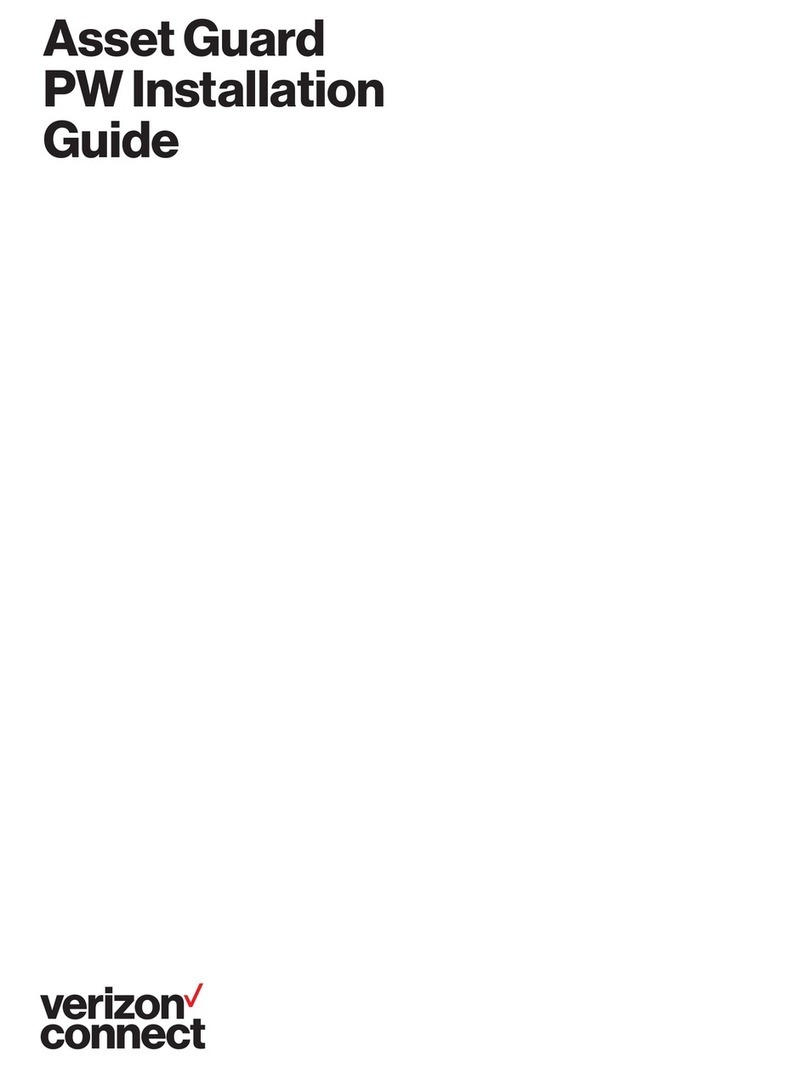
Verizon
Verizon Networkfleet Asset Guard PW installation guide
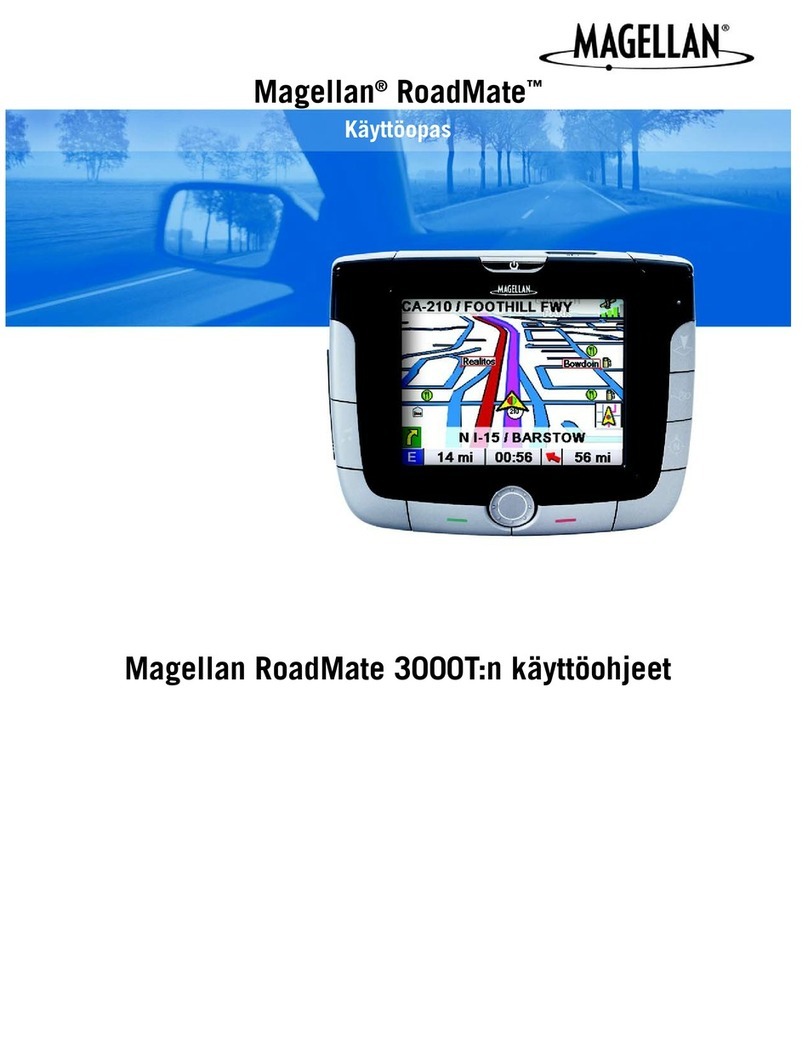
Magellan
Magellan RoadMate 3000T - Automotive GPS Receiver manual