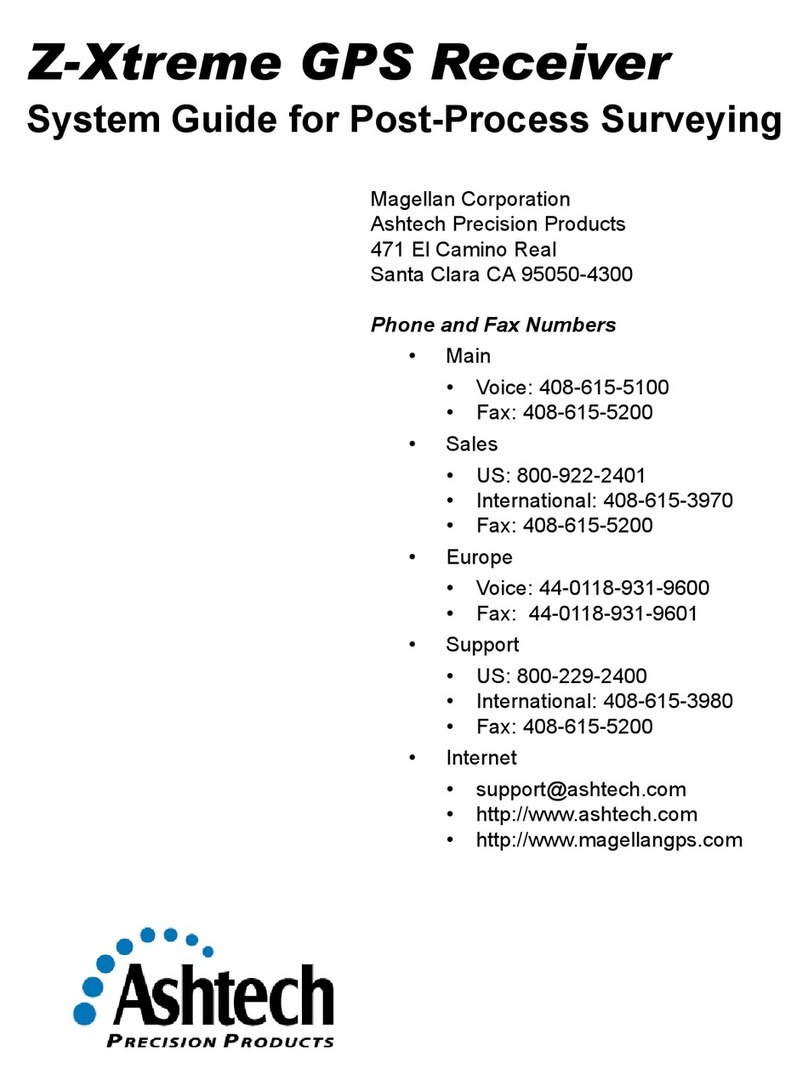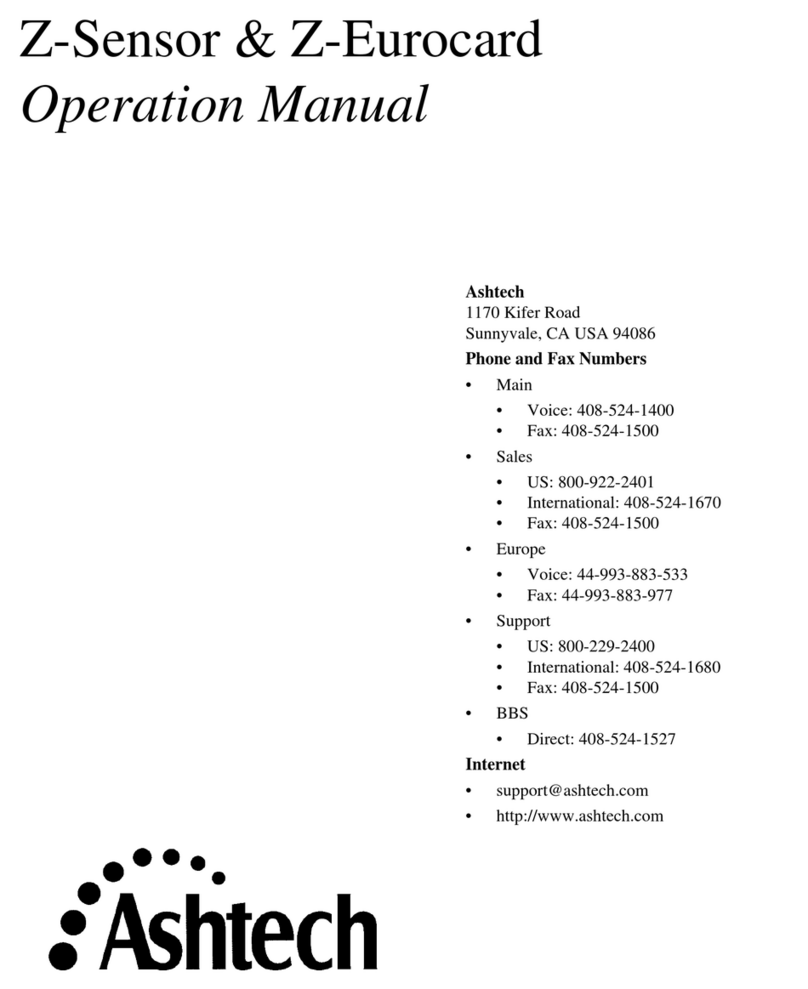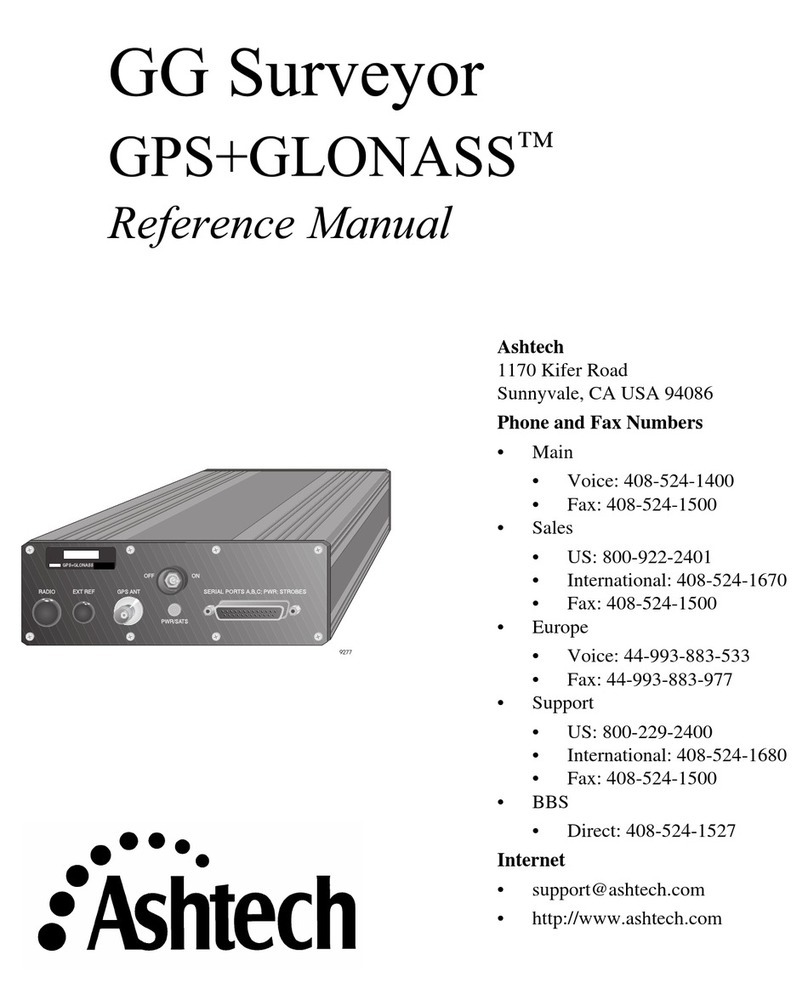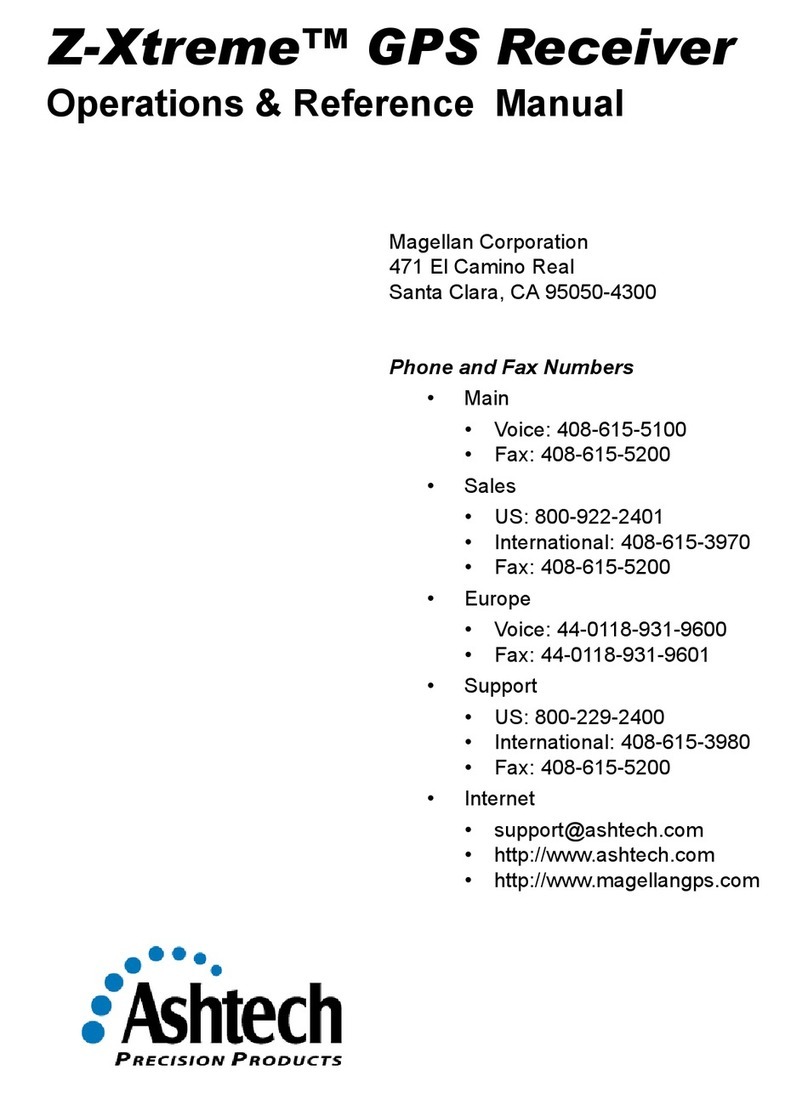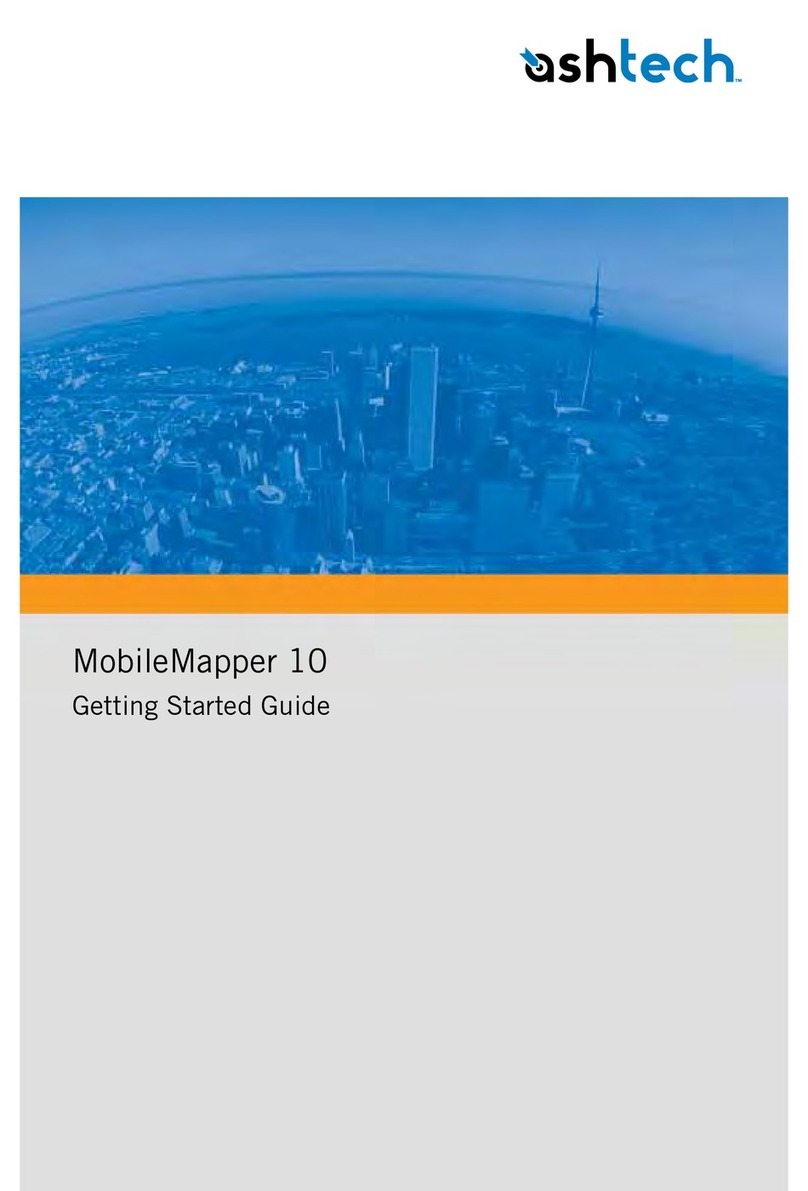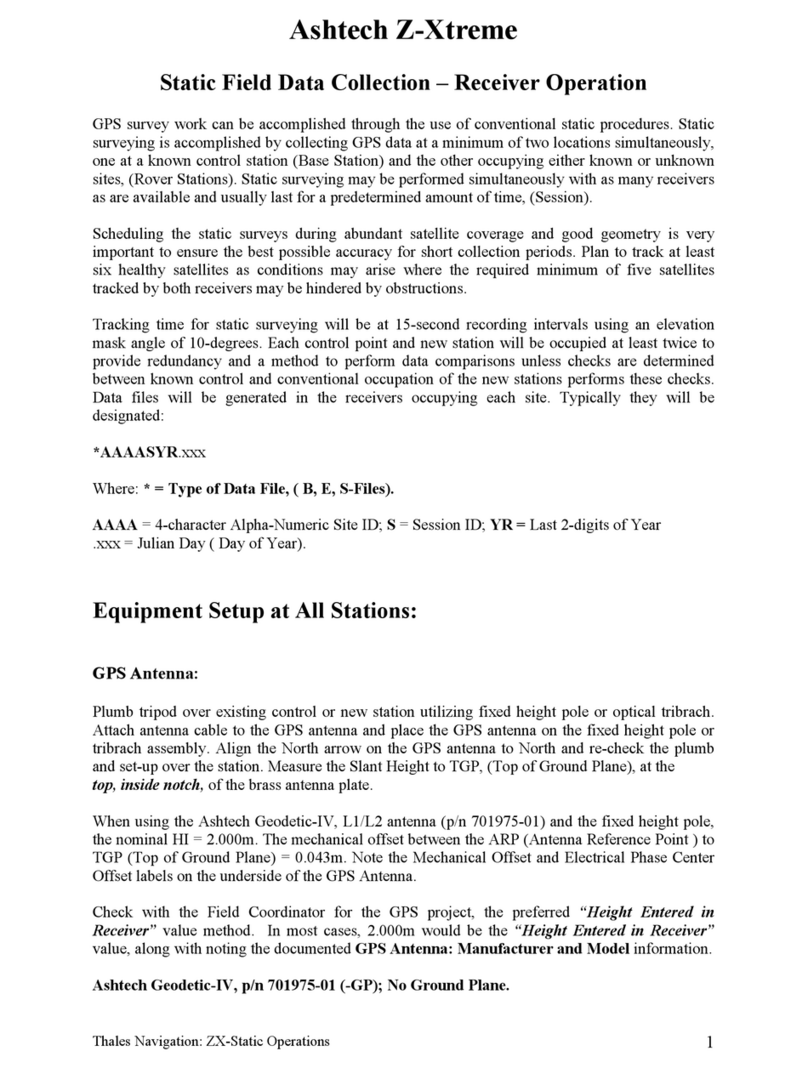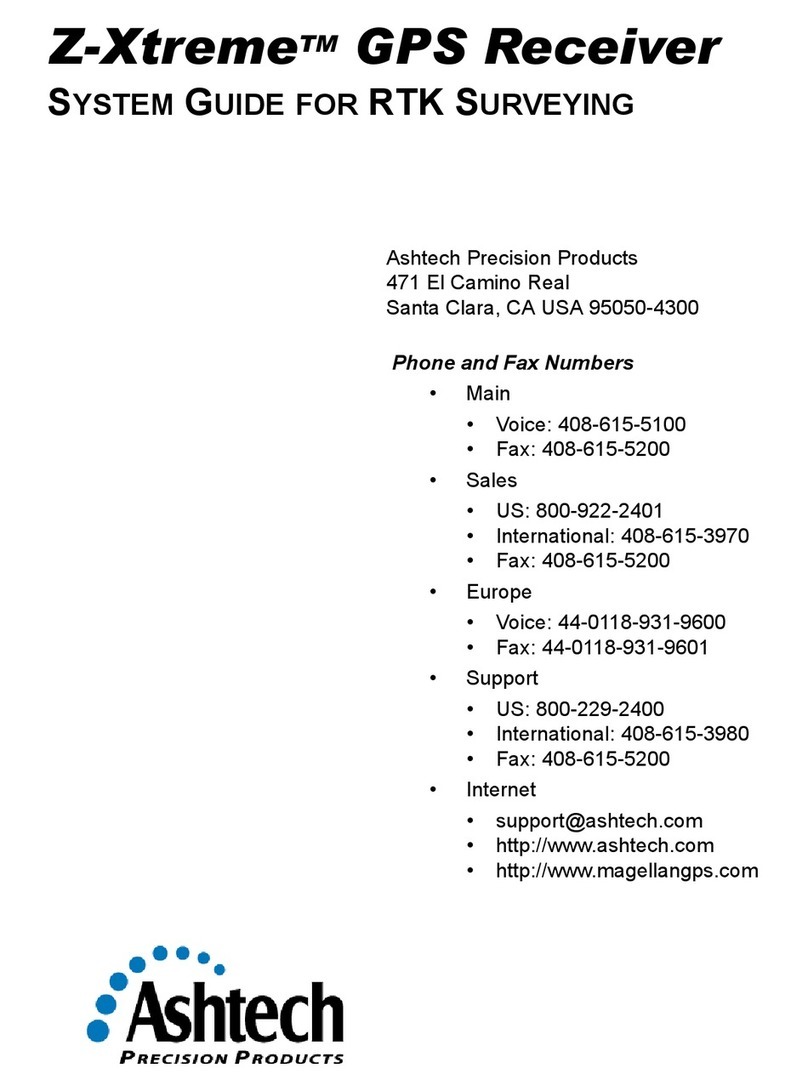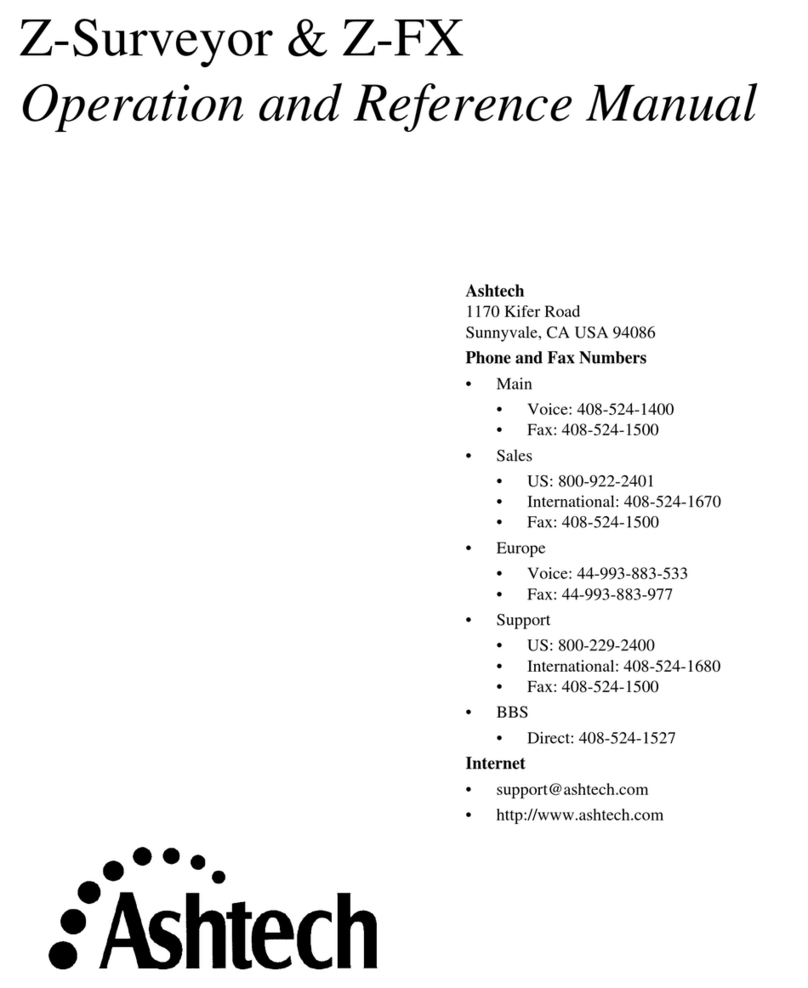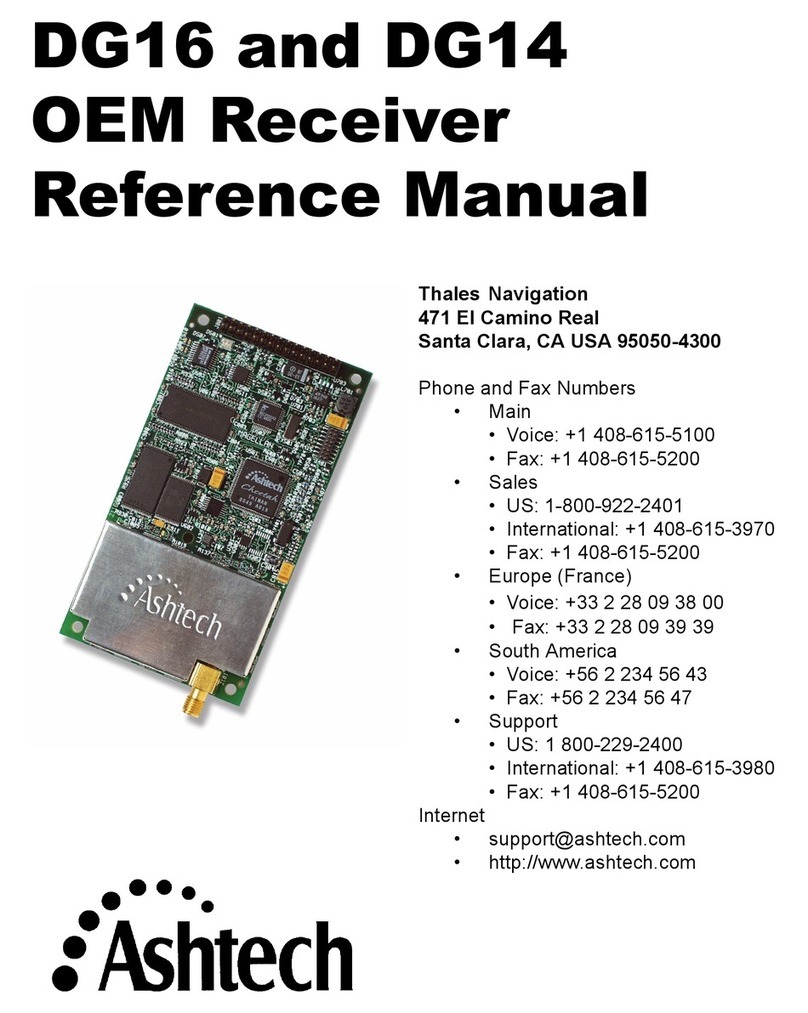Screen 0 - Skysearch Information . . . . . . . . . . . . . . . . . . . . . . . .20
Screen 1 - Orbit Information . . . . . . . . . . . . . . . . . . . . . . . . . . . . .22
Screen 2 - Navigation Information . . . . . . . . . . . . . . . . . . . . . . . .24
Screen 3 - Tracking Information . . . . . . . . . . . . . . . . . . . . . . . . . .27
Screen 4 - Mode Control . . . . . . . . . . . . . . . . . . . . . . . . . . . . . . .28
Position Fix Parameters . . . . . . . . . . . . . . . . . . . . . . . . . . . . . . . . . . 30
Differential Mode Selection . . . . . . . . . . . . . . . . . . . . . . . . . . . . . . . . 32
Session Program Parameters . . . . . . . . . . . . . . . . . . . . . . . . . . . . . 34
Receiver Control Subscreen . . . . . . . . . . . . . . . . . . . . . . . . . . . . . . . 37
Serial Port Setting . . . . . . . . . . . . . . . . . . . . . . . . . . . . . . . . . . . . . . . 37
Port A/Port B/Port C/Port D Parameter Selection . . . . . . . . . . . . . . . 38
External Frequency Setup . . . . . . . . . . . . . . . . . . . . . . . . . . . . . . . . 39
Pulse Generation Parameters . . . . . . . . . . . . . . . . . . . . . . . . . . . . . 39
Datum Select Subscreen . . . . . . . . . . . . . . . . . . . . . . . . . . . . . . . . . 41
Modem Setup Subscreen . . . . . . . . . . . . . . . . . . . . . . . . . . . . . . . . . 43
Subcommands Subscreen . . . . . . . . . . . . . . . . . . . . . . . . . . . . . . . . 45
SEC. Module Subscreen . . . . . . . . . . . . . . . . . . . . . . . . . . . . . . . . . 46
Screen 5 - Differential Information/Residuals Error/MSK Status .47
Range Residuals . . . . . . . . . . . . . . . . . . . . . . . . . . . . . . . . . . . . . . . 49
MSK Status Menu . . . . . . . . . . . . . . . . . . . . . . . . . . . . . . . . . . . . . . . 50
Screen 6 - Waypoint Control . . . . . . . . . . . . . . . . . . . . . . . . . . . .51
Screen 7 - Satellite Selection Control . . . . . . . . . . . . . . . . . . . . .65
Screen 8 - File Display and System Control . . . . . . . . . . . . . . . .66
Screen 9 - Site and Session Control . . . . . . . . . . . . . . . . . . . . . .69
Screen 10 - All-in-View Information . . . . . . . . . . . . . . . . . . . . . . .71
Screen 11 - Visibility Information . . . . . . . . . . . . . . . . . . . . . . . . .74
Screen 12 - Bar Code Control . . . . . . . . . . . . . . . . . . . . . . . . . . .76
Serial Port Output . . . . . . . . . . . . . . . . . . . . . . . . . . . . . . . . . . . . . .79
Real-Time Data Output . . . . . . . . . . . . . . . . . . . . . . . . . . . . . . . .79
Setup for Real-time Data Output . . . . . . . . . . . . . . . . . . . . . . . . . . . 80
Contents of Real-time Messages . . . . . . . . . . . . . . . . . . . . . . . . . . . 82
Security Function Tests . . . . . . . . . . . . . . . . . . . . . . . . . . . . . . . . .97
Key Loading Instructions . . . . . . . . . . . . . . . . . . . . . . . . . . . . . .103
Receiver Firmware Upload . . . . . . . . . . . . . . . . . . . . . . . . . . . . . . . 103
Initial Self Test & Crypto Board Test . . . . . . . . . . . . . . . . . . . . . . . 103
KYK13 Load Instructions . . . . . . . . . . . . . . . . . . . . . . . . . . . . . . . . 103
Datums . . . . . . . . . . . . . . . . . . . . . . . . . . . . . . . . . . . . . . . . . . . . .105