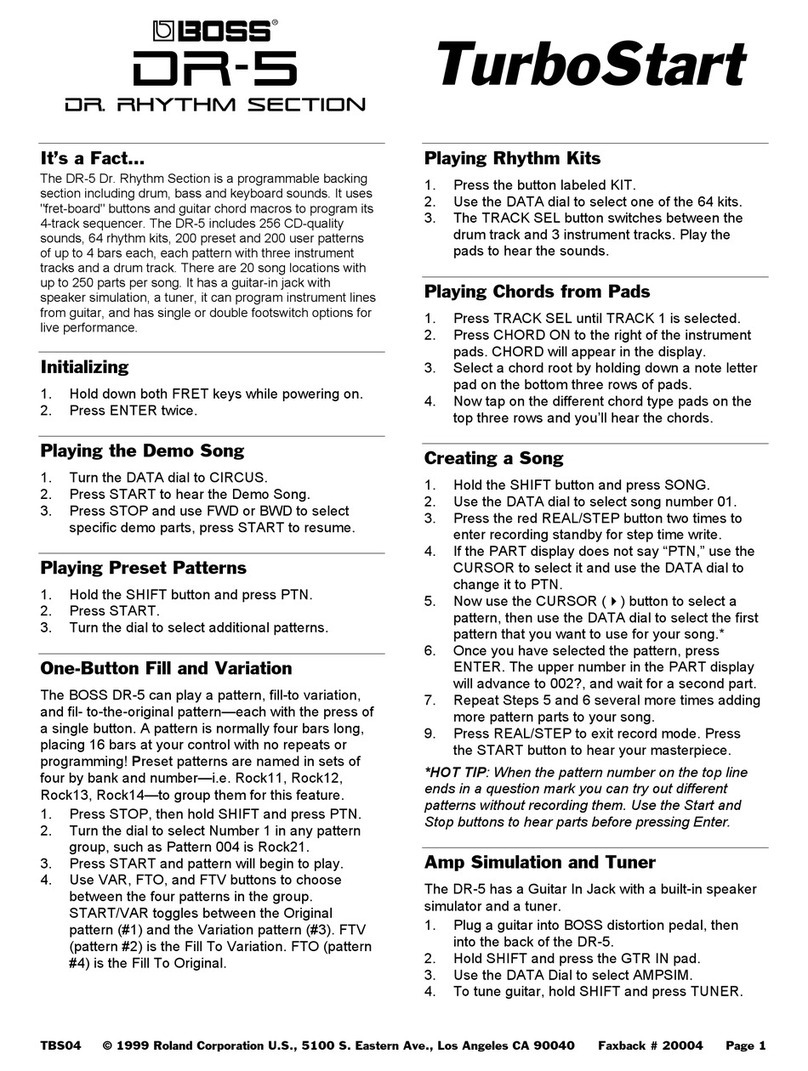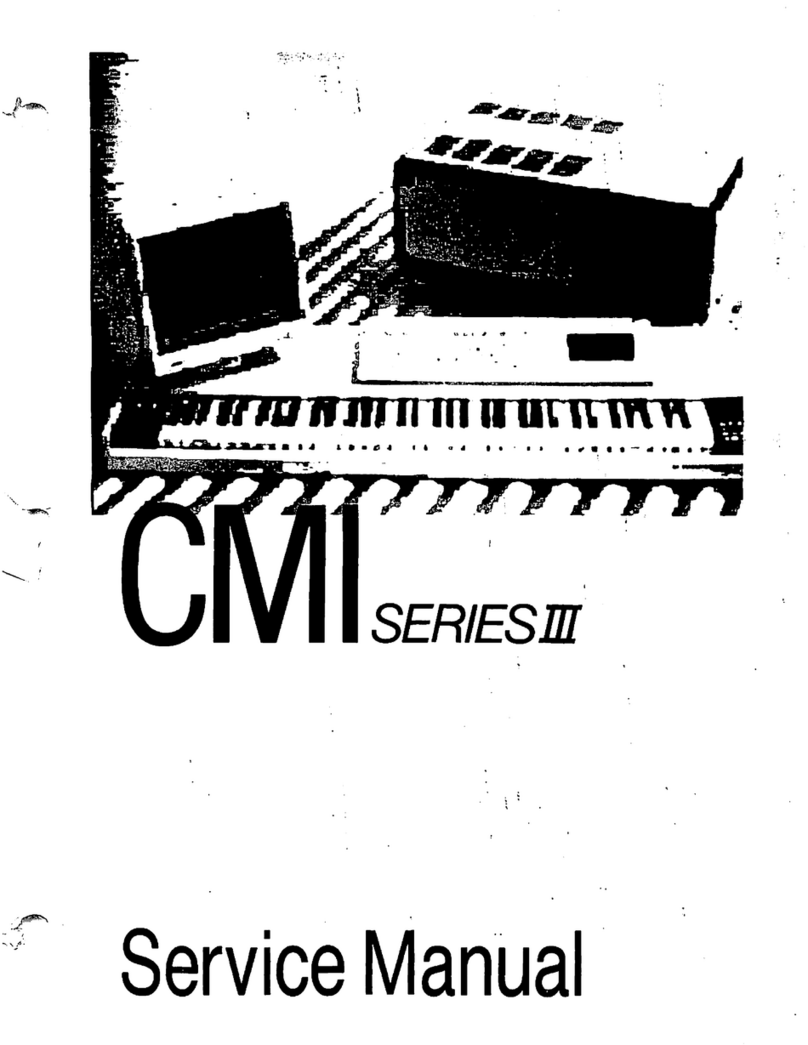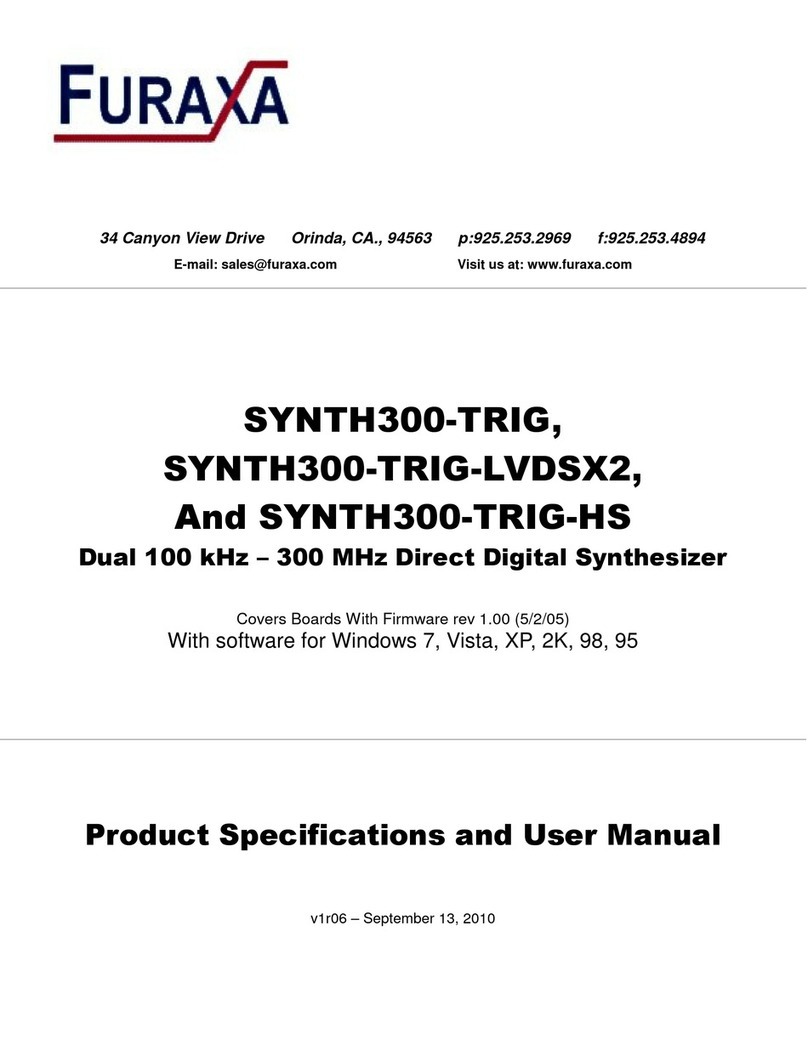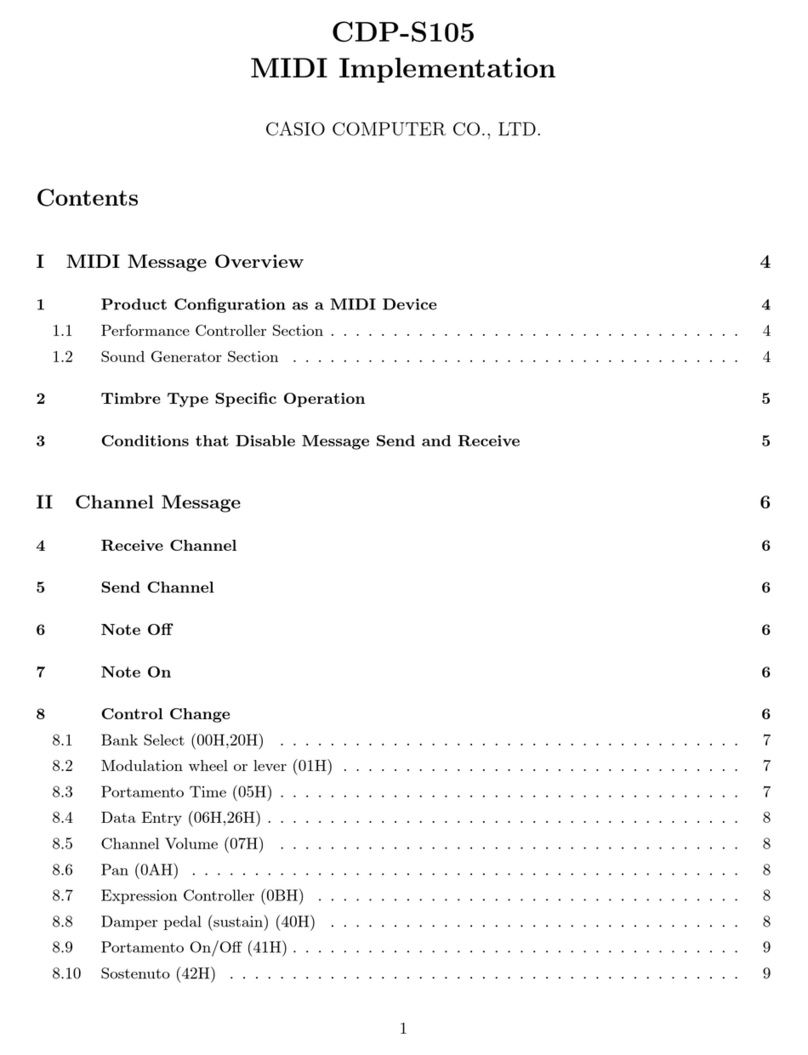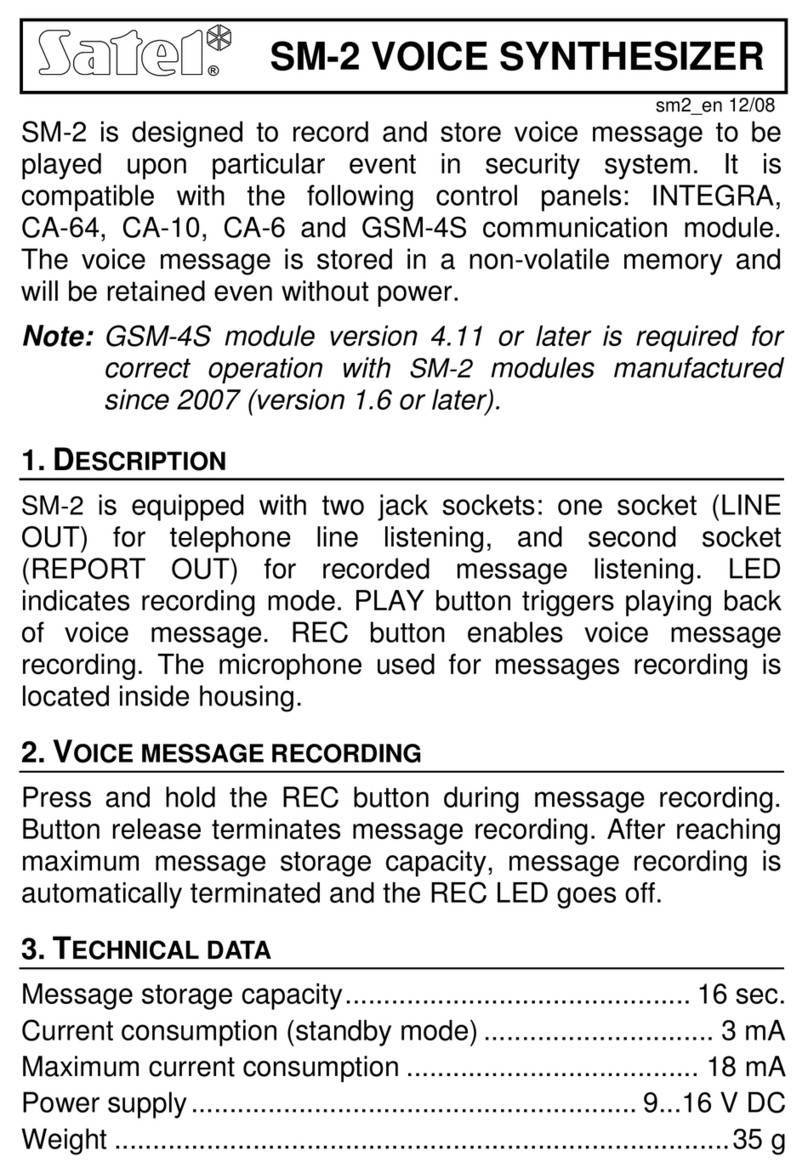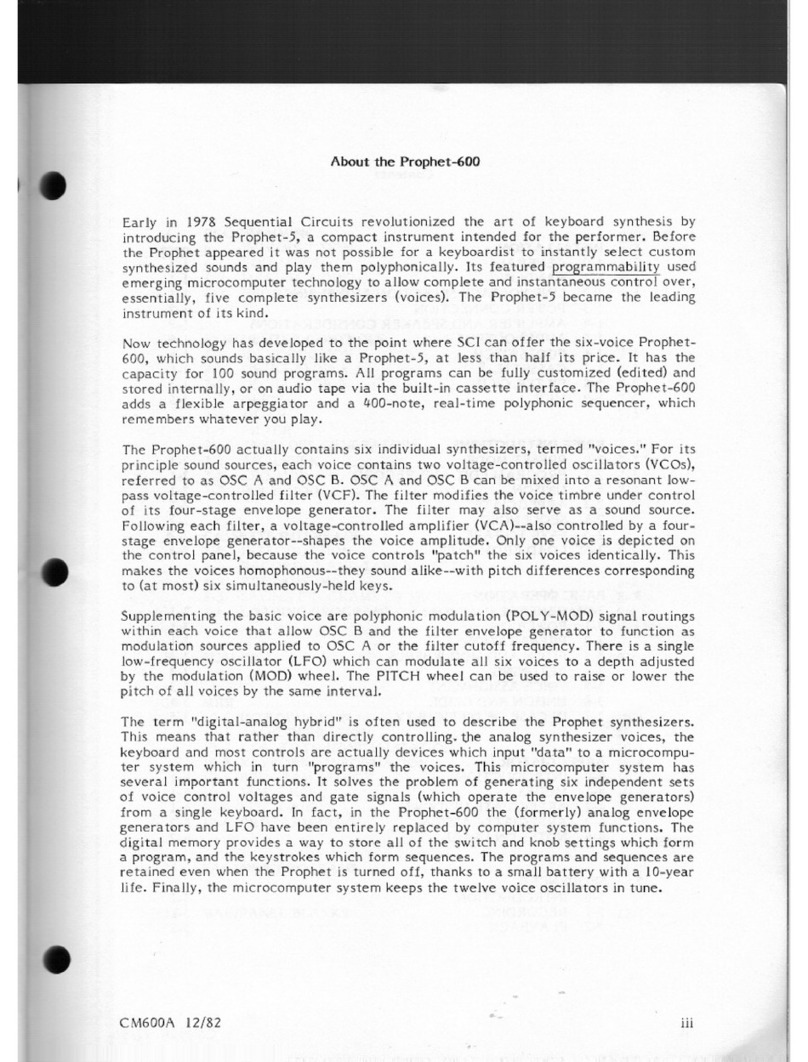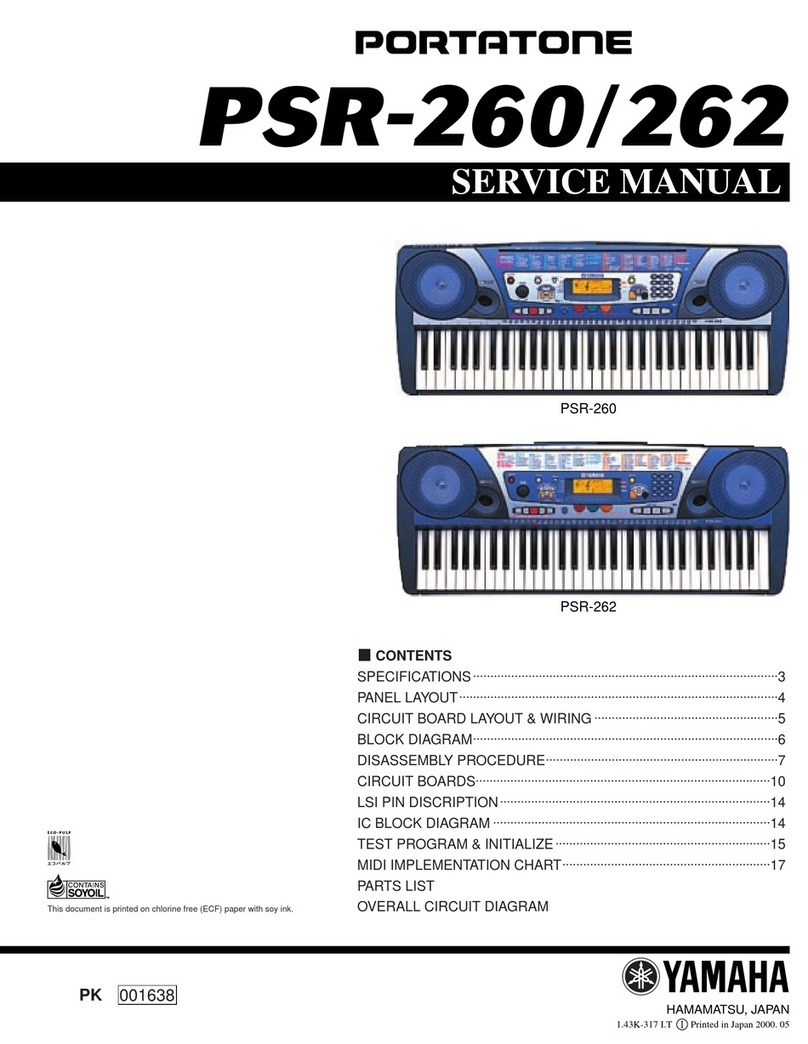AudioGaming Audiospace User manual

User'sGuide

BEFOREWEGETSTARTED
Thank you for buying or trying AudioSpace. Your support is greatly appreciated and be sure
that any means we have goes directly into R&D and product enhancement. If you encounter
any problem or simply if you want to give us a feedback, feel free to send us a mail at
[email protected], we will be happy to read from you and/or help you if needed.
Information in this manual is subject to change without notice and does not represent a
commitment on the part of AudioGaming. The software described in this manual is
furnished under a license agreement. The software may be used only in accordance of the
terms of this license agreement. It is against the law to copy this software on any medium
except as specifically allowed in the license agreement. No part of this manual may be
copied, photocopied, reproduced, translated, distributed or converted to any electronic or
machinereadableforminwholeorinpartwithoutpriorwrittenapprovalofAudioGaming.
Copyright©2016AudioGaming
ProgramCopyright©2016AudioGaming.Allrightsreserved.
AudioSpaceisatrademarkofAudioGaming.
Windows is either trademark or registered trademark of Microsoft Corporation. Mac OS X, Audio Units and App
Store are registered trademarks of Apple Inc.. VST is trademark of Steinberg Media Technologies GmbH. RTAS,
AAX and Pro Tools are registered trademarks of Avid Technology Inc.. iLok is a trademark of PACE Anti‐Piracy, Inc.
All other product and company names are either trademarks or registered trademarks of their respective owner.
Unauthorized copying, renting or lending of the software is strictly prohibited. Visit AudioGaming online at
http://www.audiogaming.net

INTRODUCTION
AudioSpace is a synthesizer dedicated to the emulation of space ambiance sounds. The
synthesizer is based on AudioGaming’s dynamic modeling technology and uses no sampling.
That is, it produces sounds by solving, on the fly, mathematical equations modeling multiple
aspect of a what could be the rumble made by different kinds of large ships. This complex
synthesis engine responds dynamically to the control signals it receives and exposes
high‐levelcontrolscarefullymappedtothelow‐levelsynthesismodel.
Proceduralaudio
In the video game world, procedural audio refers to the computational process of
generating audio from nothing, or almost nothing. The goal is to use almost no .wav data
(pre‐recorded audio files), but rather models that generate in real‐time the equivalent audio
data that would be contained in pre‐recorded files. Procedural audio has many advantages:
it saves memory by using code instead of .wav data; it’s flexible (computation can depend
on all game parameters); it can lighten the burden of specific tedious tasks (sounding
hundreds of interacting objects or animations) and it brings flexibility to the pipeline (since
sound is directly linked to game parameters, changes will modify audio generation
accordinglytokeepitsynced,avoidingtheneedforsoundredesign).
Systemrequirements
AudioSpaceiscompatiblewiththefollowingstandard:VST,AAX,AU
*AAX 32bits is compatible with Pro Tools 10 and AAX 64bits is compatible with Pro Tools 11
andabove.PleaserefertoAvidforprecisesystemcompatibility.

INSTALLATION
Windows
Double‐click on audiospace*.exe to launch installation wizard. Click on “Next” to go to the
next screen. You have to read and agree to the End User License Agreement before
proceeding. On the following screen you’ll be able to choose the components you want to
install:
●Commonfilesregroupalldocumentationrelatedtothisproduct
●VSTi32‐bitwillinstallthe32‐bitVSTinstrument
●VSTi64‐bitwillinstallthe64‐bitVSTinstrument
●AAX32‐bit:the32‐bitversionoftheAAXpluginforProTools10
●AAX64‐bit:the64‐bitversionoftheAAXpluginforProTools11andabove
exclusively.
Thefollowingscreensoftheinstallerwillallowyoutochoosecustomlocationsforcommon
files,VSTi32/64‐bitandAAX.Defaultinstallationpaths:
Commonfilesanddatabanks:“C:\ProgramFiles(x86)\AudioGaming”
32‐bitVSTiplug‐in:“C:\ProgramFiles(x86)\Vstplugins”
64‐bitVSTiplug‐in:“C:\ProgramFiles\Vstplugins”
32‐bitAAXplug‐in:“C:\ProgramFiles(x86)\CommonFiles\Avid\Audio\Plug‐Ins”
64‐bitAAXplug‐in:“C:\ProgramFiles\CommonFiles\Avid\Audio\Plug‐Ins”
You may have to install Microsoft Visual C++ redistributables. If you don’t have them already
installed on your computer, select “Yes” when the installer asks you if you want to install
thepackage.Otherwise,youcanclickon“No”.Theinstallationisthencomplete.
MacOSX
Double‐click on audiospace*.pkg to launch installation wizard. Please read and accept the
End User License agreement in order to proceed. By default, the installer is set on
“automatic” mode and you won’t have anything to do, but you can also choose a “custom”
installation mode and you’ll be able to select which component you want to install and
wheretoinstallit.Thedifferentchoicesare:

●Common files – regroups all documentation related to this product ‐ Databanks –
embedded banks of sounds, they are provided as examples/demos of what you can do with
theplug‐in.Pleasedonothesitatetotryyourownrecordings!
●VSTi32/64‐bitwillinstalltheVSTinstrument
●AudioUnit32/64‐bitwillinstalltheAudioUnitinstrument
●AAX32/64‐bitwillinstalltheAAXpluginforProTools10(32‐bit)and11(64‐bit).
Defaultinstallationpathsare:
Commonfilesanddatabanks:“/Applications/AudioGaming”
32/64‐bitVSTiplug‐in:“/Library/Audio/Plug‐Ins/VST”
32/64‐bitAUiplug‐in:“/Library/Audio/Plug‐Ins/Components”
32/64‐bitAAXplug‐in:“/Library/ApplicationSupport/Avid/Audio/Plug‐Ins”
Activation
AudioSpace uses iLok license activation. When you purchase AudioSpace, an iLok license is
associated and you need to transfer it to your iLok. Please enter your iLok account name
whileregisteringLeSoundbyAudioGaming.
IfnoiLokorvalidlicenseisdetected,apopupwindowwillshowupasthefollowing
Ifyouencounteranyproblemwiththeactivationprocess,pleasedon’thesitatetosendus
anemailat[email protected].

TableofContents
BEFOREWEGETSTARTED
INTRODUCTION
Proceduralaudio
Systemrequirements
INSTALLATION
Windows
MacOSX
Activation
TableofContents
MODULESDESCRIPTION
Space
Station
Propeller
Sonar
Liveliness
MixingModule
OTHERFUNCTIONALITIES
AudioOptions
OpenSoundControl(OSC)
TouchOSCsetupguide
Howtoknowmycomputer’sIPaddress
AudioSpaceOSCsetupguide
Random
Presets
PresetManager
FactoryPresetsList
Automation
TROUBLESHOOTING

MODULESDESCRIPTION
Space
Combining multiple low pass filters and band pass filters, the Space module combines
multiple oscillators to create rumble sounds that could come out of a spaceship. It can be
used for any of your sci‐fi space ambiance needs as well as any other production where you
mightneedadeeprumblesound.
BaseFreq:Thisparameterwillcontrolthemainfrequencyofyoursoundgivingithisoverall
color.
Emphasis:Theemphasisknobwillletyouboostapartofyourbasefrequency.
Focus OSC 1: The focus knob related to the OSC1 allows you to mix between both
oscillators.
Low End : This parameter also controls the main frequency but will affect mostly the low
endpartofit.
Focus OSC 2: The focus knob related to the OSC2 allows you to mix between both
oscillators.
BassBoost:Boostthelowfrequenciesofftheoverallsound.

Planet
The Planet module signature effect is the sweep that will give it a more “alien” and strange
planet feel. The controls will allow you to change the background sound as well as the
sweepproperties.
Carrier : The carrier knob is the parameter that you’ll want to change for the overall color of
yoursound.
Focus : The focus parameter is here to let you control the mix between the sweep and the
backgroundsound.
Bandwith : The bandwith parameter is related to the sweep only and gives you control over
thefrequencyrangeofyoursweep.
Time : Similar to the bandwith parameter, the time parameter is only related to the sweep
and allows you to control how long will it take your sweep to reach the maximum
frequency.
BassBoost:Boostthelowfrequenciesofftheoverallsound.

Station
The station module combines multiple oscillators and uses a similar technology to the Space
module. Instead of giving you space sounds, this module simulate more “technological”
soundsallowingyoutosimulateamassivesci‐fispacestationorspaceship.
Power : The power button will allow you to boost the overall strengh of your sounds making
itfromsmoothtoheavy.
Whistling : This parameter is used to change the pitch of the background whistling sound
whichchangestheoverallcolorofyourstationsound.
High Range : The high range knob control the filters related to the high frequencies of the
soundandwillallowyoutoshapethepitchofyourstation.
Mid Range : The mid range knob control the filters related to the mid frequencies of the
soundandwillallowyoutoshapethepitchofyourstation.
Tech Noise : This knob allows you to control the volume of the "tech noise" sound, which is
madeofmultiplehighpitchedsounds.

Propeller
The Propeller module combines multiple oscillators and uses bandpass filters to recreate
the sound of a propeller. Using a combination of the parameters available will allow you to
sculptthesoundtofiteveryneedsyoumighthaveforthiskindofsound.
Distance : This parameter will allow you to change the overall sound by filtering in or out
highfrequencies.
Boost:Thisparameterwillboosttheoverallpowerofyoursound.
Angle:Thisparameterfilterthesoundtogiveyouadifferentcolorforyouroverallsound.

Sonar
The Sonar module combines multiple filters and effects allowing you to recreate any
"beeps" from a regular sonar sound to extremely distorted sounds. to do this you get
controlsoverthetwomainoscillators.
Sustain Frequencies : For each oscillators, these parameters will change the frequency of
thesustainedpartofthesound.
Attack Frequencies : For each oscillators, these parameters will change the frequency of the
attackpartofthesound.
Main Pitch : This slider controls the overall pitch of the sonar module from ‐12 to 12
semi‐tones.
Degradation : This slider controls the overall degradation of the sound by adding distorsion
toit.
Modulator : This section is controled by the On/Off toggle and allows you to further change
theoverallsoundofthesonarmodule.
Modulator‐Pitch:Changesthepitchbutalsotheoveralltextureofthesound.
Modulator ‐ Window : Allows you to control the window for the modulator
transformations.
Modulator‐Delay:Addsdelaytothesound.

Liveliness
The Liveliness module affects every module in the plug‐in allowing you to have more variety
to the sounds by shifting the frequency of the multiple oscillators according to a range and a
step.
Ratio : Controls the frequency change steps. A bigger value means bigger jumps from one
frequencytoanother.
Intensity : Controls the speed of the changes. A bigger value means the frequency will
changefasteraccordingtotheRangeandStepvalues.
Range: Controls the frequency window of the changes. A bigger value means bigger ranges
meaning the frequencies can go lower and higher (the center frequency being the original
one).

MixingModule
The Mixing module is a regular mixing tool allowing you to blend multiple modules together
by controling their volume, for even more variety. You can also mute one or multiple
modules.
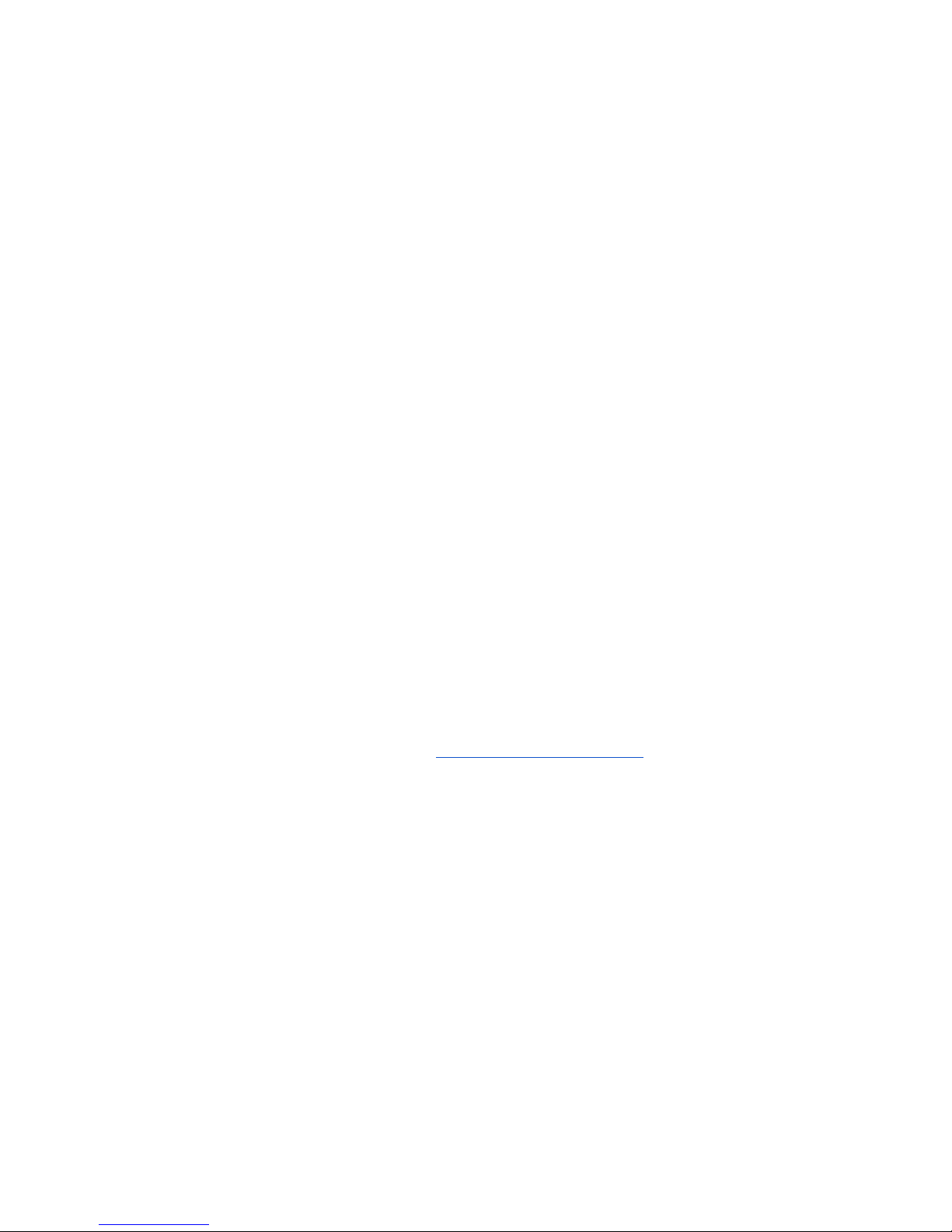
OTHERFUNCTIONALITIES
Clickonthe“AUDIOSPACE”logotoseeseveraloptionsmenu.
AudioOptions
Linktohost‘Play’
When the tickbox is checked, sound will be produced only when your host is playing. When
you hit “Stop”, sound computing will stop too. By default, this tickbox is unchecked so you
shouldalwayshearsound.
Speakersarrangement
Here you can select your favorite mapping for your outputs. Be sure to have configured your
host correctly if you have a surround system, so that your ouputs are mapped correctly. If
your system only has two outputs, you will only be able to select “Mono” or “Stereo” for
instance. The combobox allows you to switch between “Music” or “Cinema” mapping for
surroundsystems.
OpenSoundControl(OSC)
AudioSpace is an OSC friendly plugin, meaning that you can use any OSC enabled device or
software you want to control it. We also provide a fully functional template for TouchOSC
usersoniPad.Youcanfindthefilehere:http://lesound.io/download/
TouchOSCsetupguide
The following guide covers the installation and configuration of TouchOSC on iPad for
AudioSpace. TouchOSC is an OSC app available on the App Store. Search it in the App Store
or go to hexler.net to download it on your computer. Once the app is installed, please plug
your iPad, start iTunes and go to your device’s “Apps” tab Scroll to the File Sharing section
where you will find a list of Apps. Select TouchOSC from this list and a new list of TouchOSC
related document should appear. You can now add the AudioSpace template by dropping it
intothatlistorbyclickingtheAddbutton.
NextyouwillneedtostartTouchOSConyouriPadandtapontheOSCrowinthe
ConnectionssectionofmainmenuandturntheEnabledswitchon.

The host should be the IP address of the computer running AudioSpace, please scroll to the
next section if you don’t know how to find your IP address. AudioSpace is, by default,
configuredtosendonport9000andreceiveonport8000.
You can of course customize the ports to be used. Please make sure that those ports are not
already occupied by any other process on your computer and to reflect your configuration in
the AudioSpace preferences (see section “AudioSpace OSC Setup Guide” below). Once the
configuration is done, go back to the main menu in TouchOSC and tap the Layout row. The
AudioSpace template should appear in the list, tapping it will make it the current active
template.
The TouchOSC configuration is now over you can go back to the main menu and tap the
Donebuttonintheupper‐rightcorneroftheiPad.

Howtoknowmycomputer’sIPaddress
If you’re a Mac user click to the Apple icon on the upper‐left corner of the screen and select
System Preferences. Go to the Network button which should be on the third row. Then in
theleft‐sidelistclickonyourWiFiconnectionandyourIPaddressshouldappear.
If you’re a Windows user, click the Start Menu (right click if your are on Windows 8.1), open
the Control Panel and go to Network and Internet, then go to Network and Sharing Center.
You should see your network under View Your Active Networks. Click the name of your
network next to the Connections label on the right and then go to Details. Your computer’s
IPaddressshouldappearinthevaluecolumnnexttoIPv4Address.
AudioSpaceOSCsetupguide
To enable OSC, open AudioSpace preference by clicking the AUDIOSPACE title of the plugin
interface. Go to the OSC line and check the Enable OSC box, the IP field and input/output
ports should now be editable. The IP should be the IP address of your iPad which can be

found in the configuration page of the TouchOSC we have seen previously. If you configured
TouchOSC with our default port values, you shouldn’t need to change anything else.
Otherwise, make sure you reflect the exact same port configuration on both the computer
andtheiPad.
Clickontheapplybuttontovalidateandcomebacktotheplugininterface.
If you are having trouble finding the IP address to set you can open the Settings app on your
iPad, go to the Wi‐Fi tab and tap the circled‐blue i next to the network you’re currently
connected.
Congratulations!NowyoushouldbeabletocontrolAudioSpacewithyouriPad!
Random
Locatedintheupperrightcorner,theRANDOMbuttongeneratesanewsetofparameters
forallthemodulesoftheplugin.Youcanclickonthebuttonasmuchasyouwantuntilyou
hearasoundthatsuitsyou.Ifyouneed,youcanresettodefaultparametersorother
configurationswiththePRESETmenunexttoit(seenextsection).

Presets
PresetManager
The PRESET button located in the upper right corner allows you to display the preset
managerwhichhandleseverybasicpresetoperation.
There are two dropdown preset lists : Factory presets showing different usage of your
AudioSpace and My presets containing the presets you will save. To unroll the lists, click on
the small white square on the left of the lists name. Then, load some factory preset by
doubleclickingaitsname.
After getting mad and turning every single button from min to max value, you can go back
tothedefaultstateofthepluginbyrecallingthe“Reset”preset.
Once you’ve sculpted the sound you were looking for, simply click on the SAVE button at the
bottom of the preset manager to add a new preset corresponding to the current state of the
plugin. The newly created preset will appear at the bottom of My presets
list. You can
rename it by double clicking on its name to recall it then click once more on it to get the
typingcursor.
To delete a preset, double click on its name (which will recall it) then click the DELETE
buttonatthebottomofthepresetmanager.
FactoryPresetsList
The factory presets are organised by modules. Each preset of the list changes only the
parameters of the module involved, leaving the other modules intact except for the their
volume.Hereisthelistofallthefactorypresets:
●Space:
○ColdVoid
○Asteroids
○BlazeTrails
○LoudCalm
○DeepVoid
○Gravity
○SlowFall
○Stasis
○LoneStar
○KuiperAnthem

●Planet:
○AlienBase
○Revolve
○SolarWinds
○Reactor
○Ascendency
○TameArtefact
○Orbit
○GammaRay
○SilicaSail
○SpacePort
●Station:
○Pressure
○DarkEnergy
○LifeformScan
○DizzyStardust
○SteelFleet
○Rattleship
○NukeSilo
○SwiftScout
○RedSteel
●Propeller:
○Goingup
○Cruising
○MiningShip
○EscapePod
○FuelShower
○EngineRoom
○Cabin
○Landing
○ZeroKen
●Sonar:
○GentlePulse
○56kBlip
○Beacon
○Abyss
○Forbidden
○HarshSignal
○2Taps

○Twang
○Corroded
○Classic
●Allmodules:
○Nostromo
○Screamers
○Engineers
○Hostile
○BeastBelly
○Castaway
○Continuum
○RescueMission
○MoonBase
○OlympusMons
Automation
All the parameters from your AudioSpace plugin are available for automation in your
favorite host including separate modules volumes and master volume. Simply go to the host
automationmenuorpanelandallofthemshouldappear,orderedalphabetically.
TROUBLESHOOTING
If you followed this guide but still aren’t able to control your AudioSpace, you can try the
following suggestions: ‐ Try another port configuration. ‐ Try closing other programs that are
currently using your network. ‐ Try to reboot devices, maybe a process is still bound to the
port you’re trying to use. If you’re still experiencing troubles please do not hesitate to
contactusathttp://lesound.io/support/
Thankyou!
Table of contents