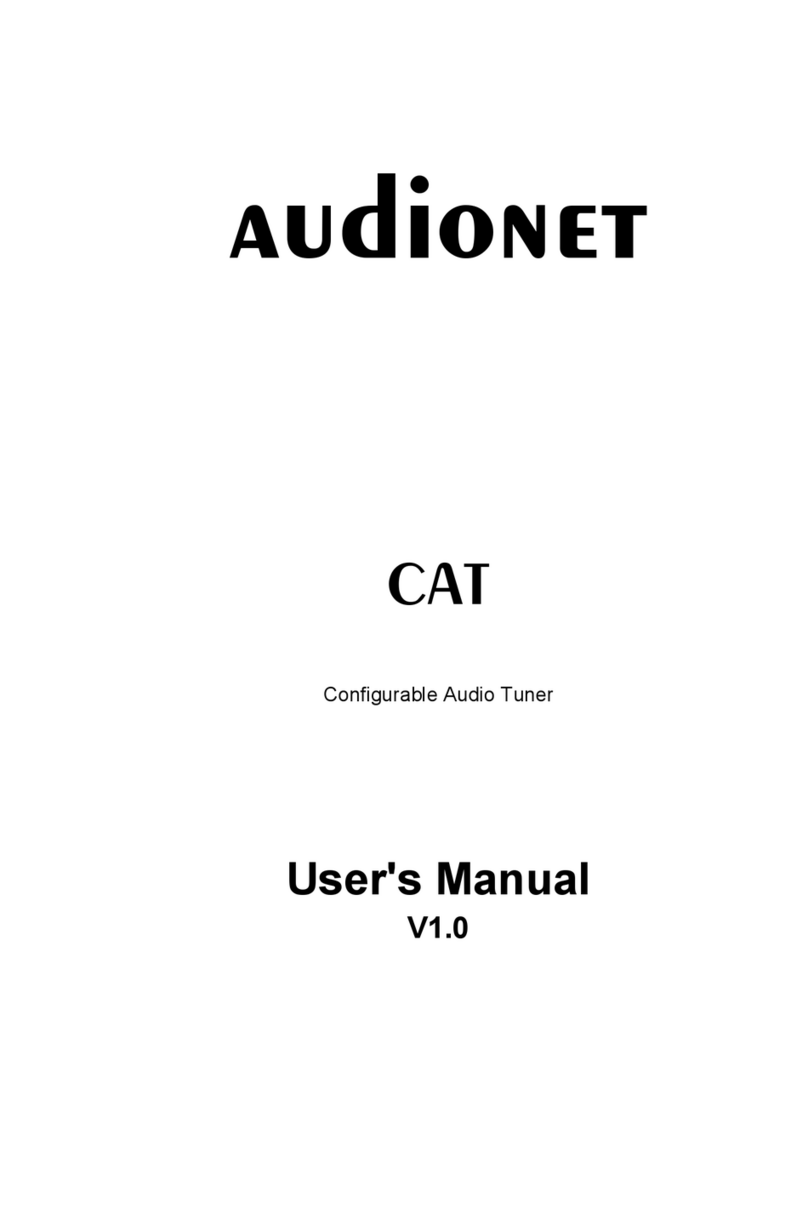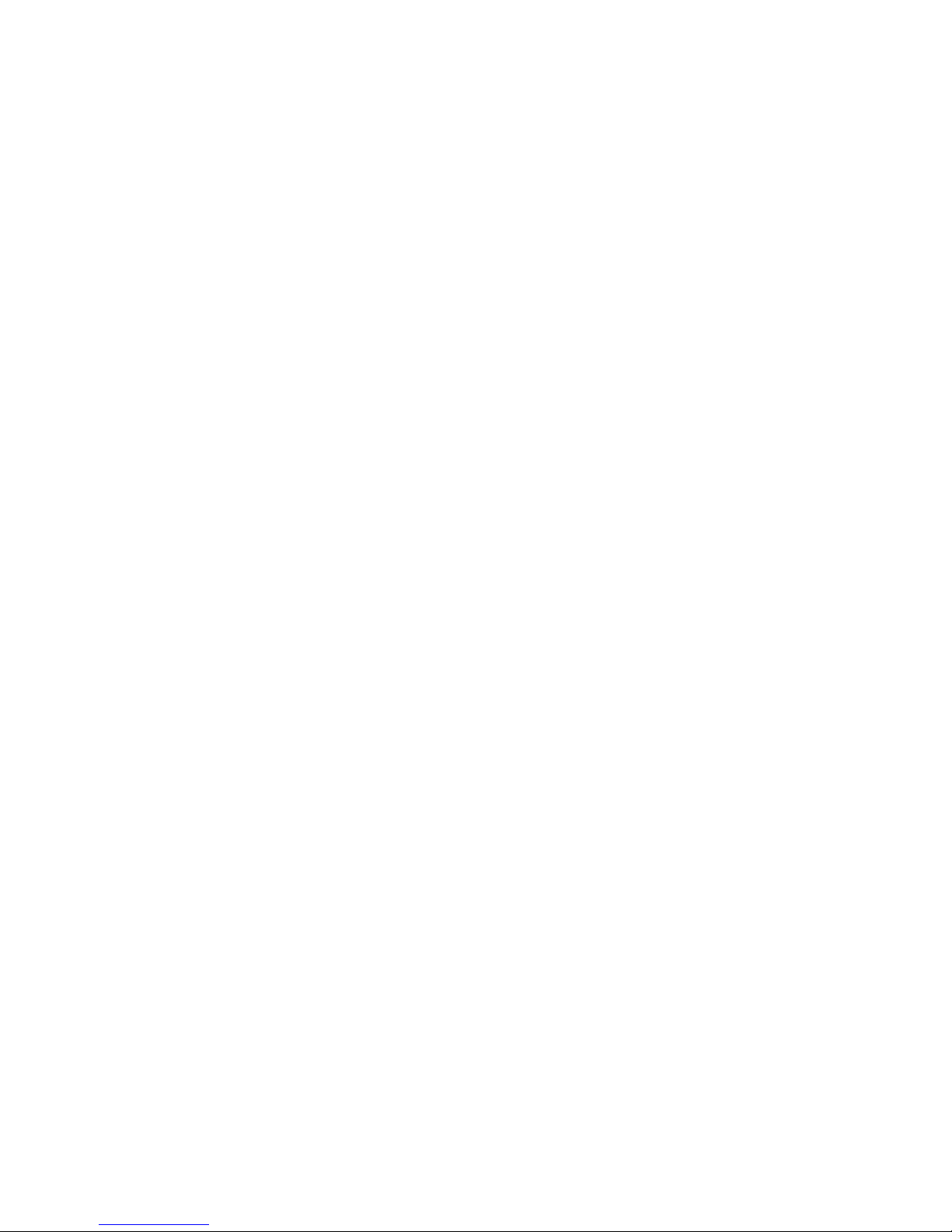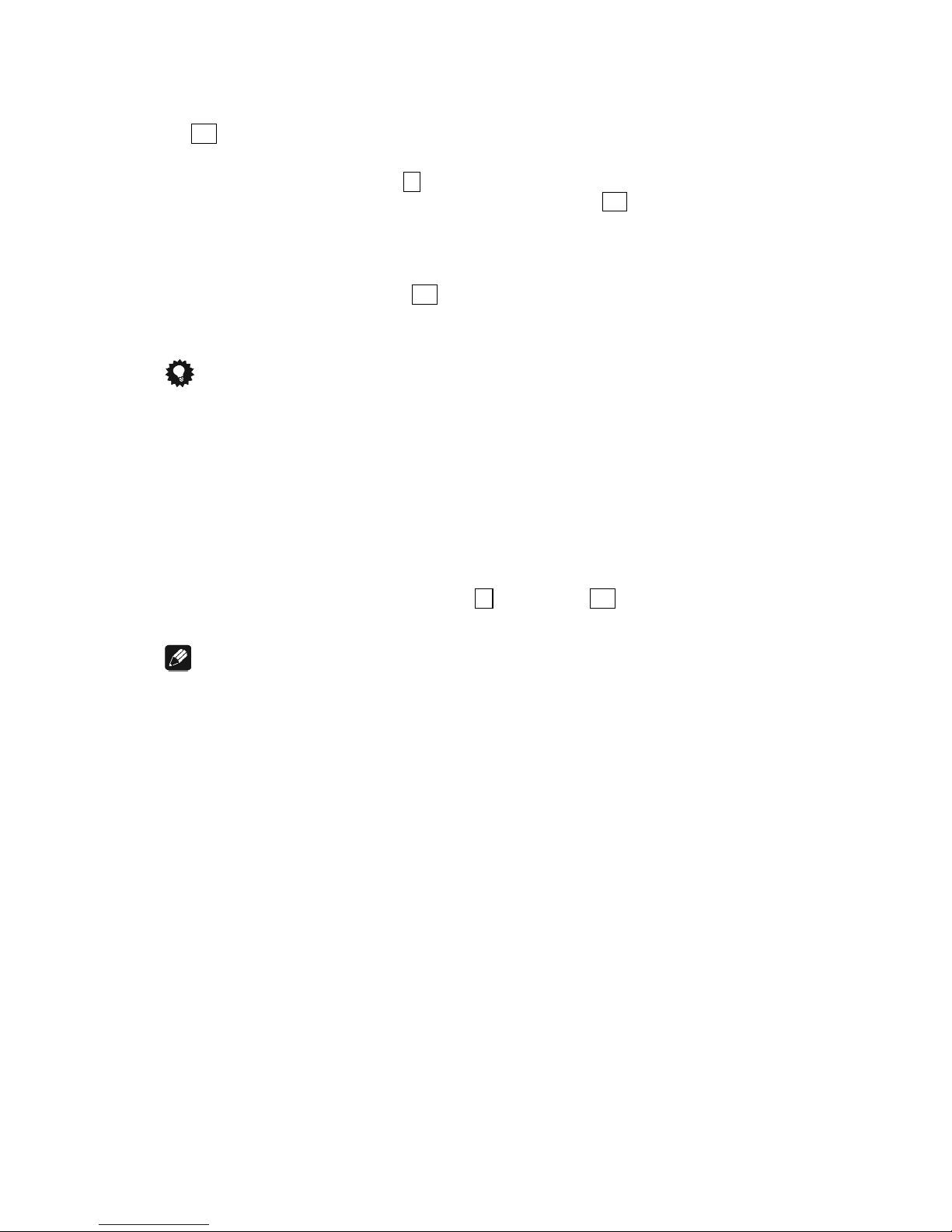3
Contents
1Preface..........................................................................................5
1.1 Included.........................................................................................6
1.2 Transport.......................................................................................6
2Overview front panel..................................................................7
3Overview backpanel...................................................................8
4Installation and power supply....................................................9
4.1 Placement......................................................................................9
4.2 Mainsconnection..........................................................................9
4.3 Orientation of mainsplug...........................................................10
5Inputsandoutputs....................................................................11
5.1 Antenna inputs............................................................................11
5.2 Audio outputs..............................................................................11
5.3 Audionet Link.............................................................................11
5.4 External power supply EPS.........................................................12
6Usage..........................................................................................13
6.1 Powering up................................................................................13
6.2 Switching on and off...................................................................13
6.3 Mainsphase detection.................................................................14
6.4 Using Audionet Link...................................................................15
6.5 AutoStart function.......................................................................15
6.6 Control elementson the front panel............................................15
6.7 Display........................................................................................16
6.8 Switching frequency bands.........................................................17
6.9 Automatic search.........................................................................17
6.10 Manual search.............................................................................18
6.11 Direct frequency input.................................................................18
6.12 Info function Show......................................................................20
7Presets........................................................................................21
7.1 Save preset..................................................................................21