Audioprobe Spartan User manual

PRIOR NOTICE
•Products features, specications, system requirements, and availability are subject to change without prior notice.
•Latest information regarding device drivers and others can be found at www.audio-probe.com.
Quick Start Guide
ENGLISH
P/N : AP-SA-QSG_EN_R01 Printed in Korea
©2014 AUDIOPROBE Inc. All rights reserved. AUDIOPROBE® and SPARTAN™ are either trademarks or registered trademarks of AUDIOPROBE Inc.
All other trademarks contained herein are the property of their respective owners.
Synthesizer
Sound Module
MIDI Keyboard
High Impedance Instrument
Computer Powered Monitors
Power Amplifiers
Headphones
Microphone
SETUP EXAMPLE
If you re-run the setup le,
the driver will be removed.
Connect
Wait and confirm the report.
Launch the setup file.
Windows 7,8
INSTALLING SPARTAN A
Microsoft Windows
1. Download the latest driver software from
www.audio-probe.com.
2. Connect SPARTAN A to your computer via USB cable
prior to launching software installation.
3. Wait until Windows reports 'Device driver software
was not successfully installed.'
4. Now double-click the le to start the installation
process.
5. Follow the driver installer's on-screen instructions.
6. During the process, you may be notied that whether
the program you wish to run is a trusted application-
Click 'Install' to proceed with the installation.
7. Once the installation is complete, click 'Finish'.
8. You may see a green light(USB Link) on the front
panel of SPARTAN A, which means that SPARTAN A is
being connected to the computer properly.
9. Click the icon on system tray and make sure that
‘DEVICE CONNECTION’ light is on, which is located
on the bottom of the control panel.
10. SPARTAN A is now ready to use.
AP_SPARTANA_Vx.x.x.x.exe
Mac OS X
OS X (10.6.1 or later) natively supports USB Audio Class 2.0 device with very low
latency. Connect SPARTAN A to your Mac via USB cable.
You can control the SPARTAN A on 'Audio/MIDI Control Panel' on your Mac system.
Additional Information and Support
We recommend checking AUDIOPROBE website regularly for driver updates and additional
Warranty / Product Registration
AUDIOPROBE warrants its products to be free from defects in materials and workmanship, un-
der normal use and provided that the product is owned by the original purchaser, registered
user. Visit our website for terms and limitations applying to your specic product.
Registering your new product entitles you to full warranty coverage. Register online at
www.audio-probe.com to receive free product updates and more.
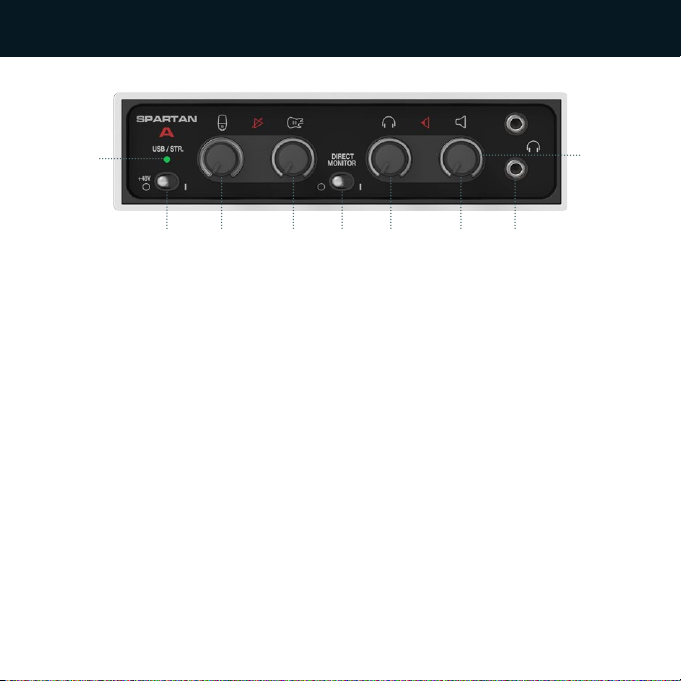
1 2 3 4 52
1
3 4 5 6 7 8
9
A logical input mixes all enabled audio resources. Therefore you should be careful
for the mixed input level not to exceed 0dBFS in recording applications.
CAPTURE PROBE™
CAPTURE PROBE™ [Windows only]
‘CAPTURE PROBE™’is a unique tool for capturing internal audio signals without signal loss.
By default, only PHYSICAL INPUTs are routed to logical Input of computer. You can nd a detailed
knowledge base on our website for practical use of CAPTURE PROBE.
•PHYSICAL INPUT CAPTURE
You can assign physical signals to logical inputs. '+' button allows you to mix by mono.
L + R Physical Inputs and Logical Inputs
O O O All physical inputs o.
O O On Right(Instruement) Physical Input
Right Logical Input
O On O N/A
O On On Right Physical Input
Left and Right Logical Input
On O O Left(Mic) Physical Input
Left Logical Input
On O On Left Physical Input
Left Logical Input
Right Physical Input
Right Logical Input (Default)
On On O Left Physical Input
Left and Right Logical Input
On On On Mix signal of Left and Right Physical Input
Left and Right Logical Input
•WDM PLAYBACK CAPTURE
If you check this, all WDM (e.g. Windows Media Player, iTunes) output streams are copied and
mixed to assigned input streams.
•ASIO PLAYBACK CAPTURE
If you check this, all AISO (e.g. Pro Tools, Cubase, Studio One) output streams are copied and
mixed to assigned input streams.
SAMPLE RATE
•SET BY HOST APPLICATION If this is checked, Sample Rate of SPARTAN A is set automatically
by host applications (e.g. Pro Tools, Cubase, Studio One). Otherwise, Sample Rate may be set
manually.
RESET TO DEFAULTS Software Panel goes to their default value by pushing this button.
LATENCY
LATENCY is a small time delay which is
needed on your computer to work with
the audio signals that come in and go out.
By reconguring this, you may record with
shorter time delay. But shorter latency
needs more processing power of your
computer. If you experience problems like
clicks, pops and noises, use larger latency
for stable operation.
SOFTWARE PANEL - SETTINGS
WARNING
When turning on and o +48V switch, a loud noise may be occurred. It may damage
connected speakers or headphones as well as especially your valuable ears.
Before you operate the +48V switch, Set [DIRECT MONITOR] to [OFF]. Also decrease the
input gain and output level by rotating the knob.
REAR VIEW
1. Line Output(Balanced) Connect balanced connectors for active speakers and mixers.
2. Instrument Input This Hi-Z input preamp that has been designed especially for connecting a
passive pickup system directly.
3. Microphone Input Connect a microphone. When using a condenser microphone, turn on
+48V switch to power the microphone.
4. MIDI Input and Output Standard MIDI In/Out connectors.
5. USB High Speed Connector Connect properly to USB2.0 or USB3.0 Host port according to the
installation guide.
FRONT VIEW
1. LED Indicator USB Link/Stream If SPARTAN A is connected to a computer and communicates
with the driver properly, the LED lights up as green (USB Link). The LED turns orange while
carrying out communication between SPARTAN A and a computer. Do not unplug the SPARTAN A
from the computer while the orange light is on.
2. +48V Phantom Power Switch When this switch is on, the XLR jack features +48V phantom
power. Phantom power is used to power condenser microphones. Check your microphones speci-
cation.
3. Mic Input Gain Control Knob Adjust Microphone preamp gain by rotating this knob.
4. Instrument Input Gain Control Knob Adjust Instrument preamp gain by rotating this knob.
5. Direct Monitor Switch Turn on this switch to monitor input sources on outputs. Monitor mix
is based on -3dB Pan Law.
6. Headphone Level Control Knob By rotating this knob you can adjust HP output level .
7. Line Output Level Control Knob By rotating this knob you can adjust Line Output level.
8. Headphones Connect your headphones on this connectors.
9. Signal Indicators The Signal Indicators of all channels allow you to check input and output
signal status easily. Brightness-controlled Green light turns on according to intended signal level.
Red light turns on when a signal reaches to peak level on input channels. An excess signal beyond
0dBFS is totally distorted in digital recording domain. Make sure that input level does not exceed
0dBFS in your recording software.
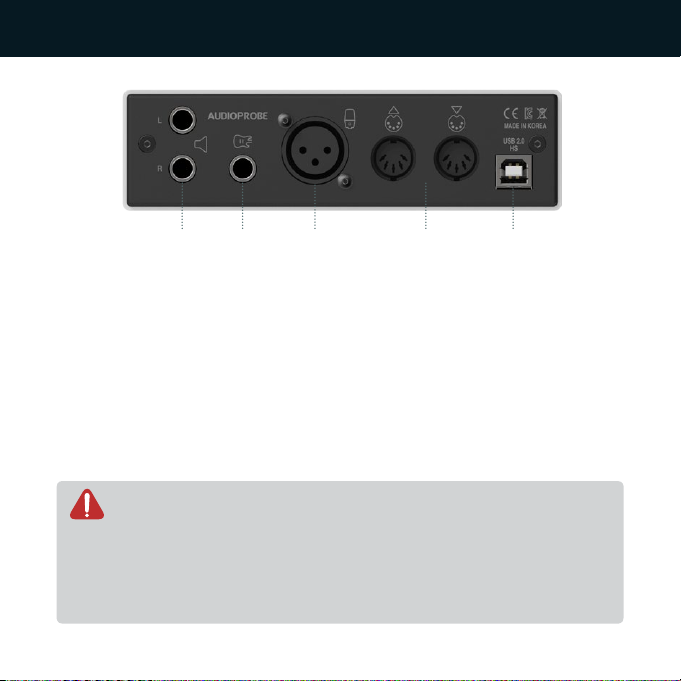
1 2 3 4 52
1
3 4 5 6 7 8
9
A logical input mixes all enabled audio resources. Therefore you should be careful
for the mixed input level not to exceed 0dBFS in recording applications.
CAPTURE PROBE™
CAPTURE PROBE™ [Windows only]
‘CAPTURE PROBE™’is a unique tool for capturing internal audio signals without signal loss.
By default, only PHYSICAL INPUTs are routed to logical Input of computer. You can nd a detailed
knowledge base on our website for practical use of CAPTURE PROBE.
•PHYSICAL INPUT CAPTURE
You can assign physical signals to logical inputs. '+' button allows you to mix by mono.
L + R Physical Inputs and Logical Inputs
O O O All physical inputs o.
O O On Right(Instruement) Physical Input
Right Logical Input
O On O N/A
O On On Right Physical Input
Left and Right Logical Input
On O O Left(Mic) Physical Input
Left Logical Input
On O On Left Physical Input
Left Logical Input
Right Physical Input
Right Logical Input (Default)
On On O Left Physical Input
Left and Right Logical Input
On On On Mix signal of Left and Right Physical Input
Left and Right Logical Input
•WDM PLAYBACK CAPTURE
If you check this, all WDM (e.g. Windows Media Player, iTunes) output streams are copied and
mixed to assigned input streams.
•ASIO PLAYBACK CAPTURE
If you check this, all AISO (e.g. Pro Tools, Cubase, Studio One) output streams are copied and
mixed to assigned input streams.
SAMPLE RATE
•SET BY HOST APPLICATION If this is checked, Sample Rate of SPARTAN A is set automatically
by host applications (e.g. Pro Tools, Cubase, Studio One). Otherwise, Sample Rate may be set
manually.
RESET TO DEFAULTS Software Panel goes to their default value by pushing this button.
LATENCY
LATENCY is a small time delay which is
needed on your computer to work with
the audio signals that come in and go out.
By reconguring this, you may record with
shorter time delay. But shorter latency
needs more processing power of your
computer. If you experience problems like
clicks, pops and noises, use larger latency
for stable operation.
SOFTWARE PANEL - SETTINGS
WARNING
When turning on and o +48V switch, a loud noise may be occurred. It may damage
connected speakers or headphones as well as especially your valuable ears.
Before you operate the +48V switch, Set [DIRECT MONITOR] to [OFF]. Also decrease the
input gain and output level by rotating the knob.
REAR VIEW
1. Line Output(Balanced) Connect balanced connectors for active speakers and mixers.
2. Instrument Input This Hi-Z input preamp that has been designed especially for connecting a
passive pickup system directly.
3. Microphone Input Connect a microphone. When using a condenser microphone, turn on
+48V switch to power the microphone.
4. MIDI Input and Output Standard MIDI In/Out connectors.
5. USB High Speed Connector Connect properly to USB2.0 or USB3.0 Host port according to the
installation guide.
FRONT VIEW
1. LED Indicator USB Link/Stream If SPARTAN A is connected to a computer and communicates
with the driver properly, the LED lights up as green (USB Link). The LED turns orange while
carrying out communication between SPARTAN A and a computer. Do not unplug the SPARTAN A
from the computer while the orange light is on.
2. +48V Phantom Power Switch When this switch is on, the XLR jack features +48V phantom
power. Phantom power is used to power condenser microphones. Check your microphones speci-
cation.
3. Mic Input Gain Control Knob Adjust Microphone preamp gain by rotating this knob.
4. Instrument Input Gain Control Knob Adjust Instrument preamp gain by rotating this knob.
5. Direct Monitor Switch Turn on this switch to monitor input sources on outputs. Monitor mix
is based on -3dB Pan Law.
6. Headphone Level Control Knob By rotating this knob you can adjust HP output level .
7. Line Output Level Control Knob By rotating this knob you can adjust Line Output level.
8. Headphones Connect your headphones on this connectors.
9. Signal Indicators The Signal Indicators of all channels allow you to check input and output
signal status easily. Brightness-controlled Green light turns on according to intended signal level.
Red light turns on when a signal reaches to peak level on input channels. An excess signal beyond
0dBFS is totally distorted in digital recording domain. Make sure that input level does not exceed
0dBFS in your recording software.
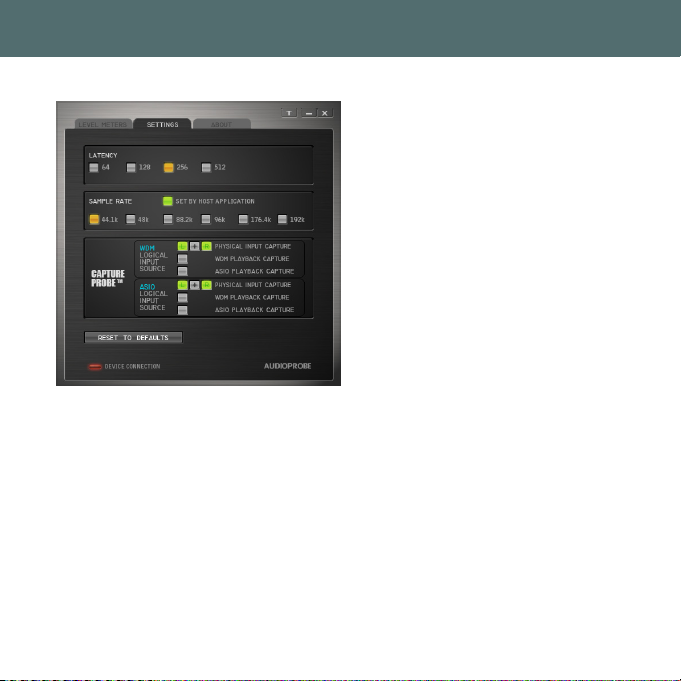
1 2 3 4 52
1
3 4 5 6 7 8
9
A logical input mixes all enabled audio resources. Therefore you should be careful
for the mixed input level not to exceed 0dBFS in recording applications.
CAPTURE PROBE™
CAPTURE PROBE™ [Windows only]
‘CAPTURE PROBE™’is a unique tool for capturing internal audio signals without signal loss.
By default, only PHYSICAL INPUTs are routed to logical Input of computer. You can nd a detailed
knowledge base on our website for practical use of CAPTURE PROBE.
•PHYSICAL INPUT CAPTURE
You can assign physical signals to logical inputs. '+' button allows you to mix by mono.
L + R Physical Inputs and Logical Inputs
O O O All physical inputs o.
O O On Right(Instruement) Physical Input
Right Logical Input
O On O N/A
O On On Right Physical Input
Left and Right Logical Input
On O O Left(Mic) Physical Input
Left Logical Input
On O On Left Physical Input
Left Logical Input
Right Physical Input
Right Logical Input (Default)
On On O Left Physical Input
Left and Right Logical Input
On On On Mix signal of Left and Right Physical Input
Left and Right Logical Input
•WDM PLAYBACK CAPTURE
If you check this, all WDM (e.g. Windows Media Player, iTunes) output streams are copied and
mixed to assigned input streams.
•ASIO PLAYBACK CAPTURE
If you check this, all AISO (e.g. Pro Tools, Cubase, Studio One) output streams are copied and
mixed to assigned input streams.
SAMPLE RATE
•SET BY HOST APPLICATION If this is checked, Sample Rate of SPARTAN A is set automatically
by host applications (e.g. Pro Tools, Cubase, Studio One). Otherwise, Sample Rate may be set
manually.
RESET TO DEFAULTS Software Panel goes to their default value by pushing this button.
LATENCY
LATENCY is a small time delay which is
needed on your computer to work with
the audio signals that come in and go out.
By reconguring this, you may record with
shorter time delay. But shorter latency
needs more processing power of your
computer. If you experience problems like
clicks, pops and noises, use larger latency
for stable operation.
SOFTWARE PANEL - SETTINGS
WARNING
When turning on and o +48V switch, a loud noise may be occurred. It may damage
connected speakers or headphones as well as especially your valuable ears.
Before you operate the +48V switch, Set [DIRECT MONITOR] to [OFF]. Also decrease the
input gain and output level by rotating the knob.
REAR VIEW
1. Line Output(Balanced) Connect balanced connectors for active speakers and mixers.
2. Instrument Input This Hi-Z input preamp that has been designed especially for connecting a
passive pickup system directly.
3. Microphone Input Connect a microphone. When using a condenser microphone, turn on
+48V switch to power the microphone.
4. MIDI Input and Output Standard MIDI In/Out connectors.
5. USB High Speed Connector Connect properly to USB2.0 or USB3.0 Host port according to the
installation guide.
FRONT VIEW
1. LED Indicator USB Link/Stream If SPARTAN A is connected to a computer and communicates
with the driver properly, the LED lights up as green (USB Link). The LED turns orange while
carrying out communication between SPARTAN A and a computer. Do not unplug the SPARTAN A
from the computer while the orange light is on.
2. +48V Phantom Power Switch When this switch is on, the XLR jack features +48V phantom
power. Phantom power is used to power condenser microphones. Check your microphones speci-
cation.
3. Mic Input Gain Control Knob Adjust Microphone preamp gain by rotating this knob.
4. Instrument Input Gain Control Knob Adjust Instrument preamp gain by rotating this knob.
5. Direct Monitor Switch Turn on this switch to monitor input sources on outputs. Monitor mix
is based on -3dB Pan Law.
6. Headphone Level Control Knob By rotating this knob you can adjust HP output level .
7. Line Output Level Control Knob By rotating this knob you can adjust Line Output level.
8. Headphones Connect your headphones on this connectors.
9. Signal Indicators The Signal Indicators of all channels allow you to check input and output
signal status easily. Brightness-controlled Green light turns on according to intended signal level.
Red light turns on when a signal reaches to peak level on input channels. An excess signal beyond
0dBFS is totally distorted in digital recording domain. Make sure that input level does not exceed
0dBFS in your recording software.
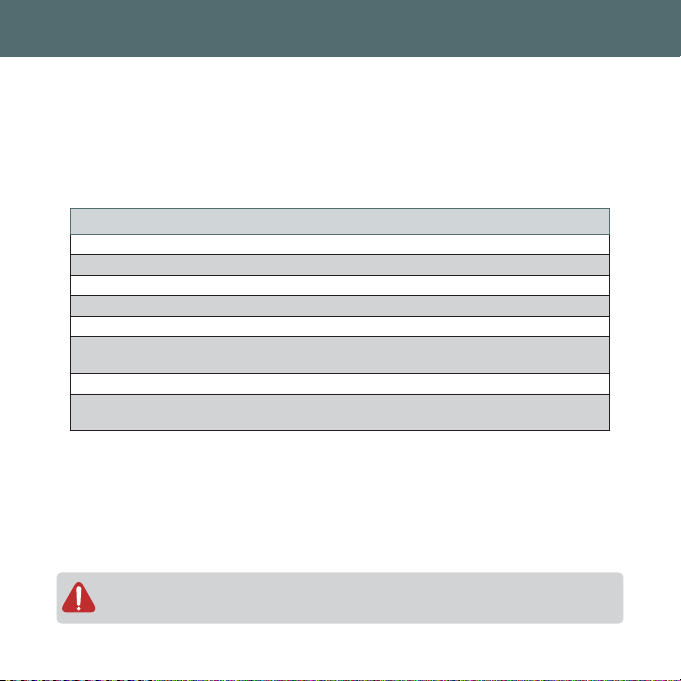
1 2 3 4 52
1
3 4 5 6 7 8
9
A logical input mixes all enabled audio resources. Therefore you should be careful
for the mixed input level not to exceed 0dBFS in recording applications.
CAPTURE PROBE™
CAPTURE PROBE™ [Windows only]
‘CAPTURE PROBE™’is a unique tool for capturing internal audio signals without signal loss.
By default, only PHYSICAL INPUTs are routed to logical Input of computer. You can nd a detailed
knowledge base on our website for practical use of CAPTURE PROBE.
•PHYSICAL INPUT CAPTURE
You can assign physical signals to logical inputs. '+' button allows you to mix by mono.
L + R Physical Inputs and Logical Inputs
O O O All physical inputs o.
O O On Right(Instruement) Physical Input
Right Logical Input
O On O N/A
O On On Right Physical Input
Left and Right Logical Input
On O O Left(Mic) Physical Input
Left Logical Input
On O On Left Physical Input
Left Logical Input
Right Physical Input
Right Logical Input (Default)
On On O Left Physical Input
Left and Right Logical Input
On On On Mix signal of Left and Right Physical Input
Left and Right Logical Input
•WDM PLAYBACK CAPTURE
If you check this, all WDM (e.g. Windows Media Player, iTunes) output streams are copied and
mixed to assigned input streams.
•ASIO PLAYBACK CAPTURE
If you check this, all AISO (e.g. Pro Tools, Cubase, Studio One) output streams are copied and
mixed to assigned input streams.
SAMPLE RATE
•SET BY HOST APPLICATION If this is checked, Sample Rate of SPARTAN A is set automatically
by host applications (e.g. Pro Tools, Cubase, Studio One). Otherwise, Sample Rate may be set
manually.
RESET TO DEFAULTS Software Panel goes to their default value by pushing this button.
LATENCY
LATENCY is a small time delay which is
needed on your computer to work with
the audio signals that come in and go out.
By reconguring this, you may record with
shorter time delay. But shorter latency
needs more processing power of your
computer. If you experience problems like
clicks, pops and noises, use larger latency
for stable operation.
SOFTWARE PANEL - SETTINGS
WARNING
When turning on and o +48V switch, a loud noise may be occurred. It may damage
connected speakers or headphones as well as especially your valuable ears.
Before you operate the +48V switch, Set [DIRECT MONITOR] to [OFF]. Also decrease the
input gain and output level by rotating the knob.
REAR VIEW
1. Line Output(Balanced) Connect balanced connectors for active speakers and mixers.
2. Instrument Input This Hi-Z input preamp that has been designed especially for connecting a
passive pickup system directly.
3. Microphone Input Connect a microphone. When using a condenser microphone, turn on
+48V switch to power the microphone.
4. MIDI Input and Output Standard MIDI In/Out connectors.
5. USB High Speed Connector Connect properly to USB2.0 or USB3.0 Host port according to the
installation guide.
FRONT VIEW
1. LED Indicator USB Link/Stream If SPARTAN A is connected to a computer and communicates
with the driver properly, the LED lights up as green (USB Link). The LED turns orange while
carrying out communication between SPARTAN A and a computer. Do not unplug the SPARTAN A
from the computer while the orange light is on.
2. +48V Phantom Power Switch When this switch is on, the XLR jack features +48V phantom
power. Phantom power is used to power condenser microphones. Check your microphones speci-
cation.
3. Mic Input Gain Control Knob Adjust Microphone preamp gain by rotating this knob.
4. Instrument Input Gain Control Knob Adjust Instrument preamp gain by rotating this knob.
5. Direct Monitor Switch Turn on this switch to monitor input sources on outputs. Monitor mix
is based on -3dB Pan Law.
6. Headphone Level Control Knob By rotating this knob you can adjust HP output level .
7. Line Output Level Control Knob By rotating this knob you can adjust Line Output level.
8. Headphones Connect your headphones on this connectors.
9. Signal Indicators The Signal Indicators of all channels allow you to check input and output
signal status easily. Brightness-controlled Green light turns on according to intended signal level.
Red light turns on when a signal reaches to peak level on input channels. An excess signal beyond
0dBFS is totally distorted in digital recording domain. Make sure that input level does not exceed
0dBFS in your recording software.
Table of contents

















