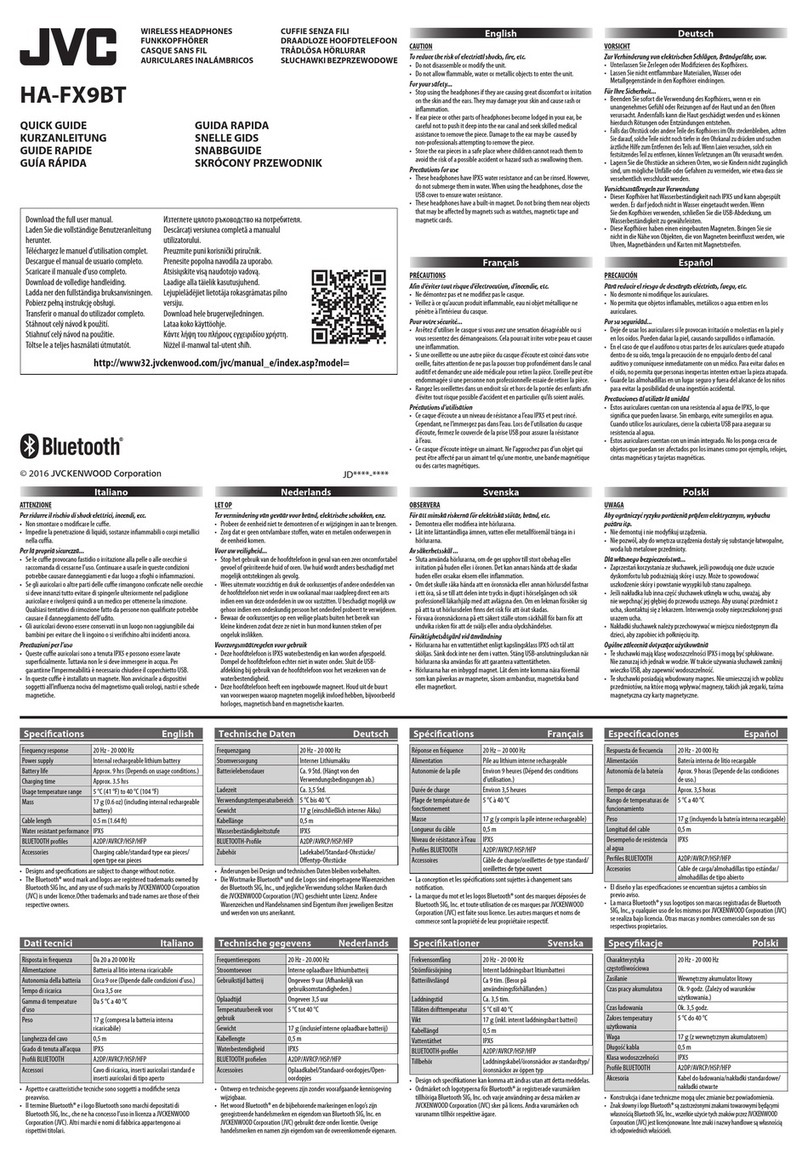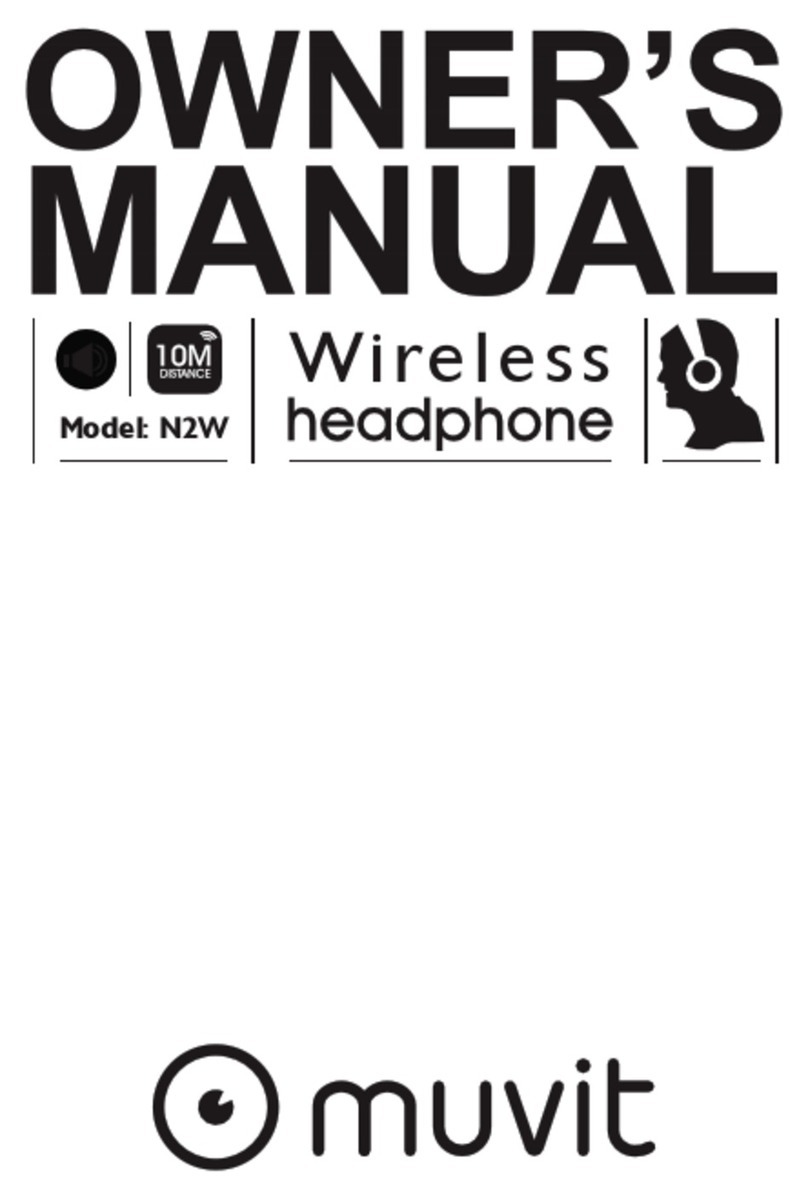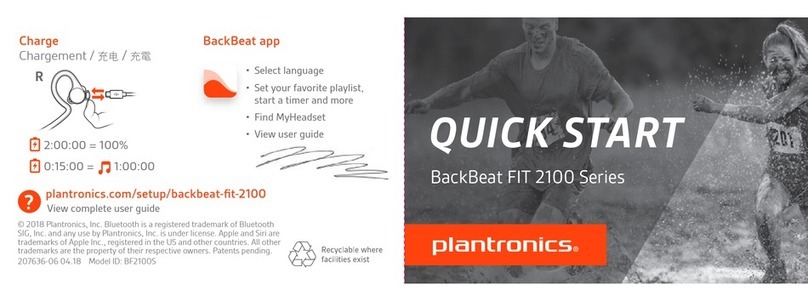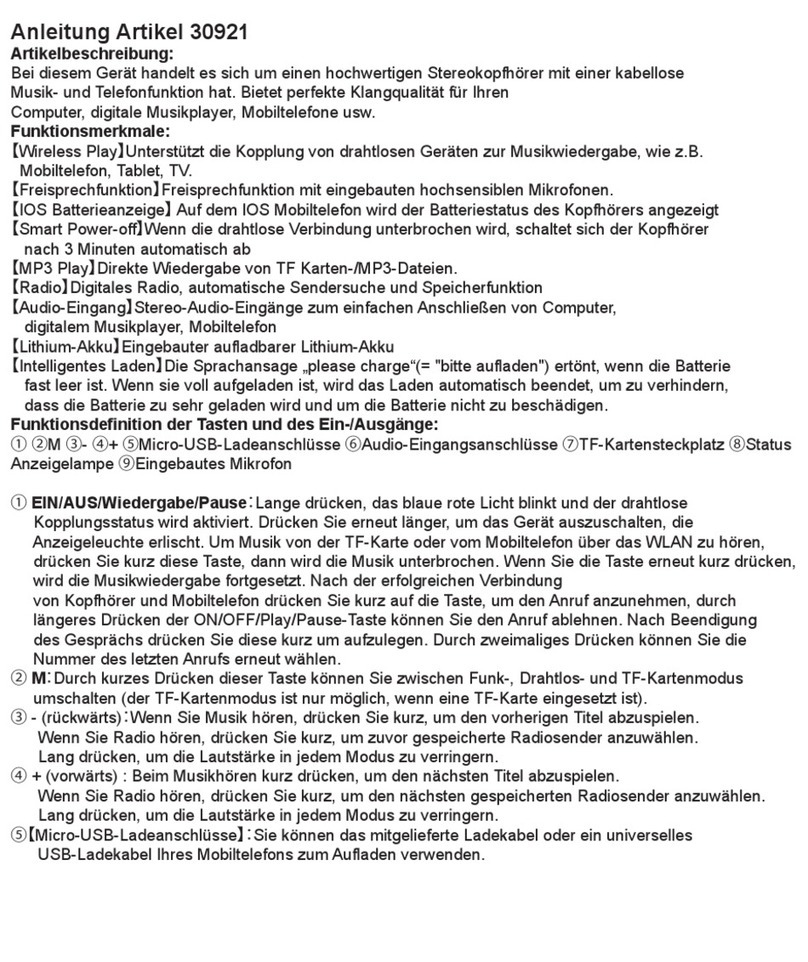AudioRange OTE 1000 Quick start guide

Scan the QR code to link to our
support page for easy video
installation instructions
audiorange.com/ote1000-use
How to use the OTE-1000
audiorange.com/ote1000-charge
audiorange.com/ote1000-sound
How to charge the OTE-1000
No Sound/Low Sound
Wireless TV Headphones
AudioRange OTE 1000
Easy Setup Guide
START HERE:
Trouble Shooting
Setup Videos
These video guides will help you set up your OTE-1000
audiorange.com/ote1000-setup1
How to set up using digital
connections:
audiorange.com/ote1000-setup2
How to set up using analog
connections:

Wireless Headphone
Package Contents
Dock
This device is intended for home and personal use only.
Keep the device dry and away from water. Water may damage the device.
Do not open the unit or battery. Opening the battery compartment violates this products
warranty.
The Wireless TV Speakers uses a lithium ion battery. Do not burn or place used
batteries/device in household trash.
Do not pull on cord to unplug this device, doing so may damage the cord.
Device should not be used if damaged or malfunctioning.
Make sure device is unplugged when cleaning.
Consult your doctor or physician when using this device around medical equipment such as
a pacemaker.
WARNING: Consult your doctor or physician if you have a pacemaker before using
Please read these safety instructions carefully before using your the Audiorange OTE-1000
Important Safety Instructions
3.5mm/RCA Cable
(2x) AC Adapter for
Base & Headphones
Optical Cable

Plug AC adapter into dock and place
headphones on dock to begin charging.
Slide the headphones onto the dock to
charge. The dock will show a red light
when it is charging.
Lift up the rubber cover and insert the usb
charging adapter into the port to charge
the headphones remotely.
Set-up Preparations
Charging the Headphones
The headphones can be charged by placing them onto the dock or they can also be
charged with the charging cable that is plugged into the charging port.
Locate Audio Connections on the
back or side of your TV.
OR
AC Adapter
on back panel
If you are using RCA cables
please start with STEP 1a.
If you are using Optical cables
please start with STEP 1b.
if you are using the 3.5mm
headphone cable please
start with STEP 1a.

STEP 1a:
Turn on TV.
There are two options for using
the 3.5mm/RCA cable depending
on your TVs connections.
Option 1: Plug the red/white RCA
cables into the matching ports on
the TV. Then plug the 3.5mm
in-line jack into the dock.
Option 2: Plug the 3.5mm in-line
jack into the TV. Then plug the
red/white RCA cables into the
matching ports on the dock.
Installation using
ANALOG Outputs
Installation using
DIGITAL Outputs
STEP 2a
On the side of the dock there is
a switch for ANALOG or DIGITAL.
Slide the switch to ANALOG.
STEP 3a
Remove headphones from the dock
and hold the power button for 3
seconds to turn the headphones on.
After 3-7 seconds you should begin to
hear audio.
STEP 4a
You have successfully setup your AudioRange
OTE-1000.
If you cannot hear any sound, change your TV’s audio
settings to external speakers in the settings menu.
You may also need to try various Analog Audio Out settings.
For more information: visit audiorange.com/ote1000-sound
You may also need to set your Audio Selection to PCM.
For more information: visit audiorange.com/ote1000-sound
OR
IMPORTANT: If you cannot
access your TV’s audio
settings, please refer to your
TV manual for help.
IMPORTANT: If you cannot
access your TV’s audio
settings, please refer to your
TV manual for help.
STEP 1b
Turn on TV.
Plug the optical cable* into the
TV and dock.
*Remove plastic protective tips
at ends of cord.
STEP 2b
On the side of the dock there is
a switch for ANALOG or DIGITAL.
Slide the switch to DIGITAL.
STEP 3b
Remove headphones from the dock
and hold the power button for 3
seconds to turn the headphones on.
After 3-7 seconds you should begin to
hear audio.
STEP 4b
You have successfully setup your AudioRange
OTE-1000.
If you cannot hear any sound, change your TV’s audio
settings to external speakers in the settings menu.
External Speakers
TV Speakers
Blue Tooth Speakers
External Speakers
TV Speakers
Blue Tooth Speakers
TV
TV
TV

Product Details
POWER ON/OFF
VOLUME CONTROL
MUTE
POWER/CHARGE
INDICATOR
MODE INDICATOR
ANALOG/DIGITAL MODE
SELECT SWITCH
STATUS LED
CHARGING PINS
CHARGING PINS
CHARGING PORT
3.5MM HEADPHONE
SHARING JACK
3.5MM LINE IN
RCA (L)(R) IN
OPTICAL IN
POWER INPUT

Unplug dock from TV and power outlet.
Wipe device down with soft cloth and mild soap.
Dry with paper towel
Do not use harsh cleaning chemicals such as bleach or alcohol.
Cleaning & Maintenance
Turning on/off the Headphones
Press and hold the POWER button for three seconds until
the blue LED indicator turns on.
Press and hold the POWER button again for three
seconds until the blue LED indicator turns off.
Adjusting the Volume
Press the (+) button to raise the volume and press the (-)
to lower the volume.
How to Mute the Headphones
Press the middle button with dot (•) for 2 seconds to
mute the headphones. Press again to unmute.
Recharging the Headphones
Begin by sliding the headphones onto the dock. Make
sure that the charging pins on the dock and the
headphones line up. When charging, the dock’s charge
indicator will be red.
You should feel a small click once the headphones are
correctly positioned. Do not force the headphones onto
the dock as this may damage the charging pins.
When fully charged, the headphones will have up 10
hours of usage time.
Adjusting the Headphones to Wear
The band connecting the two ear phones can be
adjusted to provide a comfortable fit. Loosen the band if
the headphones feel too tight. Tighten the headphones
for a snug fit.
How to Use
POWER
VOLUME UP
MUTE
SLIDE THE HEADPHONES ONTO THE
DOCK CHARGING PINS
VOLUME DOWN
+
-

There are LED light indicators on the dock and headset. The headset will have a blue
light that illuminates when it is turned on. The dock has more LED light features. Here’s
what they mean:
Flashing Yellow
Standby mode, headphones
not charging.
What the LED Lights Means
Top Light
Bottom Light
Solid Red
Headphones are charging.
Solid Green
Headphones are fully
charged.
Solid Blue
Transmitting audio to
headphones.
Solid Green & Blue
Normal operating mode.
Solid Orange
Headphones are muted.

Operating voltage: Transmitter 5V
Frequency response: 20 Hz-20 KHz
Charge time: 1.5-2.0 hours
Signal-to-noise ratio: 85dB
Range: up to 100ft indoors; 200ft in open field
Carrier frequency: 2.4 GHz
Usage time: Up to 10 hours
Technical Specifications
No Sound/Low Sound
Visit https://audiorange.com/pages/ote1000-support for video guides on troubleshooting
Reset the dock by unplugging the device and turn off headphones. After 60 seconds plug dock
in and turn on headphones.
Make sure volume is turned up on the TV.
Make sure cables are plugged in appropriately to the back of dock and TV.
Refer to steps 1a or 1b. Check that the dock is switched to ANALOG or DIGITAL depending on
your connections.
The audio is being outputted by the TV. Refer to step 4a or 4b to make sure TV audio is set to
external speaker.
Make sure the headphones are fully charged.
Distorted sound
Headphones are too far from the dock. Move closer to the dock or change the position of the
dock.
Dock’s signal might be blocked. Do not place dock inside cabinets and place the dock away
from other electronic devices except for the TV it is paired too.
Charge the headphone, battery may be low.
Can’t charge the headphone
Check to see that the AC adapter is properly connected to the dock.
Make sure the headphones are correctly placed on the dock. The charge indicator lights up
RED.
Plug the AC adapter directly into the headphones to see if they work using the micro-usb port.
The headphone’s contact pins and/or the dock contact pins need cleaning. Use a dry cotton
swab to clean them.
Trouble Shooting

AudioRange OTE 1000 1 Year limited warranty:
As part of the AudioRange family, your product comes with a one-year warranty. This warranty
covers product failure due to manufacturer’s defects for a one-year period after the original date
of purchase. The warranty is only valid if the product is purchased from either AudioRange or one
of our AudioRange authorized resellers. If the product fails within the first year of the original
purchase date it will be replaced at the cost of shipping and handling with the same or newer
model of equal value.
Our 30-Day Money Back Guarantee
Every sale at AudioRange is backed by a 30-day money back guarantee. To recieve a refund
Warranty Registration
To register your FREE one year limited warranty, contact us at https://audiorange.com/warranty/
Warranty Information
Any modifications to this device are prohibitied and will void warranty.
This Class B digital device complies with Canadian ICES-003, RSS 201 Issue 8.
Modifications
Part 15 of FCC Rules Information
This device complies with Part 15 of the FCC rules. Operation is subject to the following two conditions: (1) this device may not
cause harmful interference, and (2) this device must accept any interference received, including interference that may cause
undesired operation. This equipment has been tested and found to comply with the limits of a Class B digital device, pursuant
to Part 15 of FCC rules. These limits are designed to provide reasonable protection against harmful interference in residential
installation.
This equipment generates, uses, and can radiate radio frequency energy and, if not installed and used in accordance with
the instructions, may cause harmful interference to radio communications. However, there is no guarantee that interference
will not occur in particular installation. If this equipment does cause harmful interference to radio or television reception,
which can be determined by turning the equipment off and on, you may try one of the following methods to correct the
interference:
1. Where it can be done safely, re-orient the receiving television or radio antenna
2. To the extent possible, relocate the television, radio, or other receiver, with respect to the
cordless phone.
3. Connect the cordless phone AC adapter into a different electrical outlet/
4. Consult the dealer or an experienced radio/TV technician for help.
FCC Information

Feedback
We’re happy that you’re happy with your new OTE-1000.
There are a few ways you can express your newfound joy
that can help us!
Satisfied?
Unsatisified?
We’re eager to hear about your experiences with your new Audio Range OTE.
Please take a moment to reach out to with the outcome of your experience.
Share your experience by leaving a review and rating
on Amazon
Tell your friends, family or recommend our products
to others.
Our customer service team will work hard to make sure you
are satisfied with your new OTE-1000. Here’s how we can
connect:
(866) 462-1588
Other manuals for OTE 1000
1
Table of contents
Other AudioRange Wireless Headphones manuals