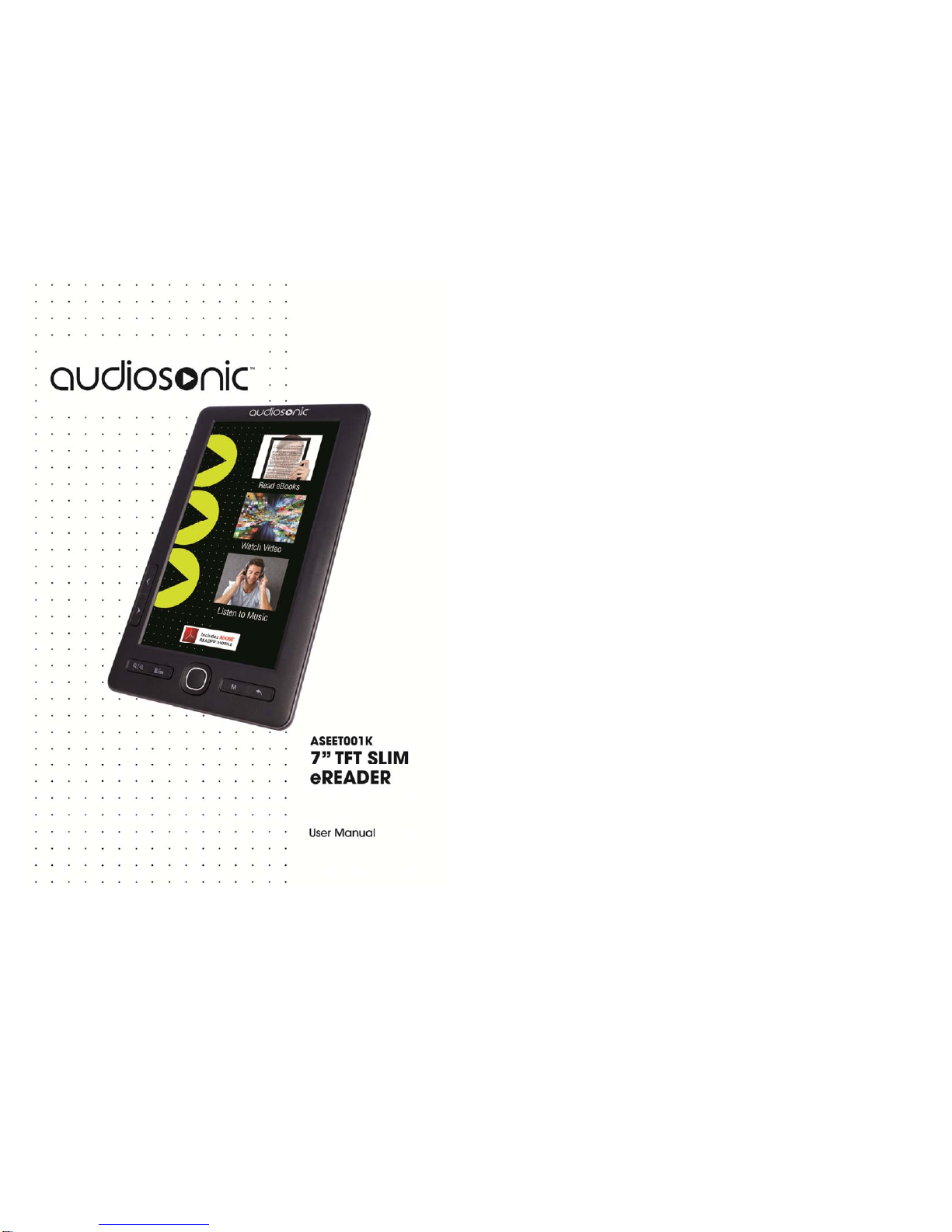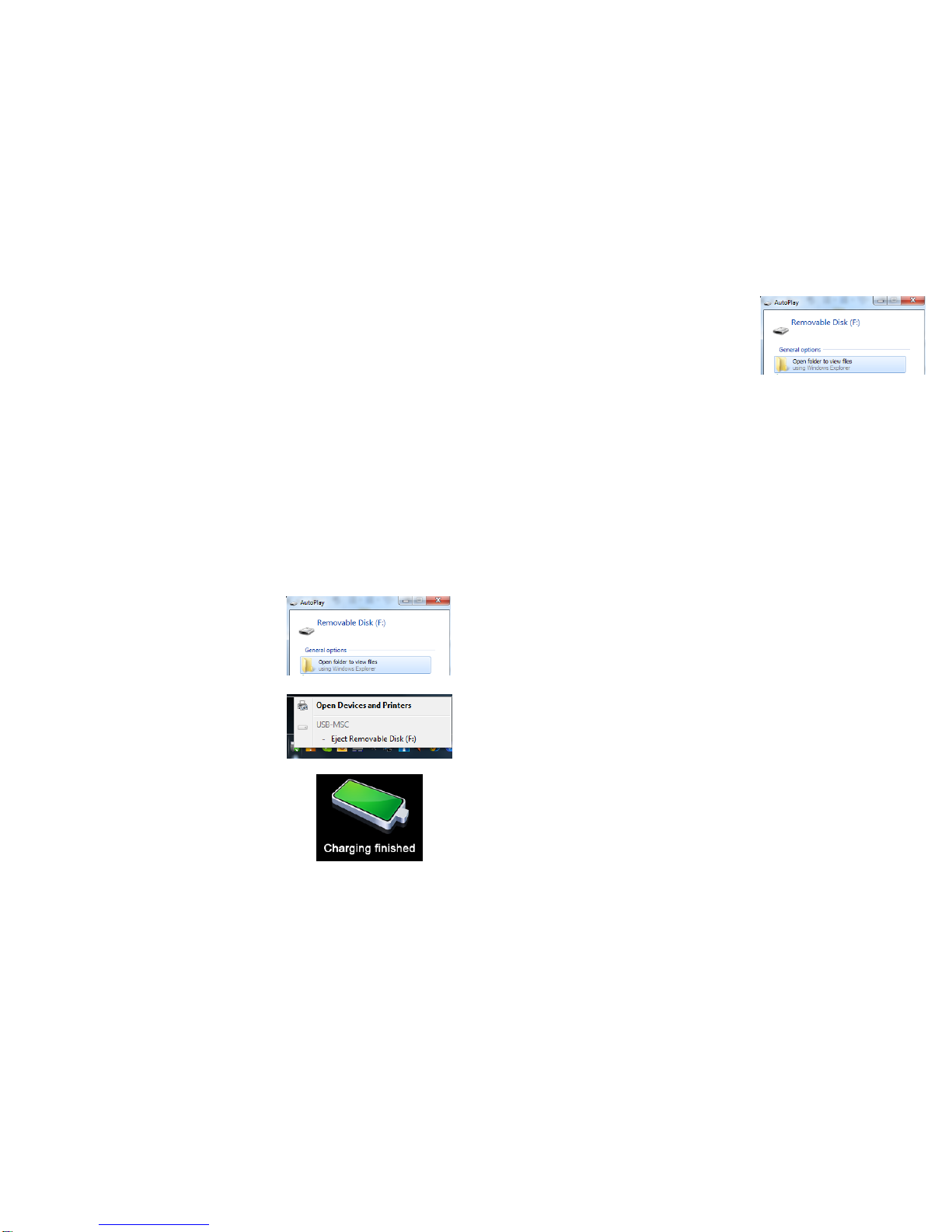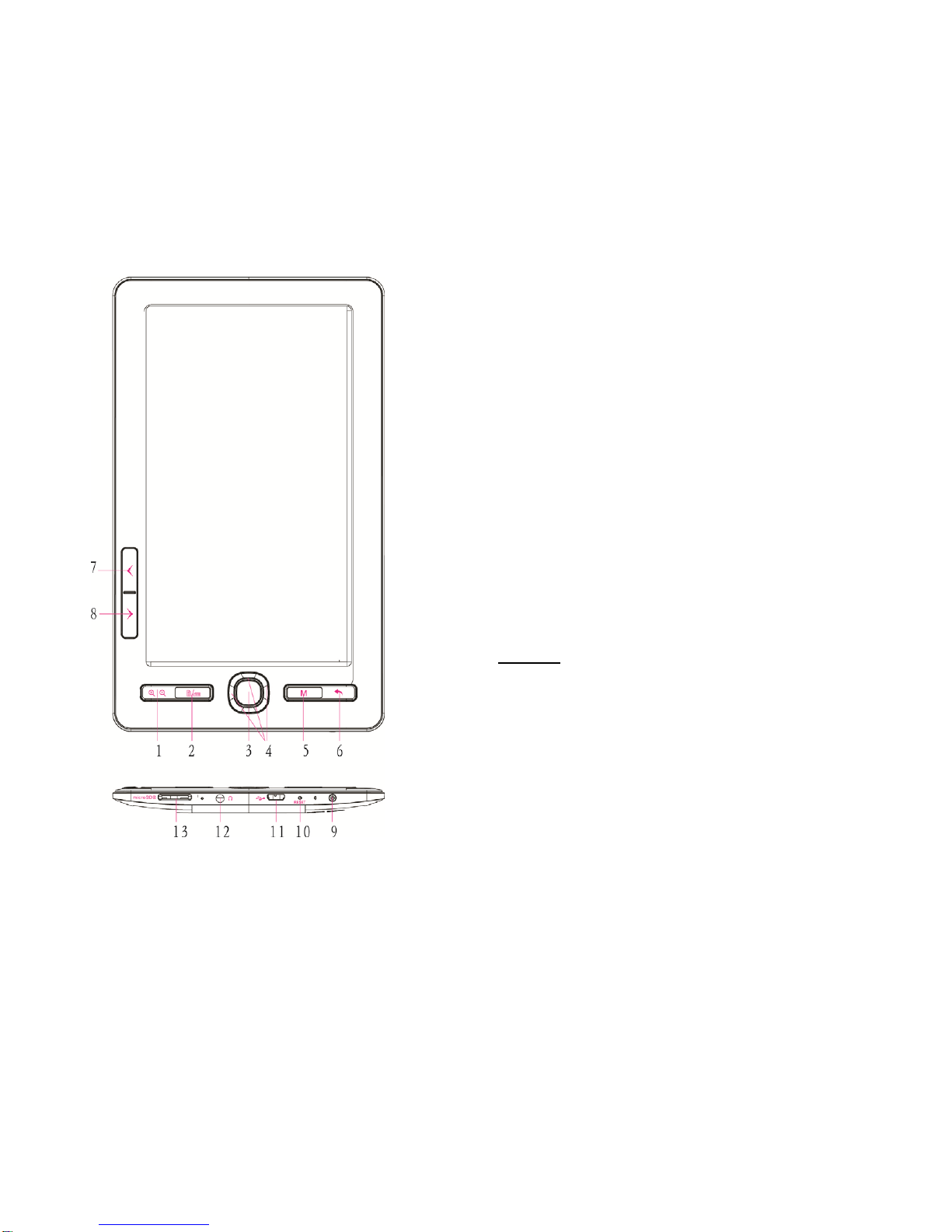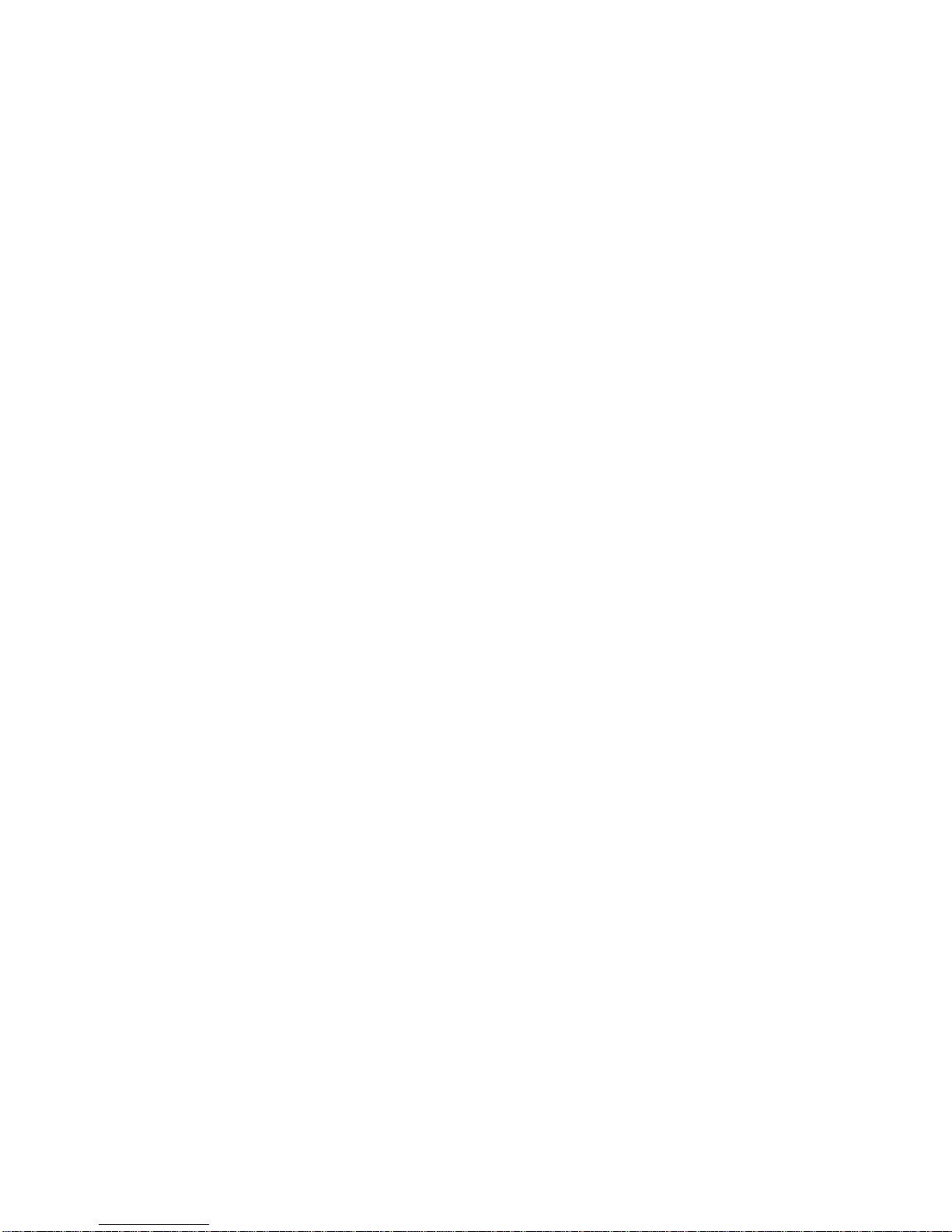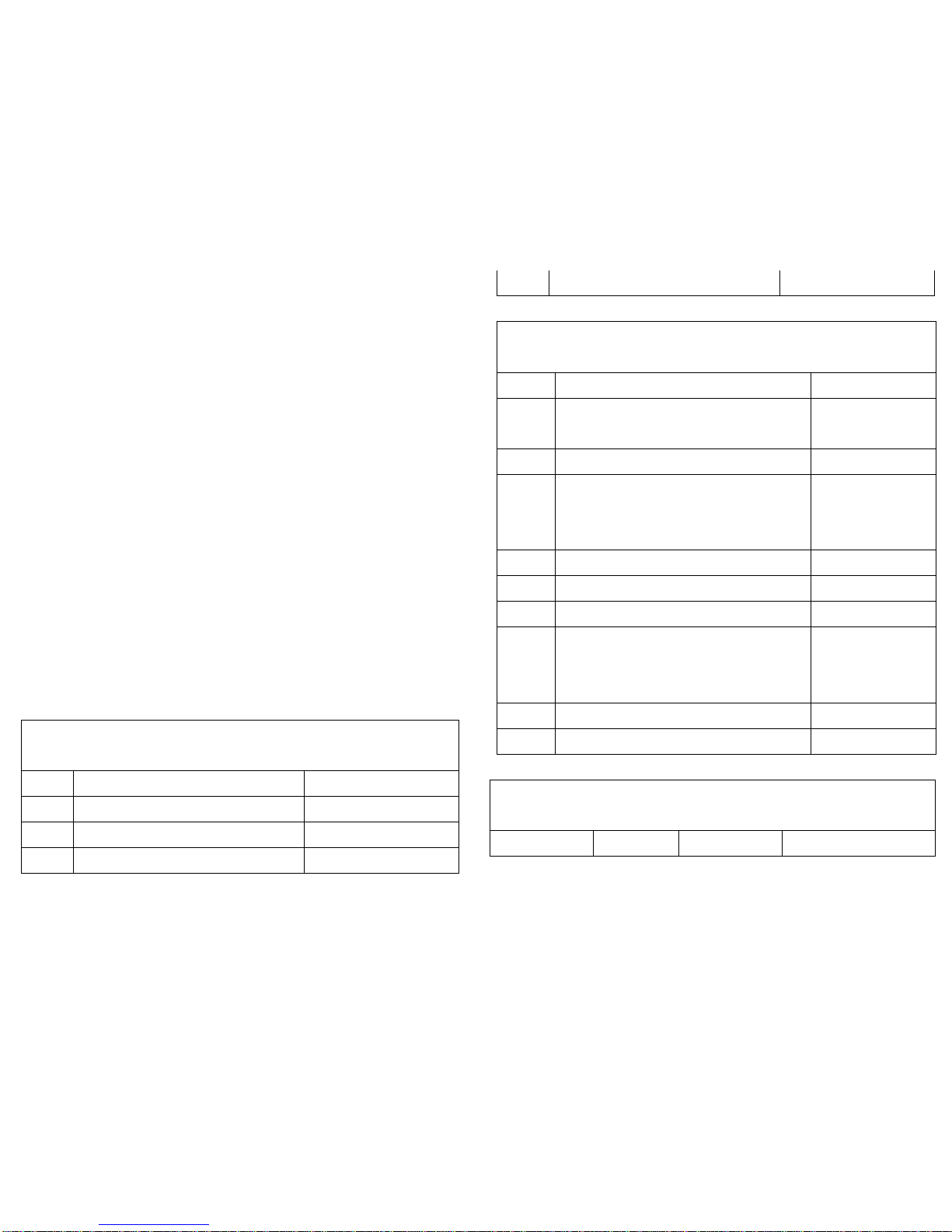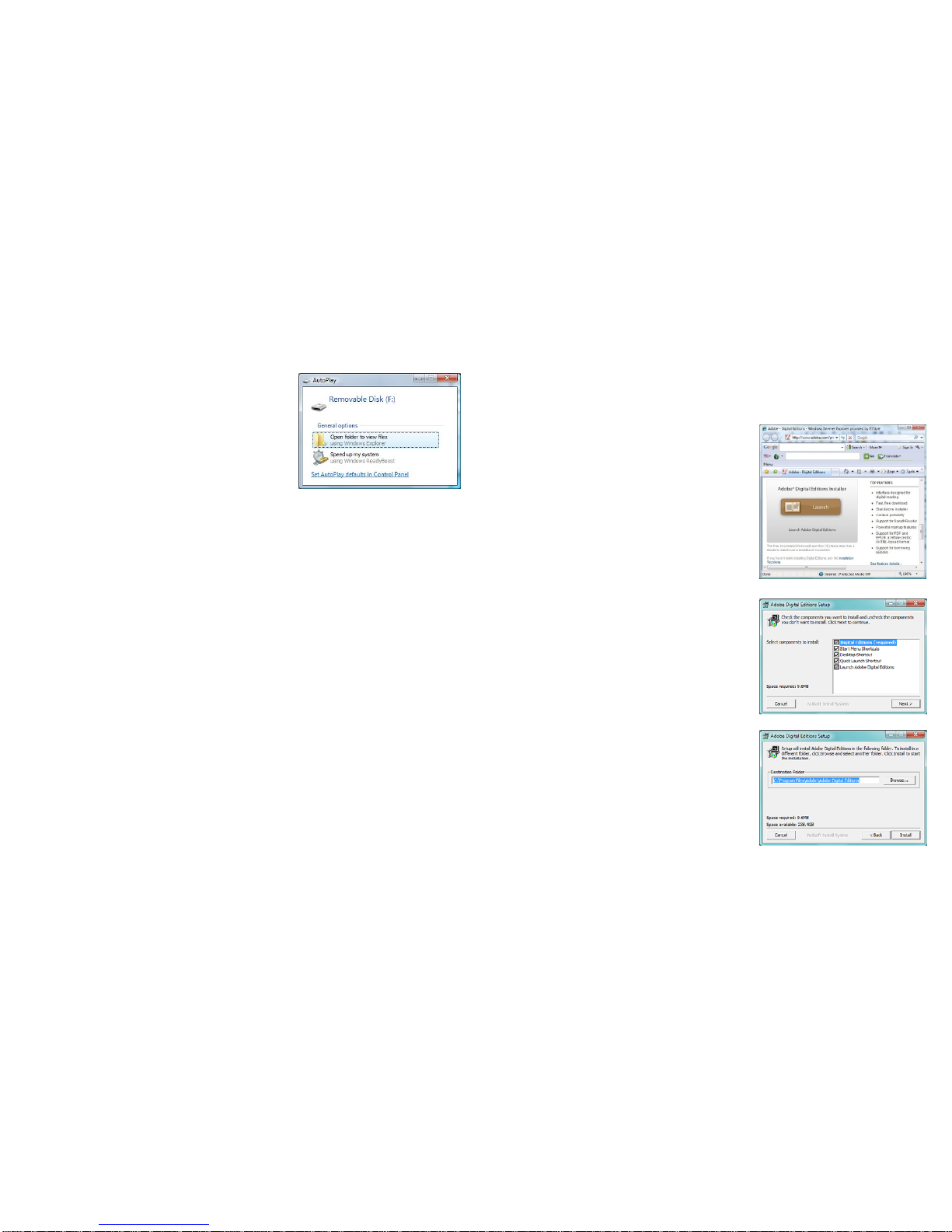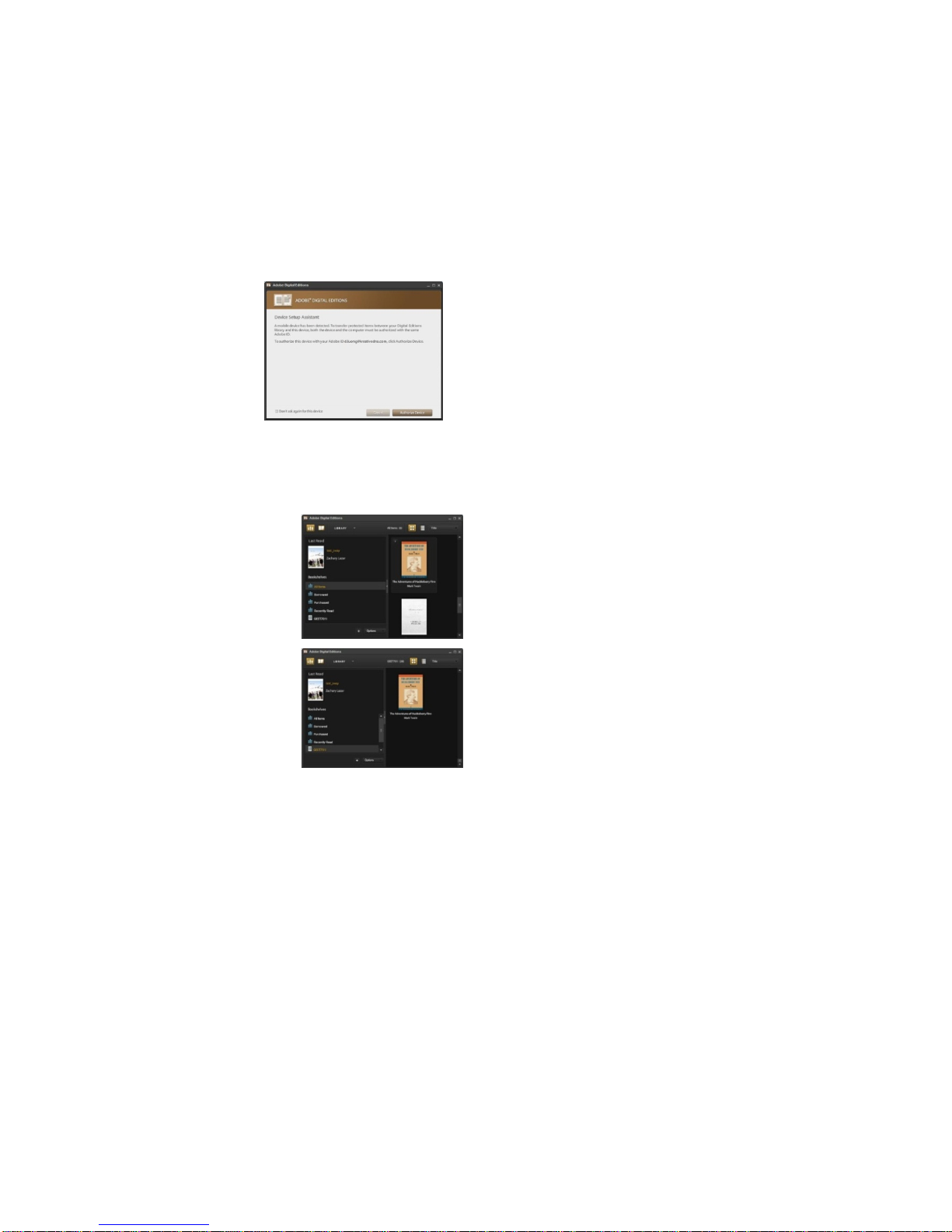16
(F:), the other will be for the Micro SD card (eg. Removable Disk (G:)
If no windows appear, go to “Start”, “Computer”, check “Removable
Disk”.
4. Your should see a similar window appear with Removable disk
(G:).
5. This is your SD card drive.
To transfer/copy the file to your
eReader’s Micro SD card, simply locate
the file on your PC that you wish to load onto your eReader’s Micro
SD card and drag the file across into the Removable Disk (G:)
window, or “Copy and paste” into this window. Your file should now
be stored on the Micro SD card. (Double check that you can see the
desired file within that window.)
Loading into the eReader’s internal memory.
If you wish to store your eBooks, Music, or Photos directly onto your
eReader, You will need to follow step 2 through to step 6, However
instead of Opening up the Removable disk ( G:) window you will
need to open up the Removable disk (F:) window. You can follow
the same steps to copy and paste or click and drag the selected file
into the window. In addition, you can create and name your own
folders or sub-folders in the “Removable drive” to store your
favourite collections.
17
Adobe eBook Digital Editions
If you have purchased an eBook from the online bookstore with
Adobe encryption, please refer to the following step by step process
to upload the purchased eBook to your eBook Reader.
INSTALL AND REGISTER FOR ADOBE® DIGITAL EDITIONS
SOFTWARE
Step 1: Log onto Adobe Digital Edition
via following web site,
http://www.adobe.com/
products/digitaleditions/
Step 2: Download and install
Adobe® Digital Editions Installer from
the web page
Step 3: Follow the prompt to allow
installation process to begin. When
the following screen appears, click
“Next” to continue
Step 4: When you see the following
screen, click “Install” to start installing
Adobe Digital Edition
Step 5: Once completed installation
process, click “Close”
Step 6: Once the Adobe Digital