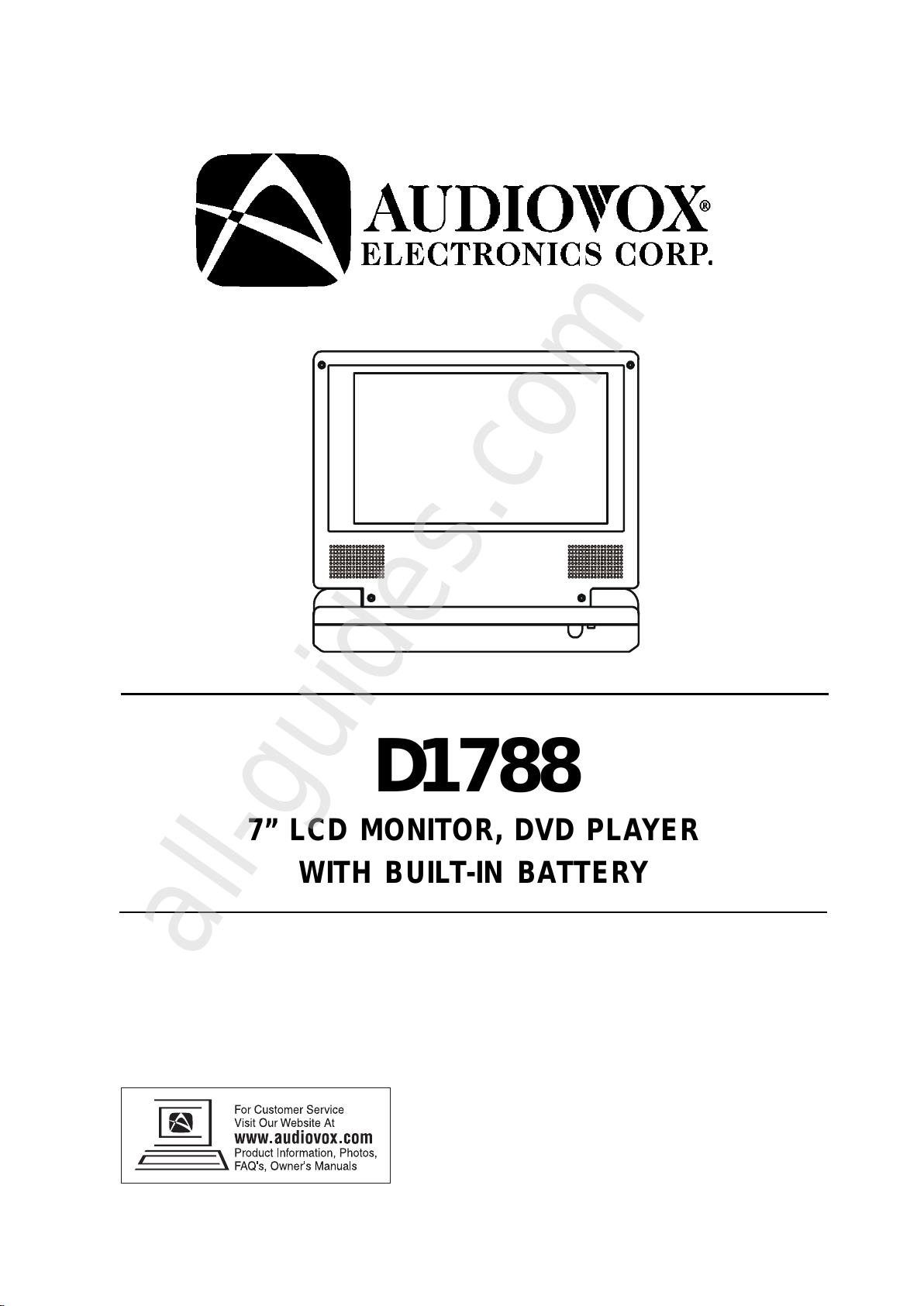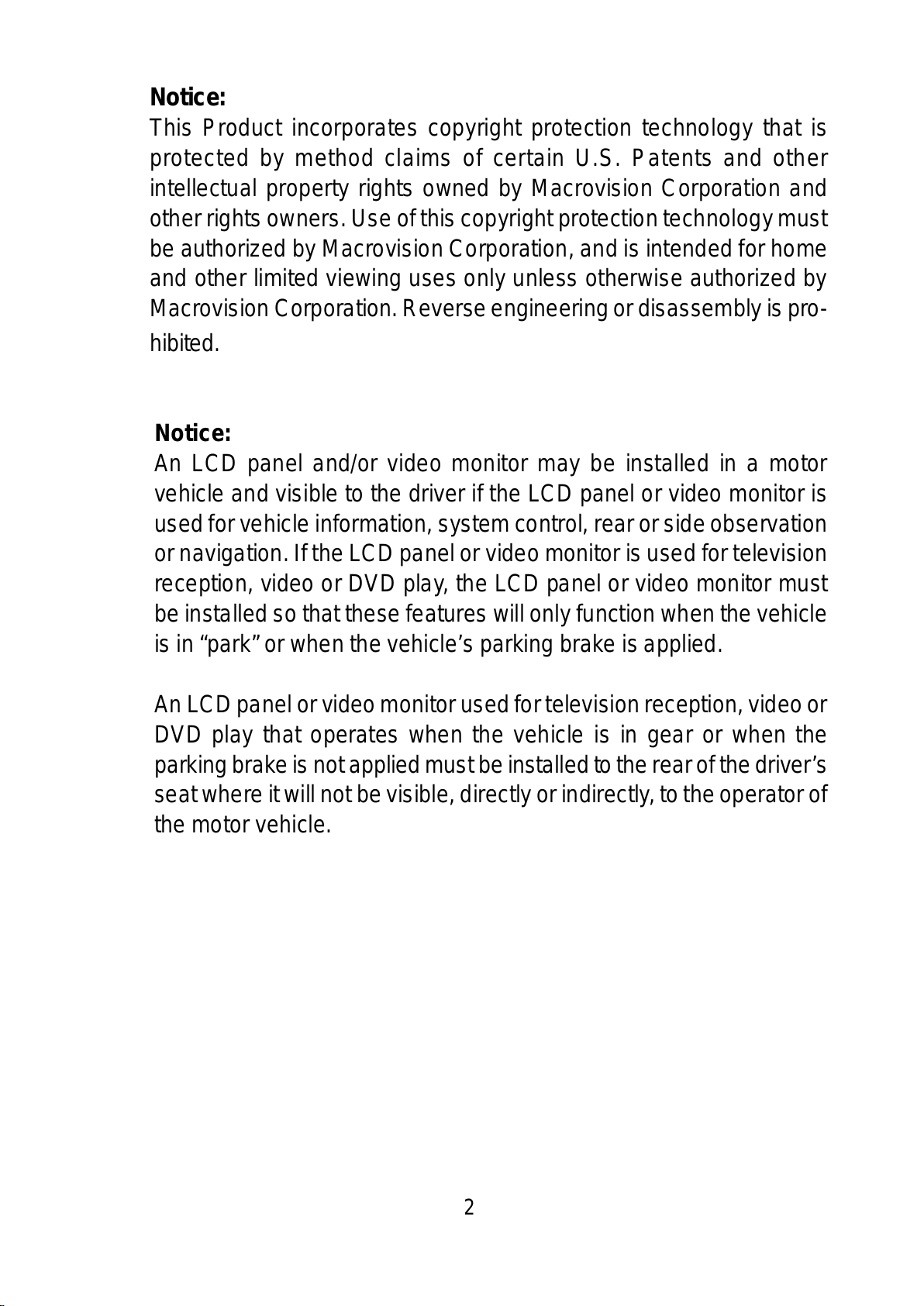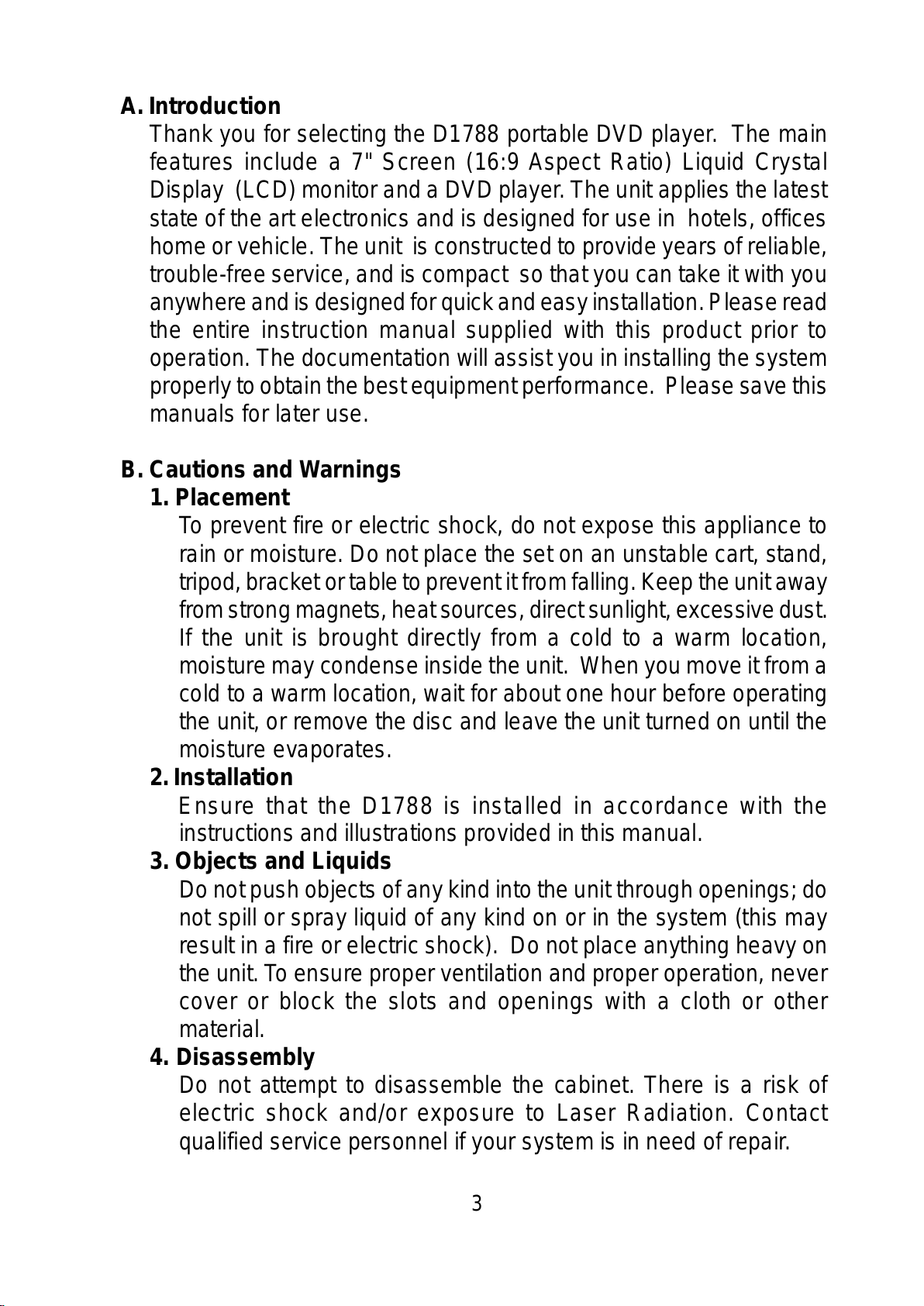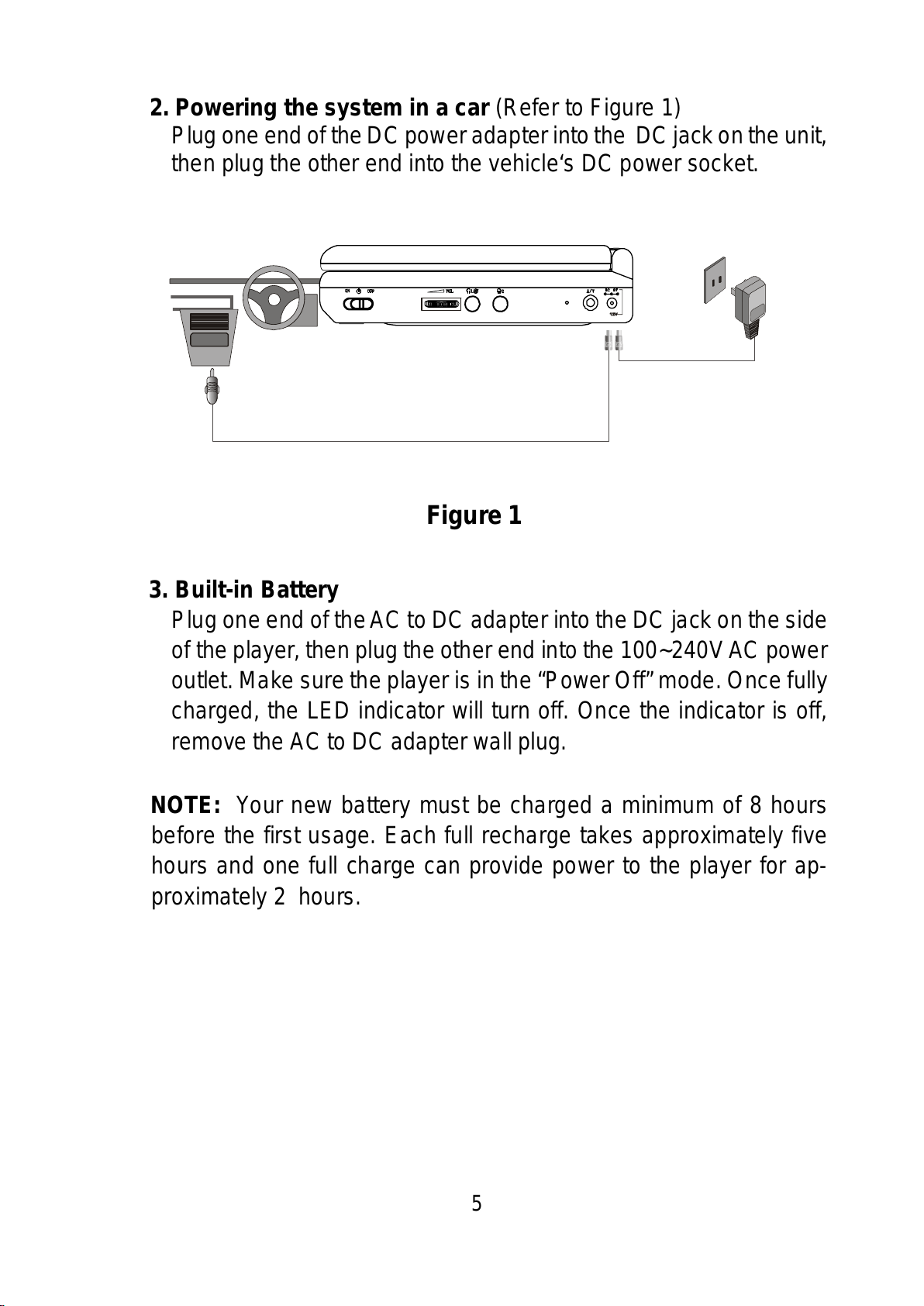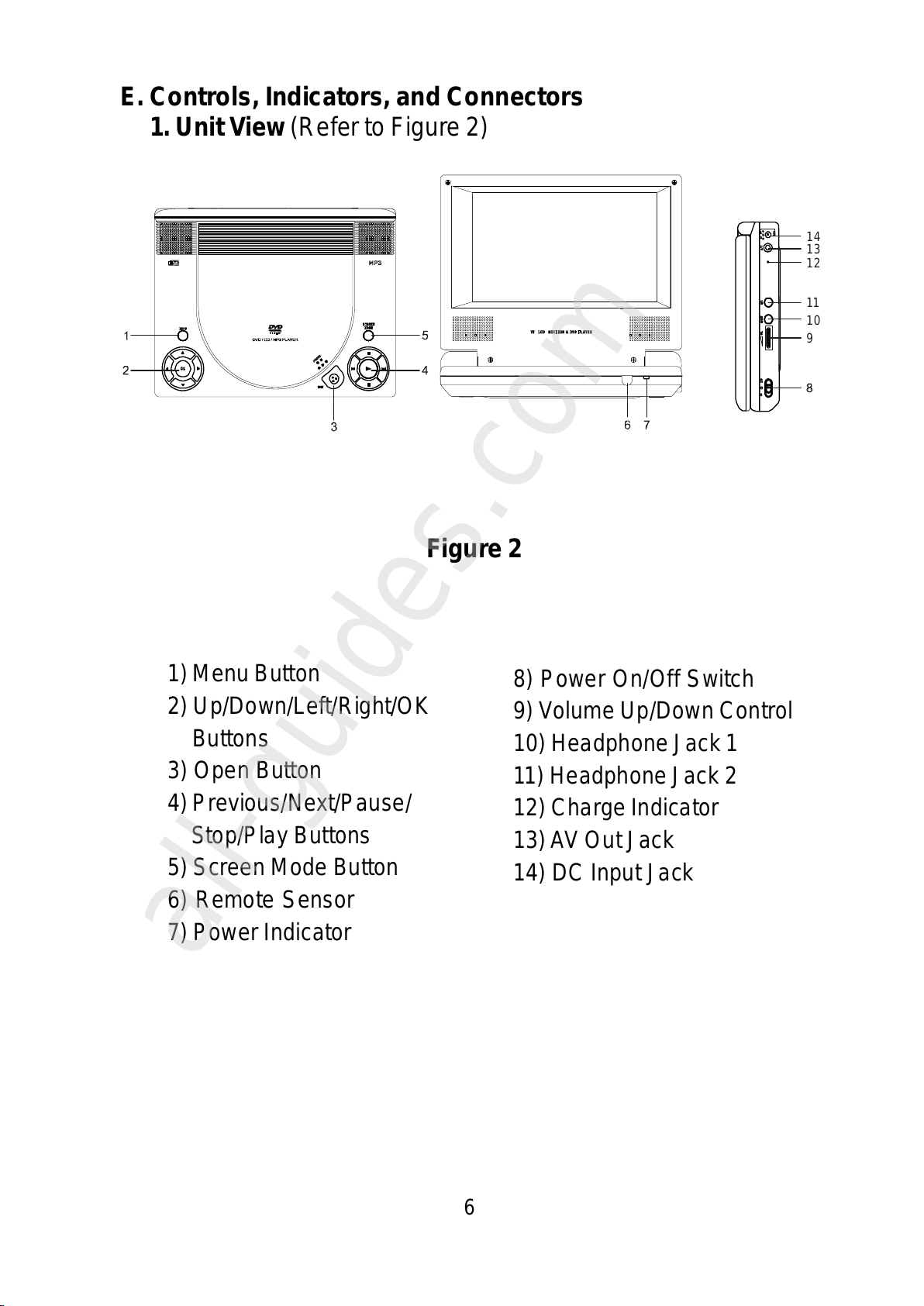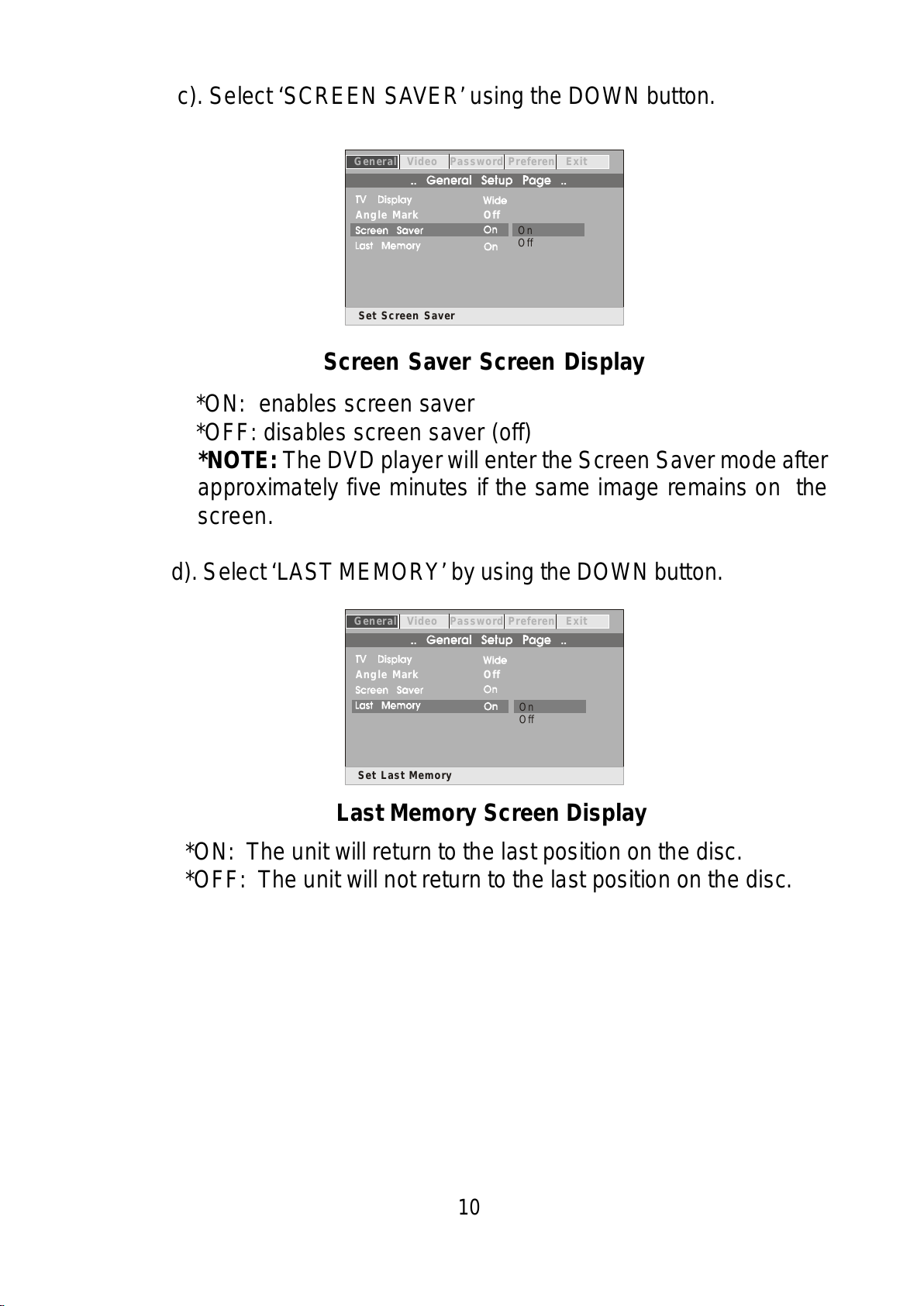3
A. Introduction
Thank you for selecting the D1788 portable DVD player. The main
features include a 7" Screen (16:9 Aspect Ratio) Liquid Crystal
Display (LCD) monitor and a DVD player. The unit applies the latest
state of the art electronics and is designed for use in hotels, offices
home or vehicle. The unit is constructed to provide years of reliable,
trouble-free service, and is compact so that you can take it with you
anywhereand is designed for quick and easy installation. Please read
the entire instruction manual supplied with this product prior to
operation. The documentation will assist you in installing the system
properlyto obtain the best equipment performance. Please save this
manuals for later use.
B. Cautions and Warnings
1. Placement
To prevent fire or electric shock, do not expose this appliance to
rain or moisture. Do not place the set on an unstable cart, stand,
tripod,bracketortabletopreventitfromfalling.Keeptheunitaway
fromstrong magnets, heat sources,directsunlight,excessivedust.
If the unit is brought directly from a cold to a warm location,
moisture may condense inside the unit. When you move it from a
cold to a warm location, wait for about one hour before operating
the unit, or remove the disc and leave the unit turned on until the
moisture evaporates.
2. Installation
Ensure that the D1788 is installed in accordance with the
instructions and illustrations provided in this manual.
3. Objects and Liquids
Do not push objects of any kind into the unit through openings; do
not spill or spray liquid of any kind on or in the system (this may
result in a fire or electric shock). Do not place anything heavy on
the unit. To ensure proper ventilation and proper operation, never
cover or block the slots and openings with a cloth or other
material.
4. Disassembly
Do not attempt to disassemble the cabinet. There is a risk of
electric shock and/or exposure to Laser Radiation. Contact
qualified service personnel if your system is in need of repair.