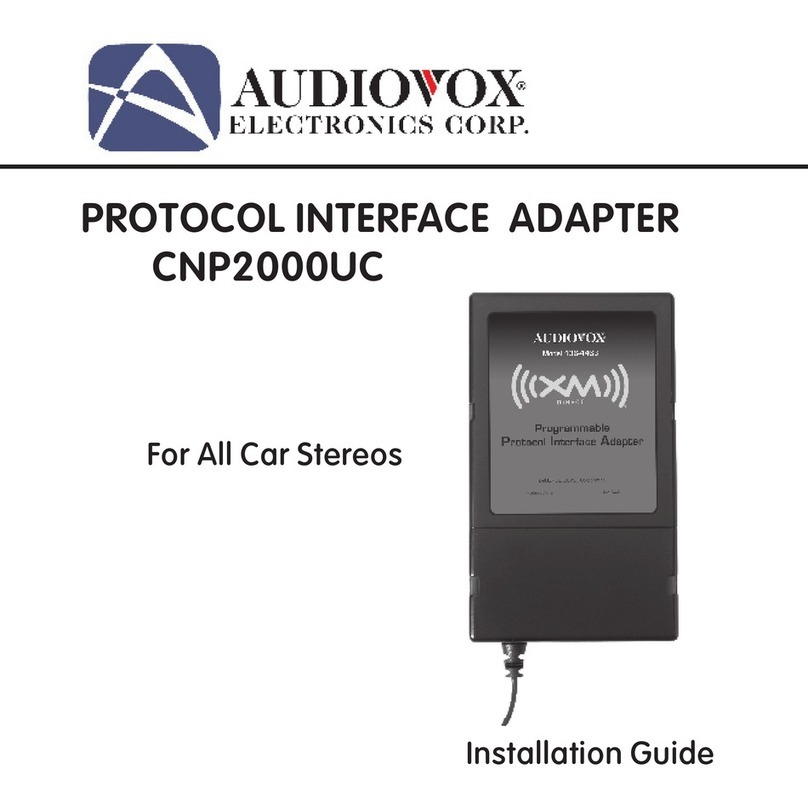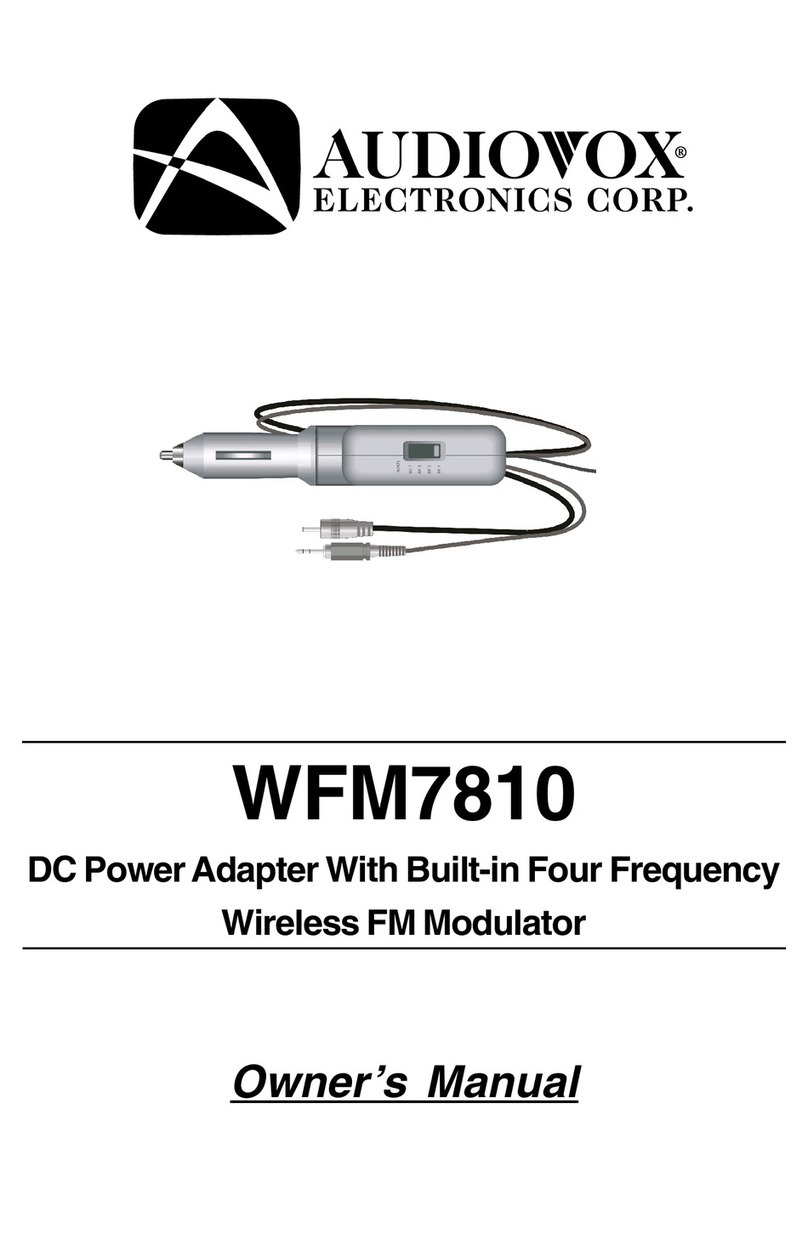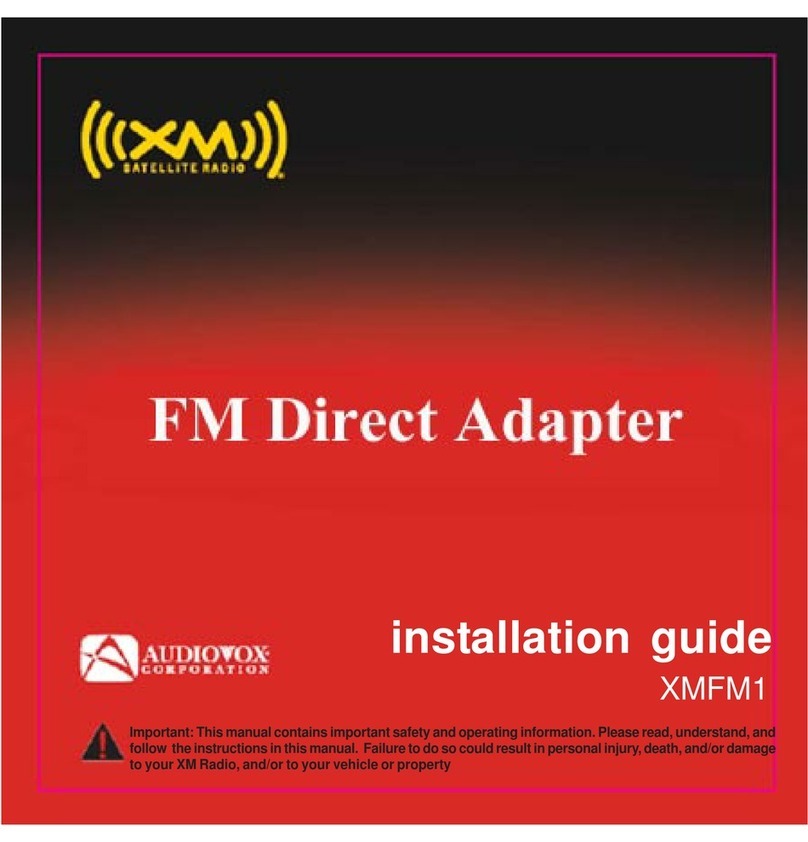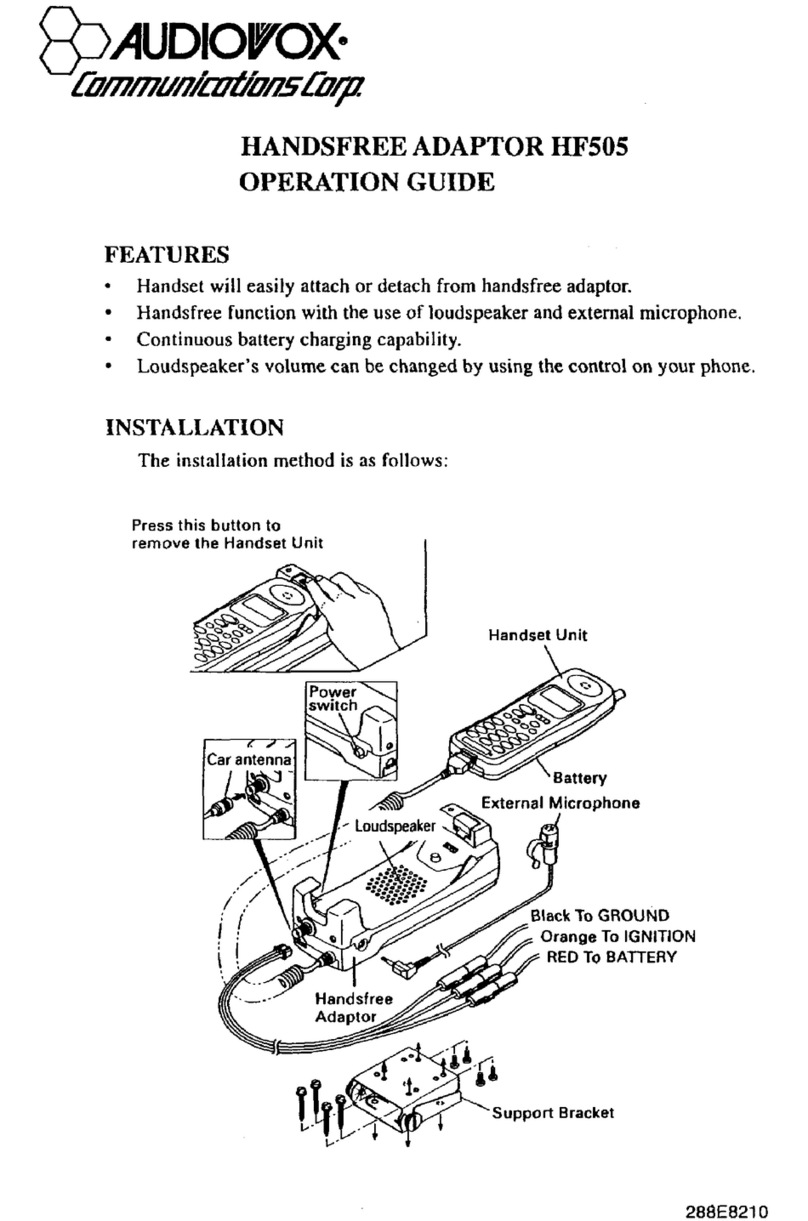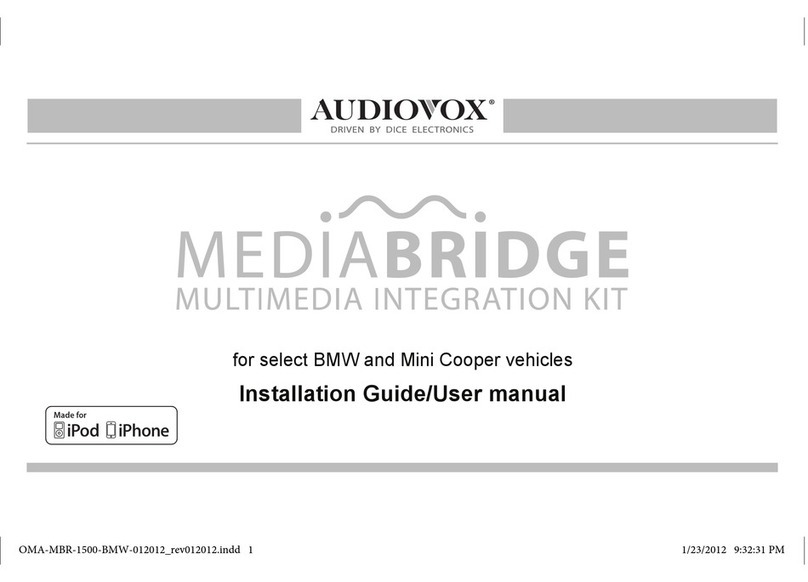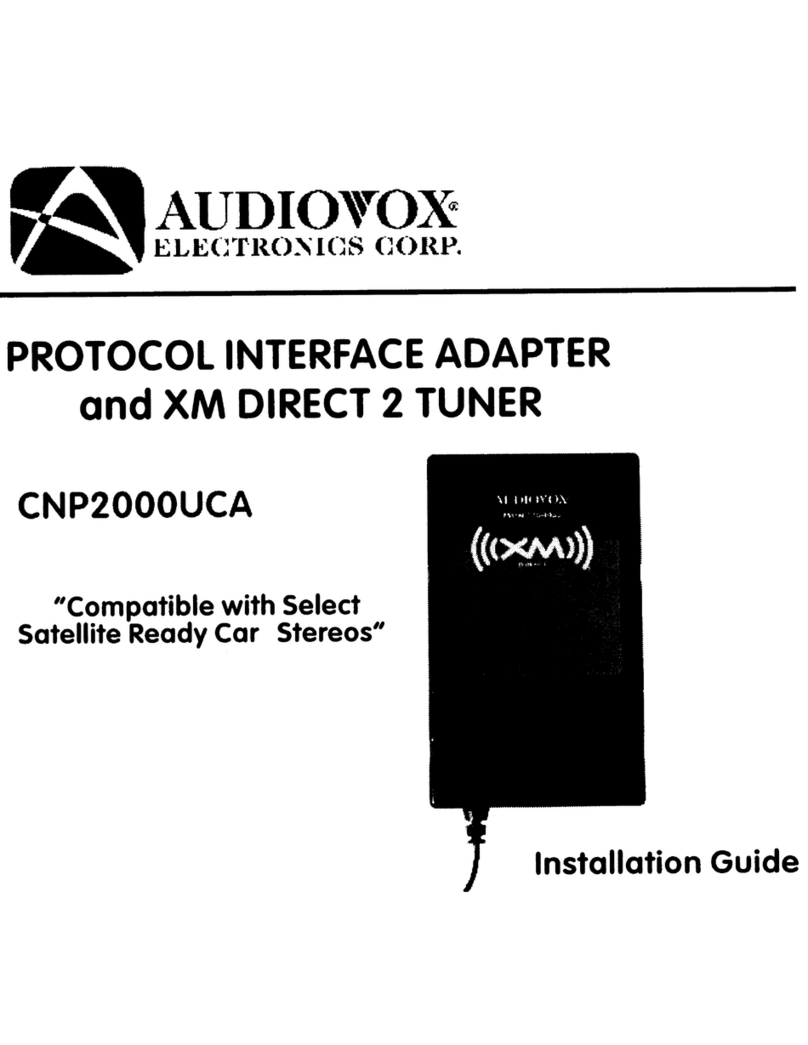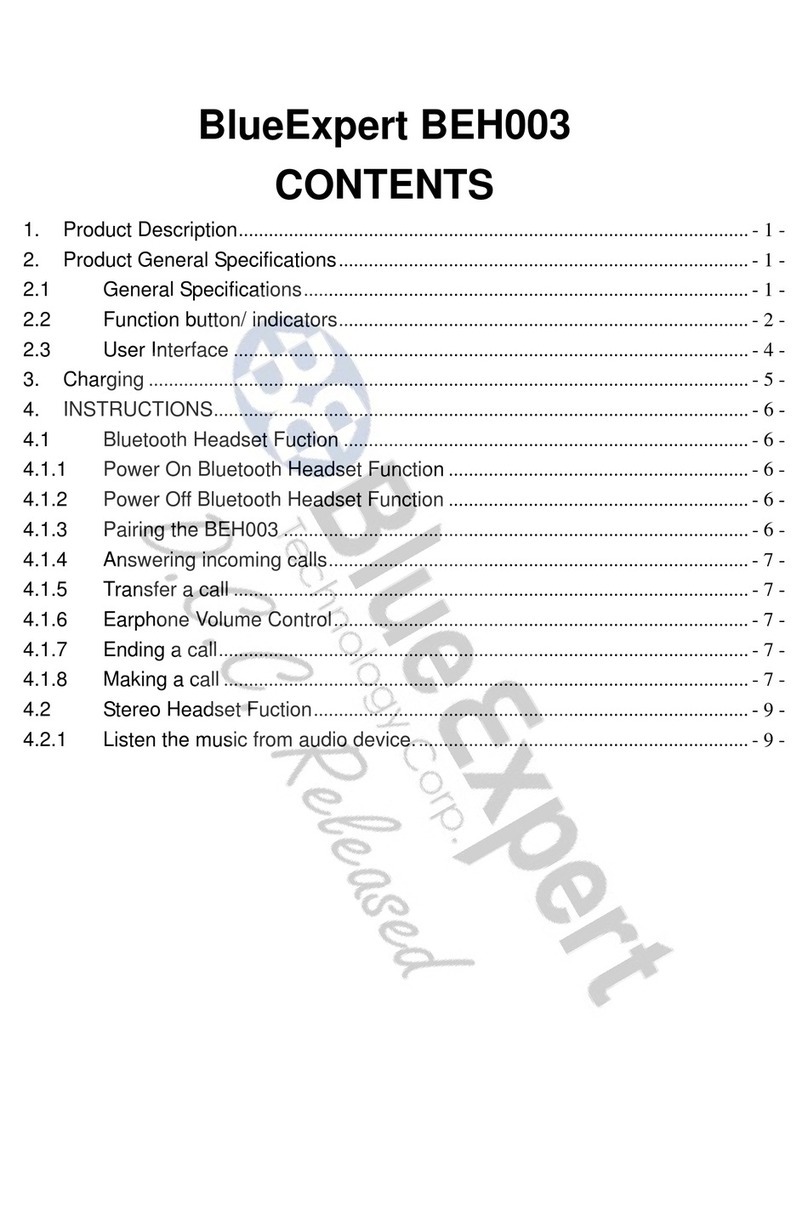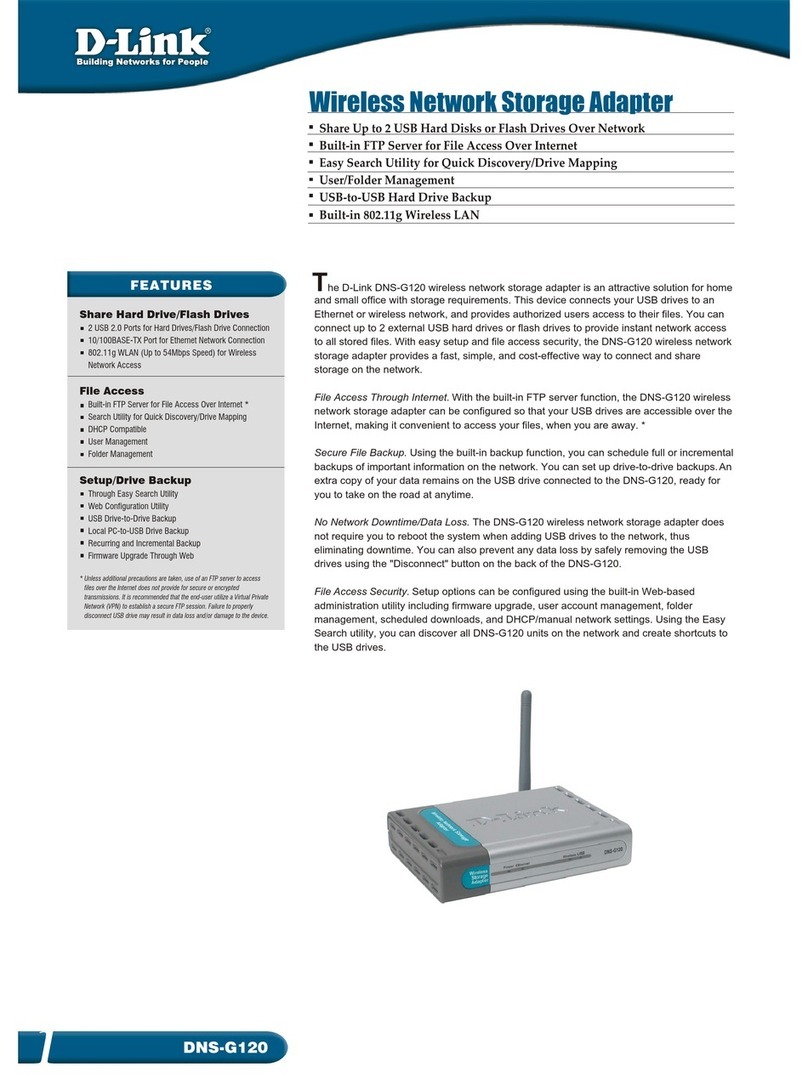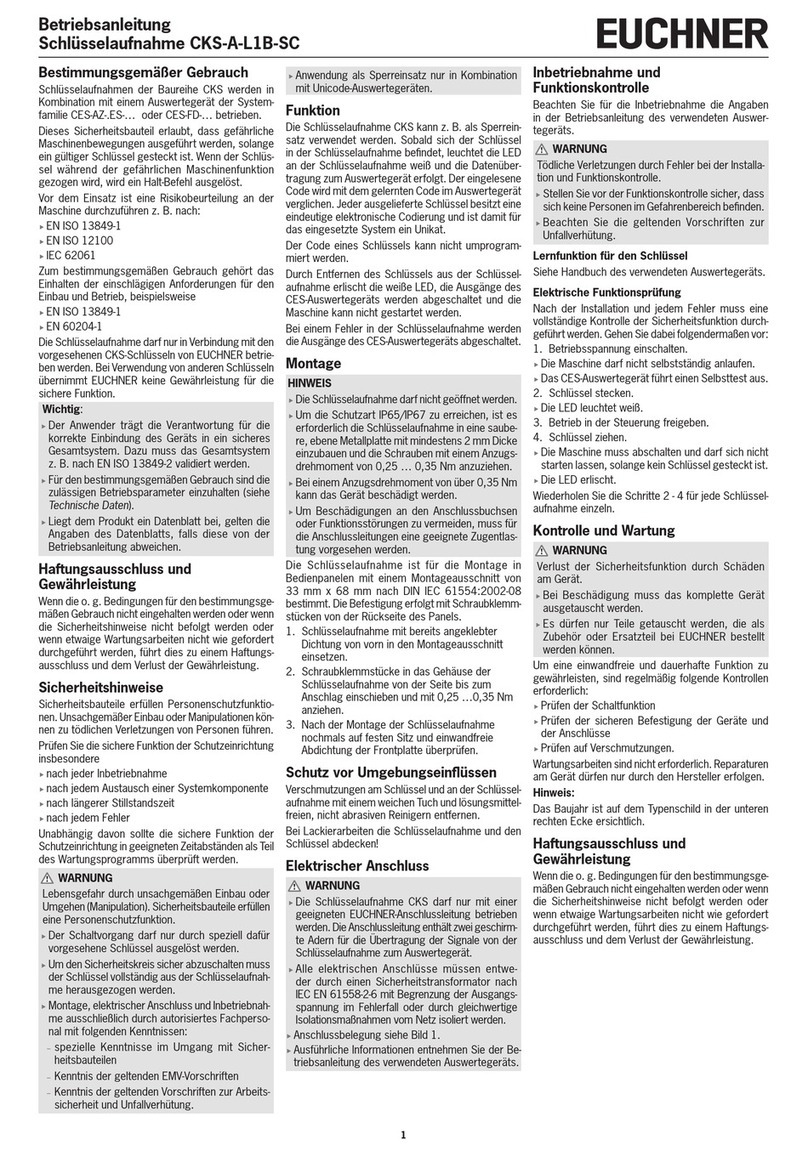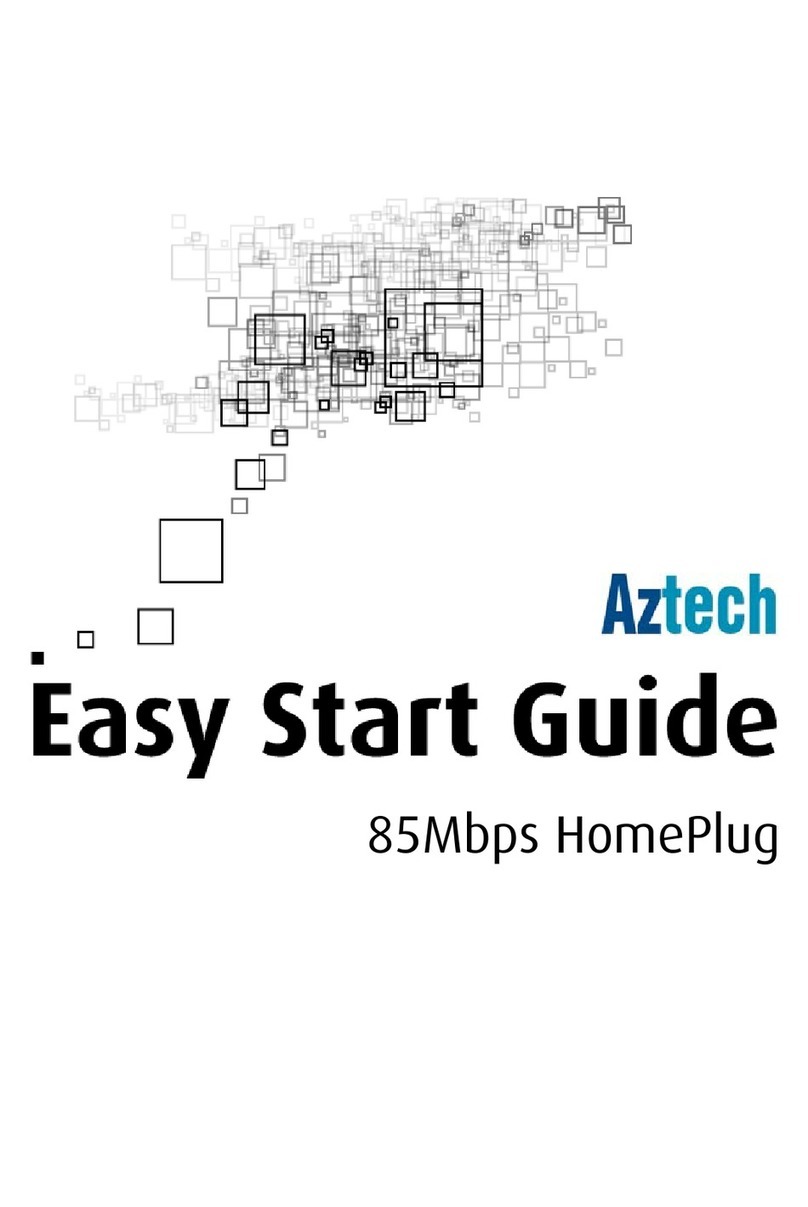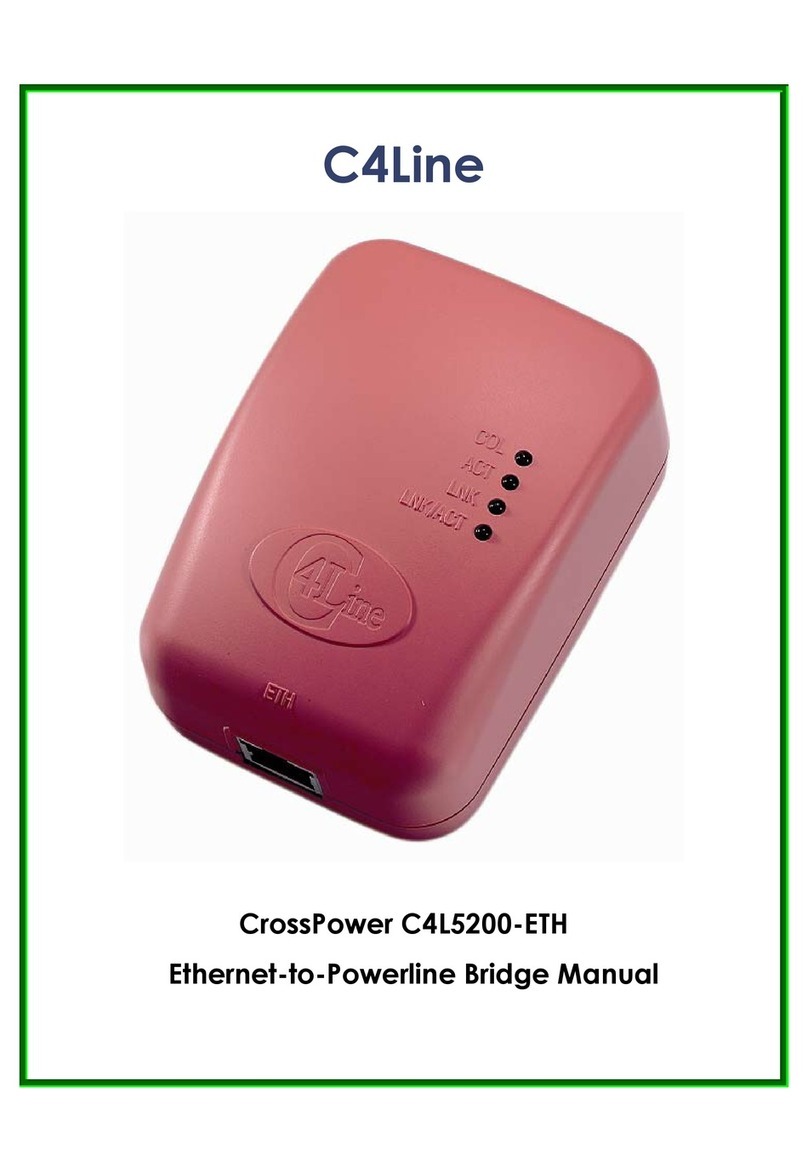Audiovox BCS1 User manual

BCS1
Bluetooth Aux Car Adapter Kit

2
Table of Contents
Introduction ........................................................................................................ 3
What’s In the Box? ............................................................................................. 4
Controls and Indicators ...................................................................................... 5
Installation .......................................................................................................... 6
Pairing Your Phone .......................................................................................... 14
Operation ......................................................................................................... 15
Troubleshooting................................................................................................ 24
Safety Warnings ............................................................................................... 25
Compliance Information ................................................................................... 26

3
BCS1
Introduction
Thank you for selecting the BCS1 Bluetooth Aux Car Adapter Kit. The unit incorporates the latest
state-of-the-art electronics and is designed for use in cars. The unit is constructed to provide years of
reliable, trouble-free service and is designed for quick and easy installation.
Please read the entire instruction manual supplied with this product prior to operation. The
documentation will assist you in installing the system properly to obtain the best equipment
performance. Please save this manual for later use.
Features
Talk hands-free on your iPhone or other Bluetooth®-enabled phone
/LVWHQWR\RXUL7XQHVPXVLFRURWKHUDXGLR¿OHVLQFOXGLQJ,QWHUQHWUDGLRIURP\RXU%OXHWRRWK
enabled device wirelessly through your car stereo
Easily activate and use Siri Assistant (if available)
1 amp and 2.1 amps charging port
Bluetooth® is a trade mark of Bluetooth Special Interest Group (SIG) Inc.

4
What’s In the Box?
Mount Button Power Plug USB
Connector
Aux 3.5mm
Audio Cable
8 Pin
Mini Din
Clip

5
BCS1
Controls and Indicators
1
3
2
4
1. Light Ring
Unlit - unit is off.
Red - unit is disconnected.
Blue - unit is connected.
Alternating red and blue - unit is in pairing mode.
2. Multi-Function Button
3. Built-In Microphone
4. Off / On / (Bluetooth) Switch
Slide down to OFF to turn the unit off.
Slide up to ON to turn the unit on.
Slide up to to initiate pairing mode.

6
Installation
Place the Button
Note: The built-in microphone is housed in the button. Point the microphone towards you. The
microphone should be as close to your mouth and as directly in front of you as possible.
Using the sticker mount:
1. )LQGDVPRRWKDQGÀDWVXUIDFHRQWKHGDVKERDUGLQIURQWRI\RXWKDWLVZLWKLQHDV\UHDFKEXWZLOO
not interfere with driving.
2. Make sure the surface is dry and free of dirt.
3. Peel away the back of the mounting disc to expose the adhesive and stick it on the dashboard.
4. Peel away the front of the mounting disc to expose the adhesive. Stick the button on the disc.
Using the clip mount:
1. Attach the clip to a vent.
2. Slide the button on to the clip. The button can be easily removed and stored when not in use.

7
BCS1
Optimal Stickey Mount
Acceptable Stickey Mount
Clip Mount
Avoid

8
Connect to Power and AUX
1. Insert the power plug into your car’s 12 VDC power adapter.
2. Insert the USB connector into the BCS1 port on the power plug.
3. Insert the audio cable into your car’s AUX port. If the cable is too short, use an extension cable
(not included).
4. Turn on your car stereo and set the input source to AUX.
Note: You may plug your smart phone into the 2.1A USB port.

9
BCS1

10
Installation with DUO (optional)
1. Disconnect the Apple 30 pin – 8 pin DIN cable from the interface module’s “iPod port”
2. Connect the BCS1’s 8 pin DIN cable in place of the iPod cable.
3. Do not connect the BCS1 or the iPod cable to the SATELLITE ONLY port of the module.
4. Do not connect the USB port or the Auxiliary cables of the BCS1 when the mini-DIN cable is
connected.
Note: The software for the DUO must be updated to accomodate the BCS1. For instructions, go to
www.audiovoxoei.com .

11
BCS1

12
Installation with AUNI150PRO
1. Disconnect the Apple 30 pin – 8 pin DIN cable from the interface module.
2. Connect the BCS1’s 8 pin DIN cable in place of the iPod cable.
3. Do not connect the USB port or the Auxiliary cables of the BCS1 when the mini-DIN cable is
connected.
Note: The software for the 150PRO must be updated to accomodate the BCS1. For instructions, go to
www.audiovoxoei.com .

13
BCS1

14
Pairing Your Phone
Your mobile phone can initiate a search for the BCS1.
Note: The following procedures are generic. Procedures for pairing mobile phones may vary. Please
refer to the manual that came with your mobile phone.
1. Turn the BCS1 on and slide the button slider up to the (Bluetooth) position. The light bar will
ÀDVKUHGDQGEOXHDOWHUQDWLYHO\
2. Access the mobile phone’s Bluetooth function and turn the function on.
3. Set the mobile phone’s Bluetooth discover mode to on.
4. Use the mobile phone’s add new device feature. “Bluetooth car kit” will appear on your mobile
phone’s device list.
5. A prompt to pair should appear on your mobile phone. Accept the request to initiate the process.
6. Some mobile phones require a PIN to connect. If asked, enter “0000”.
7. A message stating that pairing is successful should appear on your mobile phone. A prompt
asking you to connect should also appear. Accept the request to initiate the connection.
8. Once connected, the light bar will turn a solid blue.

15
BCS1
Operation
Connecting
To connect to the BCS1:
1. If you are already on a call or listening to music via a Bluetooth headset, turn the headset off so
that your phone is free to connect to the BCS1.
2. Turn your car on.
Note: On some vehicles, the 12 VDC power adapter will not be on unless the car is on.
3. Turn your car stereo on and set the input source to AUX.
4. Make sure there is power to the BCS1 - the light ring will be lit.
Note: The BCS1 will autoconnect to the last paired phone.
5. When successfully connected, the light ring will turn solid blue.
6. If you are already on a call or listening to music, the audio will transfer to your car speakers.
7. If music from your phone starts playing automatically, tap the multi-function button to pause it.

16
Activating Siri Assistant
To activate the Siri Assistant (if available), press and hold the multi-function button for two seconds and
then release it.
Managing Phone Calls
To make a call:
Place calls as you normally do on your phone. The call audio will be heard through your car stereo.
To make a call using voice-dialing:
If your phone supports voice-dialing, press and hold the multi-function button for 2–3 seconds, and then
release the multi-function button. You should hear your phone prompt you for a command.
To answer a call:
When an incoming call is detected, the light ring will blink blue.
Tap the multi-function button to answer the call. The light ring will return to solid blue.

17
BCS1
Managing Multiple Calls/Call-Waiting
To answer a second incoming call:
7DSWKHPXOWLIXQFWLRQEXWWRQWRDQVZHUWKHVHFRQGFDOODQGHQGWKH¿UVW
'RXEOHWDSWKHPXOWLIXQFWLRQEXWWRQWRDQVZHUWKHVHFRQGFDOODQGSXWWKH¿UVWFDOORQKROG
Tap the multi-function button three times to reject the call.
To switch between two calls:
Double-tap the multi-function button.
To end the call on hold:
Tap the multi-function button three times.
To end the second call:
Double-tap the multi-function button.
Tap the multi-function button to end the current call.

18
Managing Music
To play music:
Tap the multi-function button. Your phone will play whatever music was last playing.
To change the music selection, use the controls on the phone.
Note: Some phones may require you to tap the button to put the phone into music mode.
To pause/un-pause the music:
Tap the multi-function button. The music will pause.
If the music is already paused, tap the multi-function button to un-pause it.
If a call comes in while listening to music, the music will automatically pause.
To skip songs:
To skip to the next song, double-tap the multi-function button.
,IWKLVGRHVQ¶WZRUNDW¿UVWWU\DGMXVWLQJ\RXUGRXEOHWDSSLQJVSHHGHLWKHUVORZHURUIDVWHU
This may not work for all phones.

19
BCS1
Operation with DUO
1. Select the interface from the factory car radio by pressing the MODE / CDC / SAT button
(depending on the interface module setting).
2. Pair the phone with the BCS1.
3. Play streaming music from the phone, directing its output to the Bluetooth hands free kit.
4. To pick up an incoming call, press the multi-function button 1 time.
5. To end a call, press the multi-function button 1 time.
6. To start a voice dial session (Siri session for iPhone), press and hold the multi-function button for 3
seconds.

20
Operation with AUNI150PRO
1. Select the interface from the factory car radio by tuning to the preset frequency (88.7 / 93.3 / 97.5
/ 107.7).
2. Pair the phone with the BCS1.
3. Play streaming music from the phone, directing its output to the Bluetooth hands free kit.
4. To pick up an incoming call, press the multi-function button 1 time.
5. To end a call, press the multi-function button 1 time.
6. To start a voice dial session (Siri session for iPhone), press and hold the multi-function button for
3 seconds.
Table of contents
Other Audiovox Adapter manuals