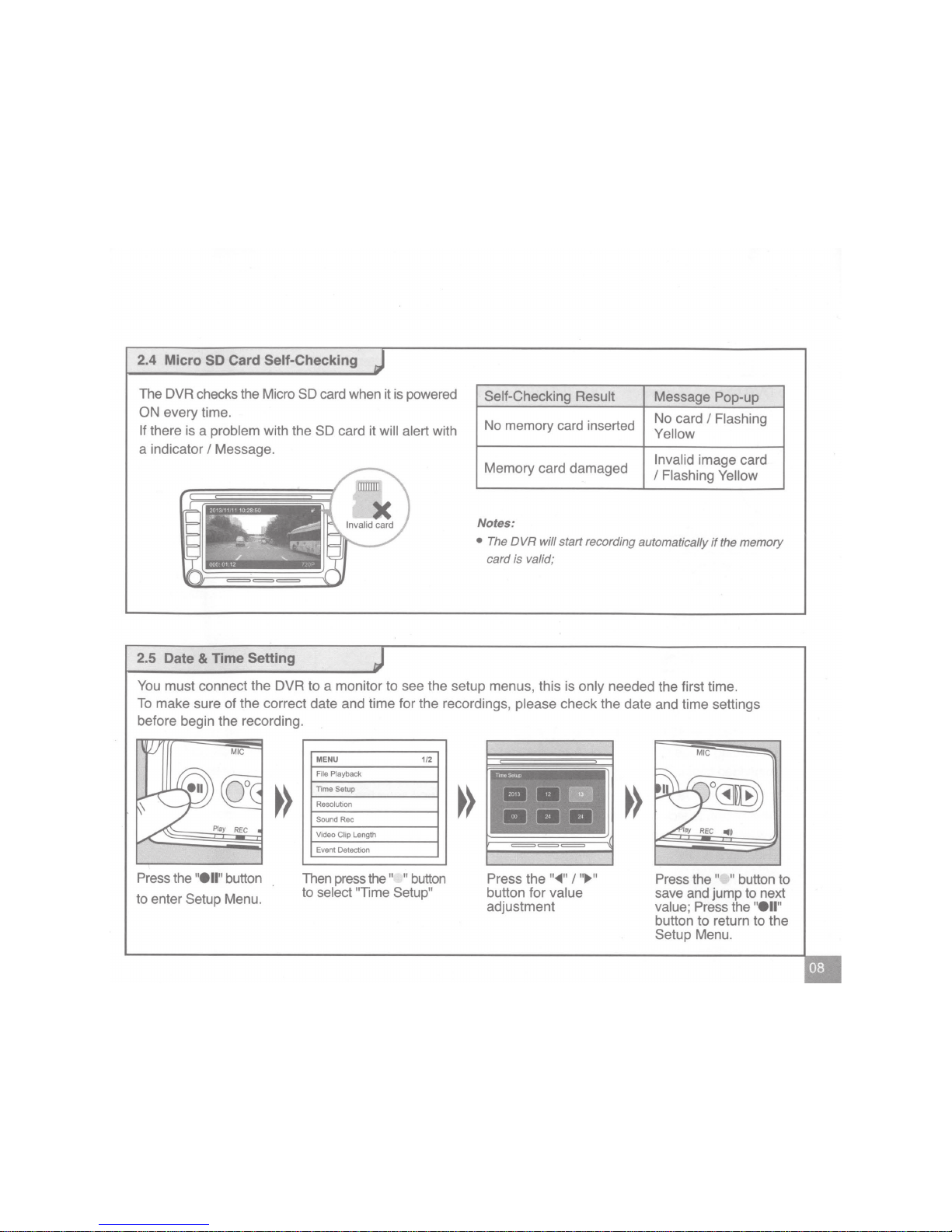Important Instructions
1.
This DVR is for vehicles with 12V
DC
only.
2.
It is highly recommended to have the DVR
installed by a professional technician.
3.
This DVR should
be
installed nearthe rear-view
mirror to get the best view.
4.
Make sure the lens is within the scope of the
windshield wipers to ensure good vision even
on a rainy day, this will ensure a good picture.
5.
Do not touch the lens directly. Oils and or dirt
from your fingers may be left on the lens,
resulting in a poor image quality. Please clean
the lens periodically with a soft dry cloth or lens
cleaner.
6.
Do not install the DVR on tinted windows as
this could damage the tint film.
7.
Make sure the view will not be blocked when
determining the installation location of DVR.
8.
The image quality may be affected by intensity
of light.
9.
The image may be distorted due to vehicle
speed changing.
Safety Precautions
Power Supply
• Use only the charger supplied with the OVA.
Use of another type of charger may result in
malfunction and/or damage to the DVR.
• Do not use the charger if the cord becomes
damaged.
• Do not attempt to repair the OVA. There are
no repairable parts inside. Replace the DVR
if it
is
damaged or exposed to excess moisture.
About the built-in battery
• This DVR contains a non-replaceable built-in
Lithium lon battery.
•
To
reduce the risk of fire
or
burns, do not
disassemble, crush, puncture, or dispose of
in
fire orwater. The battery could burst or explode,
releasing hazardous chemicals if disposed of
in this manor.
• If connected to other power supplies or cables
not designed for
th_is
product the battery could
be damaged.