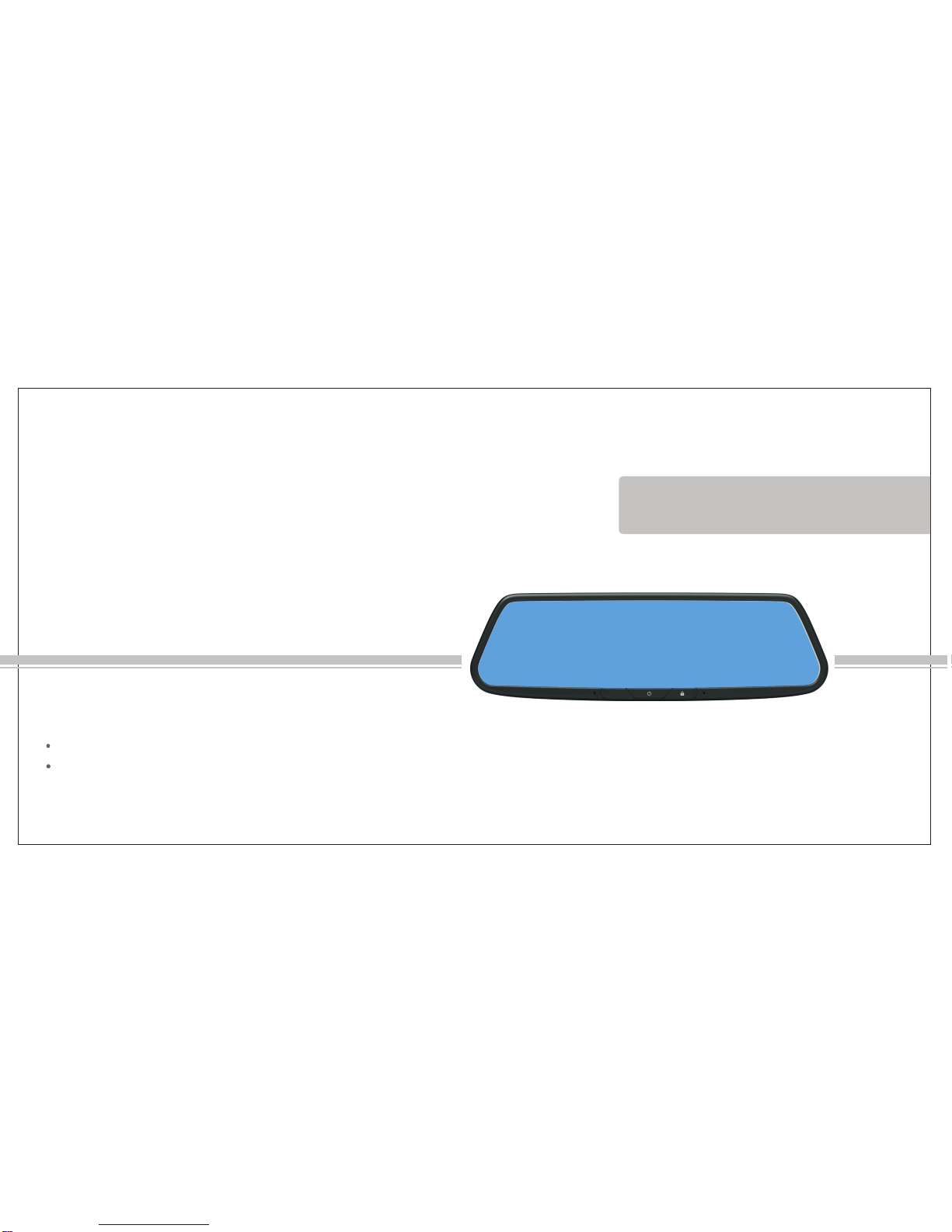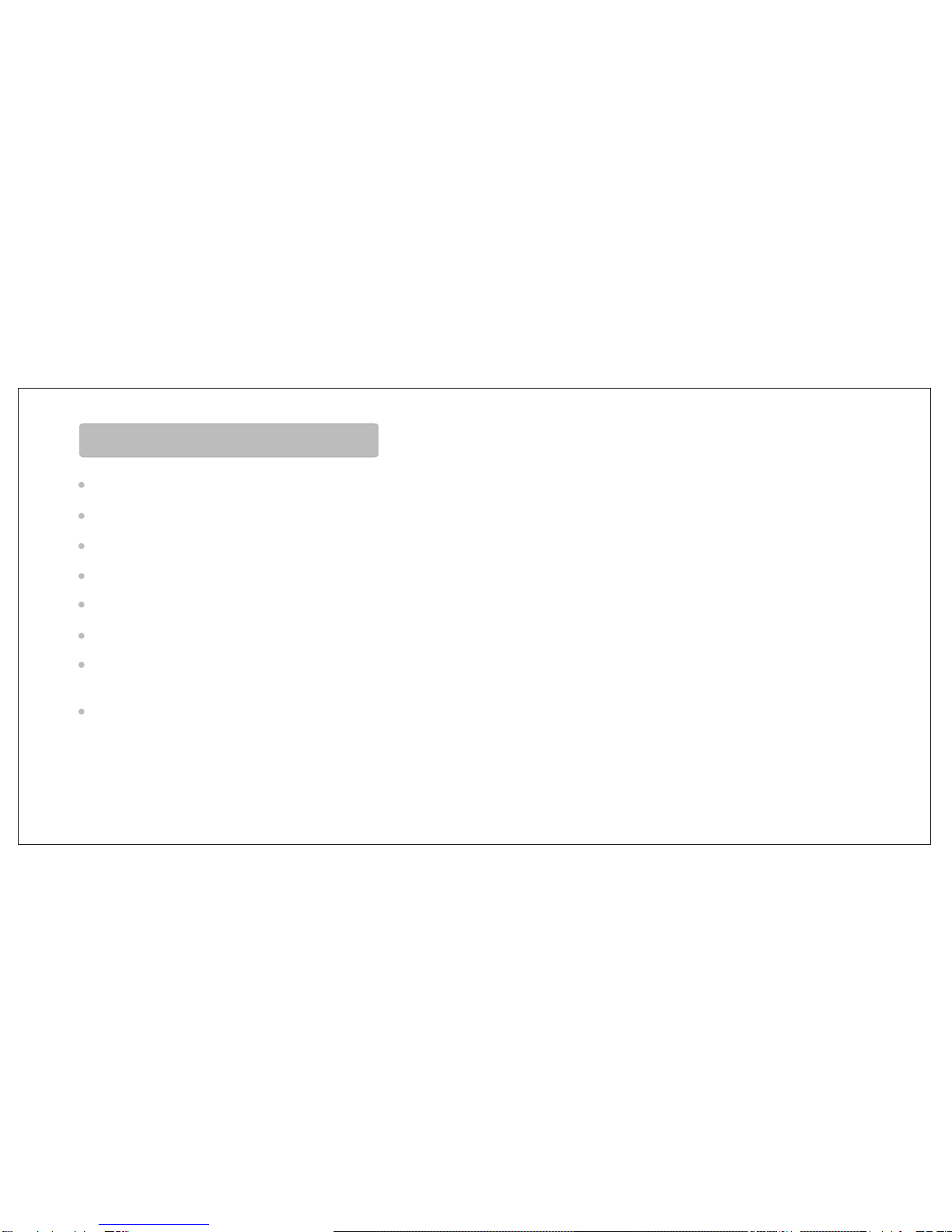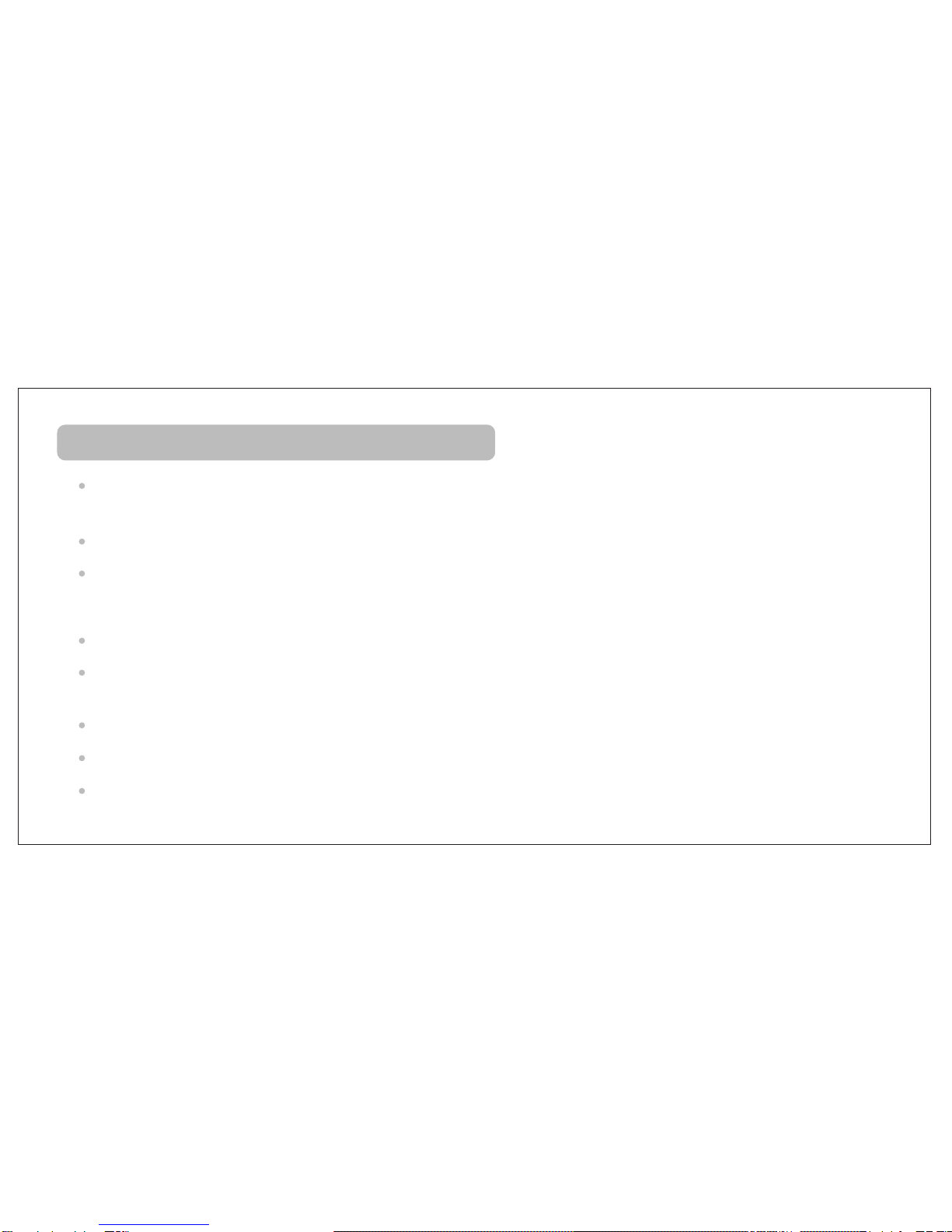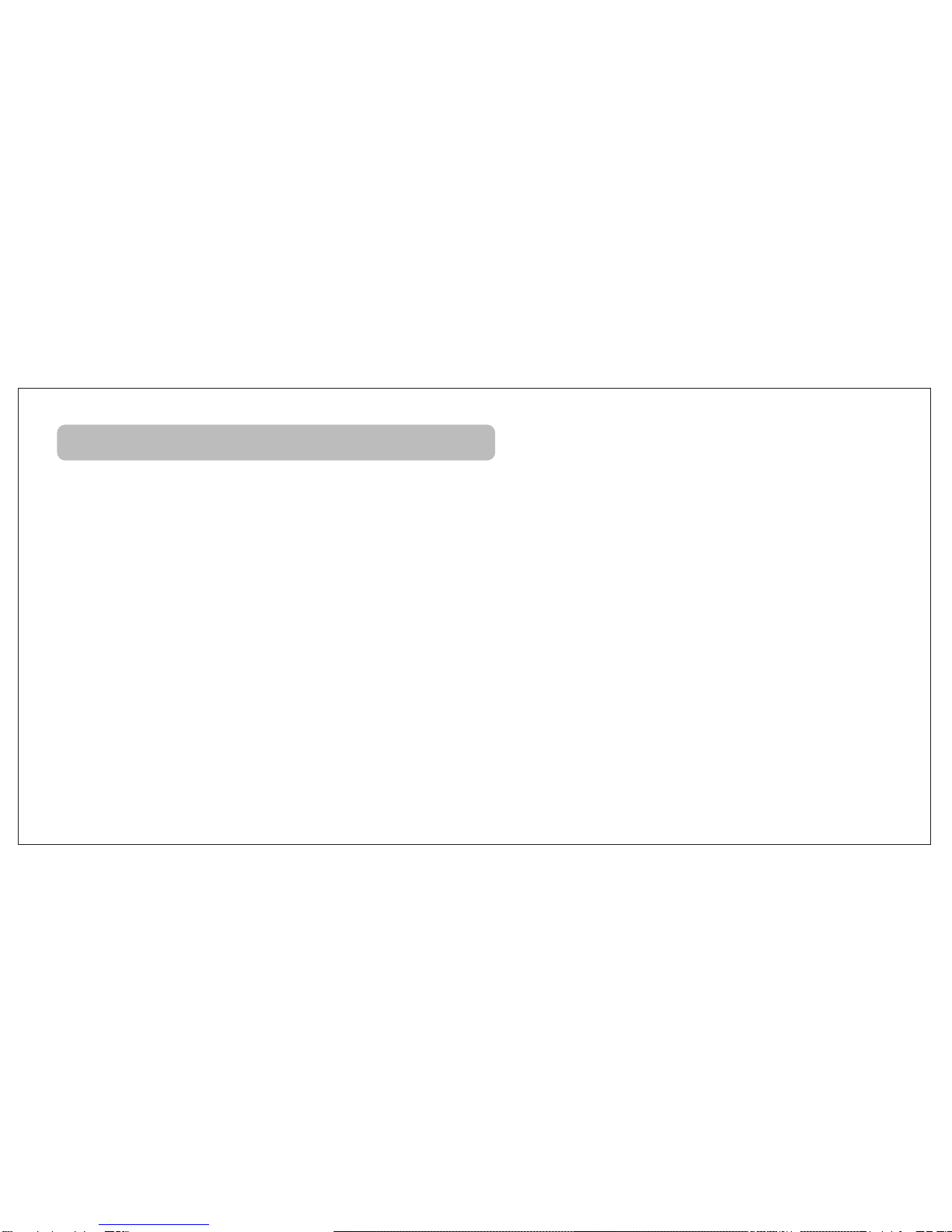4 Basic Operation
Turn on/off
5
When the car starts up, the system automatically start and enter the main interface; When you need to turn it off , long press"power
3 seconds to shut down, and then click the button shortly, the product start again; When the car is off, the system records the current
state of switch machine products,if the product is on, the car lighter again, product start automatically, if is produced Light is turned
off, the car again, the product is turned off, need to press the power button to boot. Regardless of the state above, when you need to
reverse, The product will automatically display reversing camera.
Power button have day/night/screen off three modes, when power on, press shortly "power" key, the screen will reduce brightness
mode into the night, press twice, , the screen will be turned off, press again the screen return to the daytime mode for the third time,
day and night mode screen brightness control can be adjusted in the general Settings; Long press the power button 6 seconds, the
screen off .
Pull out the car keys, will be normal to enter standby or shutdown.
"
Turn on
Turn off