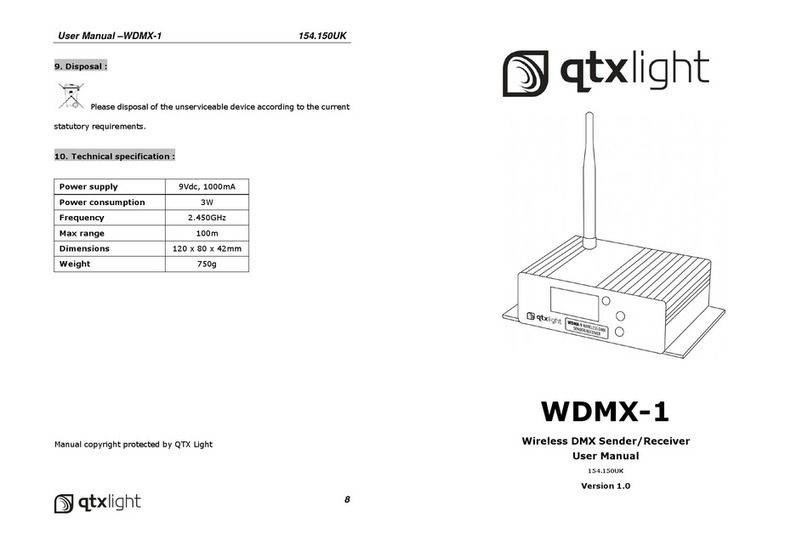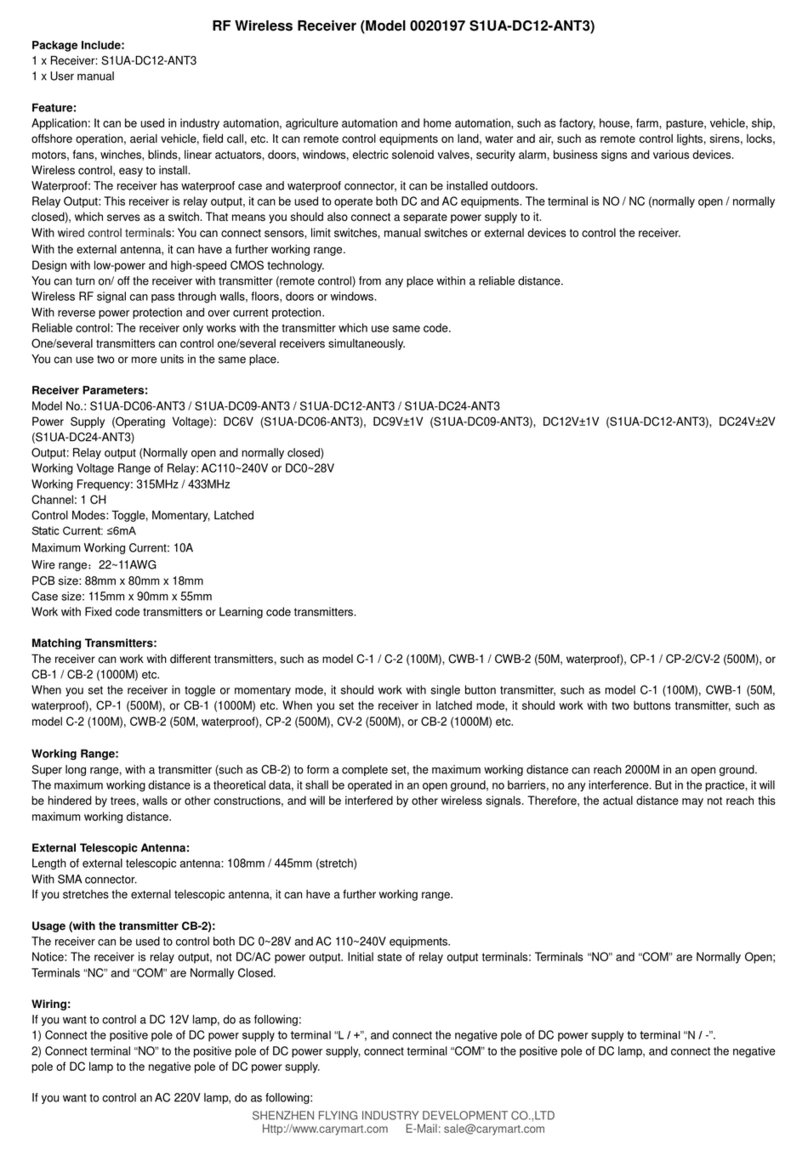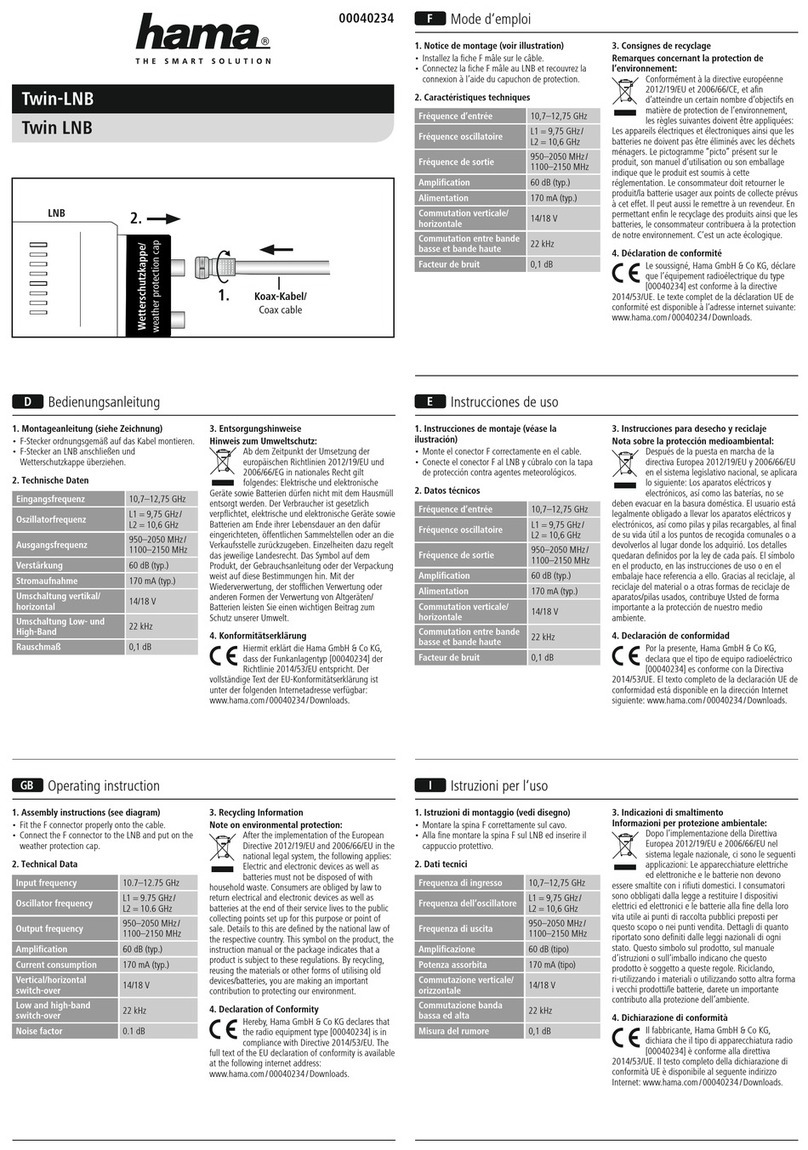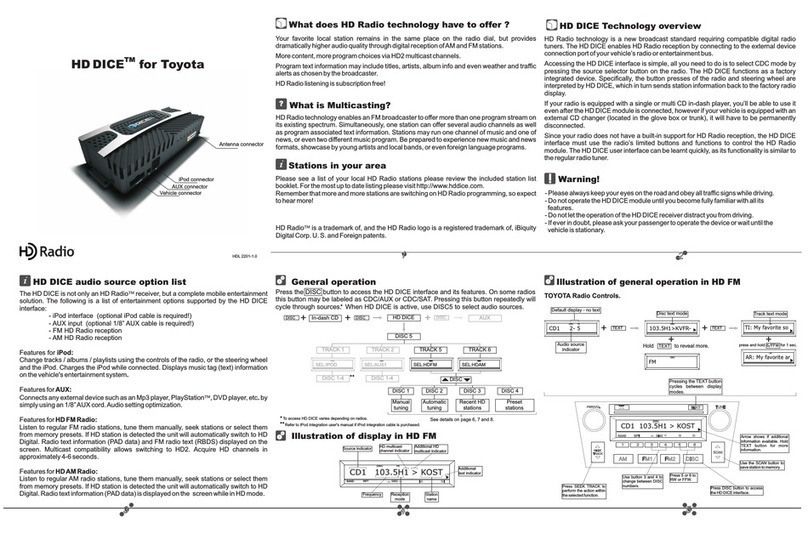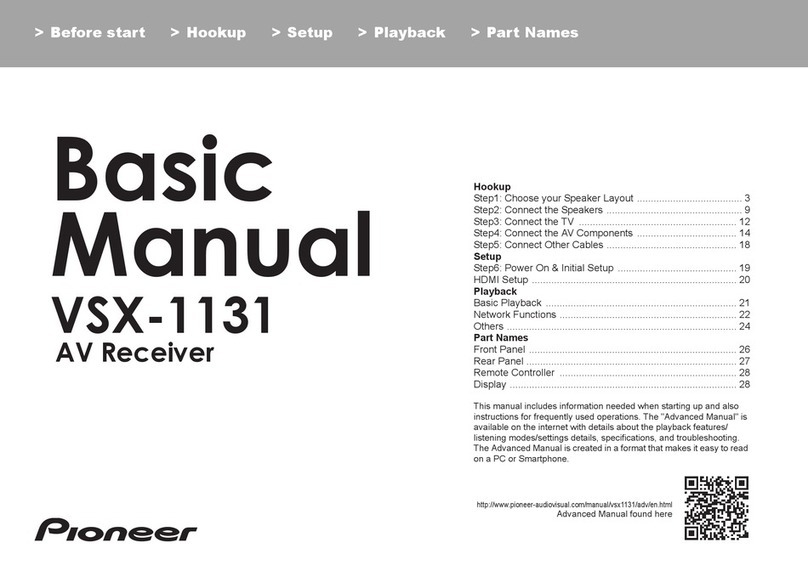audiowireless AWDR-1 User manual

``
User Manual
v1.0

AWDR-1 User Manual V1.0 i i
User Manual
Contents:
Foreword..........................................................................................................1
Safety Instructions ...........................................................................................1
Product Contents.............................................................................................1
General Description.........................................................................................2
True Diversity...................................................................................................3
Product Overview.............................................................................................4
Audio Output Sockets...................................................................................4
Headphone Monitoring Socket.....................................................................4
The LED Indicators.......................................................................................5
RSSI Active ‘A’ and Active ‘B’ (Tri-colour LED).........................................5
Receiver Battery Status (Tri-colour LED)..................................................5
Transmitter Battery Status........................................................................5
Antenna Input Socket A & B.........................................................................5
Push Button Controls ...................................................................................6
Frequency Label...........................................................................................7
Battery Compartment ...................................................................................7
LCD Display .................................................................................................8
Using the AWDR-1.........................................................................................11
Tuning the Receiver...................................................................................11
Tuning By Frequency..............................................................................11
Saving Custom Frequencies...................................................................11
Tuning By UHF TV Channel and Sub-Channel.......................................12
Unit Name ..................................................................................................13
Display settings..........................................................................................13
SCAN.........................................................................................................13
AUDIO........................................................................................................13
Phase.........................................................................................................14
Headphone Volume....................................................................................14
Mute Level / Squelch: “MUTELV” ...............................................................14
Unit Information: “INFO” .............................................................................14
Pilot Tone...................................................................................................15
Power Settings (On-Mode).........................................................................15
Resetting Preferences................................................................................15
Locking and Unlocking the Unit..................................................................16
Further Technical Information........................................................................17
Antenna Data for Flexible Wire Antennae ..................................................17
Model Variants and Switching Bands:........................................................18
Audio Connector Details.............................................................................19
Cable End Connectors...............................................................................19
Standard Receiver Cables Details..............................................................20
Technical Specifications ................................................................................23
RF Transmission System ...........................................................................23
Audio Performance.....................................................................................23
Received Signal Strength Indicators (RSSI)...............................................23
Battery Status Indicator..............................................................................23
AWDR-1

AWDR-1 User Manual V1.0 ii ii
TX Low Battery Indicator............................................................................24
Headphone Monitoring Output ...................................................................24
Powering ....................................................................................................24
Connectors.................................................................................................24
Dimensions.................................................................................................24
Accessories................................................................................................24

AWDR-1 User Manual V1.0 1 1
Foreword
Thank you for choosing Audio Wireless
We aim to offer the best quality products alongside a quick and reliable service
for all our customers. Please take some time to read our instruction manual to
ensure you get the most out of our equipment.
Safety Instructions
Please read these instructions carefully before using the unit to avoid
injury and damage to your AWDR-1 unit.
Always include these instructions when passing the unit on to third
parties
Never open the electrical units; if the units are opened then the warranty
becomes null and void.
Protect the unit from damp and wet conditions, as water entering inside
can cause damage to the unit.
Use only a slightly damp cloth to clean the unit. Do not use any cleansing
agents or solvents.
Product Contents
1 AWDR-1 Diversity Receiver
2 Antenna
1 Quick Start Guide
1 Carrying Case

AWDR-1 User Manual V1.0 2 2
General Description
The AWDR-1 Diversity Receiver offers the greatest flexibility and sound quality
for crews, operators and sound recordists, whether working internationally or
simply under challenging RF conditions.
Its sophisticated structure comes in a lightweight yet rugged, CNC machined
aluminium case, designed for extra strength and durability as well as the ability
to withstand the heavy demands of location use.
The unit requires two AA batteries which fit into its unique battery compartment
designed for fast and easy battery replacement by an easy-twist compartment
cover, with a reassuring click-stop mechanism. Alternatively it can be externally
powered from any 10-18V source.
Product Features:
Switching bandwidth up to 120MHz
Tunable in 25kHz steps
Digitally switchable RF front-end
Top-level flexibility for international working
Compact design, tough, lightweight aluminum case
2 x AA alkaline batteries provide approximately 5 hours of operating time
or using lithium batteries even longer
Easy-twist battery compartment cover, with click-stop reassurance
External powering capable with adaptor leads
Balanced user adjustable audio output
Audio output level from +6dBV to -42dBV
Headphone - Stereo/mono mini-jack with monitor-volume control
Easy operation by backlit LCD with programmable functions
Continuous Rx and Tx low battery status indicators
RF, Pilot-tone and noise operated mute
Reliable, professional-grade connectors
Please Note:
To ensure best performance it is recommended to only use the AWT-1
transmitter series with the AWDR-1 diversity receiver series.

AWDR-1 User Manual V1.0 3 3
True Diversity
The Audio Wireless diversity receiver systems give a dramatic improvement to
signal dropout problems found in dead spots when compared to other simple
standard or antenna switching receivers. This is because the true diversity
receiver makes use of two RF signals, and when one antenna is receiving a
weak signal, the other antenna will be receiving a stronger signal, offering
greater reliable coverage.
The problem of signal dropout is usually caused where the direct and reflected
signals happen to interfere and cancel each other out at the antenna. Within the
Audio Wireless diversity receiver the combining circuitry automatically discards
the output from the receiving sections of weaker RF signal before it can degrade
the audio output. Should the signal strengths be similar the audio outputs are
combined to improve the signal to noise ratio. This audio mixing gives a 3dB
improvement over conventional switched diversity receivers and results in a
greater operating range.
By fully processing(demodulating) both signals and not simply switching at the
Antenna level a robust and reliable AF signal can be transmitted with no audible
dropouts and the best signal to noise ratio can be maintained over a large
reliable operating area.
Furthermore the same result could not be achieved by just connecting two
antennas in parallel, either directly or through simple amplifiers. The relative
phase of the signals from the two antennas would change as the transmitter was
moved and cancellation effects would occur at the summing point.
Receiving
Module
RXA
Antenna
Comparator
AF Signal
Selector
Signal
Strength
Output
Receiving
Module
RXB
Antenna
Signal
Strength
Output

AWDR-1 User Manual V1.0 4 4
Product Overview
Audio Output Sockets
There are two types of Audio Output connectors are available:
Large 6-Pin LEMO™connector (pictured above)
Multi-way 4-pin connector HR4
Both connectors provide balanced audio output and external dc input
connections to the receiver. The balanced audio output level is user adjustable
from +6dBV to -42dBV to suit varying device input requirements. External
powering may be done by using dedicated RCP cables.
Headphone Monitoring Socket
The AWDR-1 has a unique headphone design that auto detects Stereo or Mono
Jacks when inserted into the 3.5mm socket and does not cause an electrical
short or any loss of audio level. The Headphone is user adjustable to suit
headphones impedances as low as 16.
TOP VIEW
Audio Output
Socket
(Model Specific)
Antenna
Socket A
Headphone
Monitoring Socket
RSSI for RXA
Receiver Battery
Indicator
RSSI for RXB
Transmitter Battery
Indicator
Antenna
Socket B
Please Note:
Ensure that P48 is turned off on a mixer/camera before connecting it to
the AWDR-1.
Please Note:
Make sure that the Headphone Amplifier is OFF (00) when not used.
High levels of volume can damage your hearing, always set the Monitoring level
low before connecting headphones and then adjust as required.

AWDR-1 User Manual V1.0 5 5
The LED Indicators
RSSI Active ‘A’ and Active ‘B’ (Tri-colour LED)
A tri-colour LED above each antenna socket continuously display the Received
Signal Strength Indicators (RSSI) and shows which half of the Diversity
Receiver is Active.
Receiver Battery Status (Tri-colour LED)
A tri-colour LED continuously displays the internal/external battery status.
Transmitter Battery Status
Transmitter low battery-warning Red-LED lights up/flashes when the supply
voltage of the corresponding TX has fallen to below ~1.0 Volt.
The Low Battery Warning period depends upon the type of battery used.
Antenna Input Socket A & B
The miniature 50SMA coaxial sockets are used as the antenna input
connectors, the detachable matching antennas are fitted by a simple screw-on
action.

AWDR-1 User Manual V1.0 6 6
Push Button Controls
All user adjustments to the AWDR-1 are made via three push buttons. Primarily
use the UP and DOWN to scroll through menu’s and the SET-PWR to select
choices. Alternatively at any time the SET-PWR button can be held down to turn
the receiver OFF (and back ON) and by holding both the UP and DOWN buttons
the receiver can be LOCKED.
FRONT VIEW
Antenna Socket
A
Audio Output Socket
Frequency Label
(Model Specific)
Multi-function
LCD Display
Push Button
Controls
Battery Compartment
Antenna Socket
B

AWDR-1 User Manual V1.0 7 7
Frequency Label
Indicates the tuning range of the receiver, where it is possible to tune to
frequencies within this range in steps of 25 kHz. Alternatively the user may tune
the Receiver to standard UHF TV channels with pre-coordinated sub channels.
Battery Compartment
The AWDR-1's AA batteries are held in place by a captive, easy-twist
compartment cover, with a click-stop mechanism for quick, reliable changes
possible by feel alone.
Simply open the battery cover by rotating clockwise, insert 2 AA batteries
(please follow the polarity guidance) into the compartment. The click system
reassure that the compartment is fully opened or closed.
Please Note:
When inserting the batteries please remember to follow the polarity
guidance indicated on the rear face of the unit. Remove the batteries
when the unit will not be used for extended periods of time.
To Open Rotate clockwise
To Close Rotate anti-clockwise

AWDR-1 User Manual V1.0 8 8
LCD Display
The backlit multifunction LCD display provides clear access to all the available
control menus and functions of the AWDR-1. Permanently displayed,
irrespective of the currently selected menu, is the continuous AF metering of the
audio signal level and RSSI level of each antennae’s RF signal and the battery
level icons.
By default the following main menus are available:
Menu
Name
Example Display
Menu Description & Function
Frequency
Displays Transmission Frequency and
allows for adjustment when selected
Channel
Displays Transmission Channel & Sub-
Channel as well as allowing for adjustment
when selected
Name
Displays Unit Name and allows for
adjustment when selected
AF
RF
A
B
MHZ
-50 -40 -30 -20 -10 0
-50 -40 -30 -20 -10 0
CH
AF
RF
A
B
-50 -40 -30 -20 -10 0
AF
RF
A
B
Please Note:
The display backlight and LED indicators (when active) illuminate for
approximately 15 seconds from last button press and subsequently turn off to
optimize battery use.
LIMIT
–Φ
AF
RF
RF
A
B
CH
MHZ
PILOT
MUTE
-50 -40 -30 -20 -10 0

AWDR-1 User Manual V1.0 9 9
Menu
Name
Example Display
Menu Description & Function
Display
Option for displaying or hiding certain Menus
Scan
Facility to find quiet frequencies (or Channels)
to use or noisy signals to avoid
Audio
Set the audio output gain from
+6dB to -42dB in 6dB steps
Phase
Option for inverting the phase of the output
signal
Head-
Phone
Allows for adjustment of the Head-Phone
volume
Mute /
Squelch
Allows for adjustment of the Mute (aka
Squelch) level
Info.
Gives Unit Info
Pilot
Option to turn off the Pilot tone system
On-Mode
Allows for adjustment of the Power-On mode
-50 -40 -30 -20 -10 0
AF
AF
RF
A
B
-50 -40 -30 -20 -10 0
AF
RF
A
B
-50 -40 -30 -20 -10 0
–Φ
AF
RF
A
B
-50 -40 -30 -20 -10 0
AF
RF
A
B
-50 -40 -30 -20 -10 0
AF
RF
A
B
MUTE
-50 -40 -30 -20 -10 0
AF
RF
A
B
-50 -40 -30 -20 -10 0
AF
RF
A
B
PILOT
MUTE
-50 -40 -30 -20 -10 0
AF
RF
A
B
-50 -40 -30 -20 -10 0

AWDR-1 User Manual V1.0 10 10
Menu
Name
Example Display
Menu Description & Function
Reset
Option to return all settings to factory defaults
Lock
Displays current Lock state and allows
adjustment of the Lock Setting
AF
RF
A
B
-50 -40 -30 -20 -10 0
AF
RF
A
B
-50 -40 -30 -20 -10 0
Please Note:
All menus are set to be displayed by default. However within the display menu
it is also possible to choose to show only one out of the Frequency, Channel or
Name menus and hence hide the other two.
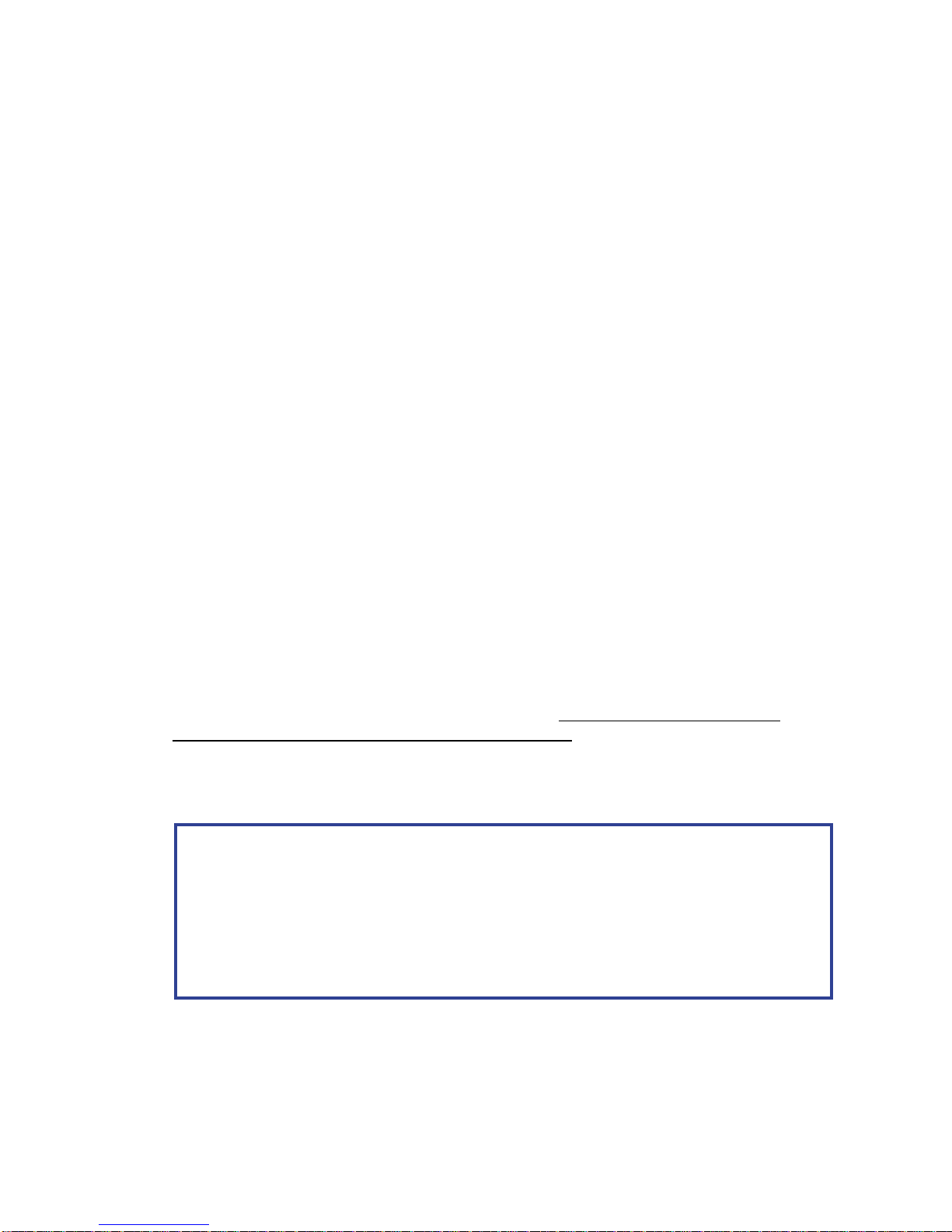
AWDR-1 User Manual V1.0 11 11
Using the AWDR-1
Tuning the Receiver
There are two methods available for tuning the receiver allowing both complete
flexibility and convenience. These are tuning by Frequency or by numbered
UHF TV Channel with pre-coordinated Sub-Channels.
Tuning By Frequency
By default the Frequency menu is the first menu that appears upon turning ON
the unit. On the Frequency menu the currently used frequency for transmission
is displayed on the screen in MHz.
1. To tune, press the SET-PWR button to start the frequency select
mode. In this mode the displayed frequency flashes.
2. Use the UP or DOWN buttons to scroll through the entire switching
bandwidth in steps of 25 kHz.
3. To save the selected frequency press the SET-PWR button to store,
the confirmatory “SAVED”message will appear.
Saving Custom Frequencies
The receiver can save up to 24 frequencies to the user customisable channel
bank listed as “VAR XX” in the channel menu. To store a frequency - simply
repeat the above but after selecting the frequency quickly press the SET-PWR
button again whilst the “SAVED” message appears.
Then select the required custom channel, named “VAR 01” to “VAR 24” and hit
the SET-PWR button to select and display the confirmatory “SAVED” message.
Please Note:
There are 24 user customizable channels available, which after being set in the
frequency mode menu, are then accessible via the channel mode menu,
explained further below.
Remember to change display mode to “All” for both menus to be available.
Resetting the unit will clear all user channel pre-sets.

AWDR-1 User Manual V1.0 12 12
Tuning By UHF TV Channel and Sub-Channel
Each UHF TV channel (8MHz wide in EU) has up to 12 pre-coordinated sub-
channels (labelled A through to M, excluding the letter I). These have been
calculated to avoid interference between them, maximizing the use of the
available spectrum. (Sub-Channels A to H are the best eight).
1. To tune to a UHF TV channel, simply hit the SET-PWR button whilst on
the Channel Menu to start the channel select mode. In this mode the
displayed channel information flashes.
2. Use the UP or DOWN buttons to scroll through all the available channels
and press the SET-PWR button to select one. As well as the model
dependent range of UHF TV channels are the user customisable “VAR-
XX” channels available.
3. Use the UP or DOWN buttons to scroll through the available sub-
channels and press the SET-PWR button to select your choice and
“SAVED” message appears to confirm your selection. Please note, each
UHF TV channel may have up to 12 pre-coordinated sub-channels, e.g.
“A>M”.
Please Note:
Channel 38 (606-614 MHz), commonly used in the UK is presented with 2 sets
of sub-channels. The Audio Wireless co-ordinated “A>M” set and the
alternative JMFG “38-XX” option that grants a set of sub-channels numbered
from 1-10. Do not mix sub-channels from both sets.
For users in the UK it should be noted that channel 38, is the only general
purpose channel recommended for use by the JMFG in public spaces.

AWDR-1 User Manual V1.0 13 13
Unit Name
For convenience and quick distinction between units it is possible to give the
receiver a 6 character alpha-numerical name. The characters available are A-Z,
0-9 and 3 special characters; “*”, “-”and “ ”.
By default the name given is the Units Model Number, e.g. “AWDR-1”.
Display settings
In certain usage situations it may be preferred to hide some of the menus. For
example, if the receiver is to only be tuned using frequencies it may be
preferable to hide the channel menu, or vice versa when tuning with UHF
channels and sub-channels. Alternatively, if the device has been tuned and will
not need to be adjusted for an extended period of time it may be of benefit to
display only the Unit’s Name to quickly distinguish amongst other units.
The Menu Display options available are:
All –Display all Menus; Frequency, Channel and Name.
Freq –Display only the Frequency Menu & not the Channel or Name Menus.
Chan –Display only the Channel Menu & not the Frequency or Name Menus.
Name –Display only the Name Menu & not the Frequency or Channel Menus.
To change the displayed menus, simply hit the SET-PWR button whilst on the
Display Menu to start the Display menu select mode and cause the current
Display option to flash continuously. Then use the UP or DOWN buttons to cycle
to the required setting and press the SET-PWR button to select your choice and
display the confirmation “SAVED” message.
SCAN
With the Scan function it is possible to find a quiet, usable channel or when the
“Signal”options is selected, a signal or noisy channel can be found to avoid. On
the Scan Menu press the SET-PWR button and then with the UP and DOWN
buttons select whether to scan for noise or for a free channel. Once SCAN is
selected the unit will automatically search through all available pre-coordinated
channels and then in 100 kHz steps starting from the lowest available
frequency. Once the SCAN stops on an appropriate channel press the SET-
PWR buttons to accept or press the UP button to reject and continue with the
scan.
AUDIO
The Audio output level of the AWDR-1 is user adjustable between +6dBV to –
42dBV to suit varying device input requirements. To do so press SET-PWR on
the AUDIO menu, adjust with the UP and DOWN buttons and press SET-PWR
to confirm.

AWDR-1 User Manual V1.0 14 14
Phase
A phase reverse facility is provided within the AWDR’s menu system to help the
users when mixed equipment might be out of PHASE or when hard wired boom
and Radio mics may have different phase. To match the phase of other
equipment used with the AWDR-1 is the ability to change the phase of the
output. Simply select whether to INVERT the phase or keep it NORMAL.
Headphone Volume
To adjust the volume of the monitoring output, simply select the Menu with SET-
PWR, then use the UP and DOWN buttons until the required level is reached
and select it by pressing SET-PWR once more.
Mute Level / Squelch: “MUTELV”
The receiver is fitted with an adjustable MUTE LEVEL to mute the receiver in
cases of noisy background levels or as a very useful tool when setting the
receivers in a multi-channel set of 8-12 in a given TV band. This is to avoid any
unwanted receiver mute activation for a reliable operation.
Unit Information: “INFO”
Within the INFO menu it is possible to view the following unit information;
Serial Number - Unit Unique and same as on the rear casing
Model name - E.g. “AWDR-1”
Max switching frequency - In MHz, model specific
Min switching frequency - In MHz, model specific
Dc volt level - The voltage reading of the battery
Software version number - The Software version number
Please Note:
When the phase invert is selected, the “Φ” icon will appear on the screen.
Please Note:
Make sure that the Headphone Amplifier is OFF (00) when not required.
WARNING:
High levels of volume can damage your hearing, always set the Monitoring
level low before connecting headphones and then adjust as required.

AWDR-1 User Manual V1.0 15 15
Pilot Tone
The AWDR-1 and AWT-1 series feature a Pilot Tone mechanism to only output
the audio signal when it is received from the corresponding matching
transmitter. Use the menu to enable or disable the feature if required. PILOT
ON is recommended.
Power Settings (On-Mode)
The AWDR-1 features two POWER-ON modes; Manual and Automatic. The
Manual mode allows the unit to be turned ON and OFF holding the SET-PWR
button. In the Automatic mode the receiver will power on as soon as a battery or
external power is inserted and may be turned OFF by holding the SET-PWR
button.
Resetting Preferences
Use this menu to reset the unit to the following Factory default settings:
Clear all User defined channels, VAR-01 to VAR-24
Unit Name –Unit Model name, e.g. “AWDR-1”
Display –All
Gain –+6dB
Phase –not inverted
Headphone Level –00 (disabled)
Mute/Squelch Level –00dB µV
Pilot Tone Filter - On
Lock Mode –Unlocked
On Mode –Auto
To Reset the AWDR-1, press the SET-PWR button whilst the Reset Menu is
displayed, and press the UP or DOWN button to select “OK” to reset or “NO” to
cancel. To confirm your choice press the SET-PWR button. After resetting the
“SAVED” message will be displayed.

AWDR-1 User Manual V1.0 16 16
Locking and Unlocking the Unit
The AWDR-1 is designed with a Lock function to help prevent any unwanted
further changes to settings. There are two options of lock available, Lock and
Super-Lock (“SULOCK”).
The general Lock can be activated and de-activated at any time by pressing and
holding both the UP and DOWN buttons until the key icon appears or
disappears on the LCD display. It can also be set via the LOCK menu and
selecting “LOCK” but it can always be unlocked by holding both the UP and
DOWN buttons.
The “SULOCK” mode can only be activated within the Lock menu and can only
be UNLOCKED by removing the power from the unit.
Lock mode restrict any changes to any of the menu options but the unit can still
be powered off by a long press of the SET-PWR button. When either lock mode
is activated the key icon appears on all menus and “LOCK” or “SULOCK” will be
displayed when attempting to change settings.
In the Lock mode Headphone volume is the only menu that is active.

AWDR-1 User Manual V1.0 17
Further Technical Information
Antenna Data for Flexible Wire Antennae
COLOUR CODE
CENTRE FREQUENCY
(MHz)
USABLE FREQUENCY
RANGE (MHz)
ACTIVE LENGTH (mm)
BLUE
560
510 - 620
125
BLACK
650
600 - 720
106
RED
750
700 - 800
88
NOTE: RX AND TX ANTENNA LENGTHS ARE SAME.
Active length is the length of the antennae from the connecting socket housing to the tip.
Table of contents