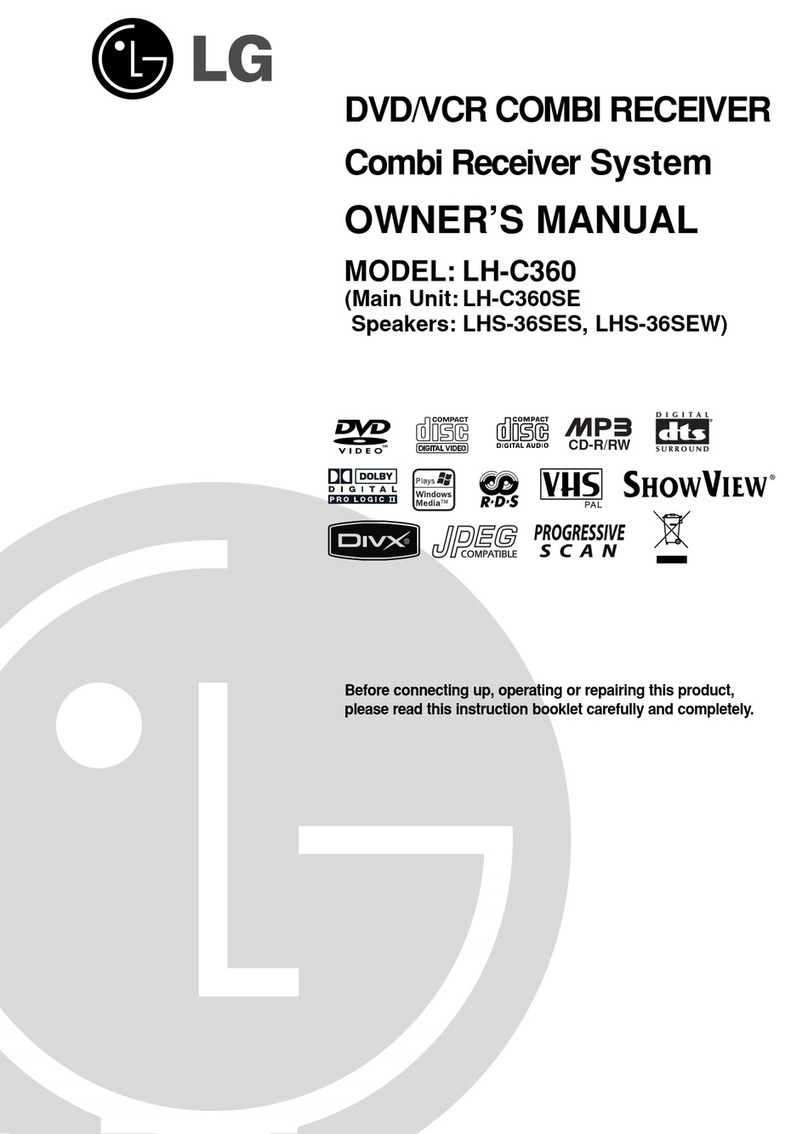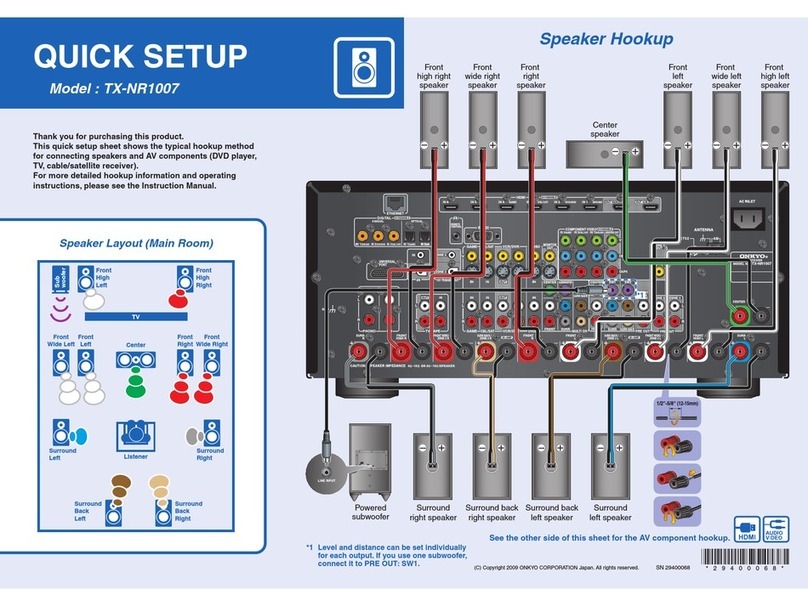Granite River Labs GRL-DP21-SINK-AN User manual

Granite River Labs
DisplayPortTM PHY 2.1 Receiver Calibration and Test
User Guide & Method of Implementation (MOI)
Using
Anritsu MP1900A BERT and High Performance Real-Time
Oscilloscope
with
GRL-DP21-SINK-AN DisplayPort 2.1 Receiver Calibration and
Test Automation Software
Published on 09 December 2022

graniteriverlabs.com
GRL-DP21-SINK-AN User Guide & MOI Rev. 2.5
© Granite River Labs 2022 Version 2.5, Dec 2022. Updated 12.09.2022 Page 2 of 105
DISCLAIMER
This document is provided "as is" with no warranties whatsoever, including any warranty of
merchantability, no infringement, fitness for any particular purpose, or any warranty otherwise
arising out of any proposal, specification, or sample. The GRL disclaims all liability for
infringement of proprietary rights, relating to use of information in this specification. No license,
express or implied, by estoppel or otherwise, to any intellectual property rights is granted herein.
All product names are trademarks, registered trademarks, or service marks of their respective
owners.
In no event shall VESA™or any member of VESA be liable for any direct, indirect, special,
exemplary, punitive, or consequential damages, including, without limitation, lost profits, even if
advised of the possibility of such damages.
This material is provided for reference only. VESA does not endorse any vendor’s equipment
including equipment outlined in this document.
Copyright © 2022 Granite River Labs. All rights reserved.

graniteriverlabs.com
GRL-DP21-SINK-AN User Guide & MOI Rev. 2.5
© Granite River Labs 2022 Version 2.5, Dec 2022. Updated 12.09.2022 Page 3 of 105
TABLE OF CONTENTS
1INTRODUCTION 9
2RESOURCE REQUIREMENTS 10
2.1 EQUIPMENT REQUIREMENTS .................................................................................................. 10
2.2 SOFTWARE REQUIREMENTS.................................................................................................... 12
3INSTALLING AND SETTING UP GRL-DP21-SINK-AN SOFTWARE 13
3.1 DOWNLOAD AND SET UP GRL-DP21-SINK-AN SOFTWARE ....................................................... 13
3.1.1 On the Anritsu MP1900A BERT................................................................................. 13
3.1.2 On the PC Used for GRL Framework Installation.................................................... 14
3.2 CONFIGURE THE GRL-DP21-SINK-AN SOFTWARE BEFORE CALIBRATION AND TESTING................. 17
3.2.1 Enter Calibration/Test Session Information ........................................................... 17
3.2.2 Set Up Conditions for Calibration/Testing.............................................................. 17
3.2.3 Set Up AUX Controller for DUT Test Automation.................................................... 19
3.3 SELECT CALIBRATION/TEST ................................................................................................... 19
3.4 CONFIGURE CALIBRATION/TEST PARAMETERS........................................................................... 21
3.5 CONFIGURE CALIBRATION TARGET VALUES ............................................................................... 23
3.6 RUN CALIBRATION/TESTS...................................................................................................... 24
4SINK CALIBRATION CONNECTION SETUPS 26
4.1 PRE-CALIBRATION/TEST PROCEDURES .................................................................................... 26
4.2 CONNECTION SETUP FOR ANRITSU MP1900A BERT GENERATOR SET......................................... 26
4.3 DISPLAYPORT USB TYPE-C FIXTURE CONNECTOR PIN ASSIGNMENTS........................................... 27
4.4 STANDARD/MINI DISPLAYPORT FIXTURE CONNECTOR PIN ASSIGNMENTS ...................................... 28
4.5 CALIBRATION CONNECTION SETUPS ........................................................................................ 29
4.5.1 Calibration Setup at TP1.......................................................................................... 29
4.5.2 Calibration Setup at TP3_EQ for DisplayPort USB Type-C Mode........................... 30
4.5.3 Calibration Setup at TP3_EQ for Standard/Mini DisplayPort Mode ...................... 33
5SINK DUT COMPLIANCE TEST SETUPS 36
5.1 TEST CONNECTION SETUPS ................................................................................................... 36
5.1.1 DUT BER Compliance Test Setup at TP1 for DisplayPort USB Type-C Mode......... 36
5.1.2 DUT BER Compliance Test Setup at TP1 for Standard/Mini DisplayPort Mode .... 38
5.1.3 DUT BER Compliance Test Setup at TP3_EQ for DisplayPort USB Type-C Mode.. 40
5.1.4 DUT BER Compliance Test Setup at TP3_EQ for Standard/Mini DisplayPort Mode43
5.1.5 Margin Testing.......................................................................................................... 45

graniteriverlabs.com
GRL-DP21-SINK-AN User Guide & MOI Rev. 2.5
© Granite River Labs 2022 Version 2.5, Dec 2022. Updated 12.09.2022 Page 4 of 105
6TEST RESULTS AND REPORTS USING GRL-DP21-SINK-AN 47
6.1.1 DUT Information....................................................................................................... 48
6.1.2 Results Summary Table ........................................................................................... 48
6.1.3 Calibration & Test Result Details ............................................................................. 50
6.2 DELETE TEST RESULTS .......................................................................................................... 51
7SAVING AND LOADING TEST SESSIONS 52
8APPENDIX A: MANUAL CTS SINK CALIBRATION AND TEST PROCEDURE 53
8.1 CALIBRATE RECEIVER STRESSED EYE FOR UHBR 10 (10.0 GBIT/S) AT TP1................................... 53
8.1.1 Set Up Oscilloscope ................................................................................................. 59
8.1.2 Record ISI Measurements ........................................................................................ 63
8.2 CALIBRATE AND SAVE FOR UHBR 10 (10.0 GBIT/S) RECEIVER AT TP3_EQ................................... 78
8.3 CALIBRATE AND SAVE FOR UHBR 13.5 (13.5 GBIT/S) RECEIVER AT TP1....................................... 83
8.3.1 Set Up Oscilloscope ................................................................................................. 83
8.3.2 Record ISI Measurements ........................................................................................ 85
8.4 CALIBRATE AND SAVE FOR UHBR 13.5 (13.5GBIT/S) RECEIVER AT TP3_EQ ................................ 87
8.5 CALIBRATE AND SAVE FOR UHBR 20 (20.0 GBIT/S) RECEIVER AT TP1.......................................... 92
8.5.1 Set Up Oscilloscope ................................................................................................. 92
8.5.2 Record ISI Measurements ........................................................................................ 94
8.6 CALIBRATE AND SAVE FOR UHBR 20 (20.0 GBIT/S) RECEIVER AT TP3_EQ................................... 96
9APPENDIX B: CONNECTING KEYSIGHT OSCILLOSCOPE TO PC 102
10 APPENDIX C: CONNECTING TEKTRONIX OSCILLOSCOPE TO PC 104

graniteriverlabs.com
GRL-DP21-SINK-AN User Guide & MOI Rev. 2.5
© Granite River Labs 2022 Version 2.5, Dec 2022. Updated 12.09.2022 Page 5 of 105
List of Figures
Figure 1. Turn on Miscellaneous System.............................................................................................14
Figure 2. Select and Launch GRL Framework .....................................................................................14
Figure 3. Start DisplayPort Sink Test 2.1 Application .........................................................................15
Figure 4. See License Details................................................................................................................15
Figure 5. Check License for Installed Application...............................................................................15
Figure 6. Connect Instruments with GRL Software.............................................................................16
Figure 7. Session Info Page ..................................................................................................................17
Figure 8. Select Lane Under Tests .......................................................................................................18
Figure 9. Select Test Points..................................................................................................................18
Figure 10. Select Data Rates ................................................................................................................18
Figure 11. Select SJ Frequencies.........................................................................................................19
Figure 12. Select Aux Controller ..........................................................................................................19
Figure 13. Calibration Selection ..........................................................................................................20
Figure 14. Tests Selection ....................................................................................................................20
Figure 15. Parameters Configuration Page .........................................................................................21
Figure 16. Calibration Overwrite..........................................................................................................24
Figure 17. Run Tests Page....................................................................................................................24
Figure 18. Connection Setup for MP1900A BERT Generator Set Modules .........................................26
Figure 19. DisplayPort USB Type-C Receptacle Fixture Connector Pin Assignments .......................27
Figure 20. DisplayPort USB Type-C Plug Fixture Connector Pin Assignments ..................................27
Figure 21. Standard/Mini DisplayPort Receptacle Fixture Connector Pin Assignments...................28
Figure 22. Standard/Mini DisplayPort Plug Fixture Connector Pin Assignments..............................28
Figure 23. Typical TP1 Sink Calibration Setup....................................................................................29
Figure 24. Setup for TP3_EQ Calibration at 10G for DisplayPort USB Type-C Mode.........................30
Figure 25. Setup for TP3_EQ Calibration at 13.5G for DisplayPort USB Type-C Mode......................31
Figure 26. Setup for TP3_EQ Calibration at 20G for DisplayPort USB Type-C Mode.........................32
Figure 27. Setup for TP3_EQ Calibration at 10G for Standard/Mini DisplayPort Mode.....................33
Figure 28. Setup for TP3_EQ Calibration at 13.5G for Standard/Mini DisplayPort Mode..................34
Figure 29. Setup for TP3_EQ Calibration at 20G for Standard/Mini DisplayPort Mode.....................35
Figure 30. BER Compliance Test Setup for DP Sink DUT at TP1 for DisplayPort USB Type-C Mode.36
Figure 31. BER Compliance Test Setup for DP Sink DUT at TP1 for Standard/Mini DisplayPort Mode
........................................................................................................................................................38
Figure 32. DisplayPort USB Type-C Mode BER Compliance Test Setup for DP Sink DUT at TP3_EQ at
10G .................................................................................................................................................40

graniteriverlabs.com
GRL-DP21-SINK-AN User Guide & MOI Rev. 2.5
© Granite River Labs 2022 Version 2.5, Dec 2022. Updated 12.09.2022 Page 6 of 105
Figure 33. DisplayPort USB Type-C Mode BER Compliance Test Setup for DP Sink DUT at TP3_EQ at
13.5G and 20G................................................................................................................................42
Figure 34. Standard/Mini DisplayPort Mode BER Compliance Test Setup for DP Sink DUT at
TP3_EQ at 10G ...............................................................................................................................43
Figure 35. Standard/Mini DisplayPort Mode BER Compliance Test Setup for DP Sink DUT at
TP3_EQ at 13.5G and 20G..............................................................................................................45
Figure 36. Margin Test Configuration..................................................................................................46
Figure 37. Sink Margin Test Selection .................................................................................................46
Figure 38. Report Results Page............................................................................................................47
Figure 39. DUT Information .................................................................................................................48
Figure 40. Results Summary Table Example.......................................................................................49
Figure 41. Calibration/Test Result Details Example ...........................................................................51
Figure 42. Delete Individual Calibration/Test Results Example.........................................................51
Figure 43. Saving and Loading Calibration and Test Sessions...........................................................52
Figure 44. Jitter Clock Source Setting .................................................................................................54
Figure 45. PPG Misc2 Settings..............................................................................................................55
Figure 46. Pattern Setting ....................................................................................................................56
Figure 47. PPG Emphasis Setting.........................................................................................................57
Figure 48. SSC Setup ............................................................................................................................57
Figure 49. DATA+ Amplitude Setting ...................................................................................................57
Figure 50. CM Setting ...........................................................................................................................58
Figure 51. Oscilloscope Vertical and Horizontal Setup ......................................................................59
Figure 52. Oscilloscope Clock Recovery Setup ...................................................................................60
Figure 53. Oscilloscope Jitter Setup....................................................................................................62
Figure 54. ISI Measurement Preset Table............................................................................................63
Figure 55. 4Tap Emphasis CH1 Interface.............................................................................................64
Figure 56. Optimized Preset (Minimum DDJpp) Measurement On Keysight Scope..........................65
Figure 57. Optimized Preset (Minimum DDJpp) Measurement On Tektronix Scope........................65
Figure 58. Calibration to Phase Match On Keysight Scope.................................................................66
Figure 59. Calibration to Phase Match On Tektronix Scope...............................................................66
Figure 60. Calibrate ACCM....................................................................................................................67
Figure 61. Calibrate ACCM Peak-to-Peak Amplitude ..........................................................................68
Figure 62. Jitter Amplitudes.................................................................................................................69
Figure 63. Calibrate RJ Amplitude #1 ..................................................................................................70
Figure 64. Calibrate RJ Amplitude #2 On Keysight Scope ..................................................................71

graniteriverlabs.com
GRL-DP21-SINK-AN User Guide & MOI Rev. 2.5
© Granite River Labs 2022 Version 2.5, Dec 2022. Updated 12.09.2022 Page 7 of 105
Figure 65. Calibrate RJ Amplitude #2 On Tektronix Scope.................................................................71
Figure 66. Calibrate SJ Amplitude #1 ..................................................................................................72
Figure 67. Calibrate SJ Amplitude #2 On Keysight Scope ..................................................................73
Figure 68. Calibrate SJ Amplitude #2 On Tektronix Scope.................................................................73
Figure 69. TJ Measurement On Keysight Scope..................................................................................74
Figure 70. TJ Measurement On Tektronix Scope................................................................................75
Figure 71. Eye Amplitude .....................................................................................................................76
Figure 72. Eye Mask On Keysight Scope ..............................................................................................77
Figure 73. Eye Mask On Tektronix Scope.............................................................................................77
Figure 74. DC Gain Setting ...................................................................................................................79
Figure 75. DFE Setting..........................................................................................................................80
Figure 76. Eye Amplitude .....................................................................................................................81
Figure 77. DFE Setting..........................................................................................................................89
Figure 78. Eye Amplitude .....................................................................................................................90
Figure 79. Eye Amplitude Measurements............................................................................................91
Figure 80. DC Gain Setting ...................................................................................................................97
Figure 81. DFE Setting..........................................................................................................................98
Figure 82. Eye Amplitude .....................................................................................................................99
Figure 83. Eye Amplitude Measurements..........................................................................................100
Figure 84. Keysight Connection Expert .............................................................................................102
Figure 85. Oscilloscope’s VISA Address .............................................................................................103
Figure 86. OpenChoice Instrument Manager In Start Menu.............................................................104
Figure 87. OpenChoice Instrument Manager Menu ..........................................................................105

graniteriverlabs.com
GRL-DP21-SINK-AN User Guide & MOI Rev. 2.5
© Granite River Labs 2022 Version 2.5, Dec 2022. Updated 12.09.2022 Page 8 of 105
List of Tables
Table 1. Equipment Requirements –Systems ....................................................................................10
Table 2. Equipment Requirements –Accessories...............................................................................10
Table 3. Equipment Requirements –Connection Cables...................................................................11
Table 4. Calibration/Test Parameters Description .............................................................................21
Table 5. Oscilloscope Vertical and Horizontal Setup..........................................................................59
Table 6. Oscilloscope Clock Recovery Setup ......................................................................................60
Table 7. Oscilloscope ACCM Setup ......................................................................................................61
Table 8. Oscilloscope Jitter Setup.......................................................................................................61
Table 9. Oscilloscope Eye Diagram Vertical Setup .............................................................................63
Table 10. DC Gain Settings...................................................................................................................78
Table 11. Oscilloscope Vertical and Horizontal Setup........................................................................83
Table 12. Oscilloscope Clock Recovery Setup ....................................................................................84
Table 13. Oscilloscope ACCM Setup ....................................................................................................84
Table 14. Oscilloscope Jitter Setup.....................................................................................................85
Table 15. Oscilloscope Eye Diagram Vertical Setup ...........................................................................85
Table 16. DC Gain Settings...................................................................................................................87
Table 17. Oscilloscope Vertical and Horizontal Setup........................................................................92
Table 18. Oscilloscope Clock Recovery Setup ....................................................................................93
Table 19. Oscilloscope ACCM Setup ....................................................................................................93
Table 20. Oscilloscope Jitter Setup.....................................................................................................94
Table 21. Oscilloscope Eye Diagram Vertical Setup ...........................................................................94
Table 22. DC Gain Settings...................................................................................................................96

graniteriverlabs.com
GRL-DP21-SINK-AN User Guide & MOI Rev. 2.5
© Granite River Labs 2022 Version 2.5, Dec 2022. Updated 12.09.2022 Page 9 of 105
1Introduction
This User Guide & MOI describes the procedures to perform DisplayPort 2.1 Sink (or Receiver)
calibration and tests of the VESA DisplayPort Logo Compliance Program using the Anritsu
MP1900A BERT and High Performance Real-Time Oscilloscopes in conformance with the
DisplayPort PHY 2.1 Compliance Test Specification (CTS). Sink tests are required to qualify a Sink
product or silicon building block for Logo certification and listing on the DP Integrators List.
This User Guide & MOI explains how to set up and use the GRL-DP21-SINK-AN software to
automate receiver calibration and compliance testing for DisplayPort 2.1 Sink conformance. The
GRL-DP21-SINK-AN software is used with the Anritsu MP1900A BERT for testing DisplayPort
receivers per the Jitter Tolerance requirements of the DisplayPort PHY CTS and DisplayPort over
USB Type-C® CTS respectively.
The GRL-DP21-SINK-AN software automates stressed signal calibration and jitter tolerance testing
at the following DisplayPort data rates‒UHBR 10 (10.0 Gbit/s per lane), UHBR 13.5 (13.5 Gbit/s per
lane) & UHBR 20 (20.0 Gbit/s per lane) and supports USB Type-C and standard DisplayPort sink
device-under-tests (DUT’s). For link training, compliance, and margin testing through DPCD
registers, the software provides automation control using a compatible DisplayPort AUX
controller.
The following are the main topics covered by this User Guide & MOI:
1. Equipment required for calibration and testing.
2. GRL-DP21-SINK-AN software setup for calibration and test automation.
3. Manual DisplayPort PHY CTS Sink calibration and test methodology.

graniteriverlabs.com
GRL-DP21-SINK-AN User Guide & MOI Rev. 2.5
© Granite River Labs 2022 Version 2.5, Dec 2022. Updated 12.09.2022 Page 10 of 105
2Resource Requirements
2.1 Equipment Requirements
TABLE 1. EQUIPMENT REQUIREMENTS –SYSTEMS
System
Qty.
Description
Key Specification
Requirement
GRL-DP21-
SINK-AN
1
Granite River Labs DisplayPort 2.1 Sink Compliance Calibration & Test Automation
Software for the Anritsu MP1900A BERT –www.graniteriverlabs.com (Support >
Download Center)
–with Node Locked License to single Oscilloscope/PC OS
Anritsu
MP1900A BERT
1
MP1900A Signal Quality Analyzer, with following
modules:
•MU181000A/B 12.5 GHz Synthesizer
•MU181500B Jitter Modulation Source
•MU195020A 21G/32G bit/s SI Pulse Pattern
Generator
•MU195050A Noise Generator
•Option STR for stress
generation
•Proper test patterns [a]
Real-time
Oscilloscope [b]
1
Keysight (InfiniiSim / EZ-JIT / Serial Data Analysis /
Serial Data Equalization) Oscilloscope
Or
Tektronix DPO/MSO70000DX or 70000SX Series
Oscilloscope with DPOJET (Jitter and Eye Analysis)
software
> 16 GHz bandwidth [c]
[a] MP1900A DisplayPort patterns are distributed with GRL-DP21-SINKAN software and are installed during
installation process.
[b] Infiniium / DPOJET setup files and SDLA filters are distributed with the GRL-DP14-SINKAN software and are
installed during installation process.
[c] For UHBR 13.5 / UHBR 20 data rates, at least 21 GHz of oscilloscope bandwidth is required.
TABLE 2. EQUIPMENT REQUIREMENTS –ACCESSORIES
Accessory
Qty.
Description
Key Specification Requirement
TP1 Plug Test Fixture
1
Test Point 1 DisplayPort USB Type-
C Plug Test Fixture
1
Test Point 1 Standard/Mini
DisplayPort Plug Test Fixture

graniteriverlabs.com
GRL-DP21-SINK-AN User Guide & MOI Rev. 2.5
© Granite River Labs 2022 Version 2.5, Dec 2022. Updated 12.09.2022 Page 11 of 105
Accessory
Qty.
Description
Key Specification Requirement
TP3 Channel
Components
2
Test Point 3 DisplayPort USB Type-
C Receptacle Fixture
2
Test Point 3 Standard/Mini
DisplayPort Receptacle Fixture
TP3 Fixed ISI Trace
1
Test Point 3 Fixed ISI Board
TP3 Test Cables
1
2 m USB Type-C Cable
Insertion Loss -18.5 dB at 5 GHz
1
0.8 m USB Type-C Cable
Insertion Loss -17.5 dB at 6.75 GHz
1
0.8 m USB Type-C Cable
Insertion Loss -16.5 dB at 10 GHz
1
2 m Standard/Mini DisplayPort
Cable
Insertion Loss -19 dB at 5 GHz
1
0.8 m Standard/Mini DisplayPort
Cable
Insertion Loss -16.5 dB at 6.75 GHz
1
0.8 m Standard/Mini DisplayPort
Cable
Insertion Loss -16.5 dB at 10 GHz
DisplayPort Control
Board
1
DisplayPort USB Type-C Mode
Control Board
DisplayPort AUX
Controller
1
Compatible vendor specific AUX
controller
For link training and error detection
Cable Deskew Fixture
1
Anritsu Splitter
K241B
DC Block
2
Bandwidth of at least 33 GHz
÷4 RF Splitter
1
Anritsu AN44182A 4-Way Power
Divider or equivalent
Computer
1
Laptop or Desktop PC
Windows 7+ OS
For automation control (running
GRL-DP21-SINK-AN software)
Note: Cable connector type and length requirements may vary according to the lab setup and the
dimensions of the DUT board. Table below is a recommended list. Please also refer to the respective
manufacturer for detailed cabling recommendations related to DisplayPort 2.1.
TABLE 3. EQUIPMENT REQUIREMENTS –CONNECTION CABLES
Connection Cable
Qty.
Key Specification Requirement
MU181000A/B to MU181500B
1
Anritsu J1624A SMA-SMA cable (0.3 m)
MU181500B to MU195020A
1
Anritsu J1624A SMA-SMA cable (0.3 m)

graniteriverlabs.com
GRL-DP21-SINK-AN User Guide & MOI Rev. 2.5
© Granite River Labs 2022 Version 2.5, Dec 2022. Updated 12.09.2022 Page 12 of 105
Connection Cable
Qty.
Key Specification Requirement
MU195020A to MU195050A
1 pair
Anritsu J1746A K-K skew matched pair short
semirigid cable
Matched Cable Pairs
6
Phase Matched ±5° at 40 GHz
Insertion Loss 1 dB maximum in 10 GHz
RPC-2.92 Jack to SMP Jack
4
Rosenberger 02K119-K00E3
JTAG Ribbon Cable
1
For connecting AUX controller and test fixture
2.2 Software Requirements
Software
Source
VISA (Virtual Instrument
Software Architecture) API
Software
VISA Software is required to be installed on the controller PC running GRL-
DP21-SINK-AN software. GRL’s software framework has been tested to work
with all three versions of VISA available on the Market:
1. NI-VISA: http://www.ni.com/download/ni-visa-17.0/6646/en/
2. Keysight IO Libraries: www.keysight.com (Search on IO Libraries)
3. Tektronix TekVISA: www.tek.com (Downloads > Software > TekVisa)
MX190000A
Anritsu High-Speed Serial Data Test Software –Mainframe MX190000A SQA
Control Software (Version 4.00.00 or above). This software is located on the
BERT.

graniteriverlabs.com
GRL-DP21-SINK-AN User Guide & MOI Rev. 2.5
© Granite River Labs 2022 Version 2.5, Dec 2022. Updated 12.09.2022 Page 13 of 105
3Installing and Setting Up GRL-DP21-SINK-AN Software
This section provides the procedure for installing, configuring and verifying the operation of the
GRL-DP21-SINK-AN software. It also helps you familiarize yourself with the basic operation of the
software.
The software installer automatically creates shortcuts in the Desktop and Start Menu.
To open the software application, follow the procedure in the following section.
3.1 Download and Set Up GRL-DP21-SINK-AN Software
Install, launch and set up the GRL-DP21-SINK-AN software on a PC or an oscilloscope (where GRL-
DP21-SINK-AN is referred to as ‘Controller PC’ or ‘Scope’ respectively in this MOI & User Guide):
1. Install VISA (Virtual Instrument Software Architecture) on to the PC/Scope where GRL-DP21-
SINK-AN is to be used (see Section 2.1).
2. Download the GRL-DP21-SINK-AN ZIP file package from the Granite River Labs support site.
3. The ZIP file contains:
a) DPSink21_ANPatternFilesInstallationxxxxxxxxxSetup –Run this on the Anritsu
MP1900A BERT to install the DisplayPort 2.1 test pattern setup files. This will place the
DisplayPort Configuration and Pattern files on the MP1900A BERT in the
‘C:\Configurations\Anritsu DisplayPort Sink Test 2.1’directory hierarchy.
b) DPSinkTest21_ANApplicationxxxxxxxxxSetup –Run this on the Controller PC or
Oscilloscope to install the GRL-DP21-SINK-AN application. This application will create the
‘C:\GRL\Rx Test Solution\Applications\DPSinkTest20_AN’directory hierarchy.
c) DPSinkTest21_ANScopeSetupFilesInstallationxxxxxxxxxSetup –Run this on the
Oscilloscope to install the Infiniium setup files. This will place the DisplayPort Setup and
Filter folders in the ‘C:\GRL\Agilent\Setup\Anritsu DisplayPort Sink Test 2.1’of the Keysight
Scope or C:\TekApplications\DPOJET of the Tektronix Scope directory hierarchy.
3.1.1 On the Anritsu MP1900A BERT
1. Launch the Signal Quality Analyzer-R Control Software.
2. Select the “Expert BERT” button to turn on the Miscellaneous System. This will allow you to
remotely control the MP1900A BERT.

graniteriverlabs.com
GRL-DP21-SINK-AN User Guide & MOI Rev. 2.5
© Granite River Labs 2022 Version 2.5, Dec 2022. Updated 12.09.2022 Page 14 of 105
FIGURE 1. TURN ON MISCELLANEOUS SYSTEM
3. Note the IP Address as it will be used to connect the MP1900A BERT with the GRL-DP21-SINK-
AN software.
3.1.2 On the PC Used for GRL Framework Installation
1. Open the GRL folder from the Windows Start menu. Click on GRL –Automated Test Solutions
within the GRL folder to launch the GRL software framework.
FIGURE 2. SELECT AND LAUNCH GRL FRAMEWORK
2. From the Application →Rx Test Solution drop-down menu, select Anritsu DisplayPort Sink
Test 2.1 to start the application. If the selection is grayed out, it means that your license has
expired.

graniteriverlabs.com
GRL-DP21-SINK-AN User Guide & MOI Rev. 2.5
© Granite River Labs 2022 Version 2.5, Dec 2022. Updated 12.09.2022 Page 15 of 105
FIGURE 3. START DISPLAYPORT SINK TEST 2.1 APPLICATION
3. To enable license, go to License→License Details.
FIGURE 4. SEE LICENSE DETAILS
a) Check the license status for the installed application.
FIGURE 5. CHECK LICENSE FOR INSTALLED APPLICATION
4. Activate License:
a) If you have an Activation Key, please enter in the box provided and select Activate.
b) If you do not have an Activation Key, select Close to use a demo version of the software
over a free 10-day trial period.
Note: Once the 10-day trial period ends, you will need to request an Activation Key to continue using
the software on the same computer or oscilloscope. The demo software is also limited in its

graniteriverlabs.com
GRL-DP21-SINK-AN User Guide & MOI Rev. 2.5
© Granite River Labs 2022 Version 2.5, Dec 2022. Updated 12.09.2022 Page 16 of 105
capability, in that it will only calibrate the maximum frequency for each data rate. Thus, the demo
version cannot be used to fully calibrate and test a device. For Demo and Beta Customer License
5. Select the Equipment Setup icon on the DisplayPort Sink Test 2.1 Application menu.
4. Connect the Anritsu MP1900A BERT via LAN to the GRL automation control enabled Scope or
PC. Enter the MP1900A IP address and Port number to match what is shown in the MP1900A
Remote Client window in Section 3.1.1. For example, the BERT can be connected using a
connection string in the following format: “TCPIP0::192.168.0.14::5001::SOCKET” or
“192.168.0.14:5001”. Note the IP address listed is only example and should be changed
according to the actual network connection being used.
6. On the Scope or controller PC, obtain the network addresses for all the connected instruments
from the device settings. Note these addresses as they will be used to connect the instruments
to the GRL automation software.
(Note: The Scope IP address can be obtained, if not known, by typing CMD → IPCONFIG on the
Scope and observe the IP address listed. If the GRL software is installed on the Tektronix Scope,
ensure the Scope is connected via GPIB and type in the GPIB network address, for example
“GPIB8::1::INSTR”.) If the GRL software is installed on the PC to control the Scope, type in the
Scope IP address, for example “TCPIP0::192.168.0.110::inst0::INSTR”. Note to omit the Port
number from the address.)
7. Then select the “lightning” button ( ) for each connected instrument.
The “lightning” button should turn green ( ) once the GRL software has successfully
established connection with each instrument.
FIGURE 6. CONNECT INSTRUMENTS WITH GRL SOFTWARE
Note: Further information for connecting the Keysight and Tektronix oscilloscopes to the PC is
provided in the Appendix of this document.

graniteriverlabs.com
GRL-DP21-SINK-AN User Guide & MOI Rev. 2.5
© Granite River Labs 2022 Version 2.5, Dec 2022. Updated 12.09.2022 Page 17 of 105
3.2 Configure the GRL-DP21-SINK-AN Software Before Calibration and
Testing
3.2.1 Enter Calibration/Test Session Information
Select from the menu to access the Session Info page. Enter the information as required for
the test session that is currently being run. The information provided will be included in the test
report generated by the software once tests are completed.
•The fields under DUT Info and Test Info are defined by the user.
•The Software Info field is automatically populated by the software.
FIGURE 7. SESSION INFO PAGE
3.2.2 Set Up Conditions for Calibration/Testing
Select from the menu to access the Conditions page to set the conditions for calibration and
testing.
Recommended procedure:
Step 1: When calibrating, select the desired conditions and perform the calibration tests.
Step 2: When ready for testing, re-select the desired test conditions. For example, if required to
test only one Lane at one SJ Frequency for the UHBR10 Data Rate, then select the appropriate
conditions for testing.
a) Lane tab: Select the desired Lanes for testing. [Note: This is only applicable for DUT compliance
test and NOT for calibration.]

graniteriverlabs.com
GRL-DP21-SINK-AN User Guide & MOI Rev. 2.5
© Granite River Labs 2022 Version 2.5, Dec 2022. Updated 12.09.2022 Page 18 of 105
FIGURE 8. SELECT LANE UNDER TESTS
b) Test Point tab: Select the test points for calibration and testing. [Note: TP1 calibration (Total
Jitter & Eye Height) must be performed first prior to TP3_EQ calibration (Optimized EQ Lookup,
Eye Height & Eye Width).]
FIGURE 9. SELECT TEST POINTS
c) Data Rate tab: Select the desired data rates for calibration or testing:
•UHBR 10 (10.0 Gbit/s per lane)
•UHBR 13.5 (13.5 Gbit/s per lane)
•UHBR 20 (20.0 Gbit/s per lane)
FIGURE 10.SELECT DATA RATES

graniteriverlabs.com
GRL-DP21-SINK-AN User Guide & MOI Rev. 2.5
© Granite River Labs 2022 Version 2.5, Dec 2022. Updated 12.09.2022 Page 19 of 105
d) SJ Frequency tab: Select the desired SJ frequencies for calibration or testing.
FIGURE 11.SELECT SJ FREQUENCIES
3.2.3 Set Up AUX Controller for DUT Test Automation
Select from the menu to access the Setup Configuration page.
Select to use a supported AUX Controller in the DUT test setup or select ‘None’ if not using an AUX
Controller. Then enter the COM port number of the connected AUX controller.
FIGURE 12.SELECT AUX CONTROLLER
3.3 Select Calibration/Test
Go to the Select Tests page on the left of the screen to select the available calibration or tests to
be performed. Select the check box(s) of the desired calibration/test.
Initially, when starting for the first time or changing anything in the setup, it is suggested to run
Calibration first. If the calibration is not completed, the Sink Tests will show an error message.

graniteriverlabs.com
GRL-DP21-SINK-AN User Guide & MOI Rev. 2.5
© Granite River Labs 2022 Version 2.5, Dec 2022. Updated 12.09.2022 Page 20 of 105
FIGURE 13.CALIBRATION SELECTION
Select the calibration groups to perform calibration for all DisplayPort Sink parameters. Note that
while the user can select individual calibration parameters, it is possible that a particular
calibration may require the previous calibration to be completed before it can proceed. Thus, it is
advisable to complete all previous calibration before going on to the next calibration.
FIGURE 14.TESTS SELECTION
Select the test groups to perform DUT compliance tests for all DisplayPort Sink parameters.
Table of contents