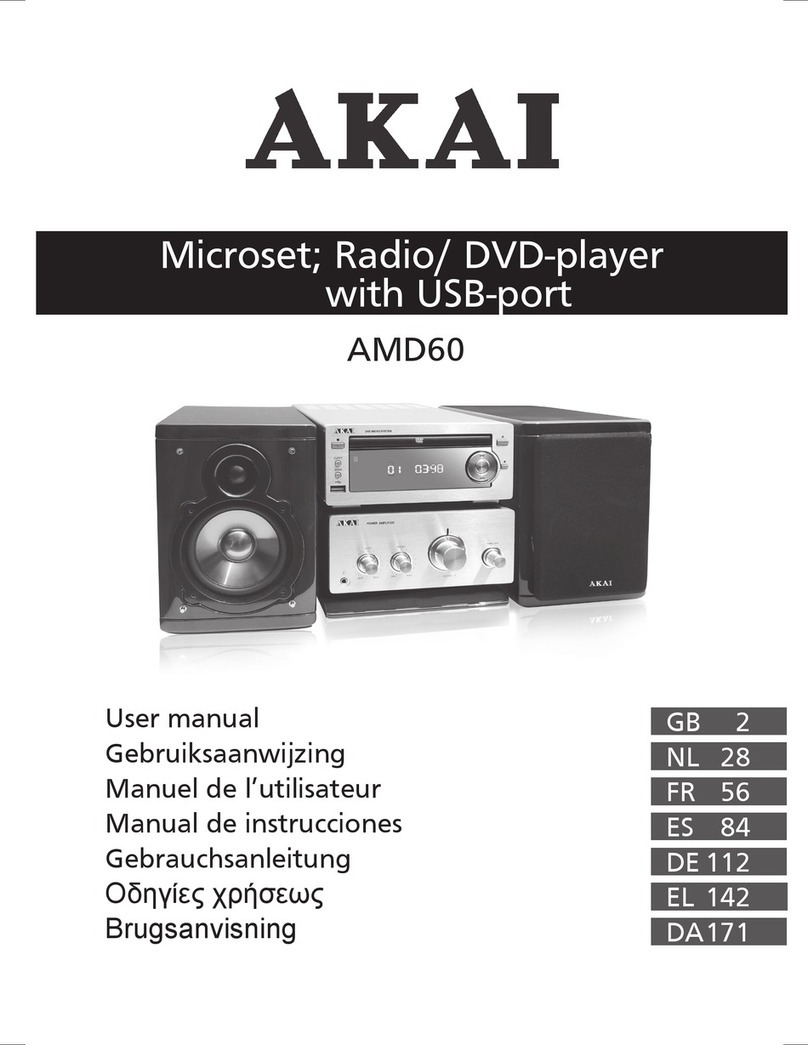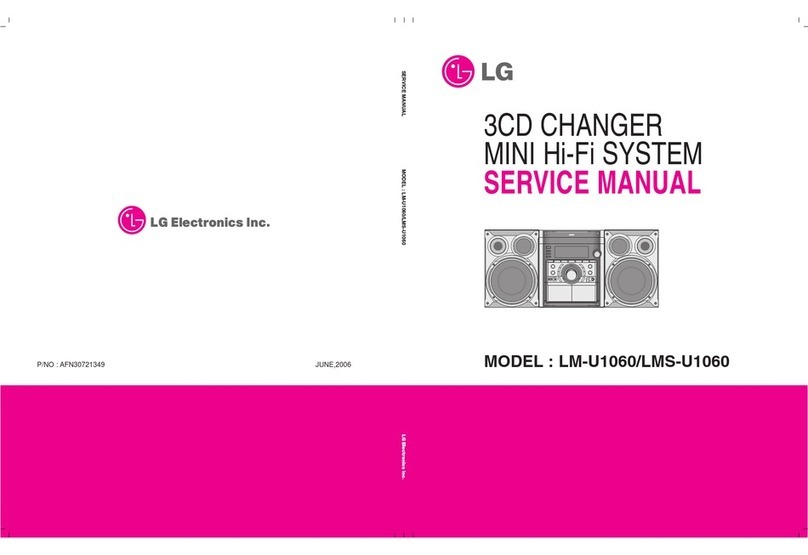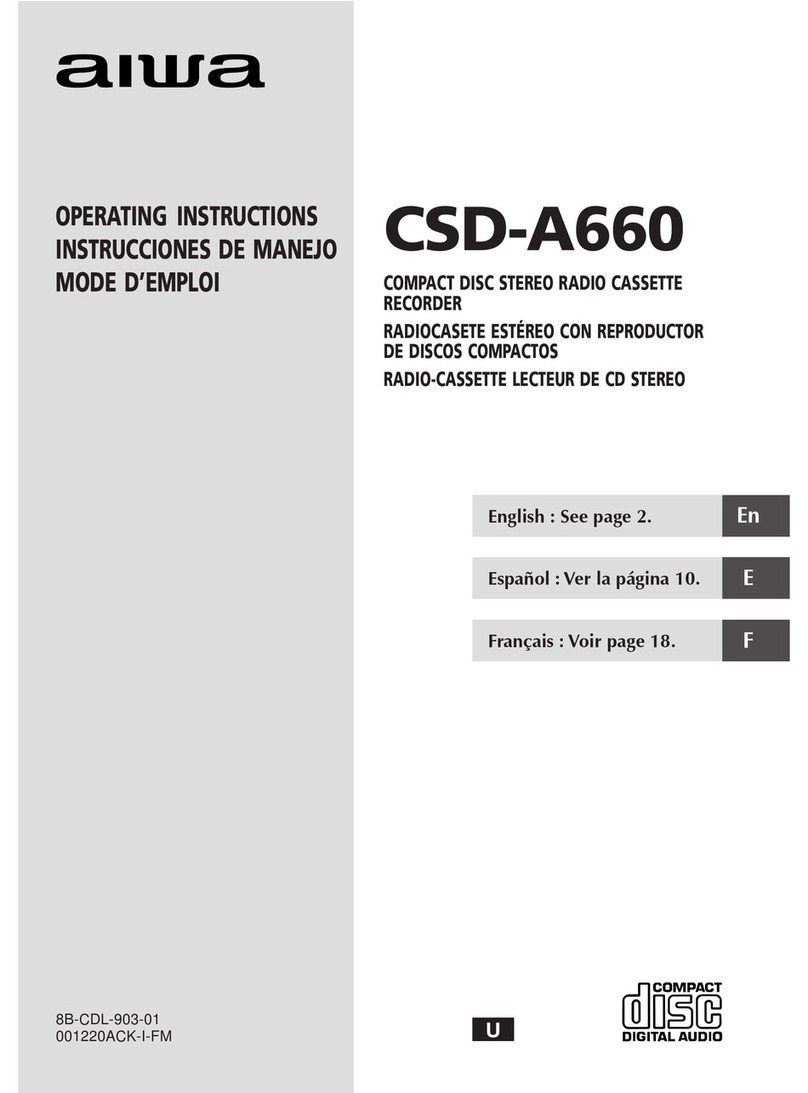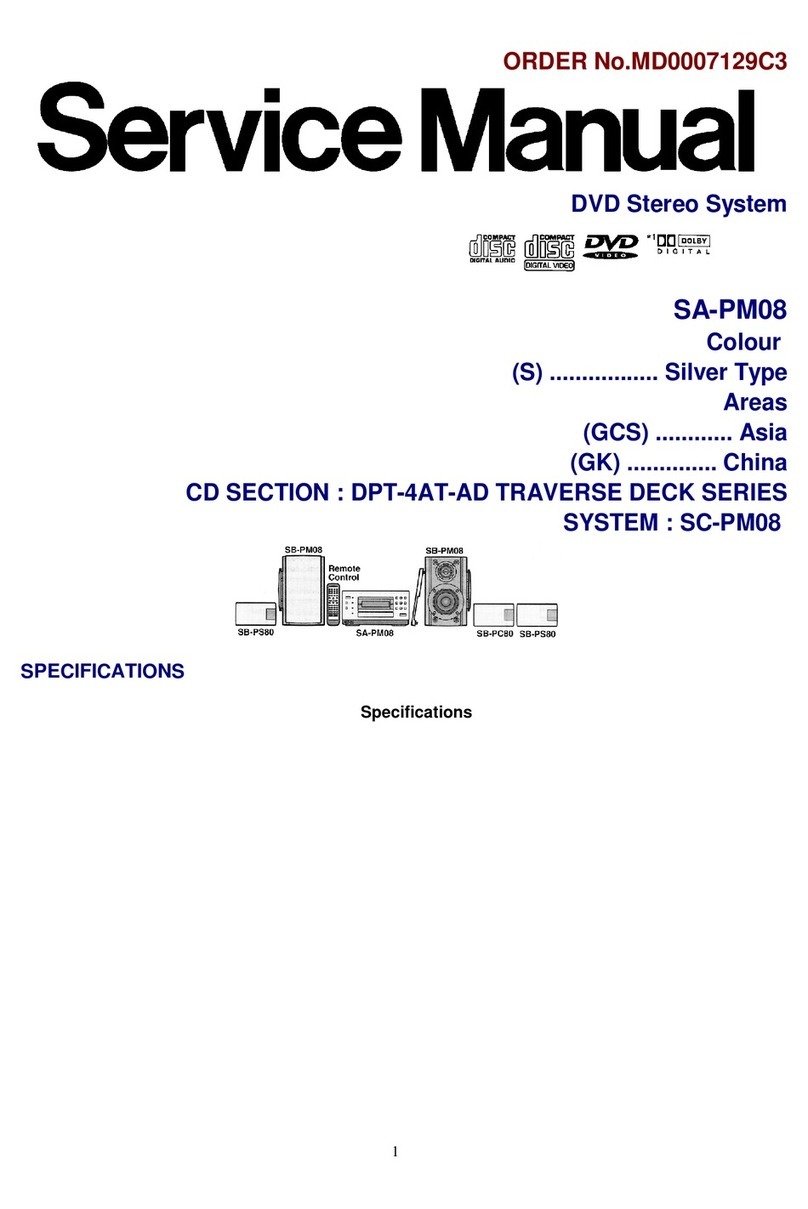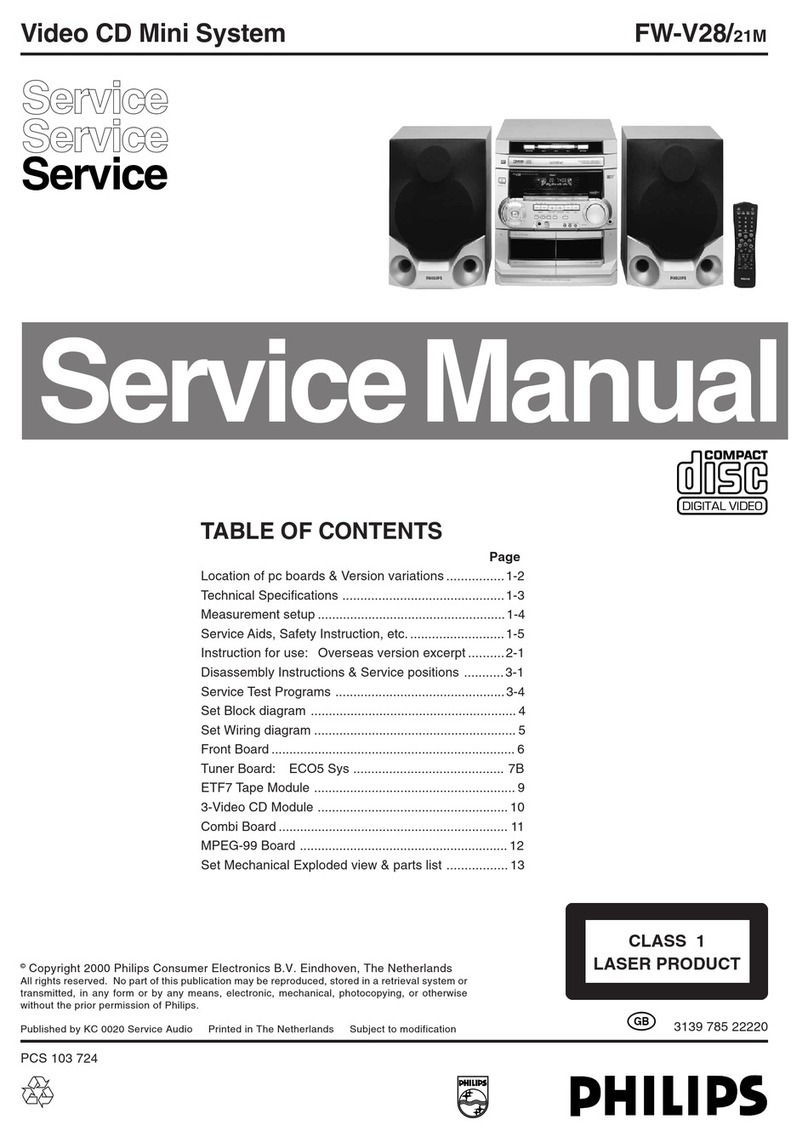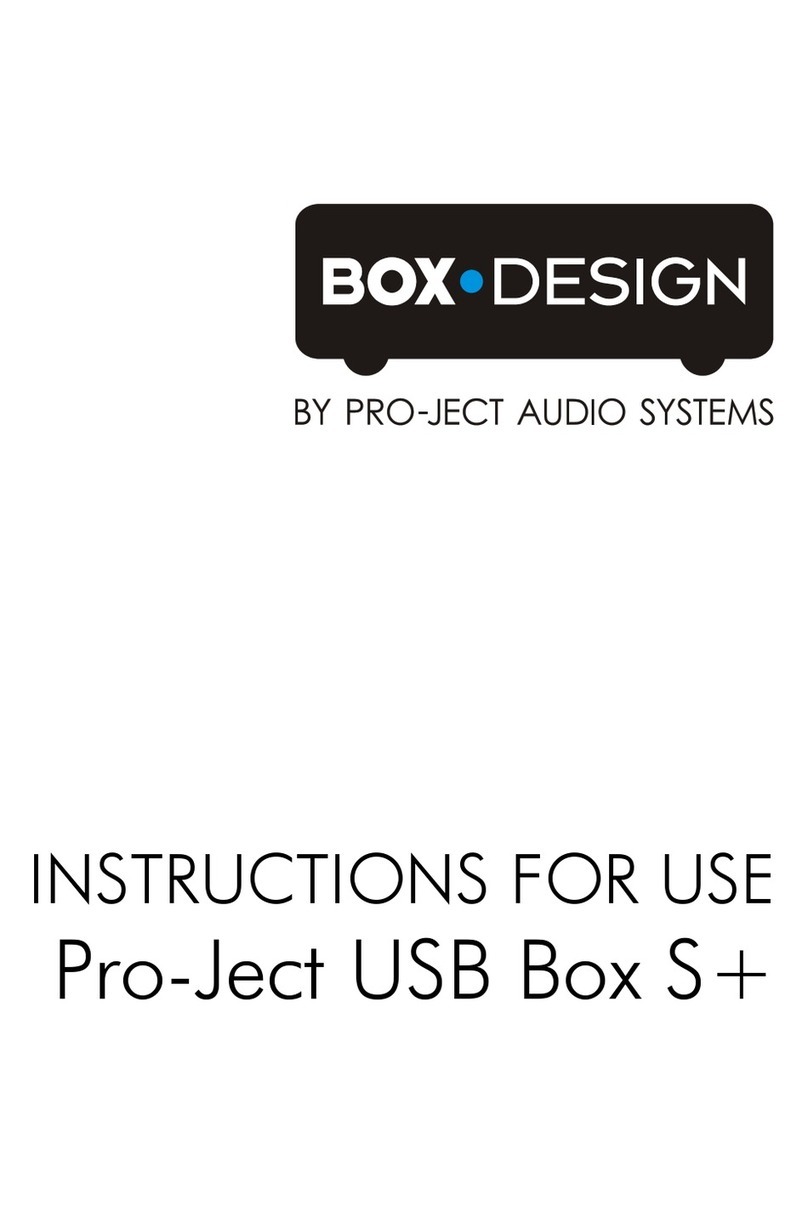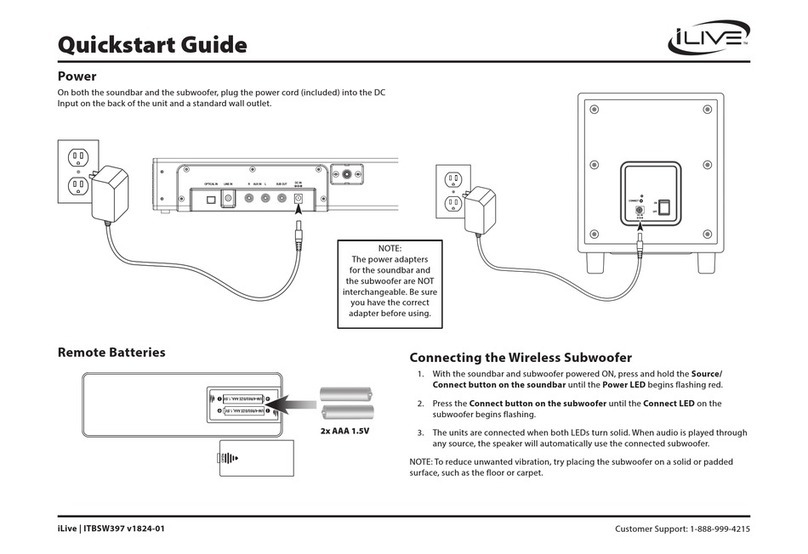audisse Netbox BC2 User manual

Getting started
To get started with the most common functions of the Audisse
Netbox, please use this „getting started“ user manual. For full explanation of all
functions, please download the extended user manual at
www.audisse.com
Snel start gids
Om u op weg te helpen met de meest gebruikte functies van de Audisse Netbox kunt
u deze Snel start gids gebruiken. Voor uitleg van de geavanceerde functies kunt u de
volledig handleiding downloaden op
www.audisse.com
Kurzanleitung
Informieren Sie sich in dieser „Kurzanleitung“ über die wichtigsten Funktionen des
Audisse Netbox. Eine ausführliche Erläuterung aller Funktionen finden Sie in der
umfassenden Bedienungsanleitung unter
www.audisse.com
Manuel de mise en marche rapide
Pour commencer à utiliser les fonctions les plus communes de l’Audisse Netbox, veuillez
vous référer à ce manuel de mise en marche rapide. Pour une explication complète de
toutes les fonctions, veuillez télécharger le manuel de l’utilisateur complet sur
www.audisse.com
3A87bQ8U00000
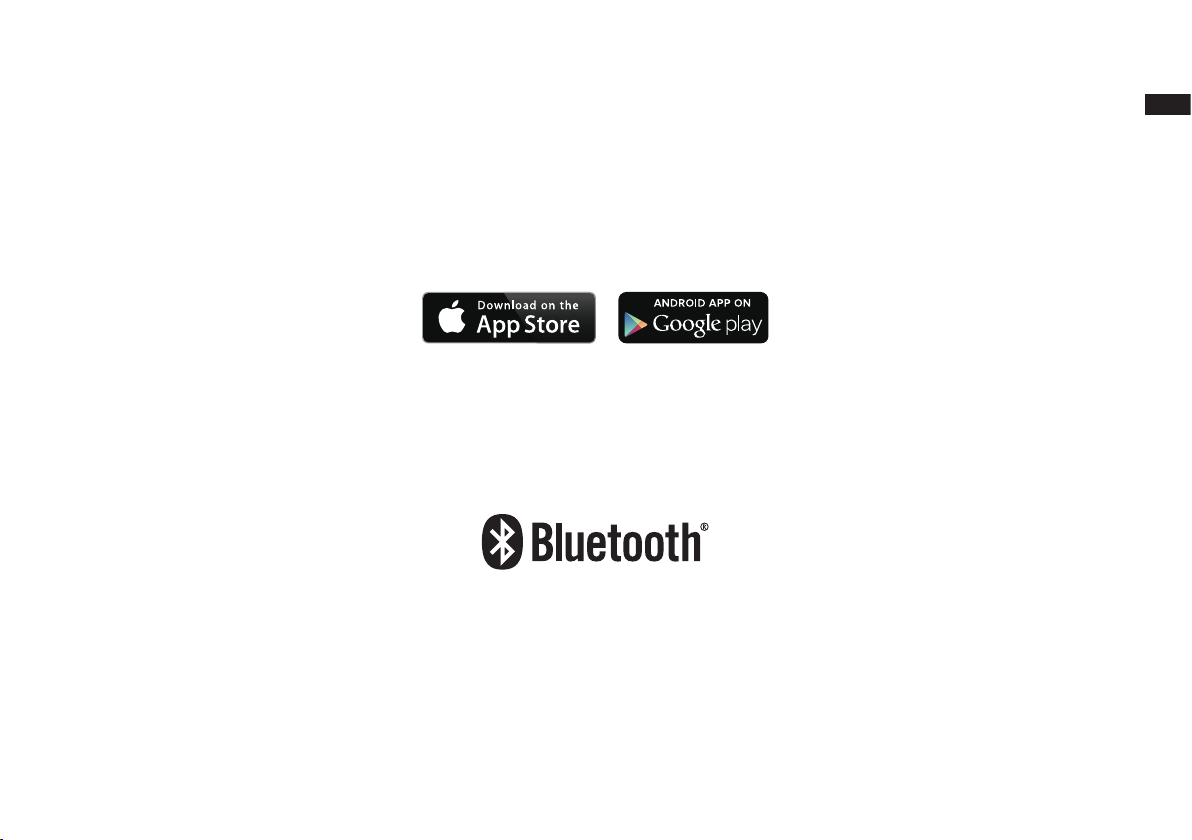
1
GB
The UNDOK App enables remote control of the Audisse Netbox running on your iPhone, iPod touch, iPad or Android smartphone. The UNDOK™
App is available for Android and iOS. You can easily control every SmartLink device from your Smartphone or tablet with our full function UNDOK™
App to stream your favourite music or station. Download and install free UNDOK™ App simply from the Apple iTunes App store or Android Google
Play store to control your music now.
The Bluetooth®word mark and logos are registered trademarks owned by Bluetooth SIG, Inc. and any use of such marks by Audisse is under
license.
WARNING!
WARRANTY BECOMES VOID ONCE THE DEVICE CABINET HAS BEEN OPENED OR ANY MODIFICATIONS OR ALTERATIONS TO THE
ORIGINAL DEVICE HAVE BEEN MADE.
NEVER OPEN THE DEVICE CASING. THE MANUFACTURER WILL NOT ACCEPT ANY LIABILITY FOR DAMAGE RESULTING FROM
IMPROPER HANDLING. THE TYPE PLATE IS LOCATED ON THE BACK OF THE DEVICE.
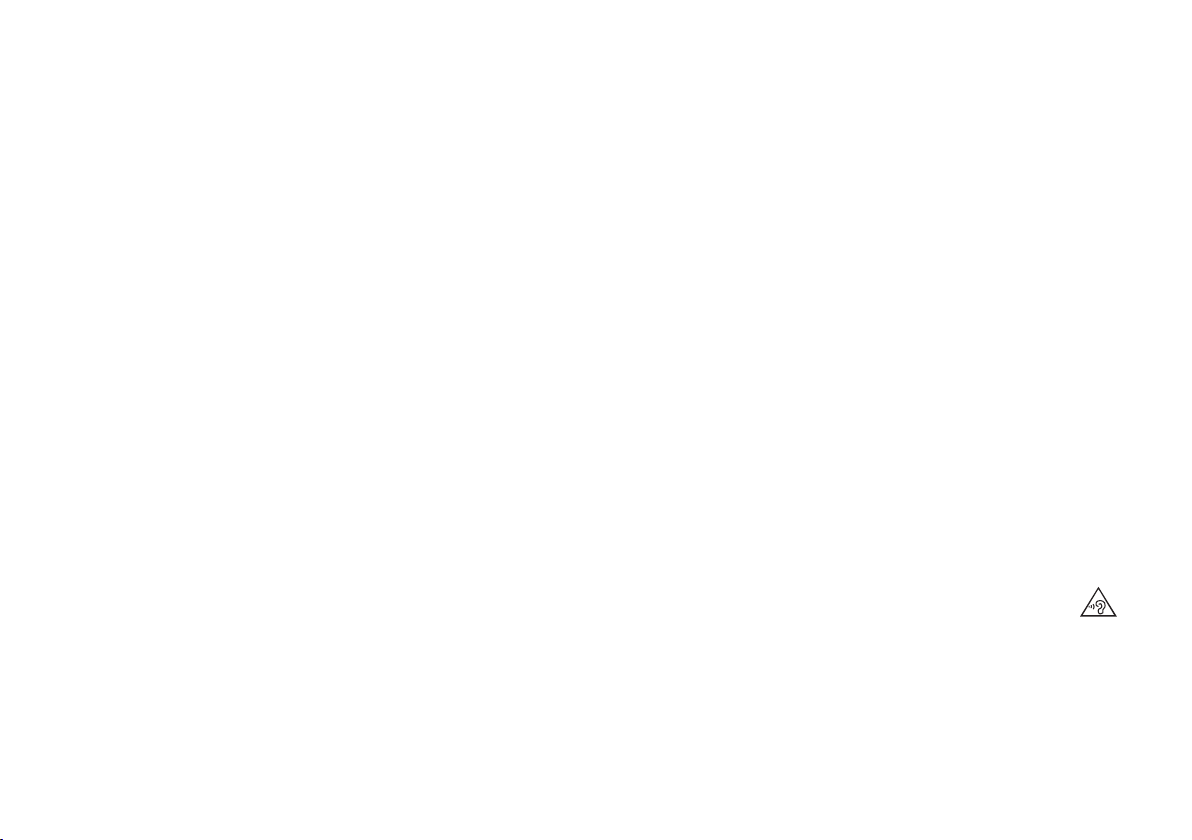
2
IMPORTANT SAFETY INSTRUCTIONS
1. Read these instructions.
2. Keep these instructions.
3. Heed all warnings.
4. Follow all instructions.
5. Do not use this apparatus near water.
6. Clean only with dry cloth.
7. Do not block any ventilation openings. Install in accordance with the
instructions.
8. Do not install near any heat sources such as radiators, heat
registers, stoves or other apparatus (including amplifiers) that
produce heat.
9. Protect the power cord from being walked on or pinched particularly
at plug, convenience receptacles, and the point where they exit
from the apparatus.
10.Onlyuseattachments/accessoriesspeciedbythemanufacturer.
11. Useonlywiththecart,stand,tripod,bracket,ortablespeciedby
the manufacturer, or sold with the apparatus. When a cart is used,
use caution when moving the cart/apparatus combination to avoid
injury from tip-over.
12. Unplug this apparatus during lightning storms or when unused for
long periods of time.
13. Refer all servicing to qualified service personnel. Servicing is
required when the apparatus has been damaged in any way, such
as power supply cord or plug is damaged, liquid has been spilled
or objects have fallen into the apparatus, the apparatus has been
exposed to rain or moisture, does not operate normally, or has been
dropped.
14. To reduce the risk of fire or electric shock, do not expose this
appliance to Rain or Moisture. For outdoors use, to avoid electric
shock, only use batteries power during a raining day or the weather
is wet. This apparatus is provided with protection against splashing
water and dust ingress (IP64).
15. The Shock Hazard Marking and Associated Graphical Symbol is
provided on the back of unit.
16. Apparatus shall not be exposed to dripping or splashing and no
objectslledwithliquids,shallbeplacedontheapparatus.
17. The power plug should be close to the radio, and easy to be
approached that during the emergency, to disconnect the power
from the radio, just unplug the power plug from the AC power slot.
18. Notice: Thechangesormodicationsnotexpresslyapprovedby
the party responsible for compliance could void the user’s authority
to operate the equipment.
19. Where the MAINS plug or an appliance coupler is used as the
disconnect device, the disconnect device shall remain readily
operable.
20. A warning that batteries (battery pack or batteries installed) shall
notbeexposedtoexcessiveheatsuchassunshine,reorthelike.
21. To prevent possible hearing damage, do not listen at high
volume levels for long periods.
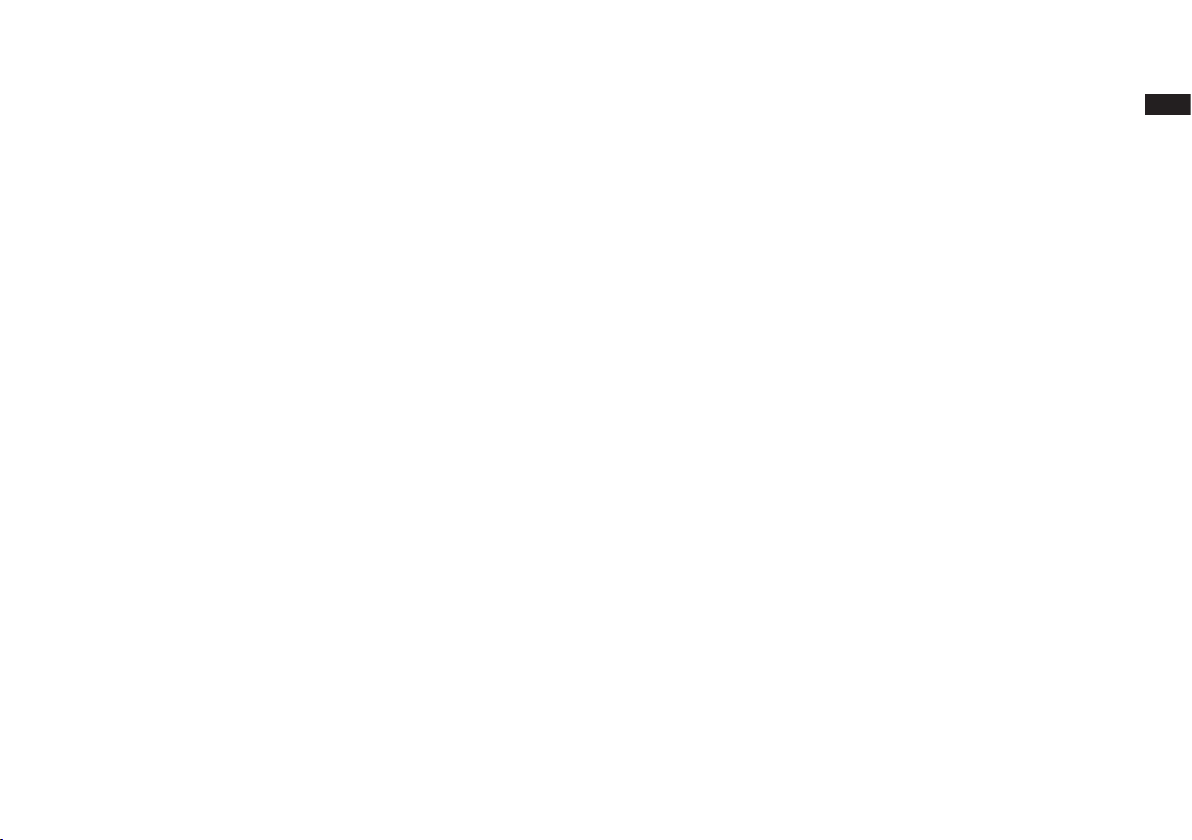
3
GB
Before you can use this product
Before you can use your internet radio, you must have the following:
●AbroadbandInternetconnection(notrequiredforDAB,FM,
Bluetooth, AUX-IN or Music Player functions).
●Awirelessaccesspoint(WiFi)connectionconnectedtoyour
broadband Internet Service Provider, preferably via a router. In many
cases the broadband modem, router and wireless access point will
be a single combined unit supplied by your Internet Service Provider
or bought from a computer store.
● IfyourwirelessnetworkisconguredtouseWiredEquivalentPrivacy
(WEP) or WiFi Protected Access (WPA/WPA2) data encryption
then you either need to know the WEP, WPA or WPA2 key used for
encryption so you can get the internet radio to communicate with the
network, or your router needs to offer WiFi Protected Setup (WPS).
● SpotifyConnectrequiresaSpotifyPremiumsubscription.
If connecting using WiFi, the internet radio will typically work within a
10-20 metre radio from your wireless access point. The actual range
achieved will depend upon the building type, other nearby wireless
network, and possible interference sources. DAB and FM radio
functions can operate wherever the internet radio is able to receive a
suitable broadcast signal.
IMPORTANT:
Before you continue, make sure that your wireless access point or
router is powered up and working with your broadband Internet service
(use your computer to verify this). To get this part of the system working
you must read the instructions supplied with the wireless access point
or router.

4
Controls and connections
1. Volume control/Loudness button/Tone control
2. Tuning Control Rotary/Select button/Seek button/
Bluetooth pairing button
3. Speaker
4. LCD display
5. Bluetooth status indicator
6. Battery charging indicator
7. Power button
8. Preset 5/Stop button
9. Preset 4/Play/Pause button
10. Presets button
11. Preset 3
12. Backward button
13. Preset 2/Fast-forward button
14. Info/Menu button
15. Preset 1/Rewind button
16. Source button
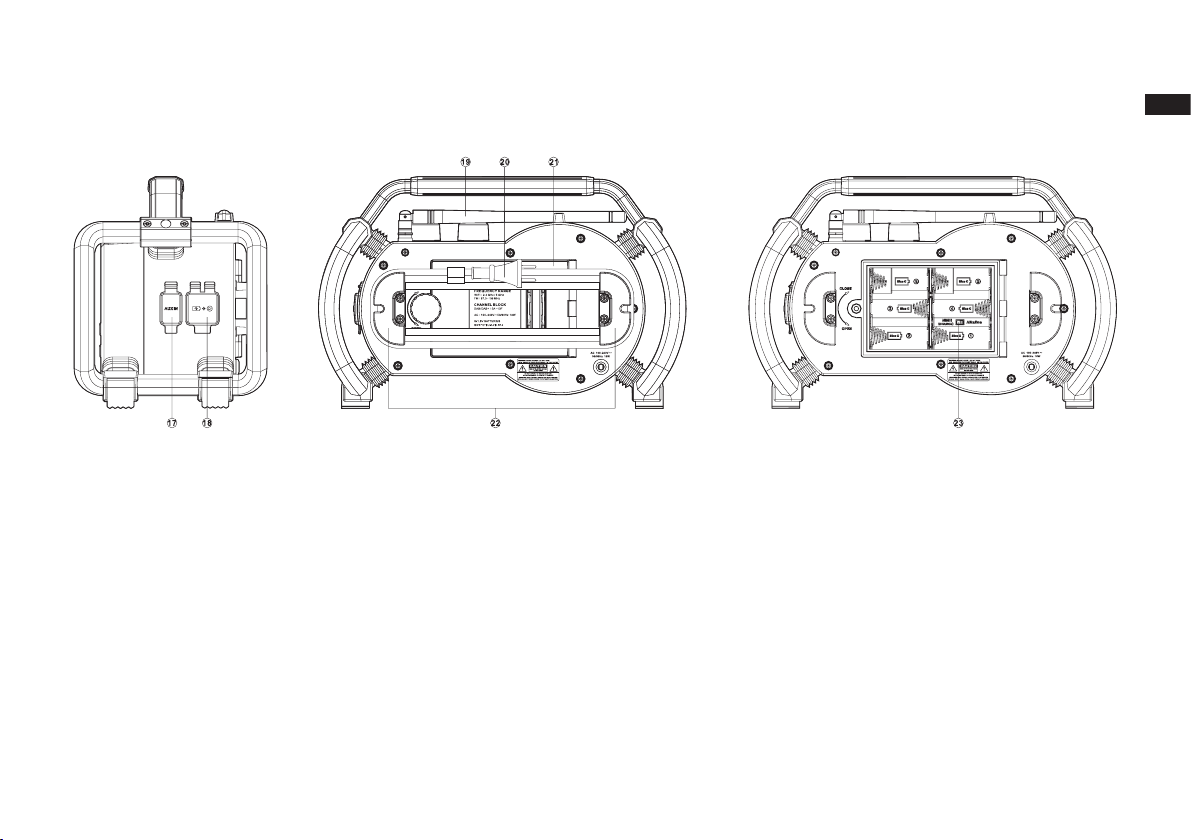
5
GB
Controls and connections
17. Aux In socket
18. USB socket
19. FM/DAB antenna
20. AC power cord
21. Battery compartment
22. Power cord storage
23. NiMH/Alkaline batteries switch
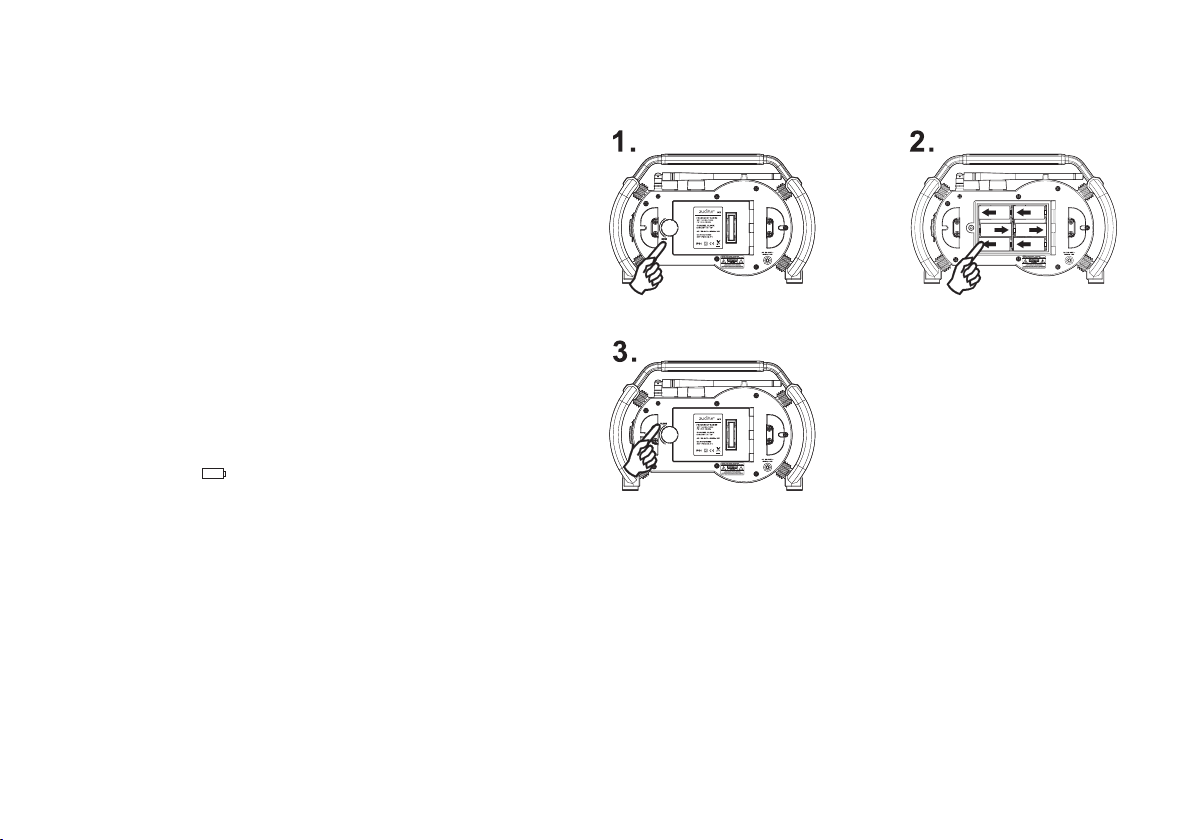
6
Powering the radio
1. Battery operation
1.Installingthebatteries,rstturnbatterycoverxtureanti-clockwise
to loosen and open the battery cover.
Note:
Before you insert the batteries, if you use non-rechargeable
batteries, make sure the NiMH/Alkaline switch which located inside
the battery compartment is switched to Alkaline position. If you use
rechargeable batteries, make sure to switch NiMH/Alkaline switch
to NiMH position.
2. Insert 6 x C size (UM-2) battery into the compartment.
Ensure the batteries are inserted in accordance with the diagram
shown. Close the battery cover and fasten the fixture by turning
clockwise. If the radio is not to be used for any extended period
of time, it is recommended that the batteries are removed from
the radio. Reduced power, distortion, a stuttering sound or low
battery sign ( ) showing on the display and low battery red LED
indicator lighting are all signs that the batteries need replacing or
recharging. (see below information on “charging the batteries”).
When playing on (rechargeable) batteries the output power is less
compared to the output power when playing on AC mains power.
Because of this the sound can be somewhat distorted at the
highest volume settings.

7
GB
BATTERY SAVE MODE
When the Audisse Netbox is operated on battery power and put into
Standby mode, after about 30 seconds the Audisse Netbox will be
turned off completely. This is normal in order prevent the batteries from
draining fully in Standby mode.
When the radio is powered on again by pushing the power button it will
have to start up fully again as well as reconnect to the WiFi network. It
willrsttrytoreconnectwiththelastusedWiFinetwork.Thismaytake
up to one minute.
When the Audisse Netbox is operated on AC power and put into
Standby mode it will remain in Standby mode (date and clock display)
and can remain connected to the WiFi network.
2. AC operation
Before you plug the AC cord into the AC socket, make sure the
voltage is correct. If you have batteries in the radio and use the AC
power cord, the batteries will automatically be disconnected. Power
cord storage is designed to store the cord when the radio is not in
use.
Charging the batteries
Make sure the radio is switched off and connected to the AC mains
socket. When the battery charge indicator LED flashes green, this
indicates the batteries are charging. Batteries will be fully charged in
around 7 hours. The battery charge indicator LED shows steady green
light when the battery charging process is complete.
Note:
Duration for charging your batteries fully can vary according to the mAh
capacity of the batteries. Higher mAh batteries require longer charging
time.
Important:
Under some conditions the charging LED indicator may switch off after
flashing briefly. This may happen if the batteries are already freshly
charged, or if the radio detects that you may be attempting to recharge
alkaline batteries or mixed different types or capacity of rechargeable
battery. In these cases the charging will be stopped.
The Audisse Netbox, for additional safety, will not start the
charging process when the batteries are already full or nearly full.

8
Battery charging indicator
Please note that the battery charging status detection can only be activated when the radio is in charging mode (i.e. the radio is switched off, the
battery switch slides to the NiHM position and it is connected to the AC mains socket).
When charging is in progress, the following display is shown (6 battery icons animate) and the
chargingindicatorLEDashesgreen.
When the charging process is completed, the following display is shown (6 battery icons are full and
stop animation) and the charging indicator LED lights in steady green.
When there is no battery/missing batteries in the compartment or some of batteries are inserted
with the incorrect polarity, no battery charging status is shown on the display (see picture on the
right).
Note:Ifabatteryisremovedwhilecharging,thechargingindicatorLEDashesred.
During the charging process, if a battery is detected as faulty/damaged, the battery indicator will be
shown with a cross under the corresponding battery number (see picture on the right) and the charging
indicatorLEDashesred.
09 / 03 / 2017
Battery:
1
2
3
4
5
6
Charging
14:59
09 / 03 / 2017
Battery:
1
2
3
4
5
6
Charging
15:14
10 / 03 / 2017
11:54
05 / 04 / 2017
Battery:
1
2
3
4
5
6
Charging
11:04

9
GB
INSTALL ONLY PRE-CHARGED (TO THE SAME VOLTAGE LEVEL) NIMH
BATTERIES WITH “LOW SELF-DISCHARGE”CHARACTERISTICS.
NOTE ON PLAYING TIME ON BATTERY POWER: The achieved
playing time on battery power depends on many factors such as:
selected volume level, music type (bass heavy music consumes
more energy), selected music source, selected EQ setting, ambient
temperature, the capacity and age of the batteries. Depending on these
variables a playing time of approximately 8-10 hours on a medium set
volume level can be achieved.
NOTE: When playing on battery power and the energy level of the
batteries is very low, the sound may distort on higher volume and the
WiFi-connection may become unstable.
IMPORTANT INFORMATION ON CHARGING AND
USING RECHARGEABLE BATTERIES
1. Recharge the batteries in any case at least every 2 months.
2. Make sure the Battery Select switch inside the battery compartment
is set to the “NiMH CHARGE” position.
3. Put the batteries in the compartment whilst paying attention to the
correct polarity of the batteries (+ and -).
4. First use: Charge new batteries in one continuous, uninterrupted,
charge until they are full. This first charge may take longer than
normal. For longer battery life it is advised to always recharge in
one continuous, uninterrupted charge until batteries are full and to
not recharge again whilst the batteries are still full.
5. New batteries will only reach their full capacity after some time of
use (several charge – discharge cycles).
6. Leave the complete group of batteries in place inside the radio and
do not use these batteries or a few of them for other purposes. This
will result in a mix of (fully) charged and (partly) empty batteries.
This can seriously damage the batteries and radio when recharged.
7. It is advised to only charge batteries at room temperatures between
5 degrees C – 35 degrees C. In lower or higher temperatures full
charge cannot be achieved.
8. Depending on the capacity of the batteries, charging from “empty”to
”full” can take several hours, even up to 7 hours or more.
9. Do not charge batteries when the radio is hot or exposed to heat or
heat sources.
10. It is advised to clean the metal contacts of the batteries and of the
charger inside the radio e.g. with a contact-spray from time to time.
11. Do not use a mix of old and new rechargeable batteries.
12. Do not use a mix of rechargeable and non-rechargeable batteries.
13. Do not use a mix of full and empty rechargeable batteries.
14. Do not use batteries that have a different mAh capacity.
15. Do not use damaged, deformed or leaking batteries.
16. Battery level indication is an approximate indication only and can
vary with battery type used.
17. Batteries can become hot during charging.
18. In cold conditions the capacity of batteries will be much lower than
when used at normal room temperature.
19. Batteries (even when supplied with the radio), as being
consumables, do not fall under the warranty conditions of the radio.
20. Batteries should not be disposed of by incineration and with
household waste.
21. Disposable batteries should be taken to a suitable recycling centre
if possible.

10
Navigation controls
This page describes the basic means of controlling your internet radio.
Instructions for each operating mode are given in the later section of
this book.
1. Pressing the Power button brings your radio out of Standby mode.
Pressing Power button while the radio is in use will cause it to return
to the Standby mode with the clock display.
2. Press the Source button to choose each of the operating modes:
Internet Radio, Spotify, Music player, DAB radio, FM radio, Bluetooth
Audio and Auxiliary Input.
3. Pressing and holding the Info/Menu button will access the menu
system, whereas pressing and releasing the Info/Menu button allows
the display of information relating to the radio station or music file
being played.
4. Many operations require the user to make a selection from the menu.
Highlight the menu item using the Tuning Control Rotary on the
radio. Press the Tuning Control Rotary to select that item. If there
aremorethanveitemsinamenu,thenthedisplaywillautomatically
scroll up or down so that the additional items become visible. If there
are many items in a menu, then the radio allows the menu to “wrap
around” in either direction. This can make it easier to reach items at
the end of a long menu, such as a list of countries or Internet radio
stations.
5. If an error is made when navigating the menus, it is generally
possible to go back to a higher level menu by pressing the Backward
button.
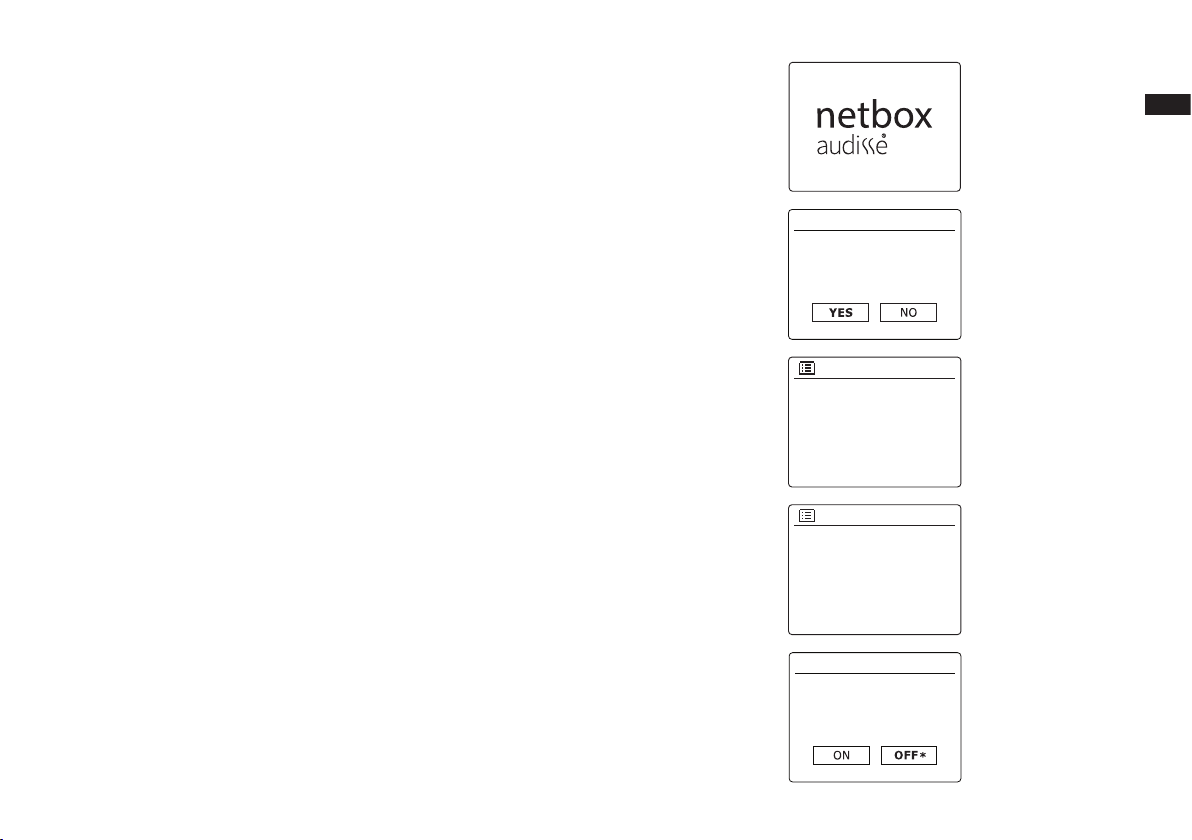
11
GB
Daylight savings
Daylight savings
Start now?
Setup wizard
Time auto update
Update from DAB
Update from FM
Update from Network
No update
*
Set timezone
UTC+00:00:Dublin,Lon
UTC+00:30:
UTC+01:00:Madrid,Arr
UTC+01:30:
UTC+02:00:Athens,Ca...
Conguration
Connecting your radio to your computer network
1.Placeyourradioonaatsurfaceandstraightenuptheantenna.
2. Plug the AC power cord into an AC socket.
IMPORTANT: The mains plug is used as the means of connecting the radio to the mains
supply. The mains socket used for the radio must remain accessible during normal use. In
order to disconnect the radio from the mains completely, the mains plug should be removed
from the mains socket outlet completely.
3.Whenyouapplypower,thedisplayontheradiowilllightupandsay:‘netboxaudisse’.Therst
time that you use your radio (or after Factory Reset) the display will show ‘Setup wizard’ and
‘YES’ will be highlighted on the screen. Press the Tuning Control Rotary to start the setup
wizard. The screen will ask if you wish to run the setup wizard again at the next start up. This
will lead to the main menu.
4. A menu allowing you to specify the time auto update option for the clock will appear on the
display. The default of ‘Update from Network’ will be the best option for most users.
5. Rotate the Tuning Control Rotary to choose a time auto-update option for the clock. This can
be updated from DAB or FM radio, from the Network, or not updated. The default is to auto
updatefromthenetwork.Ifyouchooseanyotheroption,gotostep8.Otherwiseyouwillrst
need to select the correct time zone and daylight savings setting, see steps 6 and 7. If you
choose “No update” you will need to set the clock manually later (see the section of ‘Manually
setting the clock’). Press the Tuning Control Rotary toconrmyourchoice.
6. Rotate the Tuning Control Rotary to highlight the time zone which is applicable to your
location. Press the Tuning Control Rotary to enter the setting.
7. You will then need to set the Daylight Savings option according to your location (Daylight
Savings is also known as Summer/Winter time). Rotate the Tuning Control Rotary to
highlight “ON” to turn on daylight savings if required or “OFF” if you do not wish to use daylight
savings then press the Tuning Control Rotary toconrmthesetting.
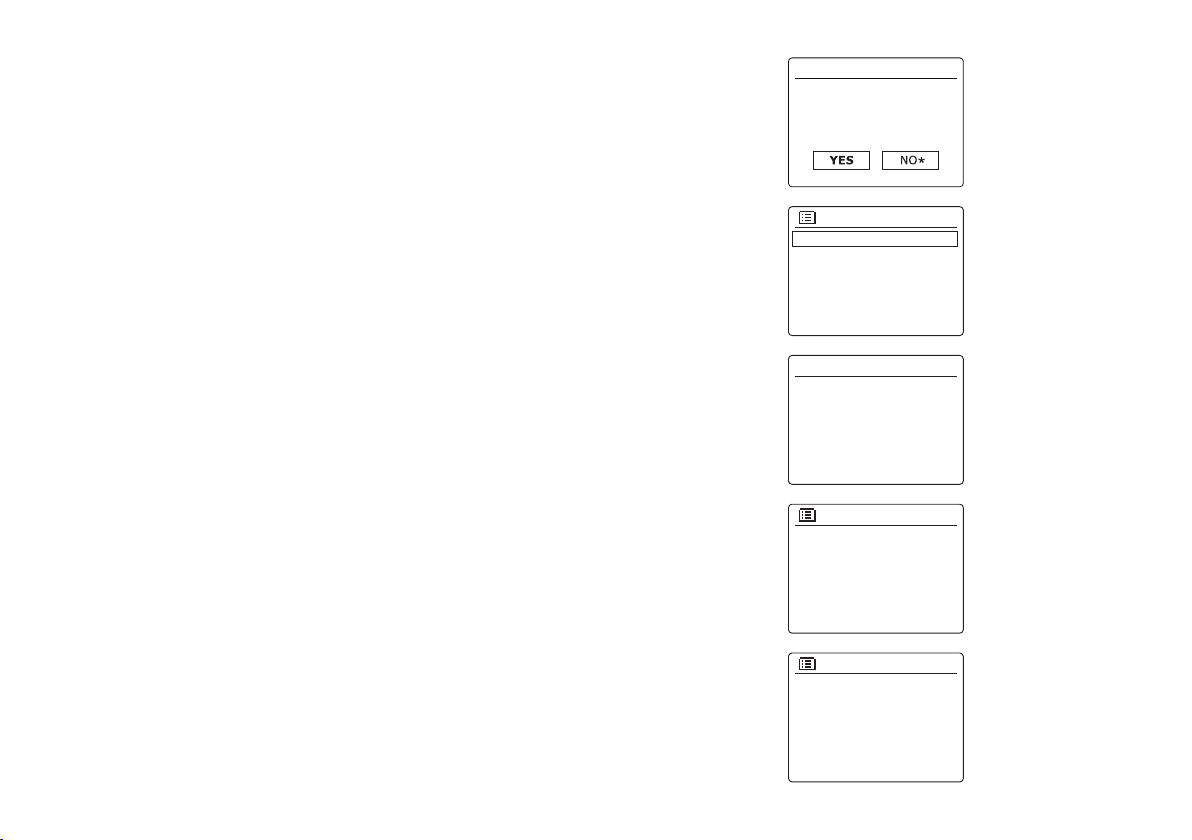
12
Keep network connected?
Network settings
Wlan region
Europe
Australia
SSID
Jones family
[WPS]Paul’s network
Smith
[Rescan]
SSID
[WPS]Paul’s network
Smith
[Rescan]
[Manual config]
Network wizard
Scanning...
Network settings
8. You will then need to set ‘Keep network connected’. If you need to be able to remotely
control the radio even when it has been put into standby, rotate the Tuning Control Rotary
to highlight ‘YES’ to activate this function or ‘NO’ to deactivate this function. You can also
choose to keep the network connected by using the ‘Keep network connected’ option in the
network setting menu. In the standby mode display either the WiFi signal indicator is shown
with or without a cross through it according to the chosen network settings.
9. The display will then show a list of WiFi regional options for the network set up. Rotate the
Tuning Control Rotary to highlight the required region and then press the Tuning Control
Rotary to select it. Your radio will then scan for available WiFi networks.
10. The radio will enter the Network Settings Wizard and will display ‘Scanning…’. After a short
while the display will show a list of the available WiFi networks.
11. You will first need to identify your network in the list of network names presented by the
Network Wizard. If no networks are found then you may have to get your wireless router
working (please see the instructions supplied with it) or you may be too far from the router.
When the radio finds your wireless network, it displays the Network Name (SSID) for the
wireless access point on the screen. This is a name that is allocated to the access point in
your router by the person who set up the network – for example: ‘Jones family’ or ‘Paul’s
network’. If the router supports WiFi Protected Setup, then ‘[WPS]’ will be shown in front of
theSSID.Itispossible,andinsomelocationshighlylikely,thatyourradiowillndmorethan
one wireless network, in which case you should choose which one you need to connect to.
12. Rotate the Tuning Control Rotary to see the SSID for each wireless network that has been
found. If your network is shown proceed to step 14. If it is not shown then proceed to step
13. If you make a mistake at any point, use the Backward button to go back to the previous
screen.
13.Ifyournetworkisnotfound,itmaybebecausetherouteriscongurednottobroadcastthe
SSID. You should then use the Tuning Control Rotary to highlight and select the ‘[Manual
cong]’optioninordertoenterthenetworkdetailsmanually.Thisisdescribedin‘Manual
NetworkConguration”.Ifyournetworknameisbeingbroadcast,anditwasnotfound,then
try re-scanning press the Backward button), and if necessary try moving your radio to a
location closer to your access point/router.
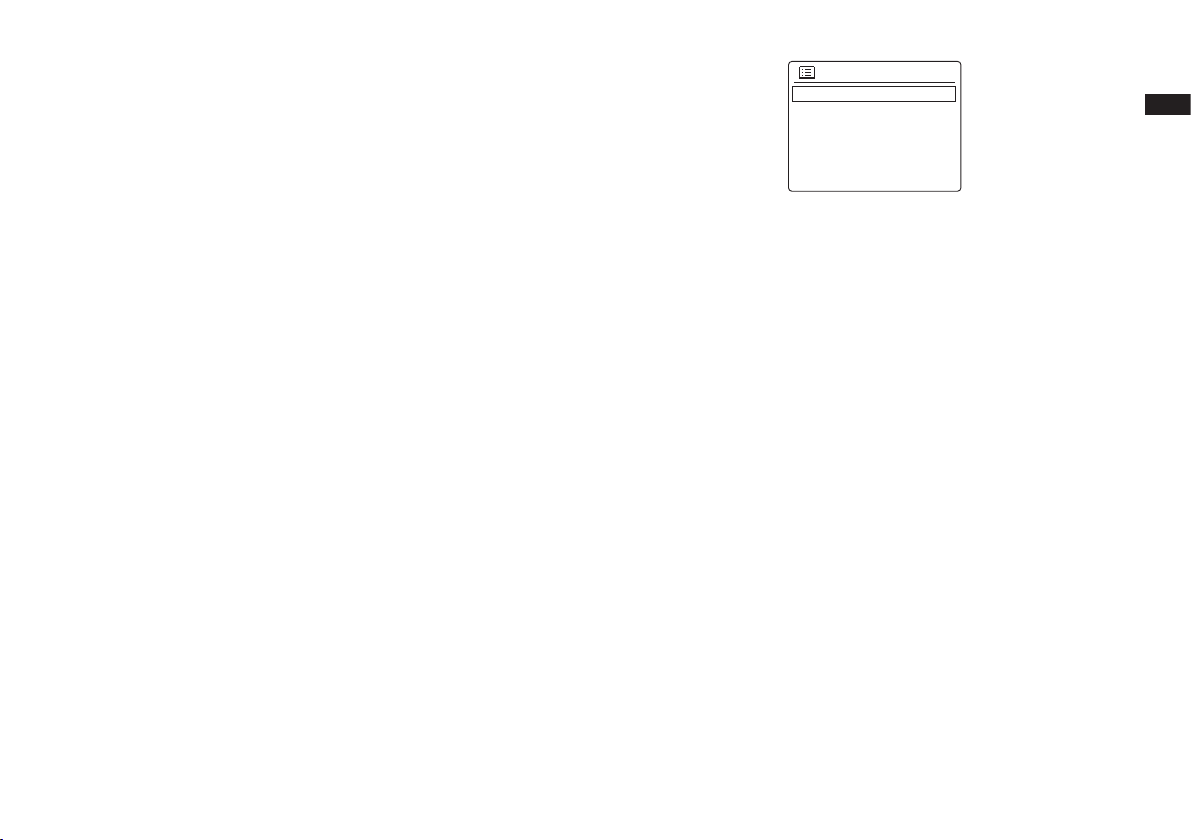
13
GB
WPS Menu
WPS Button
WPS PIN
Skip WPS
>
>
>
14. When the SSID for the wireless network you wish to connect to is highlighted on the screen,
press the Tuning Control Rotary. If WiFi Protected Setup (WPS) was indicated, you will see
an additional menu at this point, otherwise proceed to step 15. choose one of the WPS menu
options as required for your router (WPS may be via WPSbutton,orusinganidentication
number).
‘WPS Button’ – the display prompts you to press the WPS button on your router and then the
Select button on the radio. The two devices should then connect with the encryption key sent
automatically to the radio.
‘WPSPIN’–thedisplayshowsanidenticationnumberwhichyoumustenterintoyourrouter
using a web browser (refer to your router’s user documentation). You should then press the
Select button on the radio.
‘Skip WPS’ – if you wish to enter the encryption key yourself (or if it was previously Entered).
If you choose Push Button or PIN the screen will then show ‘Connecting…’ and then ‘Setup
wizard completed’. Press the Tuning Control Rotary to exit setup wizard.
15.Ifyournetworkisconguredwithoutanencryptionkey,thescreenshouldsay‘Connecting…’,
and then ‘Setup wizard completed’. Press the Tuning Control Rotary to exit the setup
wizard and show the main menu. If this is the case then you have successfully connected
your radio to your network.
16. If the screen displays ‘Key’ , it is because the network is using one of the encryption systems:
Wired Equivalent Privacy (WEP) or WiFi Protected Access (WPA). You will need to enter the
correct WEP or WPA key into the radio to allow it to communicate with your wireless network.
If you do not have the WEP or WPA key, then you should obtain it from the person who set
up your network. Some wireless routers may come with an encryption key already set up
by the supplier, in which case you should refer to the documentation provided with it. WPA
is used here to also include WPA2. WEP keys are 10 or 26 characters long (using 0 – 9,
and A – F). Some wireless Routers can also use pass-phrases for WEP but these are not
supported.
WPA keys are usually set up using a pass-phrase of between 8 and 63 characters. Your
radio accepts pass-phrases for WPA keys.

14
16 / 02 / 2017
Main menu
Internet radio
Spotify Connect
Music player
DAB radio
FM radio
14:35
Please wait
Connecting. _
Network settings
Please wait
Connecting.
Key:
17. To enter the WEP or WPA key, characters are selected and entered using the Tuning
Control Rotary. The highlight scrolls through the available characters as well as the three
controls on the right. The character currently highlighted will be entered when you press
the Tuning Control Rotary. Do this as needed until the complete key has been entered.
Remember, WEP keys only use the numbers 0-9 and letters A-F. WPA keys are sensitive to
upper and lower case characters. You must enter the key exactly or the radio will not connect
to the network. The three controls on the right-hand side of the screen have special functions.
You can quickly access these by pressing the Info button and then use the Tuning Control
Rotary and Select button as needed:
select ‘ ’ to erase a character just entered
select ‘ ’ when the complete key has been entered
select ‘ ’ to cancel an re-run the Network Wizard
AfterthenalcharacteroftheWEPorWPAkeyhasbeenentered,highlightthe‘ ’ symbol
and press the Tuning Control Rotary. Then screen will show ‘Connecting…’ and then ‘Setup
wizard completed’. Press the Tuning Control Rotary to exit setup wizard. The radio should
now be able to connect to the network.
18. Once you have connected your radio to the network (and therefore also to the Internet) it will
display the main menu. Press the Power button to put the radio in Standby mode.
It should then display the time as obtained from the Internet. If the time display is not correct
for any reason, it can easily be adjusted later. The clock display will switch off after about 30
seconds if the radio is running on batteries.
If you have followed the steps on the preceding pages successfully, your radio will have
onnected to your router, and then made a connection to the Internet and set its clock. If this
is the case, then you can try listening to radio stations via the Internet.
Note: The clock display in Standby mode is only maintained when the radio is powered from
the mains.
If you are powering the radio from batteries, then the clock display will be switched off after
about 30 seconds and the radio will shut down completely in order to minimize battery usage.
The clock will be set to the current time the next time that you switch on the radio, depending
upon the clock update settings.
Important note: In Standby mode the alarm function can only be used when the radio is
operated on AC power. In Standby mode on battery power the radio will turn off fully after 30
seconds (battery power save mode) and will not be turned on by the alarm function/settings.
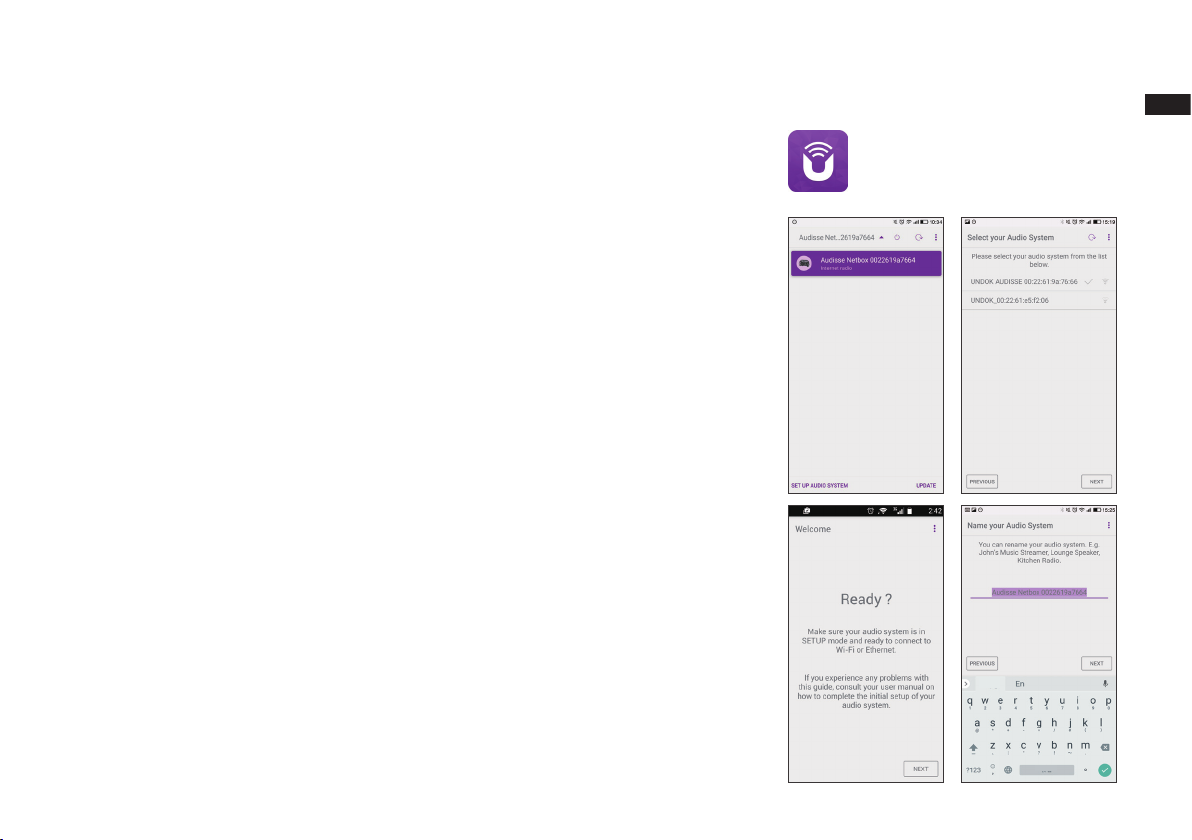
15
GB
Using the UNDOK app
1. Download the UNDOK app
Download and install the UNDOK app to your Android or iOS device from the Android Google
Play store or Apple iTunes App store.
● MakesuretheUNDOKappinstalledonyourdevicehasthelatestversion.
● Theappmayupdateanewversionontheinternetfromtimetotime,sothisappmayhave
been changed slightly since these instructions were written.
Note: The images used below extract from Android device. If your device uses iOS Apple or
different UNDOK version, the display may be slightly different.
2. Open the UNDOK app and turn on the radio, making sure your radio and smartphone are
connected to the same WiFi network.
3. The device will be listed on the screen of the smart phone. Select your radio, for example
“Audisse Netbox xxxxxxxxxxxx” (the 12 digit alphanumeric code is the MAC address of your
radio) to establish a connection between UNDOK and your radio.
4.Ifusingtheradioforthersttimeorafterperformingafactoryreset,turnontheradioandopen
the UNDOK app, you can also select the ‘SET UP AUDIO SYSTEM’ or ‘AUDIO SYSTEMS
TO BE SET UP’ on your smartphone. The UNDOK app hasasetupwizardtohelpcongure
suitable audio device to connect to your WiFi network.

16
5. Go to WiFi settings of smart phone to choose for example 'AUDISSE xx:xx:xx:xx:xx:xx'. Go
back to UNDOK app, the app will show a list of suggested audio systems to setup. Your radio
will normally appear in this list as “AUDISSE xx:xx:xx:xx:xx:xx”. Select the audio system to be
setup.
6. Use the app to complete the audio system setup, including giving the audio system a name if
needed.
7. Select the preferred method to connect your audio system to the network (e.g WiFi).
8. For a WiFi connection the app will ask you to choose a WiFi network and enter the appropriate
password. Your audio system will connect to your network.
Note:
If when setting up your audio system your Android device complains that it cannot connect to
the internet this is because it is temporarily connected directly to your audio system. You should
ignore this warning message.
Note: The 12/24h clock setting in the UNDOK App is not compatible with your Audisse Netbox.
OKCancel
Done
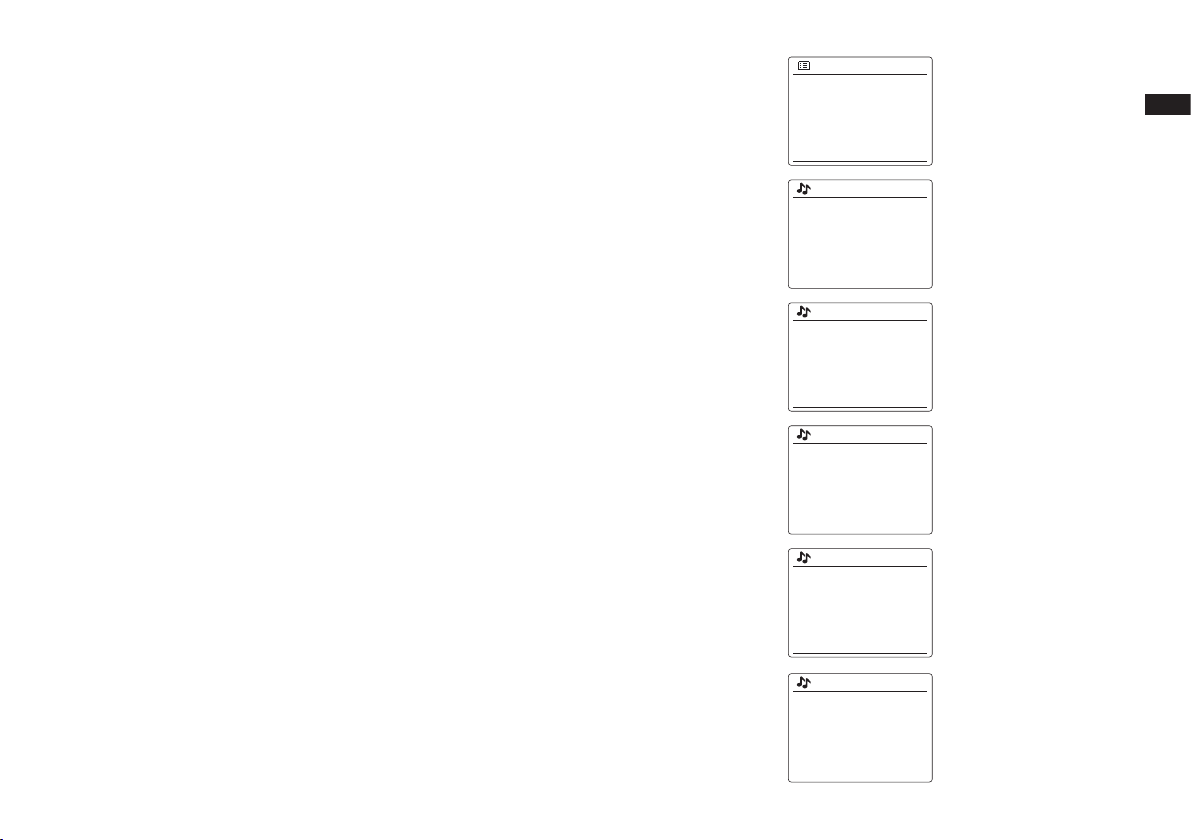
17
GB
Internet Radio
Selecting a radio station by location
1. Press the Power button to switch the radio on. Then press the Source button to select the
internet radio mode.
2. Press and hold the Info/Menu button to enter the main Internet radio menu. Rotate the Tuning
Control Rotary until ‘Station list’ is highlighted on the display and then press the Tuning
Control Rotary to select the option.
3. Rotate the Tuning Control Rotary until ‘Stations’ is highlighted on the display and then press
the Tuning Control Rotary. Note that the menu may offer one or more local selections based
upon the country in which the unit is being used, according to your internet IP address (‘United
Kingdom’ and ‘BBC’ stations, for example).
4. Rotate the Tuning Control Rotary until ‘Location’ is highlighted on the display and then press
the Tuning Control Rotary to select.
5. Rotate the Tuning Control Rotary to scroll through the list of continents. When the desired
continent is highlighted press the Tuning Control Rotary to enter your selection.
6. The display will show a list of countries within the chosen continent. If there are many countries
shown you can scroll through the list continually in either direction. For example, if the chosen
continentwasEurope,thentondtheUnitedKingdomscrollupfromthetopofthelisttothe
bottom by rotating the Tuning Control Rotary. Press the Tuning Control Rotary to choose
the desired country.
Location
Africa
Asia
Caribbean
Central America
Europe
>
>
>
>
>
United Kingdom
All stations
Highlighted stations
Alternative
Ambient
Celtic
>
>
>
>
>
Internet radio
Last listened
Station list
System settings
Main menu
>
>
>
Internet radio
My Favourites
Local United Kingdom
BBC
Stations
Podcasts
>
>
>
>
>
Stations
Location
Genre
Search stations
Popular stations
New stations
>
>
>
>
Europs
Switzerland
Turkey
Ukraine
United Kingdom
Vatican
>
>
>
>
>
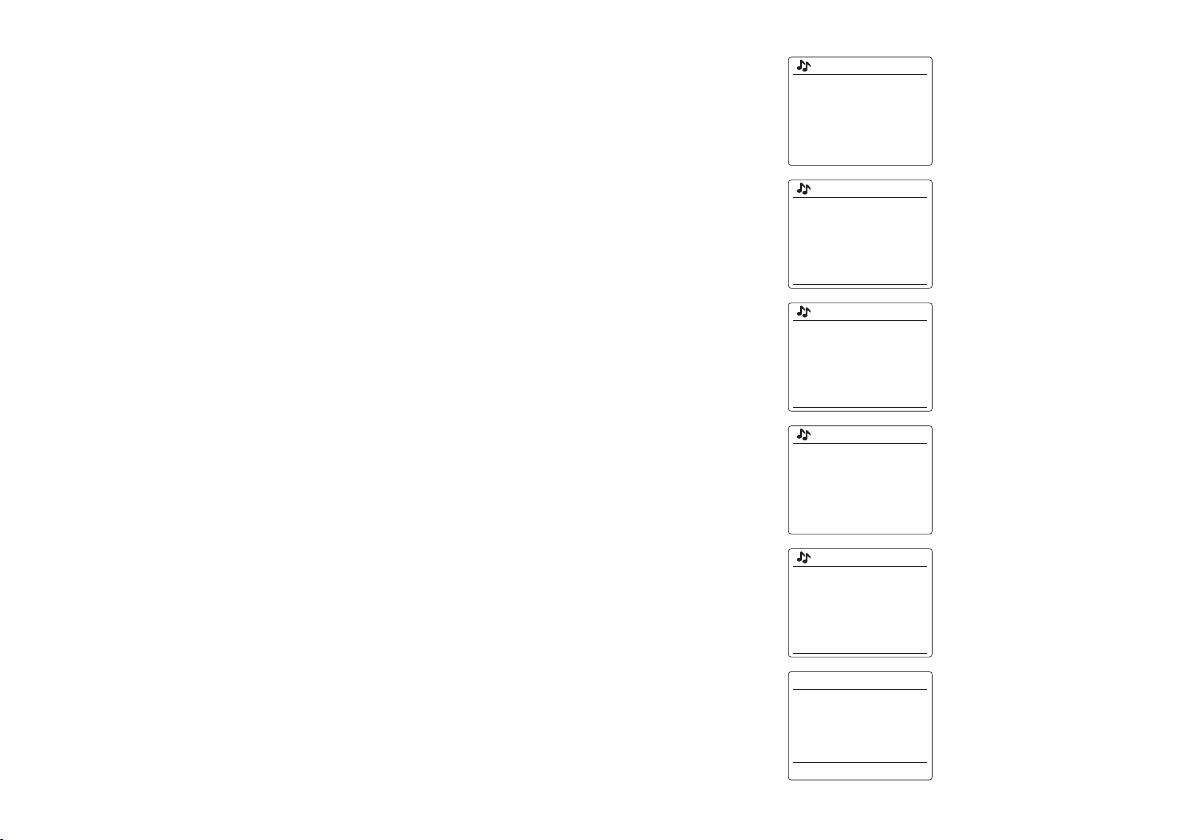
18
7.Youwilltypicallyndthatyouthenhavetheoptiontoselecteither‘AllStations’oroneofa
number of categories. The lists are always sorted alphabetically, and long lists will wrap around
from top to bottom or bottom to top.
8. Rotate the Tuning Control Rotary to highlight your chosen radio station and then press the
Tuning Control Rotary to enter your selection. The display will show ‘Connecting…’ while the
radio connects to the new station. The station should then start playing. Adjust the volume as
needed.
9. If the station has on-demand content, that is, it gives the option of listening to programs which
have already been broadcast or to Podcasts, there will be an additional screen showing the
radio station name as well as a ‘Podcasts’ option. These are selected using additional menus,
determined by the radio station and the content. There may simply be a list of programs,
or there may also be options to choose from broadcasts on particular dates or days of the
week. The examples shown here are typical. Podcasts and Listen Again content can also be
accessed separately from the main Internet Radio menu.
All Stations
Asian sound radio
Aston FM
Atlantic FM
Audio Book Radio
BBC Radio 1
BBC Radio 1
BBC Radio 1
Podcasts >
BBC Radio 1
BBC Radio 1
Podcasts >
Podcasts
Dick and Dom
Eddie Halliwell
Edith Bowman
Fearne and Reggies
Gilles Peterson
>
>
>
>
>
Internet radio 12:34
Edith Bowman
Show description
Edith Kickstarts your
afternoon with music,
Edith Bowman
28/08/2009 - August 28
27/08/2009 - August 27
26/08/2009 - August 26
25/08/2009 - August 25

19
GB
Save to Preset
1. [Not set]
2. BBC Radio 4
3. Atlantic FM
4. [Not set]
5. [Not set]
Preset stored
Recall from Preset
1. Classic FM
2. BBC Radio 4
3. Atlantic FM
4. RTL
5. BBC Radio 2
2
Internet radio 12:34
BBC Radio 2
Description
The best new
music and
entertainment
5
Presetting stations in the internet radio mode
With so many Internet radio stations available, it is desirable to have a means of rapidly selecting
the stations that you listen to most frequently. Your radio has 30 memory presets which can easily
be set to store the details of any Internet radio station. The radio station presets are retained in
memory even when the radio is switched off. Please see also the section ‘Last Listened’ and
‘ConguringMyFavouriteStations’.
Storing a preset
1. Press the Power button to switch on your radio. Tune to the required station using one of the
methods described on the preceding pages.
2. To store the currently playing radio station as a preset, press and hold the required Preset
button (1 – 5) on the radio until the display shows ‘Preset stored’ or press and hold the Presets
button(). The display will show a 'Save to Preset' menu. Rotate the Tuning Control
Rotary to scroll through the preset list until you reach an unused preset or a preset that you
wish to change. Press and release the Tuning Control Rotary to store the preset. 'Preset
stored' will be shown on the display. Repeat this procedure as needed for the remaining
presets.
3. Stations which are already stored in the presets may be over-written by following the
procedure above.
Recalling a preset
1. Press the Power button to switch on your radio. Then press the Source button to select the
internet radio mode.
2. Momentarily press the required Preset button (1 – 5) on the radio or Press and release the
Presets button() to display the ‘Recall from Preset’ menu. Rotate the Tuning Control
Rotary to select the desired preset station. Press and release the Tuning Control Rotary.
Your radio will then connect to the station stored in preset memory. The preset used will be
shown at the bottom of the display screen.
Table of contents
Languages: