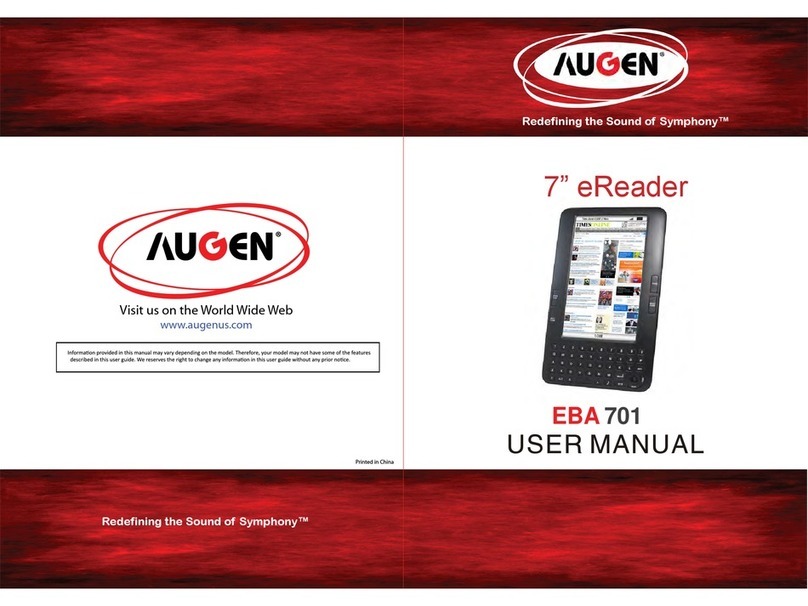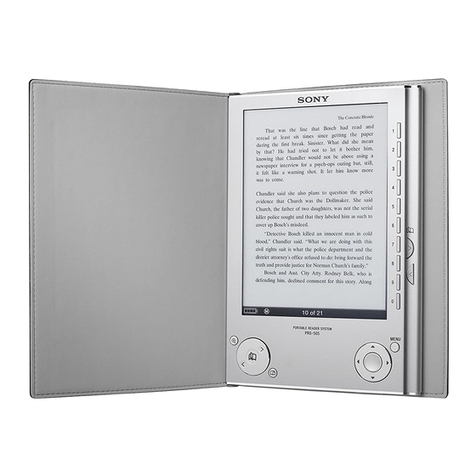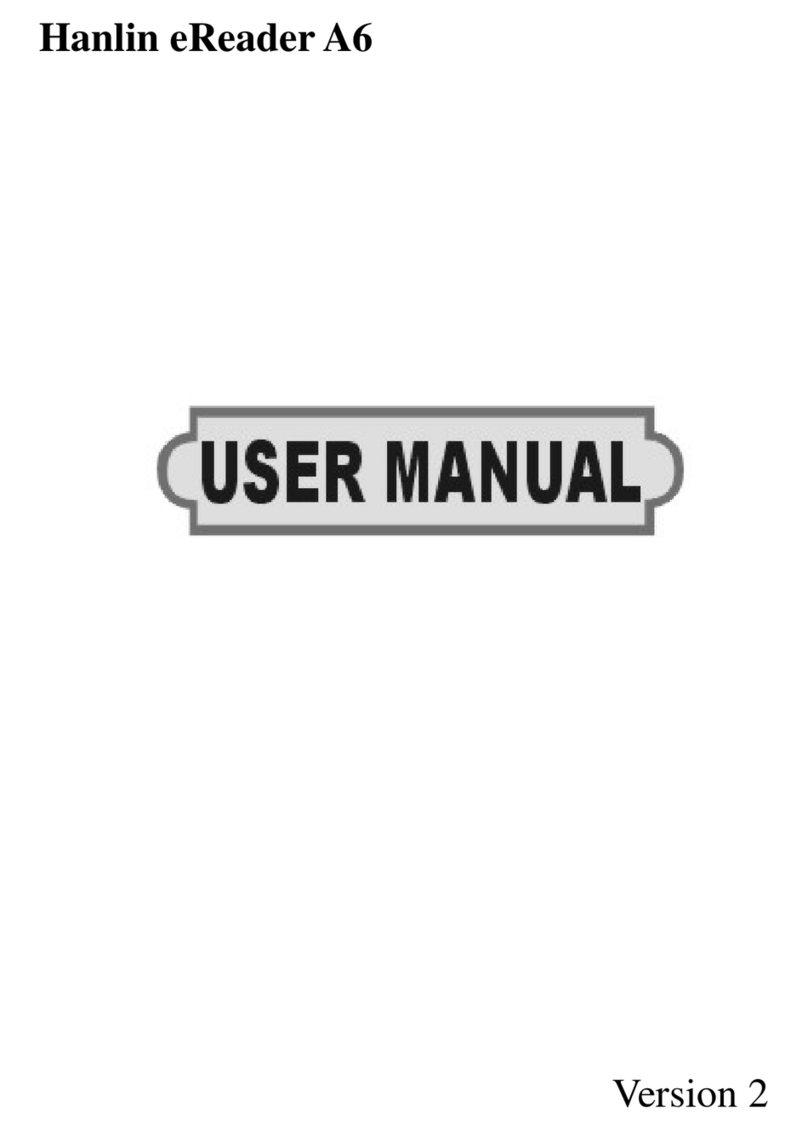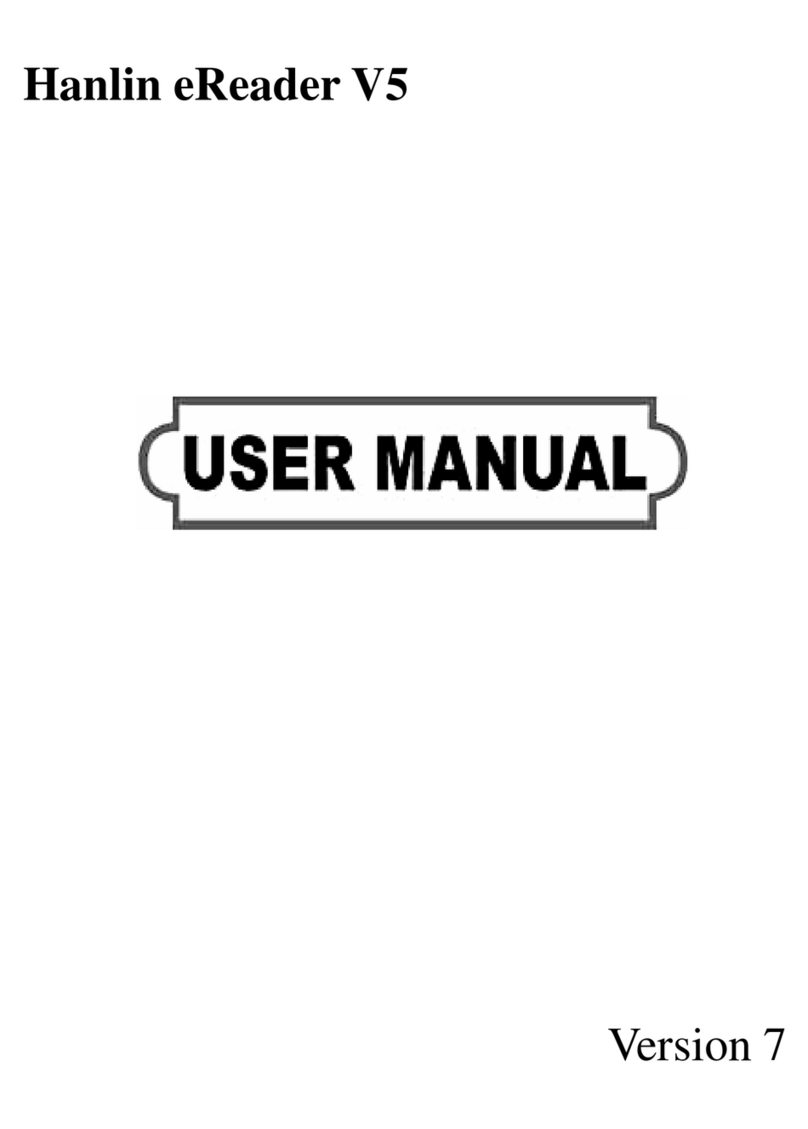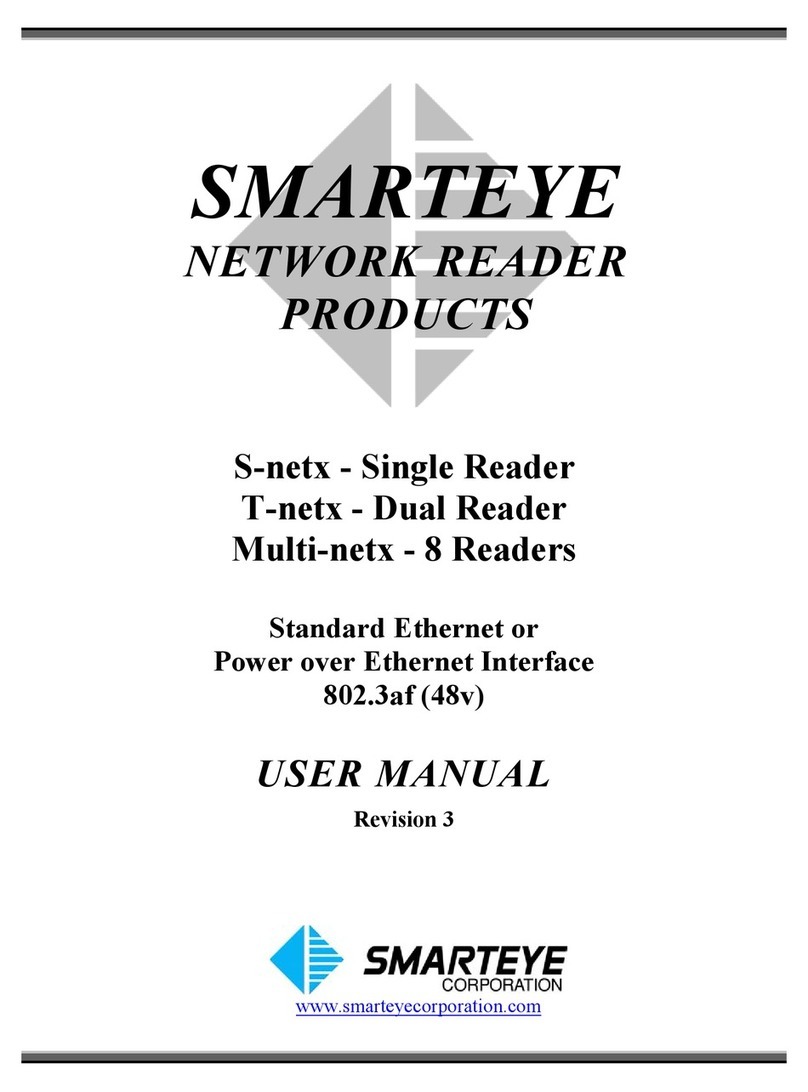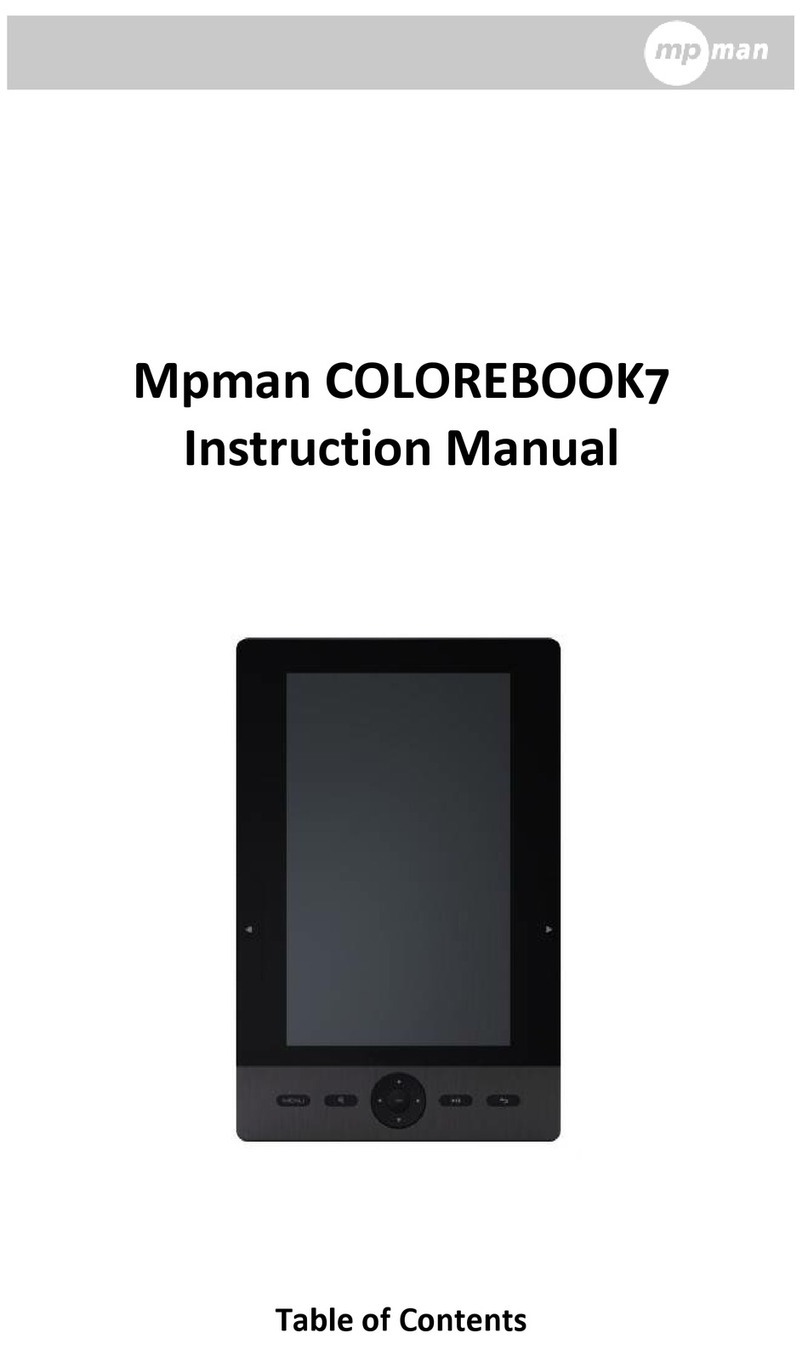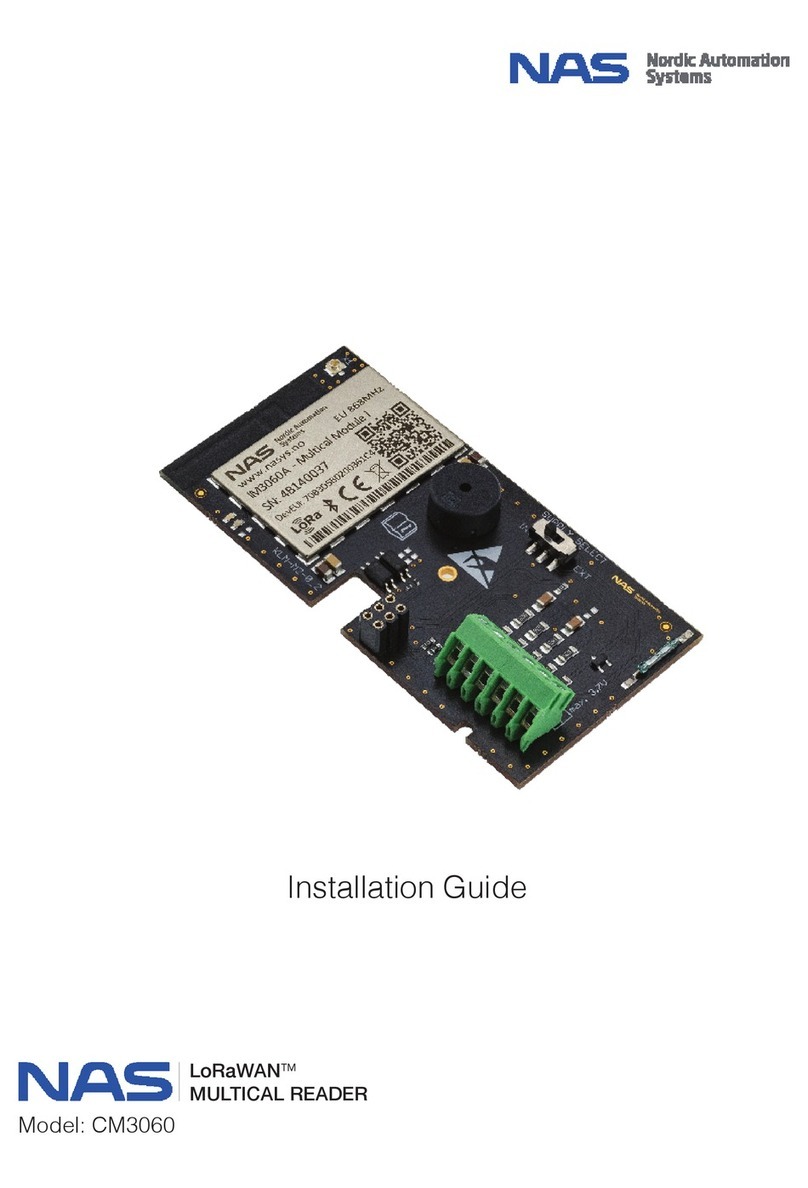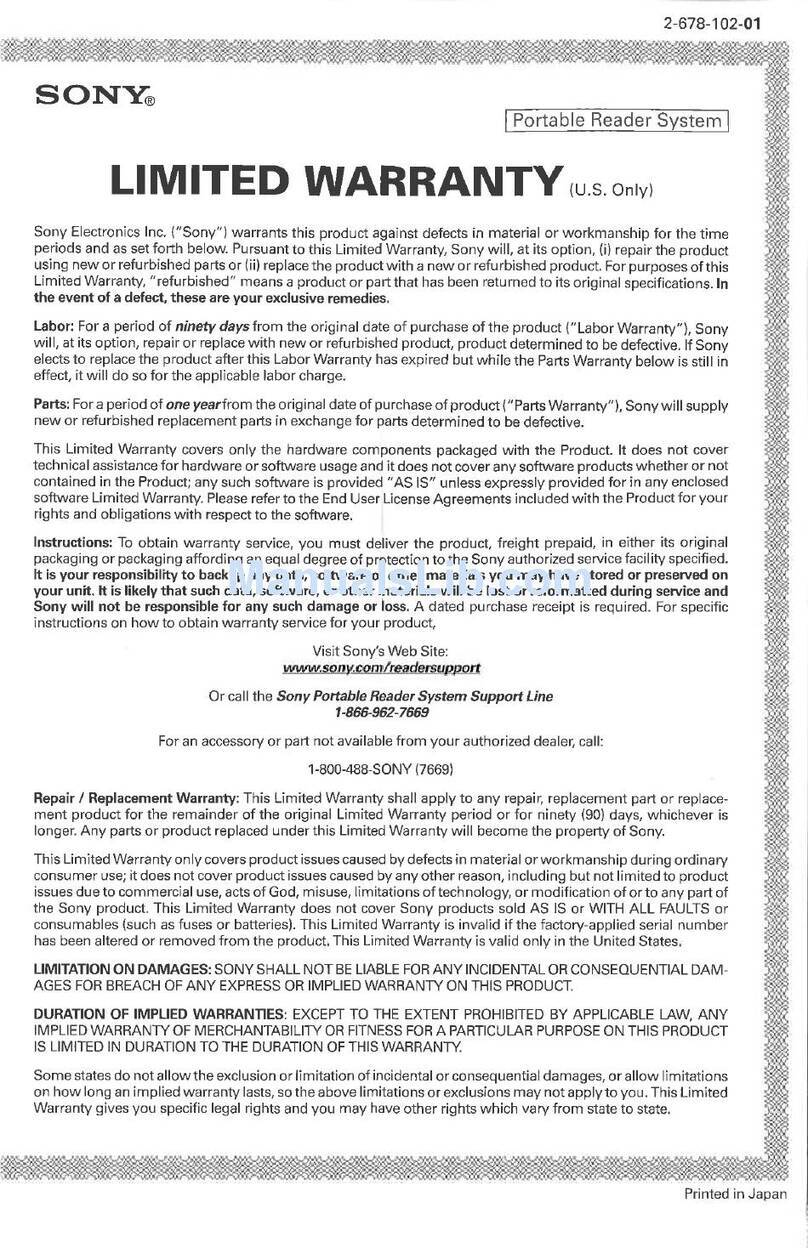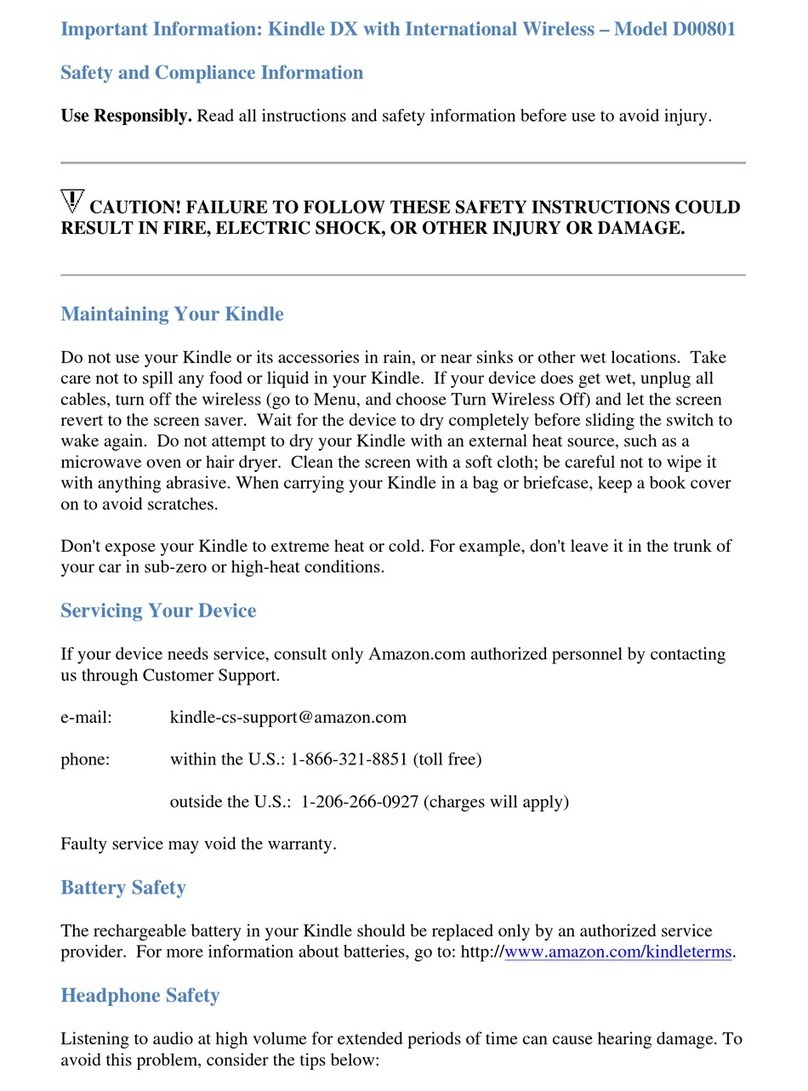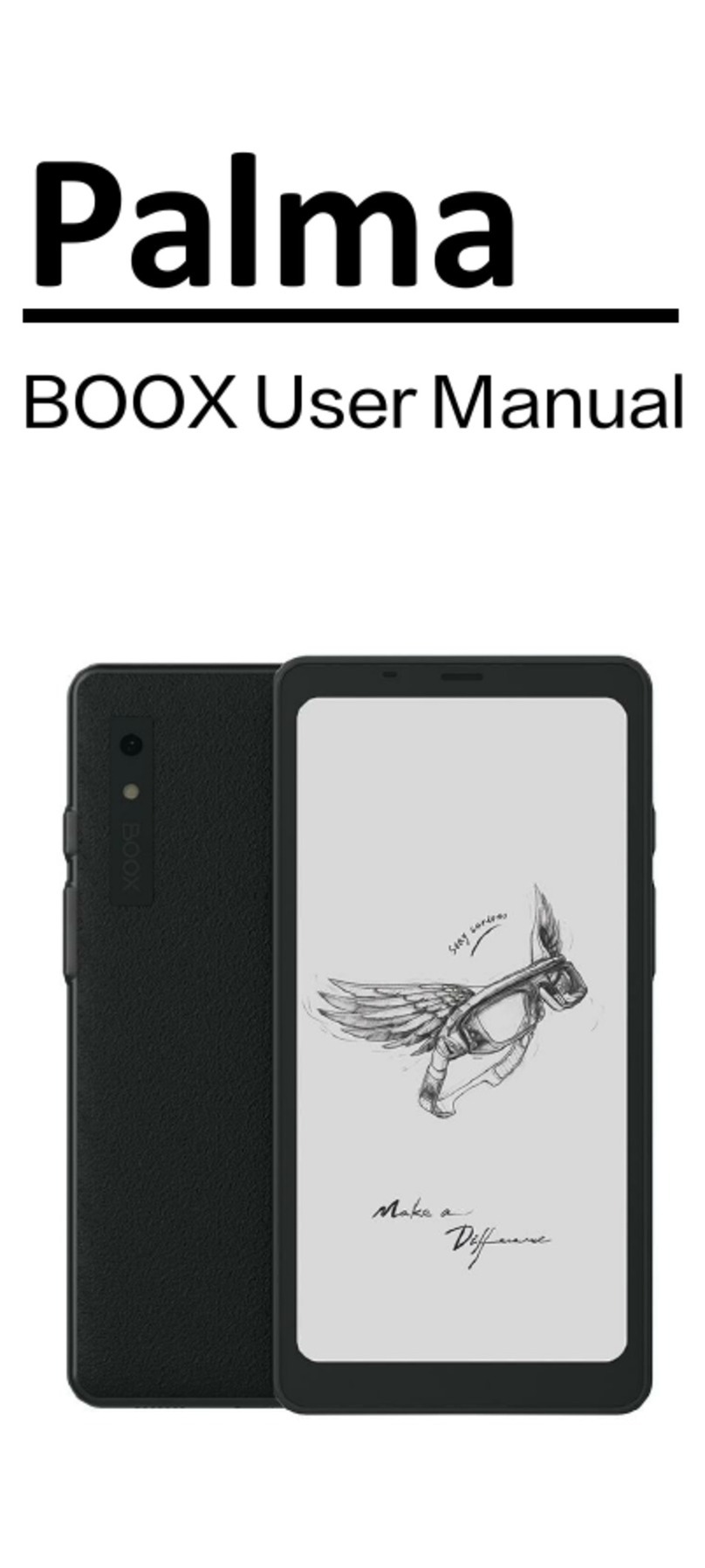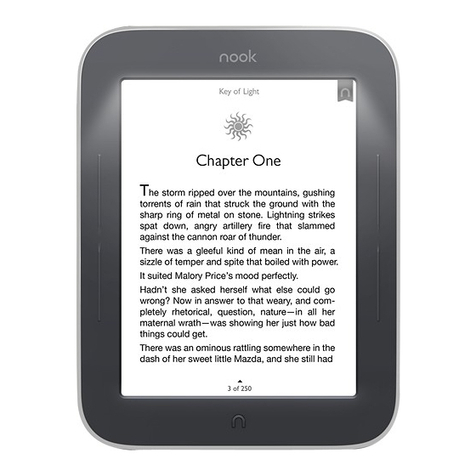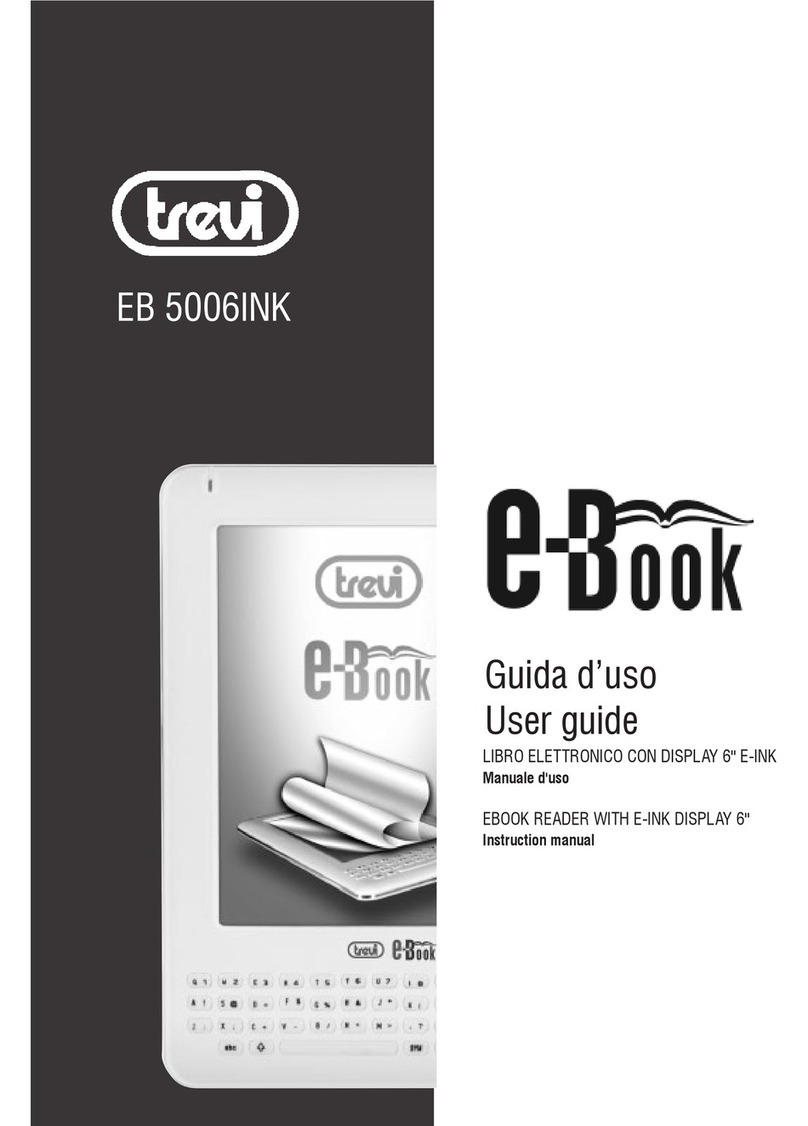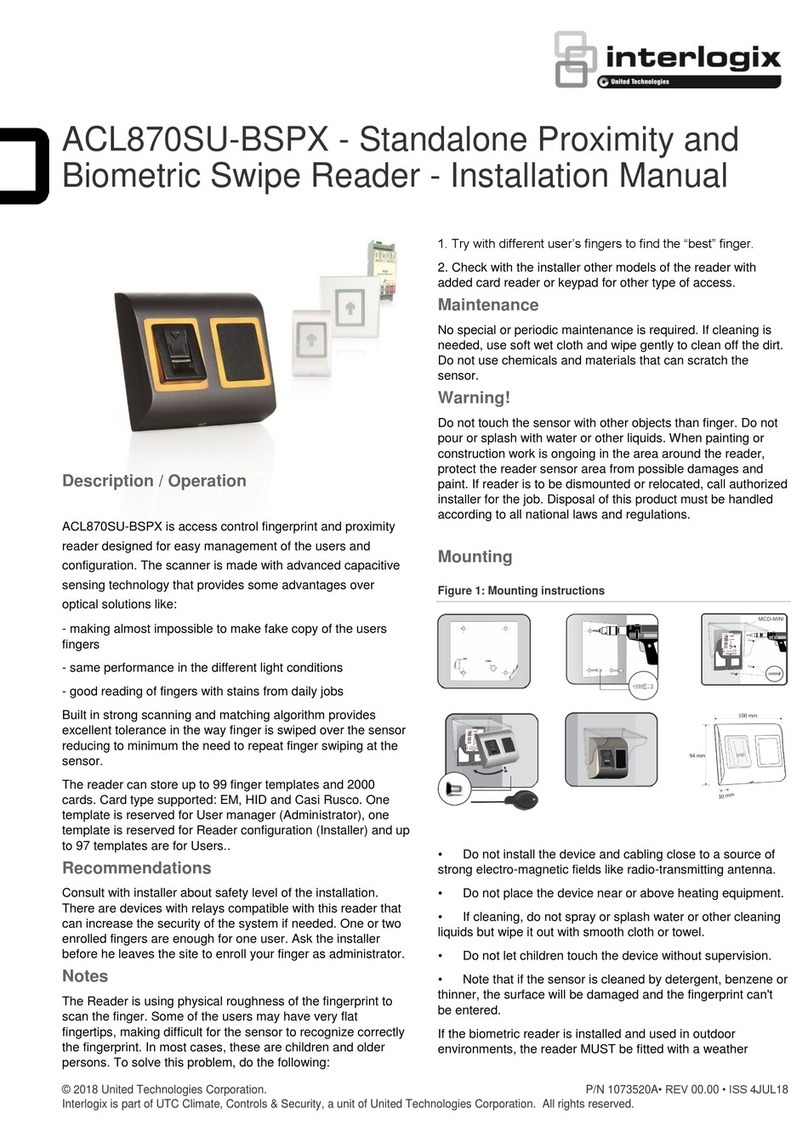Augen EBA 70K User manual

7” eReader
EBA70K
Visit us on the World Wide Web
www.augenus.com
Printed in China
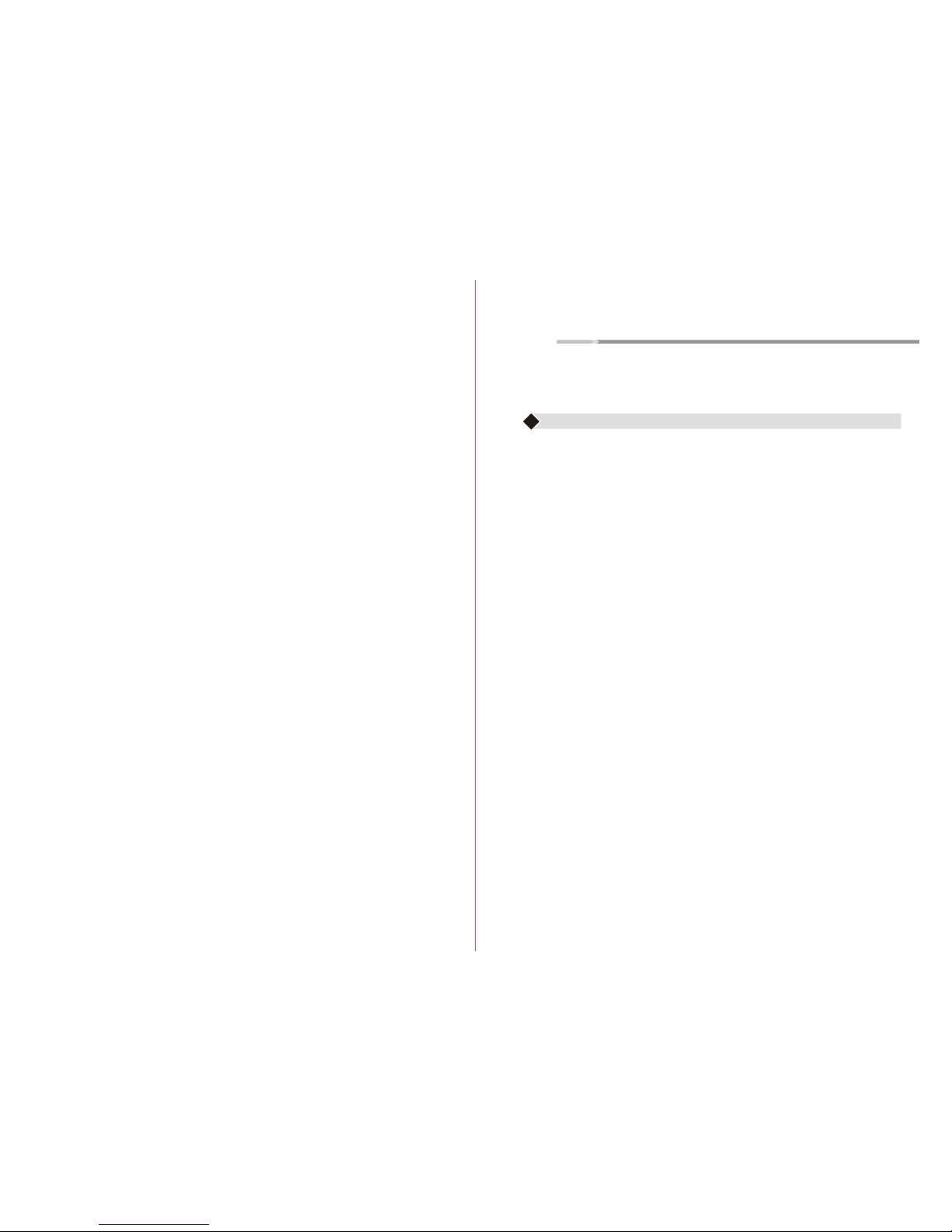
Table of Contents
Safety Information & What is inside the box .....
Introduction and Specifications .........................
eReader Control Panel ...................................
Main Menu ..........................................
Settings ......................................................
Wi-Fi ...............................................................
Congratulations
Thank you for your purchase of an Augen product.Your business
is very appreciated.
Our goal is that you will be completely satisfied with this
product’s quality and performance.We offer warranties on all
our products
Since 2004,Augen Electronics has shared the fun of discovering
innovative products that make life better and more enjoyable.
We strive to deliver outstanding customer service that exceeds
your expectations.
Enjoy your purchase!
2
3
4-5
7-11
12-17
18
Augen Customer Service and Support ............ 30
FCC Statement of Compliance .......................... 31
>1<
Browser ...............................................................
............................................................... 19
BuyBooks 20
Music ............................................................... 23
............................................................... 20-22
Video,Notepad ......................................................... 24
USBConnection ................................................ 25
HowtoTransferFiles ............................................ 26
HelpReference .................................................... 27
Warranty Policy .................................................... 28-29
ChargingtheeReader ............................. 6
PowerOff .......................................................... 25
DRM Register
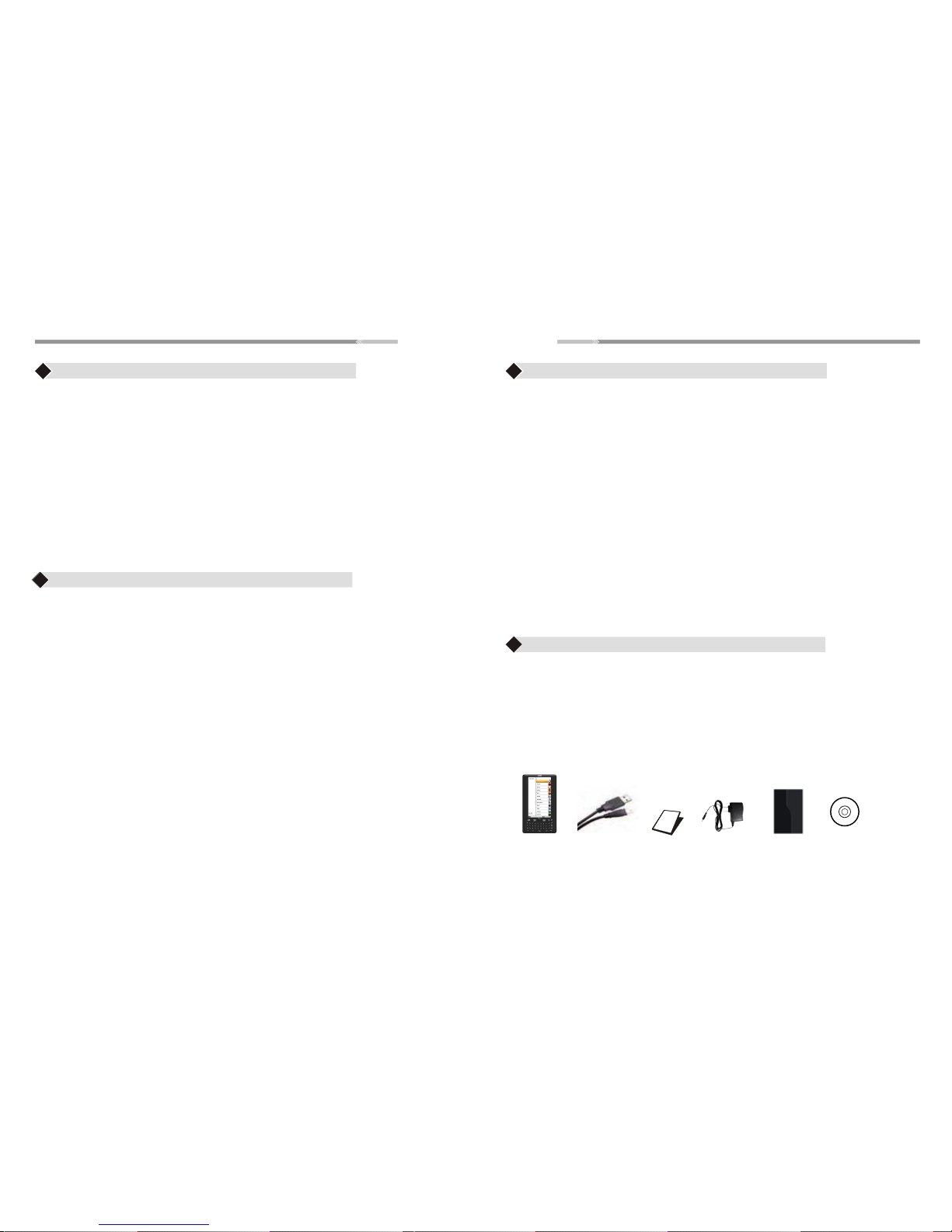
All rights reserved to:
© 2008 Augen Electronics Corporation
The information contained in this document is provided“as is”and is subject to
alteration without notice.
Augen Electronics makes no warranty of any kind with regard to this manual,including,
but not limited to,the implied warranties of merchantability and fitness for a particular
purpose.
Augen Electronics shall not be liable for any errors contained herein or for incidental or
consequential damages in connection with the furnishing,performance,or use of this
manual or the examples herein.
Copyright
•Avoid using the eReader in exteme weather conditions, as it may
damaged by extreme temperature
•
•
•
•
1. eReader 1 Pc
2. Usb Cable 1 Pc
3. User Manual 1 Pc
eReader USB Cable User Manual AC adapter
4. AC Adapter 1 Pc
Product introduction:
Specifications
Safety Information
What’s in the box
Read all safety information carefully before using the eReader
WARNING: Failure to comply with this safety information could result in fire,
electric-shock, or other injuries and damages
Never attempt to repair the eReader yourself.
The eReader should be repaired only by an Augen Technical Service Provider
NOTICE: Failure to follow these handling instruction could result in damage to
your eReader:
Avoid wet locations. In case the eReader gets wet, unplug all cables, turn
the device off and allow it to dry thoroughly before turning it back on
Keep the eReader clean; avoid dusty and damp conditions
Do not bend, puncture, incinerate, or open the eReader
Avoid dropping the eReader
Use clean cloth for cleaning the eReader, do not use liquid or aerosol type
of cleaners
>2< >3<
● Display: 7 inch, TFT
● Resolution: 800 x 480
● Processor : ARM9 , 400 Mhz
● RAM memory: SDRAM 64MB
● Operating system: Linux2.6.24
● Reader formats supported: TXT ,PDF ,HTML ,CHM ,RTF ,FB2
EPUB, WORD ,TCR ,PAML DOC.,OPEN E-BOOK ,OPEN
READER,MOBI, etc.
● Music format supported: MP3,WMA
●Image formats supported: JPG, PNG, GIF, BMP
● Video formats supported: AVI, MPEG-4
● Office file format support: Notepad
● Support E-bookmark
● Support TEXT to Speech function
● G-Sensor for Book and picture file
● Support recent reading record
● Compatible to SD card up to 32G
● Language: English
● Dimensions: 226 x 130 x 13mm
5. Leather Case 1 Pc
Leather Case CD
5. 1 Pc
6. CD 1 Pc
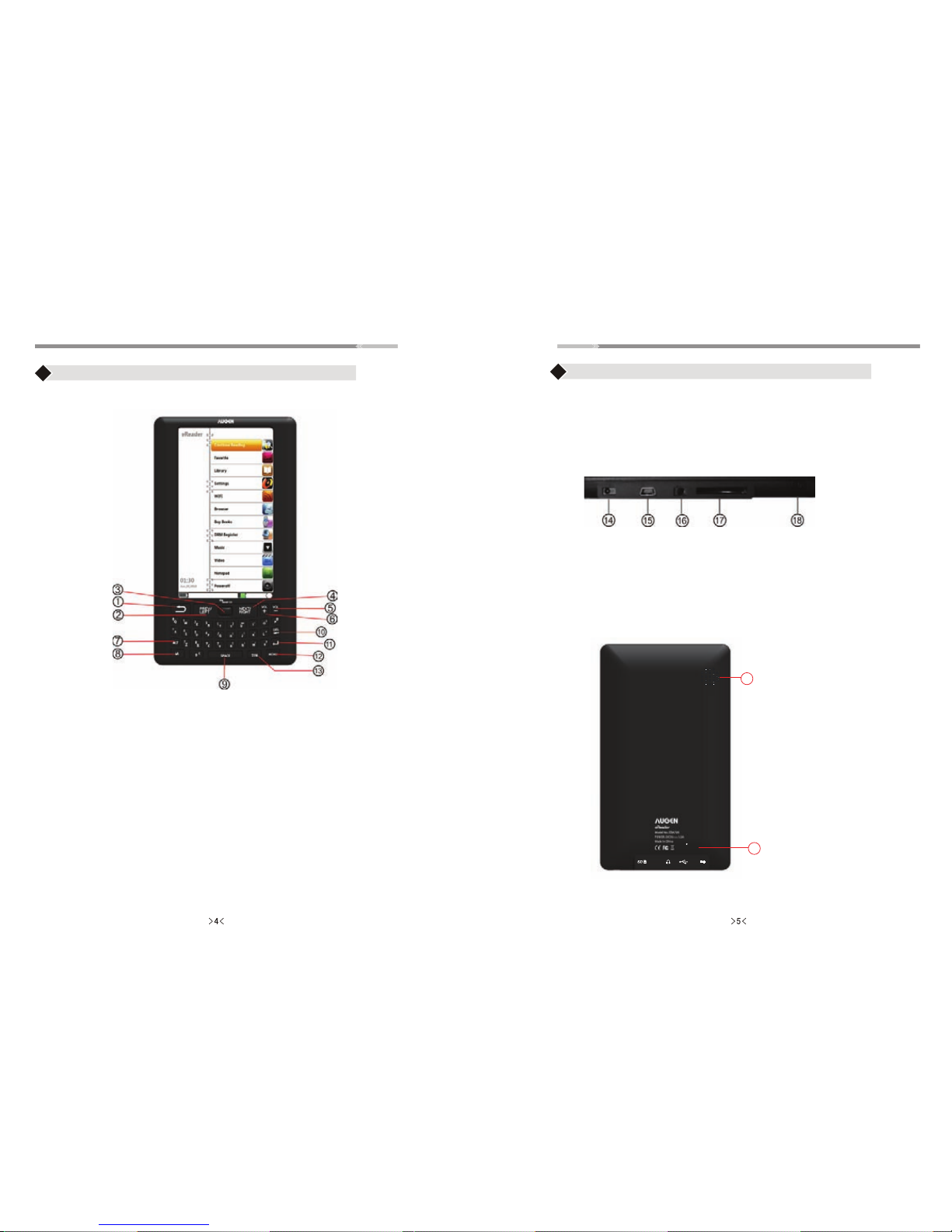
eReader Control Panel eReader Control Panel
Front View
Bottom View
14. DC jack
15. USB slot
16. Headphone Jack: uses 3.5mm jack
17. SD Card Slot
18. Power Button
Back View
19
20
19. Speaker
20. Reset
REST
1. Back
2. Prev/Left
3. Joystick Button
4. Next Right
5. Vol-
6. Vol+
7.ALT: Press ALT with any key together, will show symbol which marked
under the key
For example:
ALT+ key "B " = " !
ALT+ key "P " = " @ "
ALT+ key "1" = "1"
8. aA: Press aA with any key together, will show symbol which marked
under the key
For example:
Aa+key"B "="B"
9. SPACE
10. DEL
11. Enter Button
12. Menu
13. SYM =Zoom in/Zoom out in/Zoom out
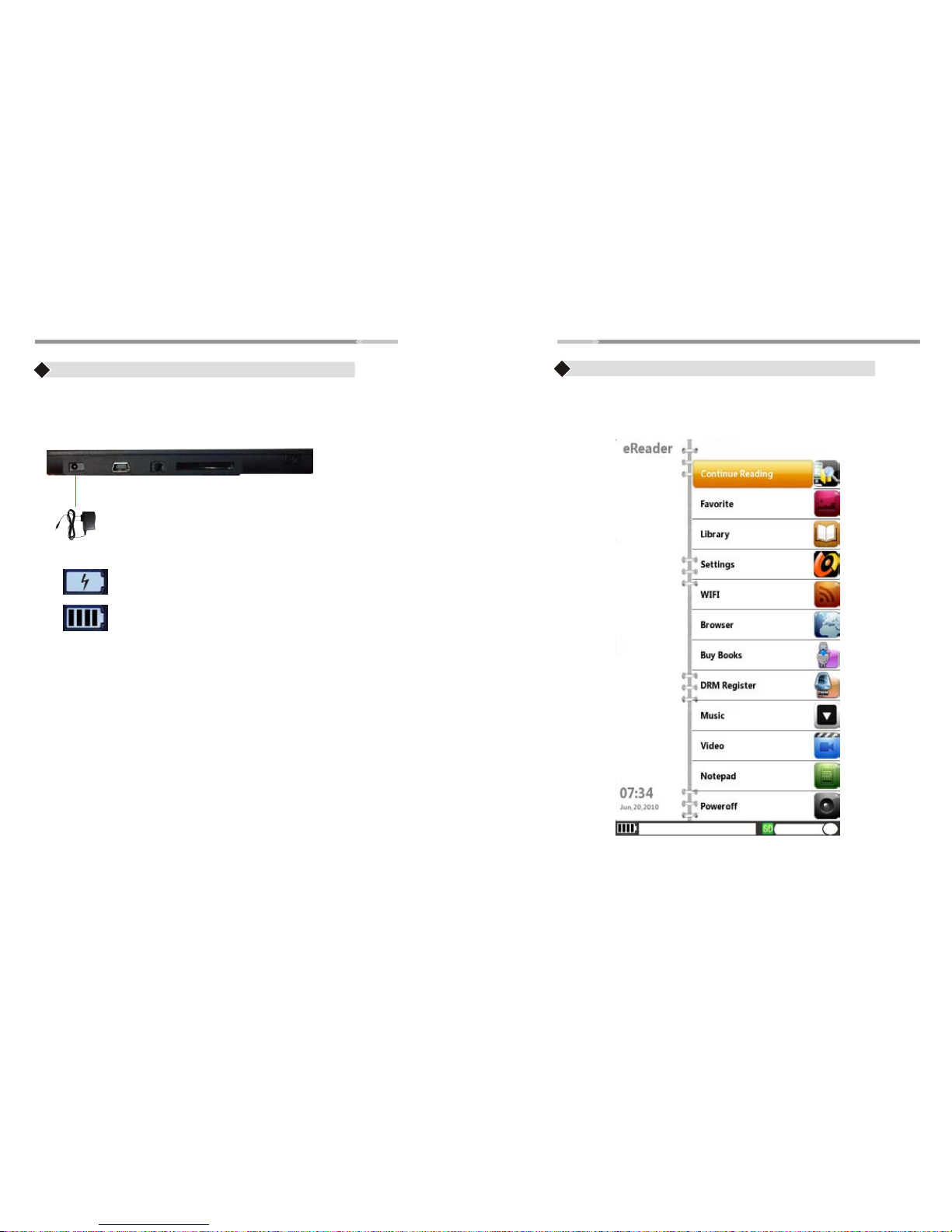
Main Menu
>6< >7<
Charging the eReader
♦ Use the AC adapter and plug the adapter to the DC jack of
the eReader
♦ Battery Indicator will show:
eReader is charging
Battery is full
Note: Please charge the eReader at least 4 hours.
Note: eReader’s Main Menu contains:
Continue Reading , Favorite, Library, Settings, WIFI, Browser,
Buy books, DRM Register, Music, Video, Notepad, Power off
Use the “Joystick” to scroll/highlight the menu and press
the “Enter” button to enter to the desired menu
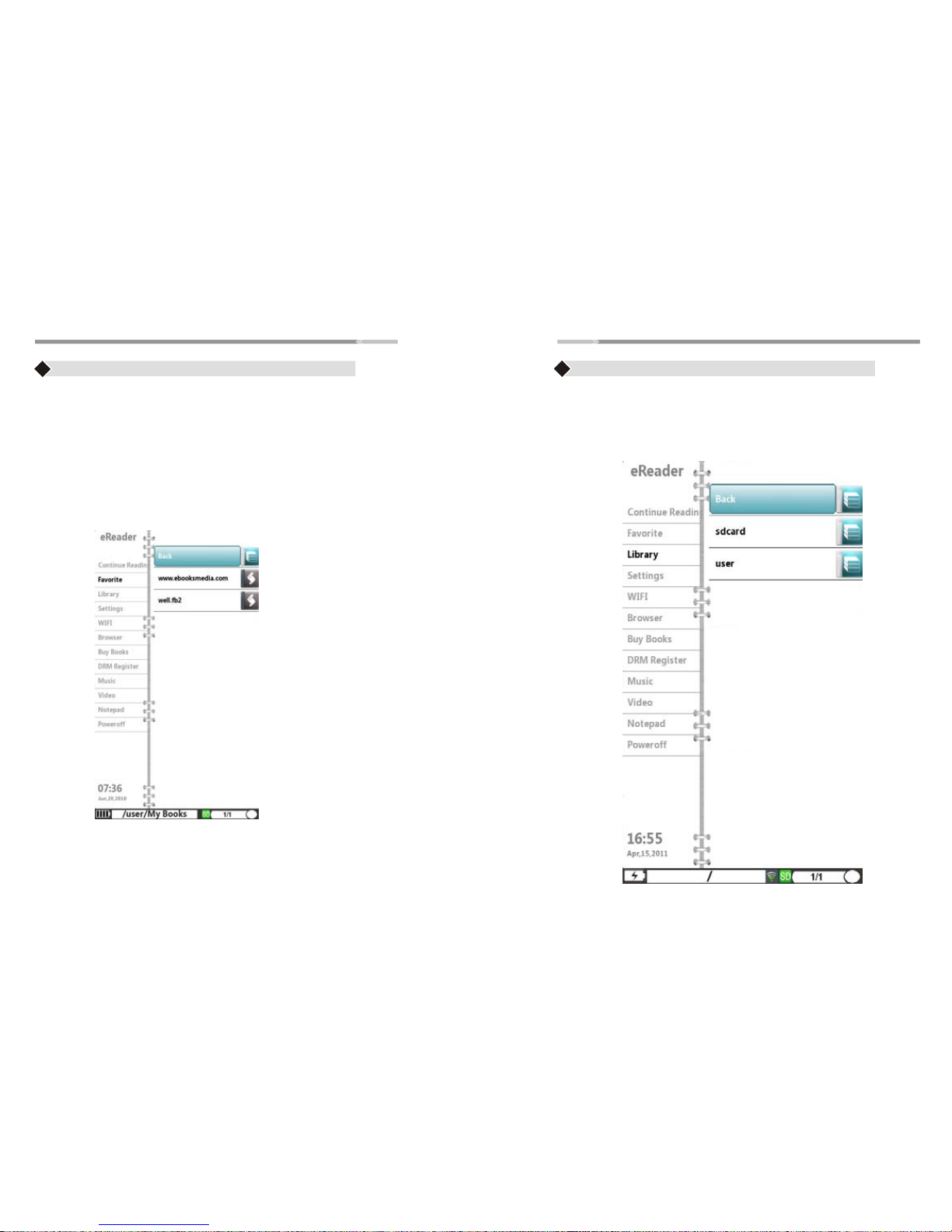
Main Menu Main Menu
>8< >9<
Continue Reading
♦ Select this option to go back to the last state or page where you
left your ebook file.
♦ Use the “Joystick” to highlight “Continue Reading” option
♦ Press the “Enter” button to open the option. Press "Back"button
to go to back to the submenu
Favorite
♦ Use the “Joystick” to highlight “Favorite” Menu and press
the “Enter” button to open the menu
♦ The Favorite menu list the websites that is saved to your eReader
♦ Press “Back” button to go back to the submenu
♦ It saving one ebook website for buy books online (www.ebooksmedia.com)
Library
♦ Use the “Joystick”to Highlight “Library”menu andpress the “Enter”button,
the submenu will be listedon the right. Library Submenu contains:
Back to Parent, Audio, Digital Editions, , My BooksFree eBooks ,Picture,
Video
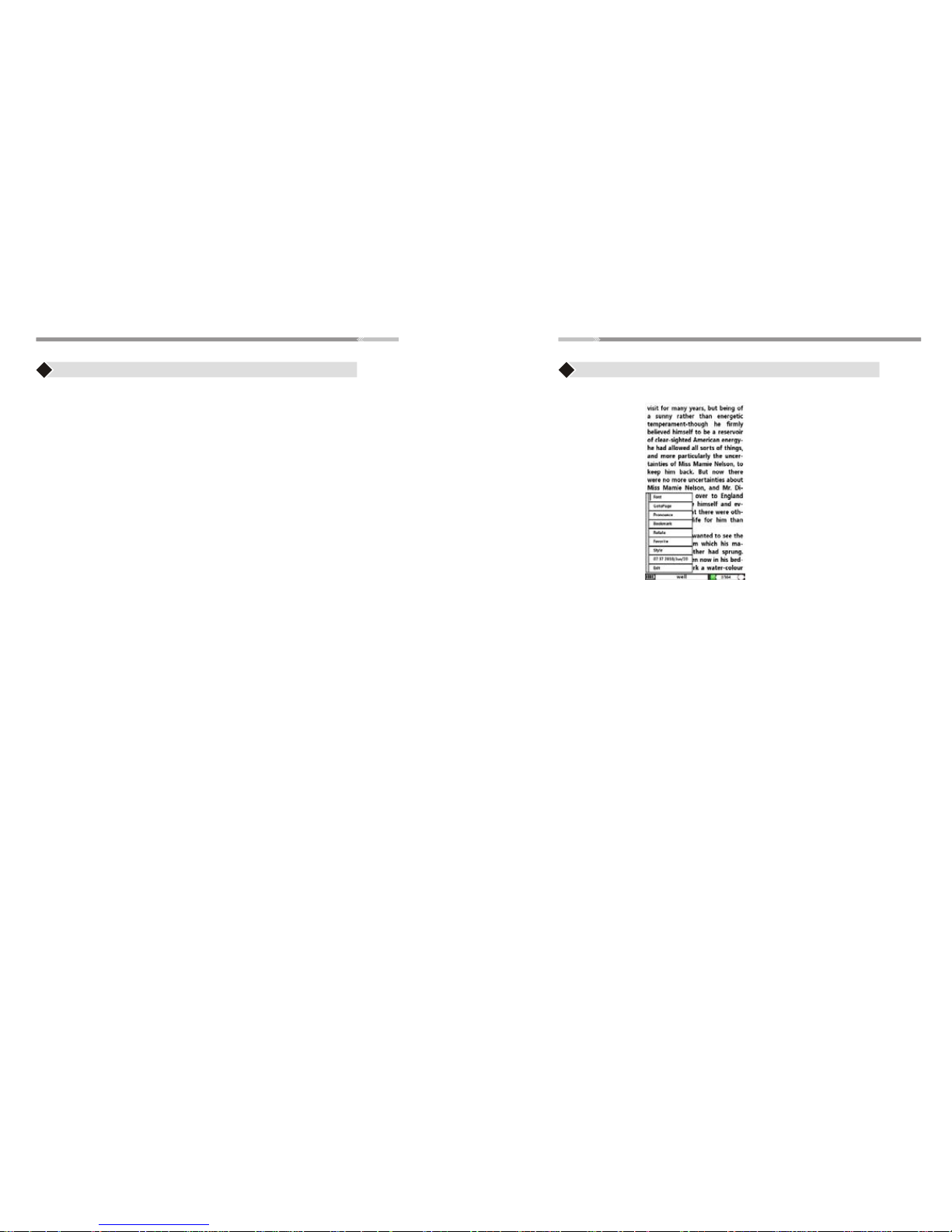
>10< >11<
Main Menu
Back to Parent
♦ Select “Back to Parent” to go back to the HOME menu
♦ Use the “Joystick” to highlight on the following options:
♦ Press the “Enter” button to open the selected option.
♦ Once done, Press the “Back” button to go back to the submenu or
press “Home” button to go to the Main Menu
Digital Editions
♦ contains DRM eBooks file. You can save your DRM eBook in this
folder.
Free eBooks - contains free E-book files (may vary)
My Books - All files downloaded from the internet will be save to this folder
Picture - contains picture files
Audio - contains Mp3 files, Audio files saved into the eReader
Video- contains video files saved into the eReader
Read Files/Books
♦ After opening an eBook file, press “ Menu” button.Menu options
contains :
Zoom (for PDF format), GotoPage, Pronounce (Text to speech), Bookmark,
Favorite, Outline (for PDF format), Time, Exit
Press “Exit” or “ Back” button to exit to this option.
Note: To change screen orientation while reading from Portrait view,
to Landscape bview use G-sensor function
Main Menu
View Pictures:
After opening a picture,press “ Menu” button. Menu option contains
Zoom, Rotate functions
Press “Exit” or “ Back” button to exit this option.
To change displayorientation from Portrait viewto Landscape view,
Movereader’s direction,use G-sensor function.
ReadPDF format file UI:

Settings
>13<
Back to Parent
♦ Select “Back to Parent” to go back to the HOME menu
Use the “Joystick” button to highlight on the following options:
U Disk
♦ Use the U Disk Option if your computer did not recognize your
eReader automatically
♦ While the eReader is connected to USB. On the Settings Menu,
use the “Joystick” button to highlight the U Disk option and press
“Enter” button. The display will appear as shown in page 23.
Upgrade
♦ Please according to the following procedures
Default
♦ Use to restore the settings of the eReader to factory Default
Settings
♦ Use the “Joystick” button to highlight the buttons. Highlight
restore button and press “enter” button to restore back to default
or highlight Cancel button to abort the operation
Settings
>12<
♦ Use the “Joystick” button to highlight the “Settings” menu
♦ Press the “Enter” button to open “Settings” menu,
Settings Submenu contains:
Back to Parent, U Disk, Upgrade, Default, Format, Time,
Help, System Info, Bright, Language.
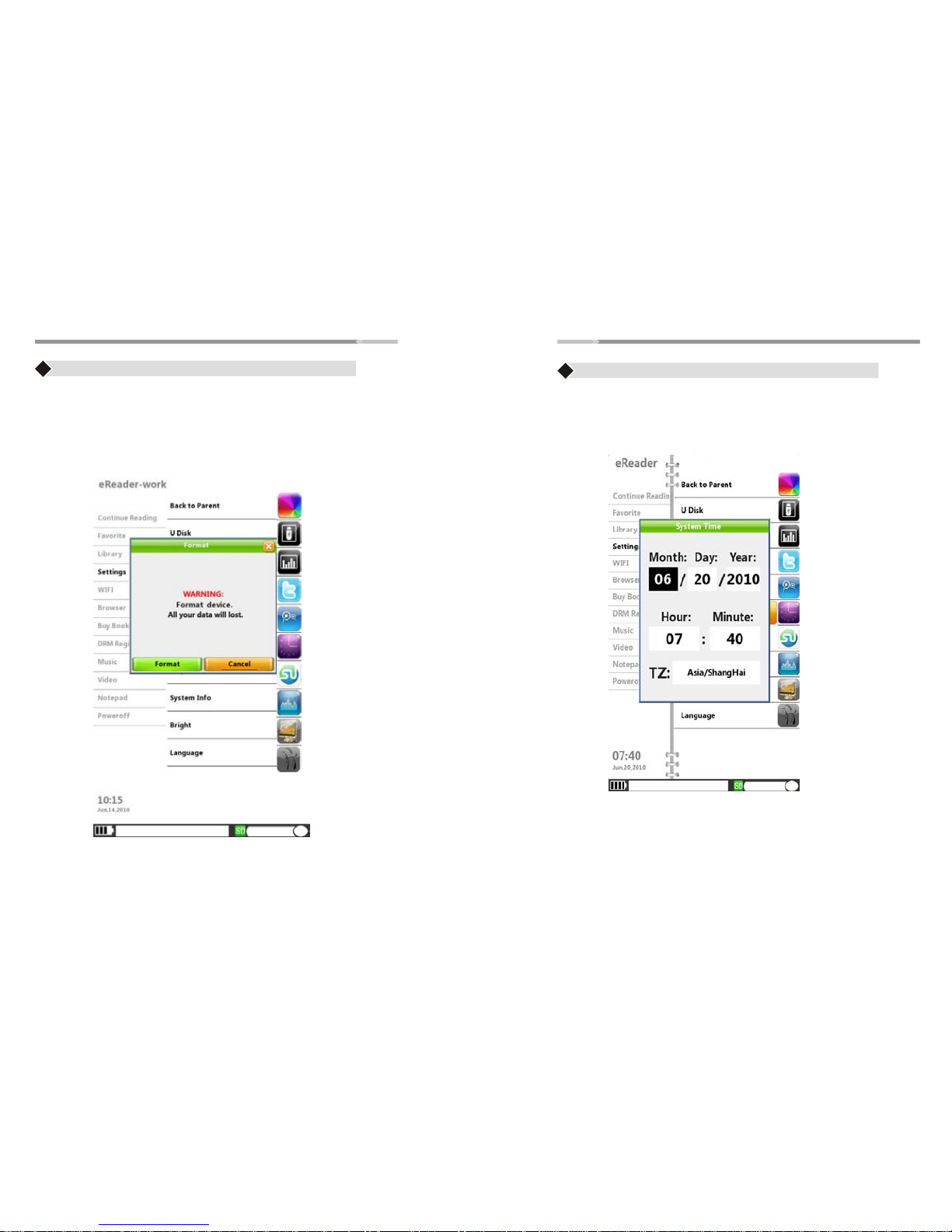
>15<>14<
Settings
Format
♦ Use to format the entire device.
Caution: Formatting the device will erase all data on the device
♦ Use the “Joystick” button to (left/right) to highlight the buttons
“Format and Cancel”. Press “Enter” button to complete the
operation
Settings
Time
♦ Use the “Joystick” button to highlight “Time” option and press the
“Enter” button to open the menu
♦ From “ TZ” , press “ Enter” come to setup time area
♦ Use “ Joystick” for select time area
♦ Press “ Enter” button again to complete the settings
Note: Frist time let eReader Connect to Wifi, come to any websites,
it will be update correct time from internet directly.

>17<
>16<
Settings Settings
Language
Bright
♦ Use “Joystick” to scroll Up/Down for “Language” selection,
English and Simplified Chinese are available
♦ Press “Enter” button to select the desired Language
Use “Joysick” to adjust backlight to “ Low “ or “ High”
Press “ Enter” button to complete the settings
Help
♦ Press“Joystick” to highlight “Help ” menu,UM soft copy will be
available
System Info
♦ Press “Joystick” to highlight “System Info ” and press “Enter”
button to open the menu. Detailed information of the device will
be provided;
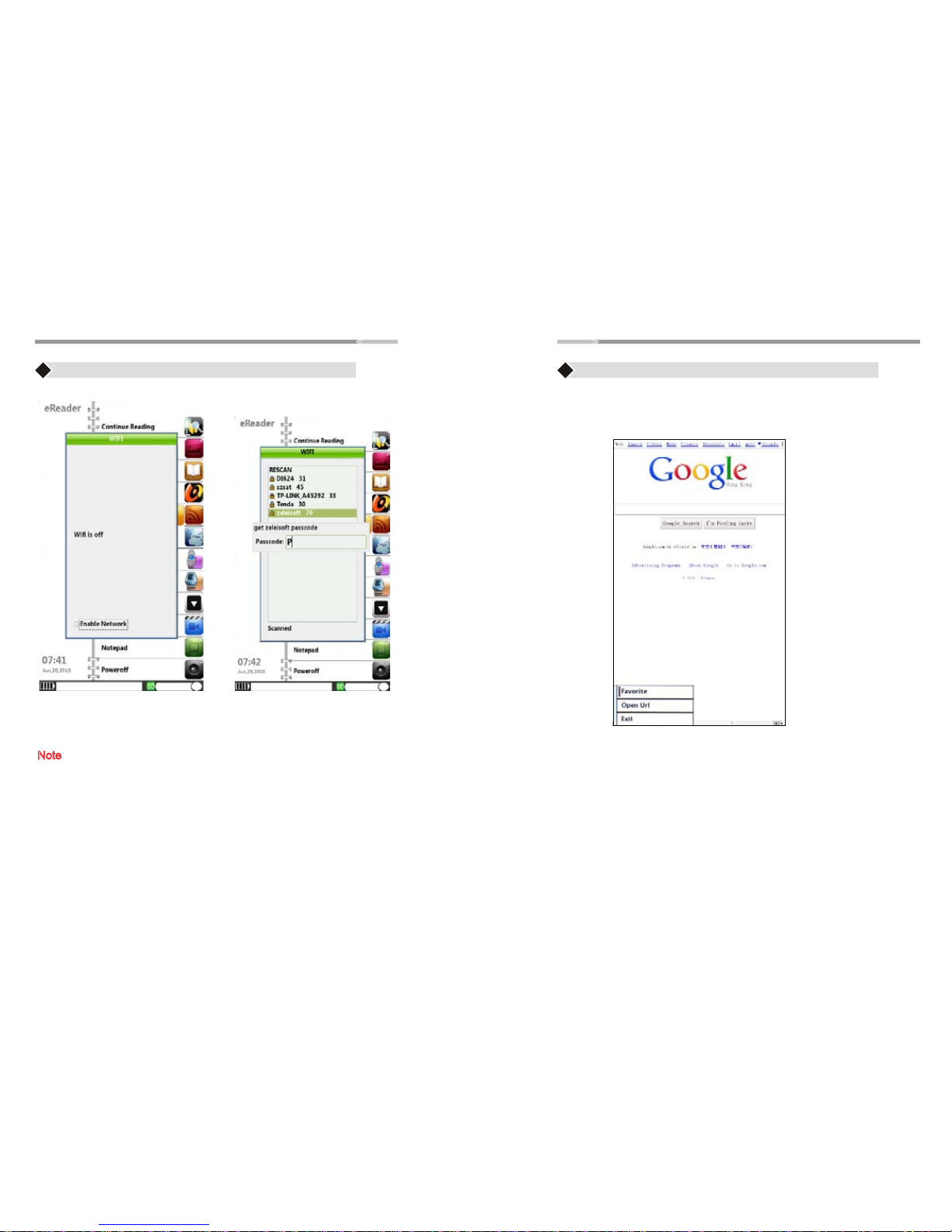
>19<
>18<
♦ Use the “Joystick” button to highlight “Browser” option and
press “Enter” button to open the browser
♦ Press “Menu” button, 3 lines options will be shown in the
lower left:
1. Favorite- saving links to Favorite,
2. Open Url- opens a new link
3. Exit
Browser
Note:It needs to connected to Wifi first,then this option will work.
Wi-Fi
♦ Use the “Joystick” to highlight the “Wi-Fi” option and
press “Enter” button.
Note: Please make sure to have the wireless password/key
to be able to connect to Internet. Call your ISP/network
provider for the wireless settings
♦ If Wi-Fi is “OFF”, put a check on “Enable Network” box by
pressing “Enter” button. Once enabled, the Wi-Fi will scan
for available networks.
♦ Use the “Joystick” to highlight the wireless network and
press “Enter” button. If your wireless network is secured,the
password prompt will appear. Enter the wireless password and
press “Enter” button
♦ Once connected, it will automatically go back to the Main
Menu

>20< >21<
♦ Select this option to go to buy books website directly
(ebooksmedia.com)
♦ Use " Joystick" to highlight " Buy books" option
♦ Press" Enter" button to open this option
♦ Press " Home" button to go back to the Main Menu.
Note:It needs to connect to Wi-Fi first,then this option will work.
Buy Books
DRM Register Note: It needs to connect to Wi-Fi first,then this option will work.

>22< >23<
Music
♦ Use “Joystick” button to highlight “Music” option and press
“Enter” button.
♦ Use the “Joystick” button (up/down) to select the desired
audio file on the list
♦ Press “Enter” button for PLAY/PAUSE, Press “Back” button
to go back to the Main Menu
♦ Press “+ Volume/ - Volume” button to adjust the volume

>24< >25<
USB Connection
♦ Connect the USB cable to your computer
♦ Pop up window will appear on the device "The usb is connected. Are
you sure to start Udisk?”
♦ Press OK
♦ Computer will recognize the eReader as a “Removable disk”
Power-Off
♦ Use the “Joystick” to highlight the “Power Off” option and
Press “Enter” button to shutdown the eReader
♦ Another way to shutdown the eReader is to press and hold the
Power button till it shutdown.
Note: If the computer using Windows 98 operating system,
Please install windows 98 2.0 USB driver from the CD in first.
Video
♦ Use the “Joystick” to highlight “Video” option and press the
“Enter ”button open the video menu, Use the “Joystick” button
(up/down direction) to choose your desired video file
♦ Press “enter” button to PLAY/PAUSE,Press “Back” button to go
back to the Main Menu
♦ Press “+ Volume/- Volume” button to adjust the volume
♦ Use the “Joystick” to highlight “Notepad” menu. Press “Enter”
button to open the Notepad.
♦ Press “Back” button to go back to the Main Menu
Note: File is automatically saved once any text typed on the notepad or
you can press” Menu” choice “ Export” save files to SD card
Notepad
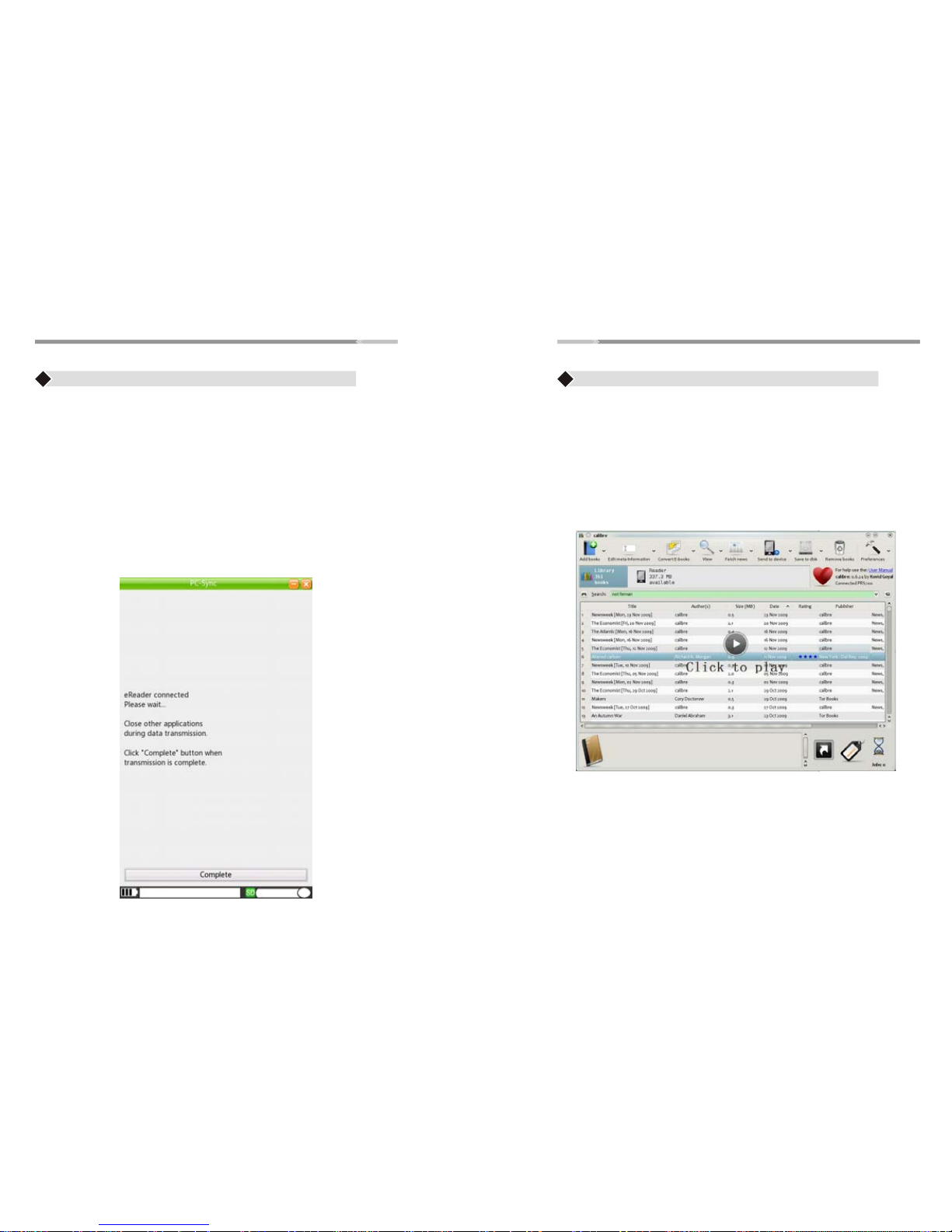
>26< >27<
Help Reference
1. “Calibre” is a software that can manage files downloaded to library
database, convert eBooks file to different file formats.
2. Install Calibre to your computer
3. Use Calibre .msi for installation using windows operating system
4. Use Calibre .dmg for installation using to Mac operating system
How to Transfer Files (Music,Video,Photo,etc)
♦ Press “Complete” button on the bottom part of the eReader after
transferring files. The eReader will be automatically disconnected
from the computer
♦ Windows Operating system recognizes the eReader as “removable
disk”. Choose “open folder to view files”
Note: Some operating systems are not set for AutoPlay window. In this
case, go to “My Computer” and look for “Removable Disk” and
double click to enter
♦ Simply locate your files (songs, photos etc...) on your “Local Disk”
using “my computer” function. Once found, drag and drop your
desired files into the disk drive (removable disk) assigned to the
eReader
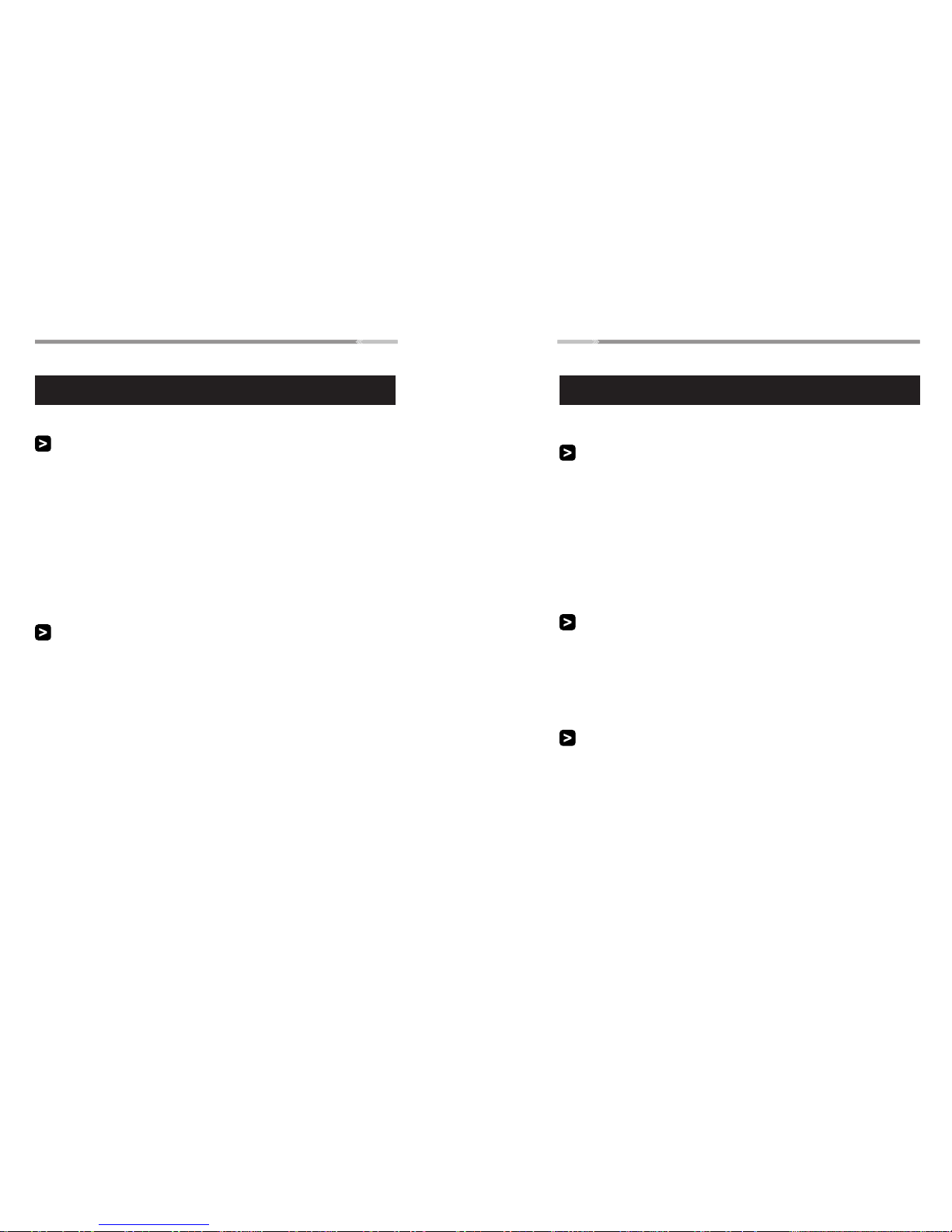
>28< >29<
Warranty Policy Warranty Policy
The limited warranty is provided to the original owner only and is not
transferable to any third party. Proof of purchase will be required for any
limited warranty on Augen products. Augen 's warranty covers only those
defects which arise as a result of normal use of the product, and do not
apply to any product: (i) which has been repaired or altered unless done or
approved by Augen, (ii) which has not been maintained in accordance with
any operating or handling instructions provided by Augen, (iii) which has
been altered or damaged by accident or natural disasters; (iv) which has
been subjected to unusual physical or electrical stress, misuse, abuse,
power shortage, or negligence or (v) which has been used other than in
accordance with the product operating and handling instructions.
1 Year LIMITED WARRANTY CONDITIONS
LIMITED WARRANTY COVERAGE
WARRANTY PROCEDURE
LIMITATION OF WARRANTY
LIMITATION OF LIABILITY
Within a period of 1 year of the date of purchase, if Augen receives notice
of defect in any Augen product which is covered by Augen 's warranty,
Augen shall either repair or replace the defective product, at Augen's
option. Augen shall have no obligation to repair or replace until the
customer returns the defective product to Augen according to the
Warranty Procedure in below.
For software products, Augen's limited warranty applies only to a failure to
execute programming instructions. Augen does not warrant that the
operation of any product will be interrupted or error free.
For the other regions that Augen representative doesn't present, please
consult with your local Augen retailer or authorized dealer before
purchasing.
During the warranty period, Augen will replace or repair defective
products returned to Augen or a retail shop you purchased. A product
returned for warranty service must be shipped complete in its original
packing material or equivalent including any cables or accessories that
were originally provided. Augen accepts no liability for any loss or
damage while in transit to Augen. Augen will use new or refurbished parts
at its discretion, and will own all parts removed from repaired products.
Please note that repair or replacement of an Augen product during
warranty will not extend the original warranty term.
Except for the limited obligations specifically set forth in this warranty
statement, in no event shall Augen or its third party suppliers be liable for
direct, indirect, special, incidental, or consequential damages, whether
based on contract, tort, or any other legal theory and whether advised of
the possibilities of such damages. If you have any question regarding
warranty condition in your area, please call 1-877-AuGenOk
Neither Augen nor its third party suppliers make any other warranty or
condition of any kind whether expressed or implied, with respect to the
Augen products, and specifically disclaim the implied warranties or
conditions of merchantability, satisfactory quality, and fitness for a
particular purpose
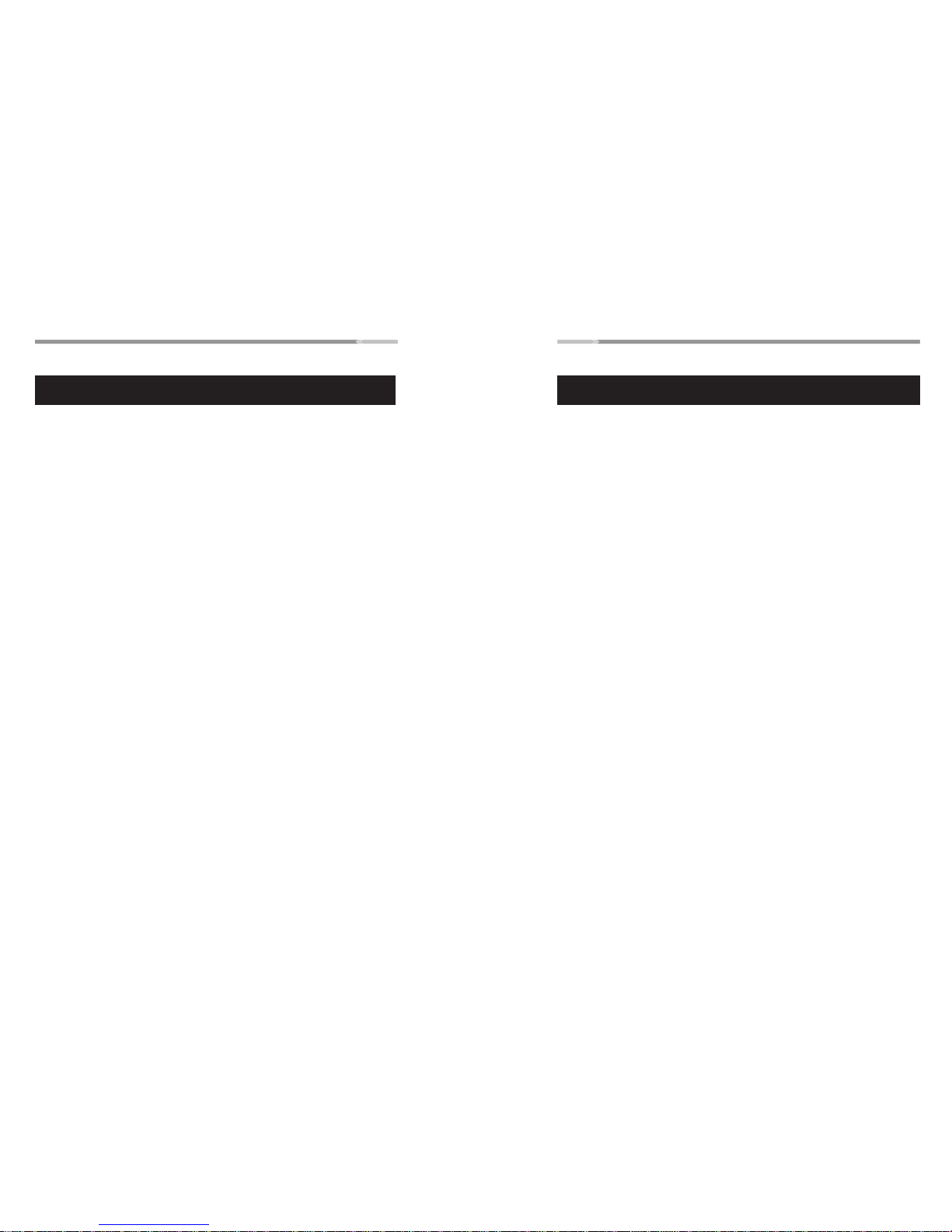
>30< >31<
Augen Service & Support
250 N. Dixie Hwy Suite 13
Hollywood, FL 33020
If you have questions, please feel free to contact our customer service
representativesat1-877-AUGENOK orbyemailatsupport@augenus.com
All rights reserved to:
© 2008 Augen Electronics Corporation
Augen Electronics Corporation®.
250 N. Dixie Hwy Suite 13
Hollywood, FL 33020
Shop online: www.augenus.com
Augen Customer Service Team hours of operations:
MON-FRI 10:00AM – 5:00 PM (EST)
Augen Technical Support Team
FCC regulations
FCC Statement of Compliance
Changes or modifications not expressly approved by the
party responsible for compliance could void the user's authority
to operate the equipment. This equipment has been tested and
found to comply with the limits for a Class B digital device,
pursuant to Part 15 of the FCC Rules. These limits are designed to
provide reasonable protection against harmful interference in
a residential installation. This equipment generates uses and can
radiate radio frequency energy and, if not installed and used
in accordance with the instructions, may cause harmful
interference to radio communications. However, there is
no guarantee that interference will not occur in a particular
installation. If this equipment does cause harmful interference
to radio or television reception, which can be determined by
turning the equipment off and on, the user is encouraged to try
to correct the interference by one or more of the following measures:
Reorient or relocate the receiving antenna.
Increase the separation between the equipment and receiver.
Connect the equipment into an outlet on a circuit different from
that to which the receiver is connected. -- Consult the dealer or
an experienced radio/TV technician for help
RF Exposure warning statement: The device has been evaluated to
meet general RF exposure requirement. The device can be used in
portable exposure condition without restriction.
Table of contents
Other Augen Ebook Reader manuals