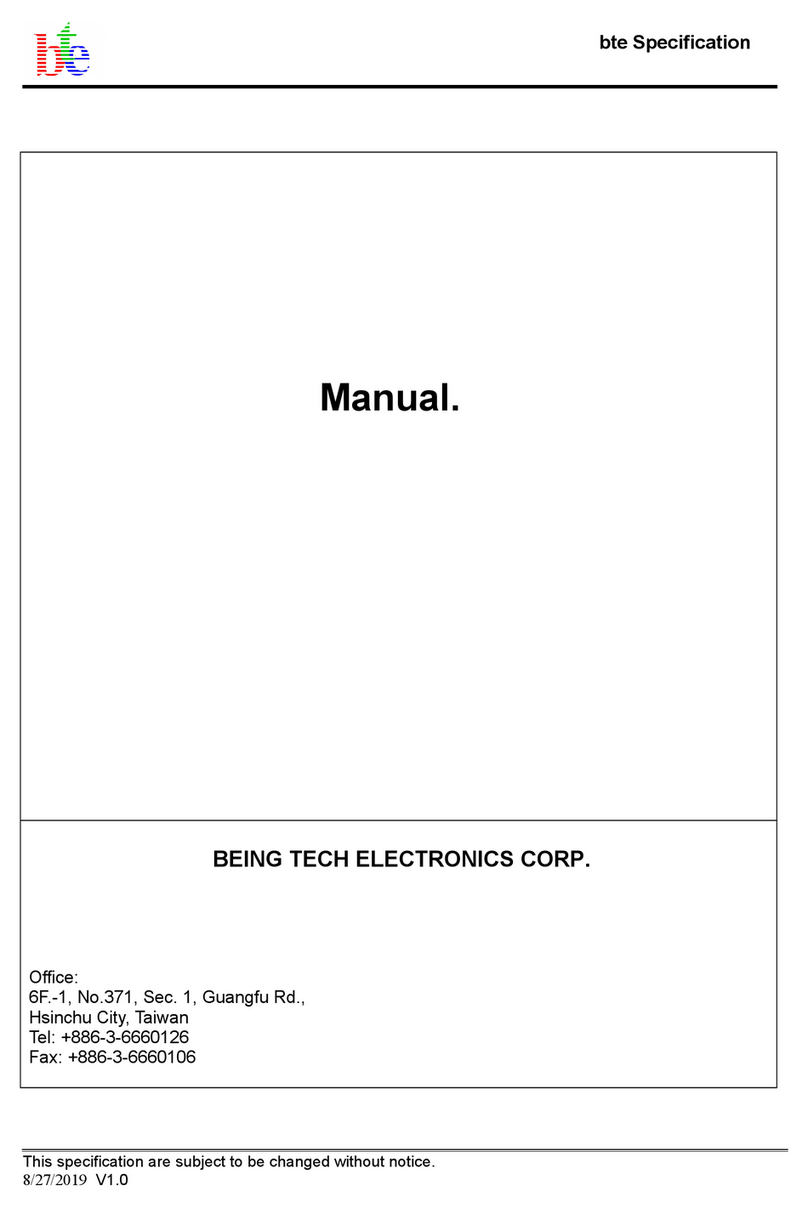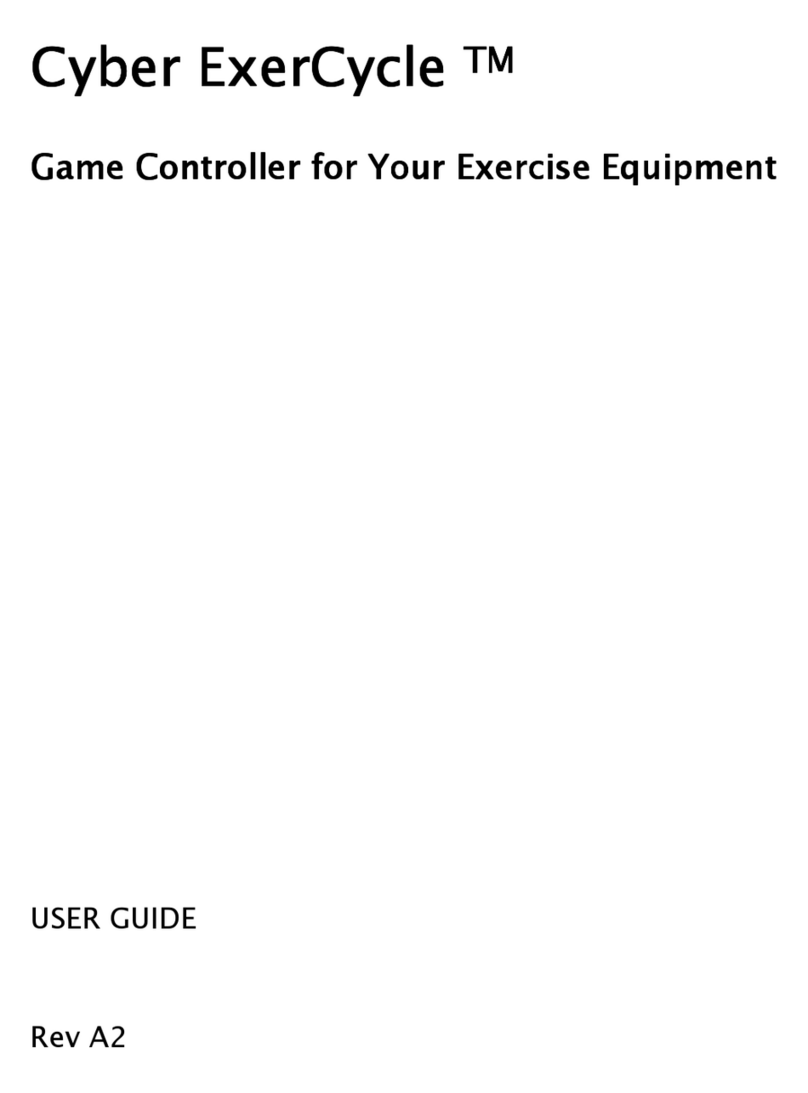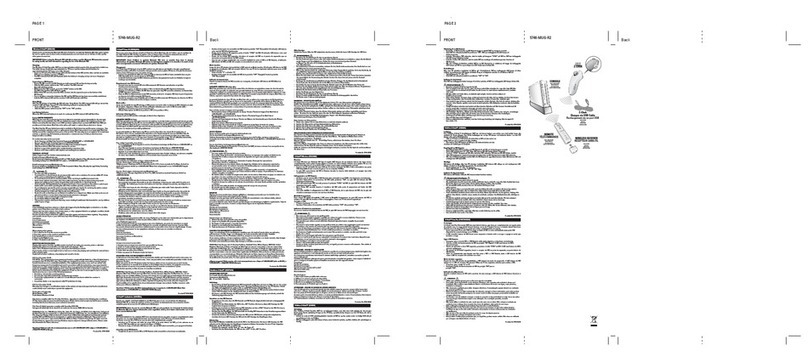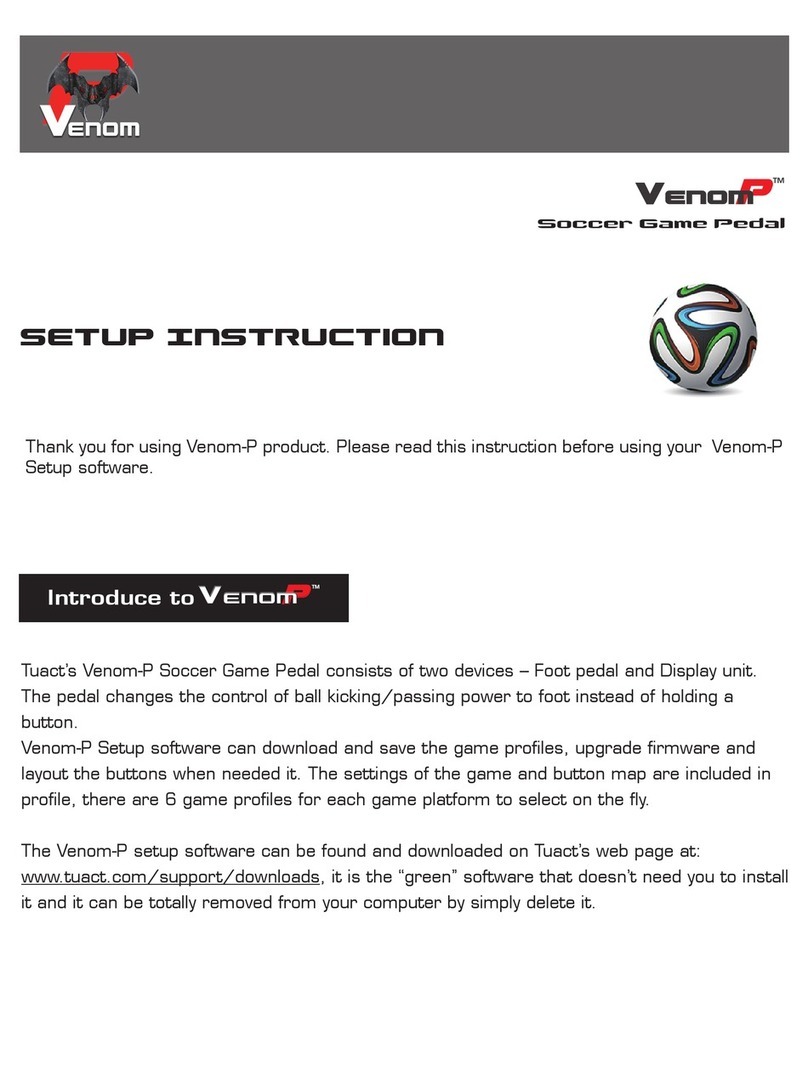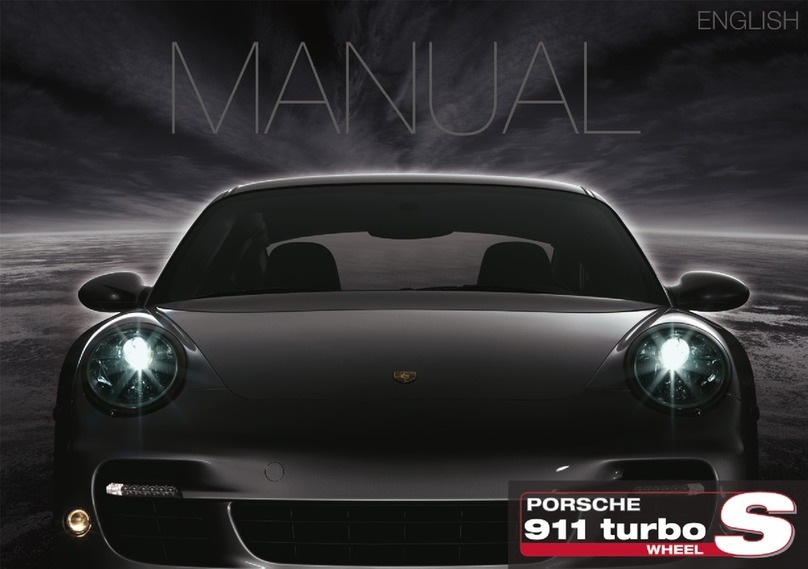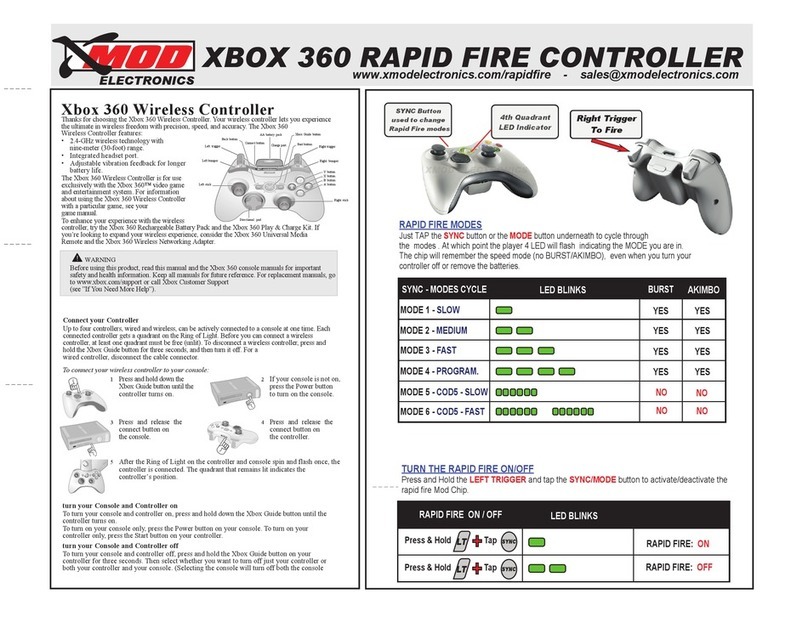Augury SimuCUBE User manual

Congratulations !!!!! Here you have your AUGURY, We thank you most sincerely for placing
your confidence in this team.
In this Getting Started guide we aim to show you step by step how to use your Augury with the
SimuCUBE Software.
Remember that both the SimuCUBE board and the IONI PROHC driver are already flashed. Thus
you do not need to program any parameter.
SETTING UP THE MOUNTING, SERVOMOTOR AND COTTER
1.Open the servomotor box :

2. Content of the box :
Servomotor and Cotter
(with this cotter we will be able to set our QR or ring adapter) :
3.We have to set up the cotter in this position :

4. Use a nylon hammer or a similar tool to hit carefully the cotter till it fits like in the
picture (It’s very important to avoid hard hits) :
5. Setting up the Stainless Steel mounting and screws :
The conections of the servomotor can be in the side of the motor we prefer. Just rotate the
motor before setting up the frontal Stainless Steel mounting (In the picture it appears in the
left side)

6. Use a M8 Allen key to set the 4 long screws and their nuts :

7. Rotate the servomotor like in the picture so you can engage the lateral mounting
parts. Parts will support and fix the servomotor in the surface of our cockpit, chassis,
table or similar:
It is important to remember that the lateral support parts should be placed in the inner part of
the frontal mounting, so they are close to the servomotor :

8. Allign the holes of the both parts, the lateral and the frontal support and put the
short M8 screws with their nuts like it’s showed in the picture :
The whole should look be like in the picture:

9. Finally we set an additional nut (also included) in the screw we prefer. Later it will
be used to connect the ground wire and prevent EMIs (ElectroMagnetic Interferences):

CONNECTING THE AUGURY
With the Augury turned off:
Set the box away the computer (nevero ver it) and 0.5 meters minumun.
Connect the USB cable between the back part of the box (GAME) and a 2.0 USB input of
your PC (Avoid using a 3.0 input).
Connect the power supply wire.
Connect the two black angled wires between the Augury box and the servomotor.
Please DO NOT touch the FUSE HOLDER. Open it only if you need to change it. In case
you need to change the fuse, you press and spin it at the same time until the two pins fit
in the holes of the fuse holder base.
Set the emergency button close to your seat so you can reach it easily.
Ensure the red button is up. Rotate it clockwise, to set it in the standard position.
The Augury box supply wire should be connected to mains in a plug with
ground pin. In the picture an example of that is showed.

Connect the EMIs-Suppressing wire (both ends)
We should set one of the ends of the wire in the additional nut of our servomotor:
The other end should be connected in any screw of our cockpit. If you don’t have a
cockpit or metal chassis, you can put it in any other screw of the servomotor.

SimuCUBE Software
Currently the SimuCUBE Software is still in BETA version (21/02/18)
In case you want to install a newer versión, we recommend you to check if it is
an stable versión.
Augury recomend to keep using the versión which your Augury has been
flashed, unless it is confirmed that newer stable versions with significant
changes are released. Keep updated by visiting the following links:
https://community.granitedevices.com/t/simucube-open-source-firmware-
development-update-thread/43/1793
https://granitedevices.com/wiki/SimuCUBE_firmware_releases
The Augury (OSW) is already flashed está flasheado on both the SimuCUBE and
the IONI servo driver (YOU WILL NOT HAVE TO RECORD ANY PARAMETER)
In this guide you only need to center your steering wheel with respect to the
axis of the servo motor in a few simple steps that we indicate below.
If you download a different version than the one indicated in this guide, you
will only need to follow the steps indicated by the SimuCUBE software.

Download Software SimuCUBE :
The version indicated in this guide is 0.9.10: DOWNLOAD
Centering the Steering Wheel:
Connect the USB cable to the rear port of the Augury box labeled as GAME. Turn on the
Augury electronics box by pushing the On switch in the rear side.
After connecting, the steering wheel will perform small movements from side to side for
a few seconds. At the end a small beep will sound indicating that the test has finished.
It is important to indicate that the steering wheel does not have to be centered.
We will open the folder where we have saved the SimuCUBE Software and execute the
SimuCUBE Configuration Tool.exe file:

At this point, we will have the SimuCUBE Software working:
The window below will be displayed so we will proceed to set the servo motor up. Clic in
Next.
In case this window does not appear, we must disconnect and reconnect the usb of
the GAME port of the Augury (with the Augury plugged in). This is a small glitch that
the SimuCUBE firmware currently has on some PCs.
If you decided to download another version than the one indicated in this guide, in
this step another window may appear indicating that the installed version is older.
You must follow the steps indicated by the SimuCUBE software.

Select the option “Use existing IONI configuration as-is….” (Default option). Click Next:

Choose the option “Automatic, in reference to position after Initilization” (Default
option). Click Next:

Once again, Click Next:

We should center our steering Wheel and click Next:

Wait till this prompt appears and click Next:

Set again the steering Wheel in the center point and Click Next:

Done !!!, Finally click Finish: