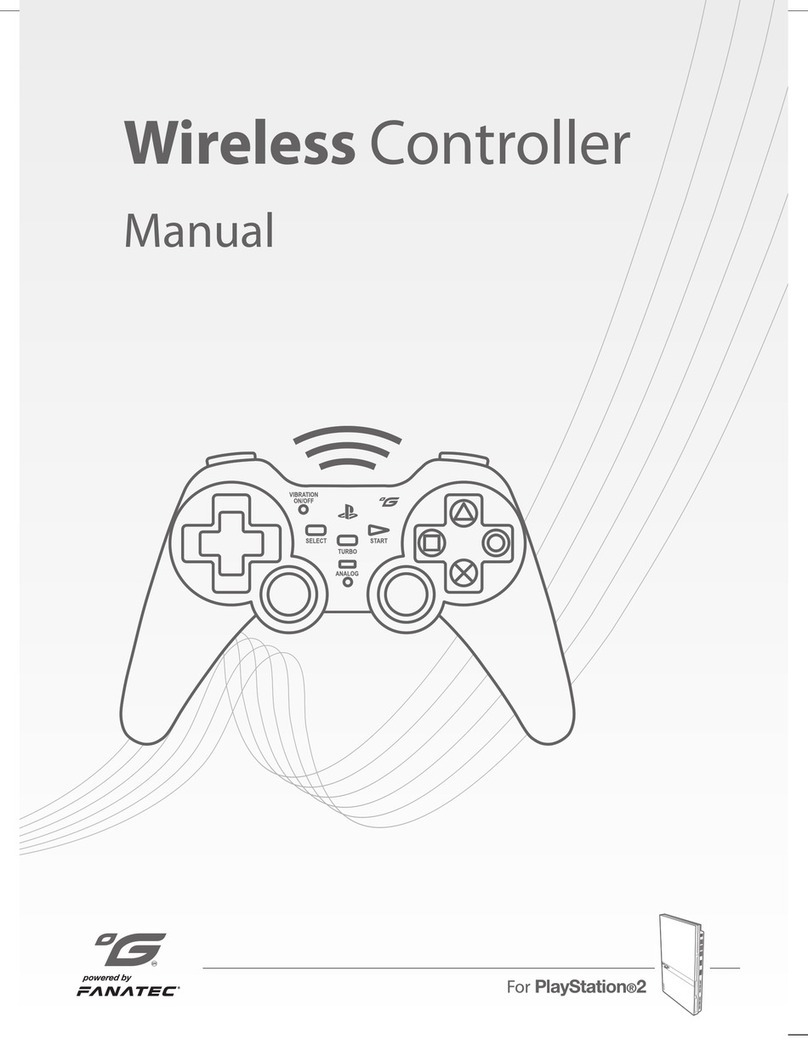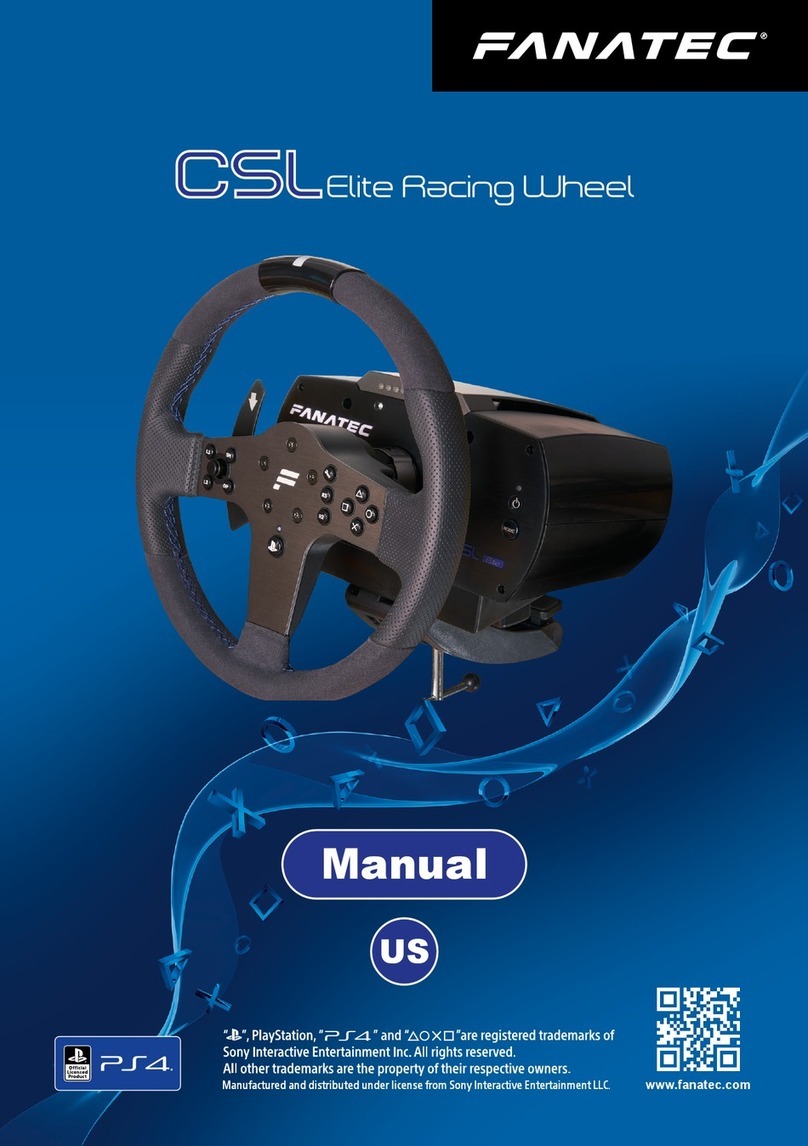5
WARNING
Before using this product, read this manual for
important safety and health information. Keep
all manuals for future reference. For replacement
manuals, go to www.FANATEC.com/support.
1. General
WARNING: Photosensitive Seizures
A very small percentage of people may experience a
seizure when exposed to certain visual images, including
ashing lights or patterns that may appear in video
games. Even people who have no history of seizures or
epilepsy may have an undiagnosed condition that can
cause these „photosensitive epileptic seizures” while
watching video games.
Theseseizuresmayhaveavarietyofsymptoms,including
light-headedness, altered vision, eye or face twitching,
jerking or shaking of arms or legs, disorientation,
confusion, or momentary loss of awareness. Seizures
may also cause loss of consciousness or convulsions
that can lead to injury from falling down or striking
nearby objects.
Immediately stop playing and consult a doctor if you
experience any of these symptoms. Parents should
watch for or ask their children about the above
symptoms – children and teenagers are more likely
than adults to experience these seizures. The risk of
photosensitive epileptic seizures may be reduced by
taking the following precautions:
Sit farther from the TV screen.
Use a smaller TV screen.
Play in a well-lit room.
Do not play when you are drowsy or fatigued.
If you or any of your relatives have a history of seizures
or epilepsy, consult a doctor before playing.
WARNING: Musculoskeletal disorders
Use of game controllers, keyboards, mice, or other
electronic input devices may be linked to serious injuries
or disorders.
When playing video games, as with many activities,
you may experience occasional discomfort in your
hands, arms, shoulders, neck, or other parts of your
body. However, if you experience symptoms such as
persistent or recurring discomfort, pain, throbbing,
aching, tingling, numbness, burning sensation, or
stiffness, DO NOT IGNORE THESE WARNING
SIGNS. PROMPTLY SEE A QUALIFIED HEALTH
PROFESSIONAL, even if symptoms occur when you are
•
•
•
•